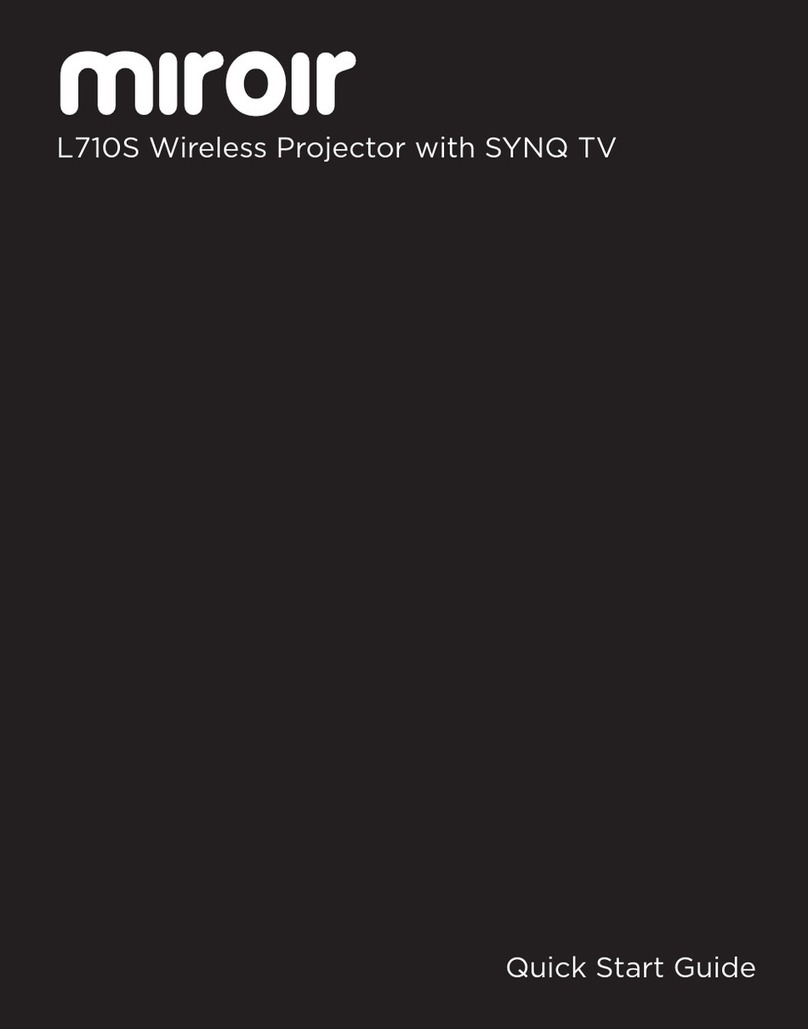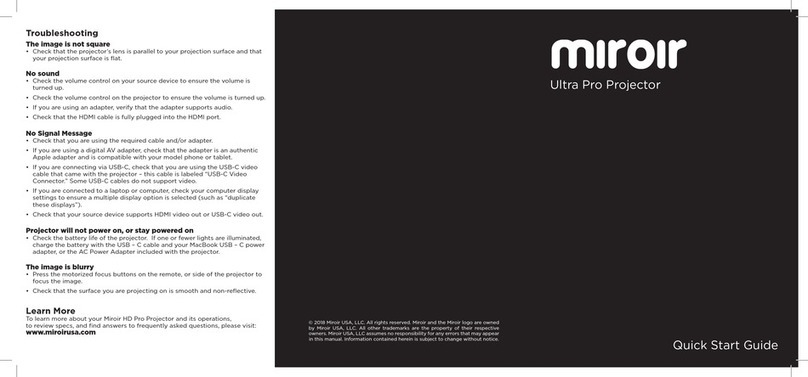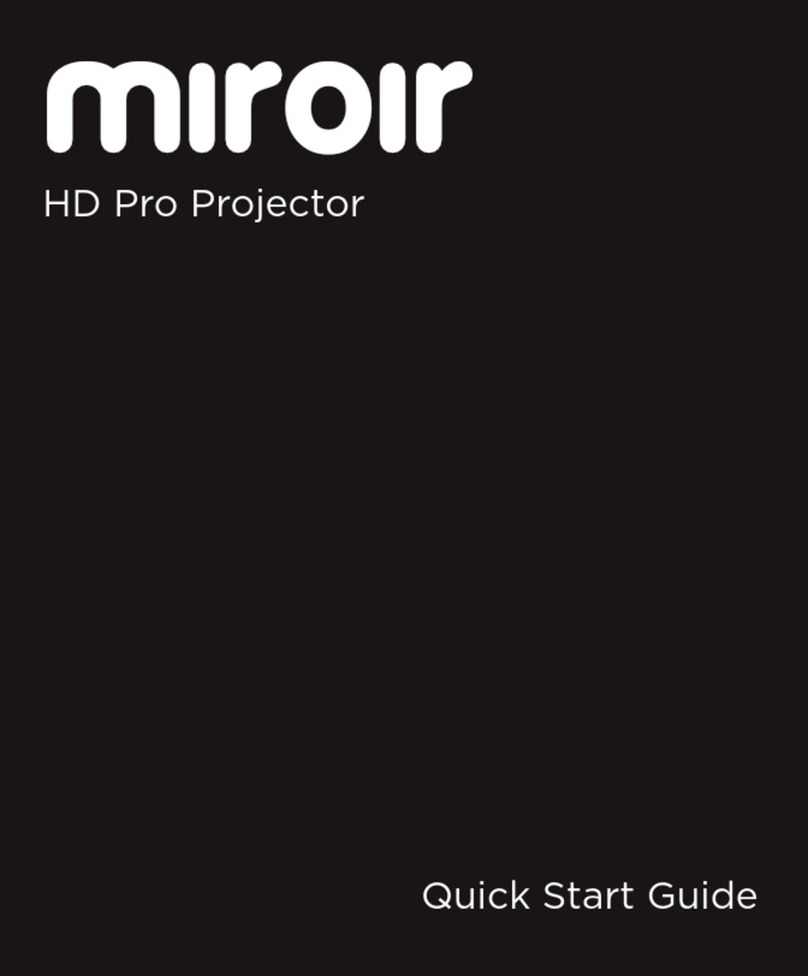76
Zoom (under Settings)
• Depending on your projector’s distance
from the wall, use the zoom feature to
adjust the image size.
Keystone (under Settings)
• Four-point keystone correction to
align your image correctly.
• Manual Keystone, +/- 15 degrees
Connecting Your Projector Wirelessly
WIFI
• Connect the L500S to your WIFI network. Open Settings, and select WIFI and
follow the instructions.
• Update the projector if prompted
• Open the SYNQ TV App
• Connect to the available streaming services (not included); a streaming service
subscription is required to stream with SYNQ TV
• Once you’ve logged into your streaming account, start streaming!
• Live TV and Apple TV + are not supported now; please check our website for
release dates.
Screen Mirroring
YouTube; TikTok is supported to play content. *Netflix and other streaming services are not supported
• Connect your iOS, Android, Laptop, or Tablet wirelessly via the device mirroring
option.
• Netflix and other services do not support Screen Mirroring because of Digital
Rights Management (DRM)
• Local photos and videos you have taken support Screen Mirroring.
• Some Apps, such as YouTube and TikTok, will support screen mirroring because
they are not restricted by DRM.
Adjust the Projector Image
Troubleshooting
The image is blurry
• Adjust the projected image’s focus by rolling the focus wheel forwards or backwards.
• Check that the surface you are projecting on is smooth and non-reflective.
• Check that the projector’s lens is clean and free of debris.
The image is not square
• Check that the projector’s lens is parallel to your projection surface and that your
projection surface is flat.
No sound
• Check the volume control on your source device to ensure the volume is turned up.
• Check the volume control on the projector to ensure the volume is turned up.
• If you are using an adapter, verify that the adapter supports audio.
• Check that the HDMI cable is fully plugged into the HDMI port.
No Signal Message
• Check that you are using the required cable and/or adapter.
• If you are using a digital AV adapter, check that the adapter is an authentic Apple
adapter and is compatible with your model phone or tablet.
• If you are connecting a USB-C device to the HDMI port, make sure the adapter is
supports USB–C video.
• If you are connected to a laptop or computer, check your computer display settings
to ensure a multiple display option is selected (such as “mirror these displays”).
• Check that your source device supports HDMI video out or USB-C video out.
Projector will not power on, or stay powered on
• Check that the AC Power adapter is securely plugged into the projector and the wall
outlet.
Support
Text Miroir Support 1-855-676-0972
Download your manual at www.miroirusa.com/L500S-manual