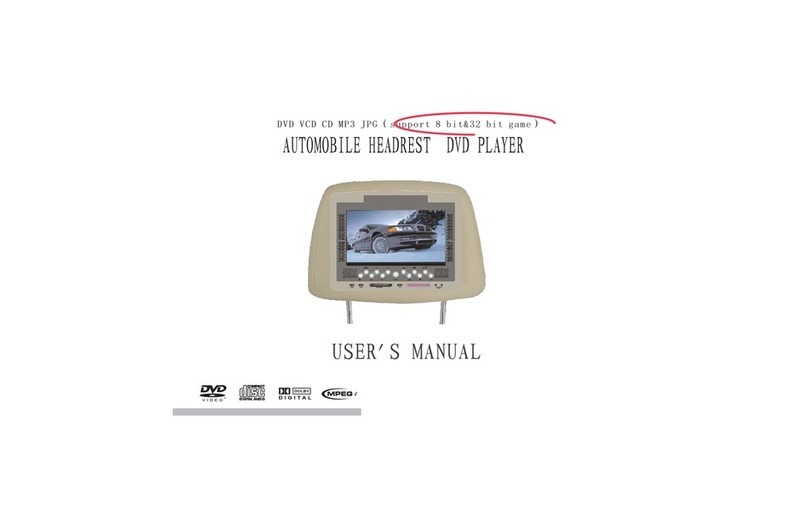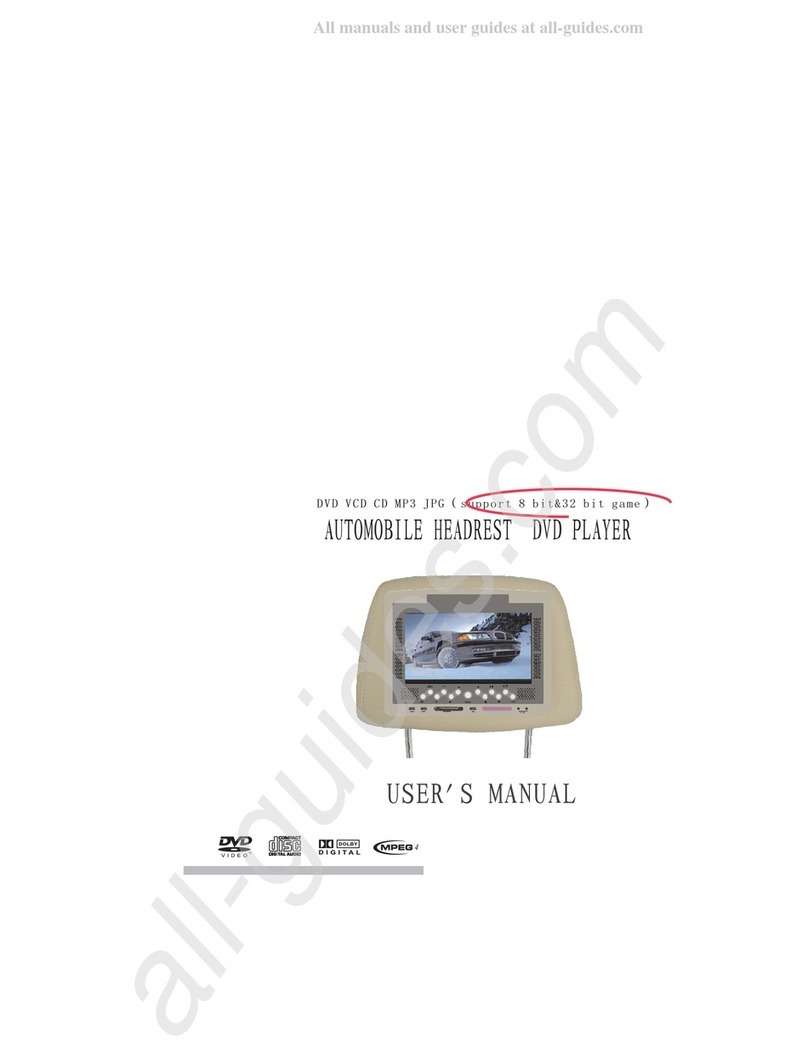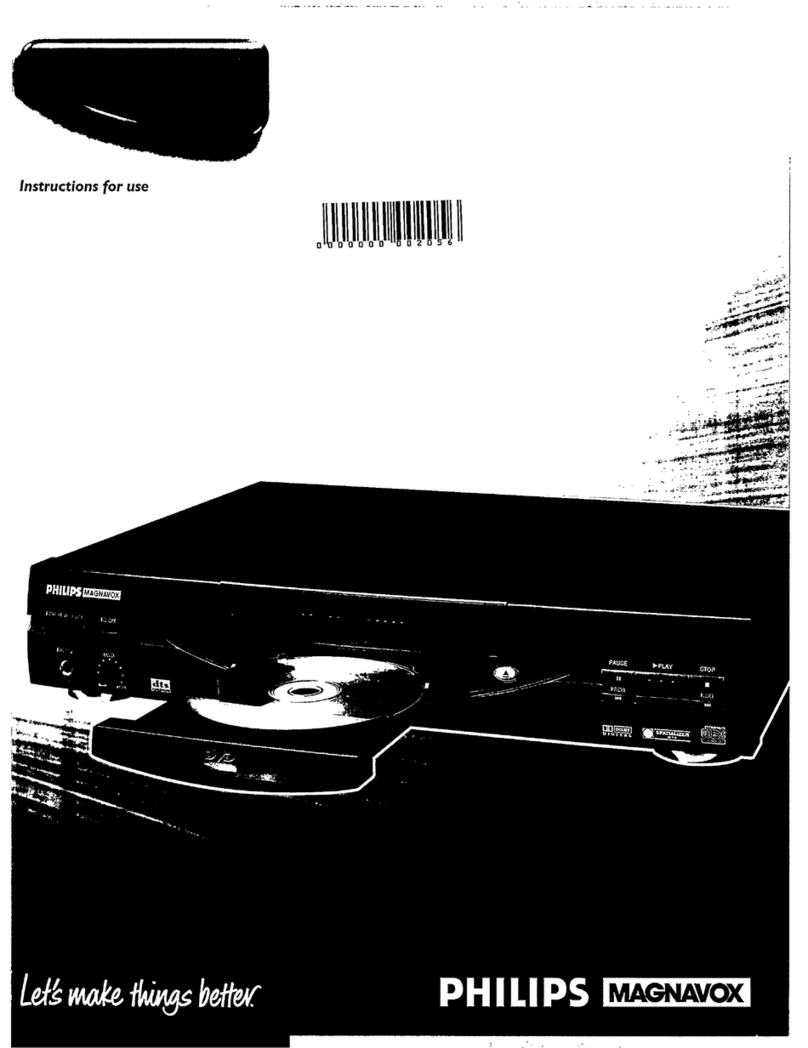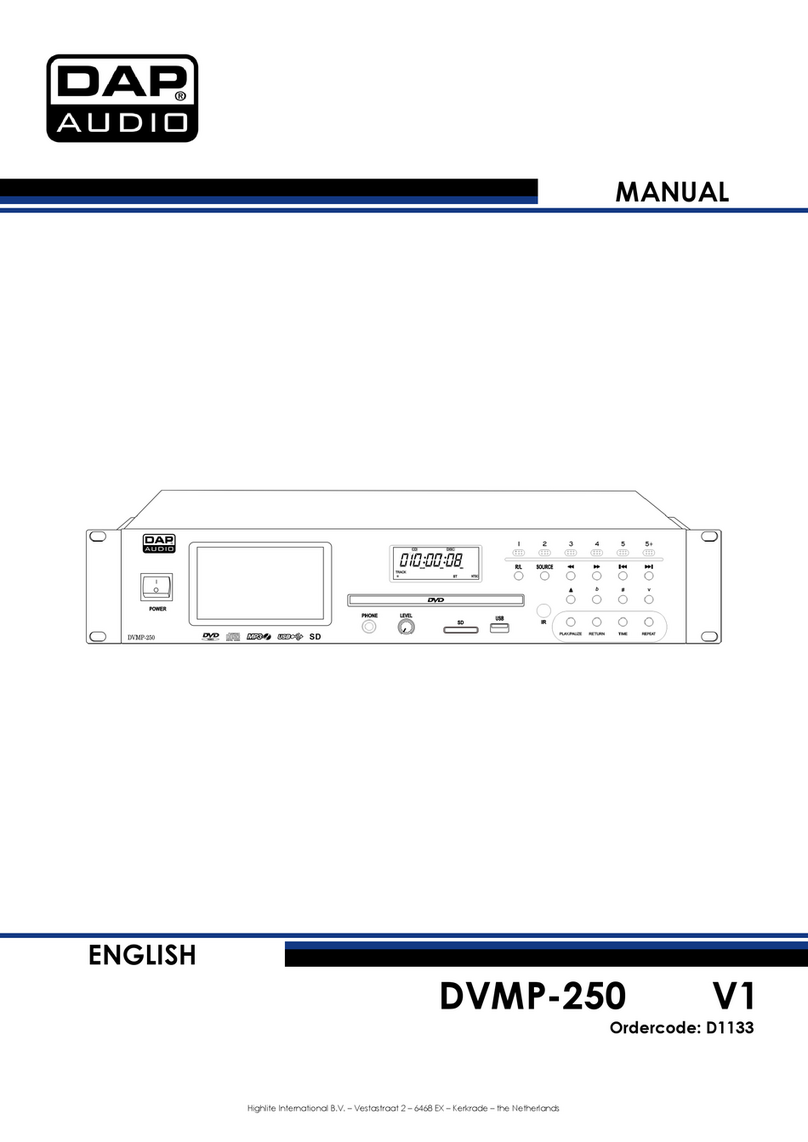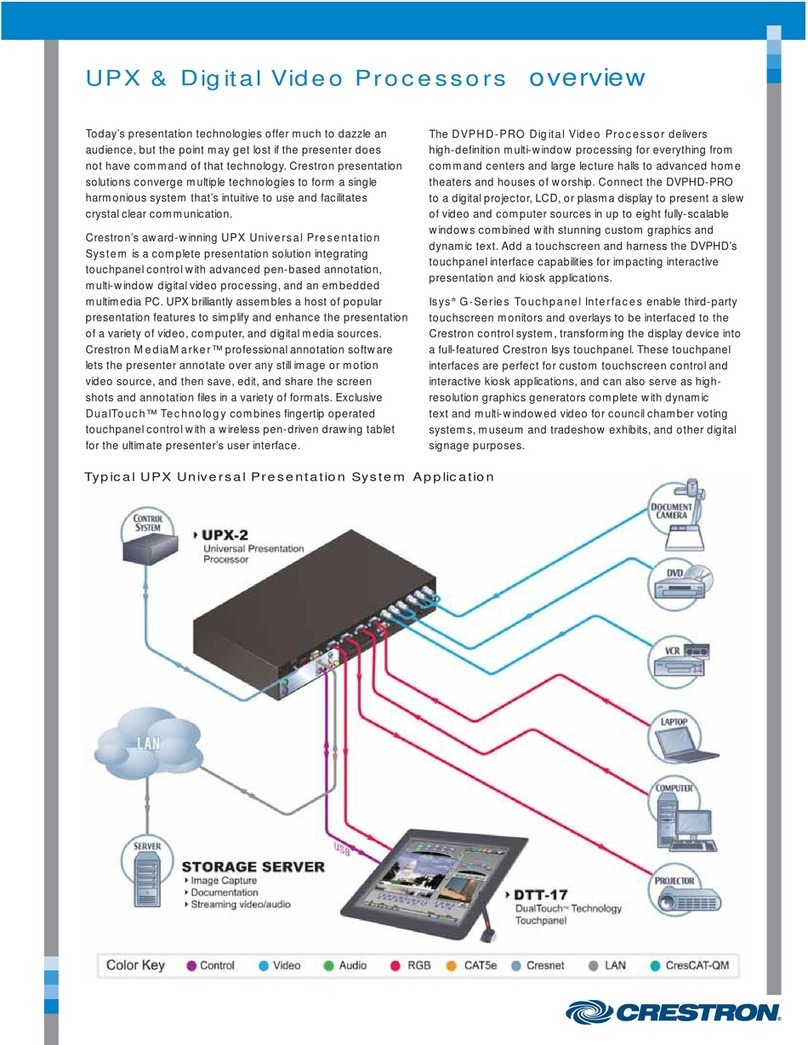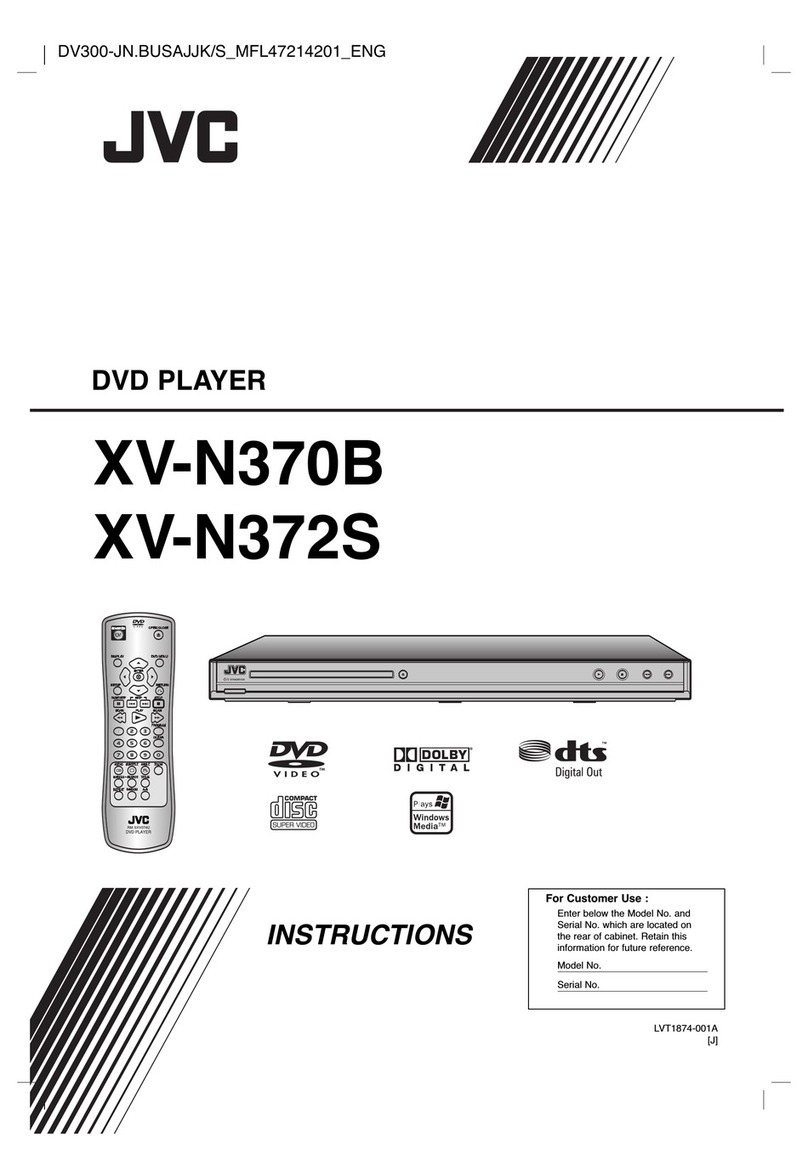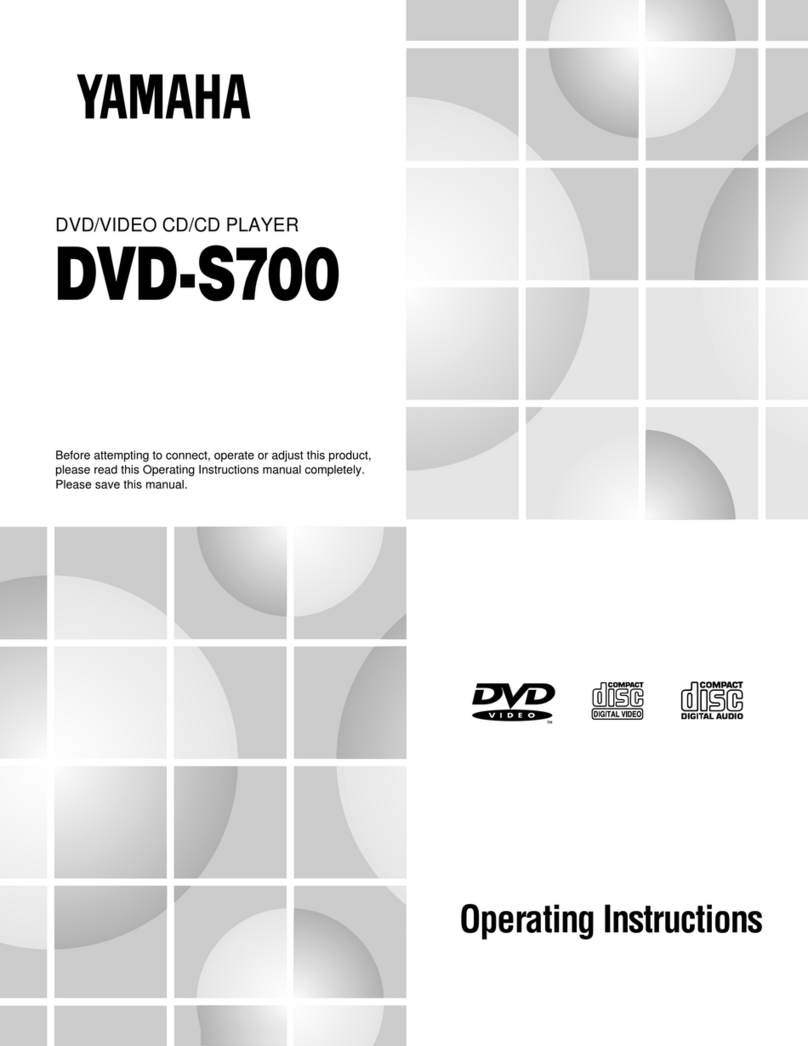Roadmaster RM-MD911 User manual


1
1
2
5
7
12
16
TABLE OF CONTENTS IMPORTANT NOTICE
Warnings
Safety precaution
* When connecting power and ground in a mobile video installation , insure that ACC
wire is fused at the point where it is connected to the vehicle ACC wiring. Failure to
do so can result in damage to the vehicleif a short circuit develops between the
vehicle connection point and the mobile video product .
Important Notice
Front view
Function descriptions
Settings and adjustments
Source feature
Installation Guide

3
CONTROLS AND INDICATORS DIAGRAM (FRONT VIEW)

1
2
CR2025 CR2025
54
1 DISC indicator light
2 DVD Disc insertion slot
:
:
1
2
CONTROLS AND INDICATORS DIAGRAM (SIDE VIEW)
1
1 REMOTE CONTROL WINDOW:
REMOTE CONTROL OPERATION
Before attempting to operate your Remote Control , install the batteries as described
above .
FUNCTION DESCRIPTIONS
/
/
/
1
2
4
6
3
5
7
8
9
10
11
12
13
14 15
16
17
18
19
20
21
22
23
24
25
26
27
28
29

67
FUNCTION DESCRIPTIONS
FUNCTION DESCRIPTIONS

89
SYSTEM SETUP
--General Setup Page--
TV Display Wide
TV Type PAL
Angle Mark On
IRT On
OSD Lang
Screen Saver On
ENG
Go to Setup PageGeneral
--General Setup Page--
Set TV Display Mode
Normal/PS
Normal/LB
Wide
General setup page
TV display:
Enter this option,user can set screen display format
(Nomal/PS,Nomal/LS,Wide)
The default is "Wide"
Note
The function depends on the display ratio with which the
DVD disc is recorded.
Please choose Wide(16:9)"when using a16:9 wide screen
TV set16:9
:
☆
☆
TV Type:
Enter this option to select TV type(PAL,NTSC)
The default is PAL.
Angle Mark:
Enter this option to set the angle during playback.
Optional setting:ON,OFF
The default is:ON
--General Setup Page--
Set Angle Mark
TV Display Wide
TV Type PAL
Angle Mark On
IRT On
OSD Lang ENG
Screen Saver On
On
Off
PressSetupbutton,the main menu will be displayed on the
screen
In the General Setup Page, Press button to highlight this
item.
Press OK button to access.
Press button to select the setting.
Press OK button to confirm your selection.
Press button to exit.
TV Display Wide
TV Type PAL
Angle Mark On
IRT On
OSD Lang
Screen Saver On
ENG
--General Setup Page--
Set TV Standard
TV Display Wide
TV Type PAL
Angle Mark On
IRT On
OSD Lang
Screen Saver On
ENG
PAL
NTSC
--General Setup Page--
Set IRT
TV Display Wide
TV Type PAL
Angle Mark On
IRT On
OSD Lang ENG
Screen Saver On
On
Off
IRT:
Enter this option to select IRT(On,Off)
SYSTEM SETUP
--Video Setup Page--
Set OSD Language
TV Display Wide
TV Type PAL
Angle Mark On
IRT On
OSD Lang
Screen Saver On
ENG
OSD Language:
In the option user can set OSD menu language.
The default is English
--General Setup Page--
Screen Saver
Screen Saver:
Enter this option to set whether to activate the screen saver
function.
The default is ON.
TV Display Wide
TV Type PAL
Angle Mark On
IRT On
OSD Lang
Screen Saver On ON
OFF
ENG
Audio:
Enter this option,user can select your preferred audio
language for DVDs,The default is English
Note
The audio language depends on the material on each disc.
User can also change the audio language during playback
by pressing the Audio button.
。
:
☆
☆
--Preference Page--
Preference Audio Language
Audio ENG
Subtitle OFF
Disc Menu ENG
Parental
Default
English
French
German
Spanish
--Preference Page--
Preferred Subtitle Language
Audio ENG
Subtitle OFF
Disc Menu ENG
Parental
Default
English
French
German
Spanish
OFF
Subtitle:
Select your preferred language to show the subtitles
on the screen.The subtitle languages depend on the
information available on each disc,You can also change the
subtitle language during playback by pressing the SUBTITLE
button.
Preference Page
--Preference Page--
Preferred Menu Language
Audio ENG
Subtitle OFF
Disc Menu ENG
Parental
Default
English
French
German
Spanish
Disc Menu:
This function allows you to choose the menu language
stored on the disc.The default is English.The function is only
available for DVD

10 11
SYSTEM SETUP PLAYING JPG FILE
00 36 03 43
Dir 001
::
:
\Ctyy\
......
Mp3 TRACK01
Mp3 TRACK02
Mp3 TRACK03
Mp3 TRACK04
Mp3 TRACK05
--Preference Page--
Load Factory Setting
Audio ENG
Subtitle OFF
Disc Menu ENG
Parental
Default Reset
--Preference Page--
Set Parental Control
Audio ENG
Subtitle OFF
Disc Menu ENG
Parental
Default
1 KID SAFE
2 G
3 PG
4 PG 13
5 PGR
6 R
7 NC 17
8 ADULT
Password Setup Page
--Password Setup Page--
Password
Go To Password Setup Page
TV Setup Page
--TV Setup Page--
Go To TV Setup Page
--TV Setup Page--
Go To TV Setup Page
TV SYS P/DK
Search
TV SYS P/DK
Search Auto Search

12 13
SOURCE FEATURE
REMOTE SENSOR
The Unit incorporates two infrared remote sensors which relay signals from the remote
control to allow the unit to be controlled simply by pointing its remote control at the
remote sensor. The infrared sensor can relay signals from most maufacturer's remote
control to its respective component connected to the AV input In this case you must
use the remote control supplied with the component.
,
SOURCE FEATURE
DVD
When a disc is loading to the DVD player, the program system will switch to DVD mode
directly whatever the CARD or USB and AV is in play condition .
Last Memory for the DVD mode: Every time turning power on, itll play from the point
stopped last time. .
At power OFF mode , put into a disc, and it can automatically slot in the disc and turn
power on.
The Unit will accept an audio\video input through the 3RCA jacks located on the rear of
The unit. The audio\video device can be a video game system, video camera, or other
input device.
OVERHEAD DOME LIGHTS
The Dome Light integrated into the F902 are controlled by a three position slide switch.
Sliding the switch to the ON position will turn the lights ON. The OFF position will
prevent the lights from turning ON with the vehicle interior lighting, and the auto position
will allow the lights to turn ON and OFF with the vehicle interior lighting. Refer to the
installation Guide for wire connections. Do not leave the vehicle unattended with the
dome light switch in the ON position, as this could result in a discharged battery .
DVD
AV1
USB
CARD
GAME
TV
CARD
Insert a card (compatible with normal SD/MMC/MS)and play content
Supported format:MP3,JEPG,AVI,MPEG , etc.
USB
Insert USB and play content.
Supported format:MP3,JEPG,AVI,MPEG , etc.
I
I
I
I
I
I
GAME
TV
When user wants to play game, change the source to Game Mode,then can select
the game which you want to play by Game Controller.
When user wants to watch TV, change the source to TV Mode,then can choose the
program which you wanted by Remote Control.

14
Type : TFT Active Matrix LCD
Pixels :1920 x 234
Operation Temperature : 0 ~ 55C
Storage Temperature : -20 ~ 70C
Back light : LED
Power Source : 12V
Video Display System : NTSC/PAL
Headphone Audio Output :5mw @ 32 ohms
Video Output : 1.0Vpp@ 75 ohms
SPECIFICATIONS
TROUBLE SHOOTING
PROBLEM SOLUTION
IR remote inoperative 1.Verify that the batteries in the remote are
fresh
2.Verify that the remote sensor eye is not
obstructed.
Disc won`t play 1.Insert a disc with the label side facing up
2.Check the type of disc you put into disc tray.
This DVD only plays DVD, VCD,audio CD
JPEG,MP3,MPEG4
3.Both the unit and the disc are coded by
region. If the regional code doesn`t match, the
disc can`t be played.
Play starts, but then stops immediately 1. The disc is dirty.Clean it .
2. Condensation has formed . Allow player to
dry out.
No sound or distorted sound 1. Make sure your DVD is connected
properly. Make sure all cables are securely
inserted into the appropriate jacks.
2. If you are using 2 - channel IR
headphones, make sure you turn on the IR
headphone power, make sure the correct
channel (A-B) is selected.
3. Make sure the Modulator is ON and the
proper Frequency has been selected.
Can`t advance through a movie 1. You can`t advance through the opening
credits and warning information that appears at
the beginning of a movie
because
the disc
programmed to prohibit that action
The icon( ) appears screen
The feature or action cannot be completed at
this time because:
1.The disc`s software restricts it
2.The disc`s software doesn`t support the
feature
3.The featureis not available at the moment.
4.You`ve requested a title or chapter number
that is out of range.
Picture is distorted 1. The disc might be damaged. Try another
disc
2. it is normal for some distortion to appear
during forward or reverse scan
15

Installation Guide
1 9 LCD Overhead Monitor with DVD player(1 PCS)
2) 12 Pin Power / Signal harness ( 1 PCS )
3) 2 Pin Power / Wire Harness with choke ( 1 PCS )
4) 3 RCA jack pigtail ( 1 PCS)
5) Screw
# M5*9 4PCS
# TA4*9 6PCS
# PB2.6*6 10PCS
6) Remote Control ( 1 PCS)
7) Mounting Bracket (1 PCS)
8 )Trim ring (1 PCS)
)
)
9 TV ANTENNA(1PCS)
10) IR Game Controler(1PCS)
MATERIALS INCLUDED IN THIS PACKAGE:
123
4
57
6
16
8
910

1)Decide upon system configuration and options that will be installed.
2)Review all manuals to become familiar with electrical requirements and hook ups
3)Decide upon mounting location of all components and method of mounting
4)Prep the vehicle by removing any interior trim necessary to gain access to vehicles
wiring as well as all areas wher interconnecting wire harnesses will need to be located.
If any access holes need to be cut into the vehicle, this should be done now as well .
5)Route the wiring harnesses throughout the vehicle as necessary.(Refer to the wiring
Diagrams on this manual as well as the wiring instructions for the individual
components and accessory options being installed). Be sure that all wiring is protected
from sharp edges and is routed in such a manner that pinched when all components and
interior trim are fully installed. Be sure to leave enough slack in the wiring at each
component to allow working room
6)Remove all A/V system components form their packaging and place them loosely in the
vehicle at their respective locations.
7)Connect all components together and verify proper operation of all system functions.
Note: This is best done BEFORE , components have been permanently mounted .
8)After verifying proper operation of the system , proceed to mount of each component
9)When all components are mounted , recheck function of entire system again to ensure
that no wiring was pinched or connected improperly during final installation..
GENERAL INSTALLATION APPROACH GENERAL INSTALLATION APPROACH
18
17

GENERAL INSTALLATION APPROACH CONNECTING THE DOME LIGHTS
POSITIVE SWITCHED DOME LIGHTING
To 12 pin
connector
on Monitor
To
constant
+12vdc
To
constant
+12vdc
Factory Door ajar
switch or Body
Control computer
Red/black-Lamp on
Black/red-Lamp common
Purple/brown-Lamp Auto
20
19

NEGATIVE SWITCHED DOME LIGHTING
To 12 pin
connector
To
constant
Factory Door ajar
switch or Body
Control computer
Red/black-Lamp on
Black/red-Lamp common
Purple/brown-Lamp Auto
To
constant
21
Table of contents
Other Roadmaster DVD Player manuals