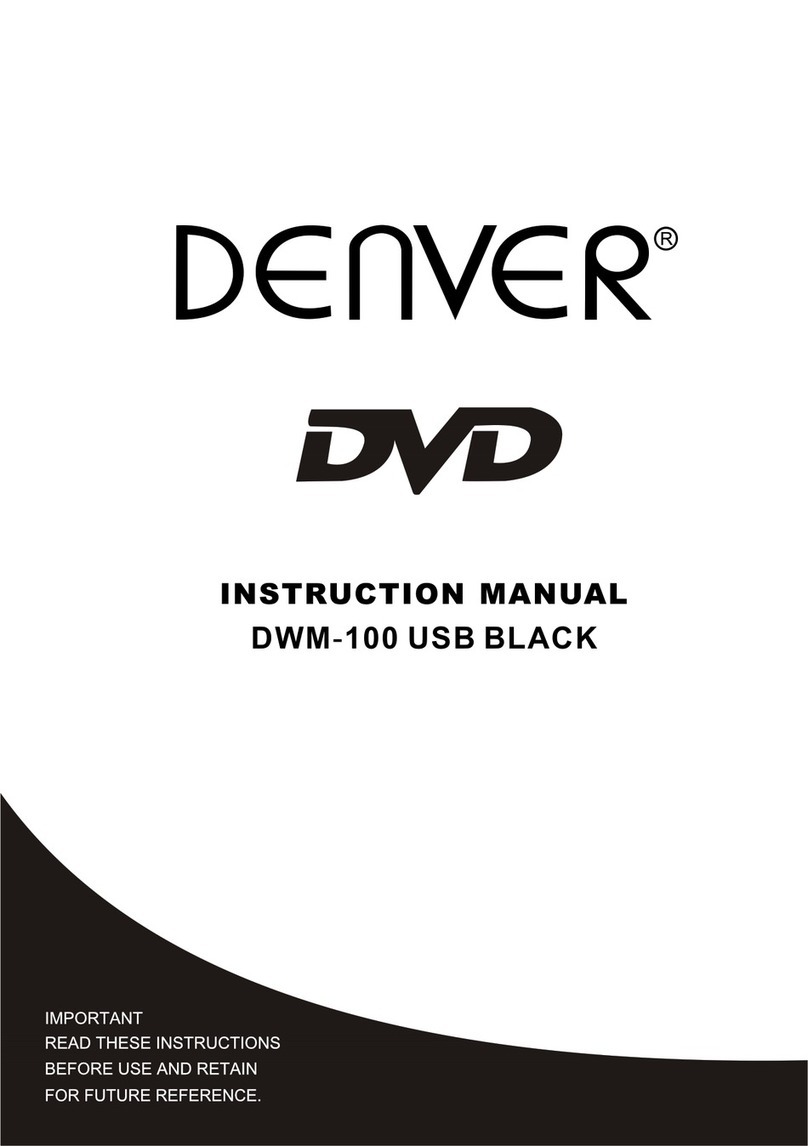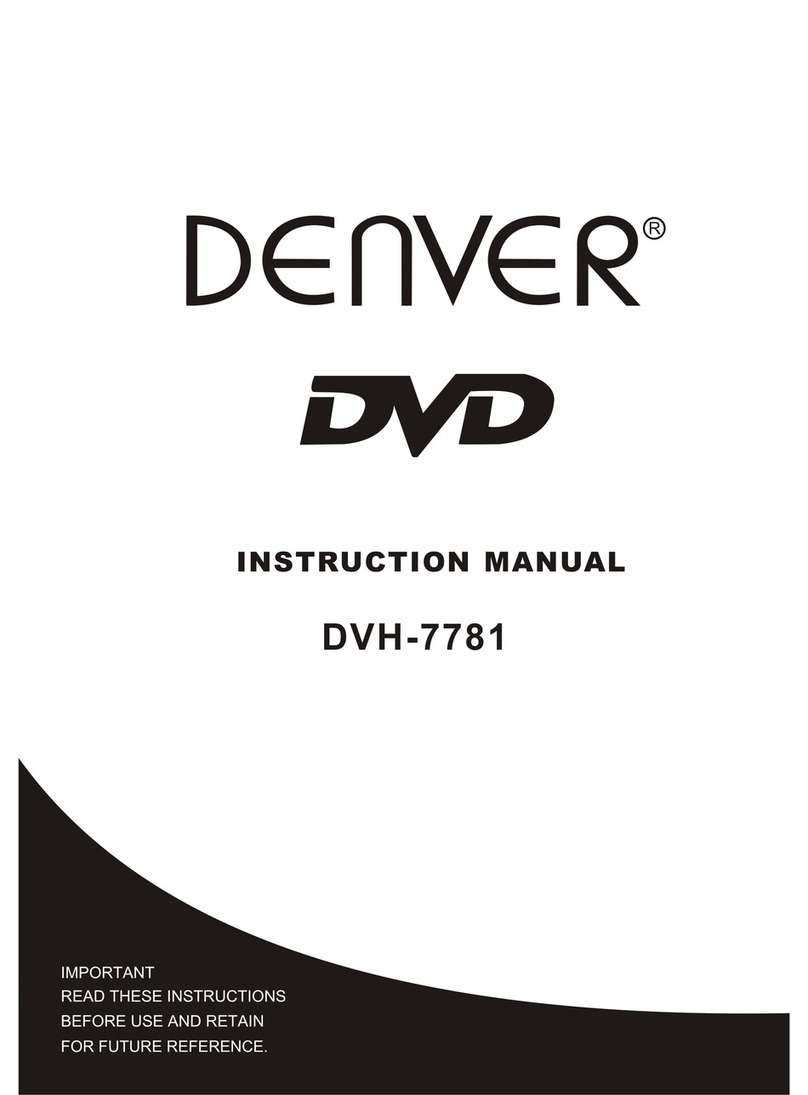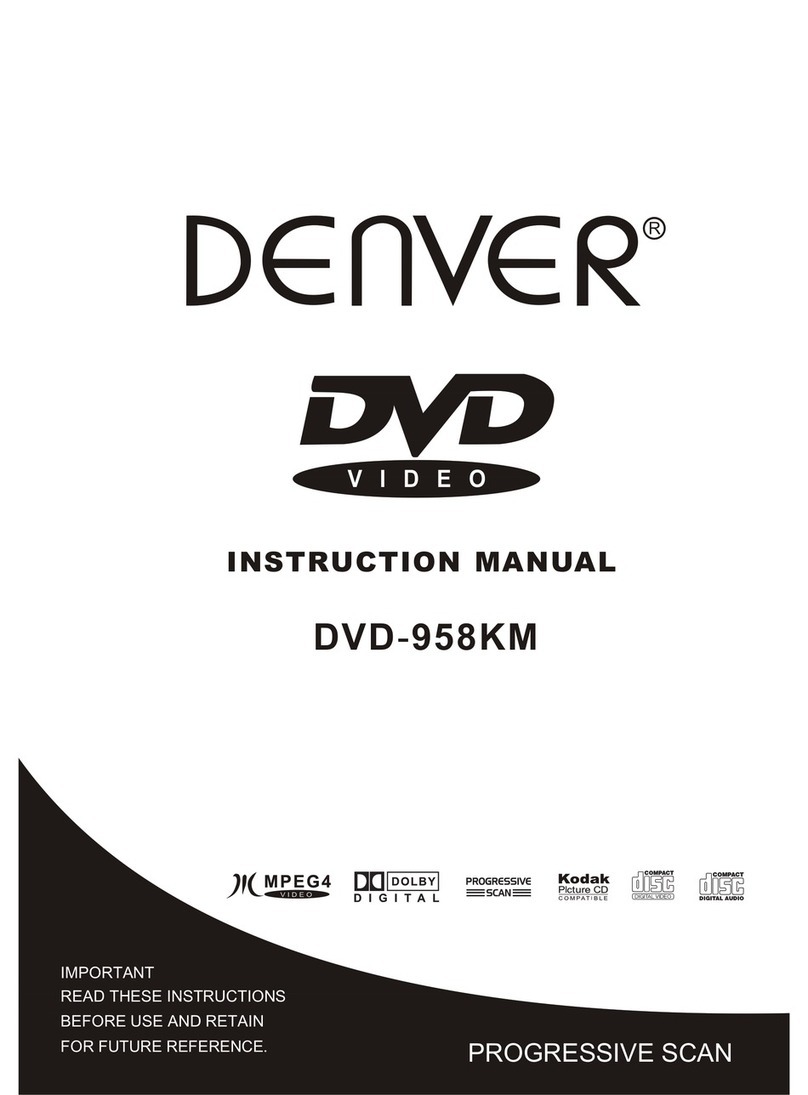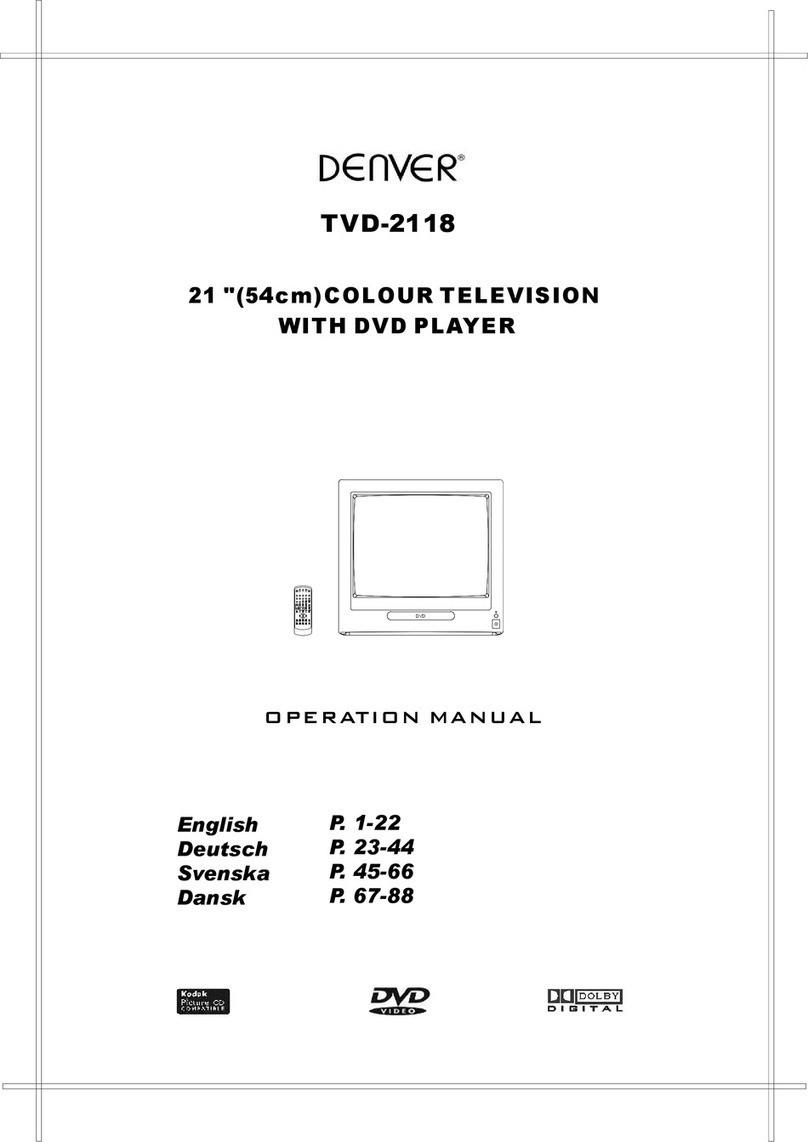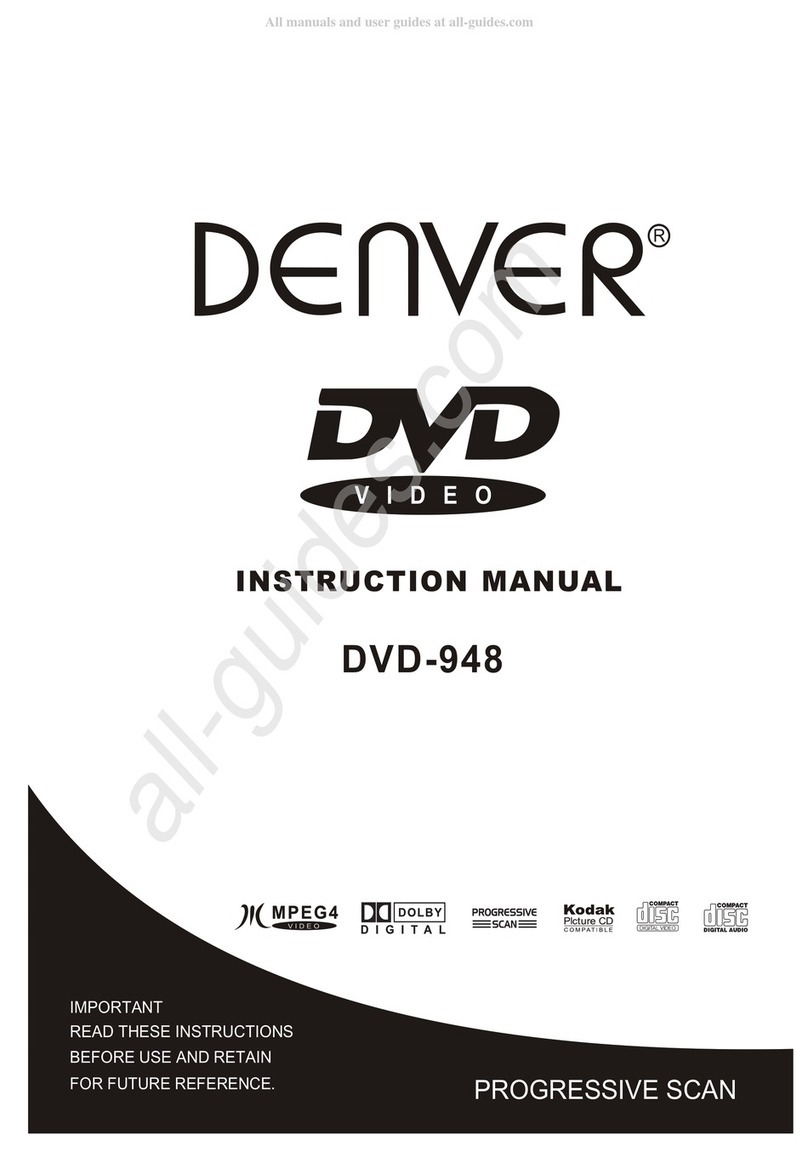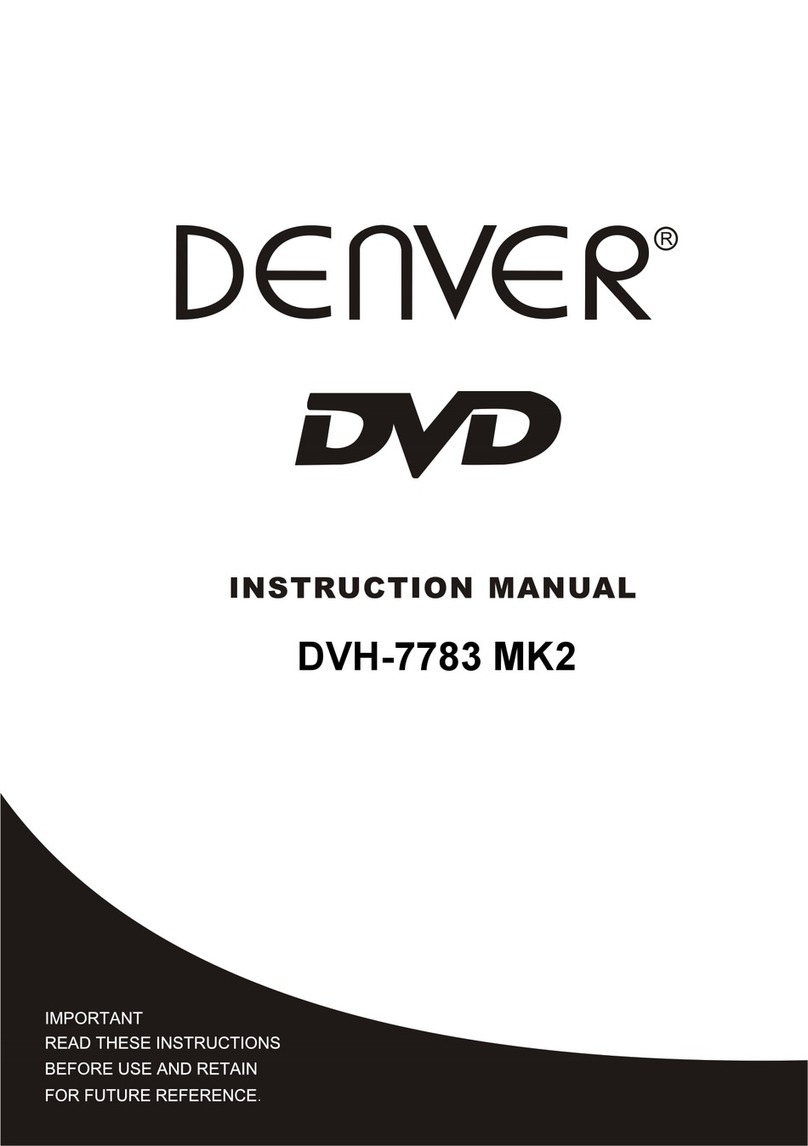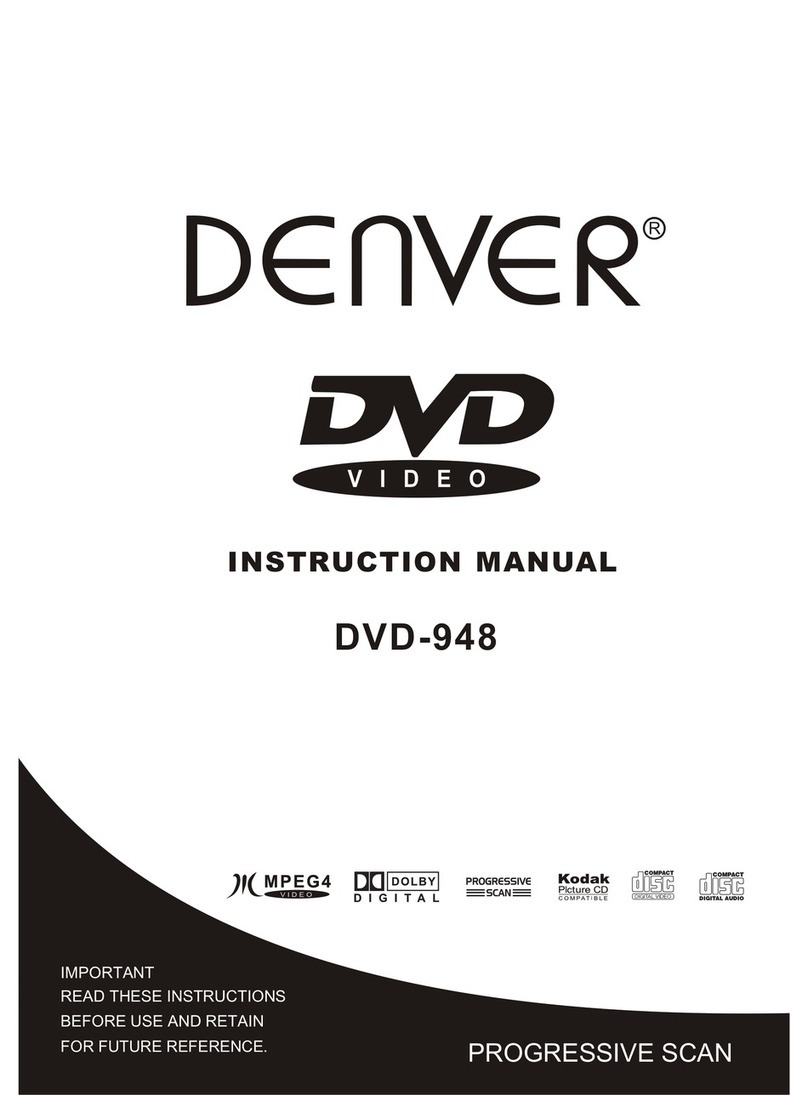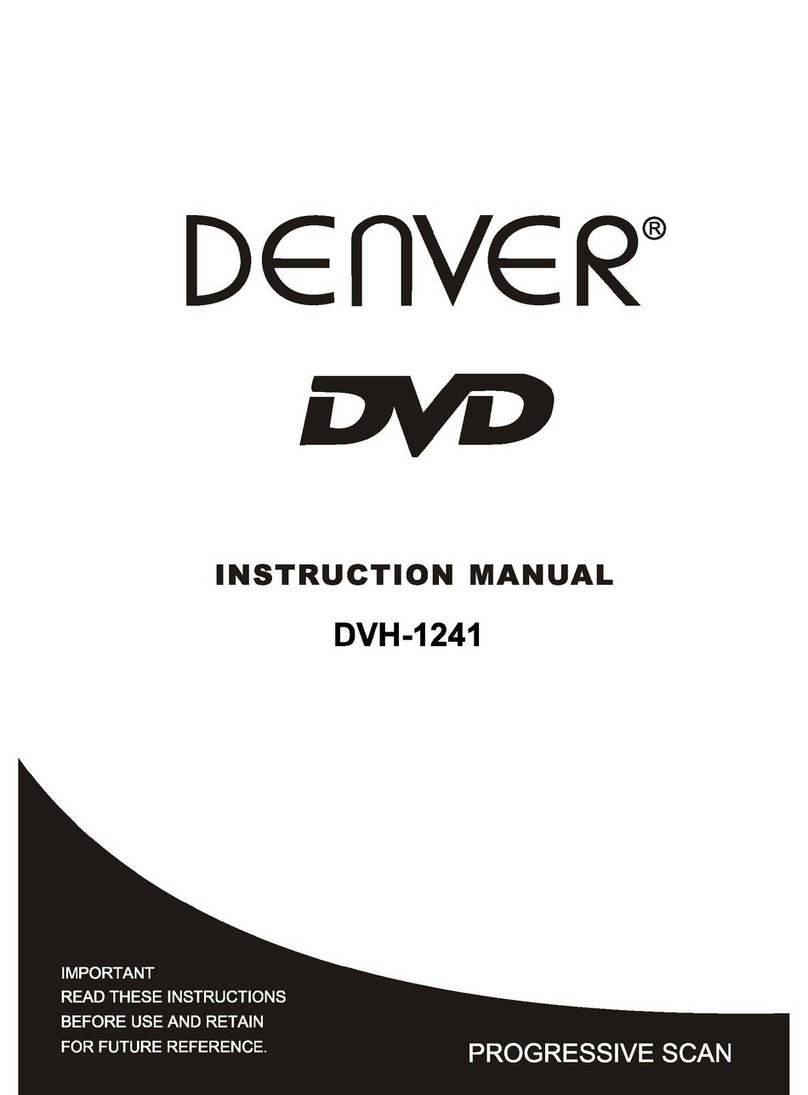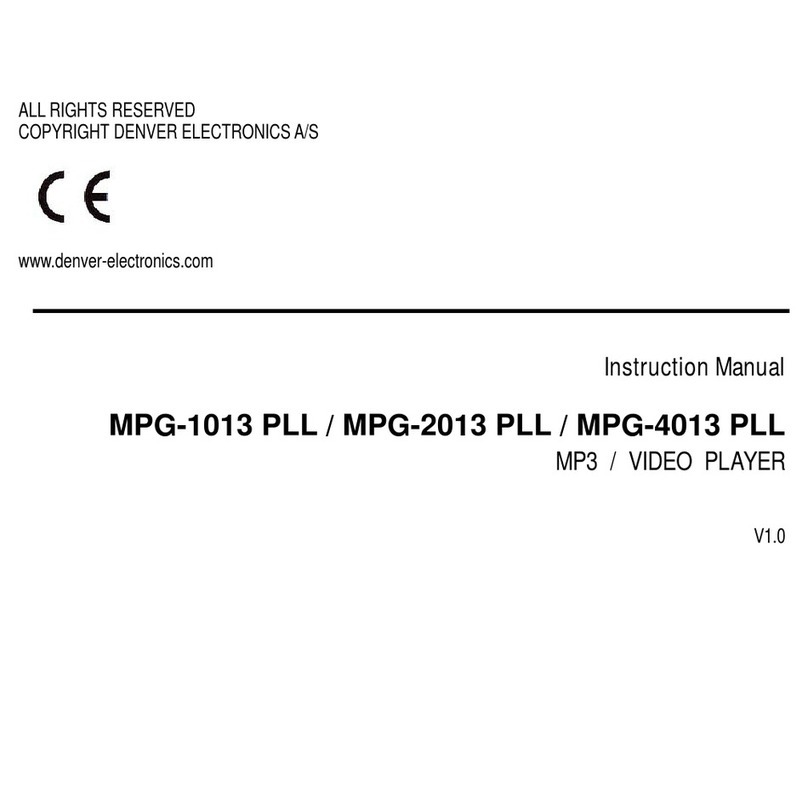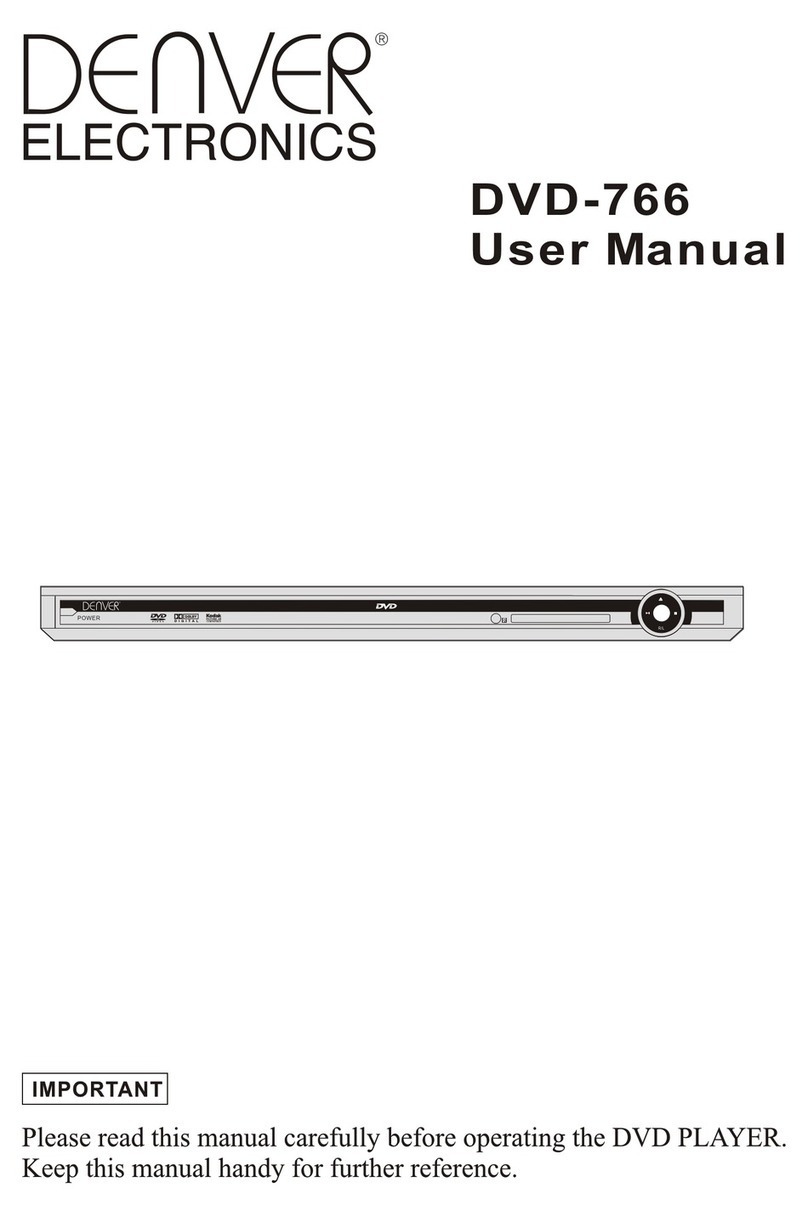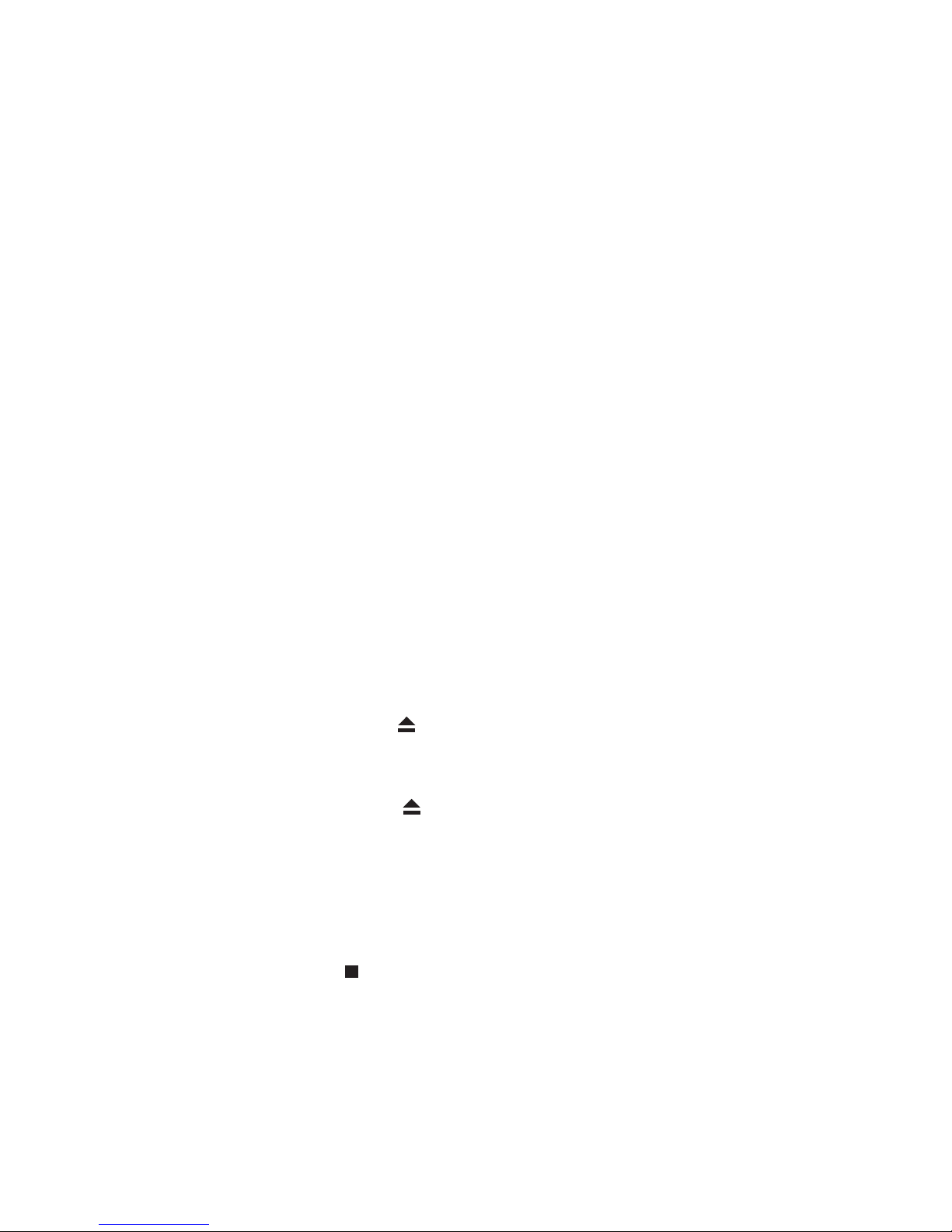10
Operation
TV Selection
Turn on the TV, the DVD player and the Audio Amplifier System (if any).
1. Press the “TV/VIDEO” button on the TV.
2. Select the Video Mode (TV).
Note: If there are more than 1 AV channel for the TV, select the channel you have con-
nected to the DVD player.
3. Select the CorrectAudio Input on the AV Amplifier (if any)
Setup Mode
•Setup Mode provides the menu for the configuration of LANGUAGE mode, SCREEN mode,
AUDIO mode .
•Item selection in the Setup Menu is done by using the Navigation Arrows and the ENTER
key.
•To exit the Setup Menu, choose the EXIT option in the Setup Menu and press ENTER.
OSD
There are 6OSD languages embedded in the DVD Player: English, Denish, German, Swed-
ish, French and Spanish.
•Press the SETUP button on the remote controller to enter the setup menu main page.
Play Discs
1. Press the OPEN/CLOSE button ( ) on the front panel and load the Disc on the tray. the
label side should be facing upwards. For a Double-sided DVD Disc, put the disc with label
A/1 up.
2. Press the OPEN/CLOSE button ( ) again to close the tray and the disc will be loaded.
3. The Disc will be loaded automatically.
•If it is a DVD disc, it will show the Menu / Title Page on the screen where you can access
to the Casting Information, Product History, Movie Introduction etc.
•Select the desired items from the Menu screen using the Navigation Arrows ( )
and pressing ENTER button on the remote control.
4. Press the STOP button ( ) if you want to stop the Disc playback. You can resume
playback by pressing the PLAY button and it will start at the location where you have
pressed stopped (Resume Play).
5. Press the STOP button twice to have the Disc really stopped.