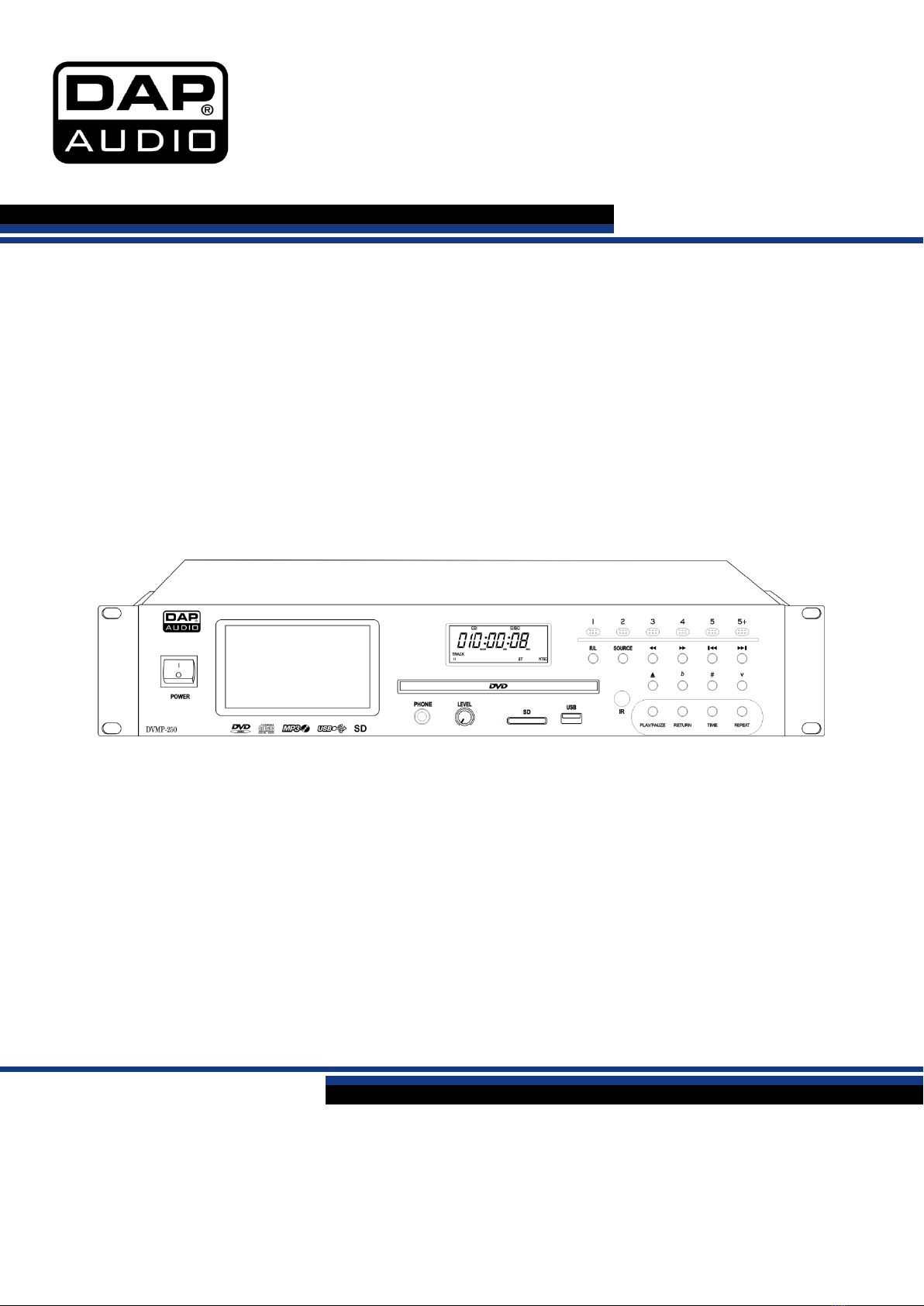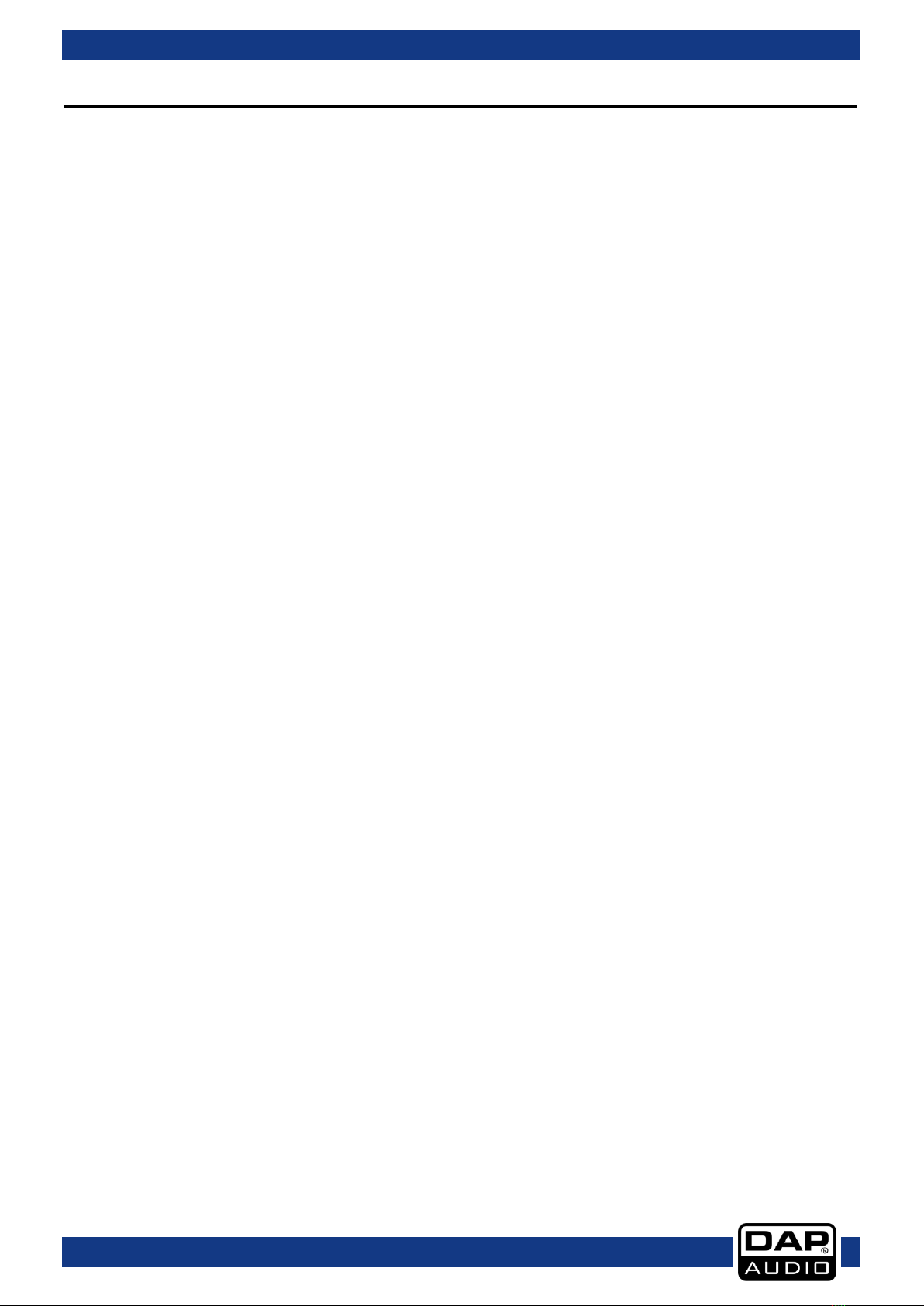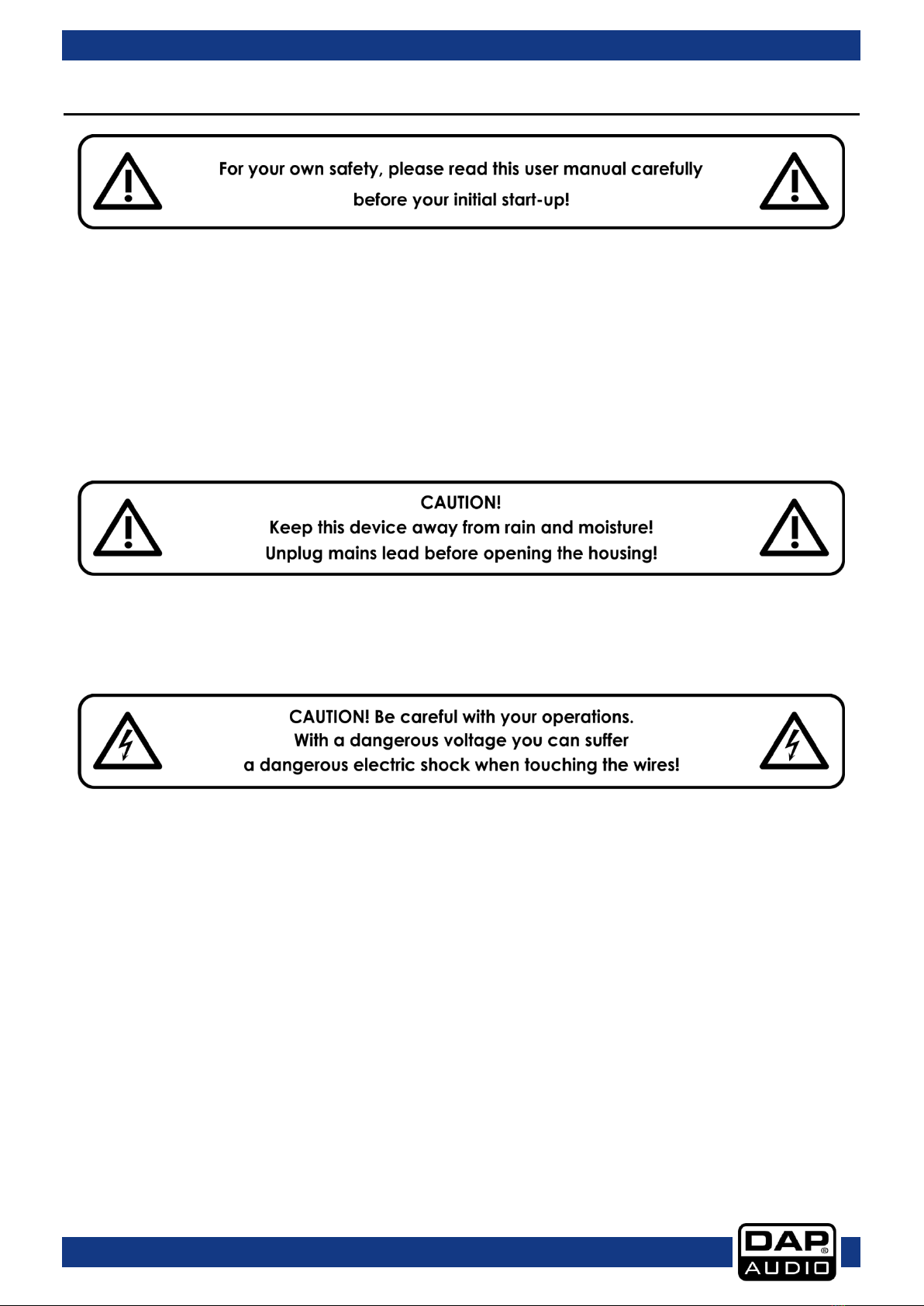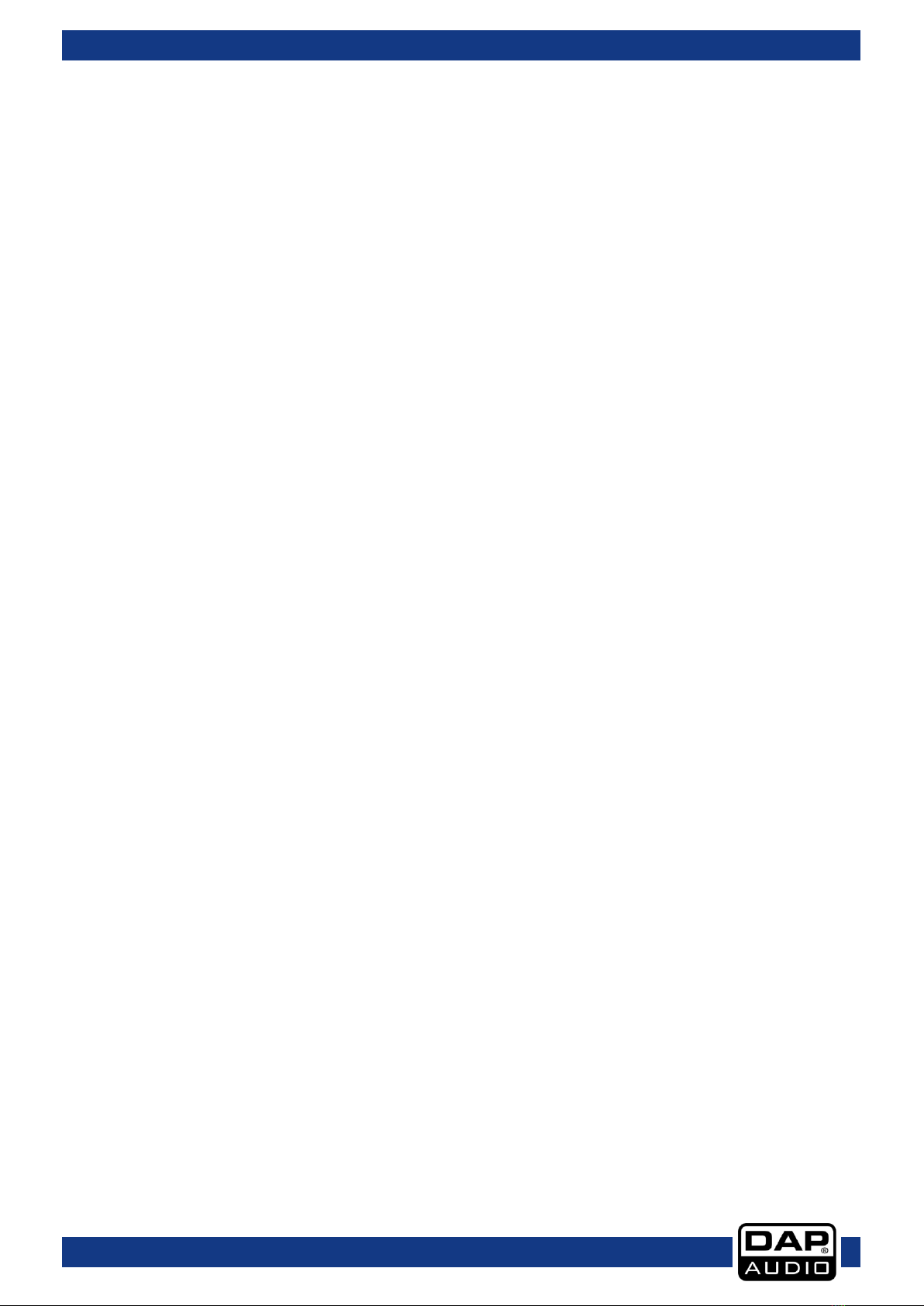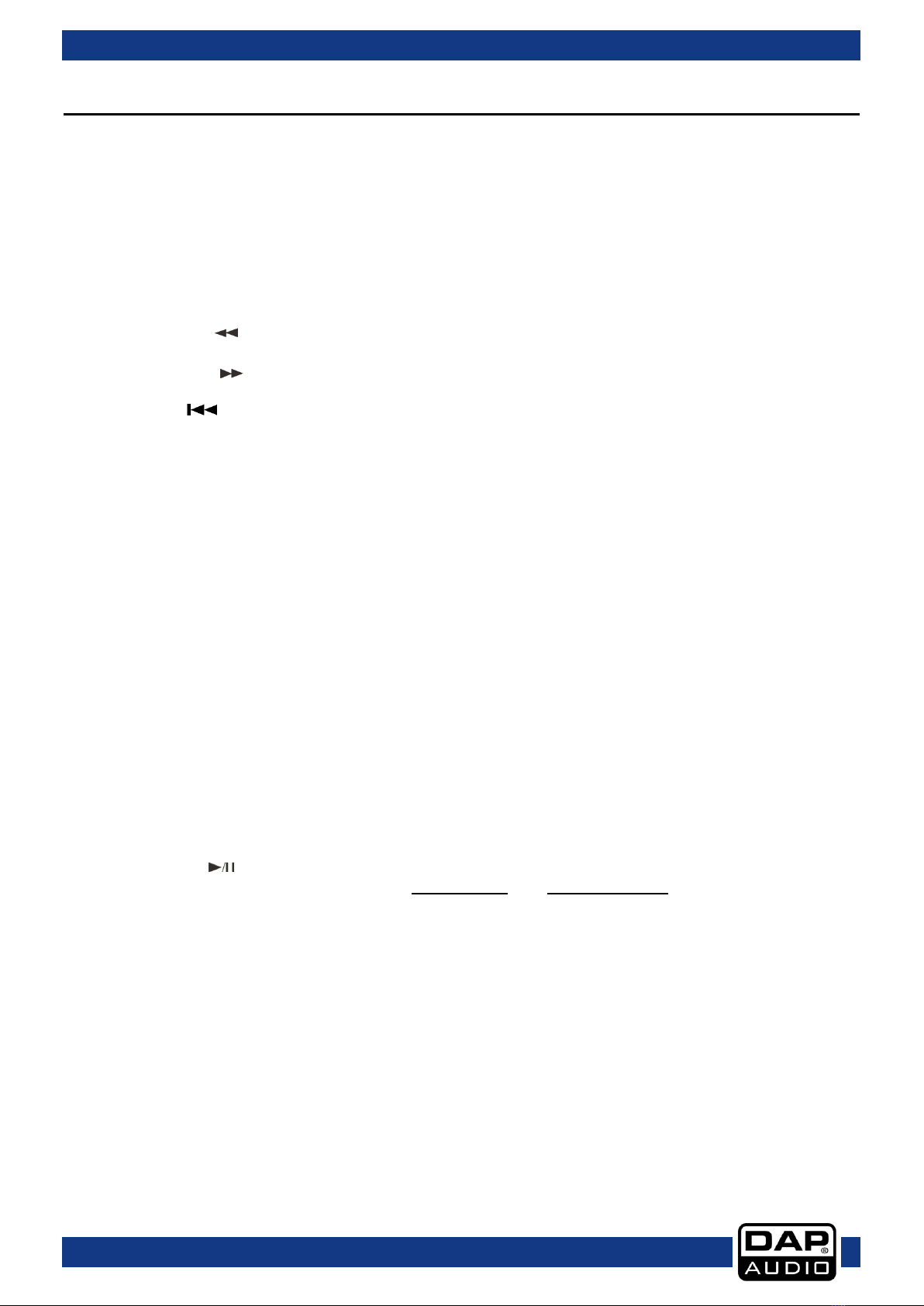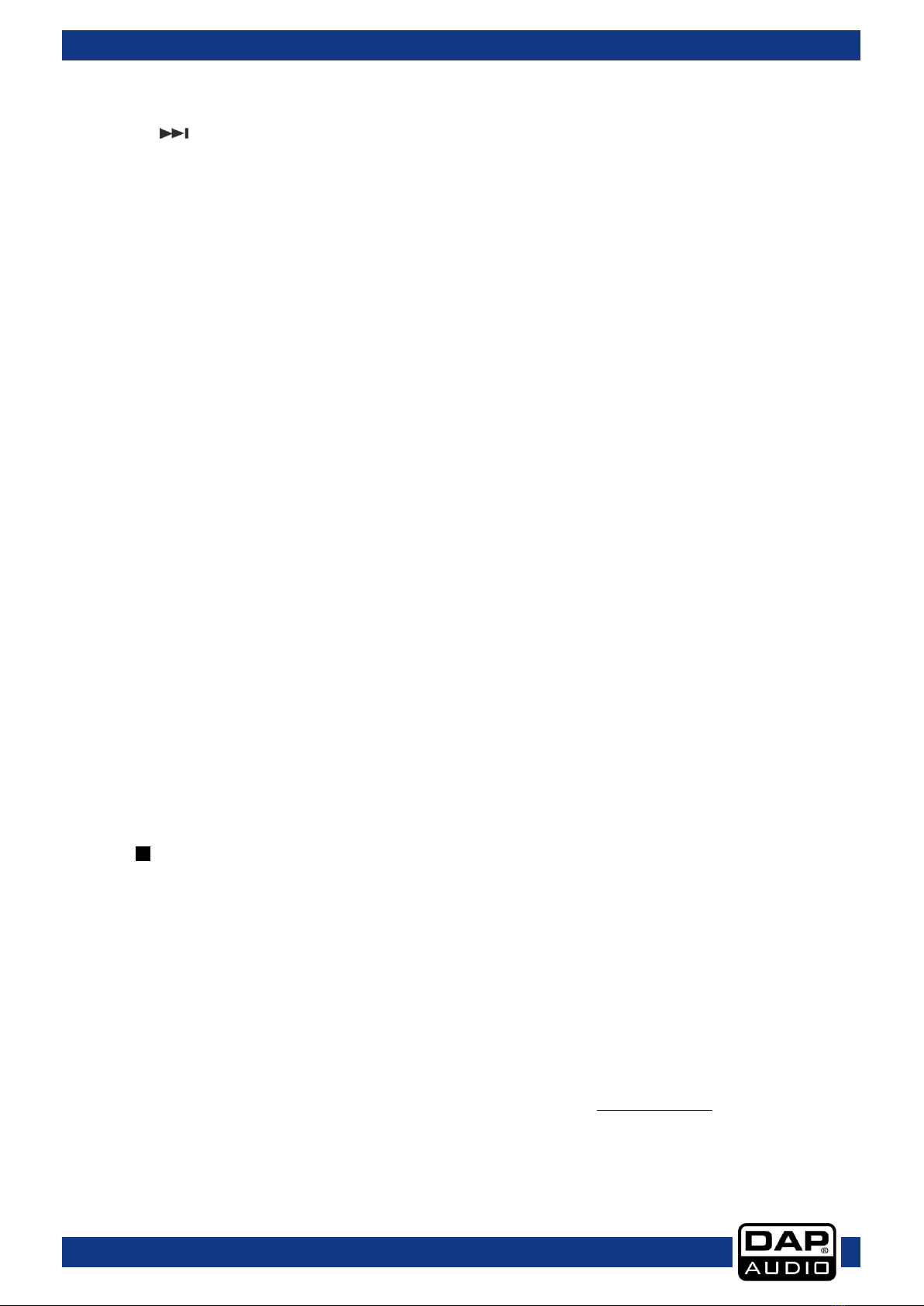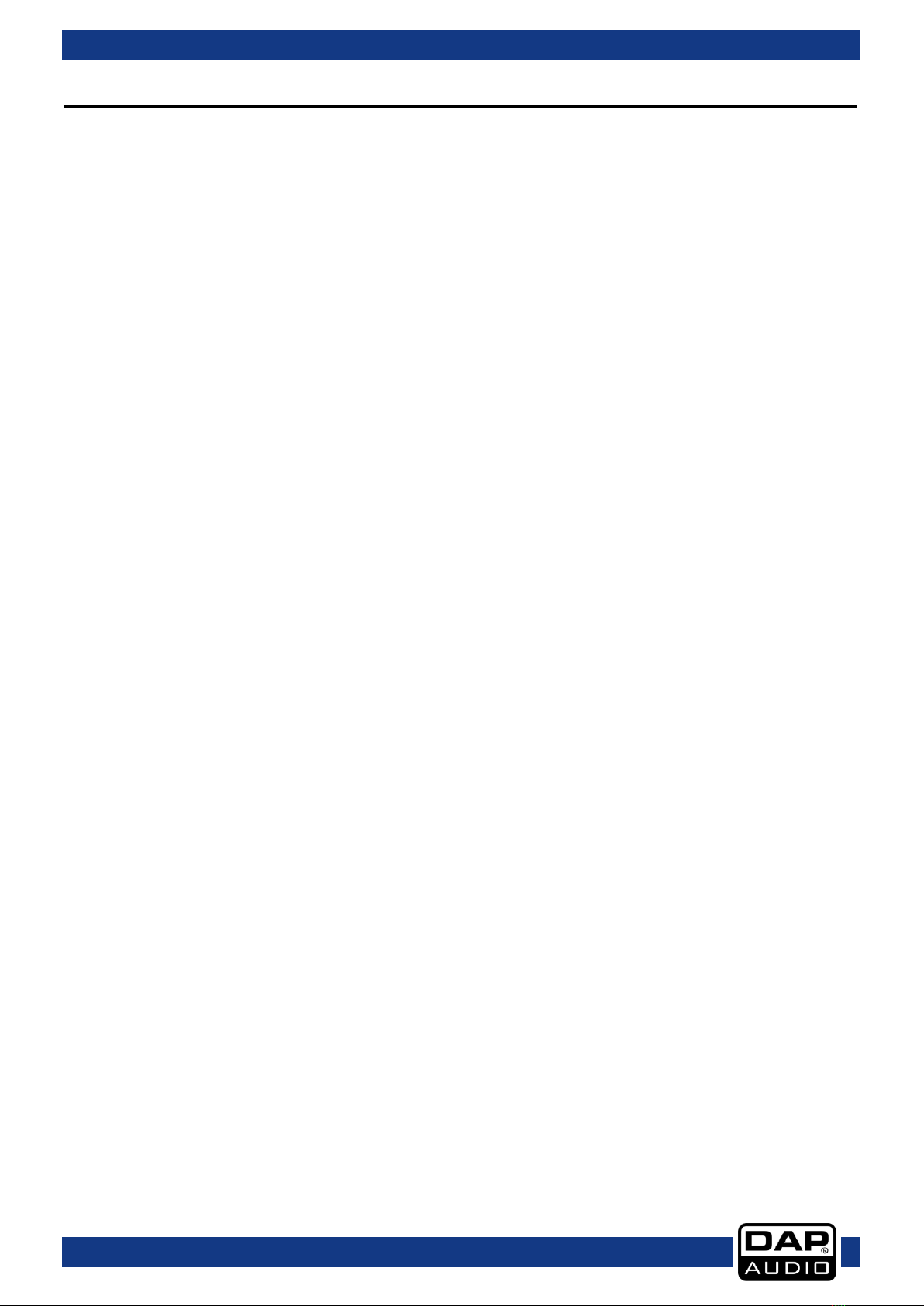
1
Table of contents
Warning ...............................................................................................................................................................................2
Unpacking Instructions .............................................................................................................................................2
Safety Instructions......................................................................................................................................................2
Operating Determinations.......................................................................................................................................3
Connection with the mains .....................................................................................................................................4
Return Procedure ......................................................................................................................................................4
Claims ..........................................................................................................................................................................4
Description of the device.................................................................................................................................................5
Overview.....................................................................................................................................................................5
Frontside ......................................................................................................................................................................6
Backside......................................................................................................................................................................6
Remote control..........................................................................................................................................................7
Names and functions........................................................................................................................................................8
Installation.........................................................................................................................................................................10
Set Up and Operation .....................................................................................................................................................10
Operations ........................................................................................................................................................................11
01) Preparation.......................................................................................................................................................11
02) Normal Playback.............................................................................................................................................11
03) Pause .................................................................................................................................................................11
04) Stop ....................................................................................................................................................................11
05) Previous and next............................................................................................................................................11
06) Fast Forward/Reverse .....................................................................................................................................11
07) Video Mode .....................................................................................................................................................11
08) Step ....................................................................................................................................................................11
09) Repeat...............................................................................................................................................................11
10) Loop play ..........................................................................................................................................................11
11) Slow ....................................................................................................................................................................11
12) Program.............................................................................................................................................................12
13) Zoom ..................................................................................................................................................................12
14) Volume and Mute ...........................................................................................................................................12
15) Menu..................................................................................................................................................................12
16) Subtitles .............................................................................................................................................................12
17) Angle .................................................................................................................................................................12
Before switching off the power .....................................................................................................................................13
System Setup ....................................................................................................................................................................14
A. General .............................................................................................................................................................14
B. Audio Setup......................................................................................................................................................17
C. Dolby Setup ......................................................................................................................................................20
D. Video Setup......................................................................................................................................................21
E. Preference ........................................................................................................................................................24
Setup examples ...............................................................................................................................................................26
Connection of a television set ..............................................................................................................................26
Connection of a television set using an A/V-cable .........................................................................................26
Connection of an audio system and TV-set using the component outputs ...............................................26
Connection of an amplifier with digital audio input and TV-set....................................................................27
Maintenance....................................................................................................................................................................27
Troubleshooting ...............................................................................................................................................................27
Product Specifications....................................................................................................................................................28
Notes ..................................................................................................................................................................................29