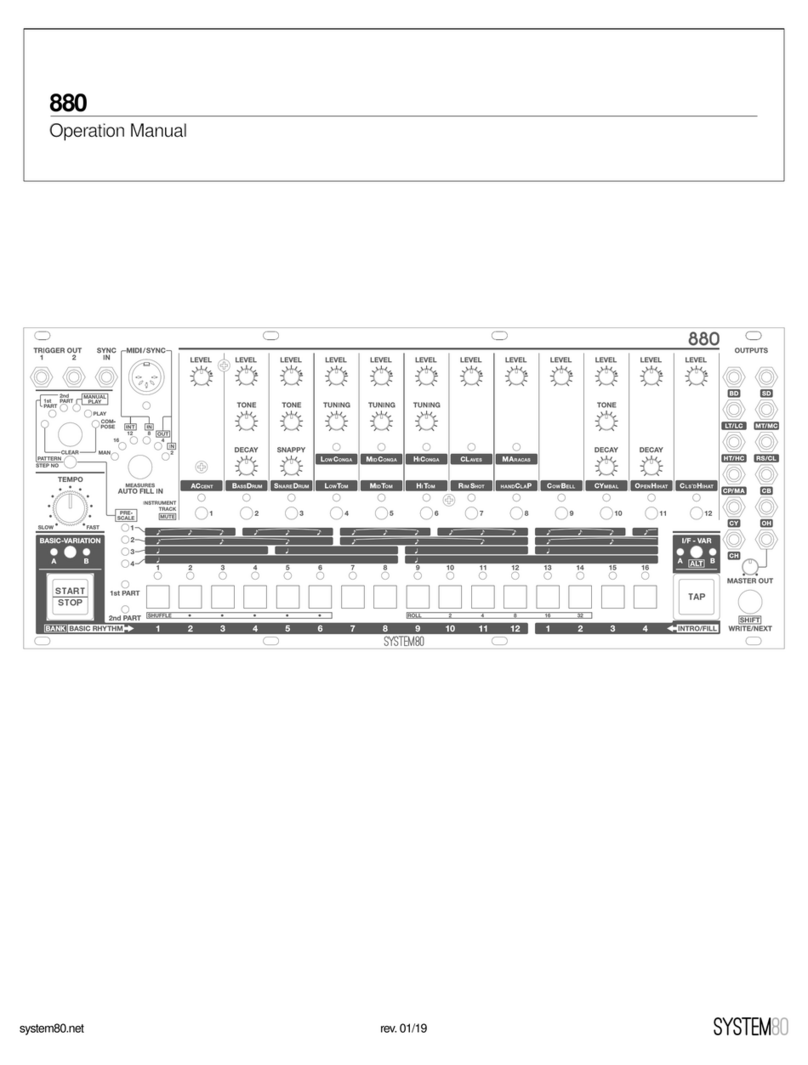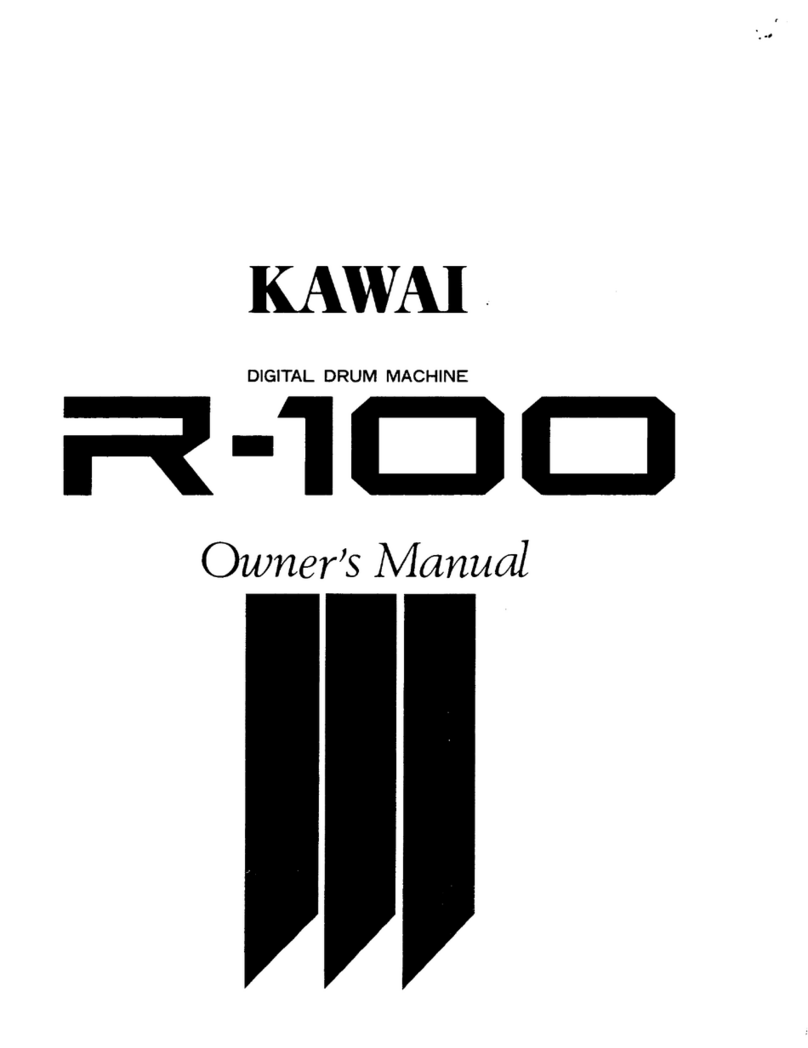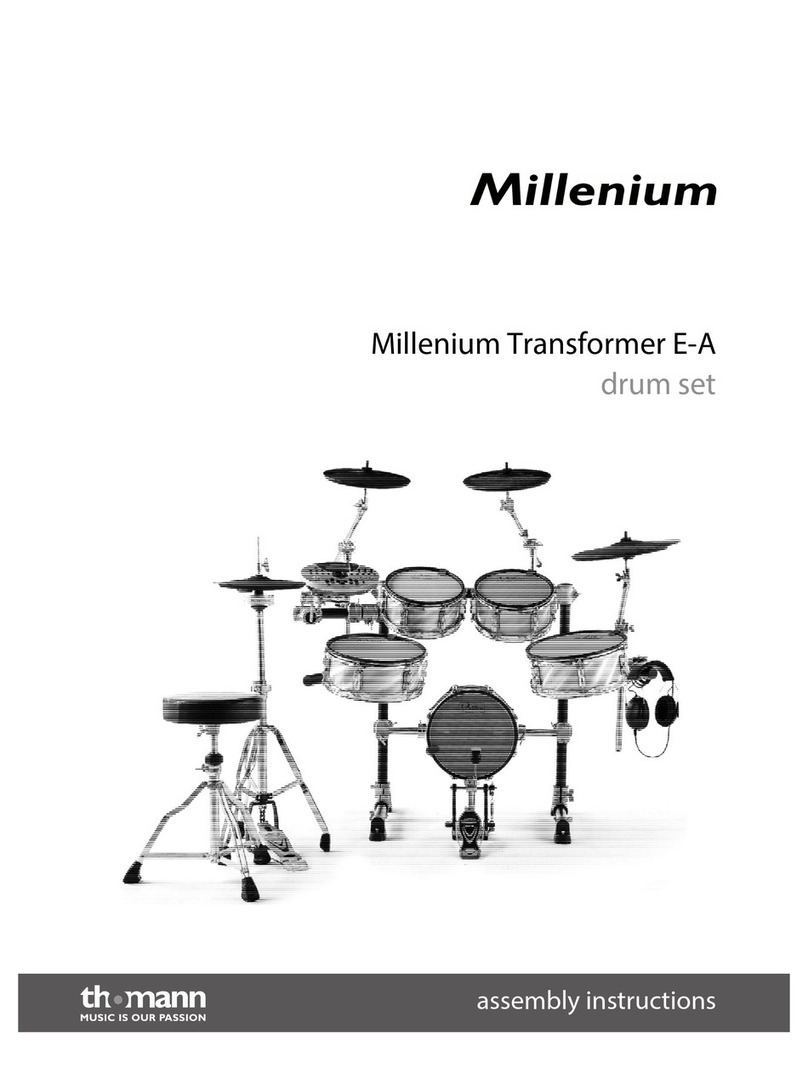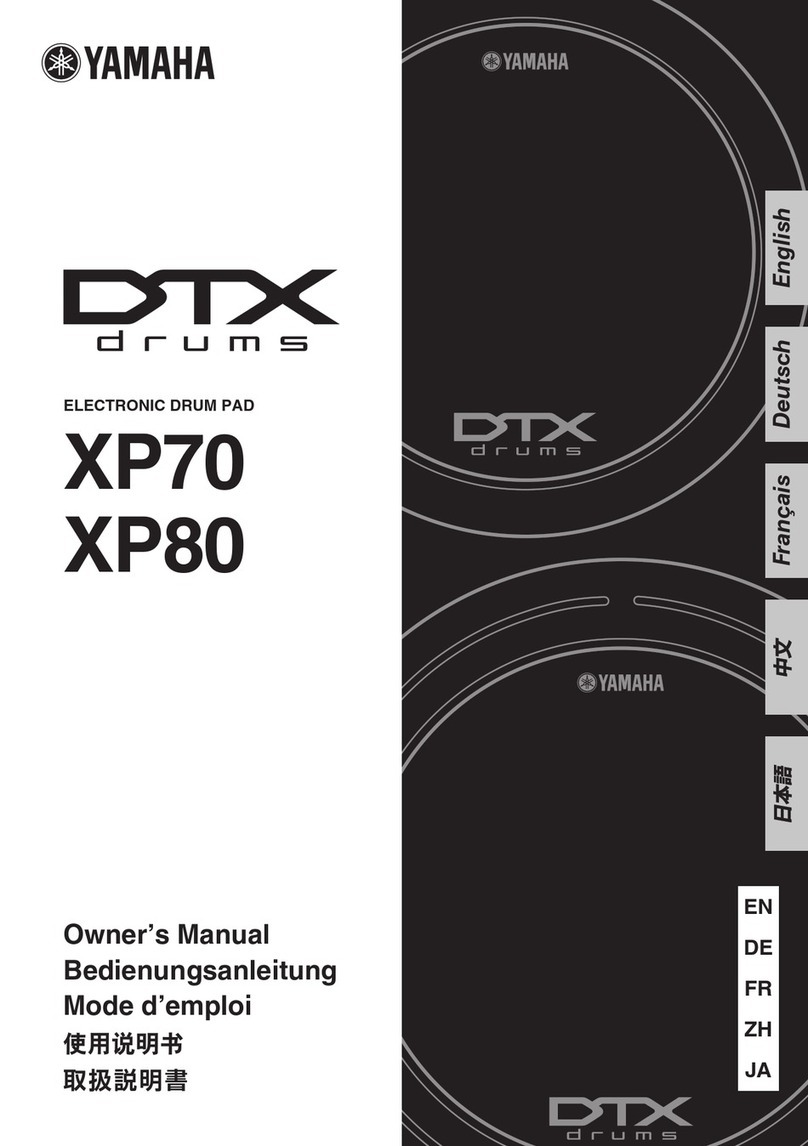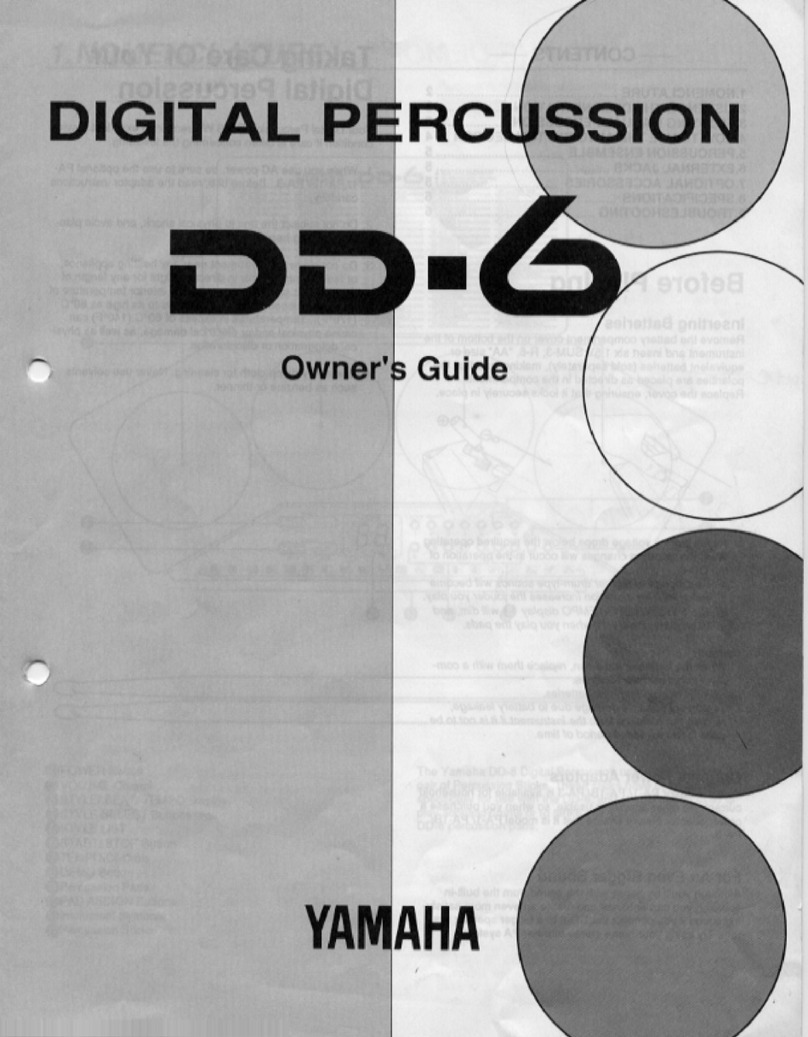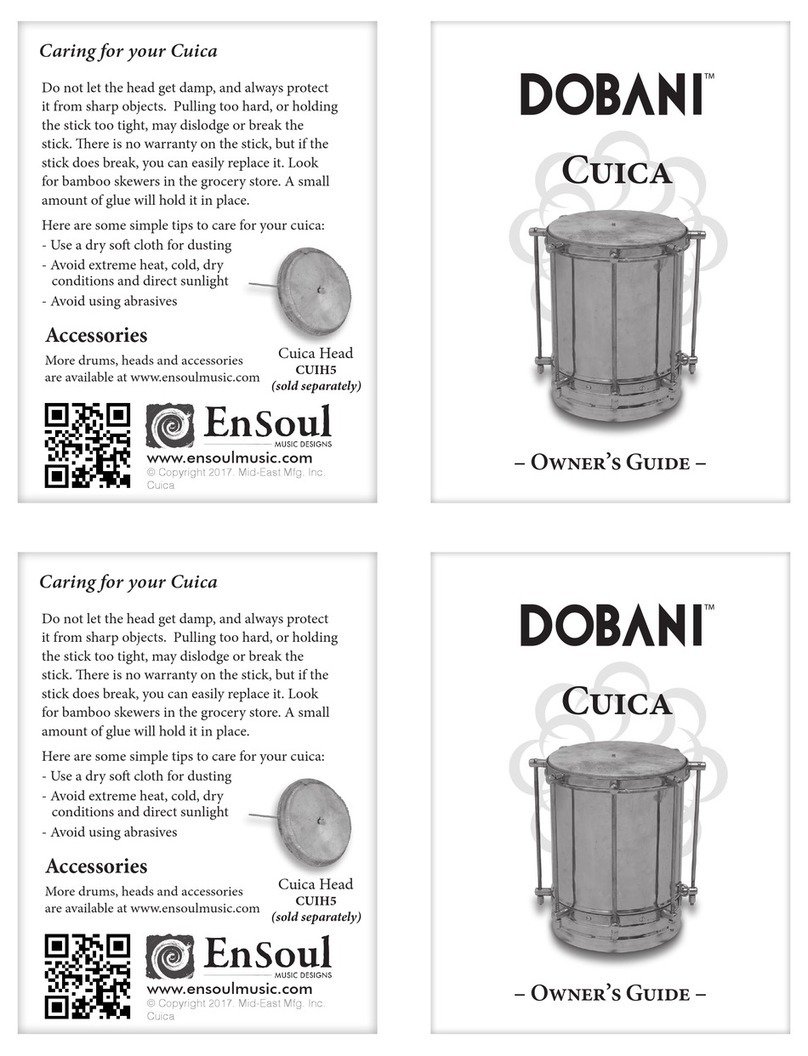Robaux SWT16 User manual


Bring back the
groove to eurorack.
About SWT16
The Robaux SWT16 is a 16-track eurorack trigger sequencer with
up to 64 steps per track.
Programmable like a classic TR machine, the SWT16 can be used
not only for triggering drum sounds, but also for envelopes, S‘n‘H,
LFOs or Events.
The SWT16 is polymetric - each track can have a different length,
from 1 to 64 steps. Even more complex rhythms succeed with the
individual clock divider per track.
The SWT16 has an intuitive user interface. All operation is via the
illuminated 4x4 keypad.
From the main screen, you can access the 16 different modes of
the sequencer. The buttons adapt to the selected mode. With the
back button, you can quickly return to the main screen.
Each track has an individual trigger output. Also, all triggers sent via
MIDI (requires an adapter).
Installation
The SWT16 requires a -12/ +12V power supply (2x5-pin connector).
The red strip of the ribbon cable (-12V side) must be oriented on
the same side as the «Red Stripe» mark on the board. The module
draws about 120mA from the + 12V rail.

E
D
C
B
A
F
Panel Descriptions
4x4 Buttons
The 4x4 buttons are the interface and display of the SWT16.
Home Button
Via the home button, you will get back to the start screen. Also, the
switch displays the current tempo on the Home Screen.
MIDI Output
Connect a jack to din adapter to output the trigger as midi notes.
Reset In
This trigger input is intended for a reset signal. When the trigger is
hot, the sequencer reset to the rst step.
Clock In
That is the clock input. The sequencer will be in sync with the exter-
nal clock source provided through this input.
Trigger Outputs
These 16 jacks output the individual trigger patterns. Each jack
stands for a track, starting from the rst track on the top left.

Create
In the upper row are all functions for editing patterns. Here you
can program the patterns step by step, play it on the y, generate
random patterns or delete them.
Step
In step mode, you can program your trigger tracks
like a classic drum computer. Select the track you
want to edit by pressing one of the 16 buttons. Then
you get into the step editor.
Classic Step Mode
In classic 16 step mode, the entire 4x4 keypad is used to set or
clear the steps. The classic step-mode is active when a pattern
consists of eight steps and two banks. You can set the step length
in length mode.
Step/Bank Mode
If you don‘t use eight steps and two banks, the step/bank mode will
appear. Then the screen is divided into two parts.
In the upper rows you can program up to eight steps.
In the lower rows you can switch between the maximum of eight
banks. The ashing of the button shows you which bank you are
currently.
Tip: If you want to copy the steps from one bank to another,
hold down the bank that you want to copy and then press
the bank on which you want to copy the step data.

Tap
In Tap mode, you can program your patterns on the
y. Each of the 16 keys represents one track. Play
the keys while the sequencer is running to program
your pattern. The tap inputs are automatically quan-
tized to the clock. It takes some practice in the beginning, but it‘s a
great way to program patterns.
Random
In this mode, you can ll the sequencer memory
with random patterns. Each button represents a
track. Pressing a track key replaces the current
track pattern with a random pattern.
Delete
If you want to delete a track, you can clear all steps
in your pattern in this mode. Each button represents
a track. Press the corresponding button to delete
the pattern.

Performance
In the second row, you can change the patterns temporarily. Here
you can mute the patterns, make lls, invert the tracks or a combi-
nation of many functions in the Performance Mode.
Mute
In this mode, you can mute your tracks and un-
mute them. Each of the 16 buttons represents a
trigger track that can be activated or deactivated by
pressing.
Fill
In this mode, you can add continuous triggers. Each
of the 16 keys represents a trigger track. Hold down
the corresponding key to temporarily replace the
current pattern with continuous triggers.
Invert
In this mode, you can invert the programmed trig-
gers for each track. Each of the 16 keys represents
a trigger track. Hold the corresponding button to
invert the triggers.

Perform
This mode combines many modes into one. Perfect
for live situations. Here you have access to four
tracks at once. Each column represents one track.
The screen shows four tracks side by side. You can switch on the
fourth row between tracks 1-4, 5-8, 9-12, and 13-16.
The rst row mutes a track.
In the second row, you can temporarily replace the pattern with
continuous triggers.
The third row activates the record mode for the respective track.
Then you have on the top row the tap-mode where you can play
your patterns on the y.
Did you miss a beat? You can delete the track in record mode
from the button in the second row and then play it again on the tap
button.
If you press the record button in row three again, you leave the
record mode.

Track settings
In the third row, you can set the step length, step reset, gate type
and clock divider for each track.
Length
In this mode, you can set the length of each track
individually. Choose a track by pressing the corre-
sponding button.
The screen is divided into two parts. On the upper rows, you can
specify how many steps a bank has. On the lower rows, you can
determine how many banks a pattern has.
Each track has up to 64 steps. These steps are divided into eight
banks that holds up to eight steps. A standard one-bar 16 steps
pattern consists of eight steps and two banks. A two-bar 32 step
pattern, consisting of eight steps and four banks. With eight steps
and eight banks, you get a four-bar pattern. If you choose three
steps and ve banks, you get a 15 step pattern.
Due to the new 8x8 concept, it is possible to create the most diffe-
rent step lengths. However, it is not possible to choose a pattern
length from a prime number.
Length Reset
Too many polyrhythms? Activating the length reset
restarts the pattern every rst step of the master
clock. For example, a 12-step pattern is played 5.3
times in four bars.
Each of the 16 keys represents a trigger track. To toggle the length
reset, select or deselect one of them.

Gate
In this mode, you can choose to combine two or
more consecutive steps into one long gate or re-
trigger them at each step. Press the corresponding
button to select the retrigger behavior. When it lights
up, it res again. When the light of the button is off, the triggers are
combined into a gate - perfect for held sounds.
Clock
By default, each trigger track res when it reaches
a new clock signal. By setting the clock divider for
each track, you can extend your patterns up to 16
steps to the master clock.
Select a track by pressing the corresponding button. Then you can
adjust the division by pressing one of the 16 buttons. Knob one
means that it is in sync with the master clock, button four divides the
clock by four and so on.
Please note: If Length Reset is activated, the individual clock of the
track will be restarted on the rst step of the Master Clock.
To use a track that plays 32nd instead of a 16th note, double
the master clock and set the clock divider of all tracks to two.
Except the tracks that are to play 32nd notes.

Sequencer settings
In the fourth row, you can change the settings of the sequencer.
Choose between internal or external Clock, set the MIDI channels,
write to memory or select various functions in the Util menu.
Autoclock
In autoclock mode, you can switch between internal
and external clock. Select one of the buttons in the
bottom lines to switch between internal and external
clock. When the buttons in the lower left corner lit
up, the autoclock is enabled. If the buttons in the lower right corner
lit up, Autoclock is disabled, and you need to trigger the sequencer
with an external clock.
If the auto clock is activated, you can control the internal clock of
the sequencer. Press button one to start and stop the sequencer.
Press button two to reset the sequencer while it is playing. Button
three and four are used for speed control. Decrease the clock tem-
po by pressing button three and increase it by pressing button four.
Notes
The triggers are also output via Midi. You can
choose for each track which Midi channel should
send these triggers. Select a track by pressing the
corresponding button. Then you can adjust the midi
channel by pressing one of the 16 buttons. So buttons three set it to
channel three, buttons eight set it to channel eight and so on.
Write
There you can write all current patterns of the se-
quencer to the memory so that the settings are not
lost when you switch off your Modular System.

Uitil
In util mode, you can enable and disable functions
of the sequencer.
Disable animations
Press the button one to enable/disable the animations that will be
displayed when entering a new mode.
Clock Reset
Choose on button two whether the sequencer should start again
from step one, if there is no clock signal for some time.
Flip module
If you want to use your module upside down, activate ip mode by
pressing button three. The jacks and buttons turned 180 degrees.
Factory Reset
You can restore the virginity by pressing the button eight - but be
aware - you will lose all your funky rhythms.
Debug Mode
With debug mode, you can check if all triggers, buttons, and LEDs
work. Press Button 13 and the sequencer stops. If you then press
the buttons 1-16, the respective lamp lights up, and the correspon-
ding trigger is triggered. You can also use this to turn the sequencer
into a 16-trigger pad. To exit this mode, press the home button.

Other manuals for SWT16
4
Table of contents