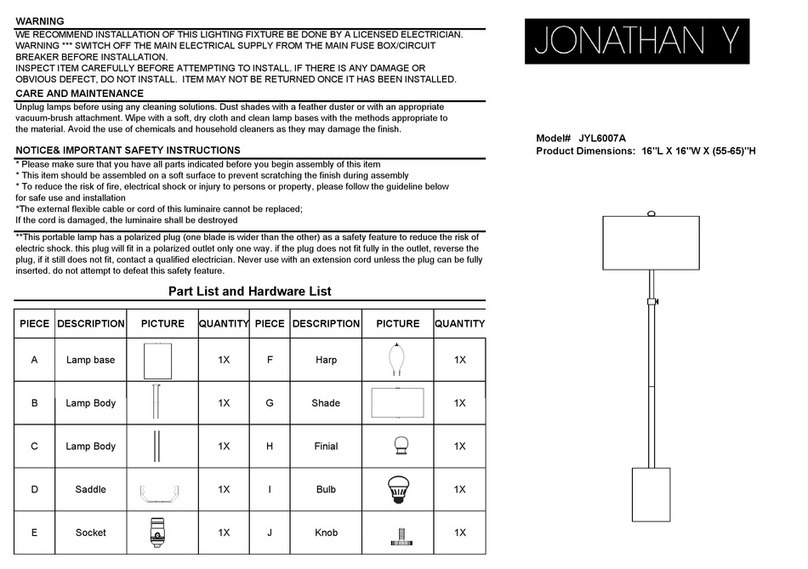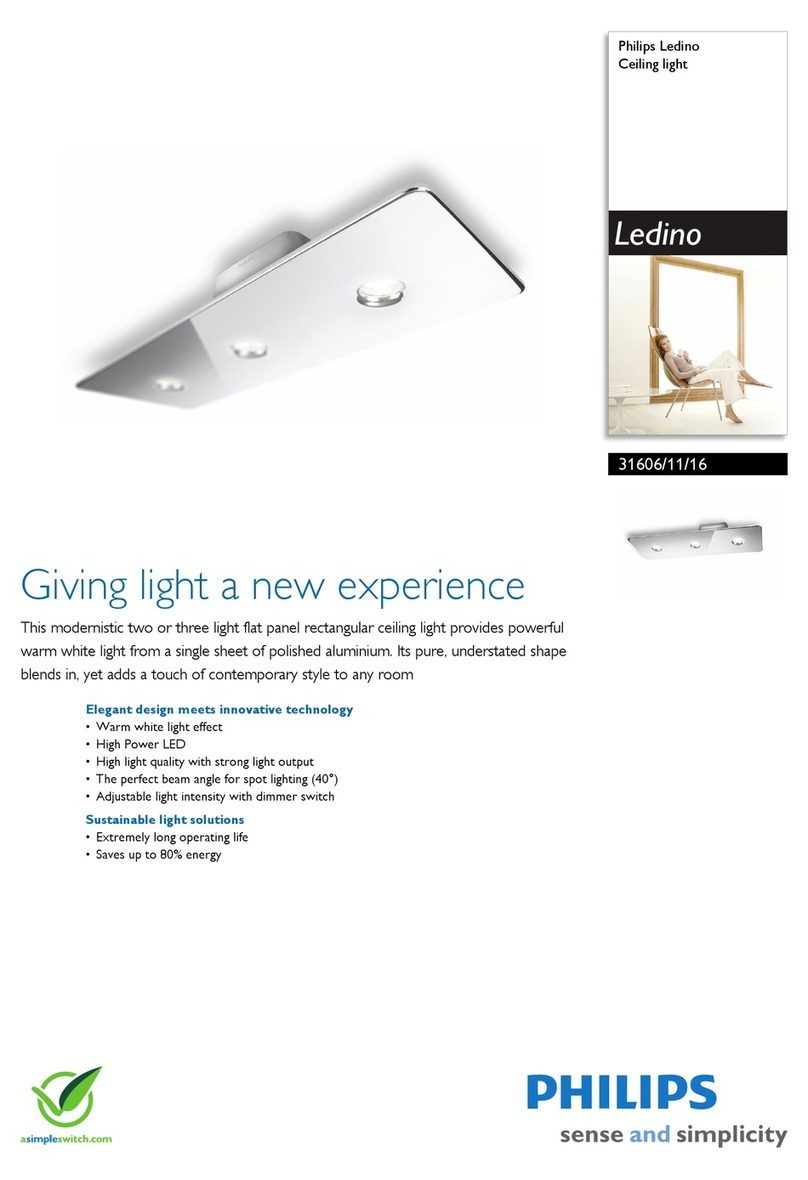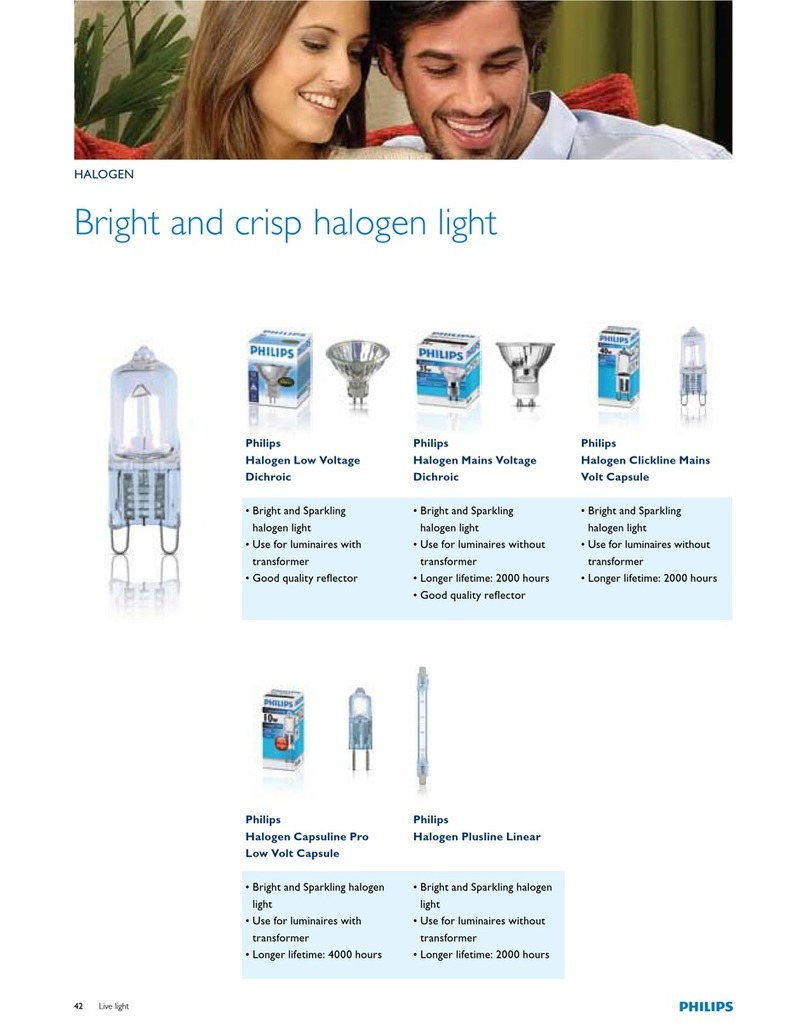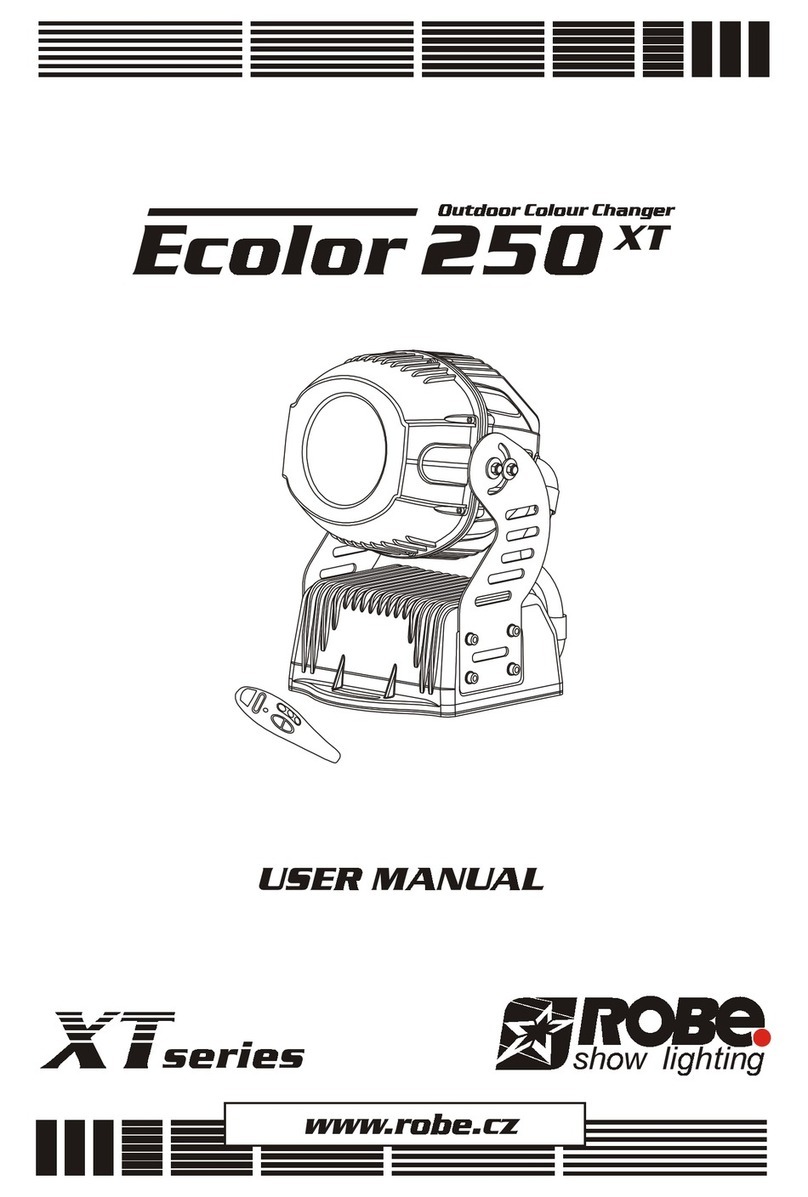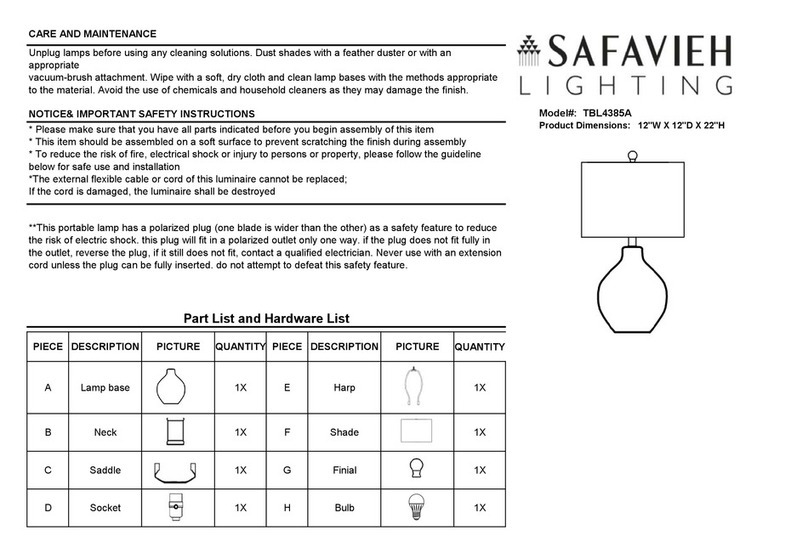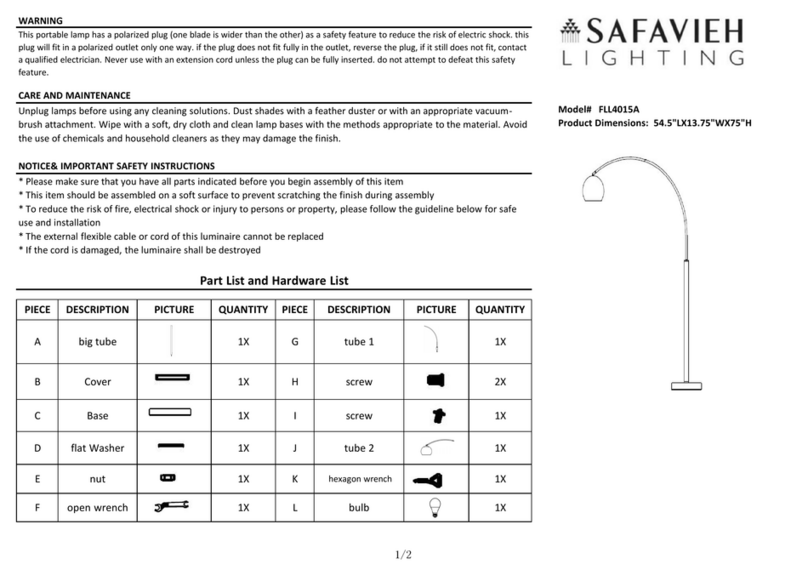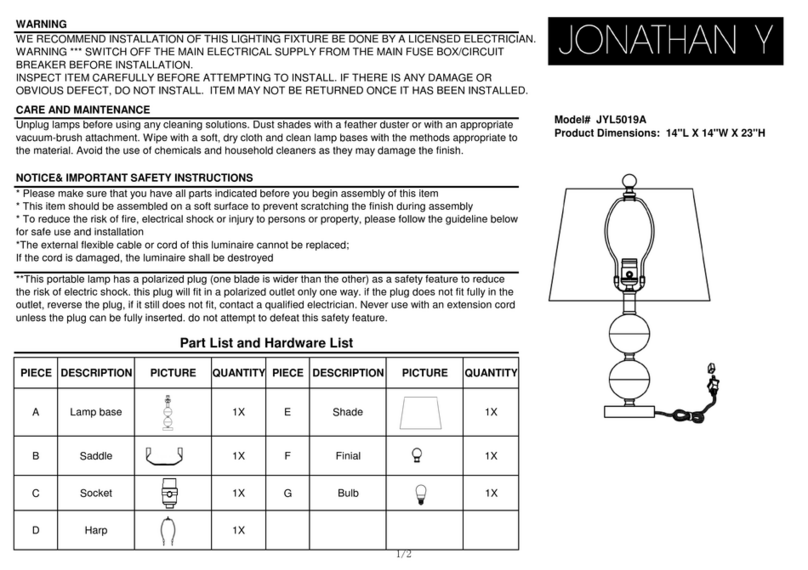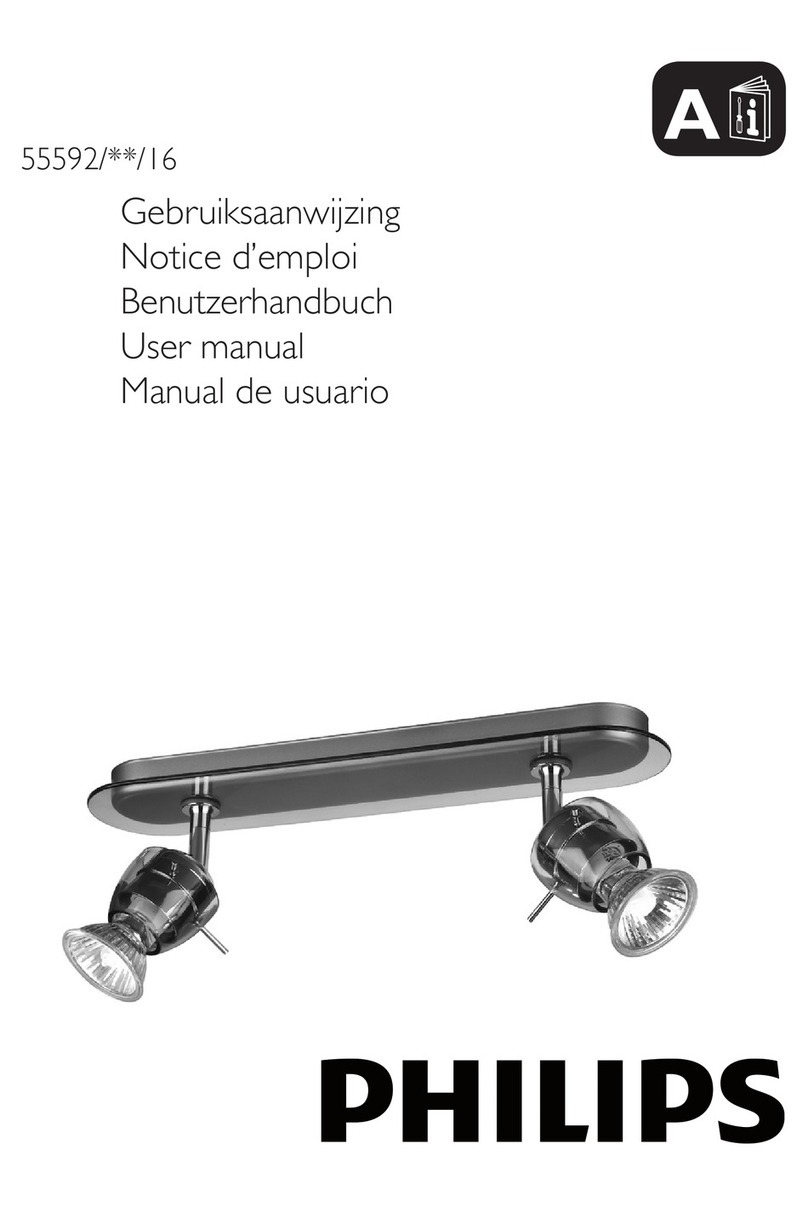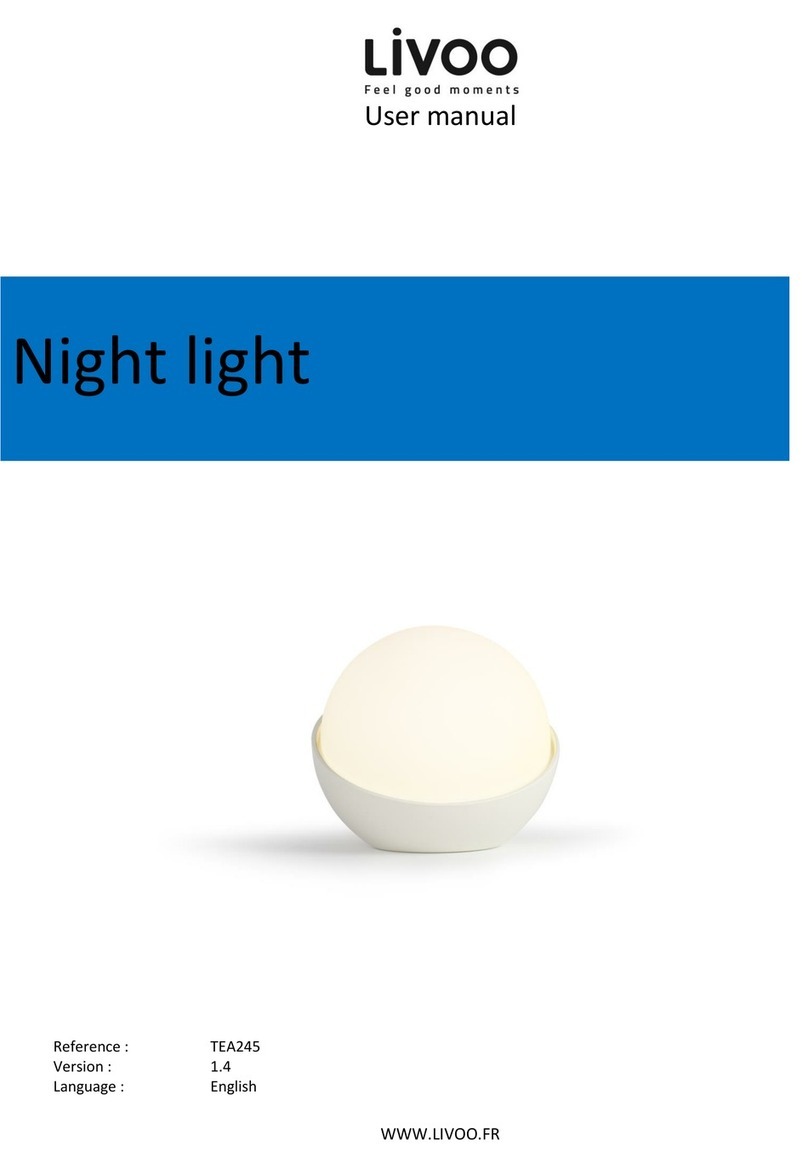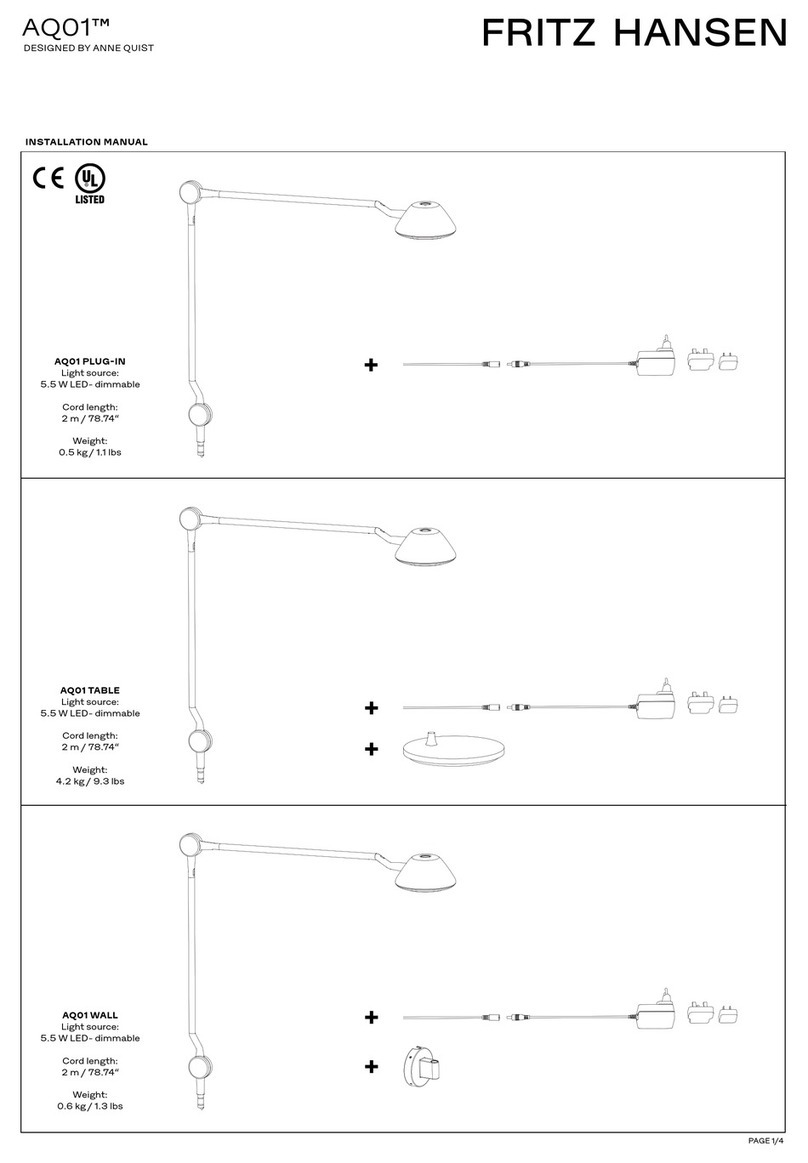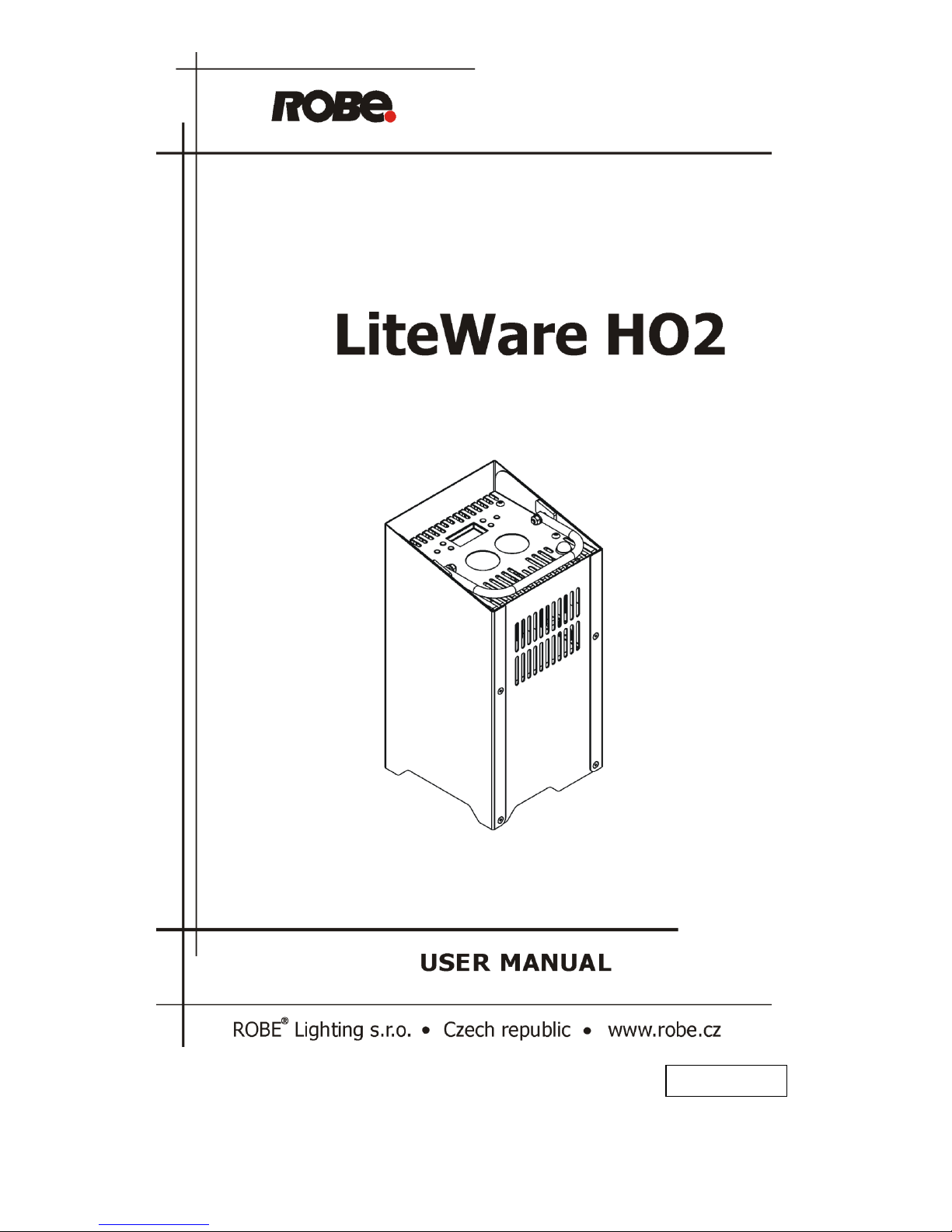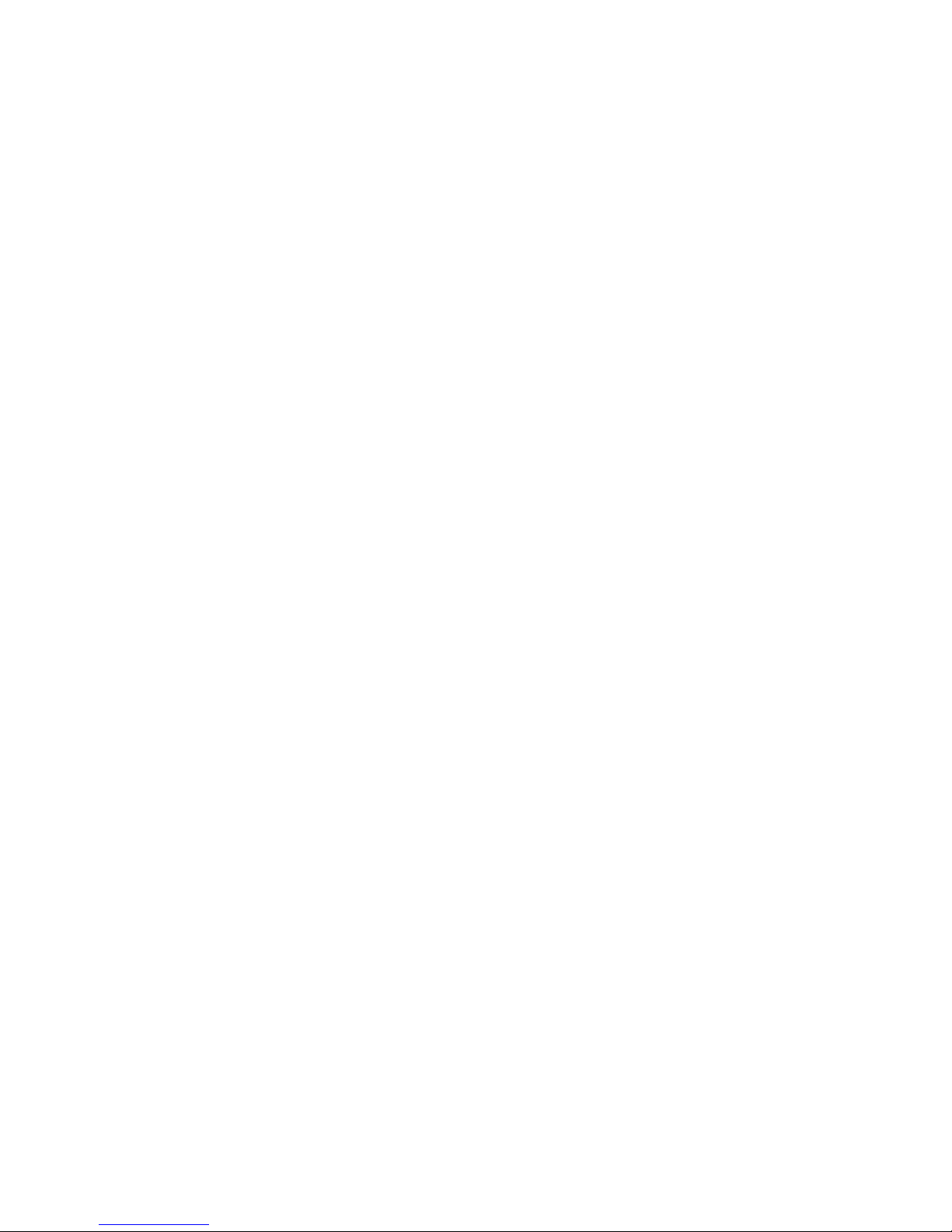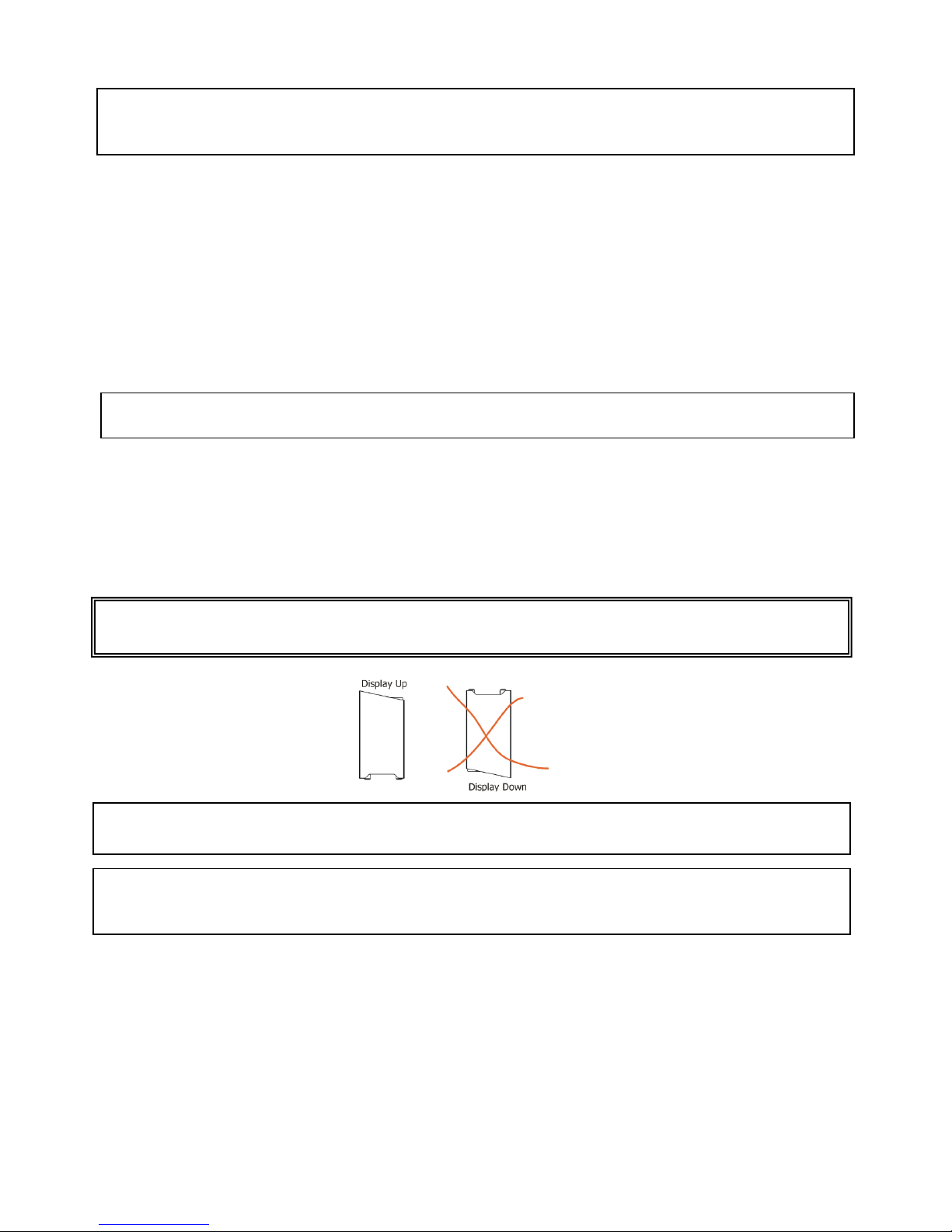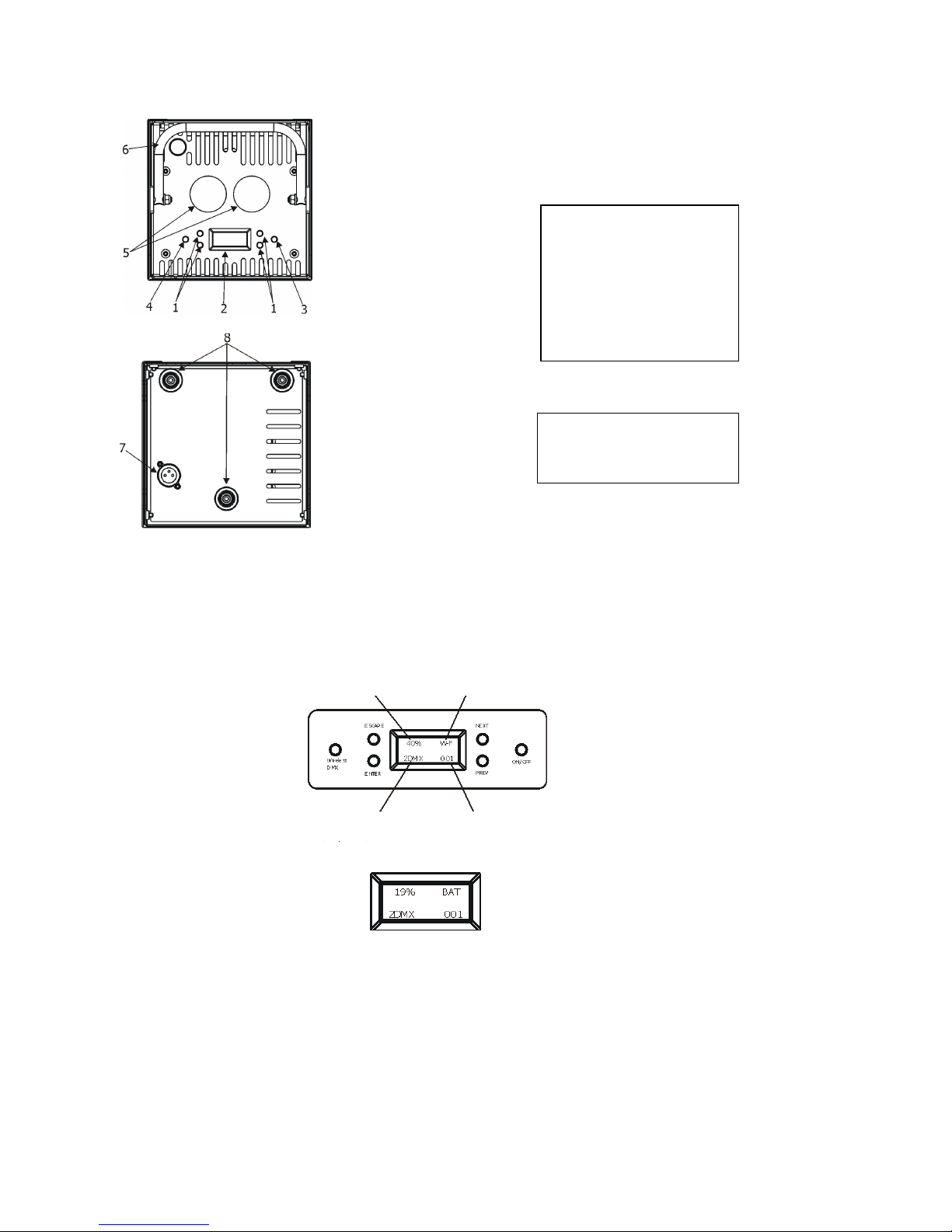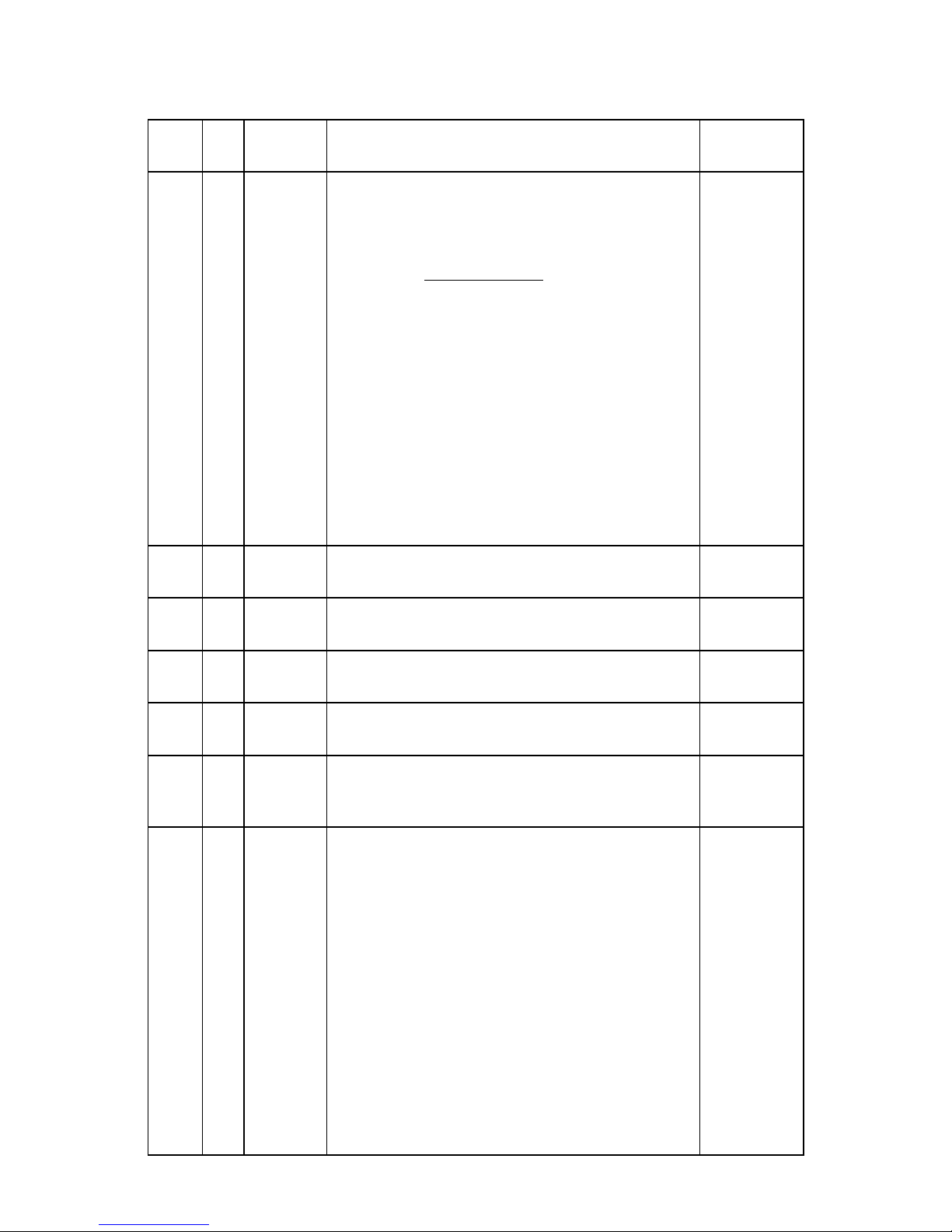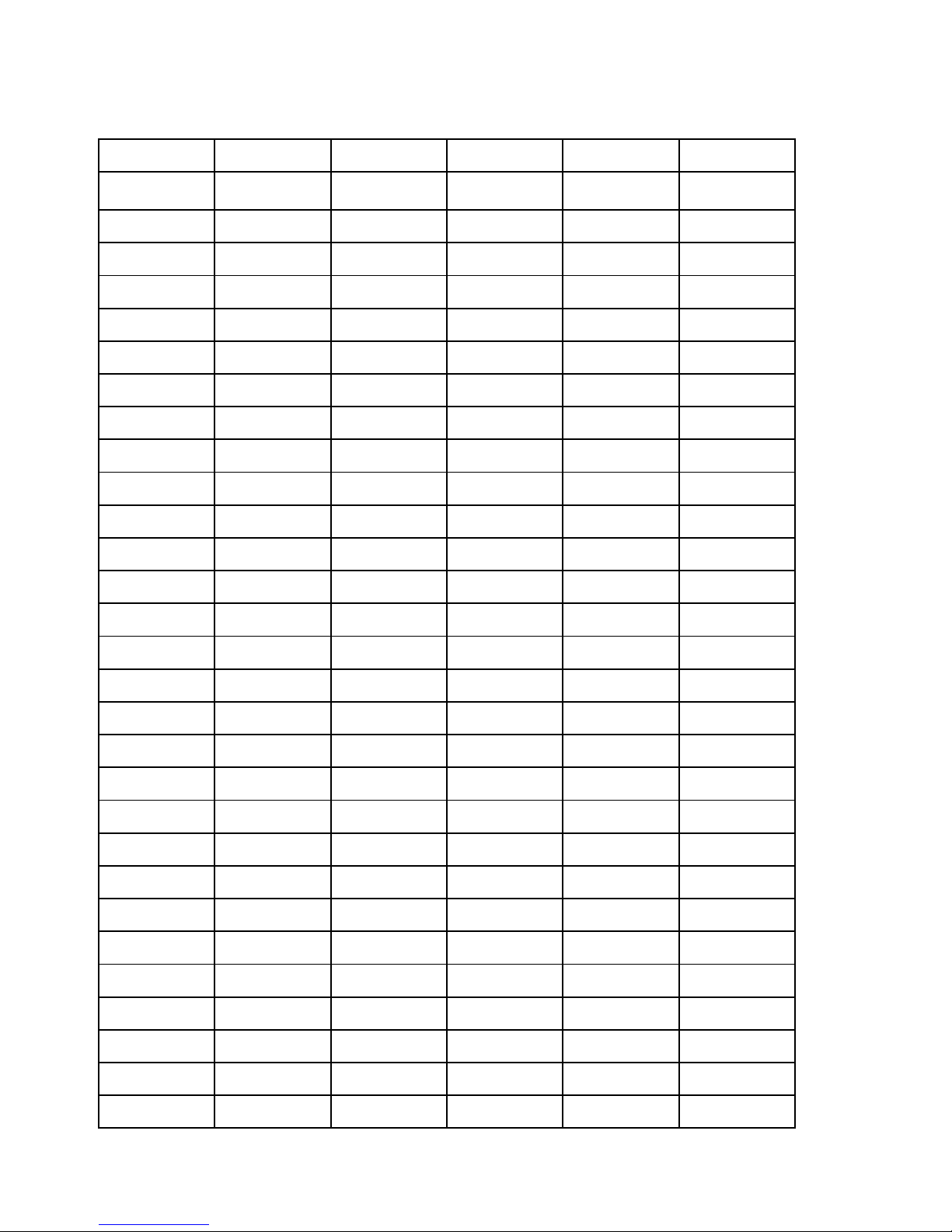LiteWare HO2
6
P EV and - NEXT buttons - move between menu items on the same level, sets values.
Use the PREV/NEXT buttons to scroll throu h the various menu items. To select desired item, press the ENTER.
ON/OFF button – switches on and off the LiteWare. Press and hold the button for 3 seconds.
Wireless DMX button – unlinks the device from a wireless DMX transmitter.
3.2 Low battery
When the battery volta e becomes too low (10.8V and below), the battery base unit oes to sleep and li ht output
is closed.
You must rechar e the battery base unit before you can use it a ain.
3.3 Flight case charger system
Warning!
D n t lay the flight case during charging the LiteWare units.
The flight case has t be pen during charging the LiteWare units as warm is generated.
1. Ensure that the fli ht case is plu ed into a mains supply with the supplied mains lead.
2. Place the LiteWare HO2 into the fli ht case. Do not cover the fli ht case.
Durin battery char in , the display on the battery base shows level of battery char in . By pressin the
PREV or NEXT button you can see the battery volta e, char in current and another data. When the battery
is fully char ed, the messa e “CHARGED“ will appear.
3.4 Battery care
The LiteWare HO2 contains a sealed (GEL) lead-acid battery. The battery should not be left in a
dischar ed state for lon periods because this will reduce its capacity. We recommend leavin the LiteWare HO2
on char e permanently when not in use.
The followin points should help maintain the lon life of your LiteWare battery:
• When in use, the LiteWare HO2 automatically switches off when the battery volta e reaches a set lower
limit. This is to avoid any deep dischar e dama e of the battery. It is not recommended that LiteWare batteries be
left for any prolon ed period in this state. Dischar in the battery under 70% accelerates its a in process.
• The LiteWare HO2 should always be fully re-char ed as soon as possible. Once fully char ed LiteWare HO2 can be
stored.
• If the LiteWare HO2 is to be unused for lon periods, we recommend the LiteWare HO2 is char ed every two
months to keep the batteries topped up.
• From market data, the estimated number of uses in a normal environment is around 200 cycles.
This may be hi her if the LiteWare HO2 is not run to ‘turnin off automatically’ every time. We recommend
replacin LiteWare battery every two years.
• Do not disconnect the LiteWare unit from the char in case before reachin 90% of the battery capacity.