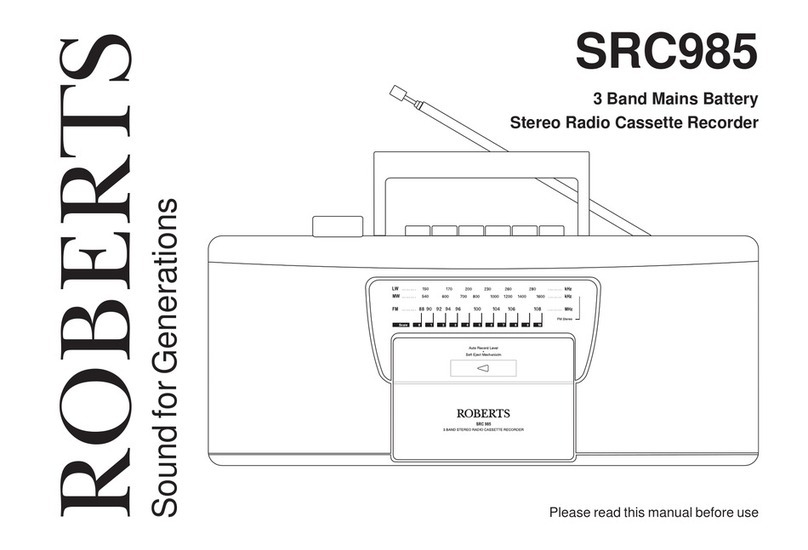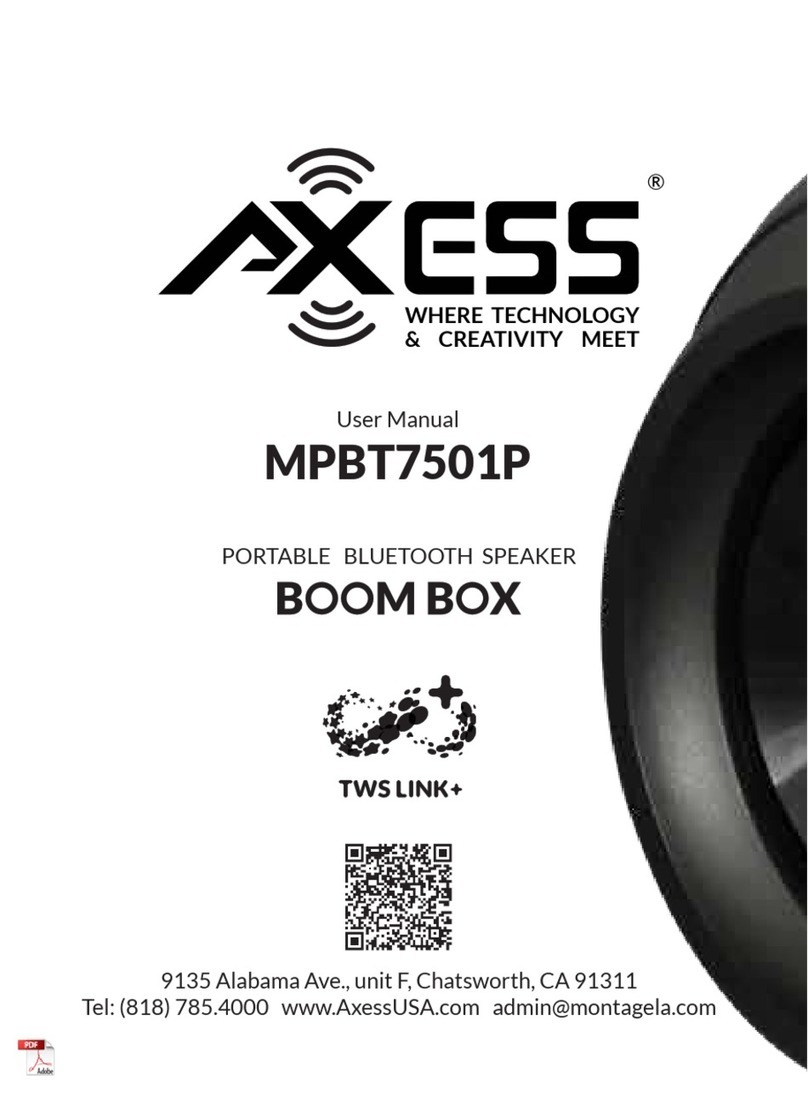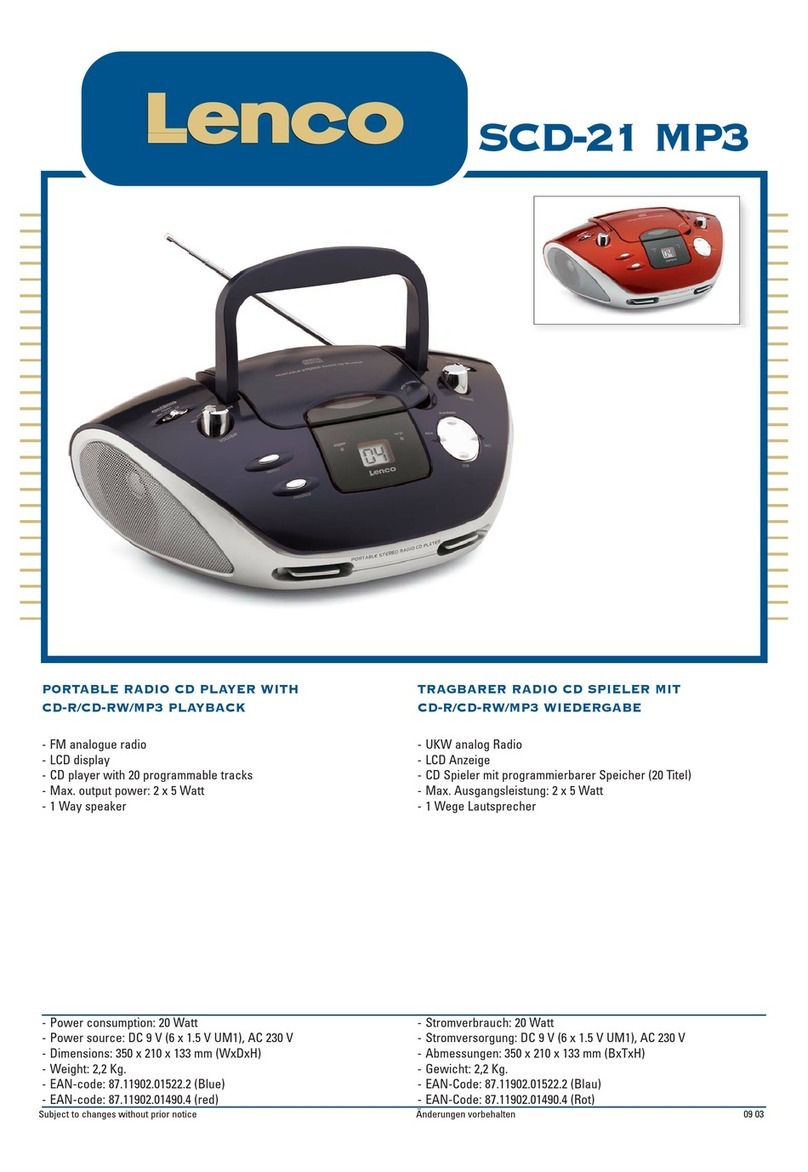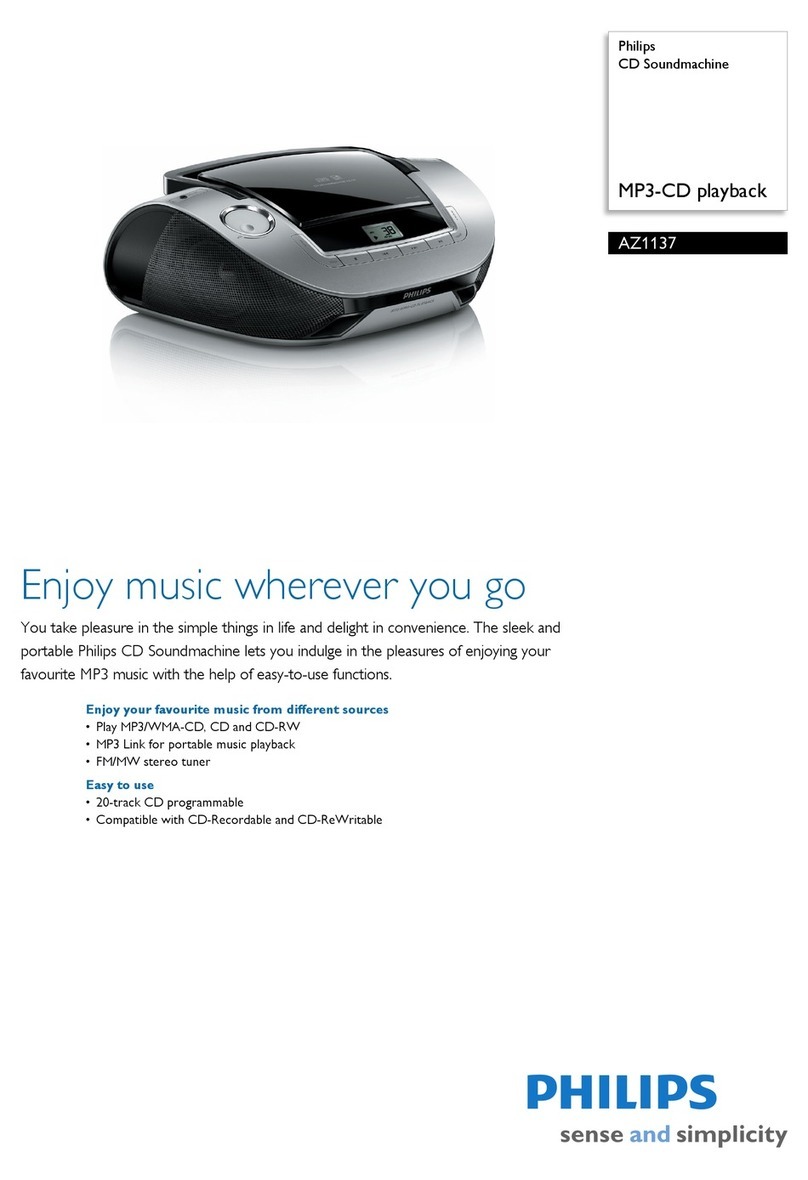Roberts Zoombox 4 User manual

USER'S GUIDE
Zoombox 4
CD Radio Bluetooth®Boombox

1
Safety Precautions
−Read all the instructions carefully before using the unit and keep them for future reference.
−Check that the voltage marked on the rating label matches your mains voltage.
−The unit must be placed on a at stable surface and should not be subjected to vibrations.
−Do not place the unit on sloped or unstable surfaces as the unit may fall o or tip over.
−The mains socket must be located near the unit and should be easily accessible.
−Avoid extreme degrees of temperature, either hot or cold. Place the unit well away from heat sources
such as radiators or gas/electric res. Avoid exposure to direct sunlight and other sources of heat.
−Never place any type of candle or naked ame on the top of or near the unit.
−To reduce the risk of re, electric shock or product damage, do not expose this unit to rain, moisture,
dripping or splashing. No objects lled with liquids, such as vases, should be placed on the unit.
−If you spill any liquid into the unit, it can cause serious damage. Switch it o at the mains immediately.
Withdraw the mains plug and consult your dealer.
−To prevent the risk of electric shock or re hazard due to overheating, ensure that curtains and other
materials do not obstruct the ventilation vents.
−Do not install or place this unit in a bookcase, built-in cabinet or in another conned space, ensure that
a minimum of 10cm should be kept around the apparatus for ventilation.
Safety
−Always disconnect the unit from the mains supply before connecting/disconnecting other devices or
moving the unit.
−Unplug the unit from the mains socket during a lightning storm.
−This unit will become warm when used for a long period of time. This is normal and does not indicate a
problem with the unit.
The lightning ash with arrowhead symbol, within an equilateral triangle, is intended
to alert the user to the presence of uninsulated“dangerous voltage” within the unit’s
enclosure that may be of sucient magnitude to constitute a risk of electric shock.
The exclamation point within an equilateral triangle is intended to alert the user to the
presence of important operating and maintenance (servicing) instructions in the manual
accompanying the unit.
CAUTION
RISK OF ELECTRIC SHOCK
DO NOTOPEN
INVISIBLE LASER RADIATION WHEN OPEN
AND INTERLOCK FAILED OR DEFEATED.
AVOID DIRECT EXPOSURE TO LASER
BEAM.
LASER SAFETY
This unit employs an optical laser beam system in the
CD mechanism, designed with built-in safeguards. Do
not attempt to disassemble, refer to qualied service
personnel. Exposure to this invisible laser light beam
may be harmful to the human eye.
THIS IS A CLASS-1 LASER PRODUCT.USE OF
CONTROLS,OR ADJUSTMENTS OR PROCEDURES OTHER
THAN THOSE SPECIFIED HEREIN, MAY RESULT IN
HAZARDOUS LASER LIGHT BEAM EXPOSURE.

2
Mains Cable
1. Make sure the unit is not resting on top of the mains cable, as the weight of the unit may damage
the mains cable and create a safety hazard.
2. If the mains cable is damaged it must be replaced by the manufacturer, its service agent, or
similarly qualied persons in order to avoid a hazard.
Interference
−Do not place the unit on or near appliances which may cause electromagnetic interference. If you do, it
may adversely aect the operating performance of the unit, and cause a distorted sound.
Supervision
−Children should be supervised to ensure that they do not play with the unit.
−Never let anyone especially children push anything into the holes, slots or any other openings in the
case - this could result in a fatal electric shock.
Service/Maintenance
−To reduce the risk of electric shock, do not remove screws. The unit does not contain any user serviceable parts. Please
leave all maintenance work to qualied personnel.
−Do not open any xed covers as this may expose dangerous voltages.
−Ensure to unplug the unit from the mains socket before cleaning.
−Do not use any type of abrasive pad or abrasive cleaning solutions as these may damage the unit's surface.
−Do not use liquids to clean the unit.
The symbol indicates DC voltage
The symbol indicates AC voltage
The symbol indicates class II equipment
For indoor use only
RECYCLING This product bears the selective sorting symbol for Waste electrical and
electronic equipment (WEEE). This means that this product must be handled pursuant
to European directive 2012/19/EU in order to be recycled or dismantled to minimize
its impact on the environment. User has the choice to give his product to a competent
recycling organization or to the retailer when he buys a new electrical or electronic
equipment.
−CAUTION
Risk of explosion if battery is replaced by an incorrect type
−WARNING
To avoid replacement of a battery with an incorrect type
Don't disposal of a battery into re or a hot oven, or mechanically crushing or cutting of a Battery.
Don’t leaving a battery in an extremely high temperature surrounding environment
To avoid battery subjected to extremely low air pressure.
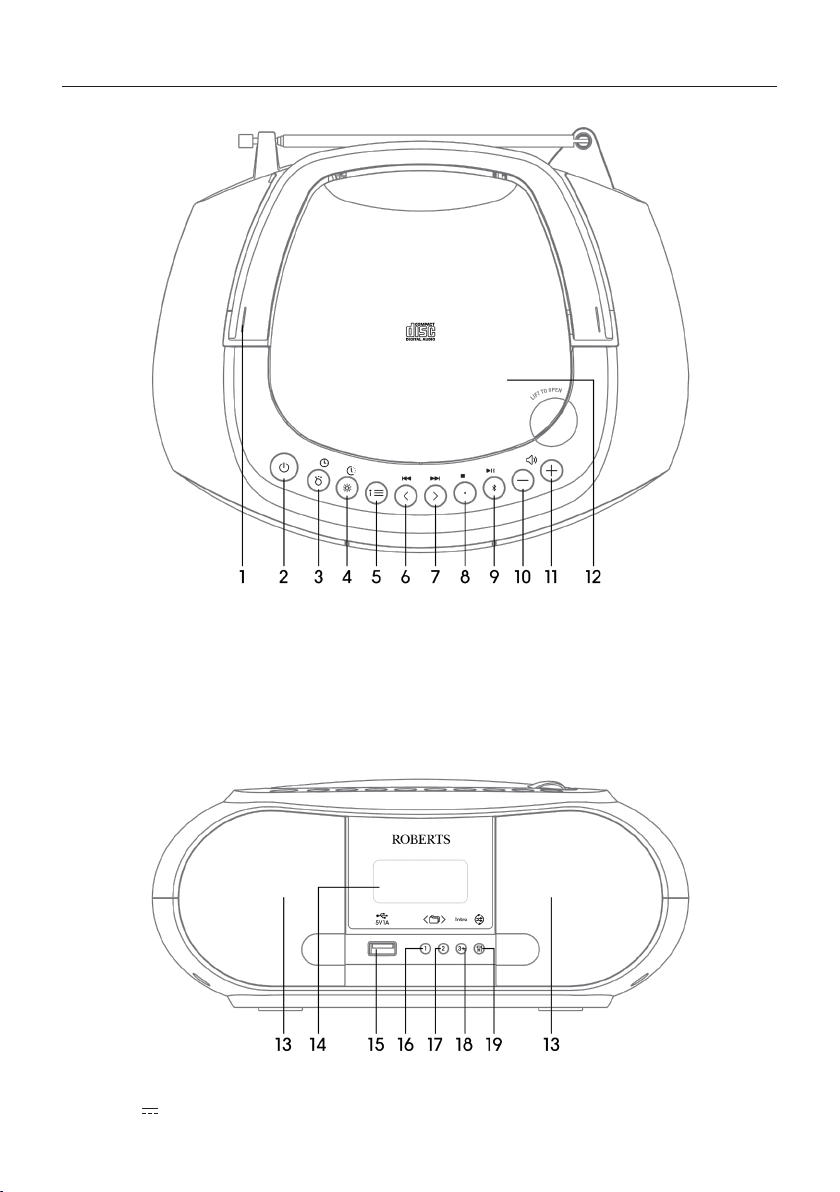
3
Product Overview
Top View
Front View
1. Handle
2. Standby / Sleep Button
3. Mode / Clock Button
4. Dimmer / Timer Button
5. Info / Menu Button
6. Tuning / Skip Button
7. Tuning / Skip Button
8. Enter / Stop Button
9. Pair / Play Pause Button
10. Volume - Button
11. Volume + Button
12. CD Door
13. Speaker
14. Display
15. USB 5V 1A Charging Port
16. Folder − / 1 Button
17. Folder + / 2 Button
18. Intro/3+ Button
19. Repeat / Random / EQ Button
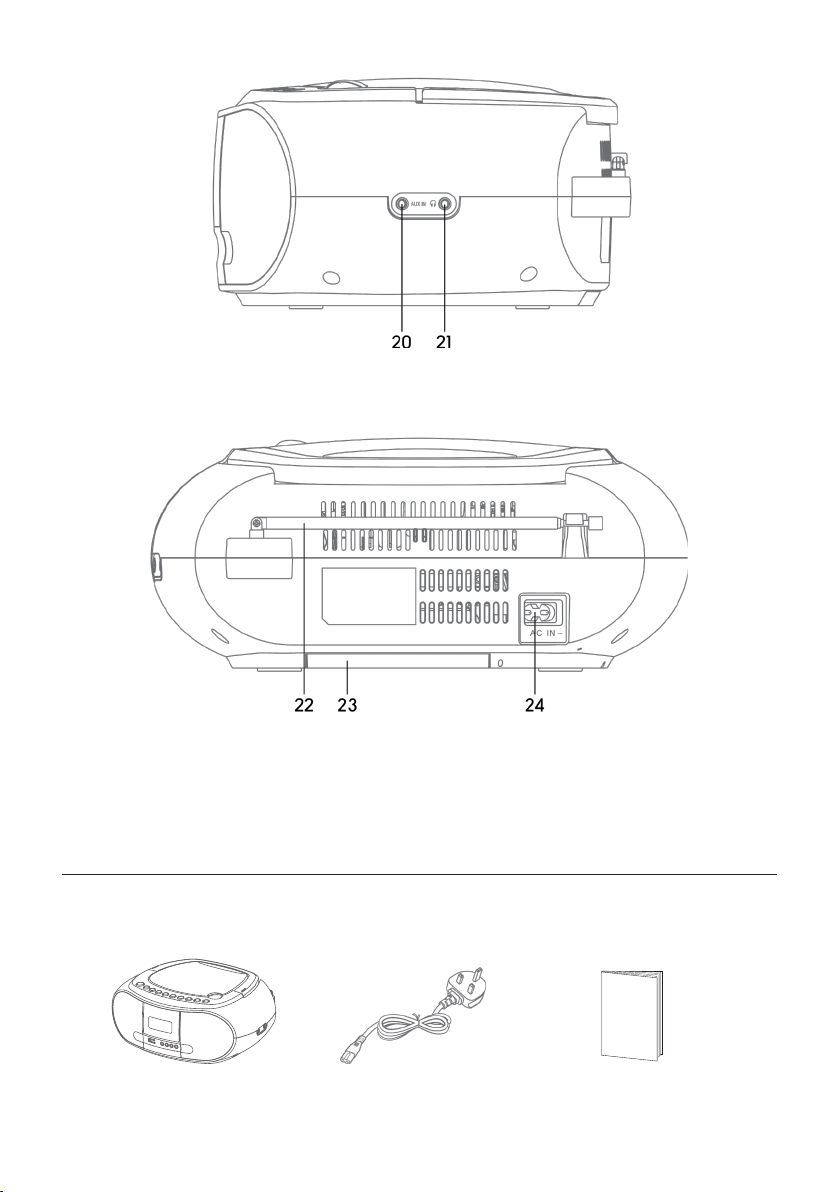
4
Right View
Rear View
Unpacking
Remove all items from the packaging. Retain the packaging. If you dispose of it, please do so
according to local regulations.
The following items are included:
Main Unit Cable Instruction Manual
20. Aux In Socket
22. Rod Antenna
23. Battery Compartment
21. Earphone Jack
24. Power supply

5
Power Source
Mains Power
−Unwind the mains cable to its full length. Connect the end of the mains cable to the AC IN ~
Socket at the rear of the unit and then connect the another end to a mains outlet. Make sure the
mains plug is rmly inserted into the mains socket. The unit is now ready to use.
Battery Power (Optional)
Insert 6 X 1.5V R14/C batteries (not included) correctly by following the polarity (+ or –) indications in
the battery compartment.
When the batteries are completely exhausted, the power is turned o.
Handling the Batteries
−Improper or incorrect use of batteries may cause corrosion or battery leakage, which could cause
personal injury or damage to property.
−Install the batteries correctly by following the polarity (+ and –) indications in the battery
compartment.
−Use only the types of batteries which are indicated in this manual.
−Do not install new batteries with used ones and do not mix dierent types of batteries.
−Do not dispose of the used batteries as domestic waste. Dispose of them in accordance with local
regulations.
−If you are not going to use the unit for a long time, remove the batteries to avoid damage from
battery leakage and corrosion.
−Due to the short battery life span of some alkaline batteries, it is recommended to use
rechargeable batteries. You will need to purchase a charger to charge the rechargeable batteries.
This saves cost and is more environment-friendly.
General Operation
Powering ON/OFF
When you rst connect the unit, the display will show“00:00 Scan Time”and will attempt to
synchronize to the current local time if you can receive a DAB signal in your location. After
approximately one minute, it will switch to Standby mode.
• Press the button to switch the unit to ON mode.
• Press the button to switch the unit back to STANDBY mode.
• Disconnect the mains plug from the mains socket if you want to power o the unit o completely.
While using battery power,
1. Press and hold the button to switch on the unit.
2. Press the button again to switch o the unit.
Selecting Modes
Press the button repeatedly to switch between DAB, FM, CD, USB, Bluetooth® and AUDIO IN
(AUX) modes.
Adjusting the Volume
• Press the and buttons to increase/decrease the volume.
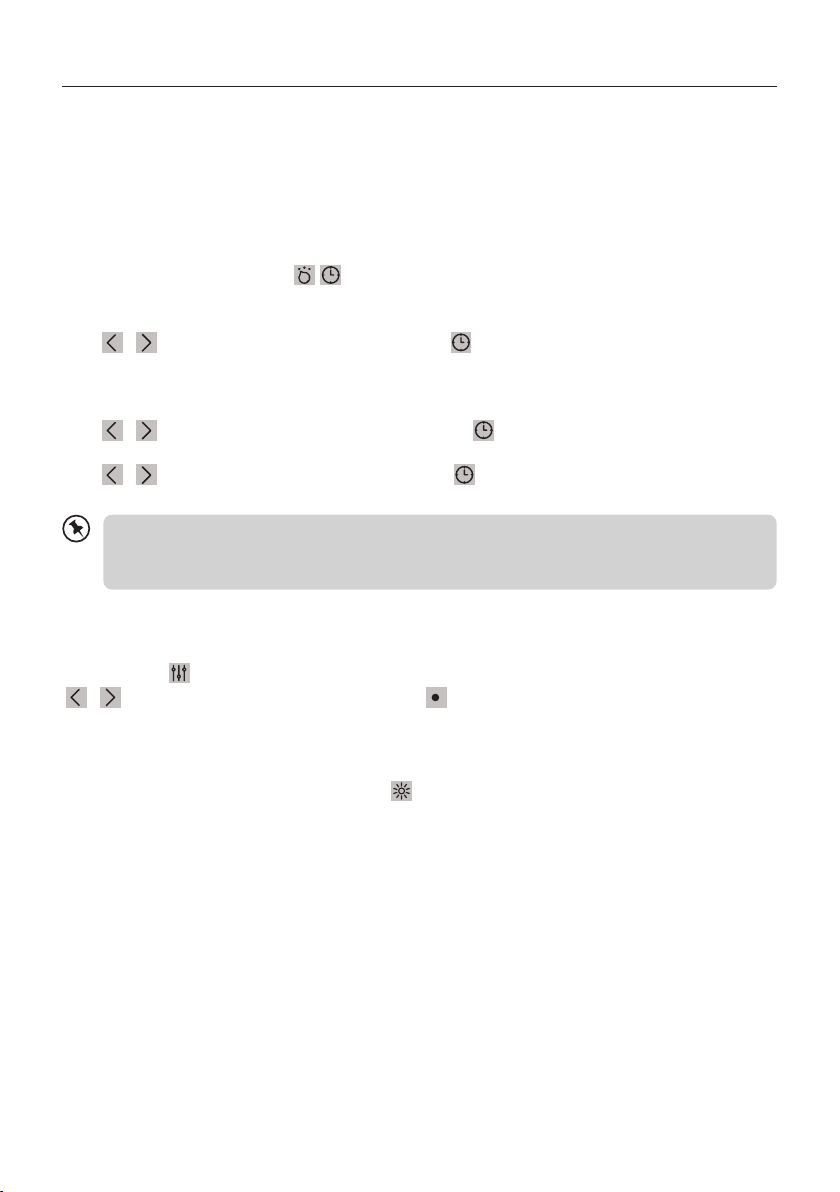
6
System Settings
Time Setting
Auto setting the clock
−The clock can be updated automatically if you can receive a DAB signal in your location. In order
to synchronize to the current local time you must leave it on the DAB station for a short period of
time.
Manually setting the clock (mains power only)
During Standby mode, press the /button to access time setting menu.
Set 12/24 Hour
Press / buttons to select 12H or 24H, then press button to conrm.
Set Time
The hour digits will ash on the display.
Press / buttons to adjust the hour digits, then press button to conrm. The minute digits
will ash on the display.
Press / buttons to adjust the minute digits, press button to conrm.
The time is now set.
−If you cannot receive any DAB signal, you can manually set the time. Once DAB signal is
received, the time will be automatically updated.
−In DC battery mode, the set time will be restored to 00:00 after power o.
Equaliser
This system supports a variety of equalizers and sound eects.
Press and hold (EQ) button to access the Equaliser menu, then press the
/ buttons to select the EQ setting and press button to conrm your selection.
Display Backlight
There are four backlight levels to choose from.
To set the backlight level, repeatedly press the button when the unit is switched on, and the
brightness of the display will change in sequence: O>High>Medium>Low. The backlight setting at
Standby mode will follow same setting as ON mode.
−In DC (battery) operation, the display will turn o when the radio is powered o. When the radio
is on, the display will show full brightness and then go dim after 10 seconds to save power. If you
press any button, it will brighten for 10 seconds.
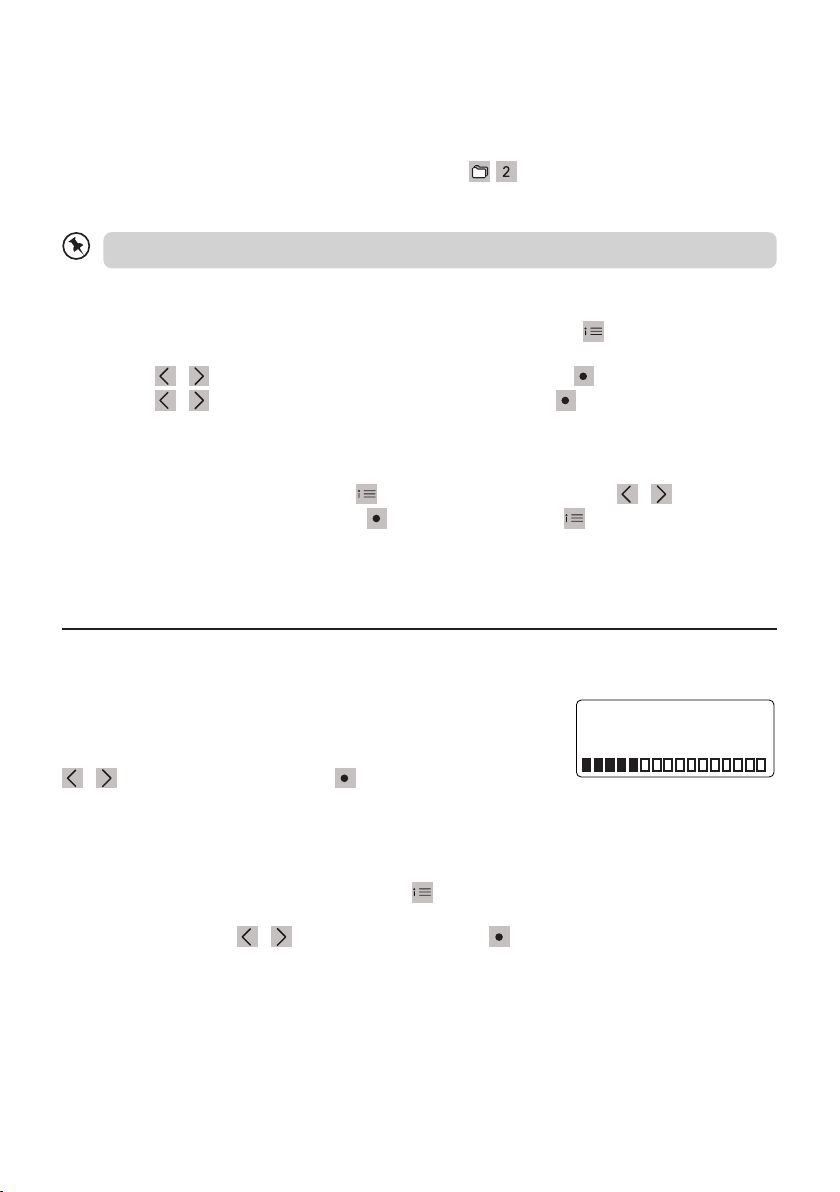
7
Factory Reset
There may be times when you need to reset your unit back to the factory setting especially when you
have moved house. If you experience reception problems you may want to reset and try again. If you
move to another part of country and pick up the local and national DAB stations in that area, your
previously tuned channels may no longer be available.
During DAB mode, open the CD door then press and hold /button until display show“FACTORY
RESET”. And the factory reset will perform.
When successfully reset, it will enter STANDBY.
After the system reset, all the tuned stations, DAB & FM preset stations will be erased.
Language
1. To set the display language, during DAB/FM mode, press and hold the button to enter into
menu.
2. Press the / buttons to select <Language>, and then press the button to conrm.
3. Press the / buttons to select the options and then press the dial to conrm selection.
Software Version
1. Under DAB/FM Mode, press and hold button to access menu, press the / buttons
to select <SW version> and then press button to conrm. Press button to exit the "SW
version".
DAB operation
If the unit is connected to the mains power and then switched on from standby for the rst time, the
unit will automatically enter into the DAB mode and perform an auto
scan. During the scan the display will show “Scanning…” together
with a progress bar and the amount of stations that have been
found so far. Once the scan has nished, the unit will select the rst
alphanumerically found station. To explore the found stations, press
/ buttons to navigate and press to choose a station.
Full Scan
The full scan will search for the entire DAB Band III channels. After the scan has nished, the rst
alphanumerically found station will be automatically selected.
1. You can enter the menu by press and holding and selecting <Full scan>.
2. All the stations that have been found will be stored automatically. To explore and listen to the
found stations, press / buttons to select and press button to conrm the selection.
00 :00
Scanning… 0

8
Manual Tune
As well as the normal method of scanning, you can also manually tune to a particular channel /
frequency. This can be useful for adjusting your antenna to achieve the best possible reception and
scanning a particular channel to update the station list.
1. Press and hold button and then press the / buttons to select <Manual Tune>. Press the
button to conrm selection.
2. Press the / buttons to go through the DAB channels, which are numbered from 5A to 13F.
3. Press the button to select the channel. You can then choose a station from that channel.
DRC (Dynamic Range Compression)
If you are listening to music with high dynamic range in a noisy environment, you may wish to
compress the audio dynamic range.
1. Press and hold button to display the menu.
2. Press / buttons to select “DRC” and then press the button to conrm.
3. Press / buttons to select High / Low / O.
4. Press the button to conrm.
Save a Preset
You can store up to 30 of your favorite stations to the memory. This will enable you to access your
favorite stations quickly and easily.
1. To store a preset, rst tune in to the station that you would like to save, then press and hold
or button for longer than 2 seconds, the display will show“Preset # stored” and then save
the station.
2. To store in Presets # (1-30) press and hold button for longer than 2 seconds, the display will
show “<Save to P#>”. Press / buttons to select preset location and press button to
conrm the station to save. The display will then show "Preset # stored".
Recall a Preset
1. To listen the preset stations 1or 2, press or buttons and the unit will switch to desired
corresponding preset location. If the preset has not been allocated, “Preset Empty” will be shown in
the display.
2. To listen the preset stations 1-30, press button once, then press / buttons to select the
stored station and press button to conrm. If the preset has not been allocated, “Preset Empty”will
be shown in the display.
Storing a new station into a preset location will erase the previously stored station in that
location.
Prune - (Removing Unavailable Stations)
You may remove all unavailable stations from the list.
1. Press and hold button to display the menu.
2. Press the / buttons to select “Prune” and then press the button to conrm.
3. Press the / button to select <YES>, and then press the button to delete the unavailable
stations.
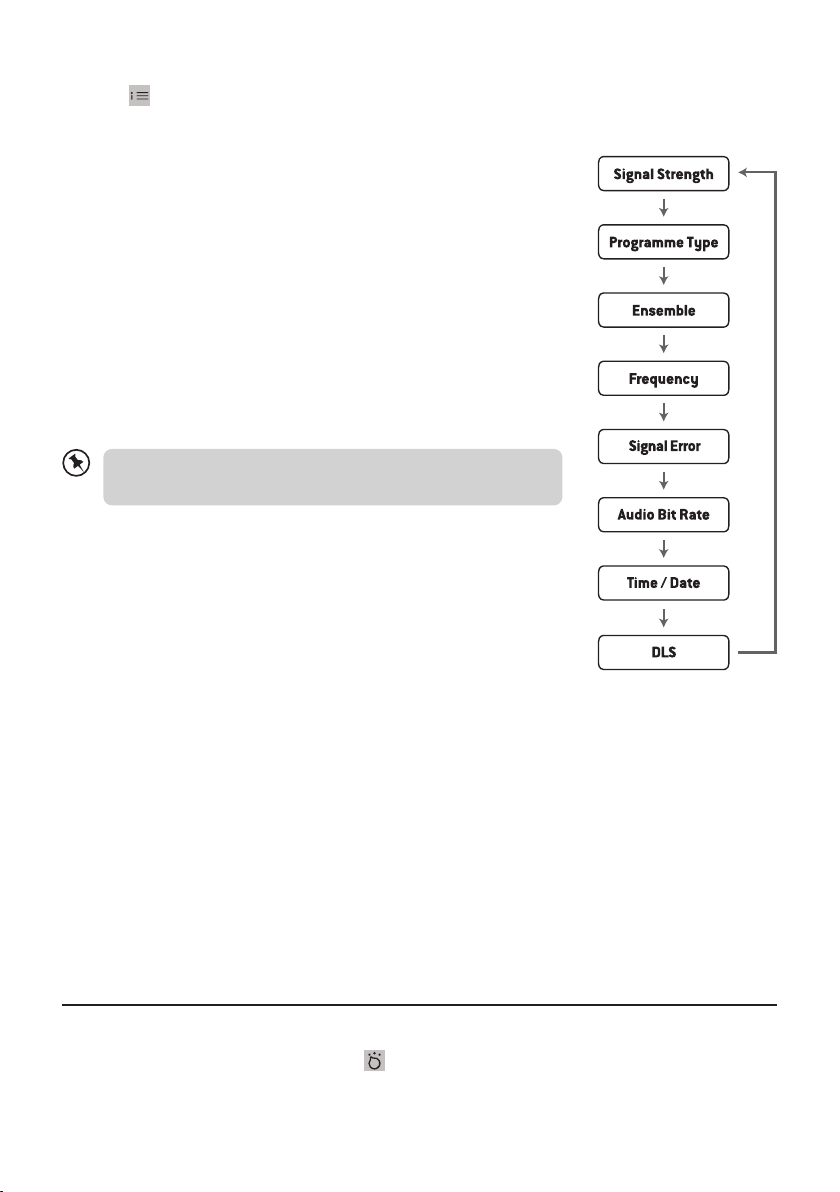
9
DAB display modes
Press the button, and the display will switch through the following display modes.
The information of each display mode is displayed on the lower segment of the display.
Signal Strength
The display will show a slide bar to indicate the signal strength, the
stronger the signal, the longer the bar will be from left to right.
Programme Type
This describes the “style” or “genre”of the programme that is being
broadcast.
Ensemble
This displays the name of the multiplex that contains the station you
are listening to. A multiplex is a collection of radio stations that are
bundled and transmitted on one frequency. There are national and
local multiplexes. Local ones contain stations that are specic to that
area.
DAB – unlike normal radio, groups together several radio
stations and transmits them on one frequency.
Frequency
This displays the frequency of the present station,such as “11C
220.352MHz”.
Signal Error
This displays a number showing the error rate. If the number is 0, it
means the signal received is error free and the signal strength is strong.
If the error rate is high, it is recommended to re-orient the aerial or re-
position the unit.
Audio Bit Rate
The display will show the digital audio bit rate being received.
Time / Date
This displays the current time and date provided automatically by the broadcaster.
DLS (Dynamic Label Segment)
Dynamic label segment is a scrolling message that the broadcaster may include with their
transmissions. The message usually includes information, such as programme details etc.
FM operation
Switching from DAB to FM mode
To switch the unit to FM mode, press the button repeatedly to select FM mode. The display will
show the station name (or frequency if RDS not available).

10
Auto Scan
To scan up/down the frequency band, press and hold the / buttons. Once a station has been
found, the scanning will stop automatically.
The search may not stop at a station with a very weak signal.
Manual Scan
To search for FM stations manually,press the / buttons repeatedly until your desired frequency
is reached.
With FM radio it may be necessary to ne tune each station by pressing the or buttons
repeatedly. Each press will decrease/increase the frequency by 0.05MHz. If reception is still
poor, adjust the position of the aerial or place the unit to another location.
Scan Setting
This is a scanning option to scan all stations, or just scan stations with a strong signal.
1. Press and hold button, then press / buttons to select <Scan Setting>. Press button
to conrm.
2. Press / buttons to select "Strong stations Only" or "All Stations". Press the button to
conrm.
Audio Setting (Stereo/Mono FM)
This unit will automatically switch between stereo and mono mode, but you can override this and
switch this function manually. Set to "Forced Mono" for weak stations to improve the reception. Set
to "Stereo Allowed" for better audio.
1. Press and hold button, then press / buttons to select "Audio Setting". Press the
button to conrm.
2. Press / buttons to select "Stereo Allowed" or "Forced Mono" and then press the
button to conrm.
Save a Preset
You can store up to 30 of your favorite stations to the memory. This will enable you to access your
favorite stations quickly and easily.
1. To store a preset, rst tune in to the station that you would like to save, then press and hold
or buttons for longer than 2 seconds, the display will show “Preset # stored”and then
save the station.
2. To store in Presets # (1-30) press and hold button for longer than 2 seconds, the display will
show “<Save to P#>”. Press / buttons to select preset location and press button to
conrm the station to save. The display will then show "Preset # stored".
Recalling a Preset
1. To listen the preset stations 1 or 2, press the or button and the unit will switch to desired
corresponding preset. If the preset has not been allocated, “Preset Empty” will be shown in the
display.
2. To listen the preset stations 1-30, press button once, press / buttons to select the stored
station and press button to conrm. If the preset has not been allocated,“Preset Empty”will
be shown in the display.

11
Storing a new station into a preset location will erase the previously stored station in that
location.
FM display modes
Press button, the display will switch through the following display modes.
The information of each display mode is displayed on the lower segment of the display.
Radio Text
As with DAB, the broadcaster can include a scrolling text that displays
information about the current program.
Programme Type
This describes the “style” or “genre”of the programme that is being
broadcast.
Frequency
This displays the frequency of the present station, such as "87.50 MHz".
Audio Type
This displays if the station being received is in mono or stereo.
Time / Date
The broadcaster (Radio station) provides clock and date information
automatically so there’s no need to manually set this information.
CD Operation
Press the button repeatedly to select CD mode.
Playback
1. Lift up the top CD door to open the disc tray.
2. Place the CD with the label side up into the CD compartment, and then push down the CD door
to close the disc tray. The CD will playback automatically.
3. If there is no disc or the disc can’t be read, "NO CD" or "UNKNOWN CD" will show on the display.
4. This unit can play CD, CD-R, CD-RW disc, and can play MP3 le format in the CD mode.
To pause playback
1. Press the button to pause the playback.
2. To resume playback, press the button again.
To stop playback
Press button to stop playback.
Skipping to another track
• Press the / buttons to skip backwards to the beginning of the track or previous track or skip
forwards to the next track.
• Press and hold the / buttons to perform fast forward/reverse playback.
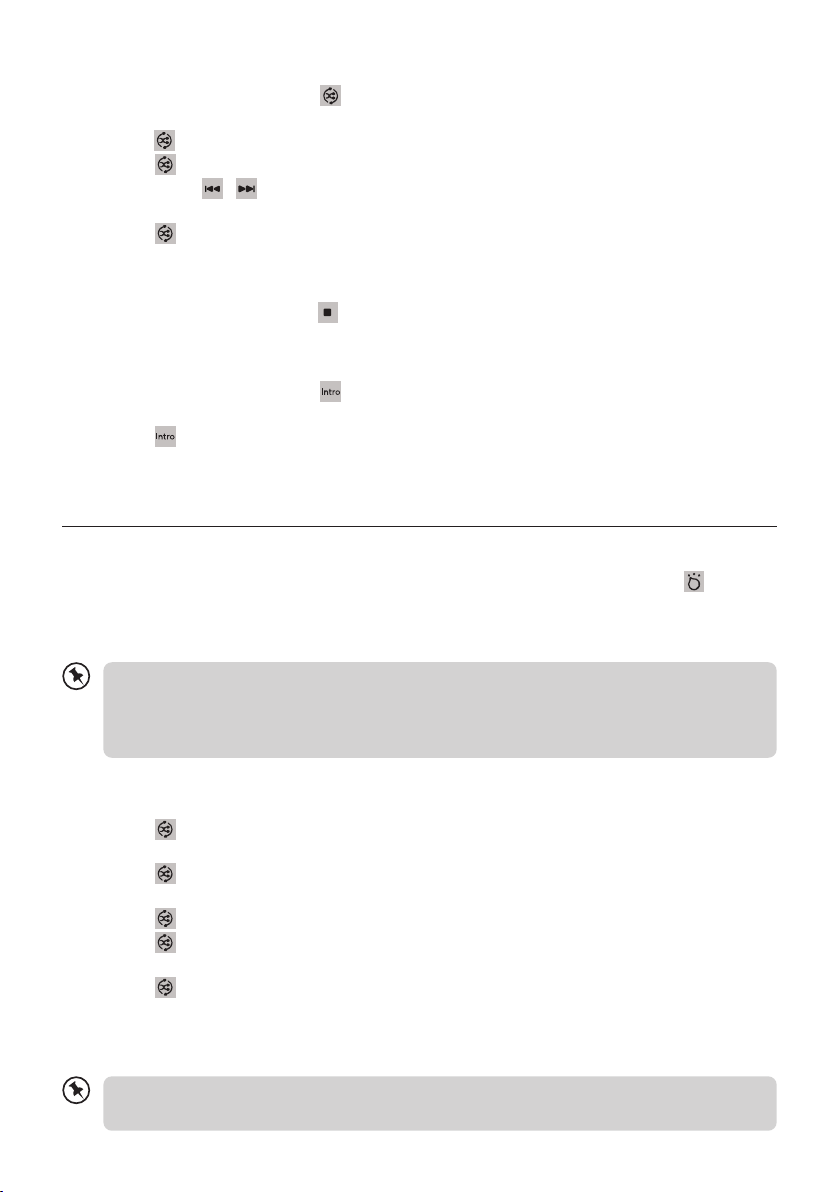
12
Repeat and Random playback
1. During playback mode,press the button once, "Rep One" will show on the display. The CD will
play the current track repeatedly.
2. Press the button again, "Rep All" will show on the display. The CD will play all tracks repeatedly.
3. Press the button again, “Random” will show on the display. All tracks on the disc will be played
randomly. Press / buttons to playback the next random track.
- After all the tracks have played once, the playback will stop automatically.
4. Press the button once more again, the REPEAT or RANDOM function will turn o.
Programme cancel
To cancel the programme, press the button twice, or open the disk tray and then close it again.
Intro playback
• During playback mode,press the button and the “INTRO” indicator will show on the display.
The unit will play the rst 10 seconds of each track.
• Press the button again to resume normal playback.
USB operation
1. There is a USB socket located at the front of the unit for charging your device, or for playing audio
directly from USB ash media. When a USB device is connected to the unit, press the button
repeatedly to select USB mode.
2. The unit will automatically playback the tracks.
3. All playback features are the same as if you were playing an MP3 CD.
• The unit can only play MP3 le format in USB operation.
• This unit supports USB versions 1.1 and 2.0.
• The unit may not be compatible with all USB devices / memory / le formats. MS-DOS
formatting is required.
USB Repeat and Random Playback
• Press the button once, "Rep One" will show on the display. It will play the current track
repeatedly.
• Press the button again, "Rep Album" will show on the display. It will play the current folder
repeatedly.
• Press the button again, "Rep All" will show on the display. It will play all les repeatedly.
• Press the button again, "Random" will show on the display. It will play all les randomly. After
all the tracks have played once, the playback will stop automatically.
• Press the button once more again, the repeat and random function will turn o.
Charge your device
You can charge your device through the USB socket on this unit with a USB cable (not supplied).
• The maximum current for USB charging is 1A.
• All devices for USB charging are not guaranteed.
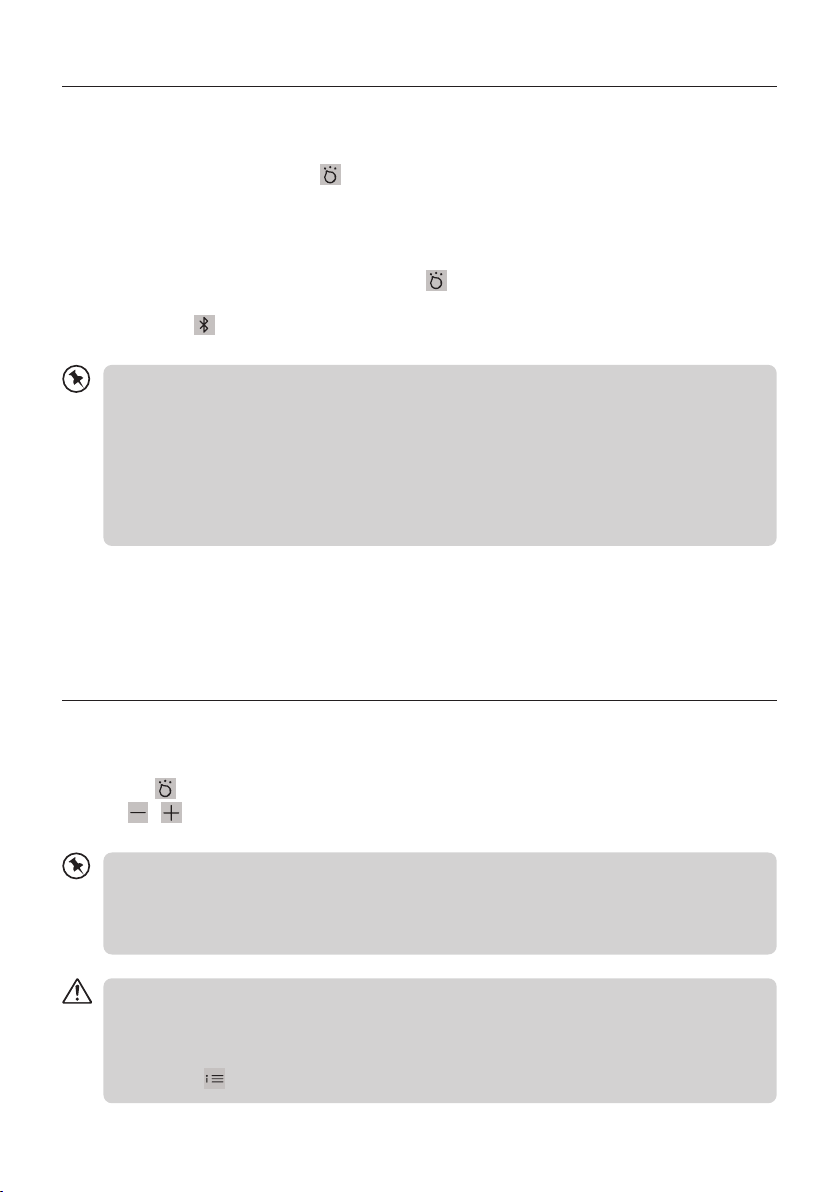
13
Bluetooth®Operation
The unit has a Bluetooth® function that can receive a signal within approximately 8 metres.
Pairing the unit with a Bluetooth device to listen to music:
1. While in the ON mode, press the button repeatedly to select Bluetooth mode.
2. If the unit is not paired with any Bluetooth device, the display will ash "BT LINK".
3. Activate your Bluetooth device and select the search mode.
4. “Zoombox 4”will appear on your Bluetooth device list.
5. Select “Zoombox 4” and enter “0000”for the password if necessary.
6. To disconnect the Bluetooth function, press the button to switch to another mode or
disconnect the function from your Bluetooth device.
7. Press and hold button to put the unit into Bluetooth pairing mode.
• If the signal strength is weak, your Bluetooth receiver may disconnect, but it will re-enter
pairing mode automatically.
• For a better signal reception, remove the obstacles between the unit and the Bluetooth
device.
• This unit supports A2DP (Advanced Audio Distribution Prole) and AVRCP (Audio Video
Remote Control Prole) functions. This can only be paired with one Bluetooth device at
one time.
• Compatibility with all devices and media types is not guaranteed.
The Bluetooth® word mark and logos are registered trademarks owned by Bluetooth SIG, Inc. and any
use of such marks by Roberts Radio is under license. Other trademarks and trade names are those of
their respective owners.
Auxiliary Input
1. There is an AUX IN socket located at the side of the unit. Analogue audio sound signals from other
audio sources can be input to the unit through this socket.
2. Connect the input to another audio device via an AUX cable (not included) with AUX IN socket.
3. Press the button repeatedly to select "AUDIO IN" mode.
4. Press / buttons to adjust the volume control for your desired sound output level.
5. In "AUDIO IN" mode, operate your connected audio device directly for playback features.
• When connecting the external audio device, refer to the owner’s manual of the external
device.
• Examples of External Audio Device that can be connected to the unit are: Portable MP3
Players, Cassette Players, Mini Disc Players, DVD Players, etc.
4-hour playback:
−If the unit is in "AUDIO IN" mode more than 4 hours, it will automatically switch to
standby mode.
−10 minutes before entering standby, “AUTO-OFF” will ash on the display.
−Press the button to cancel auto o function.
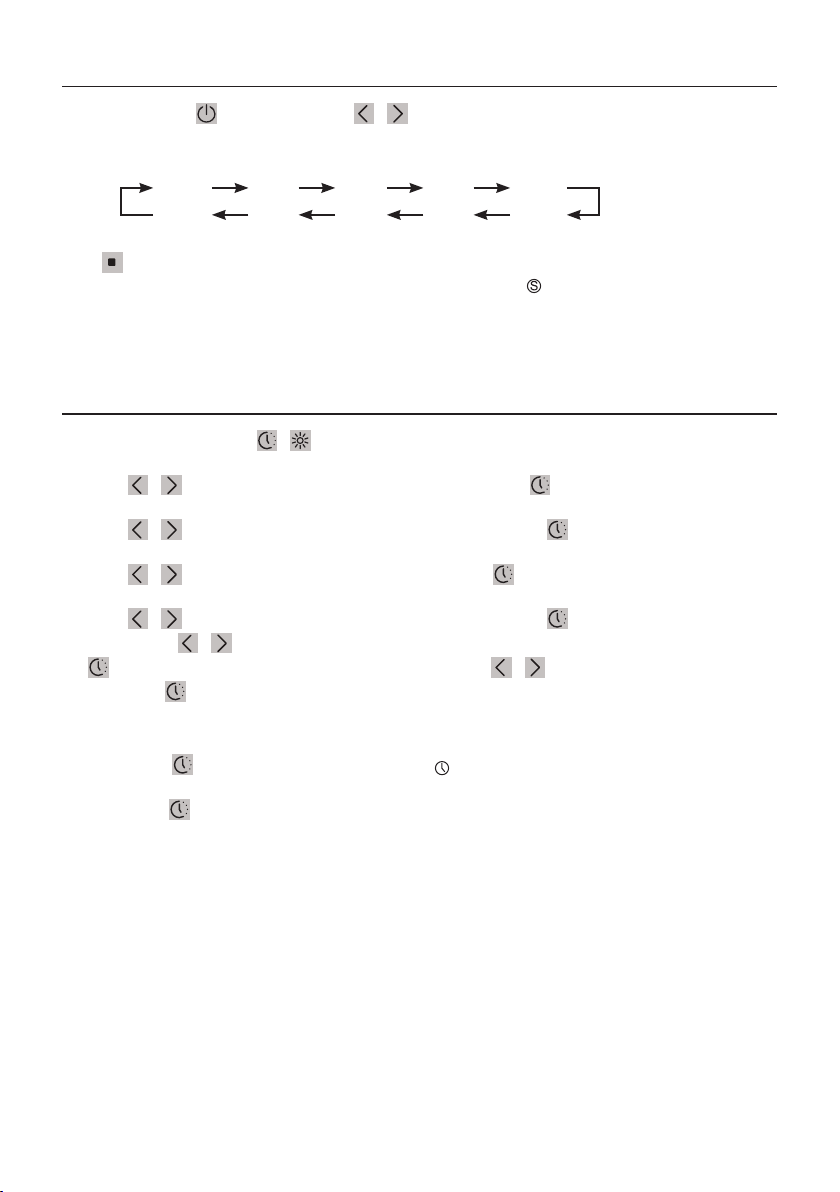
14
Sleep
Press and hold the button, then press / buttons to select the sleep delay time in minutes.
The number of minutes shown will display in sequence:
OFF 10 20 30 40
90 80 70 60 50
Press button to conrm the selection.
Once you select a sleep delay period, the screen will display " "icon to indicate that the sleep
function is activated.
Daily Timer (Mains Power Only)
1. In Standby mode, press / button to enter timer setup menu. The display will show“On
Timer”, and the hour digits ash.
2. Press / buttons to adjust the hour digits, and then press button to conrm. The minute
digits will ash on the display.
3. Press / buttons to adjust the minute digits, and then press button to conrm.
4. When on time clock set, the display will show“O Timer” and the hour digits will ash.
5. Press / buttons to adjust the hour digits, and press button to conrm. The minute digits
will ash on the display.
6. Press / buttons to adjust the minute digits, and then press button to conrm.
7. Finally press / buttons to select source between DAB, FM, DISC or USB mode, then press
button to conrm. The display will show “VOL#”. Press / buttons to adjust the volume,
then press button to conrm.
To activate / cancel the daily timer
Press and hold button to select “Timer On”. The “ ” icon will show on the display to indicate the
timer in on.
Press and hold button again to celar the timer.

15
Maintenance
Handling Discs
• Do not touch the playback side of the disc.
• Do not attach paper or tape to the disc.
Cleaning Discs
• Fingerprints and dust on the disc cause picture and
sound deterioration. Wipe the disc from the centre
outwards with a soft cloth. Always keep the disc clean.
• If you cannot wipe o the dust with a soft cloth, wipe
the disc lightly with a slightly moistened soft cloth and
nish with a dry cloth.
• Do not use any type of solvent such as thinner,
benzine, commercially available cleaners or antistatic
spray. They may damage the disc.
Storing Discs
• Do not store discs in places subjected to direct sunlight or near heat sources.
• Do not store discs in places subjected to moisture and dust such as a bathroom or near a
humidier.
• Storing discs vertically in a case, stacking discs or placing objects on discs outside of their cases
may cause warping.
Specications
Model Zoombox 4
Power Supply AC 100-240V ~50/60Hz, 18W
Battery DC 1.5V R14/C size x 6
Bluetooth version V5.0
Maximum Transmitted Power <10 dBm (EIRP)
Output Power 2 x 1.5W RMS
USB Power 5V 1A
Frequency Range DAB 174-240 MHz FM 87.5 – 108 MHz
Compact Disc Frequency Response: 20 Hz – 20 kHz
Operating Temperature 5°C to +35°C
Unit Dimension approx. 270 mm (W) x 212 mm (D) x 116 mm (H)
Unit Net Weight approx. 1.23kg
Features and specications are subject to change without prior notice.
Table of contents
Other Roberts Portable Stereo System manuals