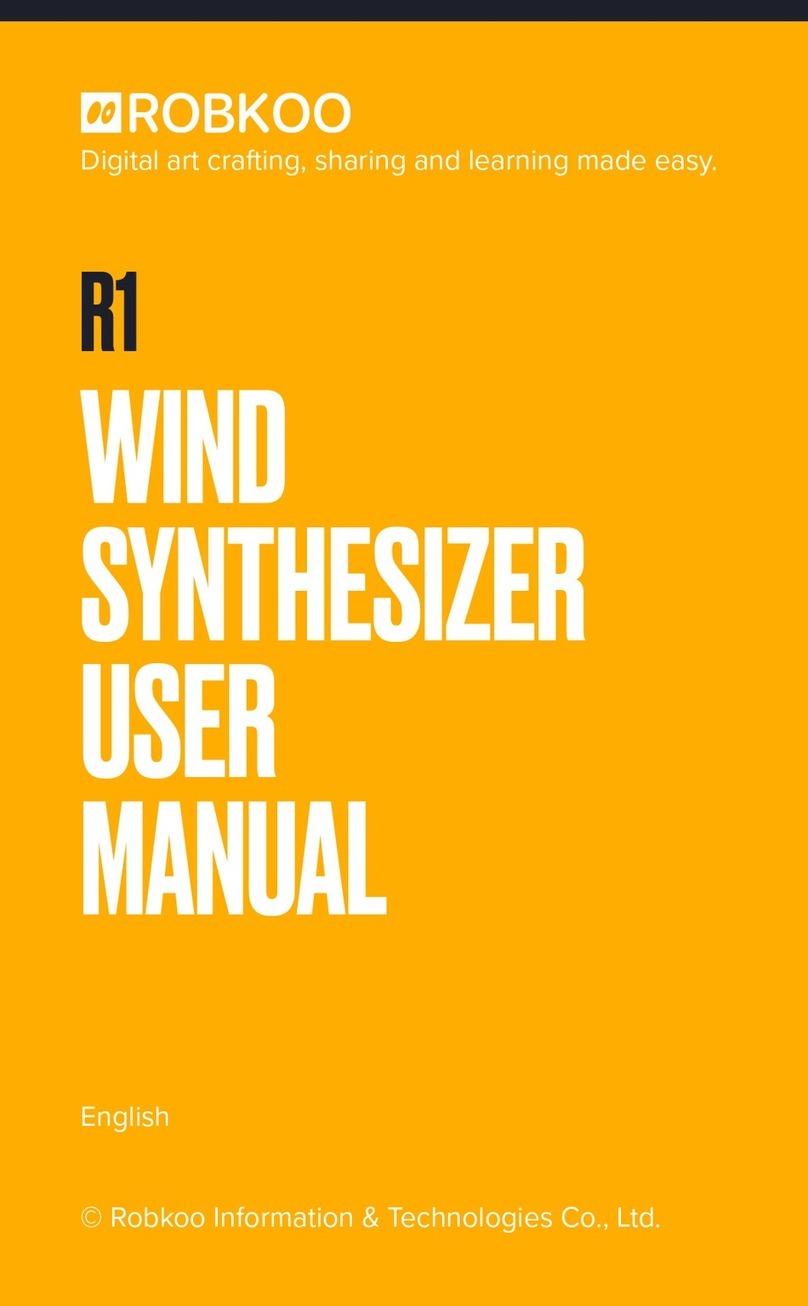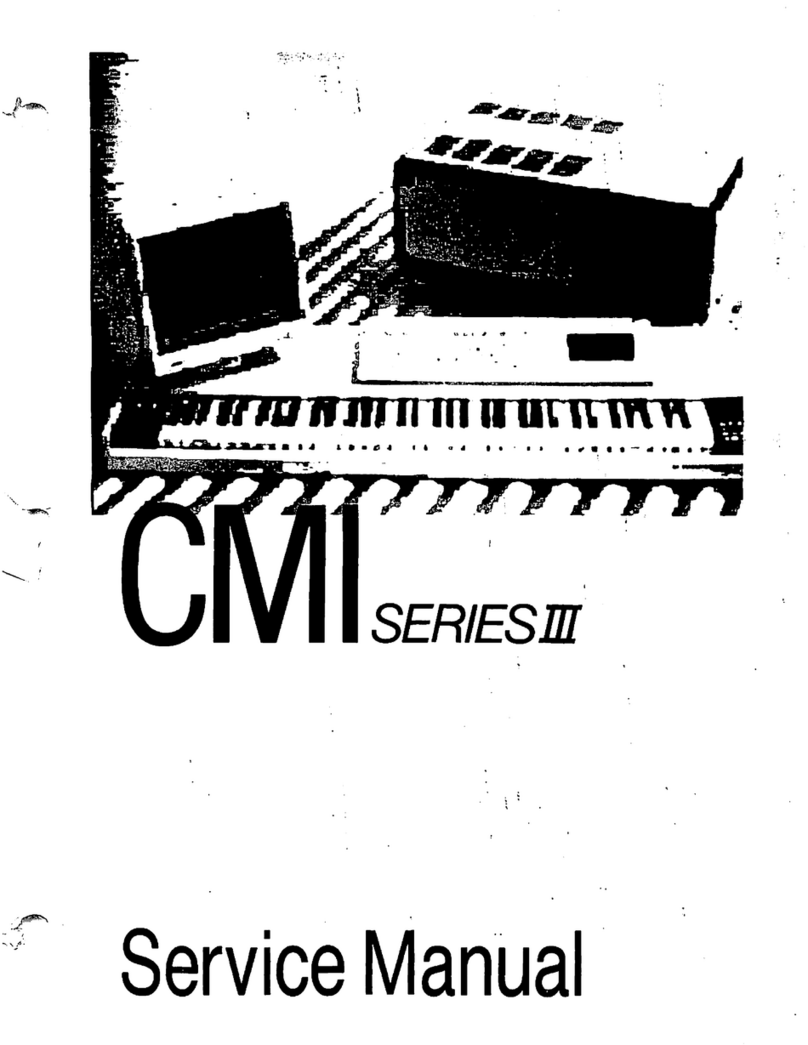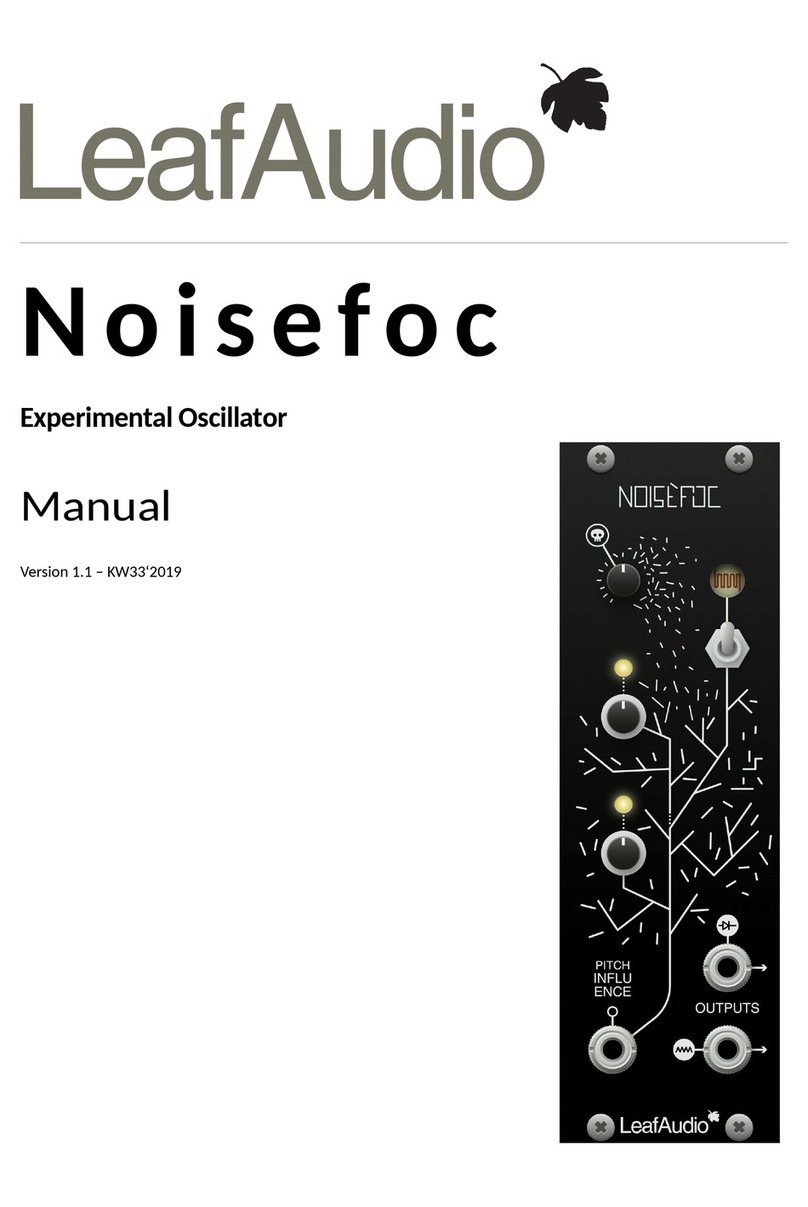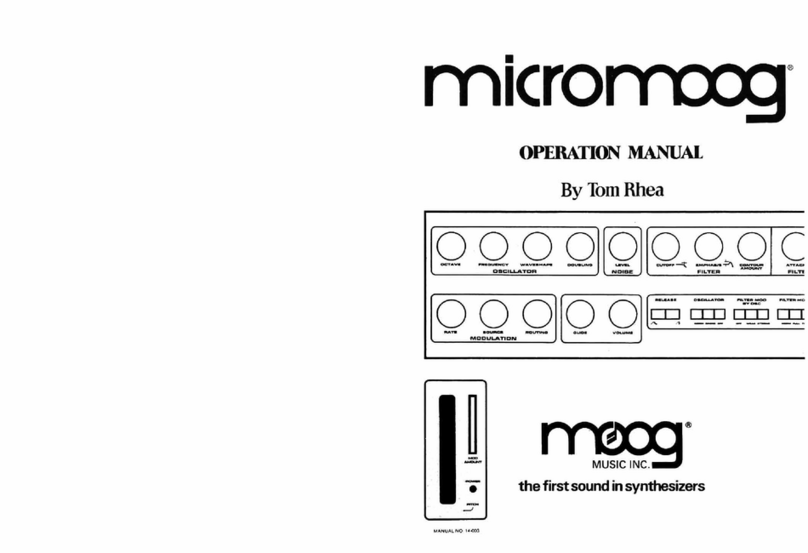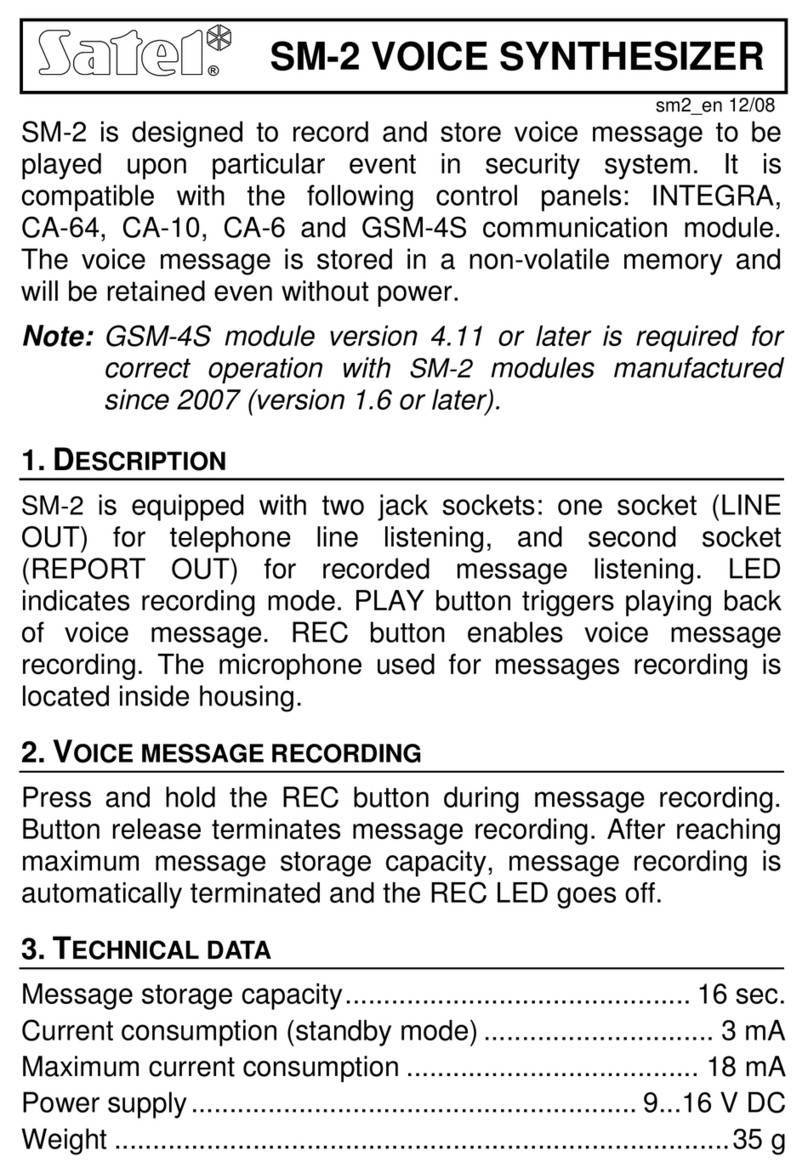Robkoo R1 User manual

Digital a crafting, sharing and learning made easy.
R1
WIND
SYNTHESIZER
USER’S
MANUAL
English
© Robkoo Information & Technologies Co., Ltd.


R1
WIND
SYNTHESIZER
USER’S
MANUAL
For rmware version 1.5

Please visit our website to obtain this manual in other languages.
Por favor inicie sesión en nuestro sitio web oficial para obtener las
versiones en otros idiomas de este manual de usuario.
Consulter notre site officiel pour obtenir ce manuel d’utilisateur dans
d’autres langues.
请登录我们的官方网站获取本用户说明书的其他语言版本。
公式サイトにアクセスいただき、多言語ユーザーマニュアルもお手にとっ
てご覧ください。
www.robkoo.com

Welcome
Robkoo helps eveone become a digital aist.
Thanks for purchasing Wind Synthesizer R1. Before using this unit, please
read and understand this manual. After reading, please keep it available
for immediate reference.
Key to Symbols
3Suggested actions or tips
2 Wrong actions or warnings
1 Correct actions

Contents
6Introduction.........................................................................1
6Panel Descriptions..............................................................3
6Display..................................................................................8
Peormance Mode .........................................................................................................8
MIDI Mode ...................................................................................................................... 10
6Playing............................................................................... 12
Holding R1...................................................................................................................... 12
Using the Mouthpiece ................................................................................................ 12
Basic Fingering Cha ................................................................................................. 13
Selecting a Patch .......................................................................................................... 14
Aiculations ................................................................................................................... 14
6Basic Settings................................................................... 15
Settings Menu ............................................................................................................... 15
Volume ............................................................................................................................. 16
Reverb .............................................................................................................................. 16
Transpose ........................................................................................................................ 17
6Advanced Settings .......................................................... 18
Patch Bank...................................................................................................................... 18
Octave Shift ................................................................................................................... 18
Magic Button ................................................................................................................. 19
[+] Key.............................................................................................................................. 19
[-] Key .............................................................................................................................. 19
Pitch Bend Wheel ......................................................................................................... 20
Motion Control .............................................................................................................. 20
Motion Angle ................................................................................................................. 20
Poamento Time .......................................................................................................... 21
Pitch Bend Range ........................................................................................................ 21
MIDI Channel ................................................................................................................. 21
Fixed Note On Velocity ............................................................................................... 21
Master Tuning ................................................................................................................ 21
Fingering Mode ............................................................................................................ 22
Breath Cue .................................................................................................................. 22
Breath Sensitivity ......................................................................................................... 23
Key Sensitivity ............................................................................................................... 23
6System Settings............................................................... 24
BLE MIDI ......................................................................................................................... 24
Light FX ........................................................................................................................... 24

Auto Power O ............................................................................................................. 24
Display Sleep ................................................................................................................. 25
Language ........................................................................................................................ 25
Facto Reset ................................................................................................................ 25
Version Info. ................................................................................................................... 25
6MIDI Mode......................................................................... 26
Connecting R1 .............................................................................................................. 26
Playing in MIDI Mode .................................................................................................. 26
Connecting with JamKoo App ................................................................................. 27
6Appendix........................................................................... 28
Impoant Notes ........................................................................................................... 28
Maintenance .................................................................................................................. 30
Troubleshooting ........................................................................................................... 31
Patch List ........................................................................................................................ 32
Fingering Chas ........................................................................................................... 34
MIDI Messages .............................................................................................................. 37
Specications ................................................................................................................ 38
Warranty Oveiew ...................................................................................................... 39
Federal Communications Commission (FCC) Inteerence Statement ....... 39

Introduction
6Concept
Wind Synthesizer R1 is a new form of wind instrument created by Robkoo.
With its intuitive design, audio technology, and realistic sounds, R1 makes
peorming music easier than ever.
Behold the musical instrument from future.
6Sound of true instruments
With sounds sampled from top peormers around the globe, R1 saves 10
or even 20 years of practice to achieve the vibe of a pro.
6Food grade mouthpiece
Same material as baby pacifier for utmost health protection. Multiple
mouthpiece styles available.
6Touch-sensing peormance keys
Peorm by touching the keys. Fast response, minimal noise, and maximum
durability.
6Independent semitone keys
Resemble the keys on an acoustic instrument. Play expressively in a
realistic and graceful way.
6Patch switch
Switch tones in a ash. Multiple functions assignable without inteering
the play.
6Triple octave keys
Break away from the limitation of acoustic instruments. Travel across wide
octaves in light speed.
1

6Mechanical pitch wheel
Reliable and intuitive. Pitch bend with your thumb. It is also customizable
to trigger other controls like poamento.
6High-accuracy gyroscope
Trigger performance techniques by simply shaking and waving. Pull up
and down for vibrato, another aiculation, and pitch bend.
6Responsive RGB lights
The cyber style RGB light patterns display over 60,000 colors. The lights
also respond to your breath and technique, adding a visual element to
your play.
6Learn in 15 minutes
A dedicate interactive course guides you through all the basics in 15
minutes. Keep practicing for 2 weeks, you will be ready to peorm.
6Package contents
•Wind Synthesizer R1
•Mouthpiece cap
•Neck strap
•Dust bag
•Type-C cable
•User's manual
•Quicksta Guide
2

PanelDescriptions
3

① Mouthpiece cap
Protects mouthpiece. Remove before playing. After playing, clean the
mouthpiece before putting the cap back on.
②[44] key
Raises the note(s) played by one semitone while pressed.
③
[55] key
Lowers the note(s) played by one semitone while pressed.
④ [+] key
While peorming, press for the next patch. In menu, press for the next
item.
3You can customize this key in "Settings - Advanced Settings".
⑤ [-] key
While performing, press for the previous patch. In menu, press for the
previous item.
3You can customize this key in "Settings - Advanced Settings".
⑥ Note keys
Hold dierent combinations of note keys while blowing into mouthpiece
to play notes. A variety of ngering modes are available.
3Please find the full fingering charts in "Appendix - Fingering
Chas" of this manual.
⑦ Display
Displays the current patch, key, octave, status, as well as menu items.
4

⑧ Pitch bend wheel
By default, pushing up or down will bend the pitch of sounds.
3You can customize the pitch bend wheel in "Settings - Advanced
Settings", e.g. enable portamento instead of pitch bend by
pushing up.
⑨ Magic button
By default, pressing magic button will enable poamento. Pressing again
will disable poamento.
3You can set up magic button in "Settings - Advanced Settings"
(e.g. switch to Sound 2).
⑩ Water drain
Drops of water will exit here. Wipe them o with a soft cloth. Do not jam
the water drain.
⑪ [+2] octave key
Hold to play 2 octaves above, release to restore.
⑫ [+1] octave key
Hold to play 1 octave above, release to restore.
3You can set up how "pressing [+1] and [+2] octave keys
together" is perceived by connecting R1 with JamKoo App.
3Alternative cross-octave fingerings available in "Appendix -
Fingering Chas" of this manual.
⑬ [-1] octave key
Hold to play 1 octave below, release to restore.
5

6
⑭ Strap ring
To attach neck strap.
3A neck strap can eectively prevent R1 from falling.
⑮ Thumb hook
Fit your right thumb below the hook to hold R1.
3A neck strap can relief your thumb and give freedom to your
other ngers.
⑯ Function button
Pressing these buttons/keys while holding the function button (FN) will
form a number of hot keys:
3Read more about octave shift in “Advanced Settings - Octave
Shift” of this manual.
Paired button/key Hot key
[44] key Transpose up by 1 semitone step
[55] key Transpose down by 1 semitone step
[+1] octave key Shift all notes up by 1 octave
[-1] octave key Shift all notes down by 1 octave
[+] key Next patch
[-] key Previous patch
Magic button Go to settings menu

⑰ Power switch
•Hold for 2 seconds to power up.
•Hold for 3 seconds to power o.
•Press while powered up to show batte status in full screen.
⑱ PHONES
Stereo 3.5mm output for headphones. Plug in your headphones/
earphones to hear R1.
2Please make sure the volume is proper before wearing the
headphones.
3The PHONES will still function while the OUTPUT is plugged in,
so that you can always monitor your peormance on stage.
⑲ Type-C USB po
Charges R1 and transfers data. Connect this po to a computer or sma
device to upgrade, charge, or exchange data.
⑳ OUTPUT
6.35mm TRS audio output. Connect this po to a mixer or amp.
2To prevent malfunction and equipment failure, please ensure the
volume is turned down when connecting the OUTPUT jack.
7

8
Display
Peormance Mode
① Volume
Shows the current level of volume or indicates the status of mute.
② Technique icon
Shows the current technique. p indicates “Poamento”. While p is on, all
neighboring notes will glide to each other. 【 indicates “Sound 2” . While 【
is on, notes will trigger Sound 2 (if any) of the current patch.
3Read more about Sound 2 in "Appendix - Patch List" of this
manual.
③ User patch bank
Appears when “user patch bank” is applied. Absent when facto patch
bank is applied (by default).
3Read more about patch bank in “Advanced Settings - Patch
Bank” of this manual.

④ Bluetooth
Appears when Bluetooth MIDI is enabled (either connected or not).
Absent when Bluetooth MIDI is o.
⑤ Batte life
Shows the remaining batte life.
⑥ Patch name
Name of the current patch.
⑦ Key (transpose)
While facto patch bank is applied, it shows the global key. Changing the
key will aect all patches.
While user patch bank is applied, it shows the key of the current patch.
Each patch can be assigned to its own key in user patch bank.
Press [44] key or [ 55] key while holding down FN to transpose. Press [44]
key and [ 55] key together to jump to the default C key.
⑧ Patch number
The corresponding number of the current patch.
⑨ Octave shift amount
Absent by default. If octave has been shifted in Advanced Settings, it
shows the amount of octave shifts. While facto patch bank is applied,
the shift applies to all patches.
3Hot keys for octave shift available. Learn more in “Panel
Descriptions - Function button” of this manual.
9

10
MIDI Mode
R1 will switch to MIDI mode when connected to a DAW or JamKoo App.
① MIDI mode icon
Appears when R1 switches to MIDI mode. When connected to JamKoo
App, JamKoo icon will appear instead.
② Technique icon
Shows the current technique. p indicates “Poamento”. While p is on,
CC 65 is sent with all interconnected notes, which will trigger poamento
in suppoed software. 【 indicates “Sound 2”. While 【 is on, CC 80 will
be sent with all notes.
③ MIDI channel
The current MIDI Channel. Displays “CH01” to “CH16” for Channel 1 to 16.
④ Bluetooth
Appears when Bluetooth MIDI is enabled (either connected or not).
Absent when Bluetooth MIDI is o.
⑤ Batte life
Shows the remaining batte life.

⑥ Program change number
The current program change number, ranging from 001 to 128.
⑦ Key (transpose)
The current key (transpose), globally eective in MIDI mode.
⑧ Octave shift amount
If octave has been shifted (Fn + [+1]/[-1] octave key), it shows the
amount of octave shifts. The shift applies globally in MIDI mode.
11

12
Playing
Holding R1
Hold R1 as the graph shows with left
hand above right hand. Rest your left
thumb on the circle between octave keys.
Fit your right thumb below the thumb
hook to suppo this position.
3It is advised to wear a neck
strap.
Using the Mouthpiece
•Default method: gently wrap the mouthpiece with lips like a straw. Do
not bite the mouthpiece.
•Alternative method: stick a saxophone/clarinet mouthpiece patch on
its top. Wrap the mouthpiece with lips and gently bite the top where
covered by the patch with upper teeth.
3To prevent injury, please do not bite the mouthpiece with
strength.

Basic Fingering Cha
Hold Release
3Multiple ngering modes available in Advanced Settings. Access
full fingering charts in “Appendix - Fingering Charts” of this
manual.
13
Other manuals for R1
1
Table of contents
Other Robkoo Synthesizer manuals