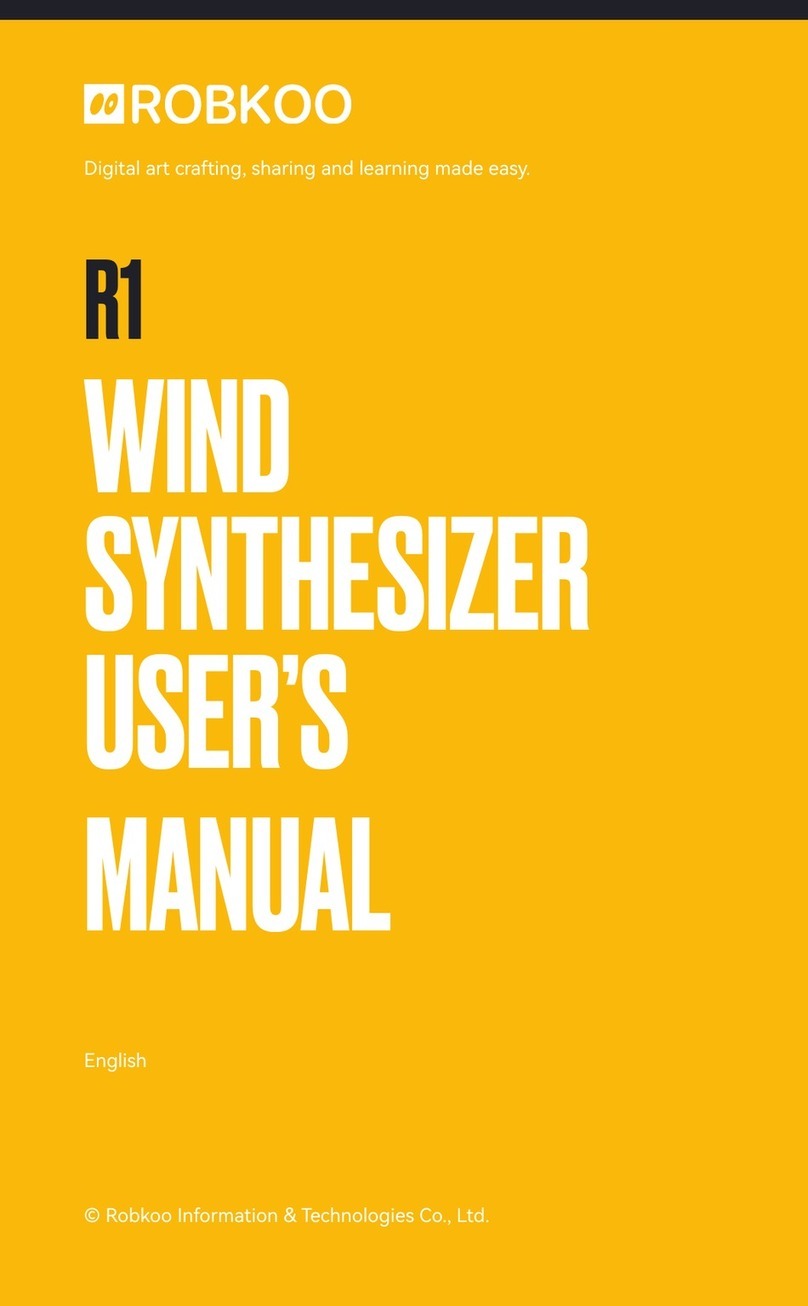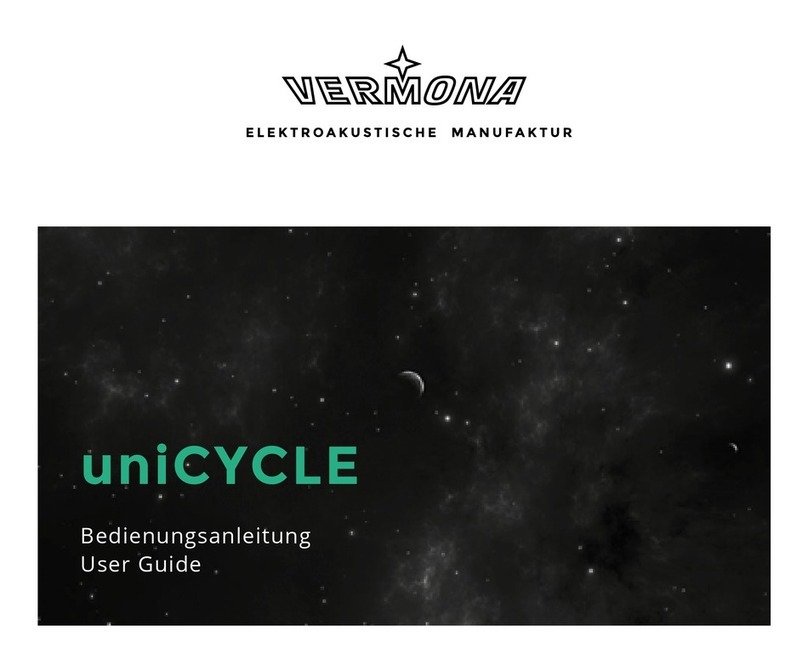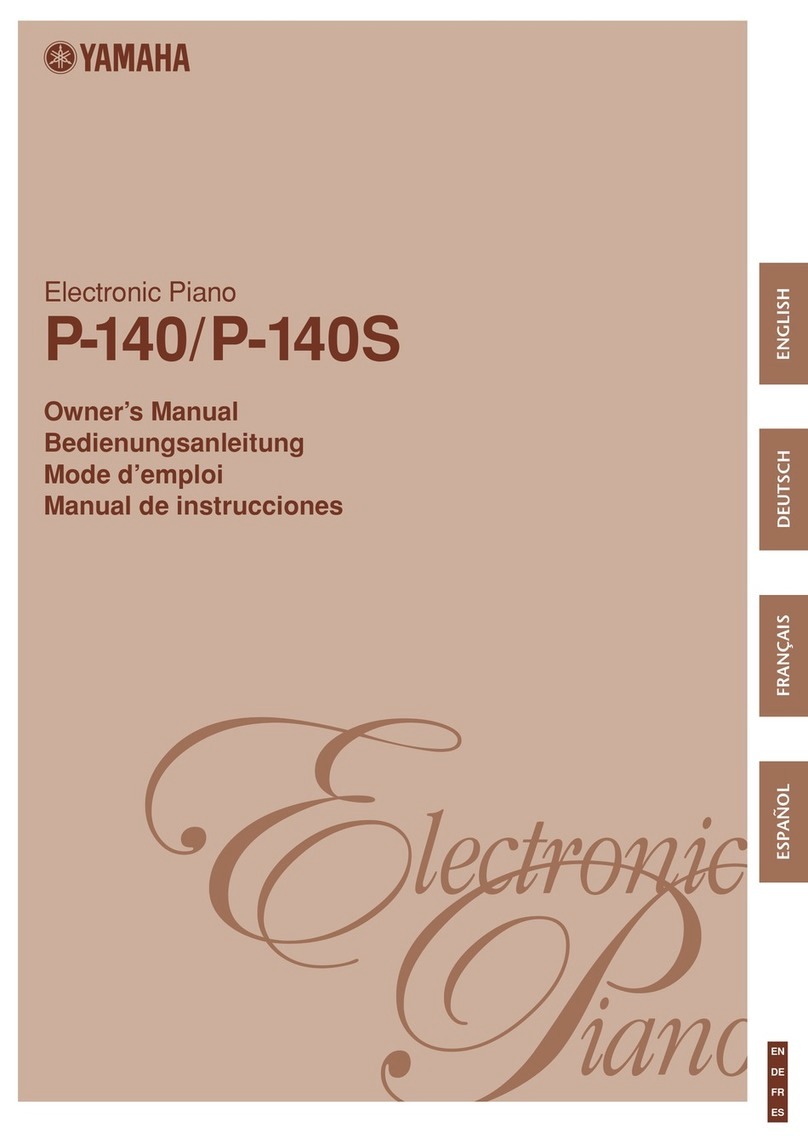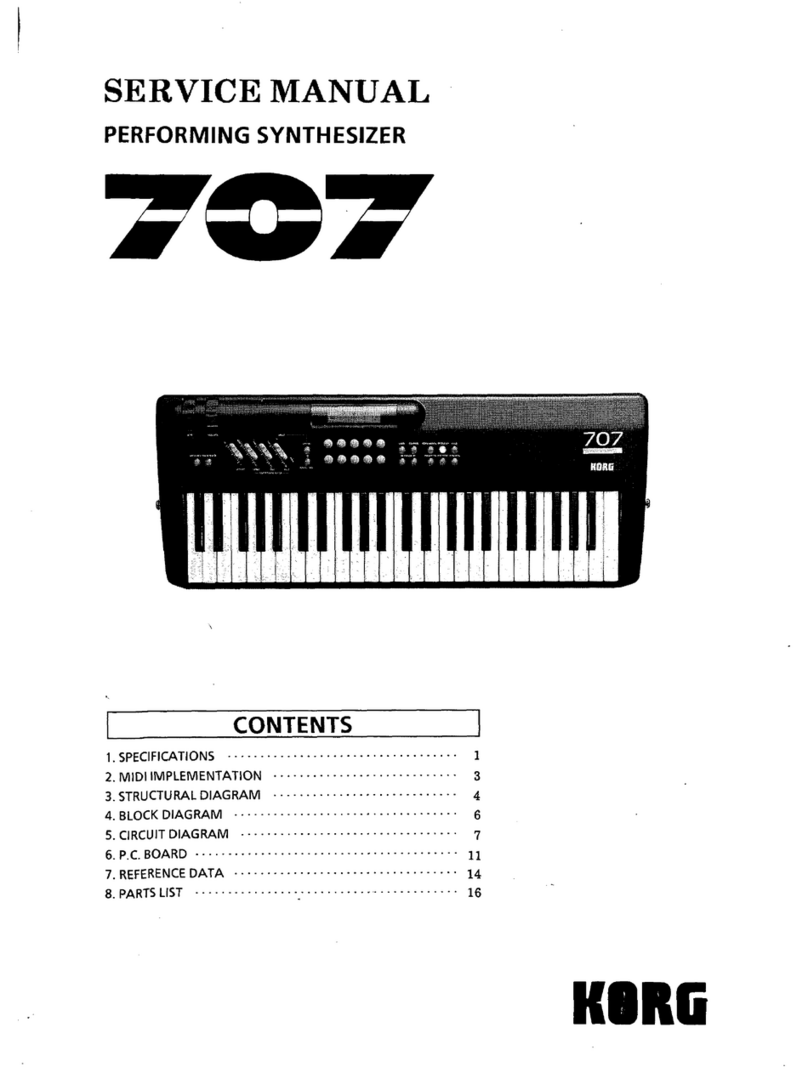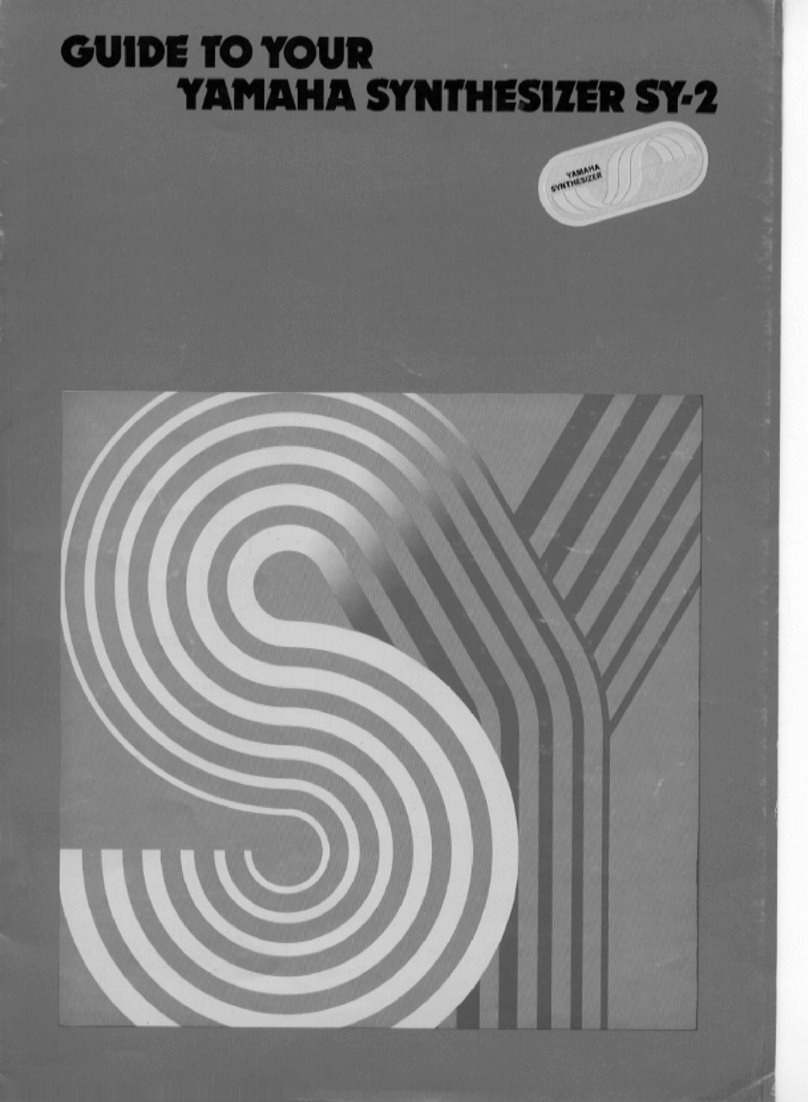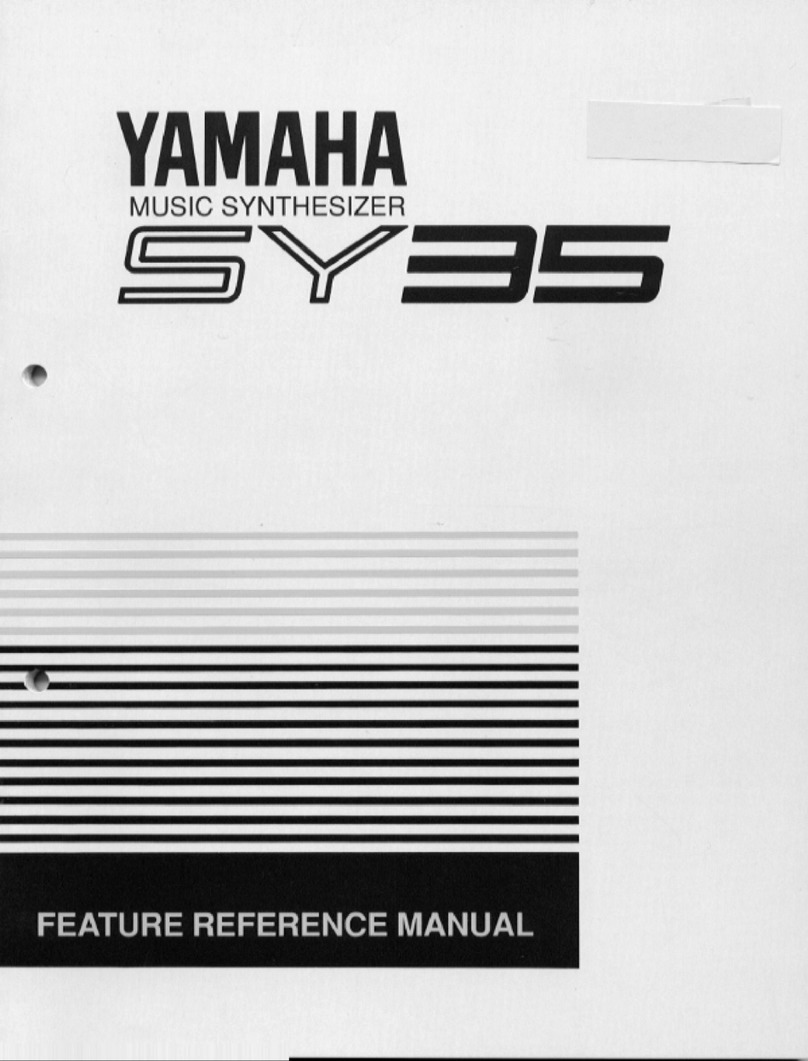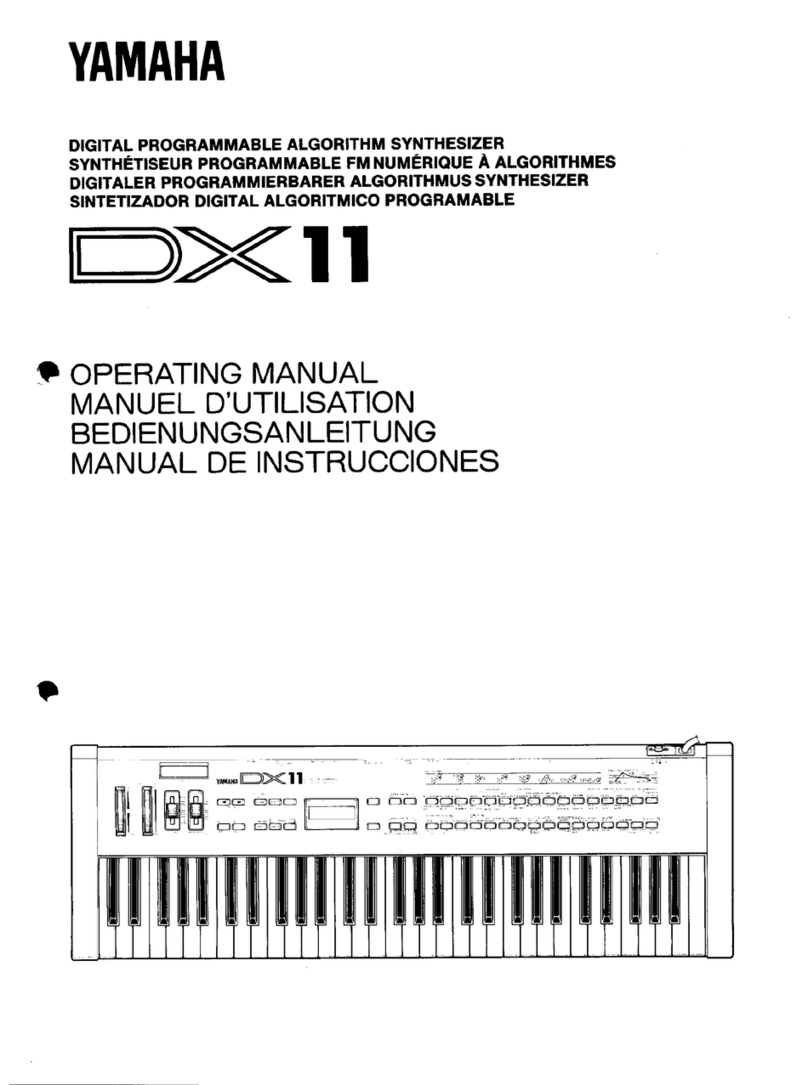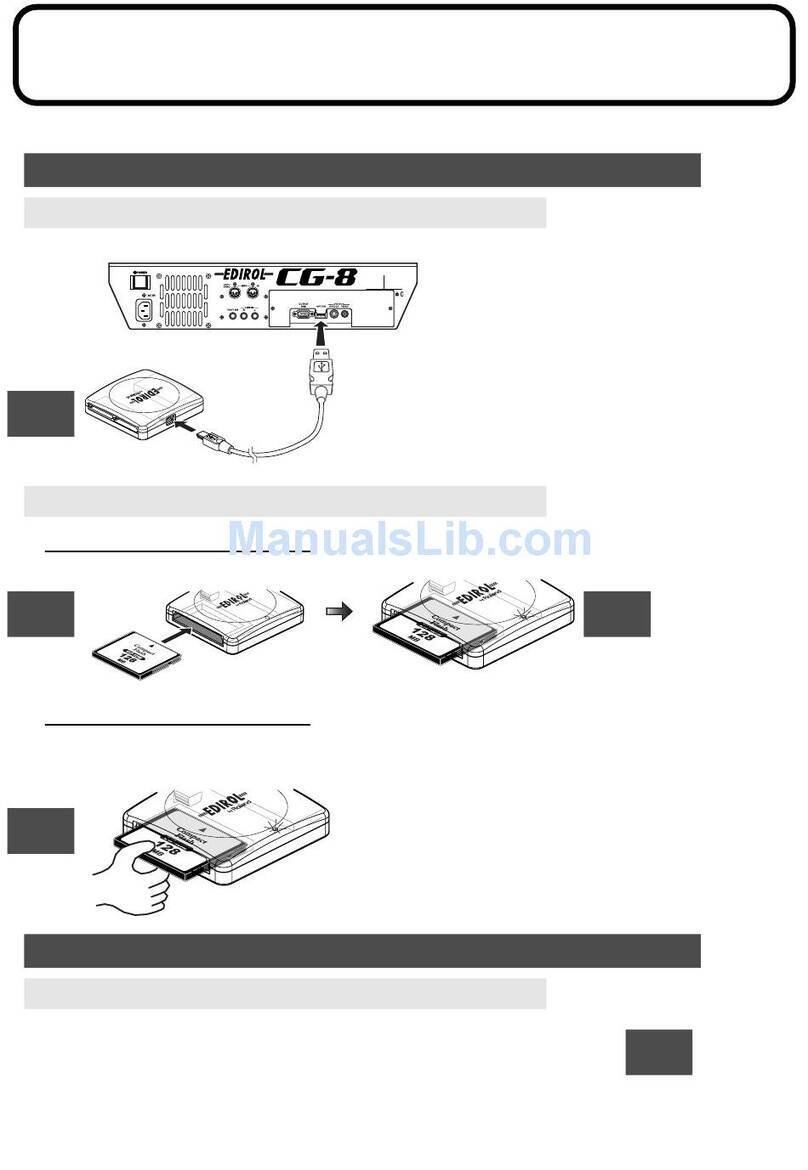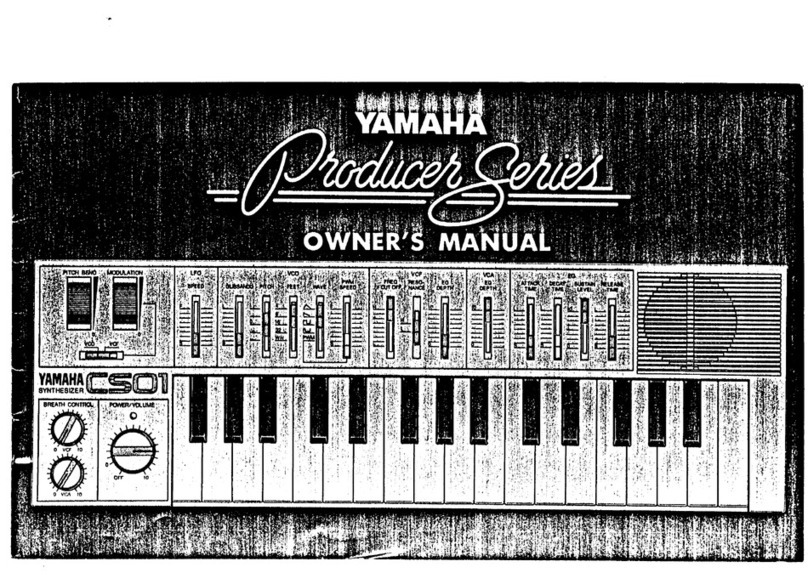Robkoo R1 User manual

WIND
SYNTHESIZER
USER
MANUAL
R1
© Robkoo Information & Technologies Co., Ltd.
English
Digital art crafting, sharing and learning made easy.

R1
WIND
SYNTHESIZER
USER
MANUAL
For firmware version 1.0
© Robkoo Information & Technologies Co., Ltd.

Please visit our website to obtain this user
manual in other languages.
http://www.robkoo.com/en

WELCOME
Robkoo helps everyone become a digital artist.
Thanks for purchasing R1 Wind Synthesizer. Before
using this unit, please read and understand this
manual. After reading, please keep it available for
immediate reference.
KEYTOSYMBOLS
Suggested actions or tips
Wrong actions or warnings
Correct actions

CONTENTS
Introduction................................................................1
Concept..........................................................................1
Package Contents ......................................................3
Panel Descriptions ...................................................4
Features ........................................................................4
Display - Performance Mode .................................10
Display - MIDI Mode .................................................12
Play ...........................................................................14
Holding R1 ...................................................................14
Basic Fingering ..........................................................15
Selecting a Patch.......................................................15
Articulations................................................................16
Basic Settings ..........................................................17
Settings Menu ............................................................17
Volume .........................................................................18
Reverb..........................................................................19
Transpose....................................................................19
Advanced Settings.................................................20

Patch Bank.................................................................20
Octave Shift ................................................................21
Magic Button ..............................................................21
[+] key ...........................................................................21
[‒] key ...........................................................................22
Pitch Bend Wheel.....................................................22
Motion Control ..........................................................22
Portamento Time......................................................23
Pitch Bend Range.....................................................23
MIDI Channel.............................................................24
Master Tuning............................................................24
Fingering Mode ........................................................24
Breath Curve .............................................................25
Breath Sensitivity......................................................25
Key Sensitivity ...........................................................26
System Settings......................................................27
Ble MIDI.......................................................................27
Light FX.......................................................................27
Auto Power Off..........................................................27
Display Sleep ............................................................28
Language ...................................................................28

Factory Reset ............................................................28
Version Info................................................................29
MIDI Mode...............................................................30
Connect R1 .................................................................30
Play in MIDI Mode .....................................................31
Connect with JamKoo APP .....................................31
Appendix .................................................................33
Important Notes ........................................................33
Maintenance..............................................................36
Firmware Update......................................................36
Troubleshooting........................................................37
Patch List ....................................................................39
Fingering Chart.........................................................40
MIDI CC Messages...................................................43
Specifications ............................................................44

INTRODUCTION
CONCEPT
R1 Wind Synthesizer is a new form of wind
instrument created by Robkoo. With its intuitive
design, audio technology, and realistic sounds, R1
makes performing music easier than ever.
Behold the musical instrument from future.
‣SOUNDOFTRUE INSTRUMENTS
With sounds sampled from top performers around
the globe, R1 saves 10 or even 20 years of practice
to achieve the vibe of a pro.
‣FOODGRADE MOUTHPIECE
Same material as baby pacifier for utmost health
protection. Removable and replaceable.
1

‣TOUCH-SENSITIVEPERFORMANCEKEYS
Perform by touching the keys. Fast response,
Minimal noise, and maximum durability.
‣INDEPENDENTSEMITONEKEYS
Resemble the buttons on an acoustic instrument.
Play expressive in a realistic and graceful way.
‣PATCH SWITCH
Switch tones in a flash. Multiple functions
assignable without interfering the play.
‣TRIPLEOCTAVEKEYS
Break away from the limitation of acoustic
instruments. Travel across wide octaves in light
speed.
‣MECHANICALPITCH WHEEL
Reliable and intuitive. Pitch freely with your thumb.
It is also customizable to trigger other controls like
portamento.
2

‣HIGH-ACCURACY GYROSCOPE
Trigger performance techniques by simply shaking
and waving. Pull up and down for LFO, another
articulation, and pitch bend.
‣RESPONSIVERGBLIGHTS
The cyber style RGB light patterns display over
60,000 colors. The lights will also respond to your
breath and technique, adding a visual element of
your play.
‣LEARN IN15 MINUTES
A delicate interactive course guides you through
all the basics in 15 minutes. Keep practicing for 2
weeks, you will be ready to perform.
PACKAGE CONTENTS
• R1 Wind Synthesizer
• Mouthpiece cap
• Neck strap
• Dust bag
• Type-C cable
• Owner's Manual
• Quickstart Guide
3

PANELDESCRIPTIONS
FEATURES
4

①MOUTHPIECECAP
Protects mouthpiece. To be taken offbefore
playing. After playing, clean the mouthpiece
before putting the cap back on.
②[♯]KEY
Lift up all notes by one semitone (sharp) while
holding down.
③[♭]KEY
Lower all notes by one semitone (flat) while
holding down.
④[+]KEY
• While performing, press for the next patch.
•In menu, press for the next item.
You can customize this key in "Settings -
Advanced Settings".
⑤[‒]KEY
• While performing, press to trigger sound 2.
•In menu, press for the previous item.
You can customize this key in "Settings -
Advanced Settings".
5

⑥NOTEKEYS
Hold different combinations of note keys while
blowing into mouthpiece to play notes. You can
use the fingering of saxophone, recorder, and
so on.
Please find the full fingering charts in
"Appendix - Fingering Charts" of this
manual.
⑦DISPLAY
Displays the current patch, key, octave, as well
as menu and status.
⑧PITCHBENDWHEEL
By default, pushing up or down will change the
pitch of sounds.
You can customize the pitch bend wheel
in "Settings - Advanced Settings", e.g.
enable portamento instead of pitching by
push up.
6

⑨MAGICBUTTON
By default, pressing magic button will enable
portamento. Pressing again will disable
portamento.
You can set up magic button to control
sound 2 in "Settings - Advanced Settings"
in order to switch articulations while
performing.
⑩WATER DRAIN
Drops of water will exit here. Wipe them off
with a soft cloth.
⑪[+2]OCTAVEKEY
Hold to play 2 octaves above, release to
restore.
⑫[+1] OCTAVE KEY
Hold to play 1 octave above, release to restore.
7

⑬[‒1]OCTAVEKEY
Hold to play 1 octave below, release to restore.
Alternative cross-octave fingering
available in "Appendix - Fingering Charts"
of this manual.
⑭STRAP RING
To attach neck strap.
A neck strap can effectively prevent R1
from falling.
⑮THUMBHOOK
Fit your right thumb below the hook to hold R1.
A neck strap can relief your thumb, in
which case your other fingers can also
move easier.
⑯FUNCTIONBUTTON
Pressing these buttons/keys while holding the
function button (FN) will form a number of hot keys:
8

Read more about octave shift in
"Advanced Settings - Octave Shift" of this
manual.
⑰POWERSWITCH
• Hold for 2 seconds to power up.
• Hold for 3 seconds to power off.
• Press while powered up to show battery
status in full screen.
⑱PHONES
Stereo 3.5mm output for headphones.
Plug in your headphones/earphones to hear R1.
Please make sure the volume is proper
before wearing the headphones.
Paired button/
key
Hot key
[♯] key
Transpose up by 1 semitone step
[♭] key
Transpose down by 1 semitone step
[+1] octave key
Shift all notes up by 1 octave
[‒1] octave key
Shift all notes down by 1 octave
[+] key
Next patch
[‒] key
Previous patch
Magic button
Go to settings
9

The PHONES will still function while the
OUTPUT is plugged in, so that you can
always monitor your performance on
stage.
⑲TYPE-CUSBPORT
Charges R1 and transfers data. Connect this
port to computer or smart devices to upgrade,
charge, or exchange data.
⑳OUTPUT
6.35mm TRS audio output. Connect this port to
a mixer or amp.
DISPLAY - PERFORMANCE MODE
①VOLUME
Shows the current level of volume or indicate the
status of mute.
10

②USERPATCHBANK
Appears when "user patch bank" is applied.
Absent when factory patch bank is applied (by
default).
Read more about patch bank in "Advance
Settings - Patch Bank" of this manual.
③BLUETOOTH
Appears when Bluetooth is on (connected or not).
Absent when Bluetooth is off.
④BATTERY LIFE
Shows the remaining battery life.
⑤PATCH NAME
Name of the current patch.
⑥KEY(TRANSPOSE)
While factory patch bank is applied, shows the
global key. Changing the key will affect all patches.
While user patch bank is applied, shows the key of
the current patch. Each patch can be assigned to
its own key in user patch bank.
⑦PATCH NUMBER
The corresponding number of the current patch.
11

⑧OCTAVE SHIFT AMOUNT
Absent by default. If octave has been shifted (Fn+
[+1]/[‒1] octave key), it shows the amount of octave
shifts. While factory patch bank is applied, the shift
applies to all patches.
Read more about hot keys in "Panel
Description - Features - Function Button"
of this manual.
DISPLAY - MIDI MODE
R1 switches to MIDI mode when connected to a
DAW or JamKoo APP.
①MIDIMODEICON
Appears when R1 switches to MIDI mode. When
connected to JamKoo APP, JamKoo icon will
appear instead.
12

②MIDICHANNEL
The current MIDI Channel. Displays "CH01" to
"CH16" for Channel 1 to 16.
③BLUETOOTH
Appears when Bluetooth is on (connected or not).
Absent when Bluetooth is off.
④BATTERY LIFE
Shows the remaining battery life.
⑤PROGRAM CHANGENUMBER
The current program change number, ranging from
001 to 128.
⑥KEY(TRANSPOSE)
The current key (transpose), globally effective in
MIDI mode.
⑦OCTAVE SHIFT AMOUNT
If octave has been shifted (Fn+[+1]/[‒1] octave key),
it shows the amount of octave shifts. The shift
applies globally in MIDI mode.
13
Other manuals for R1
1
Table of contents
Other Robkoo Synthesizer manuals