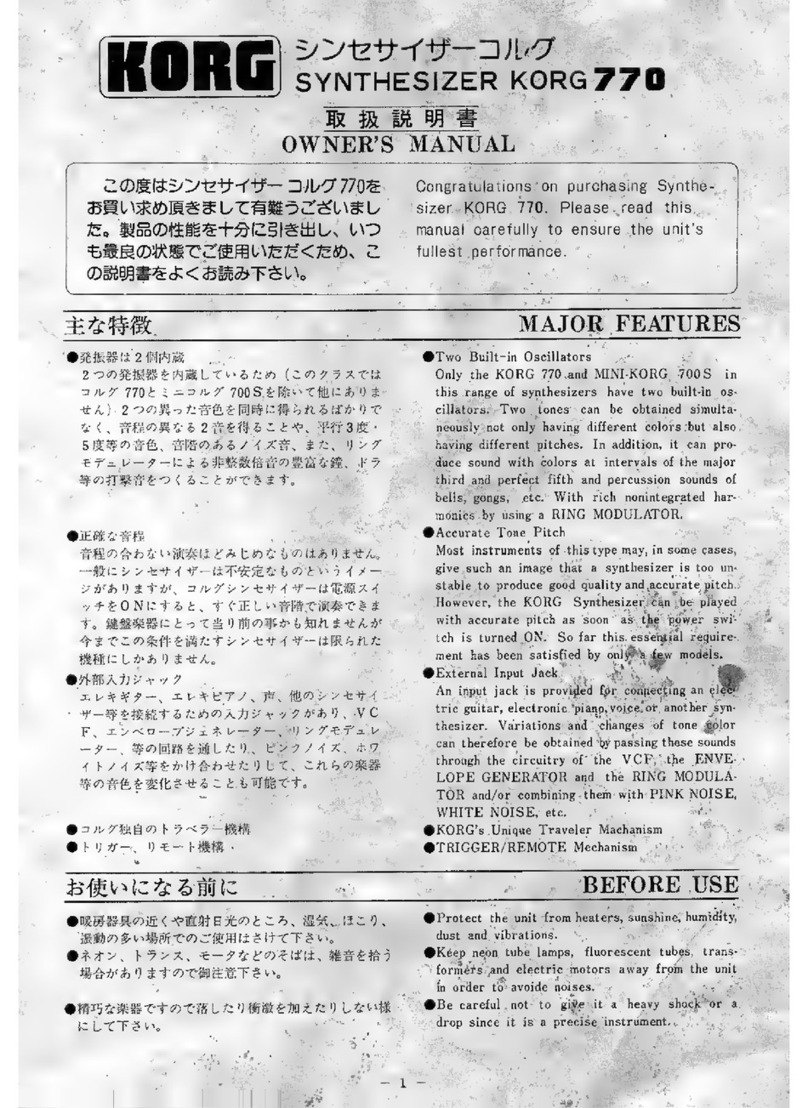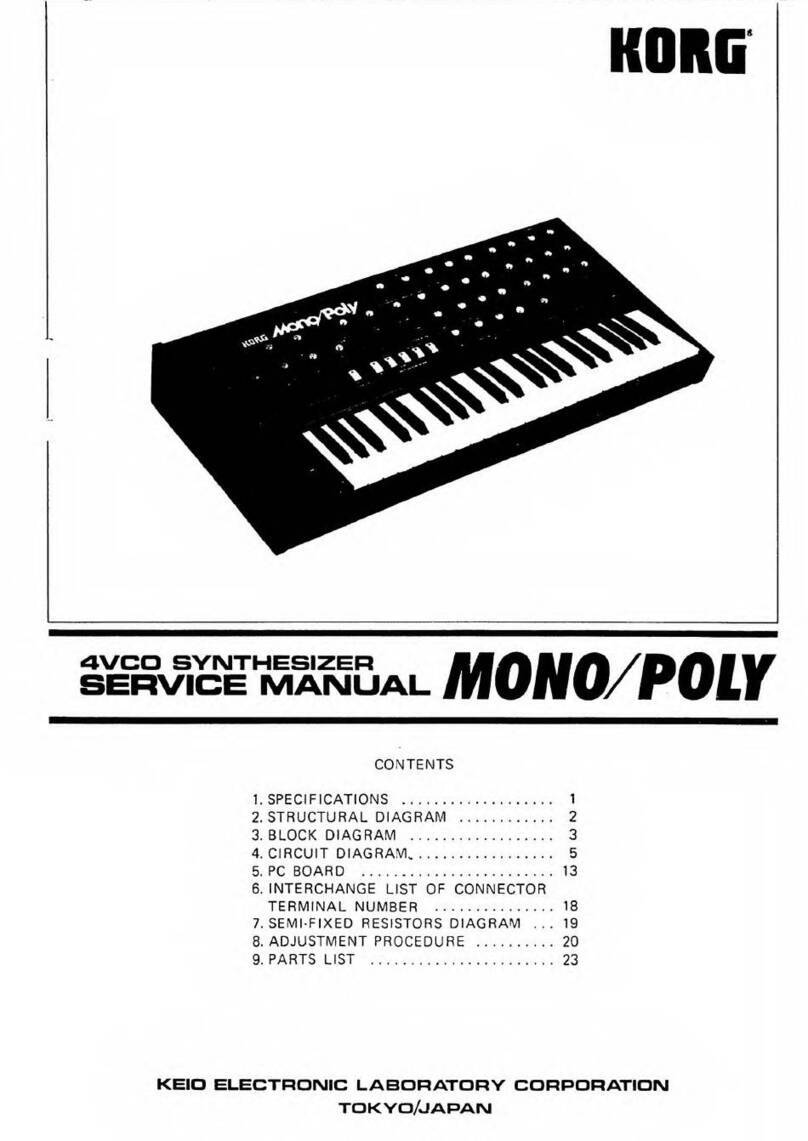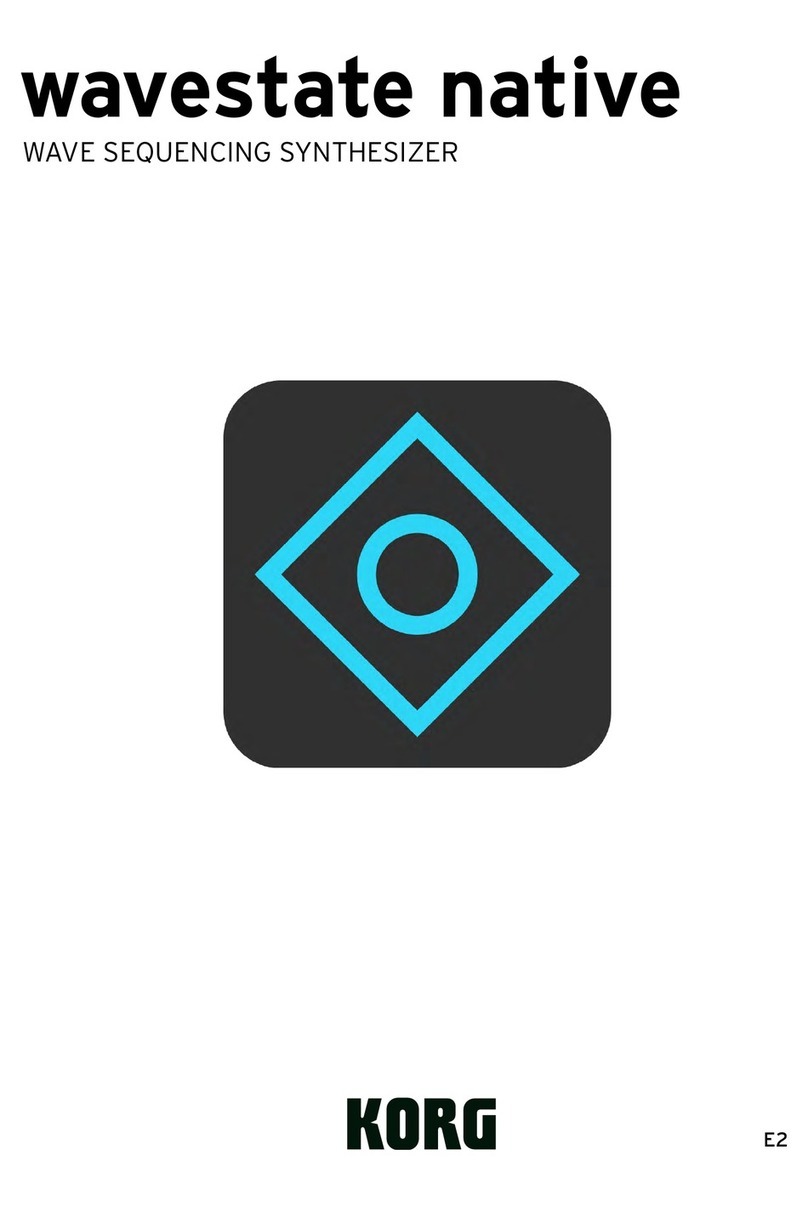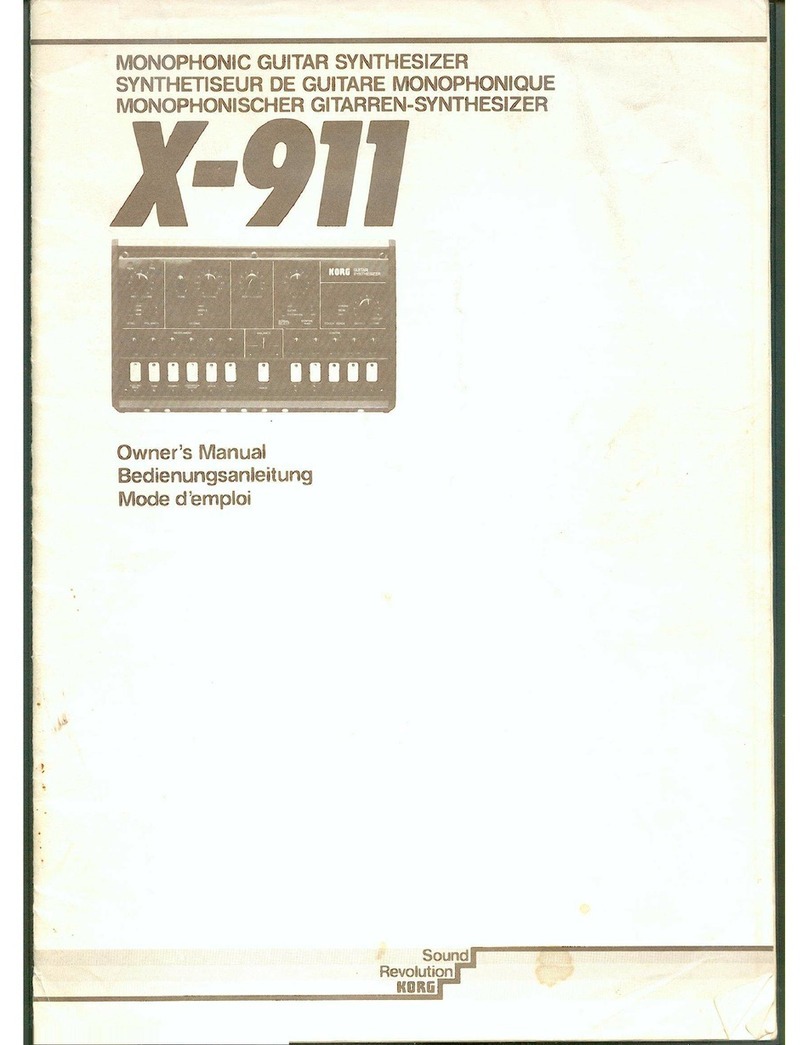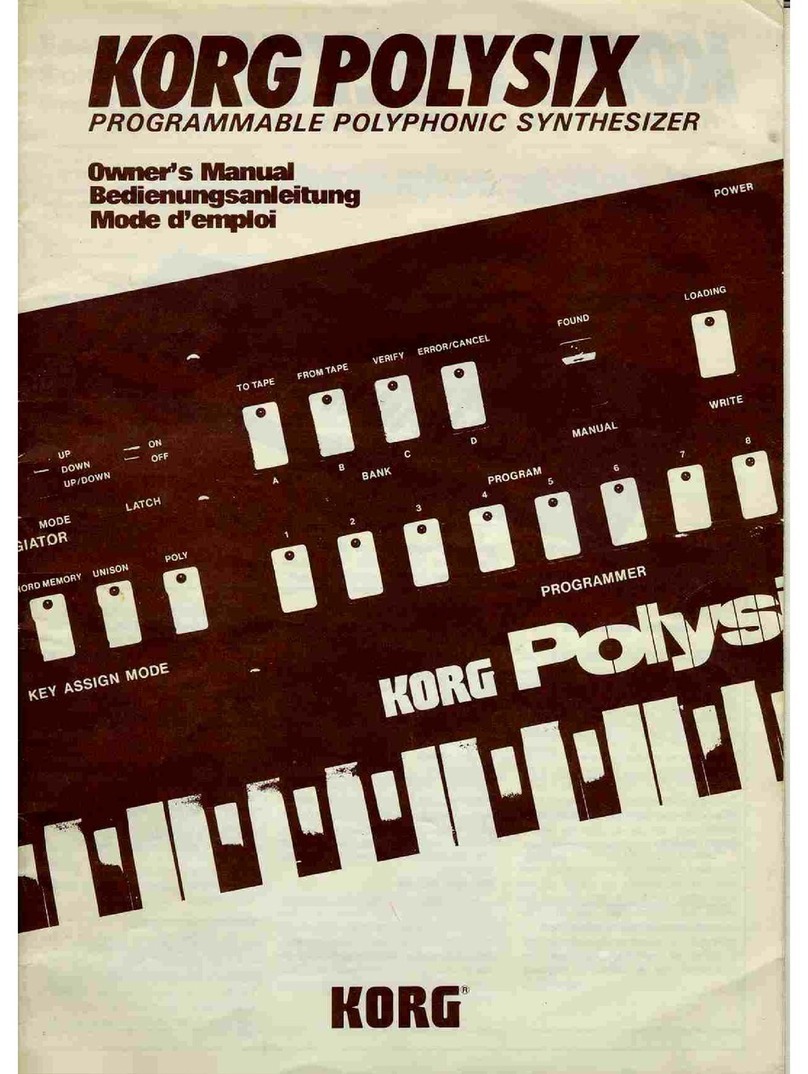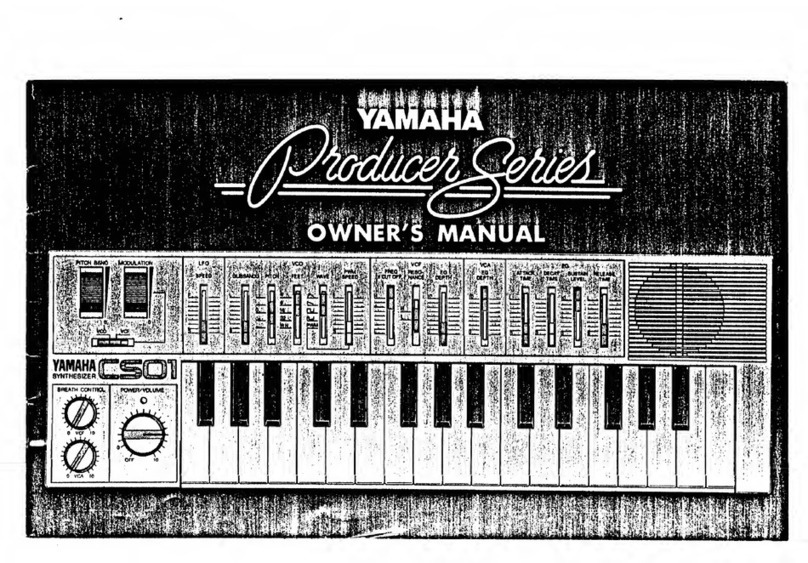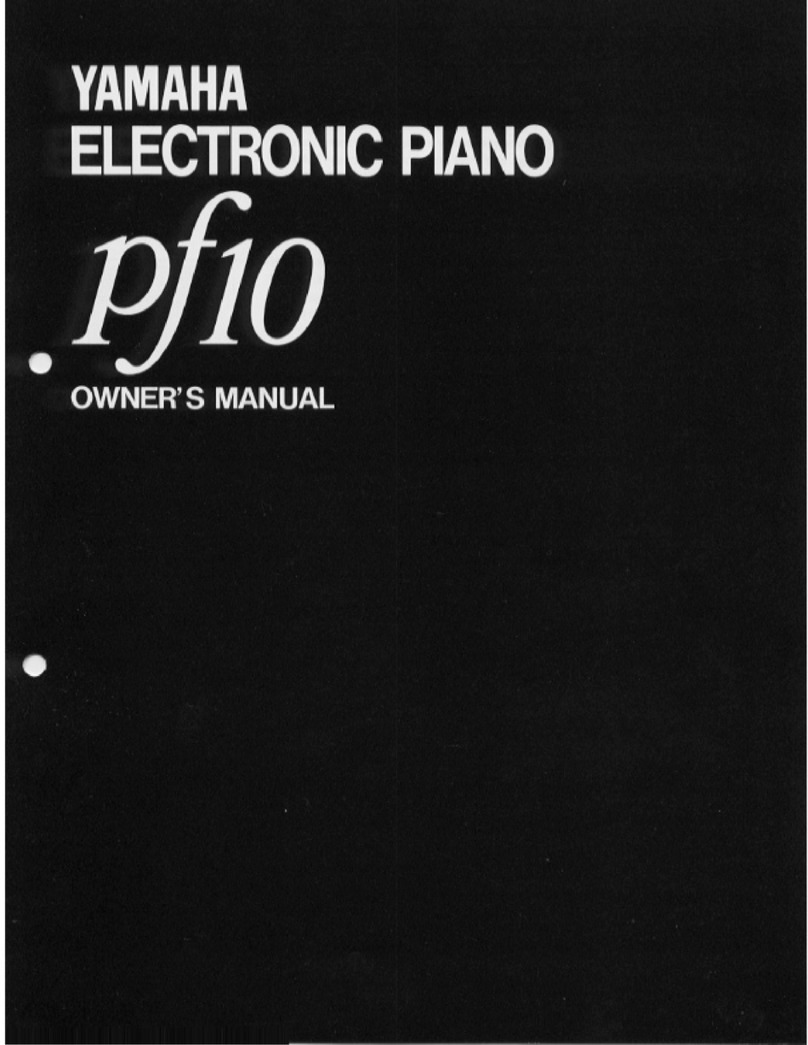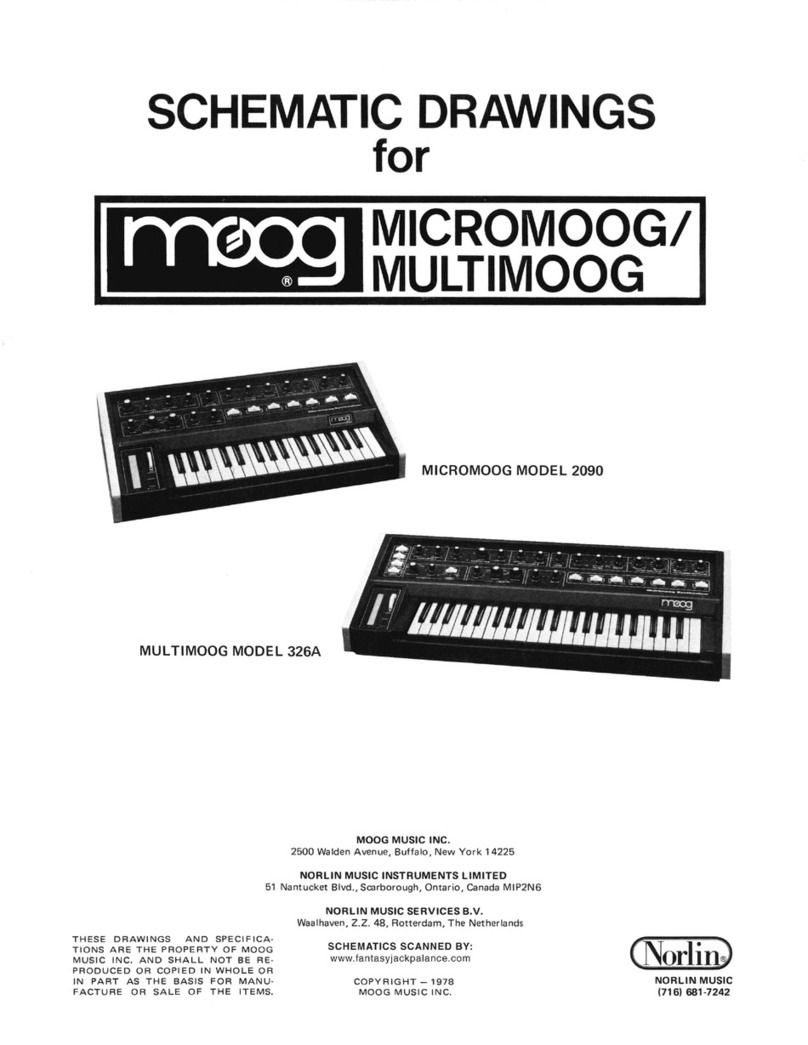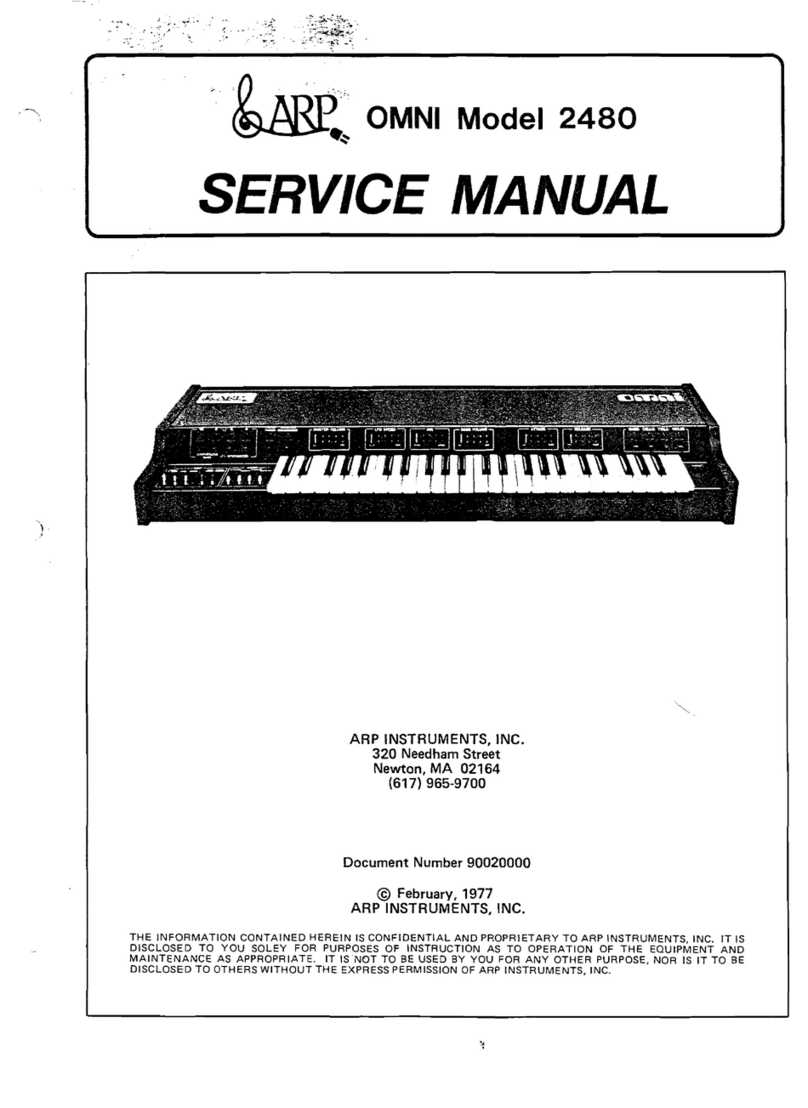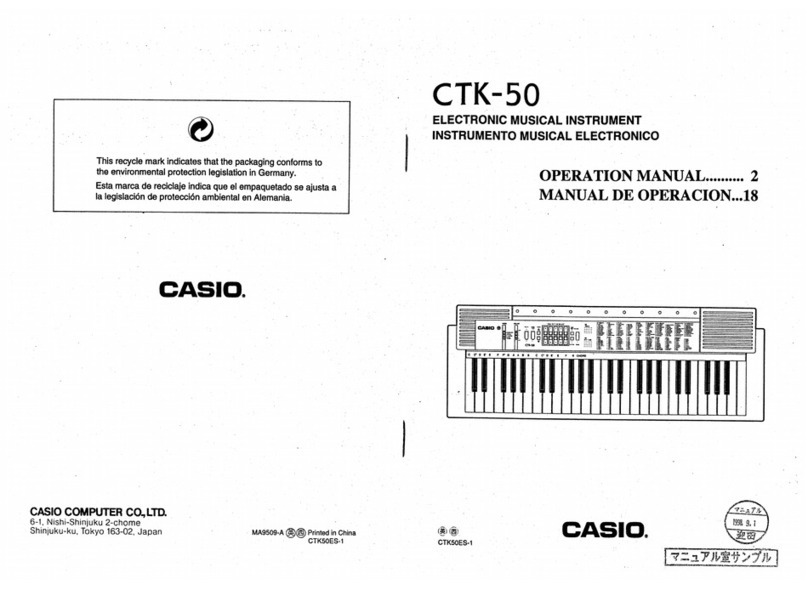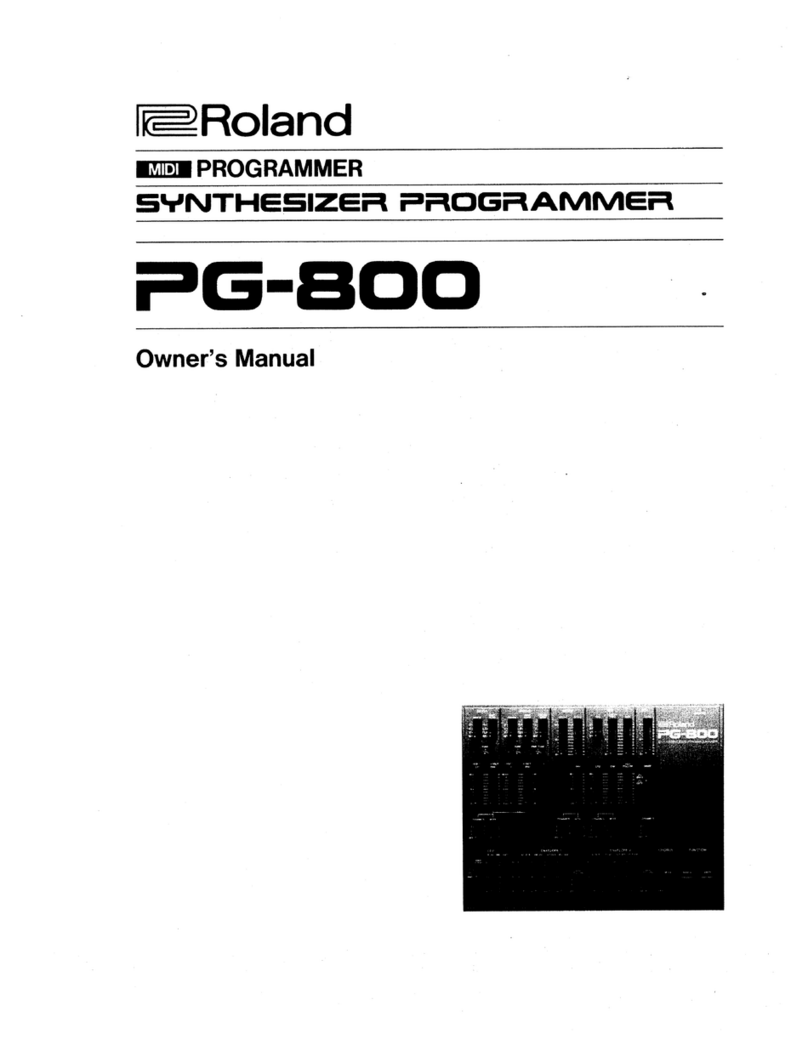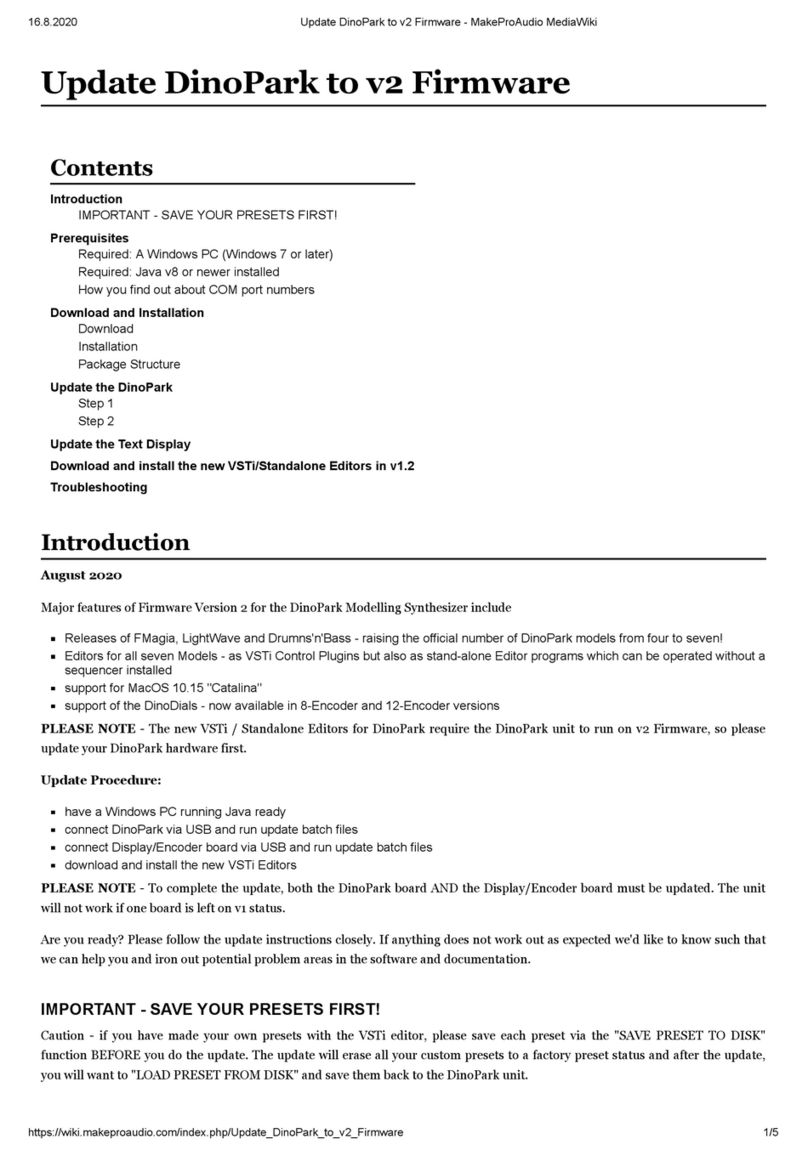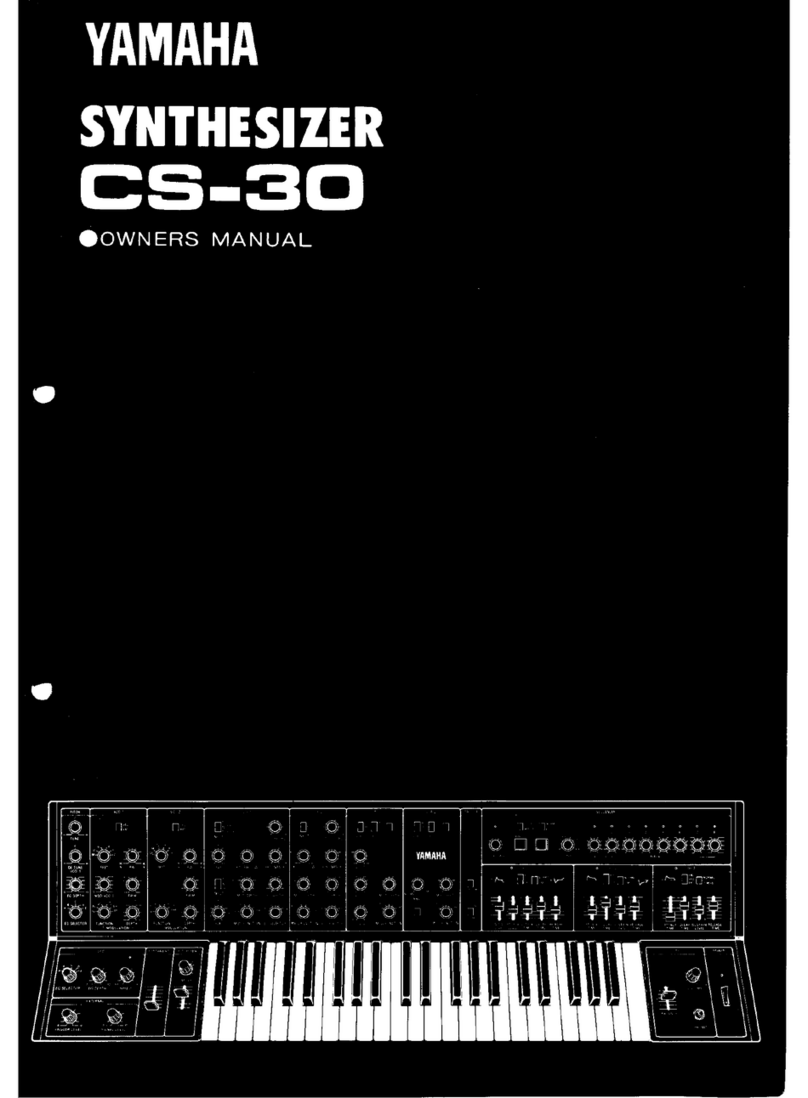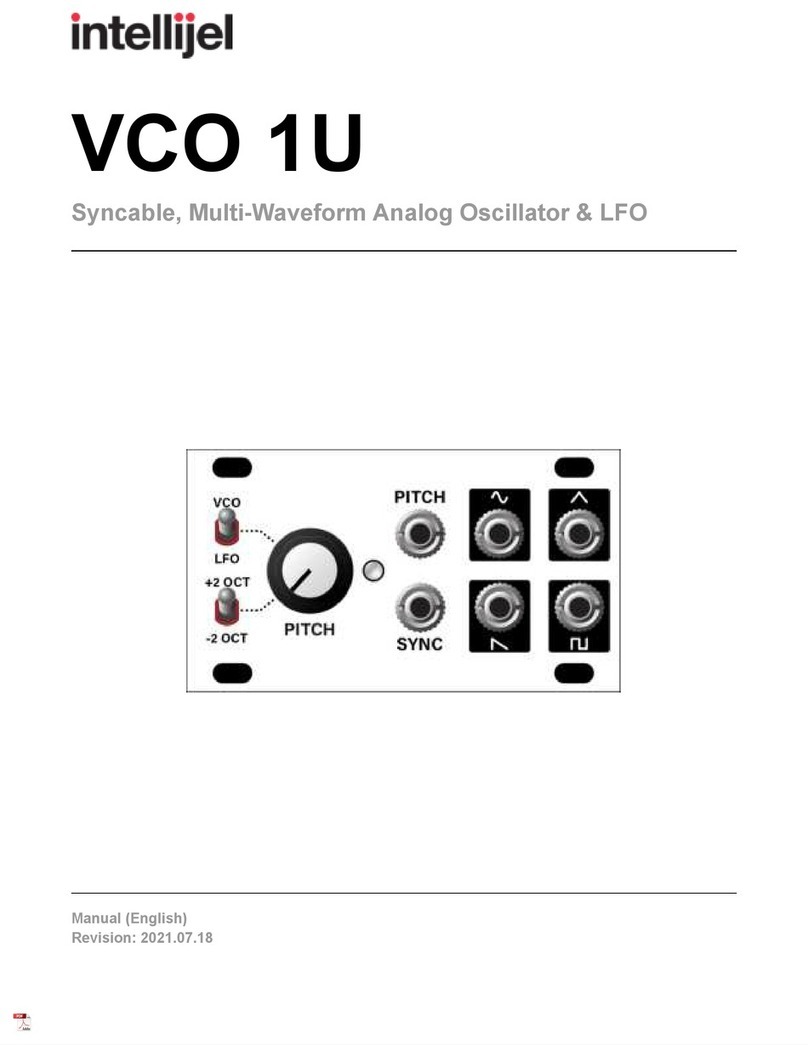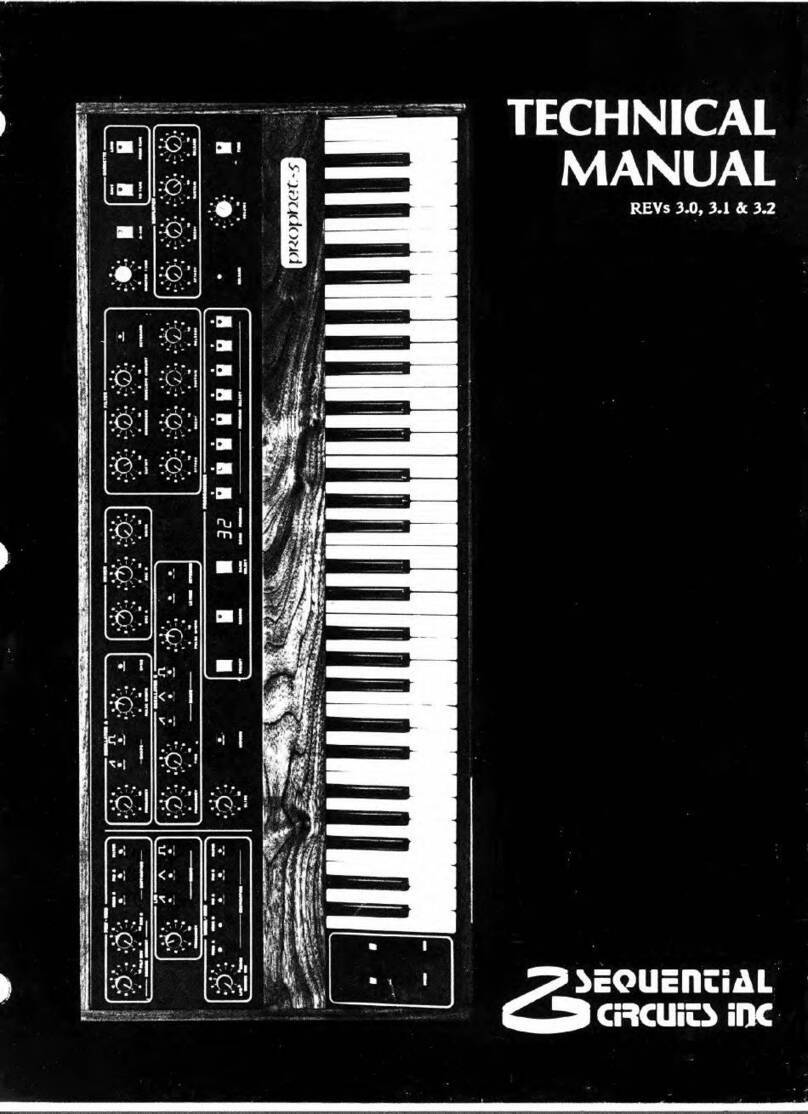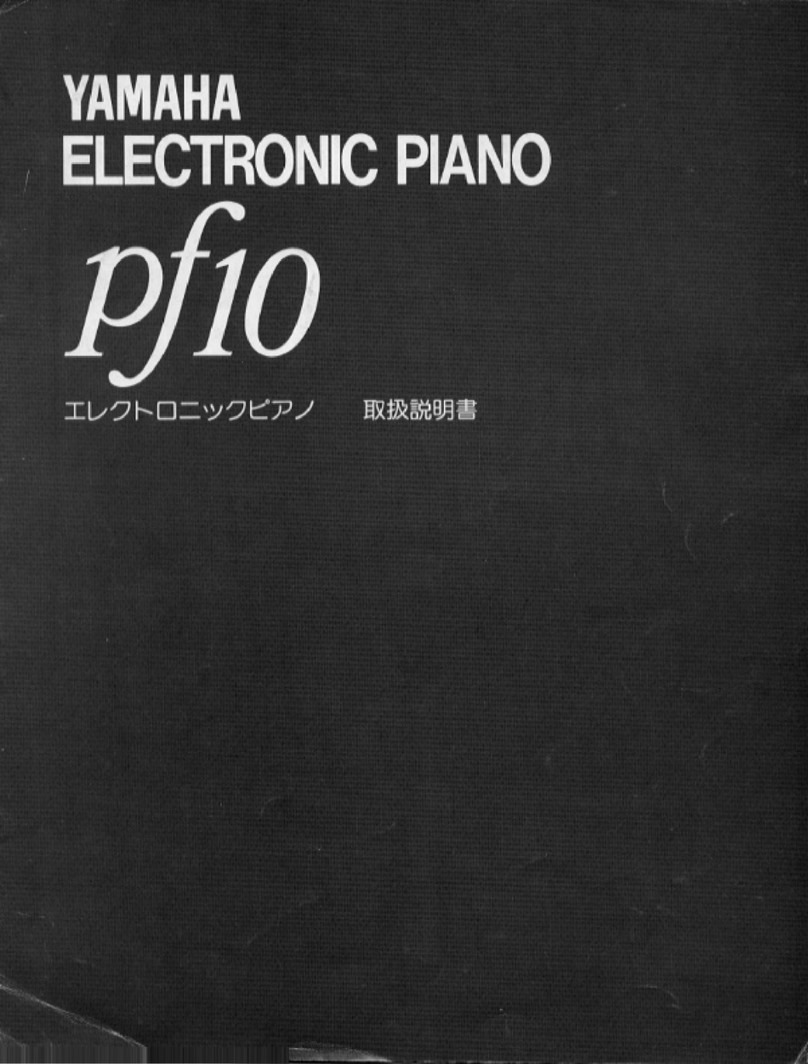Korg 700s User manual

KORG Collection
Owner's Manual E 1
miniKORG700s

2
Table of contents
Introduction .......................................................4
Main Features...............................................................4
Part Names and functions................................ 5
Header..............................................................................6
Synthesizer ................................................................................................6
Effect...........................................................................................................6
Basic operations................................................8
Keyboard ....................................................................................................8
Joystick ......................................................................................................8
Rotary Switch............................................................................................8
Value slider ................................................................................................8
Check box...................................................................................................9
Toggle Switch............................................................................................9
Menu button...............................................................................................9
Knob ............................................................................................................9
Graphical envelope...................................................................................9
Browser functions.........................................10
Banks...........................................................................................................11
Categories..................................................................................................11
Programs....................................................................................................11
Search .........................................................................................................11
Previews .....................................................................................................11
Quick Start........................................................12
Playing the synthesizer ..........................................................................12
Edit the Tone of the Synthesizer..........................................................13
Using the arpeggiator.............................................................................13
Saving a sound .........................................................................................14
Parameter Guide...............................................15
MAIN ..............................................................15
Front panel...................................................................15
Top panel......................................................................18
VCO2 .............................................................................. 18
V.PATCH .................................................................... 20
Virtual Patch ................................................................. 21
LFO .............................................................................................................21
EG................................................................................................................21
EFFECT ...................................................................... 22
DISTORTION.............................................................................................23
EQ.............................................................................................................. 24
CHORUS/FLANGER/ENSEMBLE..........................................................25
PHASER ....................................................................................................26
DELAY.......................................................................................................27
REVERB ................................................................................................... 28

3
3D↔2D........................................................................29
Tools ............................................................................30
SAVE button, SAVE AS... button ........................................................ 30
... (Hamburger) menu............................................................................ 30
⚙
(Global) Button....................................................................................31
Modulation Source List..........................................................................34
Appendices.......................................................35
Troubleshooting..........................................................35
No sound...................................................................................................35
The sound has clicks, pops, or noise...................................................35
Sound is delayed.....................................................................................35
Can’t control the software synthesizer from a MIDI device
connected to the computer..................................................................36
Specifications...............................................37
Operating requirements..............................................37
for Mac .....................................................................................................37
for Windows ...........................................................................................37
Support and service ........................................38
Information to provide when contacting us..................................... 38
Before you contact us .......................................................................... 38
• All product names and company names are the trademarks or
registered trademarks of their respective owners.

4
Introduction
Thank you for purchasing the KORG Collection - miniKORG 700s software synthesizer. To help you get the most out of your new instrument, please
read this manual carefully.
Main Features
The miniKORG 700 was KORG’s first mass-produced monophonic synthe-
sizer, which was released in 1973. An improved version, the miniKORG
700S, was released the following year. Using our CMT modeling technol-
ogy, we have recreated the sound of the miniKORG 700S as a software
synthesizer. The engineers that developed this software have made
every effort to adjust the sound in painstaking detail.
This softsynth recreates the thick and penetrating sounds along with the
extreme tonal changes that were characteristic of the miniKORG 700S,
while making many improvements necessary for the softsynth to be
useful in the production of today’s modern music. This softsynth in-
cludes features that were unheard of in the original synth, including
polyphonic sound, the V.Patch (virtual patch), three EGs and LFOs, and
high-quality effects. As this is software-based, this softsynth makes it
possible to create sounds that exceed the limits of what hardware alone
can do. We’ve also given special attention to the user interface on this
softsynth, with a 3D mode that faithfully recreates the original 700S,
and a 2D mode for users who place emphasis on easy editing of sounds
and similar features. In addition to the beautiful lead sounds and fat bass
sounds you expect from the 700S, we hope you enjoy the new sounds
available on this softsynth, all made possible by the new functions that
give you a massive amount of freedom.

5
Part Names and functions
1 2 3 4 5 6 7 8 9
10
11

6
Header
1.
Save button
Overwrites the currently selected program.
2.
Save as... button
Saves the currently selected program with a different name.
3.
Display
Shows the name of the currently selected sound. Tap the display to
show the program browser. You can also specify a category to
quickly select programs.
4.
PAGE SELECT switch
Selects the page to display.
MAIN: Shows the MAIN page.
V.PATCH: Shows the V.PATCH page.
EFFECT: Shows the EFFECT page.
5.
PAN knob
Adjusts the panning of the output.
6.
VOLUME knob
Adjusts the overall volume.
7.
Level meter
8.
... (Hamburger) menu
Use this to initialize a program, recall or save the controller settings
and perform other operations.(→page 30 “... (Hamburger)
menu”)
9.
⚙
(Global) button
This button lets you access settings for controller assignments,
scale, the keyboard and more.(→page 31 “
⚙
(Global) Button”)
Synthesizer
10.
miniKORG
a.
Top panel
(→page 18 “Top panel”)
b.
Keyboard, Joystick
These are the on-screen controllers used when playing (keyboard,
joystick). When operating these controllers from an external MIDI
device, it is convenient to set the MIDI control numbers in Global
mode.
c.
Front panel
(→page 15 “Front panel”)
Effect
11.
Effect
This softsynth features effects including three selectable types of
distortion; an equalizer for adjusting the low, mid, and high-end
sound; a chorus/flanger/ensemble effect that can be mixed with the
original sound to create swelling effects, expansive sounds and
vibrato; a phaser effect that lets you creates swelling effects by

8
Basic operations
Use the mouse to edit the values of various controllers and parameters.
Keyboard
• Click on the keyboard to play notes.
Joystick
• Drag the joystick up, down, left and right to control it.
Rotary Switch
• Drag the knob to adjust its value.
• If you hold down the ALT (mac: Option) key while clicking, the param-
eter returns to its default value.
Value slider
• Drag the value of the slider up and down to adjust a value.
• Double-click the value to input manually using a keyboard.
• If you hold down the ALT (mac: Option) key while clicking, the param-
eter returns to its default value.

9
Checkbox
• Click a checkbox to toggle the setting ON or OFF.
Toggle Switch
• Click to toggle the setting ON or OFF.
Menu button
• Click to select a command from the pop-up menu that appears.
Knob
• Drag the knob to adjust its value.
• If you hold down the ALT (mac: Option) key while clicking, the param-
eter returns to its default value.
Graphical envelope
• Drag each point to adjust its value (level or time).

10
Browser functions
The miniKORG700s Software synthesizer features a browser search function that lets you quickly find and choose the sounds you want out of the
wide range of options, filtering by category.

11
Banks
All
Displays all program data.
Favorite
Displays only the programs that are added as favorites in the browser. To
add a program to favorites, select the “ ” (star) icon in the Programs
tab, or use the right-click context menu.
Program Change
Displays the program you want to change with program change messag-
es. To add a program, use the right-click context menu in the Programs
tab.
Factory
Displays the factory-set (preset) programs. You can't overwrite the
factory-set programs.
Template
Displays templates that are useful when creating programs. You can't
overwrite the template programs.
User
Displays the programs that are saved. User programs are saved in the
folders shown below.
[macOS]
~/Documents/KORG/KC_miniKORG/Presets/User
[Windows]
~/Documents/KORG/KC_miniKORG/Presets/User
Categories
Use the categories when you want to narrow down your selection of
programs for the selected bank. Only programs that are registered in
categories are shown in “Programs.”
Programs
Selects the program you want to use. You can also register favorites or
program changes, or edit the program information.
Right-click to add a preset program to a favorite or to a program change.
You can also edit the information for user programs.
Search
You can search for programs by typing some text.
Previews
Plays back a preview of the phrase. This is useful when selecting pro-
grams. You can also select patterns.

12
Quick Start
Playing the synthesizer
1. Enter MAIN page by selecting MAIN with the Page SELECT switch.
Use the on-screen keyboard or an external MIDI keyboard to play sounds
with the miniKORG700s Software synthesizer.
2. Click the program name in the display to open the browser screen.
3. Select the desired program from the list.
When the Preview button is on, a pattern phrase will play back using
the sound of the program you selected.
Double-click the program name you selected in the list to select the
program and return to the MAIN page

13
Edit the Tone of the Synthesizer
Now, let’s try editing sounds on the miniKORG700s Software synthesizer.
Using the Traveler controller
The Traveler is a type of tone controller that controls how much over-
tone to apply. This controller is designed so that the upper-side slider
cuts higher overtones than the slider position, and the lowerside slider
cuts lower overtones than the slider position. Combining these functions
produces a tone that emphasizes overtones between the upper-side and
lower-side sliders.
TIP If you minutely move the slider from left to right while performing,
it will create a tremolo effect. If you move the slider significantly, it
will produce a swelling sound. If you move the slider synchronously
with keying, wah and mute effects will be created.
Attack control and percussion
The attack control is used to adjust the rising time of the sound
using the slider. The percussion/singing control is used to adjust
the tone decay after producing a sound, using the slider.
Using the arpeggiator
This instrument has an arpeggiator function. To set the arpeggiator,
follow the procedure described below.
1. Switch the ARP switch on the front panel to ON.
2. In ARPEGGIATOR MODE, select the arpeggiator type.
• Arpeggiator types
UP: The arpeggio goes up from the lowest note you play to the
highest note, and repeats.
DOWN: The arpeggio goes down from the highest note you play to
the lowest one, and repeats.
ALT1: The arpeggio goes up from the lowest note you play to the
highest note, and then goes back down.
ALT2: Both the highest and lowest notes played in ALT1 play twice.
RANDOM: The notes you play will sound in random order.
SINGLE: The last note you play is played repeatedly (same as the
original synth).
MANUAL: The arpeggio plays in the order that you played the keys.
3. In ARPEGGIATOR RANGE, select the range over which the arpeg-
giator sounds.

14
Saving a sound
Save the sounds you create, so that you can recall them anytime.
1. Press the Save As button on the header.
2. Edit the name of your sound in the dialog shown.
Enter the program name. The tags can be changed.
3. Select the folder (directory) where you want to save the sound.
4. Last, press the Save button.

15
Parameter Guide
MAIN
Front panel
1.
VOLUME slider
Used to adjust the overall volume.
When the switches on the front panel are moved down, the functions
are turned on, and when the slider are moved down, effects become
more pronounced.
2.
TRAVELER slider
You can create desired tones by combining operations of the two
sliders.
The upper-side slider works as a low-pass filter, and the lower-side
slider works as a high-pass filter.
You can create original traveling sounds in addition to wah and mute
by moving the slider from side to side while holding down keys.
3.
ATTACK/SLOW slider
Used to adjust the sound rising time. You can flexibly control a sound
from a sharp rising sound to a gentle sound.
4.
PERCUSSION/SINGING slider
Used to adjust the attenuation after producing a sound. The tone is
continuously changed in the range from percussive sounds to long
organ-like sounds.
5.
SCALE selector
Used to switch the 5-octave range with one touch.
6.
VOICES button

16
VOICE MODE: Specifies how notes are produced.
MONO: Play monophonically.
LEGATO: Play monophonically. The EG is not retriggered by
the second or subsequent keystroke if you continue holding
down the previous key.
POLY: Play polyphonically.
VOICES: Specifies the maximum polyphony.
ANALOG: Controls the amount of randomness applied to the oscilla-
tor pitch and the filter cutoff frequency at each
note-on.
UNISON: Specifies the number of unison voices used when playing
polyphonically.
note The maximum polyphony when playing polyphonically depends on
“TOTAL” and “UNISON.” The actual maximum polyphony will be
the “TOTAL” value divided by the “UNISON” value.
DETUNE: Specifies the detuning (pitch difference) between simulta-
neously-sounded voices when you use “UNISON” to play multiple
voices in unison.
SPREAD: Spreads the voices between the left and right channels
when you use “UNISON” to play multiple voices in unison. If the
“UNISON” setting is odd-numbered, only one voice will be located in
the center.
PITCH BEND RANGE: Specifies the amount of pitch change that will
occur when you operate the joystick wheel or the pitch bender of a
MIDI controller connected to your computer.
This setting specifies the pitch change that will occur when the pitch
bender is operated all the way in the positive (+) direction.
7.
MODE selector
Used to switch the basic waveform of the oscillator (VCO1).
Triangle wave: This is a basic waveform with few overtones and a
mellifluous tone.
Rectangular wave: This waveform is suitable for an electronic tone
and wind instrument tone.
Sawtooth wave: This waveform is suitable for a variety of instru-
ment sounds, including many overtones.
CHORUS I: This tone produces the effect of overlapping sounds with
the pulse with modulation.
CHORUS II: This tone produces the strong chorus effect with a
faster LFO than CHORUS I.
8.
EXPAND switch
Used to add changes to the cutoff frequency of the Traveler when
emitting a sound. The tone changes over time depending on the
settings of the ATTACK/SLOW slider and the PERCUSSION/SINGING
slider.
9.
BRIGHT switch
Used to increase the resonance level. The harmonic overtones near
the cutoff frequency of the Traveler are emphasized, and the sound
becomes brighter.
10.
SUSTAIN switch
Used to sustain the sound even after a key is released.
11.
BENDER switch
Used to obtain a bending effect. This function is effective for tones
such as human voices and whistling.

17
12.
VIBRATO switch
Used to turn the vibrato effect on or off.
13.
DELAY VIB. switch
Used to apply vibrato a short while later after keying. This switch is effective
when you want to make the instrument sing.
14.
PORTAMENTO switch
Used to turn on or off the portamento effect that smoothly changes
the tone when moving to the next key.
15.
ARP switch
This gives you the same effect as if you had played the keys repeat-
edly. When you play more than one key at a time, this functions as
an arpeggiator.
16.
ARPEGGIATOR
MODE: Specifies how steps advance when the arpeggiator plays.
BPM SYNC: If this is ON, the arpeggiator will synchronize to the
tempo of Legacy Cell’s TEMPO controller (when operating in Legacy
Cell stand-alone mode) or the tempo of the host application (when
operating as a plug-in).
KEY SYNC: If this setting is ON, the arpeggiator will be reset at each
note-on.
LATCH: Specifies whether the arpeggiator will continue playing even
after note-off occurs.
RANGE: Specifies the range in which the arpeggiator will play the
pattern.
SPEED: This determines the resolution of the arpeggio pattern when
“TEMPO SYNC” is ON.
If “TEMPO SYNC” is ON, one cycle of the arpeggio pattern will equal
the note value you select for “BASE NOTE” (at the synchronized
tempo) multiplied by the “TIMES” specified by the “SPEED/TIMES”
knob.
17.
VIBRATO
SPEED slider: Used to adjust the vibrato speed. Natural vibrato is
obtained in the center.
DEPTH slider:Used to adjust the vibrato depth. Natural vibrato is
obtained in the center.
18.
PORTAMENTO slider
You can extensively adjust the strength of portamento ranging from
natural portamento to sound effects.
19.
PITCH slider
Used to perform master tuning of the main unit. A=440Hz is ob-
tained in the center.

18
Top panel
VCO2
1.
BALANCE slider
Used to adjust the balance between the sound (VCO1) on the front
panel side and the sound (VCO2) on the top panel side. If the slider
is set to the minimum value, only the sound (VCO1) on the front
panel side is produced. If the slider is set to the maximum value, only
the sound (VCO2) on the top panel side is produced.
2.
PITCH slider (COARSE, FINE)
The COARSE slider can change the pitch on the top panel side
(VCO2) over two octaves. The FINE slider, which has a small variable
range, is used for regular tuning.
3.
VCO2mode selector
Used to switch the overlapping between the sound (VCO1) on the
front panel side and the sound (VCO2) on the top panel side.
DUET: Used to add the sound (VCO1) on the front panel side and the
sound (VCO2) on the top panel side. You can obtain deep sounds
such as unison, third, and fifth using the PITCH slider.
MODULATOR 1: Used to obtain the effects of the ring modulator by
combining the sound (VCO1) on the front panel side and the sound
(VCO2) on the top panel side You can create various sounds ranging
from chime, Chinese gong, and gamelan to SFX sounds.
MODULATOR 2: This is a ring modulator that has a different octave
from MODULATOR 1.
MODULATOR 3: Used to produce different tones and random scales
from 37 keys without following the keyboard.
NOISE 1: Used to produce a noise with the musical scale. This
function can be used independently. In addition, you can create
various tones by appropriately mixing with the sound on the front
panel side.
NOISE 2: Used to produce a noise without the musical scale. The
tone can be changed using the Traveler. You can create various
sound effects such as wind and waves.
4.
EFFECT switch
Turn this switch on to mix the sound (VCO2) on the top panel side.
5.
SUSTAIN LONG switch
Turn this switch on to decuple the tone attack, percussion, or sustain
time. This function is available for special effects.
6.
TRAVEL VIBRATO switch
Turning this switch on produces the same effects as the vibrato that
is obtained by wagging the Traveler control slider to the left and
right by hand.

19
7.
Joystick
For pitch control, move the joystick left and right. For modulation
control, move it back and forth.

20
V.PATCH
Table of contents
Other Korg Synthesizer manuals

Korg
Korg TR88 User manual
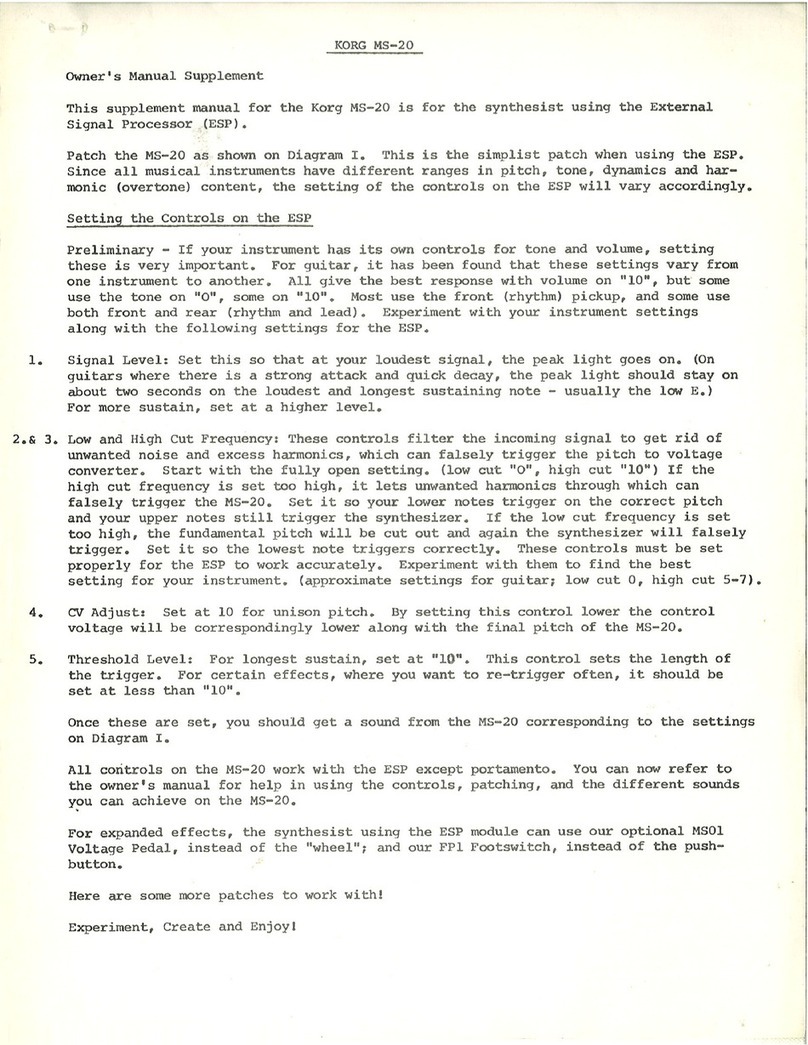
Korg
Korg MONOPOLY POLYSIX MS-20 Configuration guide

Korg
Korg iX300 User manual
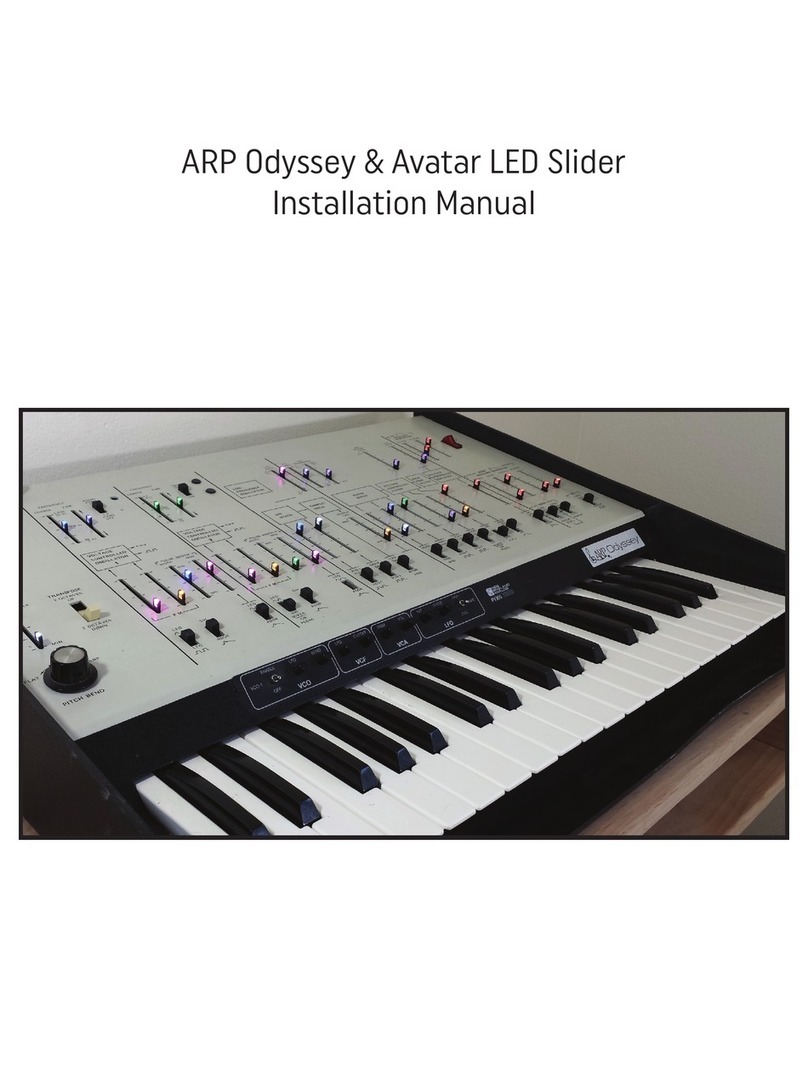
Korg
Korg LED slider User manual
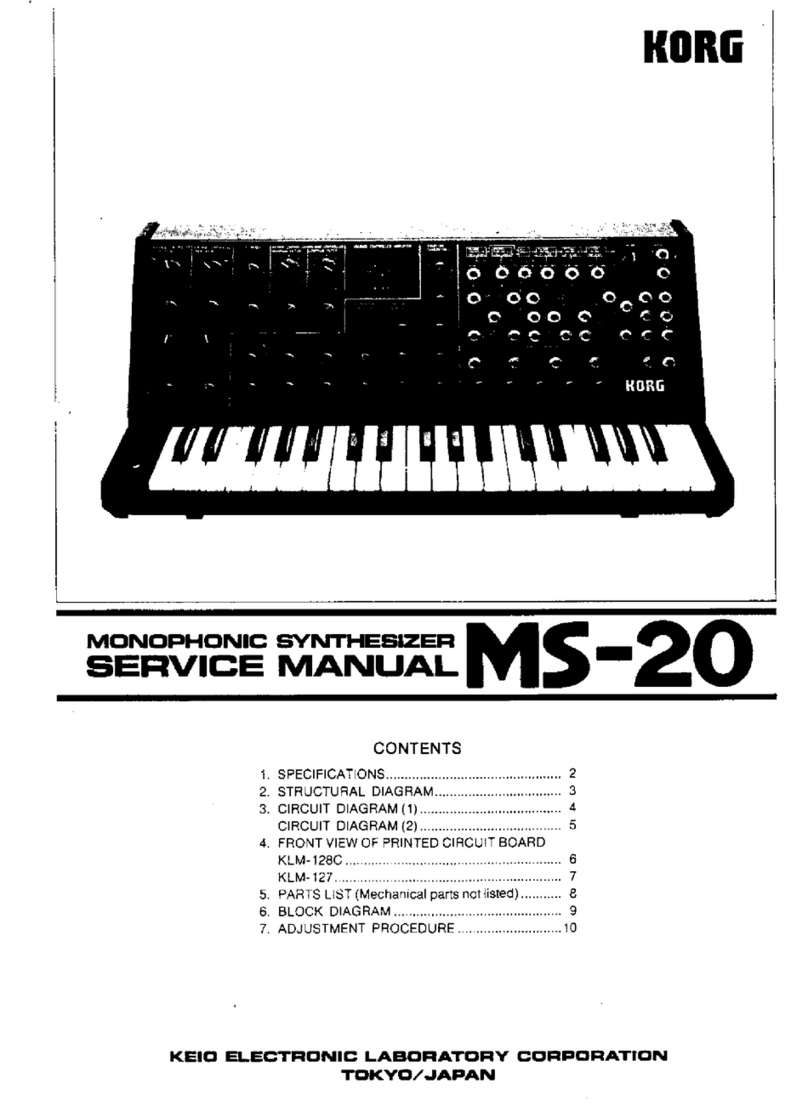
Korg
Korg MONOPOLY POLYSIX MS-20 User manual
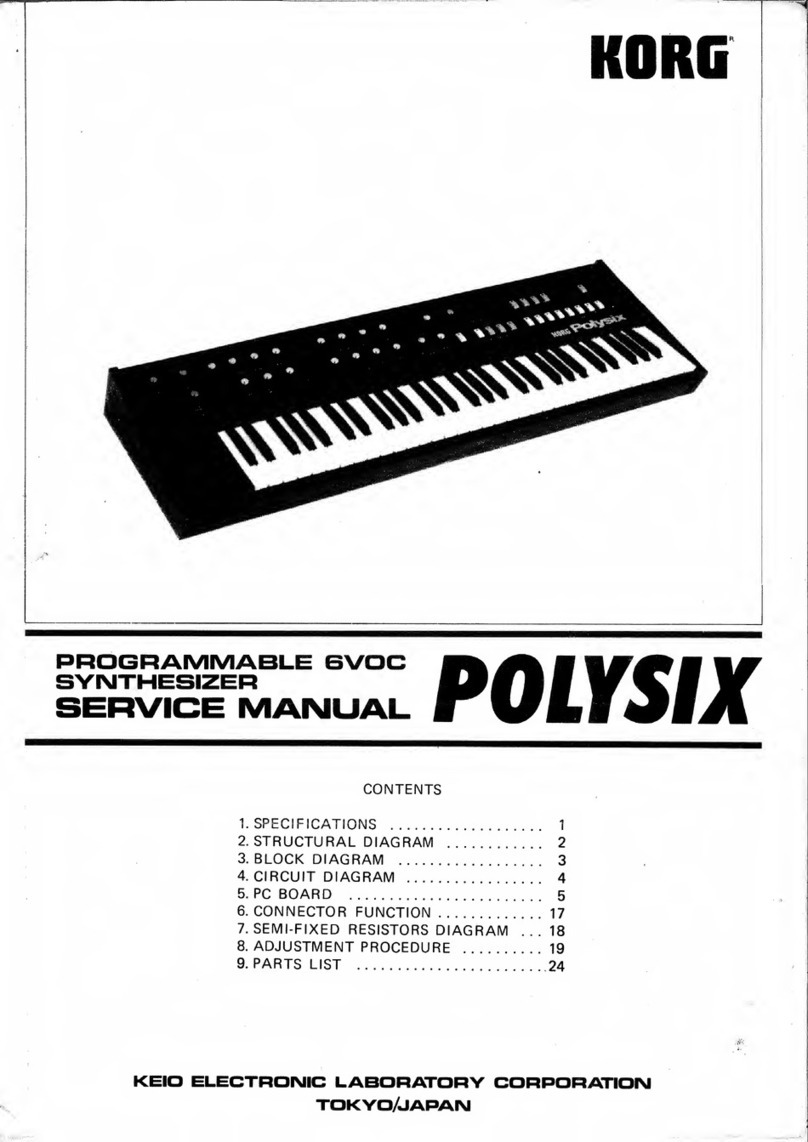
Korg
Korg POLYSIX User manual

Korg
Korg PA800 Product information sheet

Korg
Korg POLYSIX User manual

Korg
Korg KAOSSILATOR 2S User manual
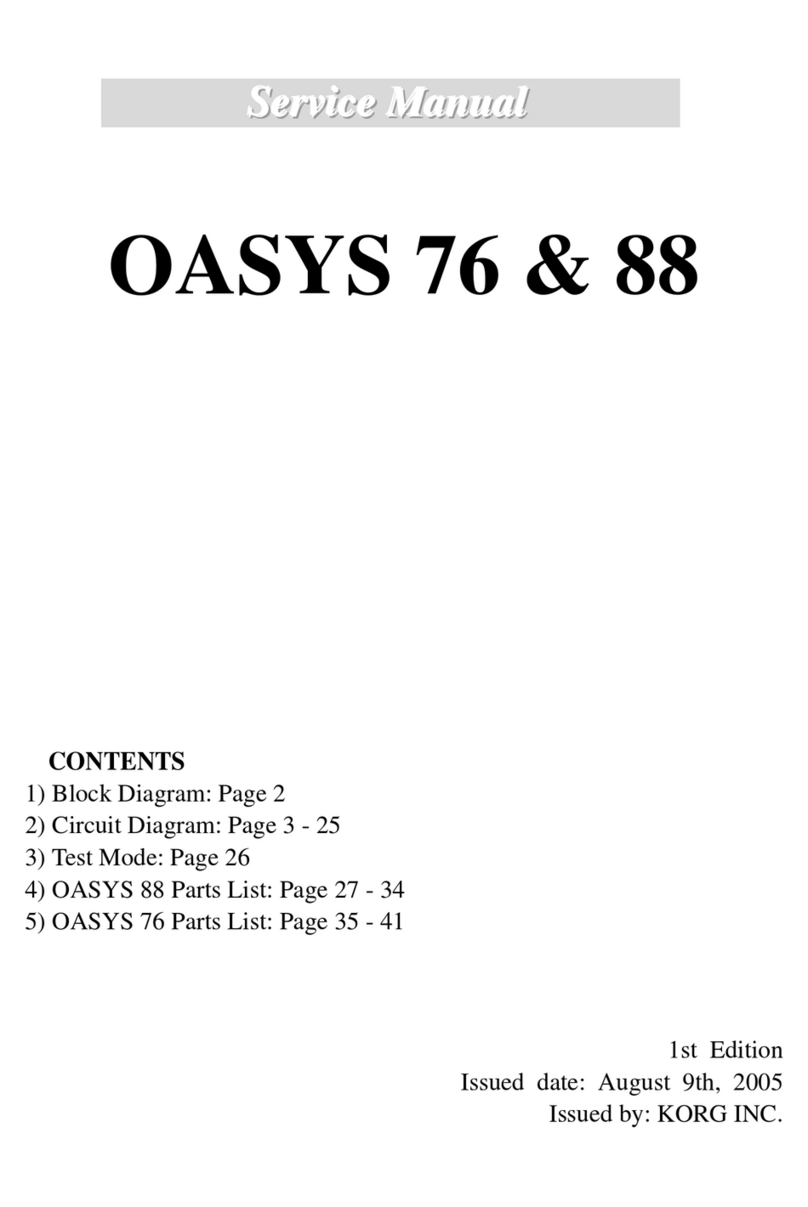
Korg
Korg OASYS 76 User manual