Robotic Vacuum Cleaner X500 User manual
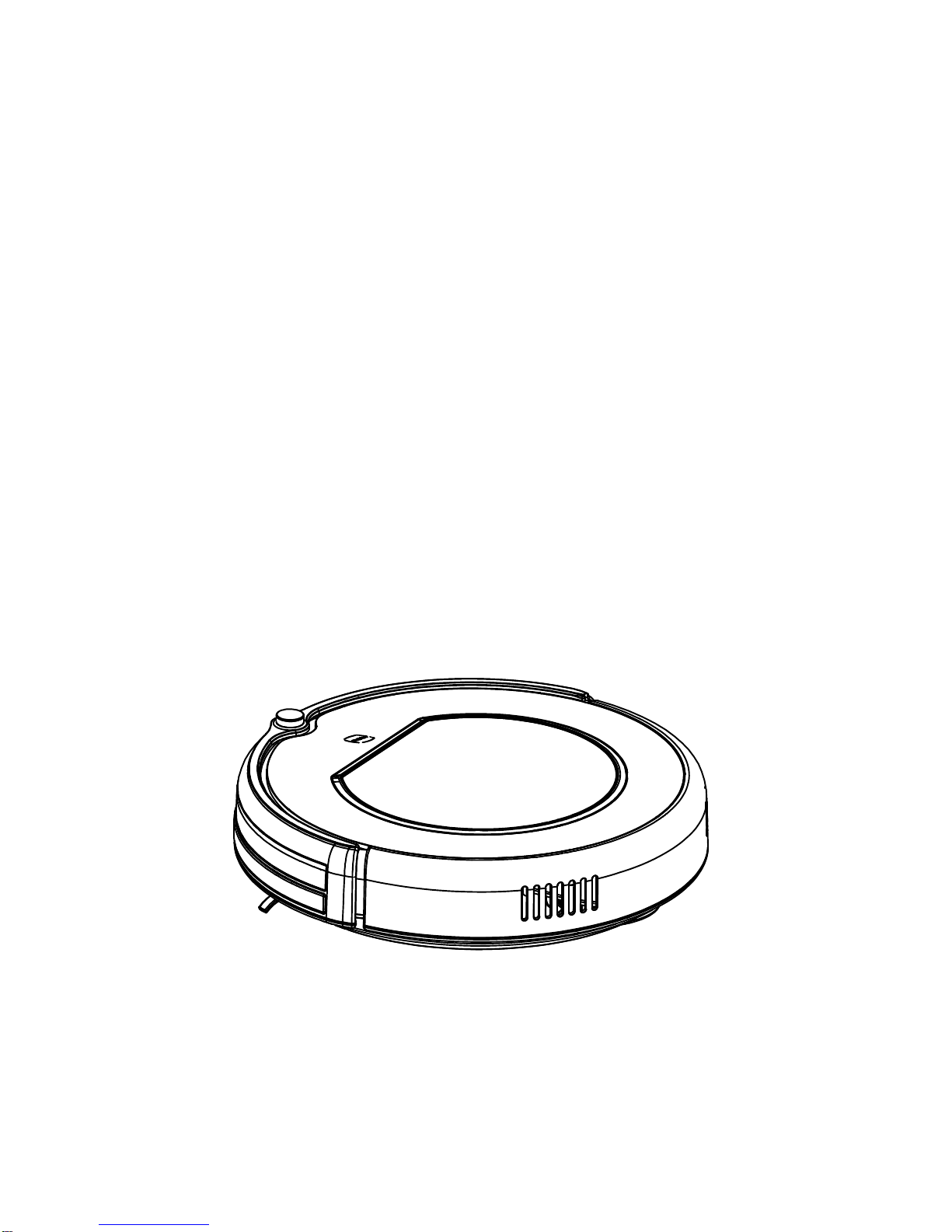
RoboticVacuumCleaner
Model: X500
User Manual
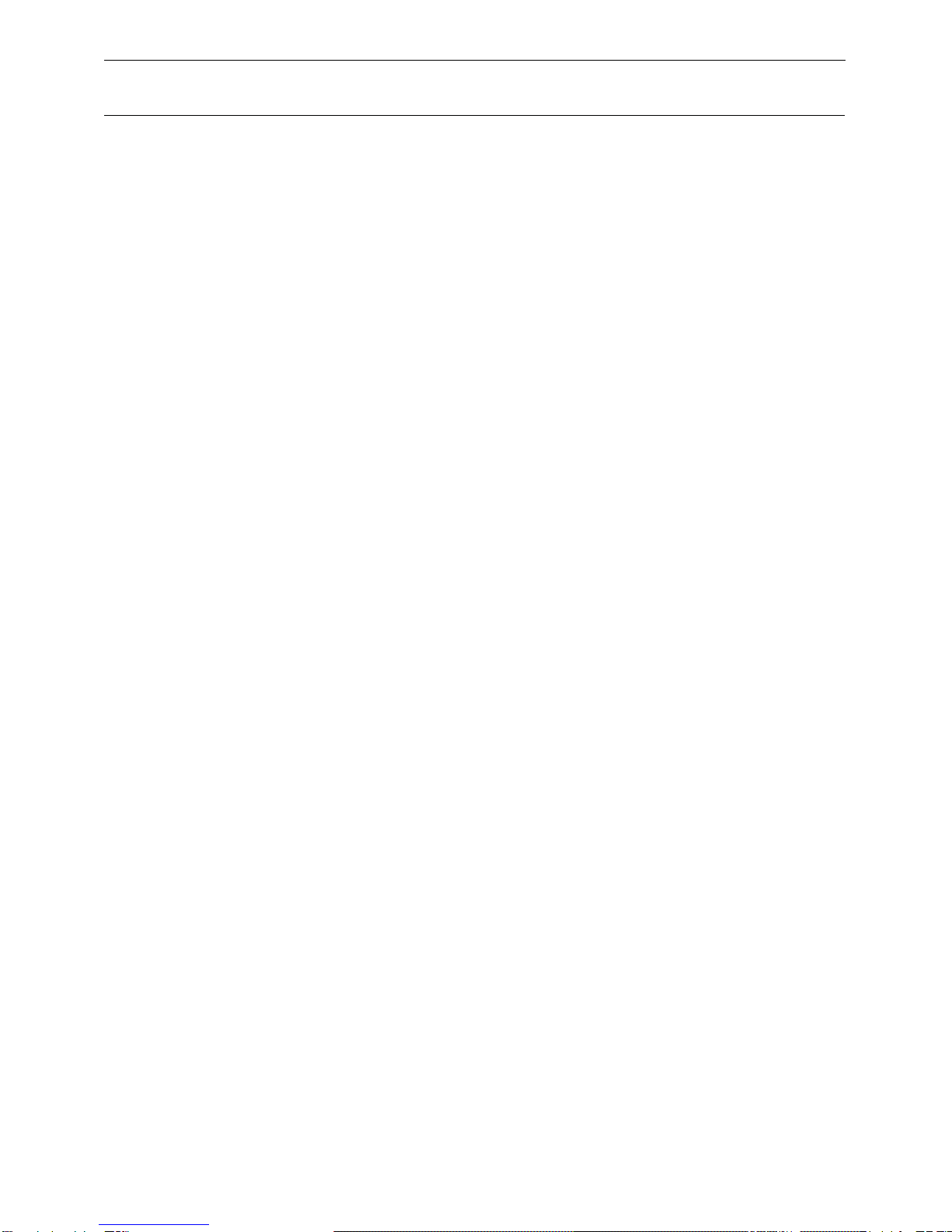
TableofContents
SafetyInstructions .................................................................... 1
ProductFeatures ....................................................................... 2
ProductParts............................................................................ 3
Mainbodyandaccessories...............................................................3
Robotanatomy ............................................................................... 4
Name of each part (1)Charging home base &Virtualwall......................... 5
Name of each part (2)Remotecontrol.................................................6
Name of each part (3)Displaypanel.................................................. 7
ProductOperating .................................................................... 8
How to get started .......................................................................... 8
Starting up/Pause/Sleeping .............................................................. 9
Scheduling ..................................................................................... 9
Cleaning mode .............................................................................. 10
Virtualwalluse..............................................................................10
ProductMaintaining ................................................................11
Cleaning side brushes ....................................................................11
Cleaning dust bin and filters.............................................................11
Cleaning sensorsand wheels......................................................... 12
Troubleshooting ..................................................................... 13
Errorcode sheet ........................................................................... 13
ProductSpecifications........................................................... 14

Safety Instructions
Before usingthisproduct, pleasereadthe following safetyinstructions
and follow all normal safetyprecautions.
Read thisuser manualthoroughly andcarefullybefore using thisproduct.
Savethisusermanual.
Anyoperations thatopposetodescriptionsinthis user manualmaylead toharmtohuman
or thisproduct.
WARNING
1.Thisappliancecan be used bychildren agedfrom8yearsand aboveand persons withreduced
physical,sensoryor mentalcapabilitiesor lackofexperienceandknowledge iftheyhavebeen
given supervision or instruction concerning useofthe applianceinasafeway and understand the
hazardsinvolved.
2.Children shall notplaywiththe appliance.
3.Cleaning and user maintenanceshallnotbe made bychildren withoutsupervision.
4.Onlythe certified technician maydisassemblethe product.Usersarenotallowed todisassemble
or repairtheproduct.
5.Onlyusethe adapter provided bythe factory.Using other un-matchedadapter maycause
electricshock, fireor productdamage.
6.Do nottouchthe power cord,plug oradapter when your handsare wet.
7.Do notmakeclothes orpartofabody drawn intothe productswheels.
8.Do notmakethisproductclosetocigarette,lighter,matchoranyflammables.
9.Ifthe productis needed toclean,clean itafter charging isstopped.
10.Do notover-bend thepowercord orpressurethe power cord withheavyor sharpobjects.
11.Thisproductisused onlyindoors,do notuseitoutdoors.
12.Do notsiton top ofthisproductorattachanobject on the top ofit.
13.Do notusethis productinwetor moistenvironment(anyenvironmentwithliquid).
14.Beforeuse,collectthe floor environment(removeallthe fragileobjectsand cords, clothings
papersand drapes,etcthatmaygetcaughtinthe product).
15.Do no placethisproductwhere itiseasytodrop off(tables,chairs,etc).
16.Turn offthe power switchwhen you dontneed tousethisproductfor along time.
17.Beforeuse,checkwhetheradapter and outletare properlyconnected.
18.Toavoidtripping,informall the peopleinthe housewhen thisproductis working.
19.The productmaynotbe abletopass through stepsover 10mm.
20.Usethisproductintemperature from0°to40°(centigrade degree) and donotplacethis
productinhigh-temperatureenvironment.
21.The batterymust be removed fromthe productbefore itisscrapped.
22.The productmustbedisconnected fromthe supplymainswhenremoving the battery.
23.The batteryistobe disposed ofsafety.
1
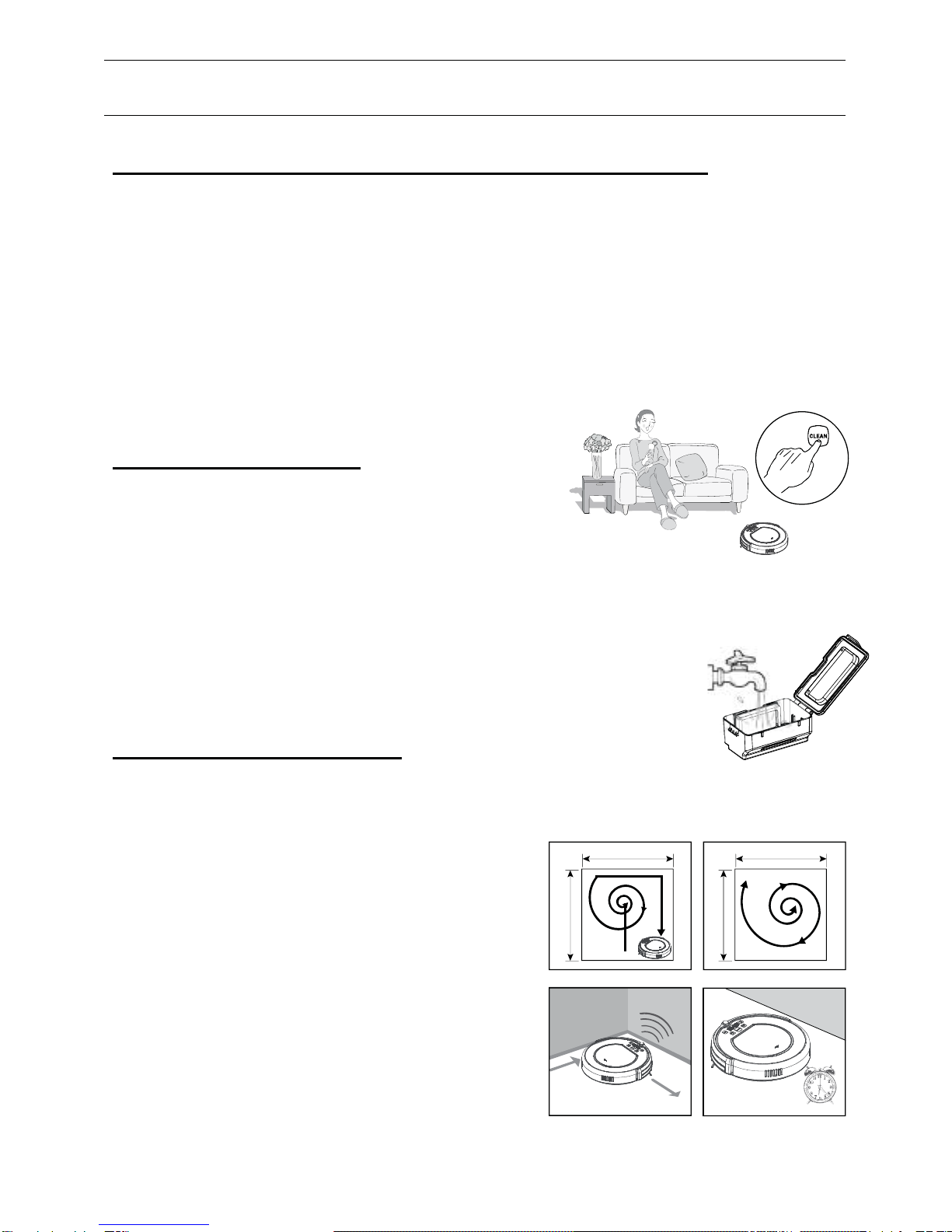
Product Features
Powerful Suction &IntelligentSuction Adjustment
Powerful suction
Suction power ofthis productreaches25 W,ensuring thateven tinydustonthe floor will
be cleaned thoroughly.
Intelligent Suction Adjustment
This productisabletoautomaticallyadjustits suction power when meeting differentfloor
environments.Not onlycoulditmakecleaning more efficiently,butalsoithelpssavepower
for more than 30%!
ConsiderateDesigns
Easystep-by-stepoperation
Bypressing onlyONEbutton,youcouldeasilydirectthe robot!Besides,
operationsyou takeonthe robotwillbe doubleconfirmed by tone.
Press “CLEAN”,and follow tone demonstration,letyour robotstartworking for you.
Dustbinwash
Dustbincouldbe washed bywater.Simplywash dustbinunder waterperuse
toavoiddustblowinginthe airtocauseasecond polluting!
VariousCleaning Modes
Fourcleaning modesareprovidedto meet yourneeds.
1.Autocleaning mode
The robotwillclean aroomautomatically and adjust
itscleaningaccording tothe situation.
2.Spot cleaning mode
The robotwillspiralintensely when itdetectsadirtier area.
3.Edgecleaning mode
When the robotdetectsobstacles(wall for example),
itwillstartcleaning the corner withits twosidebrushes.
4.Scheduling mode
When certaintimeis scheduled,the robotwill leave
the homebaseand start working inthe scheduled time.
2
34
1
2

Product Parts
Mainbodyand accessories
NO. Description Q'ty
1MainBody
2 Charging HomeBase
3Remote Control(battery not included)
4VirtualWall(battery notincluded)
5Adapter
6 CleaningTool
7 UserManual
8 Extra Side Brushes2
9 Extra HEPA Filter
1 2 3
4 5 6 7
8 9
1
1
1
1
1
1
1
1
3
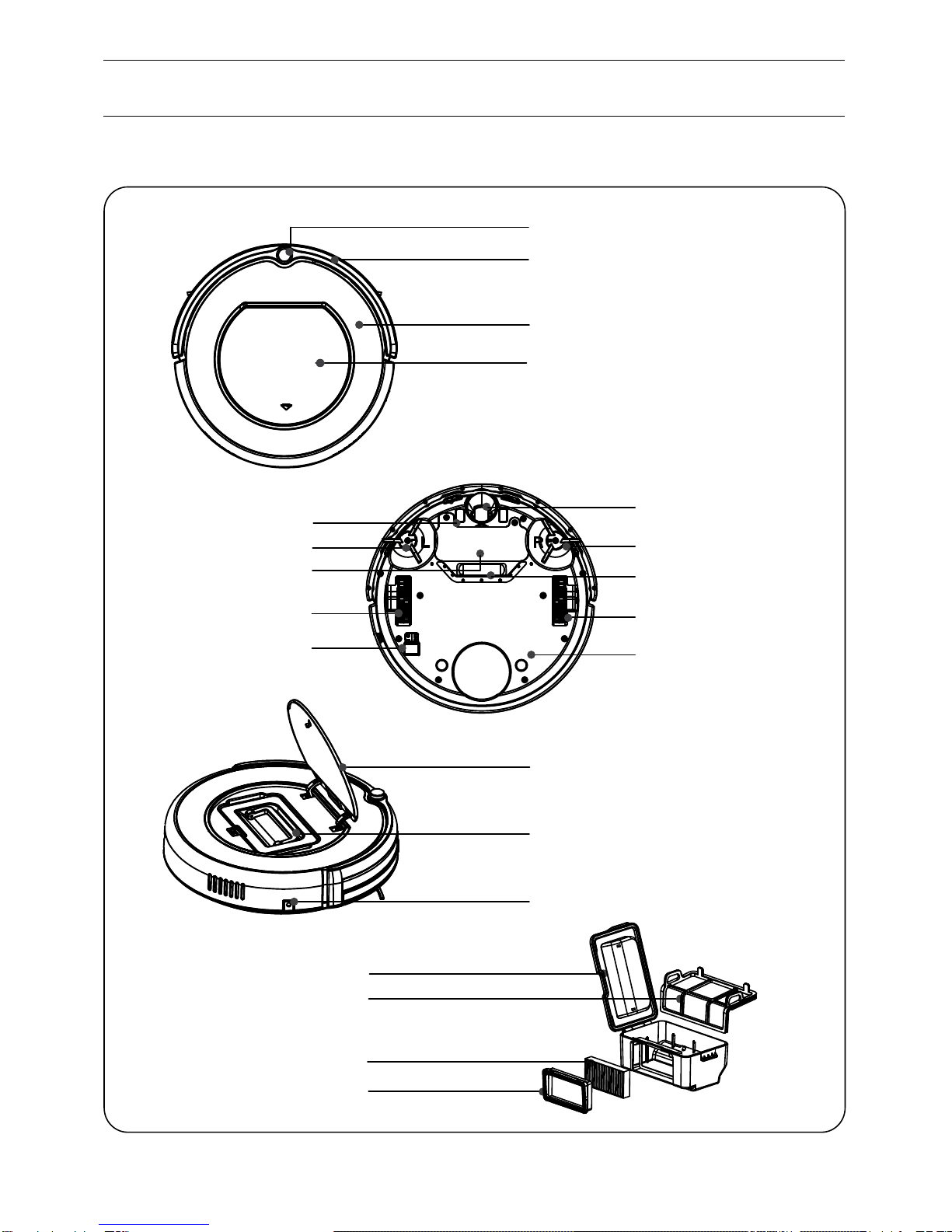
SuckPassage
Right SideBrush
NoseWheel
Right Wheel Module
BottomCover
AutoChargingPins
PowerSwitch
Left SideBrush
InfraredSignal ReceivingWindow
Bumper
Main Pad
Cover
Cover
Product Parts
Robotanatomy
Left Wheel Module
BatteryCover
PowerSupplySocket
Dust Bin
HEPAFilter
HEPAFilter Frame
PrimaryFilter
Dust Bin
4
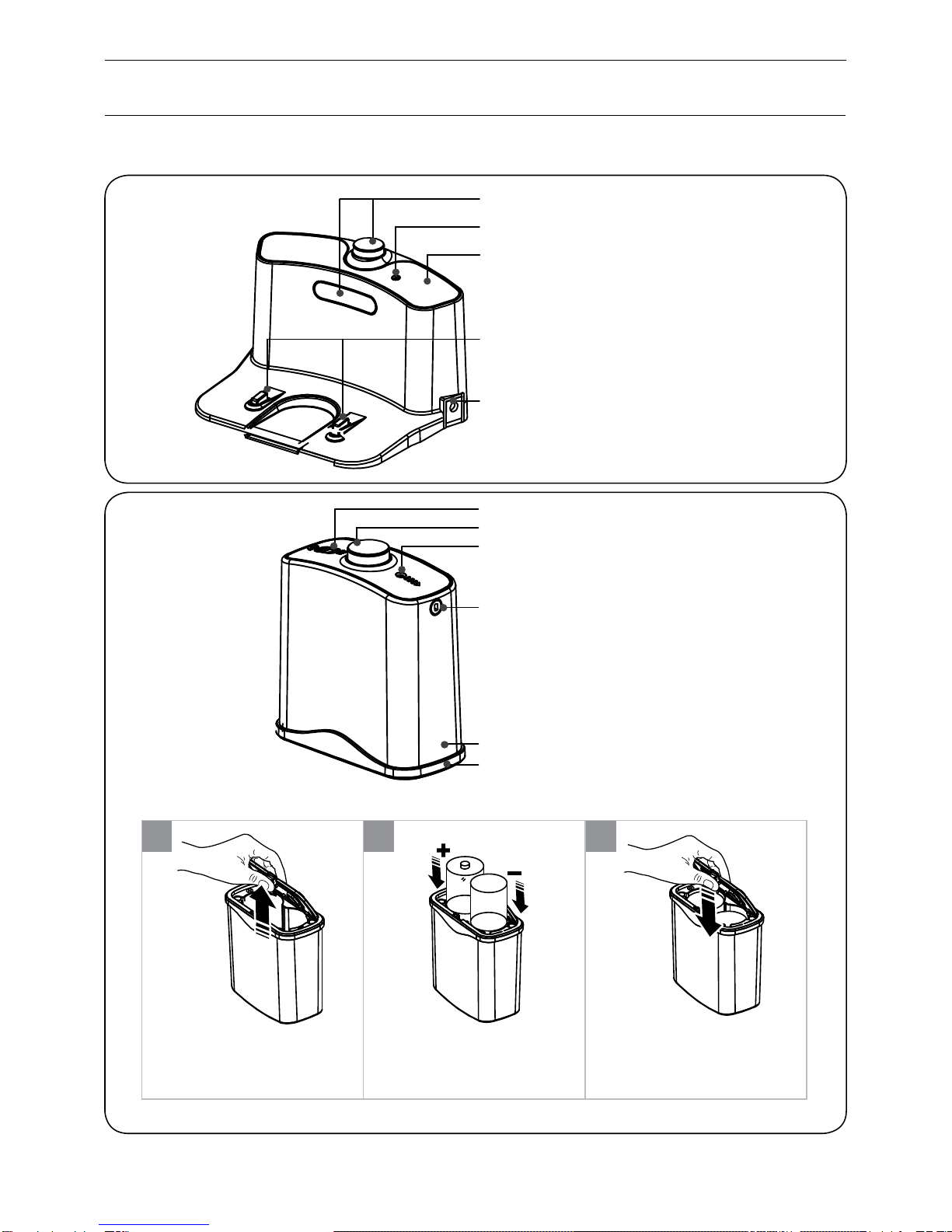
Power SupplySocket
ChargeConnecting Point
Top Cover
SignalLight
Infrared SignalTransmitting Window
BottomCover
Side Cover
SignalWindow
SignalLight
Infrared SignalTransmitting Window
Power Switch
Installing virtual wallbattery
Lift thecoverof thevirtual wall; Install twoR20/D typebatteries
intothevirtual wall asshownby
thefigure.
Afterinsertingthetipof the
coverintotheslot, pushthe
otherend tocloseit until itclicks
intoplace.
1 2 3
Note:If notused forlong time, pleasepull thebatteries out.
Product Parts
Charging homebase&Virtual wall
5

6
1. “”Homebutton
2. “”Clean/Powerbutton
3. “”DirectionalButtons
4. “”Schedulingbutton
5. “”Spot button
6. “”Edge button
You coulduse the remotelike yourTVremote.
First make sure the powerswitch atthebottomsideof the robot is on,
then pointing it towardsthe robot and usingitto controlthe robot.
*Installtwo AAAtypebatteriesintotheremote.
*If you usetheremote nearcharging homebase,itmaynot recognize
command fromtherobot and maynotwork.
Product Parts
Remotecontrol
3
1
2
5
6
4
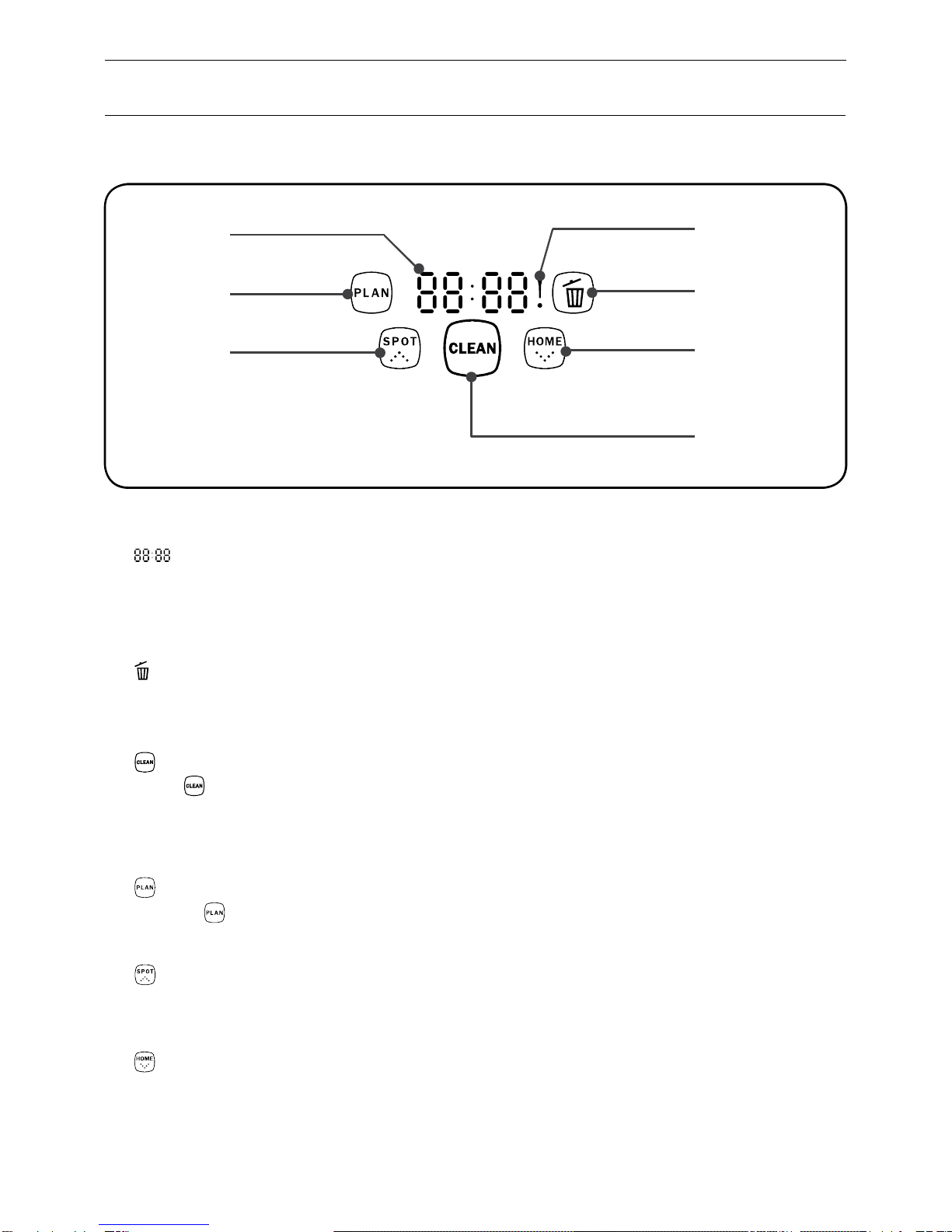
1. “”Numberdisplay
Showsthe timer display,progress status,chargingstatus, and errorcodes by using numbers,
lettersand graphies.
2. “! ”display
Showsthe errorthatoccurs.
3. “”display
Itflashescontantlywhen dustbinisfullor suck passage isblocked.
4. “”Clean
Press “”tofinishbelow operations:
A.Tochange fromsleeping mode toselected mode;or keep press thisbutton tochange from
selectedmode tosleeping mode.
B.Toconfirmscheduling inscheduling mode.
C.Tostartcleaning inselected mode.
5. “”Scheduling
A. Press “”toenterscheduling mode.
B.Pressthisbutton toexchange between hour tominuteinscheduling mode.
C.Keep pressing thisbutton for5secondstocancelscheduling inscheduling mode.
6. “”Spot/Increase
A. Press thisbutton toincreasenumber inscheduling mode.
B.Pressthisbutton tostartspotcleaning.
7. “”Home/ Decrease
A. Press thisbutton todecreasenumberinscheduling mode.
B.Pressthisbutton toreturn the robottocharginghomebase.
1
5
6
4
7
3
2
Product Parts
Display panel
7
Display part
Buttonpart
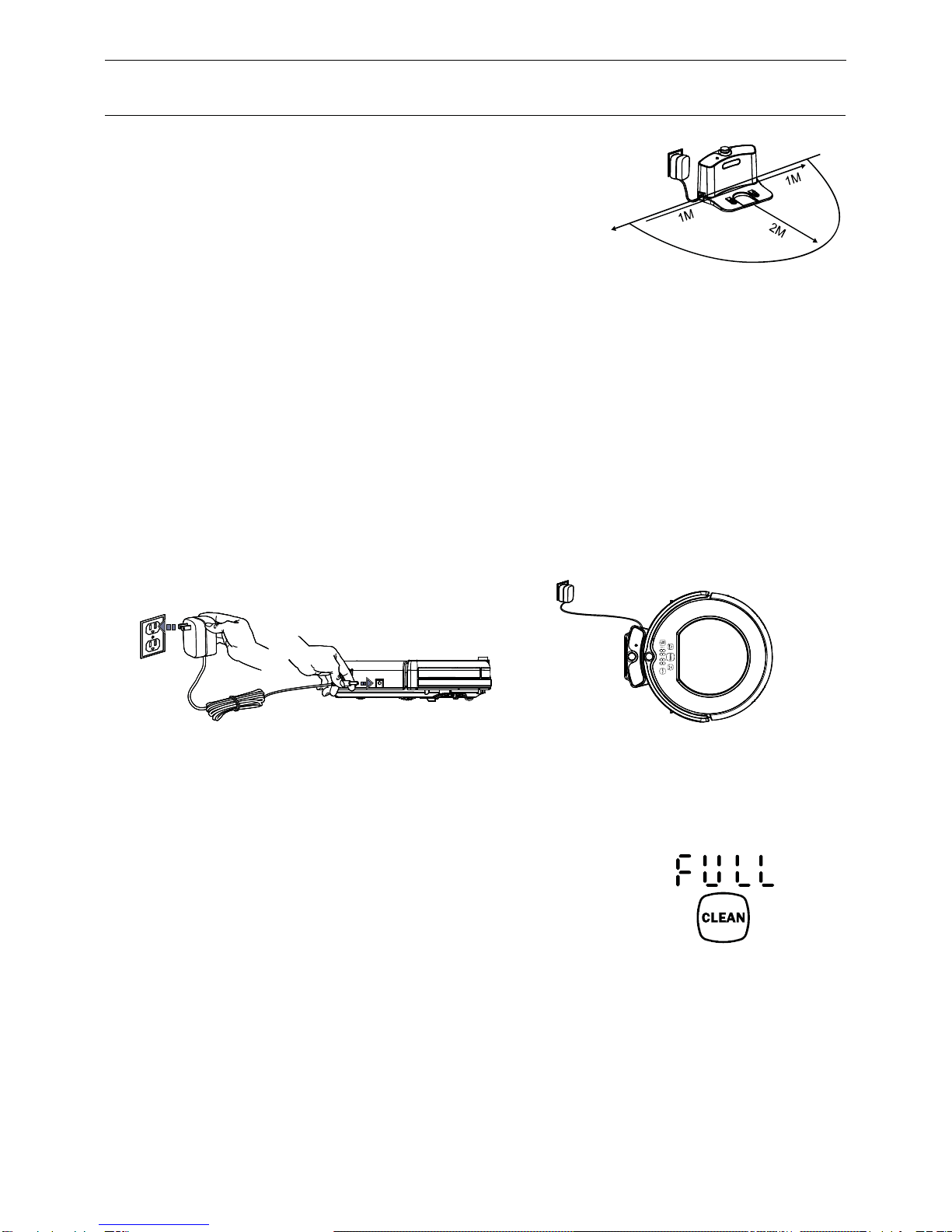
Product Operating
1.How togetstarted
1>. Place charging homebase, plug inadapter,
thensignal light on charging home base will flash.
Note:Putcharging homebaseagainstthe wall and remove
obstaclesabout 1meterattwo sidesand about2metersforward.
2>. TurnonthePowerSwitchonthebottom side of the robot,
thendisplay willflash.
(Ifno command received,the robotwill turn toSLEEPINGmode after20 seconds.)
Note:A.Pleasealwayskeepthe power switchturning on.Ifnot,itisunabletomaketherobotwork.
B. Ifpowerswitchisturnedoff,all the scheduling will be lost.
Caution:Beforechargingtherobot,please make surethepowerswitchisturnedon,orelse
therobotcannotbechargedanddisplay panelwillshow E10.
3>. Chargetherobot ineitherwayas shownbelow:
A. Plug the adapterintothe robotand outlet;
B. Press HOMEon mainbodyor on remotecontroltomakerobotreturn tocharginghomebase
for charging itself.
Note:
A. When robotischarging,displaypanelwillshow1111,andrepeatfromrighttoleft.
B.When batteryislow,display panelwill show “Lo”.
For better extendingbatterylife:
A. Before firstuse,charge the robotovernight.When chargingis
finished,displaypanelwillshow FULL.
B.Innormaluse,always store the roboton charging homebasewithbaseplugged in.
C.Iftherobot isnotused for long time,turn the powerswitchoff,fullycharge the battery,
removeand store itinacool,dryplace.
4>. Auto charging
The robotwill automaticallyreturn tocharginghomebasewhen batteryis low.
8
AB
1>

Product Operating
2.Starting up/Pause/Sleeping
1>. Starting up
A. Makesurethe power switchison;
B. Press CLEANbuttonon mainbodyor on remotecontroltostartcleaning.
Note:Ifrobotisinsleeping mode,pressCLEANbutton towakethe robotup fromsleeping mode.
Then pressCLEANfor asecond time,the robotstartscleaning automatically.
2>. Pause
Toexchangerobot fromcleaning mode toselected mode:
A.Presseither button amongPLAN,SPOT,CLEANand HOME
buttonson mainbody;
B.PressCLEANbutton on remotecontrol.
Note:When robotispaused,press CLEANtomakerobottore-startcleaning.
3>. Sleeping
Toturn robotintosleeping mode fromselected mode:
A.Keep pressing CLEANon mainbody for 3seconds.
B.Robotwillautomaticallyenter sleeping mode ifno command receivedafter20 seconds.
3.Scheduling
Youcanscheduletoletthe robotstartcleaning fromacertaintime.(Timedelayup to23 hours.)
For example,it s9:00AMnow,you set6:30 on the robot,the robotwill startcleaning after 6hours
and 30 minutes, thatis15:30 PM.And thenthe robotwillstartcleaning at15:30PMeveryday.
Note:The robotwillalwayswork at the scheduled timeunless power switchon bottomside of
the robotisturnedoff.
How to schedule the robot?
(1). Onmainbody
A. FirstpressCLEANtowakethe robotup,then press PLANtoenterscheduling mode.
B. Press SPOT and HOMEtosettimeand pressPLANtoswitchbetween hourand minute.
C.PressCLEANtosavethe setting.
Tocancel,keep pressing PLANfor 5secondsinscheduling mode.
(2). Onremotecontrol
A.FirstpressCLEANtowake the robotup,then press SCHEDULEtoenter scheduling mode.
B. Press directionalbuttonstosetthe schedule.Press “”tosetthe numbers.
BothSCHEDULEand “”couldswitchbetween hour and minute.
C.PressCLEANtosavethe setting.
Tocancel,makethe number to “00:00”orkeep pressing PLANonmainbodyfor 5secondsin
scheduling mode.
9
Note:Inscheduling mode,eachoperation you takewill be doubleconfirmed bytone.
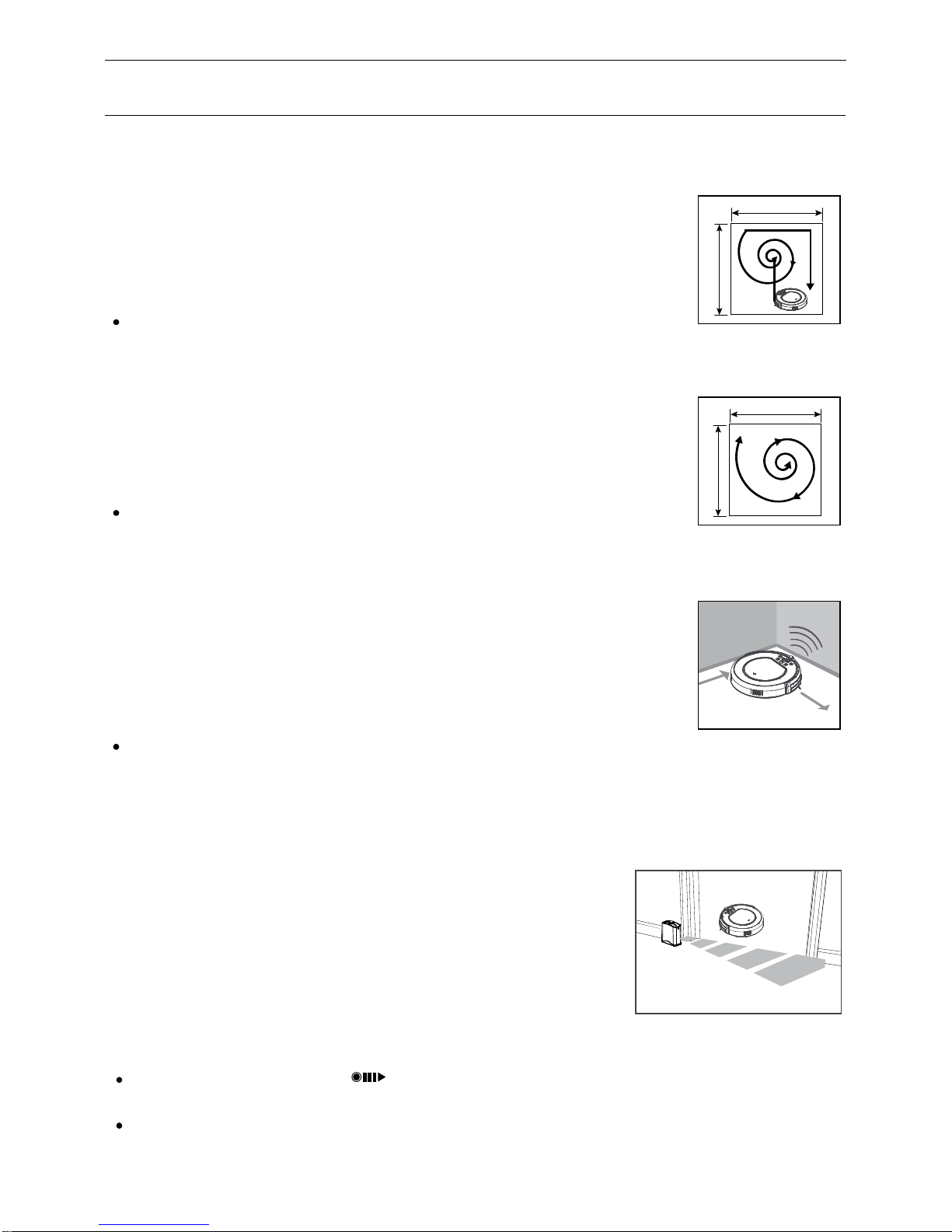
Product Operating
4.Cleaning mode
1>. Auto cleaning
The robotwillclean aroomautomatically and adjustaccording tothe situation.
Note:
Press CLEANbutton on robotor on remotecontroltostartautocleaning.
2>. Spotcleaning
The robotwill automaticallyenter spotcleaning mode whenitdetects adirtier
area,or you couldpressSPOT on robotorremotecontroltostartspotcleaning.
Note:
Ifmanuallyselectspotcleaning,pressCLEANtostopit.Oritwill
automaticallystop after the area is cleaned and then the robotwill turn to
selected mode.
3>. Edge cleaning
Putthe robotnearthe edge (wall)and pressEDGEon remotetostartedge
cleaning.
Note:
Ifmanuallyselectedge cleaning,pressCLEANtostop it,or itwillautomatically
stopwhenthe robotfindsthe charging homebase.
5.Virtualwall use (virtual wall is optional accessory)
Virtual wall is usedtopreventrobot fromenteringoff-limit
area. For best results,placevirtualwall on outsideof the
doorwayyouwant toblock.
Thevirtualwallcouldcreatealightstripe aslongas3
meters.
1>. Afterbatteriesinstalled, turn onthepowerswitch.
2>. Put the virtualwallwhereyou want it towork.
Note:
When using virtualwall,put “”side ofvirtualwalltowards
the area you wanttoset.
Turn the power off when notusing virtualwall.
2
1
10
3
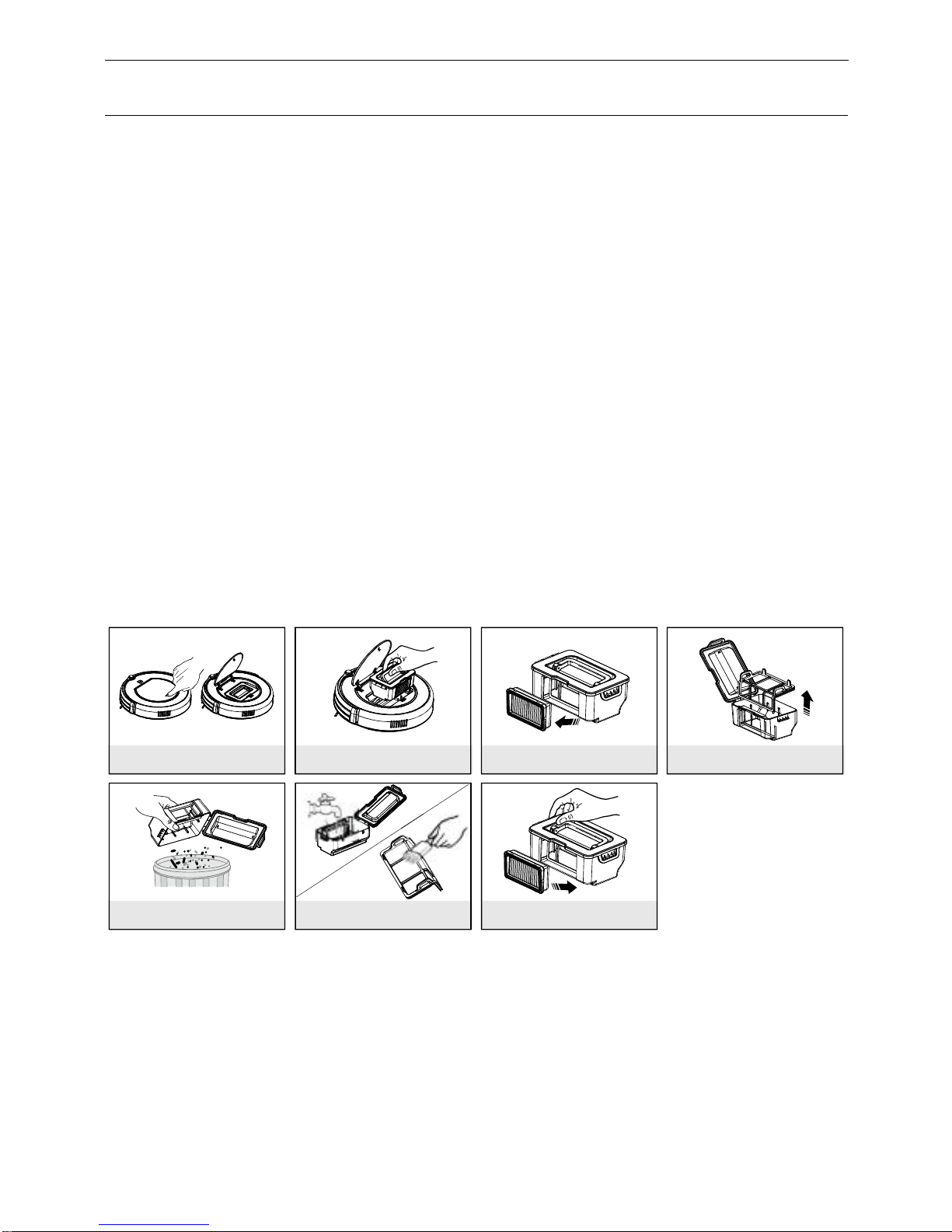
11
Product Maintaining
1.Cleaning sidebrushes
Cleanthesidebrusheswhenitgetsdirtyand replaceif itsdamaged.
Note:Before replacing side brushes, checkand make “L”, “R”markon side brushmatch
withthe “L”,”R”markon bottombaseofthe robot.
2.Cleaning dustbinandfilter
Cleanand emptydust bin aftereachuse, stepsareasshowninbelow figures.
Note:
*Aftertaking outdustbin,checkwhether thereisforeign matter stuck insuck passage and cleanit.
*WashHEPAfilter after 15-30 days use.
*AfterwashHEPAand primaryfilter,drytheminventilated&coolplaceand install after theyare dry.
*Dustbinand filters(including HEPAand primaryfilter) couldbe replaced ifneeded.
A B C D
E F G

Product Maintaining
3.Cleaning sensorsand wheels.
Slightly wipe cliff sensors,autochargingsensors andwheelswith
cleaning toolorasoft drycloth, asshowninfigure below.
Note:
Neverlet water,thinner,etcdirectlytouch the sensorwindow.
12
Cleanchargeconnecting pointson charging homebase.
Cleansuckpassage anddust sensorasshowninfigurebelow.

13
Troubleshooting
1.Error codesheet
Whentherobot meetswith some routine troubles, it willremind you bytone
and errorcode willshow onthedisplaypanel.
E01
E02
E04
E05
E06
E07
E08
E09
and !
flash
E10
ErrorCodeCauseSolution
Note: If all abovesolutionsdon t work, pleasetakebelow actions:
1.Re-set therobot byre-turningonthepowerswitchonthebottomside;
2.If re-setaction doesn t work, pleasesend the robottoseller for repairing.
Checkleftwheel
Checkright wheel
Re-placethe roboton the floor
Cleancliff sensors first, if stillno
work, send tosellerforrepairing
Checkbumper ssensitivityor
foreign matter
Checkleftbrush
Checkright brush
Movemainbodyandstart again
Cleandustbinand suckpassage
Turnon the powerswitch
Left wheelnowork
Rightwheelno work
Mainbodyispicked up
Cliffsensorfailure
Bumpersensorfailure
Left brushno work
Rightbrush no work
Mainbodygetsstuck
Dustbinfullor
suckpassageblocked
Powerswitch isoff
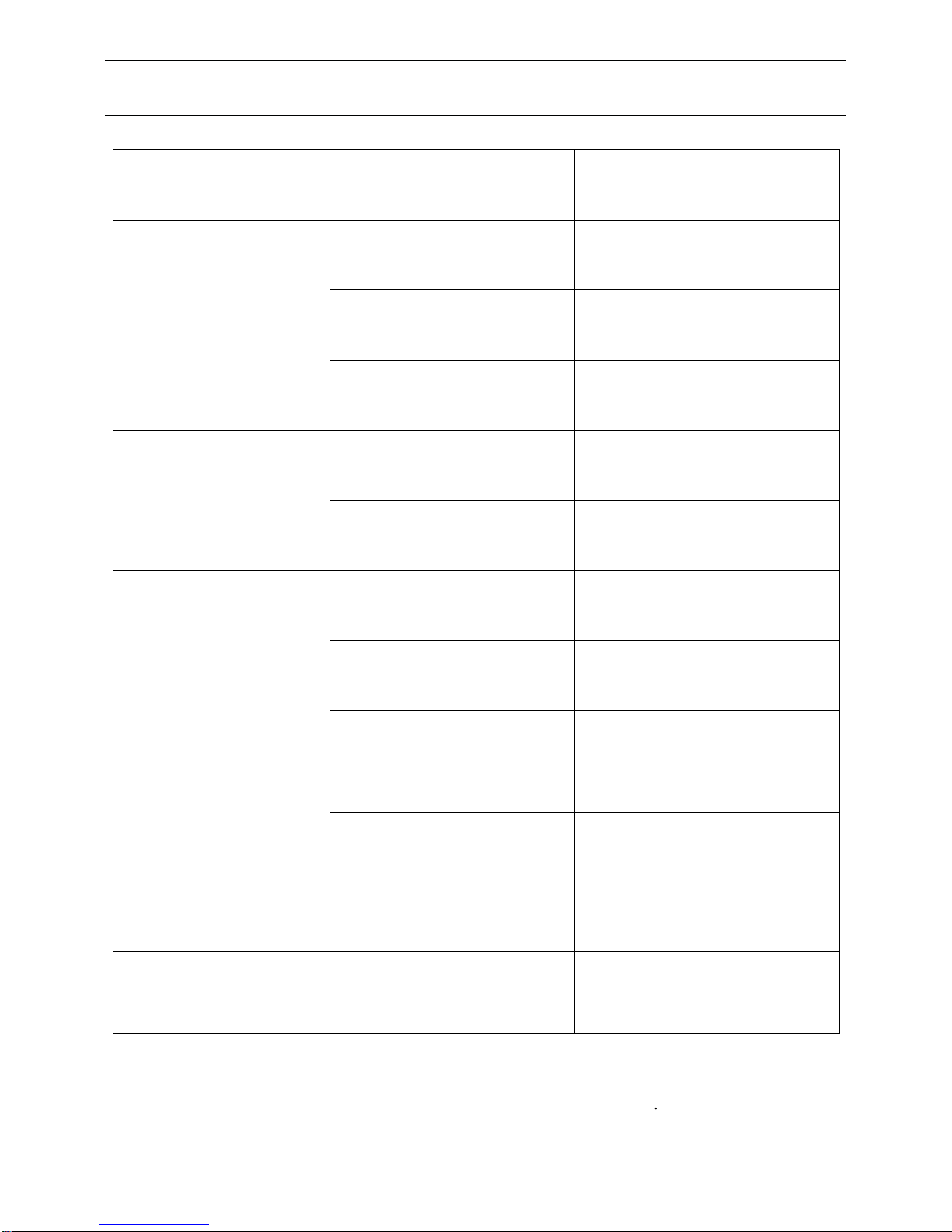
Product Specifications
Classification ItemDetail
Mechanical
Specifications
Electrical
Specifications
Cleaning
Specifications
Diameter
Height
Weight
Powervoltage
Batteryspecifications
Dustbincapacity
Charging type
Cleaning mode
Charging time
Cleaning time
340mm
90mm
3.0kg
14.4 V
Ni-MH 2000mAH
0.3L
Auto Charging/
ManualCharging
Auto,Spot, Edge,
DailySchedule
About 200-300min
90min atmaximum
Touch(LEDdisplay)
14
MainBodyButton Type
Note: Productstoragetemperature: -20°to50°(centigrade)
Table of contents

















