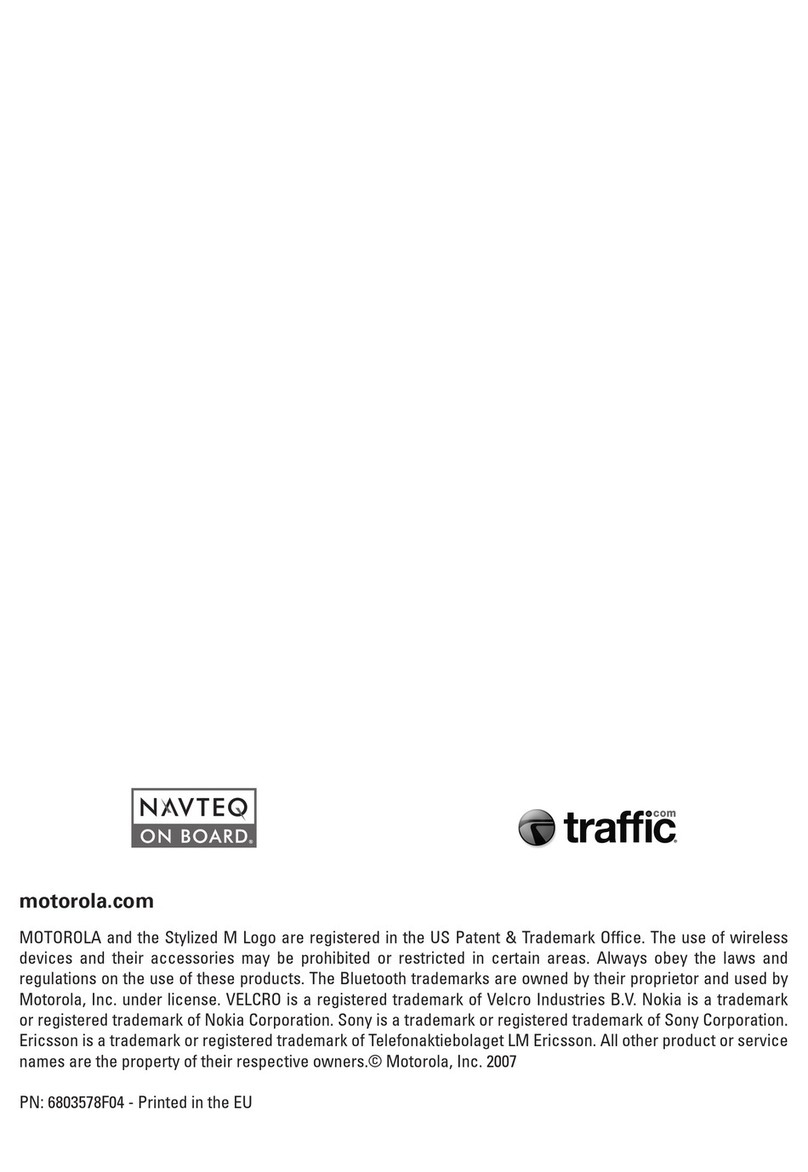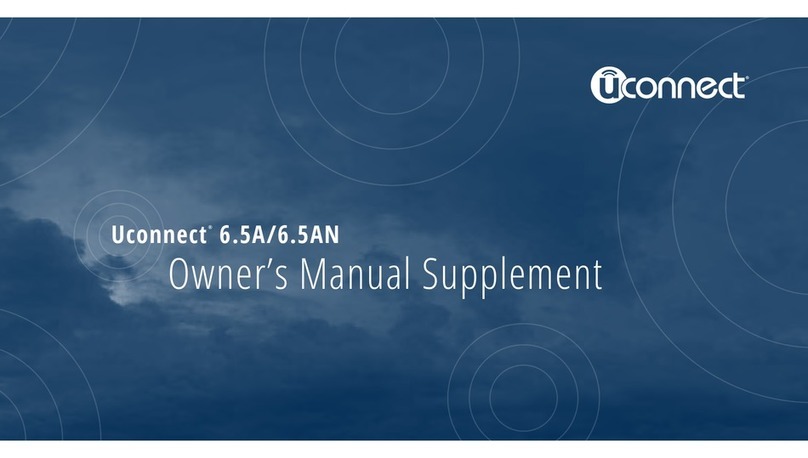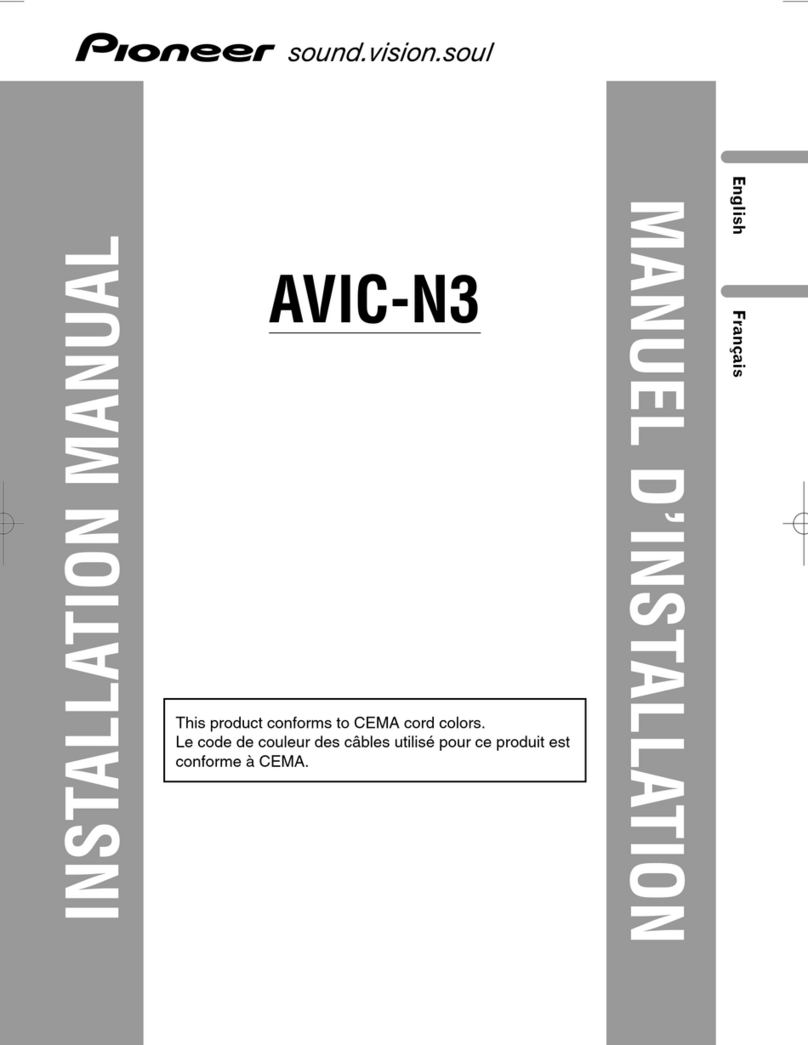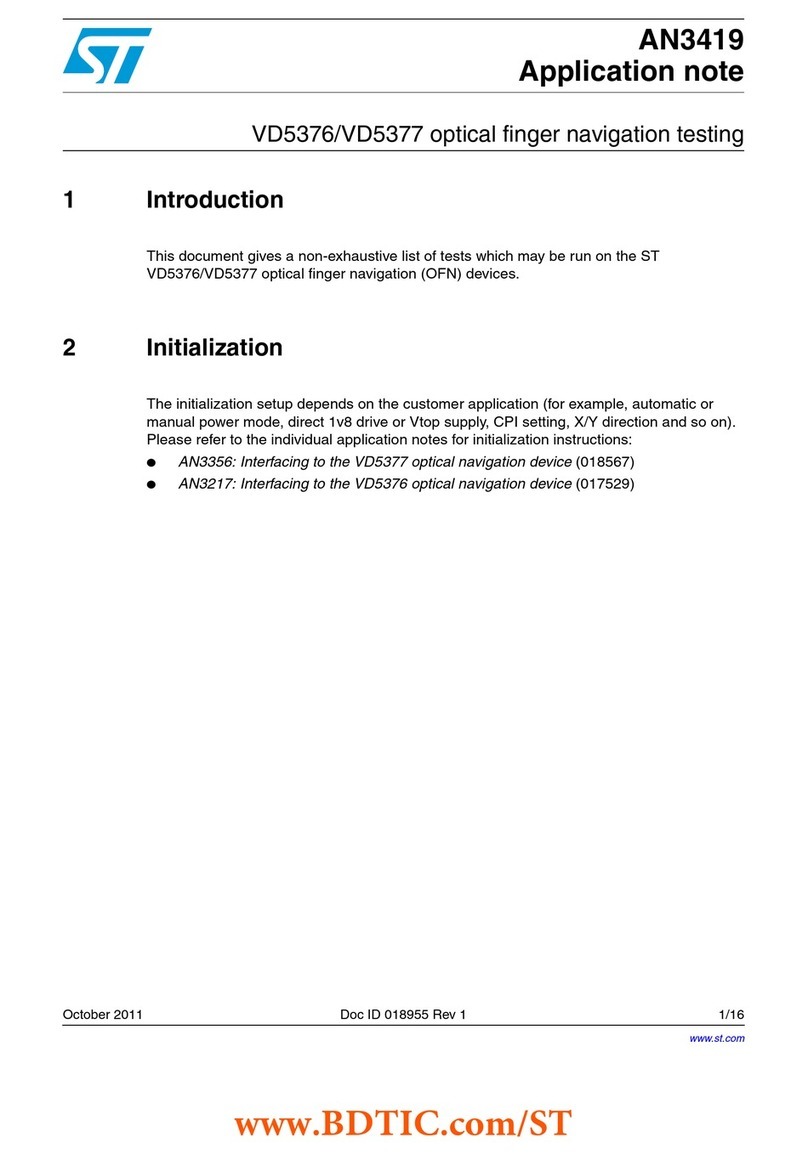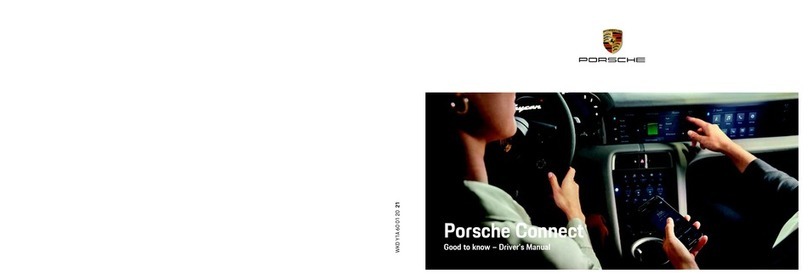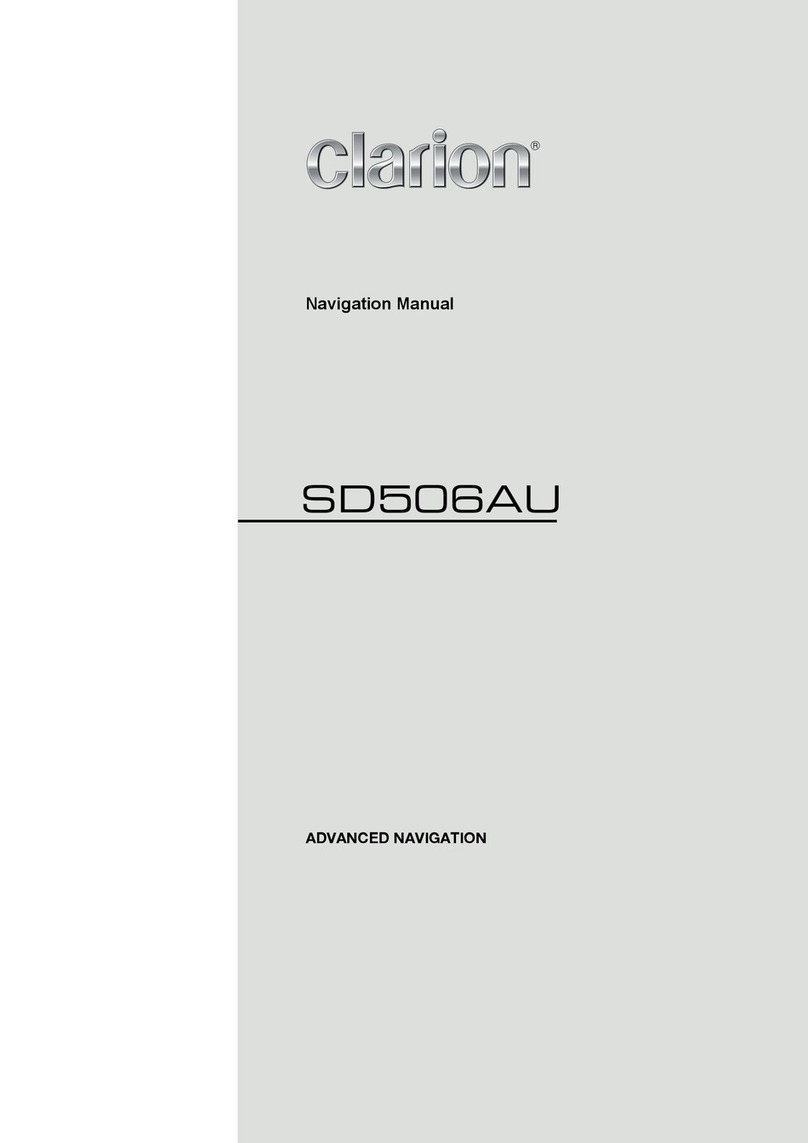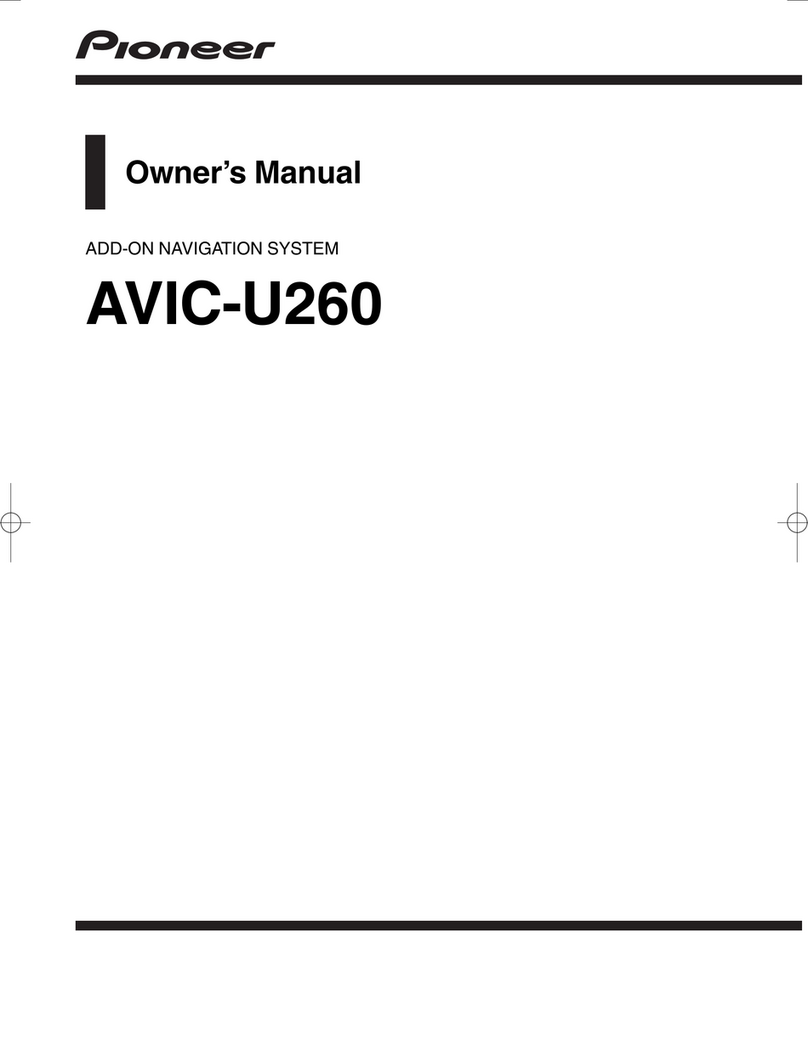Rock Mars TYC-003 User manual

Please read all instructions carefully before using
INSTRUCTIONS

01 14
Trouble shooting
PROBLEM CAUSE CORRECT ACTION
Poor performance of
radio station
Cannot load disk There is a disk inside
After ignition switch
off, setting
information all lose
Reset information and save
Change battery or fuse
Cannot power on Change fuse same as the old one
Some factors cause MPU wrong operation Press RES button on the panel by
power on
penpoint, then,
Weak signal Move the car to another place, then research
Cannot play disc
Disc is scratched Change new disc
Put wrong side of disc into the unit Slot to in the disk with sign side up
Clean lens by lens clean disc
Cannot switch
language/subtitle There is only one language/subtitle in disc If disc is not with multi-language/subtitle, it cannot
switch language/subtitle
No image Other factors cause MPU wrong operation Press [RES] button on the panel by penpoint, then,
power on
Cannot watch image
during driving It’s not allowed to watch image during driving
Check fuse
Remove disc before inserting another one
Park the car in a safe place, put the car stall in “ P ”
postion, pull up the hand brake, parking brake wire
must be grounded
Lens is dirty
4.Additional Information
Trouble shooting 14
3.Basic operation of setup menu
General setting 12
Video setting 13
Touch calibration 13
Audio setting 13
Language setting 13
Time setting 12
1.Basic Operation
Panel Introduction 02
Remote control function 04
U Disc/SD Card function operation 06
Access main interface 06
Turn the Unit On/Off 06
2.Function Operation
BT Function 09
Other Function Operations 11
External input operation (Optional) 11
Disc Function Operation 08
Radio Function Operation 07
10
I-pod function operation
CONTENTS

13 02
Panel Introduction 5. AUX button
In any mode, press the button to access AUX mode.
6. MUTE button
Press the button to close volume output, re-press it to resume
previous volume level.
7. IR
It can receive infrared signal of remote control.
8. AUX slot
To input external audio.
Warning :You can only use either front or rear AUX at a time.
Never connect both front and rear AUX at the same time.
9. USB slot
Connect USB device to read video and audio files.
10. RESET
Press this button can back to default mode.
11.
When this is a calling coning in, press this button to answer the
phone.
12.
After finished the calling, press this button to hang up the phone.
Warning :You can only use either front or rear USB at a time.
Never connect both front and rear USB at the same time! This
could cause malfunctions.
1 SRC/VOL button
Press this button will turn on power, during working longer press
this button will turn off power, on any mode, shortly press will
return main menu, rotate this button will adjust volume level.
2. SEL button
Press the button to enter into audio setup, work with VOL button
to set your favorite audio effect.
3. FM/AM button
In any mode, press the button to access radio mode.
Note: For certain machine model press the button in radio mode
to band switch.
4. DVD button
In any mode, press this button to read the disc.
.
Touch calibration
If touch calibration error occurs, you can adjust the touch coordinate by “Touch calibration”.
Click icon on setup interface, input password [888888] to confirm to access touch calibration interface, as shown in below diagram:
Touching methods
Use touch pen to click the center of “+” icon, and move along with center of “+” icon so as to calibrate the screen. It shall automatically
save data and exit after screen calibration.
Please accurately click all positions on screen, or the accuracy of touch calibration shall be affected.
Language
During use, you can select your familiar language to display menu by language setup.
setting
Click icon on setup interface to access language setting interface, as shown in right (PIC 1) diagram:
Click the corresponding [English] icon on the language bar desired to be set so as to switch the
language type, when there are more than 3 languages, direction icon shall pop up, click it to select
your familiar language.
Video setting
Click icon on setup interface to access video setting interface, as shown in right (PIC 3) diagram:
At video setting interface, you can adjust brightness, contrast, saturation and hue of the video.
Audio setting
Click icon on setup interface to access audio setting interface, as shown in right (PIC 2) diagram:
You can turn on or turn off the existing functions on audio setting interface and adjust the rearview
volume.

03 12
Access setup interface
Click [Setup] icon on main interface to access setup interface.
Wallpaper selection
Click [Other 1] icon on wallpaper bar [Wallpaper Other 1], direction icon shall pop up, click it to select wallpaper.
Opening picture
Click [Rockmars] icon on opening picture bar [Logo ] , .Rockmars direction icon shall pop up, click it to select opening picture
General setting
Click icon on setup interface to access general setting interface, as shown in below PIC 1 diagram:
In general setting interface, you can select to turn on or turn off the existing functions. You can set wallpaper and opening picture you
like and check version number of DVD/MCU, click icon to browse up/down.
Time setting
Click PIC 2
Click [00:10] icon on time bar [Time 00:10] time setting interface shall display, as shown in below PIC 3 diagram:
Click icon beside hour and minute to separately set hour and minute.
icon on setup interface to access time setting interface, as shown in below diagram:
13. EQ button
In a source mode, press the button to enter equalizer setup.
14. AMS button
In radio mode, short press the button to browse memorized station, long press it to search for stored stations automatically.
15.
Press this button can eject the disc.
16. SEEK button
Radio mode, a short rotation of the the button can be up and down step search for the station, long rotation of the button can
automatically scan for stations. Playback mode, rotating the knob can be achieved with short upward, and downward selections;
long rotation of the button allows fast forward, rewind playback.
17. SD slot
Connect the SD memory card to this socket, and the unit can play Mp3 music.
18. Disk load slot
Opening for disks to enter or retreat.
19. MIC
Input socket for microphone.

04
11
Remote control function
1. POWER button
Press once to switch on, press again to switch off.
2. MUTE button
Press once to turn off audio output, press again to resume volume
level.
3. DSP button
Press the button to show the time.
4. SOURCE button
Press this button to choose audio sources.
5. EQ button
Press this button to choose POP, ROCK, CLASSIC, EQ off.
6. SEEK+ ( )/ SEEK- ( )button
In normal playback MP3, USB, SD songs, press this button to
previous song or next song.
7. VOL+ ( )/ VOL- ( )
Press this button to increase or decrease volume level.
8. SEL button
Press this button to choose sound feature.
9. LOUD button
Press this button to startup LOUD function.
10. BAND - P/N button
In radio mode, press this button to choose band.
In VCD, DVD mode, press this button to choose AUTO, PAL or
NTSC system.
11. LOC/RDM button
In radio mode, press this button to switch between local and
direction, In VCD, CD mode, press this key to randomly play.
12. STOP button
Press this button to stop playing.
13. PLAY/PAUSE button
Press this button to switch between play and pause, In stop mode,
press this button to play.
14. ST/PROG button
In radio mode, press this button to choose stereo or mono station.
In audio mode, it can help stop button to programmed play.
NO VIDEO SIGNAL
External input operation (Optional)
Connect the video input plug with external video input jack, and connect the audio input plug with external audio input jack.
Touch [AUX] icon on main interface to access external interface.
Audio →You can adjust the volume,
bass, pitch for input audio. You can
adjust the speaker volume by
adjusting the front and back, left
and right column.
Video →You can adjust the brightness,
contrast, saturation and hue for input
video. You can also choose the video
standard mode.
AUX
Other functions
Rearview function
In any running state, the video signal can switch to reverse video state when reversing the car, and the system shall return to its initial
running state after reversing the car.
Do not rely on CCD system completely, please make
sure your car is safe by your eyes during driving.
Back rearview system only assists in driving. As the
distance range of rearview system is limited,
completely relying on the rearview system during
driving may cause accidents. Reverse field simulation Rearview backup image
Warning

05 10
23. SLOW button
In audio mode, press this button to slow backward and slow
forward.
24. ANGLE button
In DVD mode, press this button to change play angle.
25. SETUP button
In audio mode, press this button to choose different set items.
26. OSD display
Press this button to display the title chapter and the left time.
27. ZOOM button
In DVD/VCD mode, press this button to ZOOM in/out.
28. MENU button
Press button to back to the main menu.
BATTERY CHANGE
When control distance of remote control becomes shorter or no
function, please change battery, please confirm polarity before
change.
One hand press stopper, then pull out battery.
Put battery into controller.
Insert battery holder into controller.
15. 0-10+ button
Press this button to choose desired song, section, preset stations.
Decimal numbers, for example the 19th song, press 10+ and 9
button.
16. AMS/RPT button
In radio mode, press this button to browse stored stations. In audio
mode, press this button to play repeatedly.
17. TITLE button
In DVD mode, press this button to play back to the top menu of
disc.
18. AUDIO button
In DVD mode, press this button to switch language of dialogue.
In VCD mode, press this button to choose left track, right track,
and stereo.
19. GOTO button
In DVD mode, press this button, you can define playing time.
20. SUB-T button
In DVD mode, press this button to switch language of subtitle.
21. PBC button
In VCD mode, press this button to display all song menus, work
with number button to choose songs.
22. UP, DOWN, LEFT, RIGHT, ENTER button
When playing MP3, USB, SD returns to song menu, up, down
selections can be up / " " button or down / " " key to select up
and down, select and press " " key to confirm. The selected tracks
can be played.
Press the left or right arrow keys to " " or " " key, can be on the
next page function operation.
PIC 2
PIC 1
3. Dialing
You can dial on mobile phone directly or input phone number through the number buttons on the screen, click to delete if there is
input error.
After input the phone number, click to make a call, and click to hang up the phone.
Click during a call so as to switch the voice between car speaker and mobile phone.
4. Call records
Click to access call records interface as below PIC 1:
Received calls: Touch this button to check all the phone numbers of received calls.
Dialed numbers: Touch this button to check all the dialed phone numbers.
Missed calls: Touch this button to check all the phone numbers of missed calls.
5. BT music
Click to access music interface as below PIC 2:BT
I-pod function operation
Connect to i-pod first, touch [i-pod] icon on main interface to access i-pod interface, as shown in below diagram.
Play/pause
Fast forward play/Fast backward play
Volume adjustment knob
Stop
Previous Song/Next Song
Back to the main interface
Previous song
Next song
Play/Pause

09 06
Turn on/off Host
When the ignition switch is put in ACC or ON position, Press [ ] button on the front panel to turn on the unit. After the host starts,
hold [ ] button for 3 seconds , the host will turn off.
Access main interface
In the other mode, click on the interface to return the icon will switch to the main interface.
When there is a USB device/SD card connected, the unit can conduct the playback of audio/video/image files in the USB device/SD card.
Insert/Eject USB storage device
1. Connect a U disc recorded with media information to the unit by a USB connecting cable.
2. When there is a need to eject the USB device, exit the USB device playback screen first, and then take out the device.
Insert/eject SD card
1. Insert a SD card recorded with media information into the SD card slot in the unit correctly until it is locked.
2.
Enter/exit
Insert a USB storage device or SD card to automatically play data contained in it. If the unit has connected with a USB device or SD
card, touch [USB] icon in the multimedia interface to enter into the external storage playback interface; Touch [SD] icon to enter
into the SD card playback interface. During playback, touch the top center area of the screen to pop up the touch menu, operate touch
menu to perform various playback controls.
U Disc/SD Card function operation
When pulling out the SD card, exit SD card playing state first, then press the SD card and it shall pop up after unlocking.
Play
After SD card/USB removable device being read out, the operation methods are similar to disk operation methods.
Touch the function icons so as to access the corresponding function operations.
Access next menu
Touch it to access the next menu interface.
Time setting
Touch this button to access time setting interface.
Stereo on/off
Touch it so as to turn on/off stereo.
Return to root menu
Touch this icon, it shall return to root menu of disk in DVD state and
access PBC menu playing in VCD state. All chapters in the disk shall be
displayed on the interface, touch the chapter icon directly for playing.
Access title menu
Press this button to return to title menu of the disk. Directly click menu
bar at title menu interface for playing.
Repeat play
In playing state, touch this button to start repeat play function:
Chapter repeat → Title repeat →Repeat All → Off.
During VCD playing, this function only works when PBC is off.
Language selection
Touch this button to select language.
Digit keyboard
Touch this button and digit keyboard shall appear, click number
buttons directly to select tracks for playing.
Switch play order
Touch this button to switch the play order.
Zoom in/Zoom out image
Touch this button to zoom in /zoom out the image.
BT Function Operation
1. Enter/exit
Touch [ BT ] icon in the main interface to enter the BT interface.
Touch icon to exit BT interface.
2. Pair/link
BT
BT
BT
BT BT
BT
BT BT
BT
To use hand-free function, make connection first, i.e. match the host with
the mobile phone.
Operation methods:
Set the host to be matching state, and open the of your mobile phone and use the mobile phone to search device, the mobile phone
shall prompt to match password with the when it has searched the device.
Input password (0000) to the mobile phone and confirm. The mobile phone shall prompt whether authorize to this device, please
select [Yes]. Phone and shall automatically connect within 20 seconds. Under any working mode, the host shall convert to state if
there is an incoming call. And the host shall restore to current mode after hanging up.
When the device matches with this device, the connection status shall display “LINK OK”, otherwise, it shall display “NO LINK”.

07 08
PIC 1
x
00
00:01:44 00:09:43
TT 1/5 CH 1/1
VOL
x
00
00:01:44 00:09:43
TT 1/5 CH 1/1
VOL
Disc Function Operation
1. Play/eject disc
Play disc
Insert the disc into the disc slot with the printing surface up, system will detect the disc and automatically take it in to read and play.
Eject disc
(1) Click button on the panel to eject the disc.
(2) If a disc has not been took away 15 seconds after it is ejected, system will automatically take in the disc but not play.
Do not insert two discs or more.
Play/pause
Touch the button to pause, retouch it to continue to play.
Stop
Touch the button to enter into pre stop status.
The previous/next song
Touch the button to select the previous/next song.
Fast forward/backward
Consecutively touch this button to select the speed of fast-forward/fast-backward.
Volume adjustment button
Touch this button and volume adjustment modulation shall pop up, touch button to adjust the volume.
2. DVD/VCD disc playback
During playback of disc, touch the middle lower area of the screen to pop up the touch menu, operate
the touch menu to perform various playback controls. (PIC 1)
3.
After a CD is inserted, system shall access disk reading state immediately.
When there is a disk in the device, click [Disk] at the main interface so as to access disk reading state.
After the disk being read out, system shall automatically play in sequence.
4. MP3/JPEG/MPEG4 disk playing
When the disk contains readable files, such as MP3/JPEG/MPEG4 files, it shall be automatically read out and played after slipping into
DVD player.
During playing, touch the screen area and the touch menu shall pop up. Operate the touch menu for various playing.
CD Disc Playback
5. Touch Menu Function Description
Radio Function Operation
1.
Touch [ Radio ] icon in the main interface to enter into the radio interface.
Click [LOCAL] icon, the search pattern in the local search (LOC) and remote search (DX) switch between. LOC feature is turned on
after the signal is strong enough only to listen to those in good condition and receiving radio station; DX enabled, you can receive
remote weak radio signals.
Note: This function is available only when FM band is selected.
Enter/exit
Touch icon to return to main interface, and then touch other function icons so as to exit
radio mode.
2. Band selection
Click [BND] icon so as to switch among FM1, FM2, FM3, AM1, AM2 bands.
3. Search/Save radio stations
Short press [SCAN] icon to browse the stored radio stations. FM band can save 18 radio stations
(Six stations for FM1/FM2/FM3), AM band can save 12 radio stations (Six stations for AM1/AM2).
4. Scan radio
Short press icon to manually fine-tune radio stations upward/downward.
Long press icon to automatically search and save radio stations.
5. Sound setting
Click [EQ] icon to access sound setting interface.
6. Turn on/off the Long/Short-range
7. Loudness on/off
Click [LOUD] icon so as to turn on/off loudness function.
8. Stereo on/off
When receiving stereo signals, click [ST] icon to turn on/off stereo.
9. Mute on/off
Click [MUTE] icon to turn on/off mute function.
10. TFT on/off
Click icon to turn off TFT, and then click the screen area so as to turn on TFT.
Table of contents