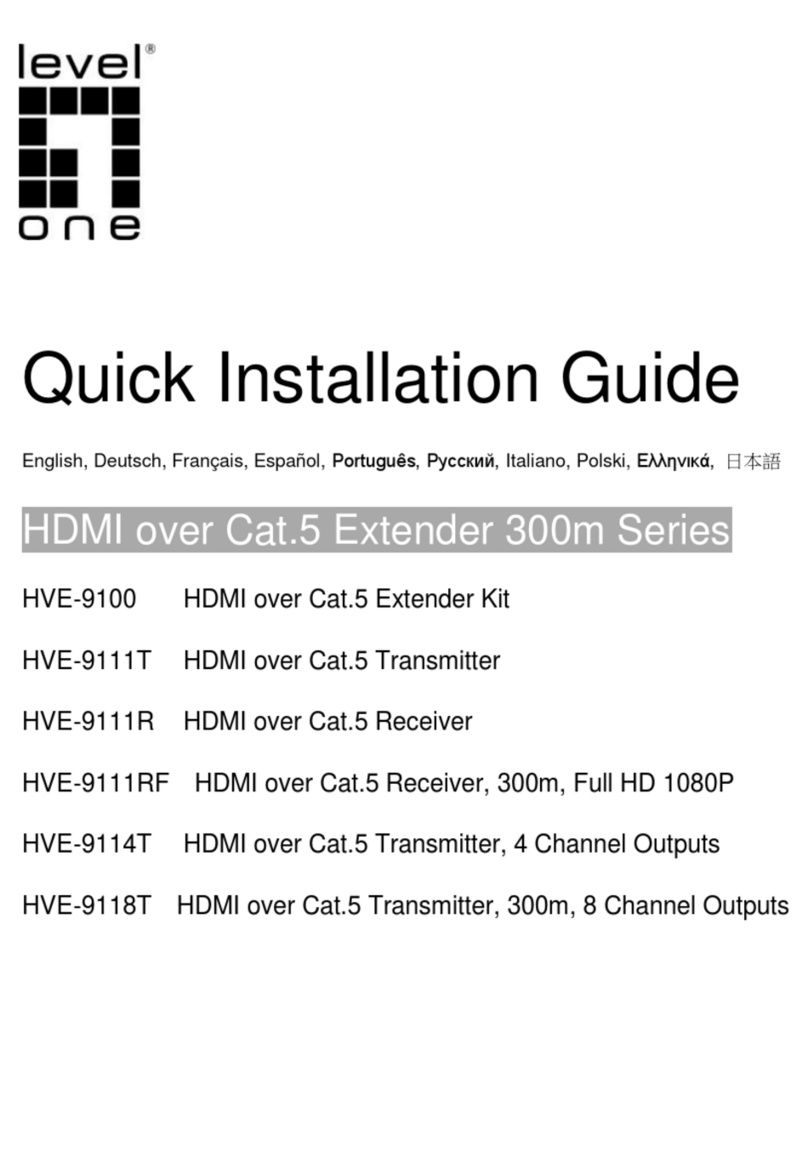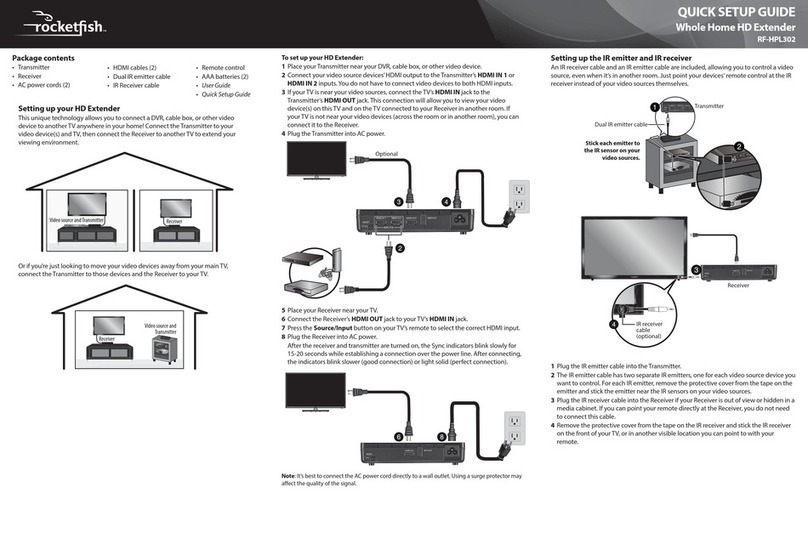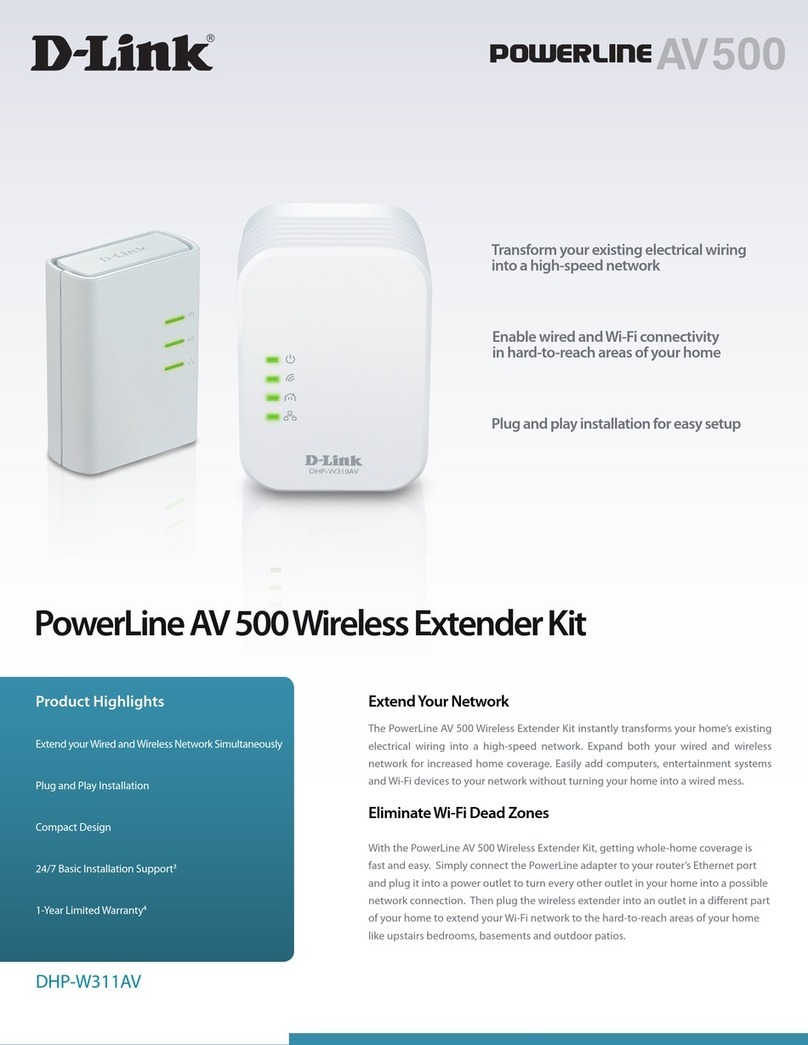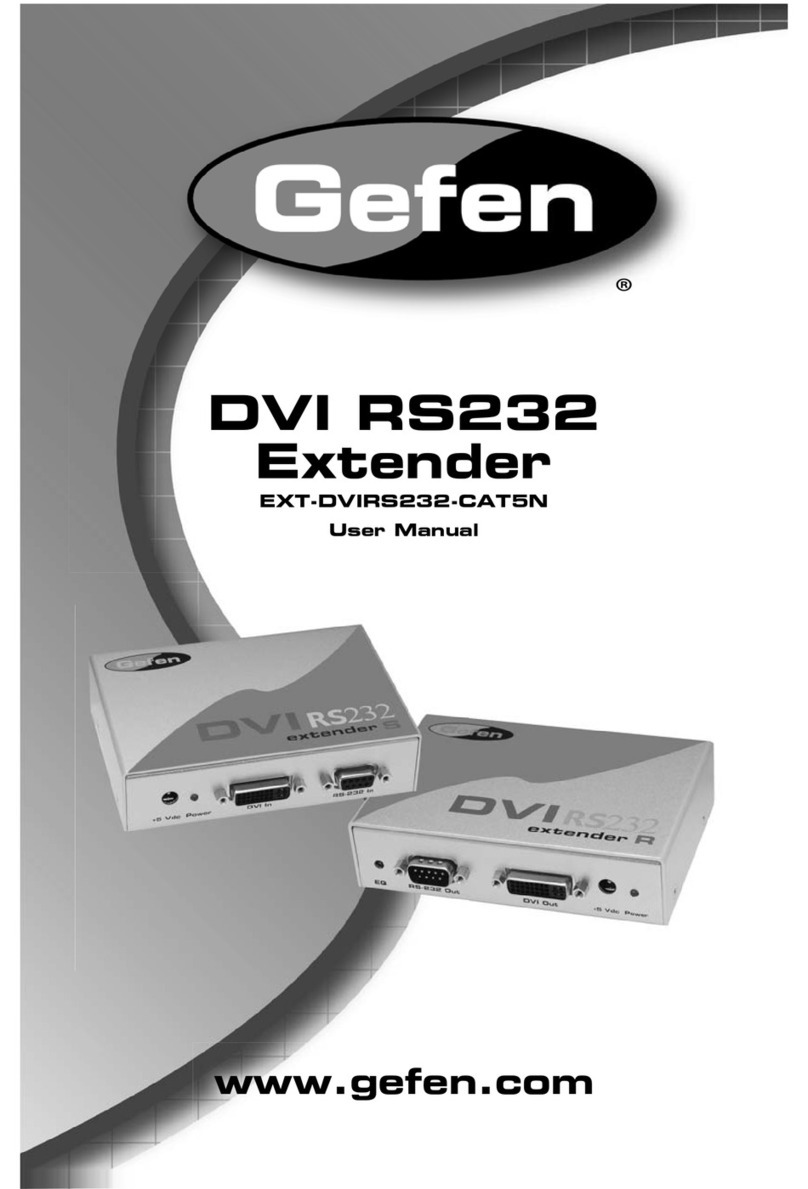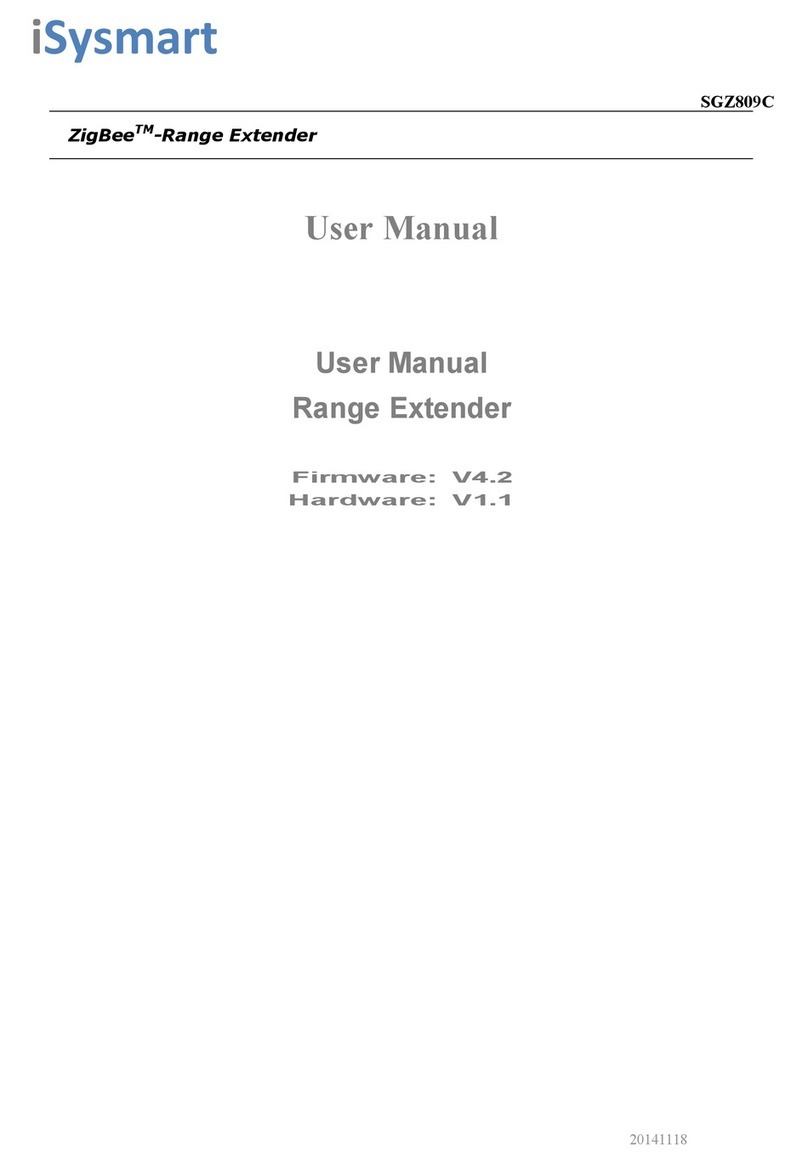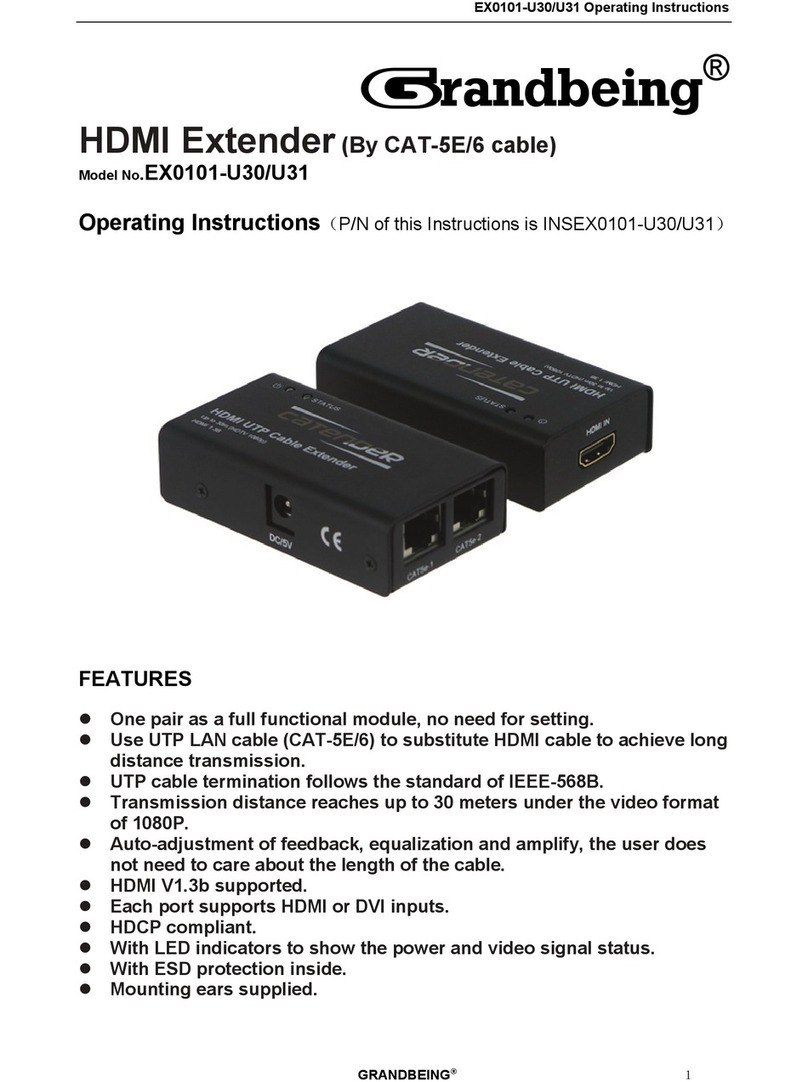RF-RBAUX Wireless Sender/Receiver
QUICK SETUP GUIDE
Using as a sender
The sender/receiver can be connected to an
MP3 player, PC, or other audio device to send
music to other Rocketboost receivers. An
example conguration is below.
Using as a receiver
The sender/receiver can be connected to an
amplier or amplied speaker to receive music
from other Rocketboost senders. An example
conguration is below.
Initial setup
1Unpack the package contents
2Adjust the antennas
For best results, raise the antennas of the sender/receiver to the
vertical position.
Tip: In some cases, you may improve range by rotating both
antennas 45° to create a 90° angle similar to a wide “V”.
3Enable the remote control battery
Remove the tab from the bottom of the remote control.
Rocketboost technology can connect all audio devices
throughout your home to form a home audio network.
Rocketboost products include “senders,” which sends
audio streams, and“receivers,”which receive the audio.
This lets you listen to music from your sender in other
rooms, using your receiver.
The RF-RBAUX works as both a Rocketboost sender
and receiver, so you can use it in either conguration.
In fact, you can even use it as a sender and receiver
simultaneously.
Rocketboost is expandable. Each Rocketboost receiver
can select the audio from any sender in your Rocket-
boost audio network. You can set up your network to
meet your specic needs. The illustration on the right
shows an example Rocketboost network.
Package contents
Wireless sender/receiver AC power adapter
User GuideRemote control
3.5 mm to RCA adapter
(6 inches/15.25 cm)
3.5 mm
audio cable
6 ft (183 cm)
Quick Setup Guide
© 2010 BBY Solutions, Inc., All Rights Reserved. Distributed by Best Buy Purchasing, LLC, 7601 Penn Avenue South, Richeld, MN USA 55423-3645
ENGLISH 10-0172
Establishing communication
All Rocketboost devices must be“joined”or wirelessly connected to your Rocketboost hub device so
that audio can be sent between them. The following steps describe how to join Rocketboost devices.
For additional information, see the Rocketboost network notes on the right.
1If you are setting up your network for the rst time, choose one of your Rocketboost senders to
be your hub device by setting the Hub Status switch to Enable.
For example, if you want the sender/receiver to be the hub, set the Hub Status switch on the
sender/receiver to Enable.
2If you already have a Rocketboost network established, set the Hub Status switch on the
sender/receiver to Disable.
The sender/receiver power indicator lights green if the sender/receiver Hub Status switch is
enabled, or lights blue if the sender/receiver Hub Status switch is disabled.
3If possible, bring your Rocketboost hub device, and the new Rocketboost device to which you’d
like to join to the hub, into the same room.
4Press the Power button on the Rocketboost hub device to turn it on.
5Press the Power button on your other Rocketboost device to turn it on.
6Press and hold the on the Rocketboost hub device for more than three seconds to put it into
joining mode. The power indicator starts blinking rapidly and the unit will stay in joining mode
for 30 seconds.
7Press and hold the on your other Rocketboost device for more than three seconds to put it
into joining mode.
• When successfully joined, the power indicator LEDs on both products will stop blinking and
stay on.
• If joining fails after 30 seconds, the power indicator LEDs will begin ashing at a slower rate.
If this occurs, repeat the above steps.
• Repeat steps 2-7 for each additional Rocketboost device you are adding to your network.
For additional information, see your User Guide.
Listening to music
1Make sure the volume is turned up on the audio device connected to your Rocketboost sender.
2Play music from the audio device connected to your Rocketboost sender.
Note: When using the sender/receiver as a sender, the Tx LED will light when you are correctly
connected to an audio source.
3Adjust the volume level on the audio device you have connected to your Rocketboost receiver.
If you have multiple audio sources in your Rocketboost network, press the Source button on
the Rocketboost receiver to hear the next audio source. Press the Source button again to cycle
through all available audio sources.
Note: When using the sender/receiver as a receiver, the Rx LED will light when you are receiving
an audio source from the Rocketboost network.
OR
To audio
output jack
To audio
output jack
Included
3.5 mm cable
Included 3.5 mm cable
and 3.5 mm to RCA adapter
RF-RBAUX
(Rocketboost
receiver)
Amplier
MP3 player or PC
RF-RBAUX
(Rocketboost
sender)
MP3 player or PC
RF-RBAUX
(Rocketboost
sender)
RF-RBREC
(Rocketboost receiver)
OR
To audio
input jack
To audio
input jack
Included
audio cable
Included audio cable
Connecting power to the sender/receiver
Connect the AC power adapter to the sender/receiver and plug into an AC power outlet. The
sender/receiver automatically turns on and the power indicator turns green or blue depending on
the hub status switch position.
RF-RBAUX
(sender)
RF-RBREC
(receiver)
RF-RBWS02
(receiver)
RF-RBAUX
(receiver)
Rocketboost network notes:
Every Rocketboost network must contain
one hub device, which helps devices join
the network. The network can have only
one hub, which you can enable using the
hub switch on the back of all Rocketboost
senders and sender/receivers.
If this is your rst Rocketboost product, you
should make this device the hub, if you
already have Rocketboost products, you
should disable hub mode on this device.
Important: Hub devices must always have
power for your network to operate. The hub
device can be in standby (power-saving)
mode, but must stay plugged in.
Connect your audio source to the Audio In jack
on the rear of the sender using the 3.5 mm
audio cable. If necessary, you can also use the
3.5mm to RCA adapter, if your audio device uses
RCA type line out connectors.
Connect your powered speaker or amplier to
the Audio Out jack on the rear of the sender
using the 3.5 mm audio cable. If necessary, you
can also use the 3.5mm to RCA adapter, if your
audio device uses RCA type line in connectors.