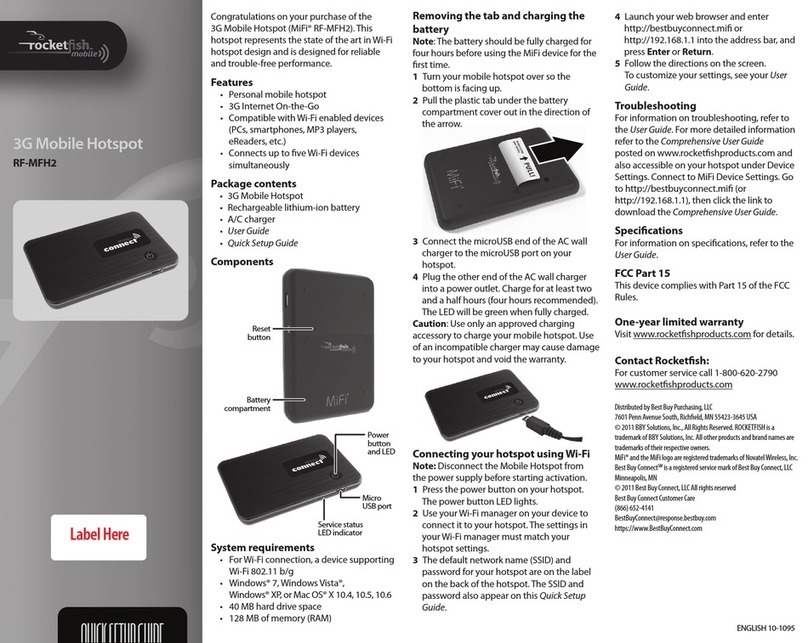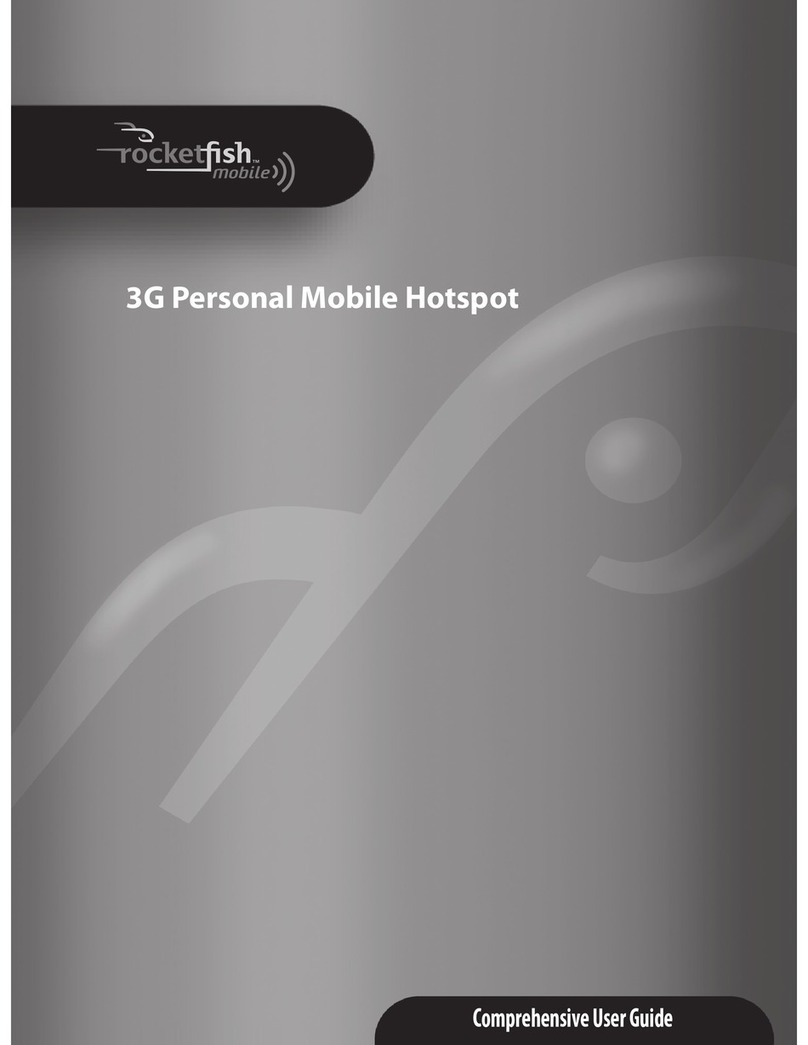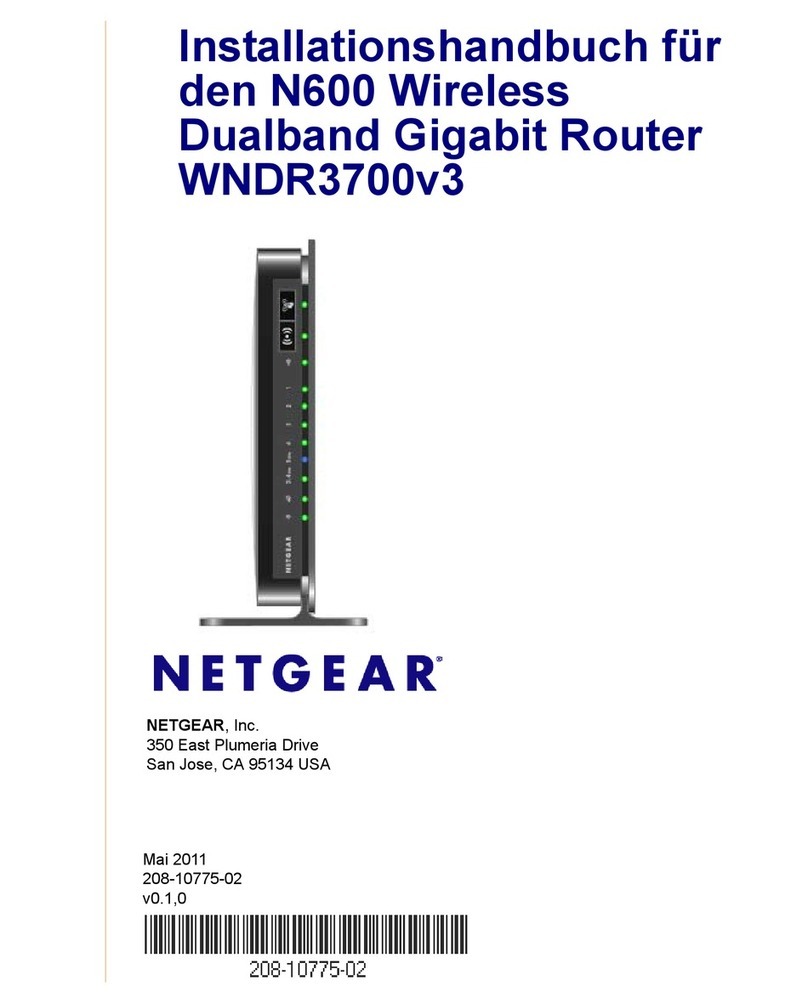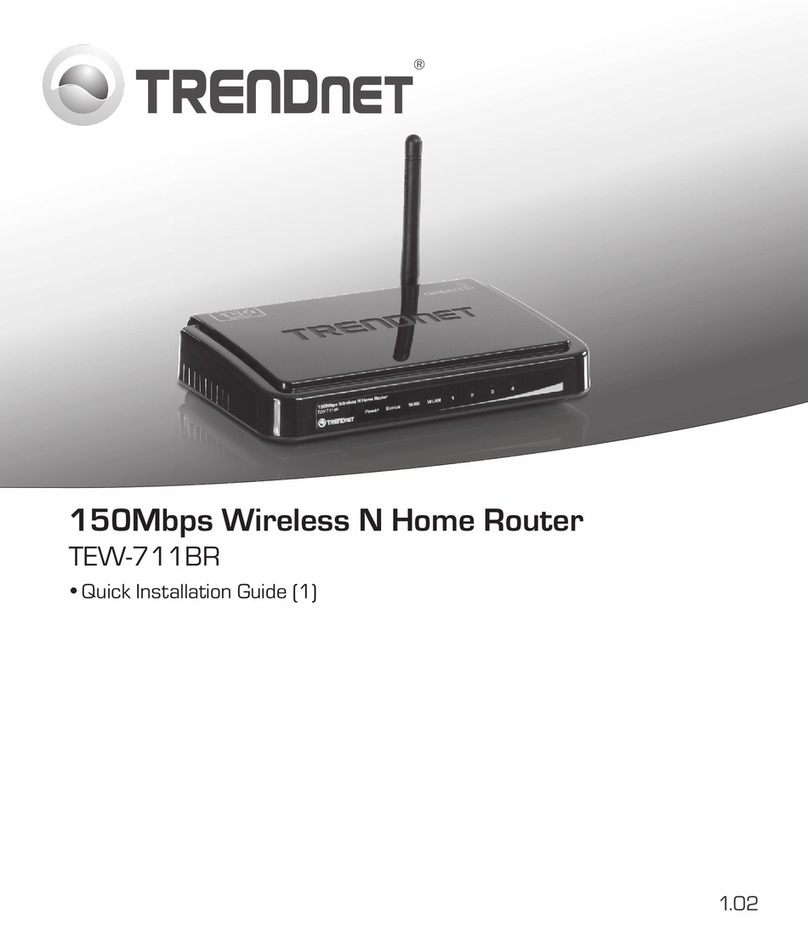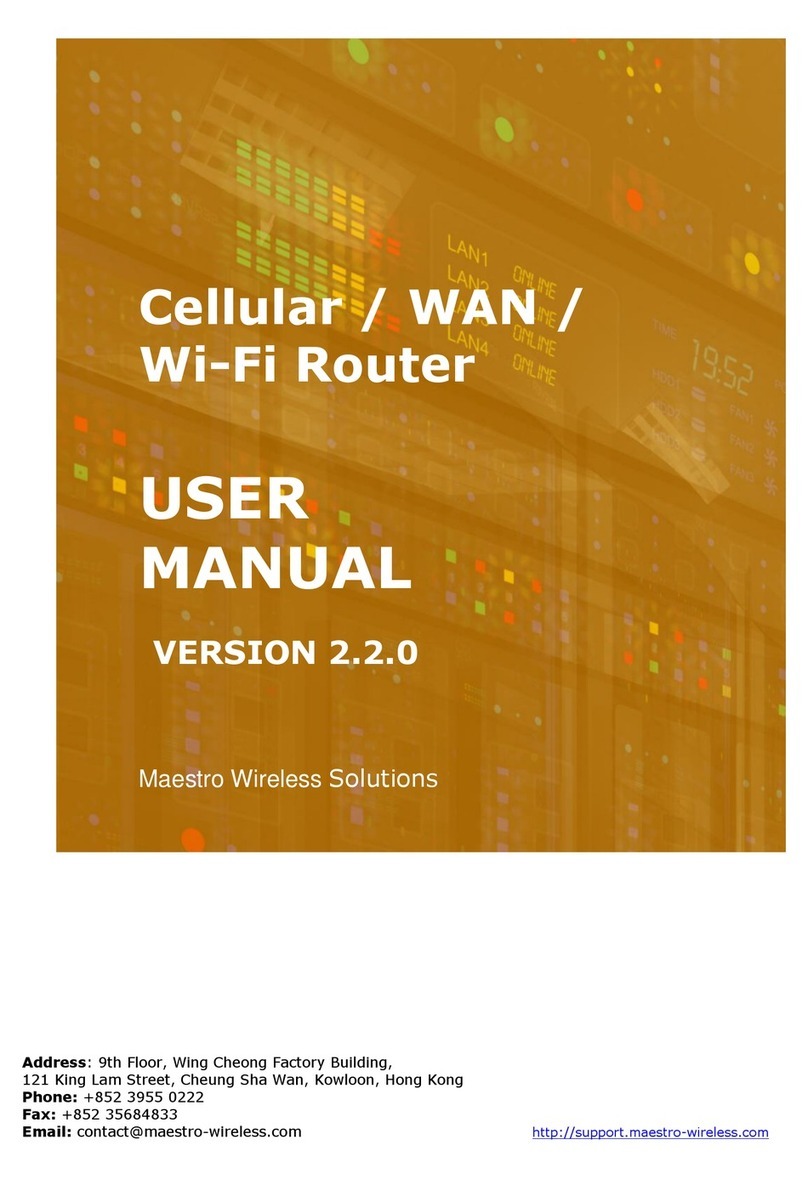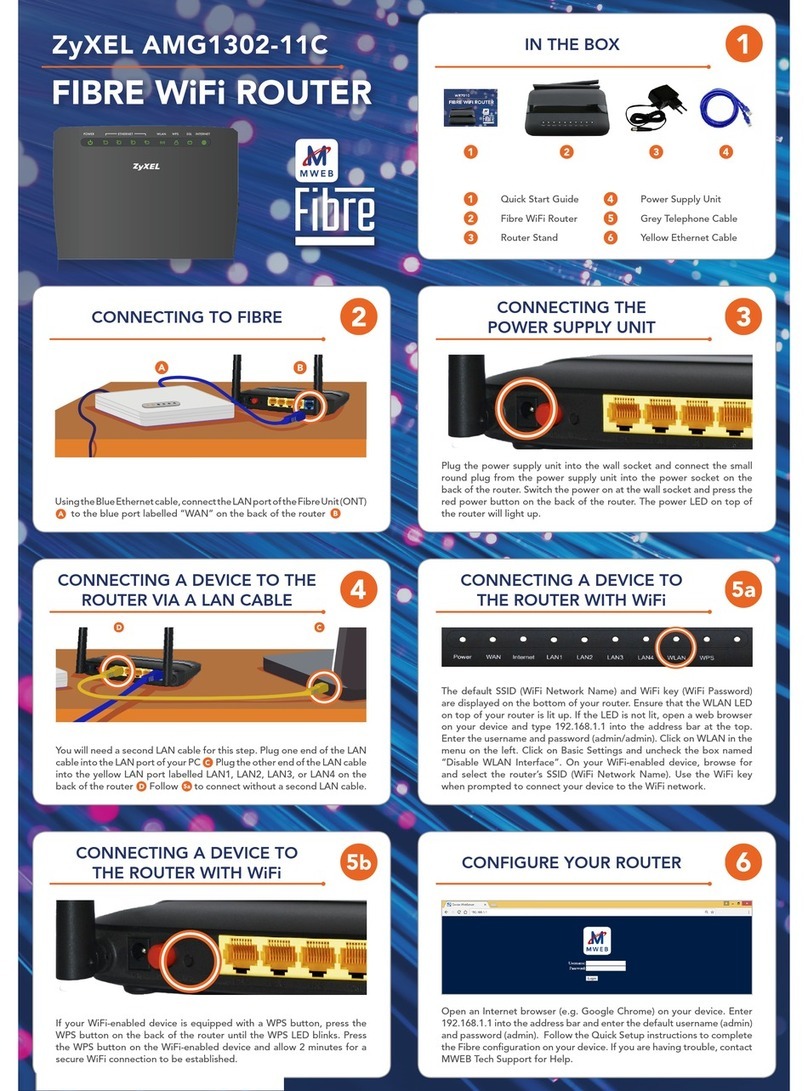Rocket Fish RF-HTN104 User manual

RocketFish RF-HTN104 Wi-Fi Invite Home Router
User Manual

2
Preface
RocketFish reserves the right to modify this document at any time without obligation or notification of any person or organization of such revisions or changes.
Manual Revisions
Trademarks
©2010 RocketFish. RocketFish and the RocketFish logo are trademarks of est uy Enterprise Services, Inc. Other brands and product names are trademarks or registered
trademarks of their respective holders.
Revision Date Description
1.0 November 23, 2010 First Draft
2.0 December 9, 2010 Second Draft
3.0 December 23, 2010 Third Draft

3
Table of Contents
Preface........................................................................................................................................................................................................................................................................2
Manual Revisions....................................................................................................................................................................................................................................................2
Trademarks.............................................................................................................................................................................................................................................................2
Product Overview.......................................................................................................................................................................................................................................................6
Package Contents...................................................................................................................................................................................................................................................6
System Requirements ............................................................................................................................................................................................................................................6
Introduction................................................................................................................................................................................................................................................................7
Features..................................................................................................................................................................................................................................................................9
Hardware Overview..............................................................................................................................................................................................................................................10
Hardware Overview (Continued) .........................................................................................................................................................................................................................11
Installation................................................................................................................................................................................................................................................................12
efore you egin ..................................................................................................................................................................................................................................................12
Wireless Installation Considerations........................................................................................................................................................................................................................13
Connecting the RF-HTN104 to a Cable/DSL/Satellite Modem .................................................................................................................................................................................14
Connecting the RF-HTN104 to Another Router........................................................................................................................................................................................................16
Router Front Panel ...................................................................................................................................................................................................................................................18
Front Panel Controls.............................................................................................................................................................................................................................................18
LCD Display...........................................................................................................................................................................................................................................................18
Accessing System Information .........................................................................................................................................................................................................................19
Using Wi-Fi Invite from the front panel controls .............................................................................................................................................................................................21
Configuration............................................................................................................................................................................................................................................................24
Web-based configuration utility...........................................................................................................................................................................................................................24
Accessing the web-based configuration utility ................................................................................................................................................................................................24
格
格格
格式化
式化式化
式化:
::
: 字型: 14 點, 粗體

4
Checking the General Status of the Router......................................................................................................................................................................................................26
Checking the Internet Connection Status ........................................................................................................................................................................................................26
Checking the Wireless Network status.............................................................................................................................................................................................................28
Checking the Traffic Statistics...........................................................................................................................................................................................................................28
Accessing uPNP Information ............................................................................................................................................................................................................................30
Router Administration.......................................................................................................................................................................................................................................... 31
Adjusting the Time and Date Settings..............................................................................................................................................................................................................31
Changing the Administrator Account...............................................................................................................................................................................................................32
Changing the Host Name of the Router ...........................................................................................................................................................................................................34
Changing the IP Address of the Router ............................................................................................................................................................................................................34
Configuring the DHCP Server............................................................................................................................................................................................................................35
acking up and Restoring Router Settings .......................................................................................................................................................................................................36
Updating the Firmware of the RF-HTN104.......................................................................................................................................................................................................37
Rebooting the Router.......................................................................................................................................................................................................................................37
Configuring Internet Connection Settings............................................................................................................................................................................................................38
Configuring your Internet Connection .............................................................................................................................................................................................................38
Configuring a Dynamic DNS Service Provider...................................................................................................................................................................................................46
Configuring Wireless Settings...............................................................................................................................................................................................................................47
Configuring Wi-Fi 2.4GHz Settings....................................................................................................................................................................................................................47
Configuring Wi-Fi 5GHz Settings.......................................................................................................................................................................................................................48
Configuring Advanced Wi-Fi 2.4GHz Settings...................................................................................................................................................................................................49
Configuring Advanced 5GHz Wi-Fi Settings......................................................................................................................................................................................................51
Configuring WPS (Wi-Fi Protected Setup)........................................................................................................................................................................................................54
Disabling and Enabling WPS .............................................................................................................................................................................................................................55
Adding a Device to your Network using Wi-Fi Invite........................................................................................................................................................................................56
Viewing the Wifi Invite lock List .....................................................................................................................................................................................................................57

5
Configuring Advanced Network Settings .............................................................................................................................................................................................................58
Setting up Schedules ........................................................................................................................................................................................................................................58
Configuring the Firewall ...................................................................................................................................................................................................................................61
Configuring Port Forwarding ............................................................................................................................................................................................................................63
Enabling DMZ (Demilitarized Zone)..................................................................................................................................................................................................................65
locking URLs ...................................................................................................................................................................................................................................................67
Troubleshooting ...................................................................................................................................................................................................................................................68

6
Product Overview
Package Contents
RF-HTN104 Wi-Fi Invite Home Router Ethernet Cable (1M RJ45) Quick Start Guide
Power Adapter (12V DC 1.25A) CD-ROM with Manual
System Requirements
Network requirements
• an Ethernet-based Cable or DSL Modem
• IEEE 802.11n or 802.11a/b/g wireless clients
• 10/100Mbit Ethernet cable
Web-based configuration utility requirements
A computer with:
• a Windows, Mac or Linux-based operating system
• an installed Ethernet adapter
• A CD-ROM drive
rowser requirements:
• Internet Explorer 6 or higher
• Mozilla Firefox 3.0 or higher
• Safari 3 or higher

7
ntroduction
Congratulations on your purchase of the RocketFish RF-HTN104 Wireless Router. We hope that you will enjoy using this product to enhance your home network, but before
you begin, please take a moment to read through this manual to learn all the features of the device.
The RF-HTN104 is a high performance wireless router designed to easily fit into your network and provide you with an easy way to connect all your devices and enjoy
multimedia and games throughout your home.
SUPER OR SPEED
Supporting 802.11a/b/g/n, the RF-HTN104 provides a blazingly fast wireless transfer speed so that you can enjoy the latest multimedia to its full. When using 802.11n to
connect, you can experience speeds exceeding that of 100Mbps wired Ethernet connections.
BETTER PERFORMANCE
The RF-HTN104 can operate at both 2.4GHz and 5GHz spectrums allowing you to choose which frequency performs best for you. If you have compatible hardware, you can
switch to operate on the 5GHz frequency to avoid crowding of the 2.4GHz spectrum and improve the stability and speed of your wireless connection.
NCREASED SECUR TY
Using the included Wi-Fi Protected Setup (WPS), you can set up your wireless connection simply and securely. The RF-HTN104 supports both P C and PIN methods of
securely setting up the device. You can choose to use either WPA or WPA2 encryption methods to protect your network from intruders. Additionally, the RF-HTN104 comes
with an easy to configure firewall to further protect you.
EASY SETUP

8
The Wi-Fi Protected Setup (WPS) and Wi-Fi Invite features allow you to easily connect another device to the RF-HTN104.

9
Features
• Faster Wireless Networking - The RF-HTN104 provides up to 300Mbps
*
wireless connection with other 802.11n wireless clients. This capability allows users to
participate in real-time activities online, such as video streaming, online gaming, and real-time audio. The performance of this 802.11n wireless router gives you the
freedom of wireless networking at speeds 650% faster than 802.11g.
• Compatible with 802.11a, 802.11b, and 802.11g Devices - The RF-HTN104 is fully compatible with the IEEE 802.11a, 802.11b, and 802.11g standards, so it can
connect with existing 802.11a, 802.11b, and 802.11g PCI and US network adapters.
• Advanced Firewall Features - The Web-based user interface displays a number of advanced network management features including:
o URL Blocking - Easily applied content filtering based on IP Address or URL.
o Filter Scheduling - URL locking can be scheduled to be active on certain days or for a duration of hours or minutes.
* Maximum wireless signal rate derived from IEEE Standard 802.11a, 802.11b, 802.11g, and Draft 802.11n specifications. Actual data throughput will vary. Network
conditions and environmental factors, including volume of network traffic, building materials and construction, and network overhead, lower actual data throughput rate.
Environmental conditions will adversely affect wireless signal range.

10
Hardware Overview
FRONT PANEL

11
Hardware Overview (Continued)
REAR PANEL

12
nstallation
This section will walk you through installing the router. Placement of the router is very important. e sure not to place it in an enclosed space like a cabinet, closet, attic,
garage or any other area where there is not ample ventilation.
Before you Begin
• You can only use the Ethernet port on your modem. If you were using a US connection before using the router then you must turn off your modem, disconnect the
US cable and connect an Ethernet cable to the WAN port on the router and then turn the modem back on. In some cases, you may need to contact your ISP to
change connection types (US to Ethernet)
• If you have DSL and are connecting via PPPoE, make sure you disable or uninstall any PPPoE software such as WinPoet, roadjump, or Enternet 300 from your
computer or you will not be able to connect to the Internet.

13
Wireless nstallation Considerations
The RocketFish RF-HTN104 wireless router allows you to access your network via a wireless connection from anywhere within its operating range. However, keep in mind
that there are factors that affect the signal strength and range of your connection. The number of objects the signal must pass through together with the number of radio
frequencies in the area will have an effect on the range. Remember these tips to maximize the wireless range of your network:
1. Keep the number of walls or ceilings that the signal must pass through to a minimum. Each wall or ceiling that the signal must pass through will have an adverse
affect on the range of your network.
2. e aware of the direct line between the devices. A wall that is at an angle will mean that signal needs to pass through a greater surface area than the normal
thickness of the wall.
3. uilding materials make a difference. Try to position access points, routers and computers so that the signal passes through open doorways or through drywall.
Materials such as glass, metal, steel, walls with insulation, bodies of water such as fish tanks, mirrors, file cabinets, brick and concrete will degrade your wireless
signal.
4. Keep your wireless router at least 3-6 feet (1-2 meters) away from other devices which generate radio frequencies.
5. If you choose to operate the wireless router on the 2.4GHz spectrum, be aware that this is more commonly used than the 5GHz spectrum and is therefore
susceptible to interference from devices such as microwaves and cordless phones. Try to keep the base station of your cordless phone as far away as possible from
the wireless router as the base station will transmit a signal even if the phone is not in use.

14
Connecting the RF-HTN104 to a Cable/DSL/Satellite Modem
If you are connecting the router to a cable/DSL/satellite modem, please follow the steps below:
1. Place the router in an open and central location. Do not plug the power adapter into the router.
2. Unplug the modem’s power adapter. Shut down your computer.
3. Unplug the Ethernet cable (that connects your computer to your modem) from your computer and place it into the Internet port on the router.
4. Plug an Ethernet cable into one of the four LAN ports on the router. Plug the other end into the Ethernet port on your computer.
5. Plug in your modem. Wait for the modem to boot (about 30 seconds).
6. Plug the power adapter to the router and connect to an outlet or power strip.
7. Use the power switch to power on the router. Wait about 30 seconds for the router to boot.
8. Turn on your computer.
Refer to “Configuring Your Wireless Router” on page 14 to configure your router.
刪除
刪除刪除
刪除
:
28

15
Configuring your wireless router when connected to a modem
If you will be attaching your Wi-Fi Invite router to a modem, you have several options to establish an Internet connection:
When your modem initiates the connection:
• Auto (DHCP) (see page 32)
• Manual (see page 33)
When your Wi-Fi Invite router initiates the connection:
• PPPoE (see page 34)
• PPTP (see page 35)
• L2TP (see page 36)

16
Connecting the RF-HTN104 to Another Router
If you are connecting the RocketFish router to another router to use as a wireless access point and/or switch, you will have to do the following before connecting the router
to your network:
• Disable DHCP (refer to the section of this manual called DHCP Server to learn more)
• Change the LAN IP address to an available address on your network. The LAN ports on the router cannot accept a DHCP address from your other router.
To connect to another router, please follow the steps below:
1. Plug the power into the router and use the power switch to power up the router. Connect one of your computers to the router (LAN port) using an Ethernet cable. Make
sure your IP address on the computer is 192.168.1.xxx (where xxx is between 2 and 254). If you need to change the settings, write down your existing settings before
making any changes. In most cases, your computer should be set to receive an IP address automatically in which case you will not have to do anything to your computer.
2. Open a web browser and enter http://192.168.1.1 and press Enter. When
the login window appears, set the user name to admin and leave the password
box empty. Click to continue.
3. Click the icon from the animated menu at the bottom of the web-
configuration utility. Select DHCP Server from the menu on the left. Uncheck
the Enable DHCP Server checkbox as in the screenshot on this page. Click
to continue.
5. Select P Address from the menu on the left, enter an available IP address
and the subnet mask of your network. Click to save your settings. Use this
new IP address to access the configuration utility of the router in the future.
Close the browser and change your computer’s IP settings back to the original
values as in Step 1.

17
6. Disconnect the Ethernet cable from the router and reconnect your computer to your network.

18
7. Connect an Ethernet cable in one of the LAN ports of the router and connect it to your other router. Do not plug anything into the Internet (WAN) port of the RocketFish
router.
8. You may now use the other 3 LAN ports to connect other Ethernet devices and computers. To configure your wireless network, open a web browser and enter the IP
address you assigned to the router.
Router Front Panel
Front Panel Controls
The router is equipped with a multidirectional control pad on the front panel. You can use this control pad to navigate your way through the menus shown on the front LCD
screen. Pressing the black button in the middle will confirm the selected option.
LCD Display
The LCD Display of the RF-HTN104 can show some basic information for quick access and also perform simple Wi-Fi connection functions.
Under normal operation, the LCD will show the time and date and the number of wireless clients connected to the router.

19
Accessing System nformation
To access basic system information:
1. Press the middle button of the control pad. The Main Menu is displayed.
2. Press the middle button of the control pad again to select System nformation. The Admin account and password are displayed.
3. Press the down direction button on the control pad. The host name is displayed.
4. Press the left direction button on the control pad to return to the main menu.

20
Accessing Wi-Fi nformation
To access Wi-Fi Information:
1. Press the middle button of the control pad to display the main menu.
2. Select W F nformation using the control pad and press the middle button to confirm your selection.
3. Select either 2.4G or 5G and press the middle button to confirm your selection. The SSID, Security Type is displayed.
4. Press the down direction button on the control pad to display the Wireless Pass Phrase.
This manual suits for next models
1
Table of contents
Other Rocket Fish Wireless Router manuals
Popular Wireless Router manuals by other brands

NETGEAR
NETGEAR WNR2000V3 Setup manual
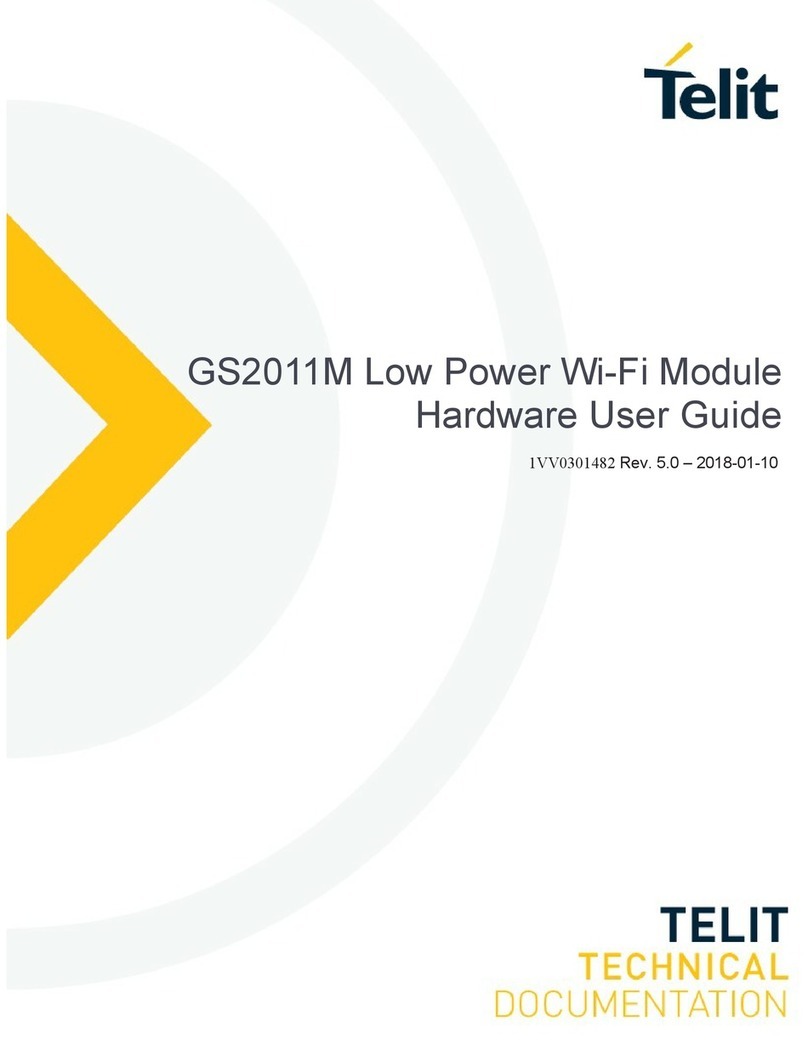
Telit Wireless Solutions
Telit Wireless Solutions GainSpan GS2011M Hardware user's guide

TP-Link
TP-Link Archer C8 user guide

Mobility Sound
Mobility Sound PRYME BLU user guide

Cisco
Cisco WRT610N - Simultaneous Dual-N Band Wireless... user guide
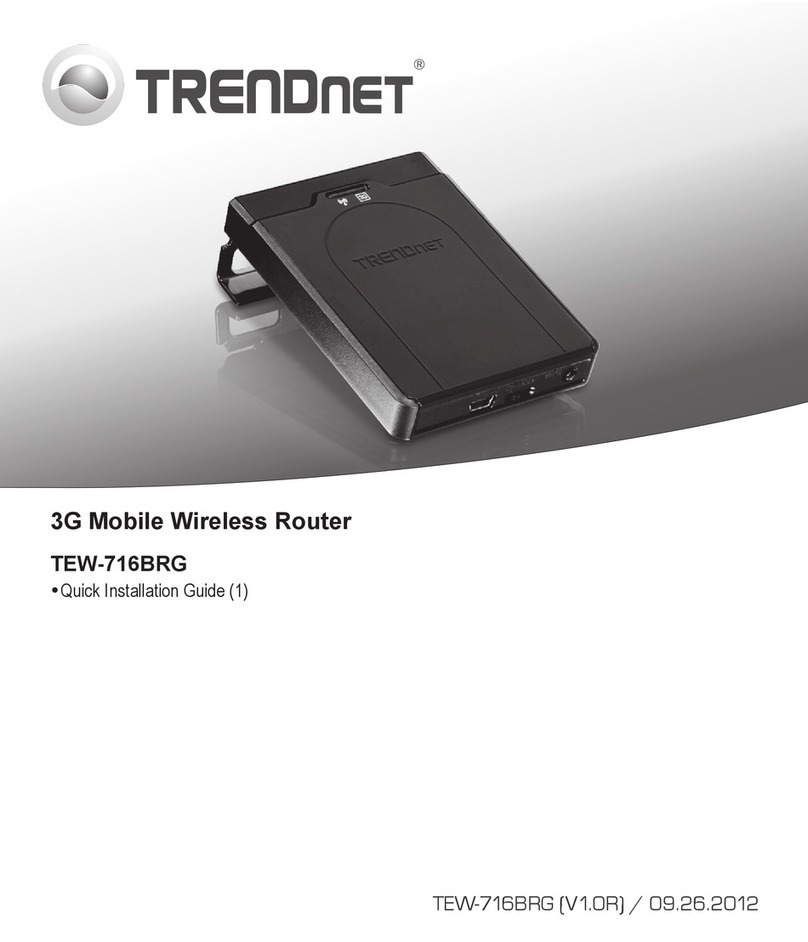
TRENDnet
TRENDnet TEW-716BRG Quick installation guide