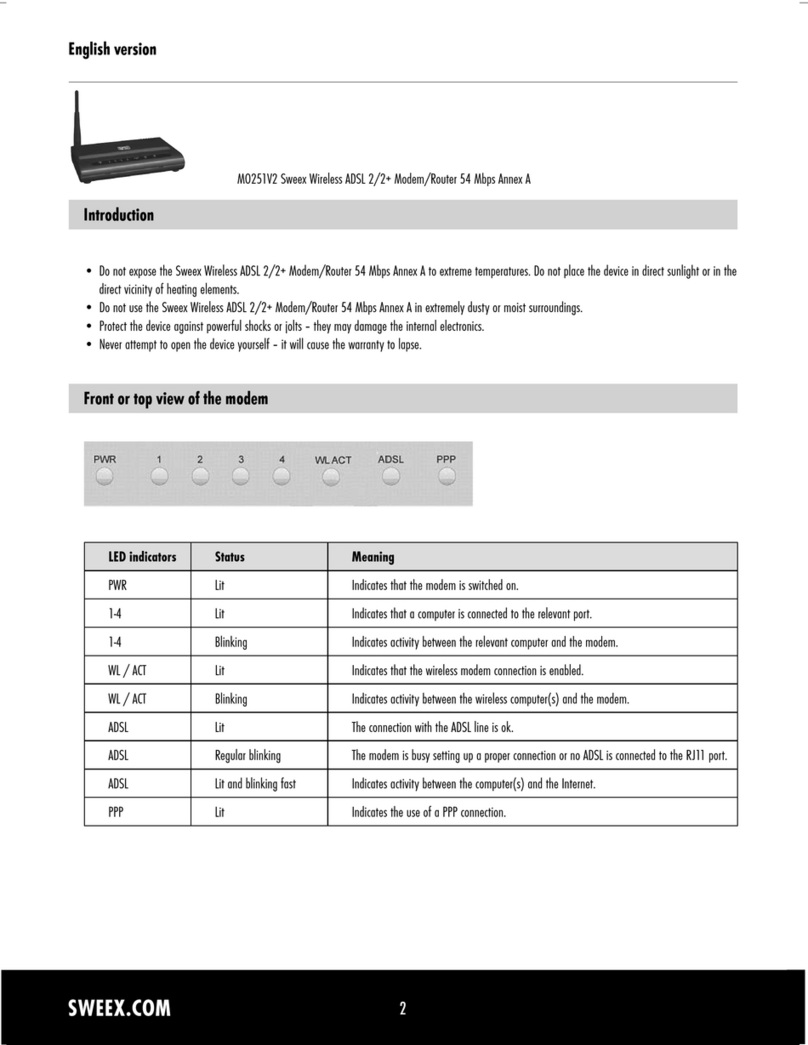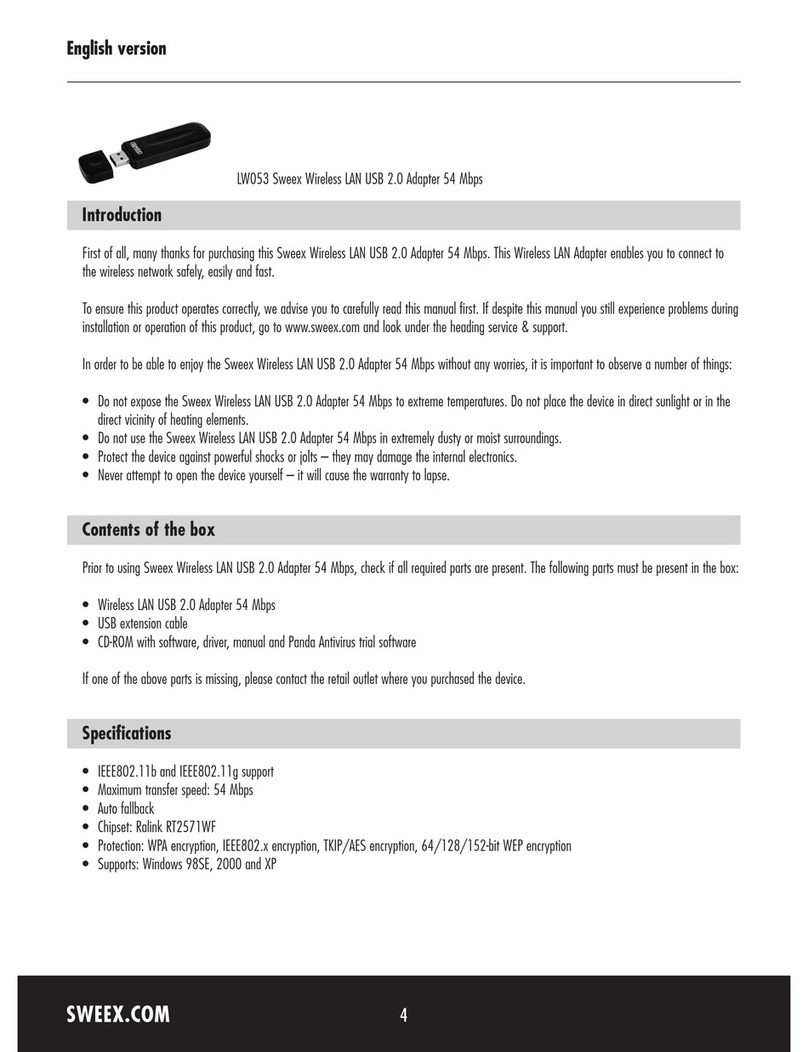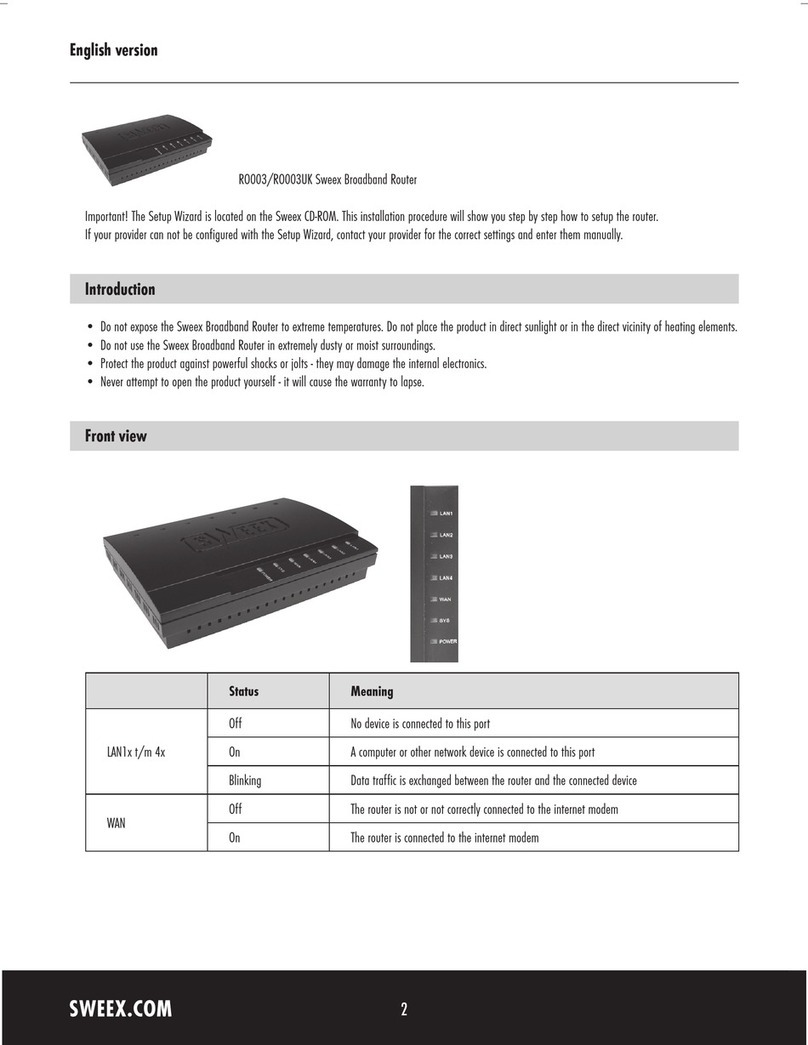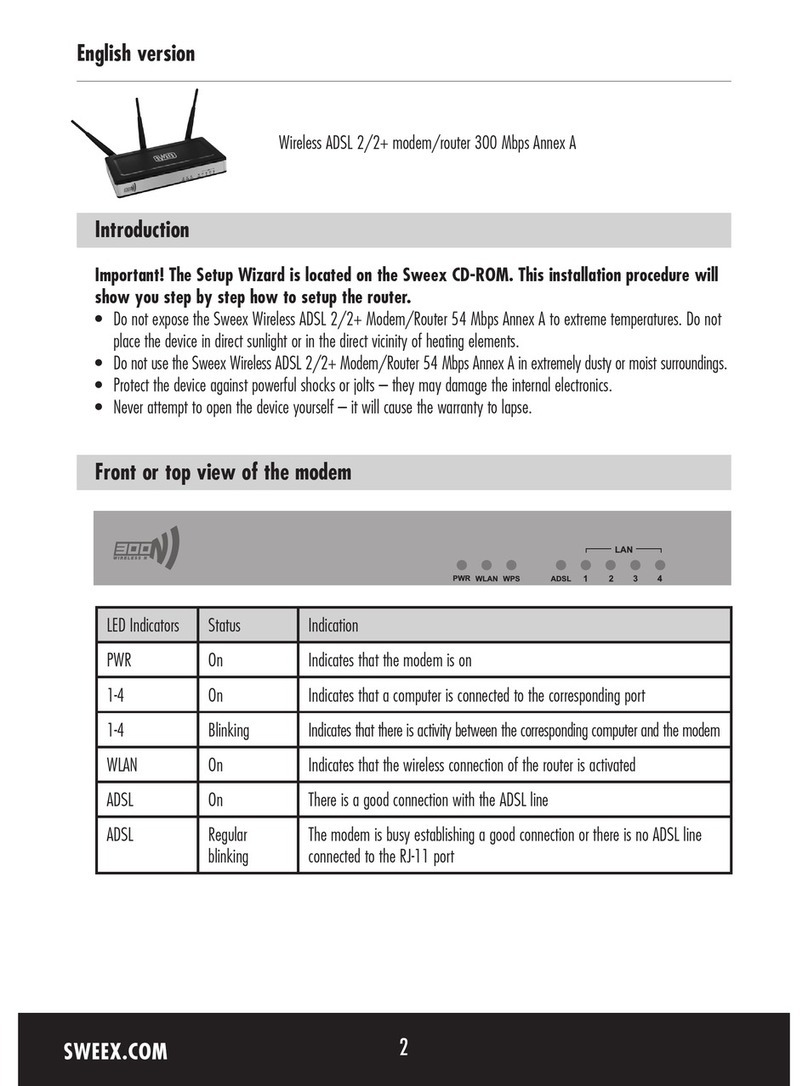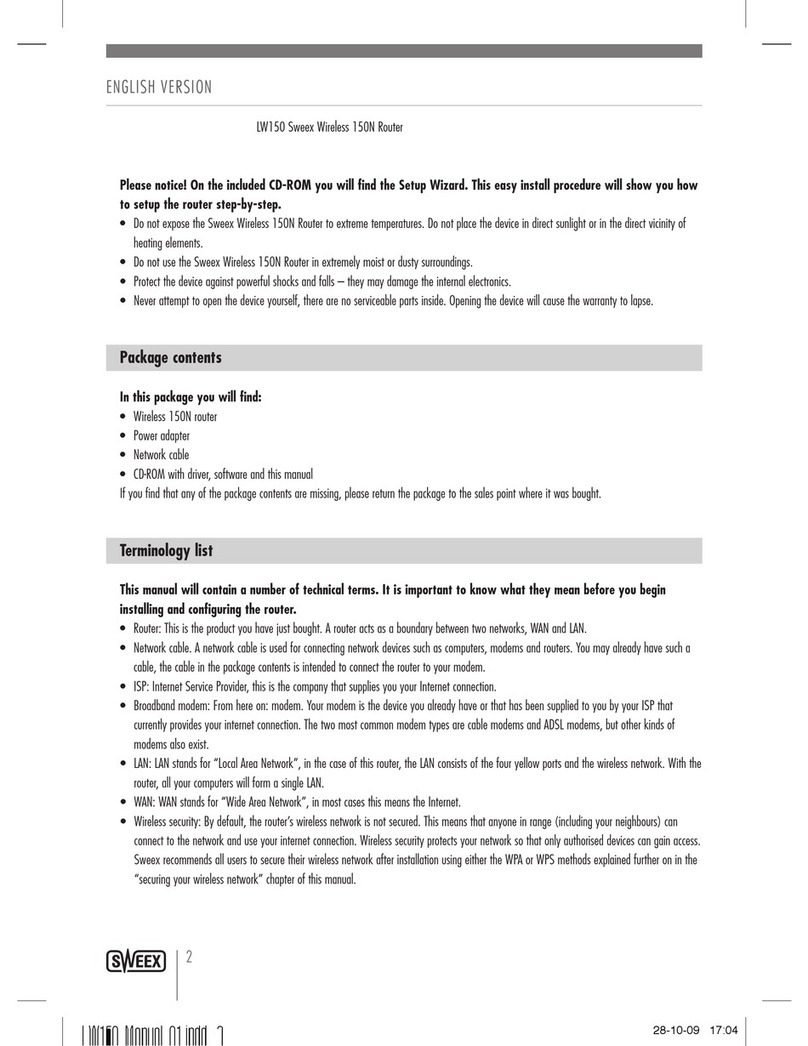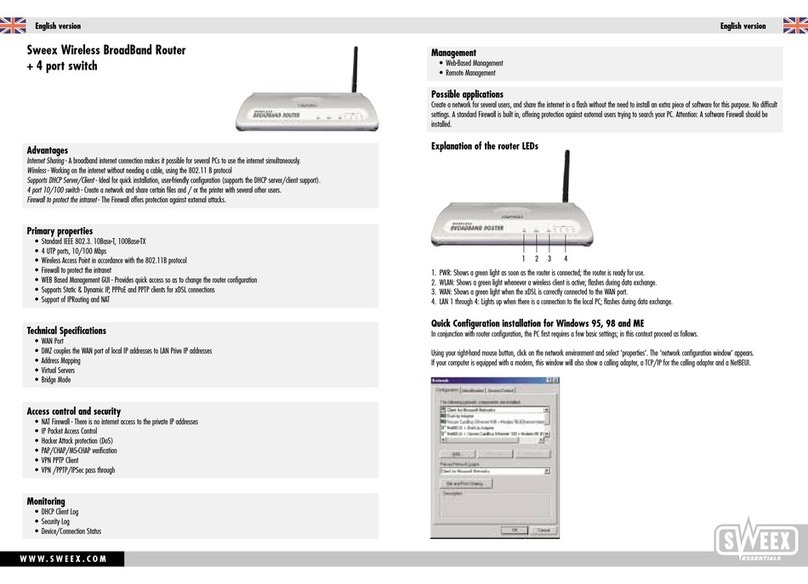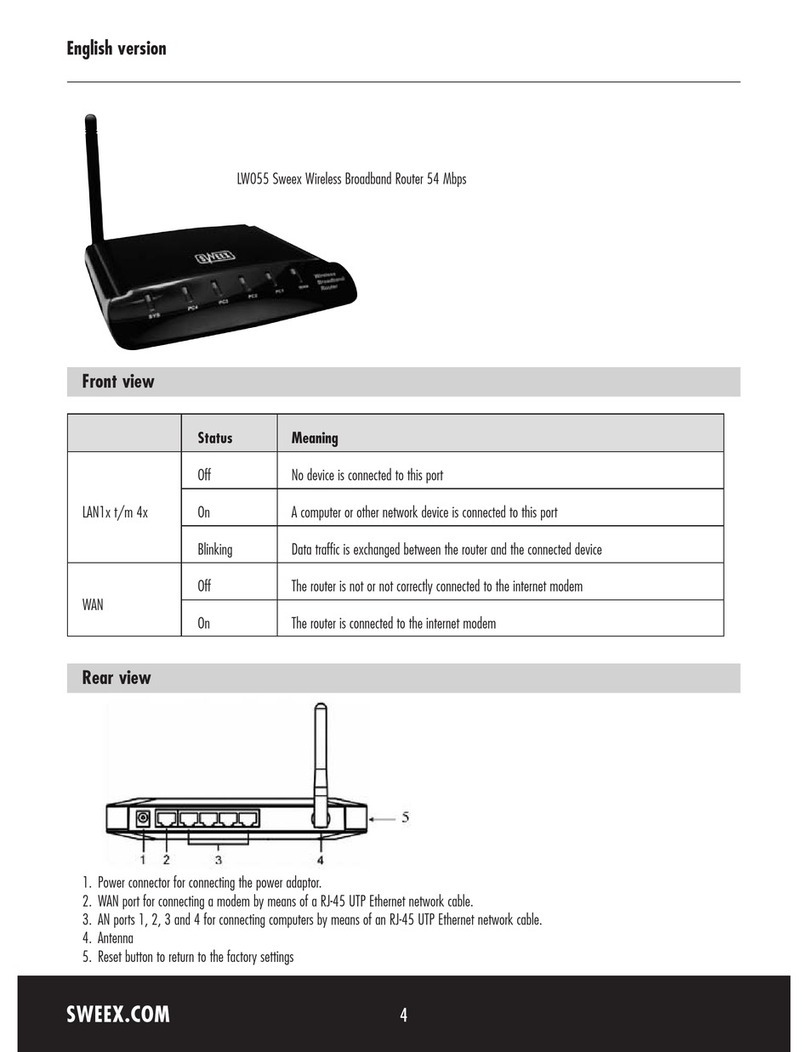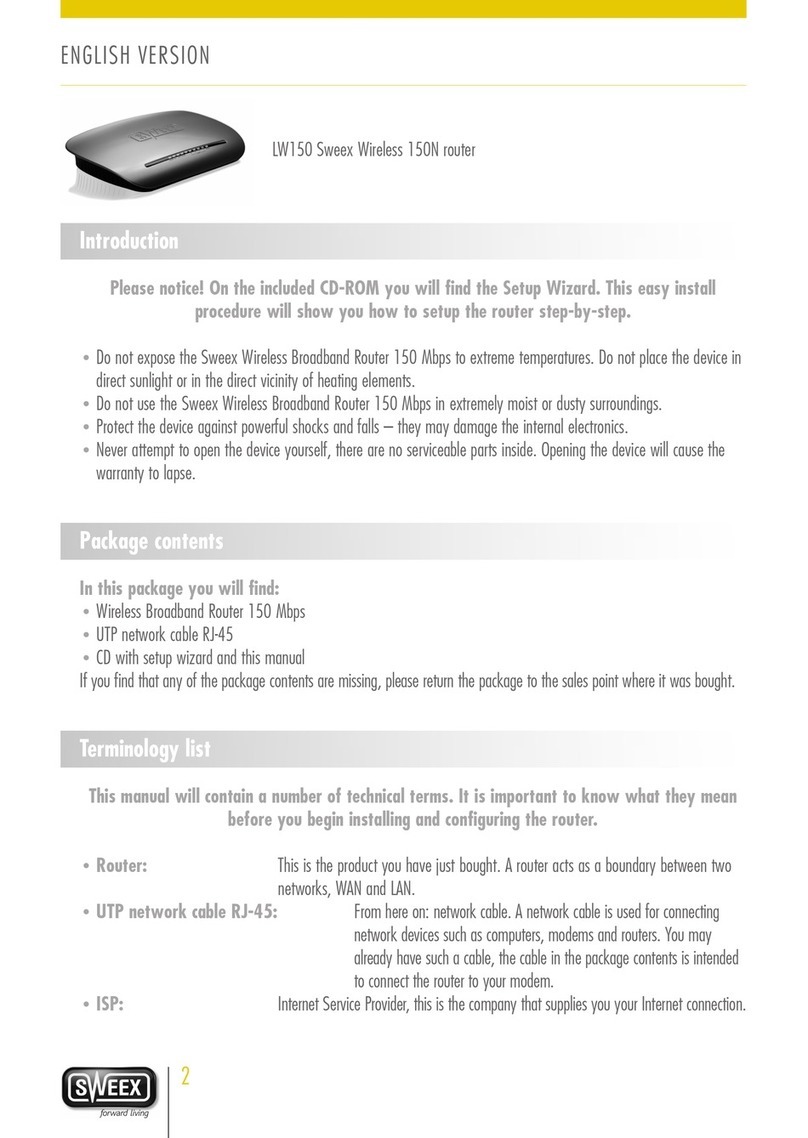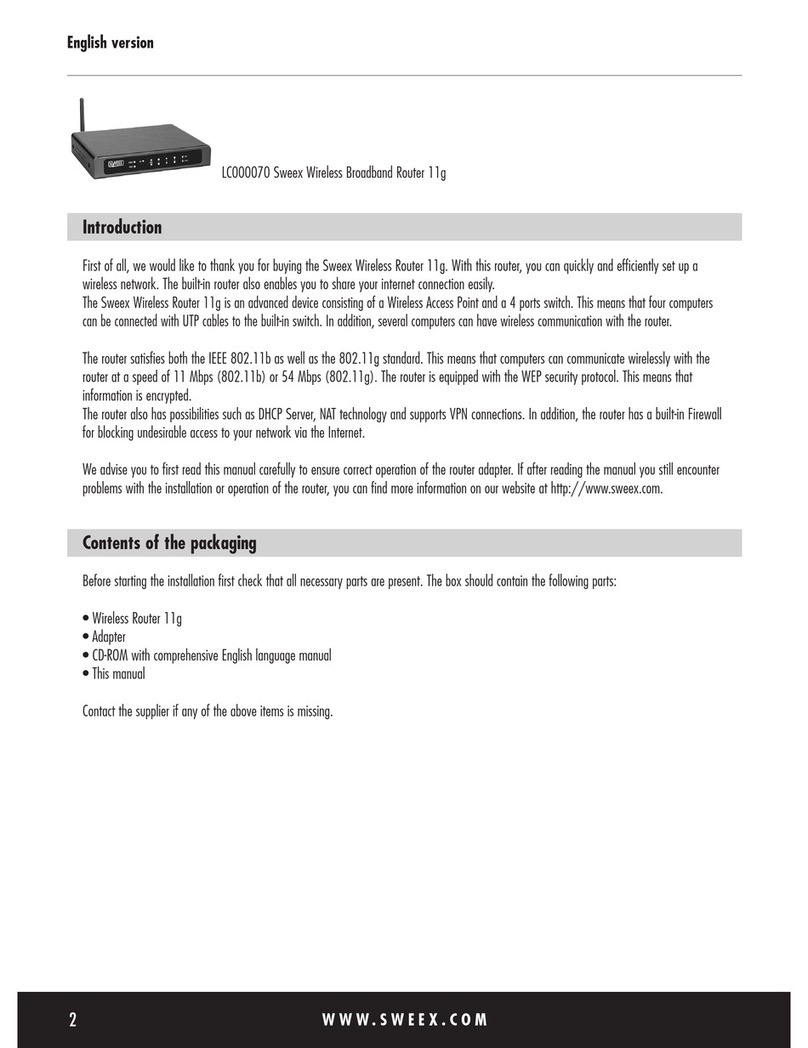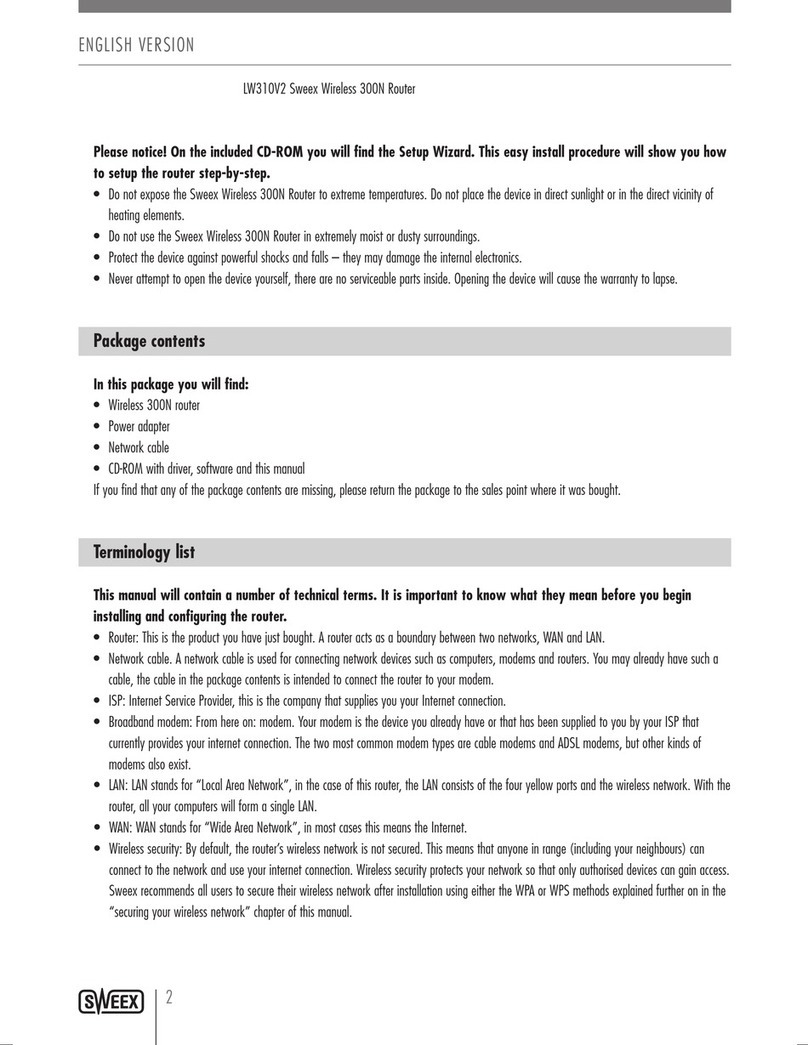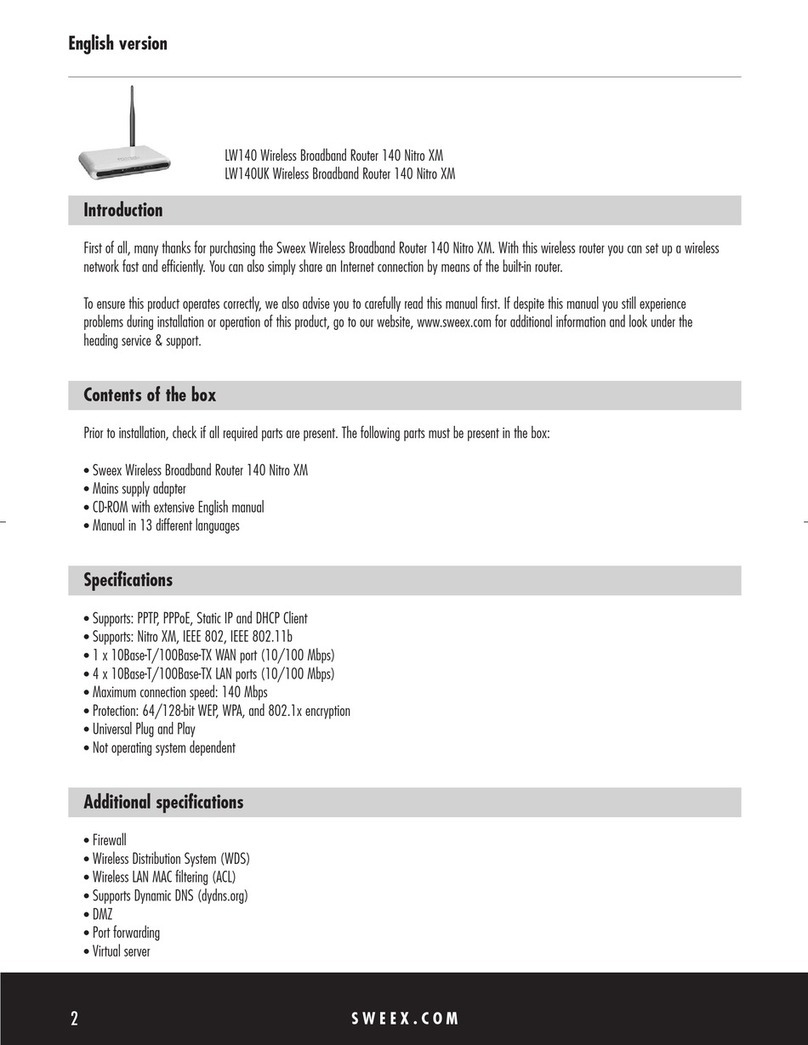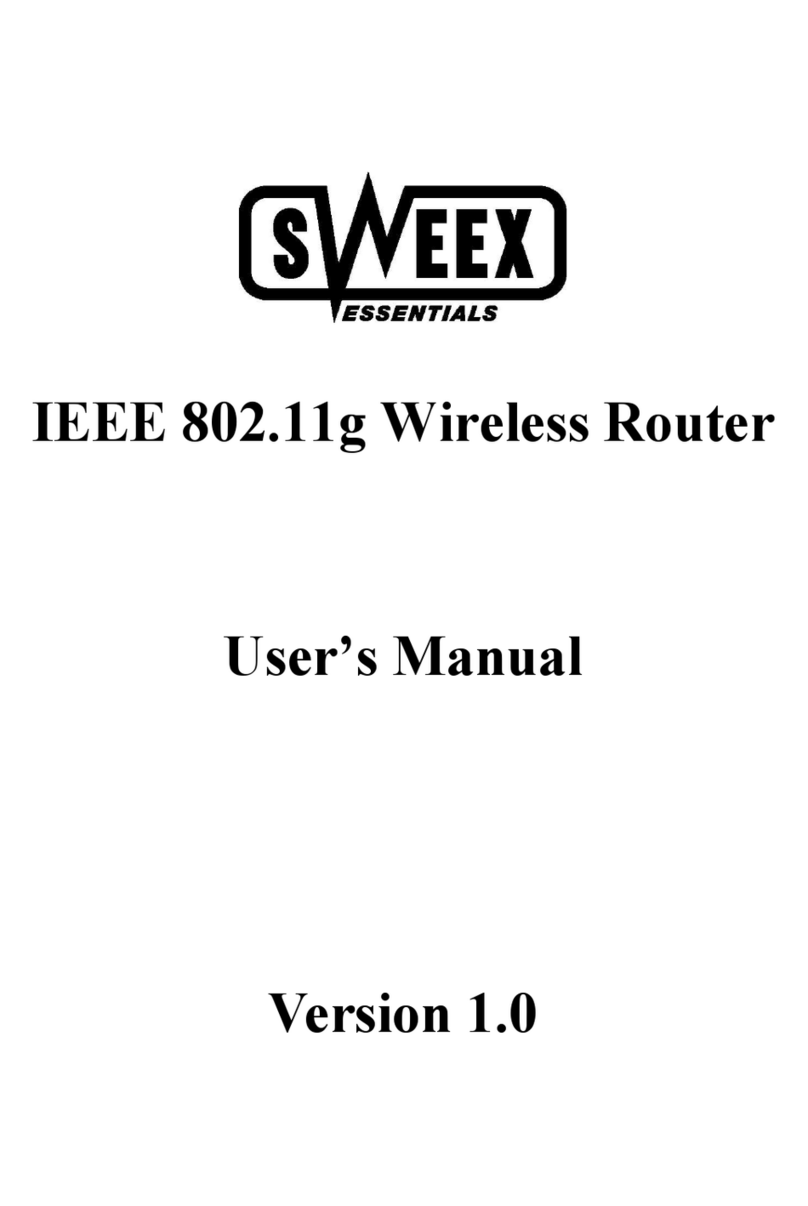Internet browser settings for Windows 2000, XP and Vista
1. To be able to connect to the router the browser settings have to be setup correctly. This can be checked easily by
selecting “Extra” - “Tools” and then the option “Internet Options…” in Internet Explorer.
2. In this screen go to the tab “Connections” and select “Never dial a connection” or in the white space above remove
all connections.
3. Then click “LAN Settings…” at the bottom, remove all check marks and click “OK”.
4. Restart the browser to activate the new settings.
Setting up the wireless network
How does it work?
To create a wireless network you need a wireless router, wireless modem or access point. The wireless router, modem
or access point distributes the wireless network. The name of this network, also called the SSID, is dependant on your
wireless router, modem or access point and is different per type or brand. You can often change the name, so you can
easily identify your own wireless network.
Security
A wireless network is comparable with radio signals. However, a wireless network at home does not have such a long
range. The range of a home network often has a range of 20 to 30 meters. This means that neighbours and passers-by
can also use your network. This way they can surf on your internet connection and possibly access your shared folders
and files on your network unpunished. That is why it is necessary to secure your wireless network. This security is
configured on the device that transmits the network. In most cases this is the wireless router, modem or access point.
By means of a WEP or WPA security code you can secure the network. This code is also called the network key. Enter
this code on every computer that wants to connect to the secured network. Only with this key you can be part of the
network. If you did not enter the network key yourself in the router or modem, ask the installer, manufacturer, supplier
or provider for this code.
Connecting the computer to the wireless network
At the bottom left of the screen go to “Start”‡. “Control Panel”
Then go to “Network and Internet Connections”. Open “Network Connections”
or when the classic view is being used;
“Start”‡Settings‡“Network Connections”.
Right click “LAN Connection” or “Wireless Network connection” and choose “View Available Wireless Networks”.