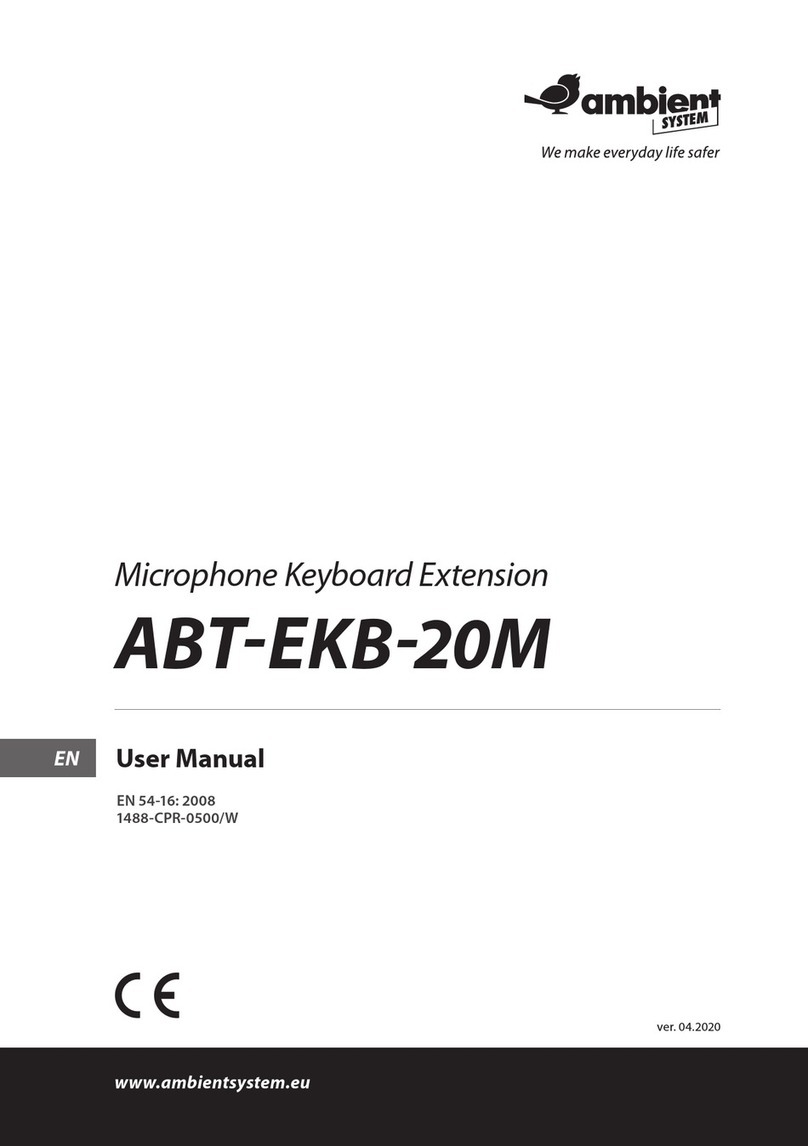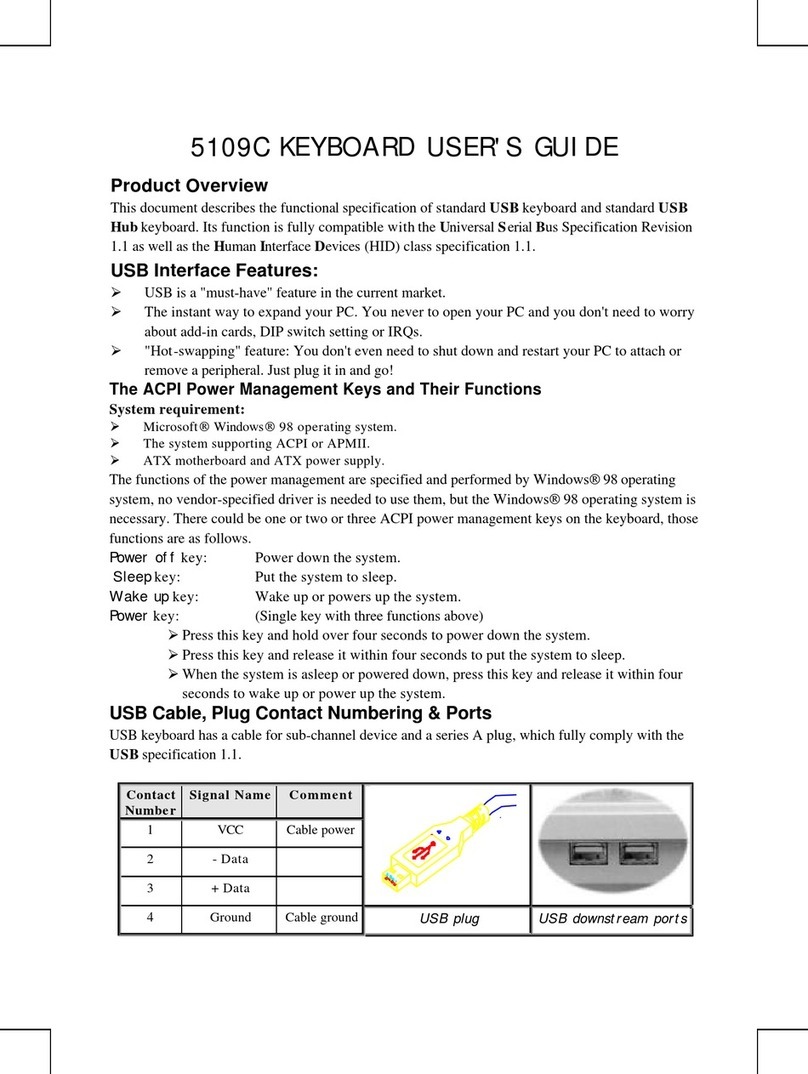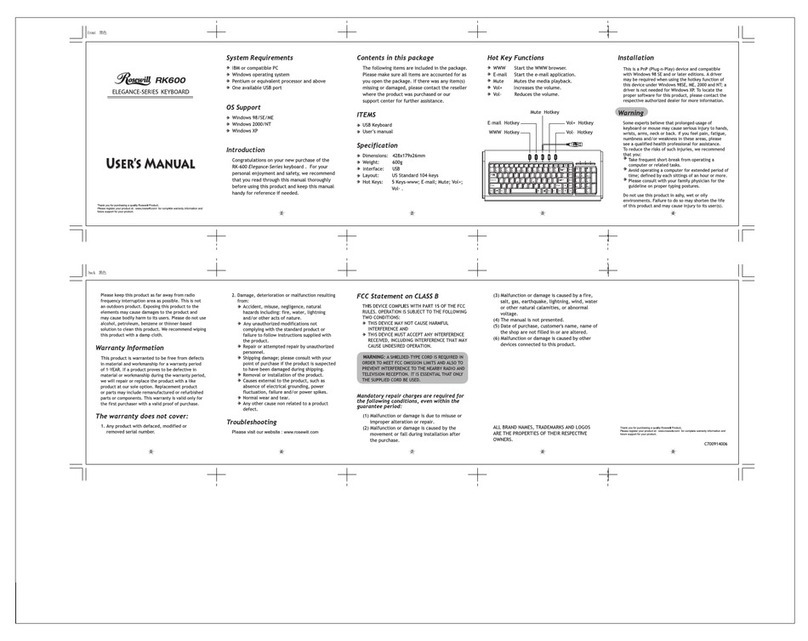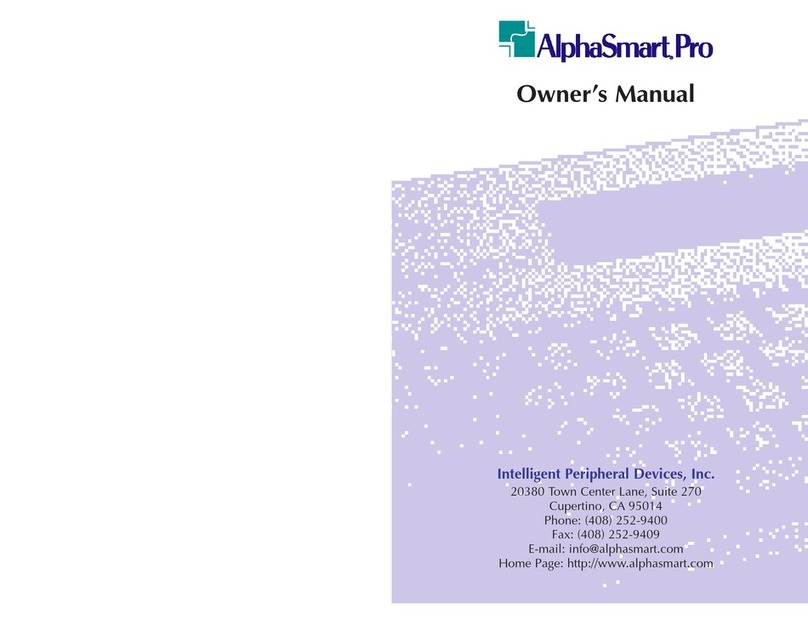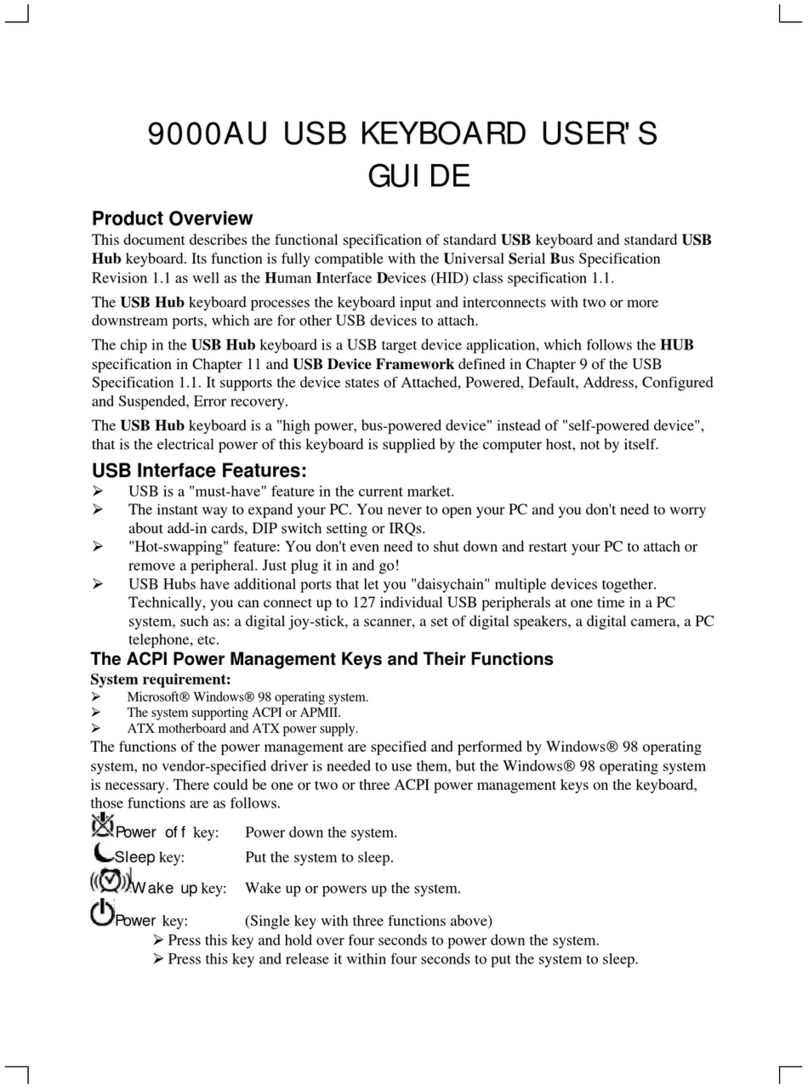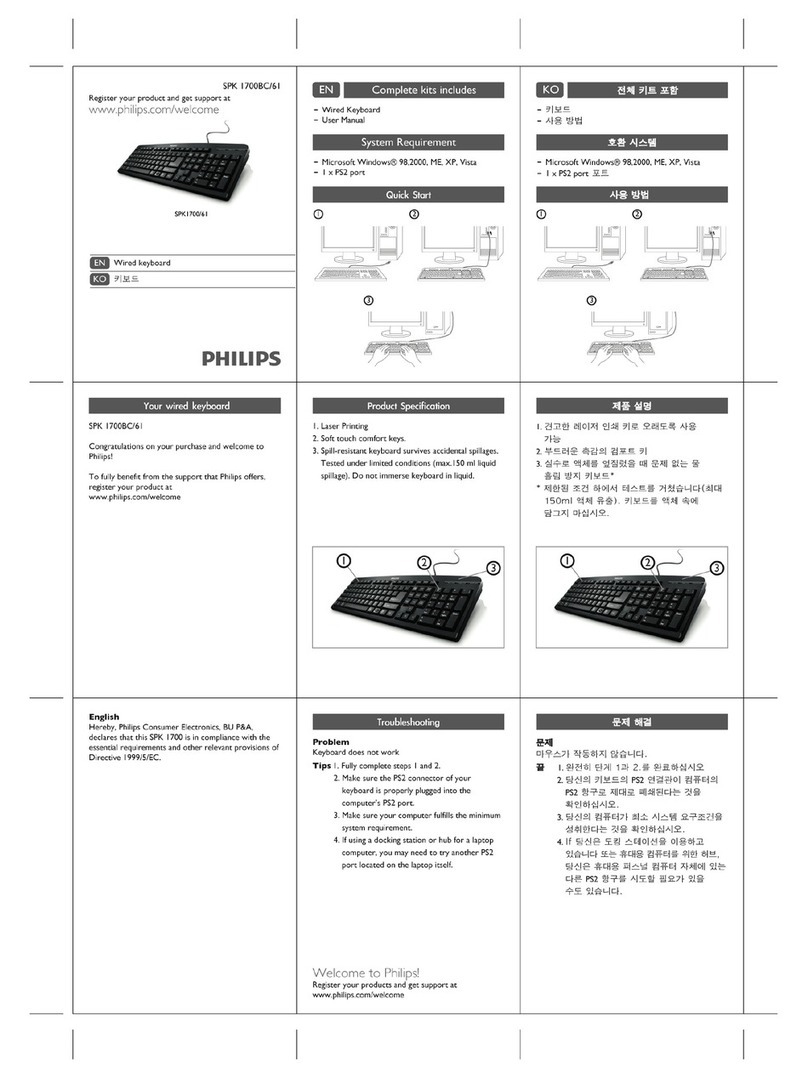rocksoul KB 101-Flexible User manual

KB 101-Flexible Keyboard
INDEX
●Before you begin
●Package Contains
●Safety Notice
●Use recommendations
●Caution
●Ergonomic Information
●Using your keyboard
―USB Version using converter for PS/ 2
―For PS/2 installing(USB Converter)
―USB Version
―Hotkeys on the keyboard
●Troubleshooting
●General Specifications
●Important Note
●System Requirement
WARNING
Before you begin.
Keep this installation guide for future reference! It contains important troubleshooting information. Keep your old
PS/2 or USB keyboard as back-up devices.
How to use your Flexible keyboard
The flexible keyboard can be used in the following conditions:
It must be used on an even working surface.It can be used in the damp environment,even in shallow water.It can be
used in acid and alkaline environment. It can be uesd in a dust environment, even in sandstorms. It can be cleaned
with alcohol or disinfector.
The flexible keyboard cannot be used in the following conditions:
This product cannot be contacted with sharp objects.

It cannot be contacted with oil or organic impregnate like acetone and Toulon,also.
It cannot be pressed when it was rolled.
Do not place heavy objects on it for a long time.
It cannot be pulled into the oven and putted on the fire to teast.

It cannot pull out strength to twist or pull it.
Package Contains
Your keyboard package includes the following:
1 Flexible Keyboard
1 User Manual
Note:If any part is missing,please contact your dealer for a replacement immediately.
SAFETY NOTICE:
1. The product complies with FCC and CE rules.
2. This product has no serviceable parts.
3. Use of controls or adjustments of procedures other than the user guide may result in dangerous.
CAUTION:
Change or modifications not expressly approved by the manufacturer responsible for compliance could void
the user’s authority to operate the equipment.
ERGONOMIC INFORMATION
Some experts believe that using any mouse or tractball may cause serious injury to hands,wrists,arms,neck,or back.
If you feel pain,numbness,or weakness in these areas, see a qualified health professional.
To reduce the risk of injury, follow these caution:
Take frequent breaks,get up and walk around several times every hour. Vary your tasks throughout the day.
Keep your shoulders relaxed and mouse so you do not have to reach. Adjust your chair and keyboard so your upper
arms and wrists are straight. Aovid resting your wrists on sharp edges.

USINGYOUR KEYBOARD
USB Version using converter for PS/2
The keyboard is connected to your computer via a 1.4 meter USB Plug cable.
Plug it into your computer’s USB port or PS/2 port with PS/2 adaptor.
For PS/2 mode installation(USB Converter)
CAUTION: Before installing the keyboard’s cable, turn off your computer. Plugging and unplugging cables to
your computer’s mouse ports while the computer is running can damage the mouse port or computer. Power off the
computer before installing the keyboard. Find the keyboard jack on the computer rear board indicating the
keyboard connector as below. Plug the round PS/2 connector into the round PS/2 port of the computer. Restart the
computer. For USB installation, connect the PS/2 converter to the USB interface.
USB Version
If your keyboard is connected to your computer via a 1.4 meter USB cable, and it plug to USB port of your
computer. Connect the USB plug to USB port of your computer.
1. Turn on the computer,start the computer system.
2. Find the USB jack on the front or rear of the
computer. The jacks are rectangle,generally 2 pcs arranged as horizontal or vertical.
4. Plug the pin of the keyboard cable into USB jack.If it is difficult to plug in,turu the pin to 180 degrees, then
re-plug.

TROUBLESHOOTING
Keyboard Troubleshooting
A. Mouse not detected:
When using the keyboard,it may not be detected by the computer. To remedy this problem try the following
1)Make sure the keyboard is plugged into the right port or USB port.
2)Make sure your keyboard port has the proper configuration. Refer to your computer documentation for the
correct port configuration.
B. Keyboard does not work before the installation
Try one or more of the following:
1. Make sure you have installed the Driver correctly.
2. Make sure the cable is plugged into the right mouse port.
3. Unplug the keyboard and then plug it again.
4. Make sure that keyboard had been detected by the Operating Systems properly. Make sure your keyboard port
has the proper configuration. Refer to your computer documentation for the correct portconfiguration.
The keyboard only using USB connector:
Some computers system do not support USB devices automatically. It may lead to some related errors or the
keyboard can not work till Windows starts. Using PS/2 connector will prevent from this kind of problem,in case
you are not sure if the computer comply with the USB keyboard. Using onlu USB plug you can also connect the
keyboard,thus you can release some PS/2 related system resource. In order toachieve it, you need the BIOS
system to support USB keyboard,which will control the communication between computer and its device.
If you want to check whether your system supports USB devices, please infer to your computer related file or
contact the computer manufacturer.
Some computer manufacturers provide BIOS updating in internet in order to make sure your system support

USBkeyboard.
GENERAL FEATURES
- Materials: high quality silicon, the keyboard has no poisonous or bad smell.
- Anti-Pollution:It is seal completely,preventing all kinds of germens and pollution to enter into the keyboard.The
keyboard’s surface can be washed and disinfected any time.
- Watertightness: It can be used in damp environment.It can be normally used when beverage or other liquids
spilled.
- Acid andAlkaline-proof:The keyboard can be used safely in acid or alkaline environments
- High Dustproof: The keyboard can be used in dust or fog
-Carrying convenience:Beause the keyboard can be rolled up,it can save lots of spaces when carrying.
- Silent:The keyboard is soft without any sound while typing.
- Compatible with Windows 98
- USB and PS/2 interface
- 109 keys/85 keys/128 keys/106 keys
Federal Communication Commission
Interference Statement
This equipment has been tested and found to with the limits for a Class B digital device,pursuant to part 15 of the
FCC Rules.Thess limits are designed to provide reasonable protection against harmful interference in a residential
installation.
This equipment generates,uses and can radiate radio frequency energy and ,if not installed and used in accordance
with the instructions,may cause harmful interference to radio communications
However,there is no guarantee that interference will not occur in a particular installation.If this equipment does
coes cause harmful interference to radio or television reception which can be determined by turning the equipment
off andon,the user encouraged to try to correct the interference by one of the following measures:
―Reoriet or relocate the receiving antenna.
―Increase the separation between the equipment and receiver.
―Connect the equipment into an outlet on a circuit different from that to which the receiver is connected.
―Cosult the dealer or an experienced radio/TV technician help.
This device complies with part 15 of the FCC Rules.Operation is subject to the following two conditions:(1)This
device may not cause harmful interference,and(2)this device must accept any interference received,including
iterferece that may cause undesired operation.
FCC Caution:Any chages or modifications not expressly approved by the party responsible for compliance could
void the user’s authority to operate this equipment.
IMPORTANT NOTE:
FCC Radiation Exposure Statement:
This equipment complies with FCC radiation exposure limits set forth for an uncontrolled environment.To
maintain compliance with FCC RF exposure compliance requirements,please avoid direct contact to the
transmitting antenna during transmitting.End users must follow the specific operating instructions for satisfying

RF exposure compliance.
This transmitter must not be co-located or operating in conjunction with any other antenna or transmitter.
This device complies with Part 15 of the FCC Rules.Operation is subject to the following two conditions:(1)This
device may not cause harmful interference,and(2)this device must accept any interference received,including
interference that may cause undesired operation.CE- Type acceptance:EN300 328 FHSS Device
SYSTEM REQUIREMENT
Keyboard is compatible with Windows98,WindowsME,Windows2000,WindowsXP.
Table of contents