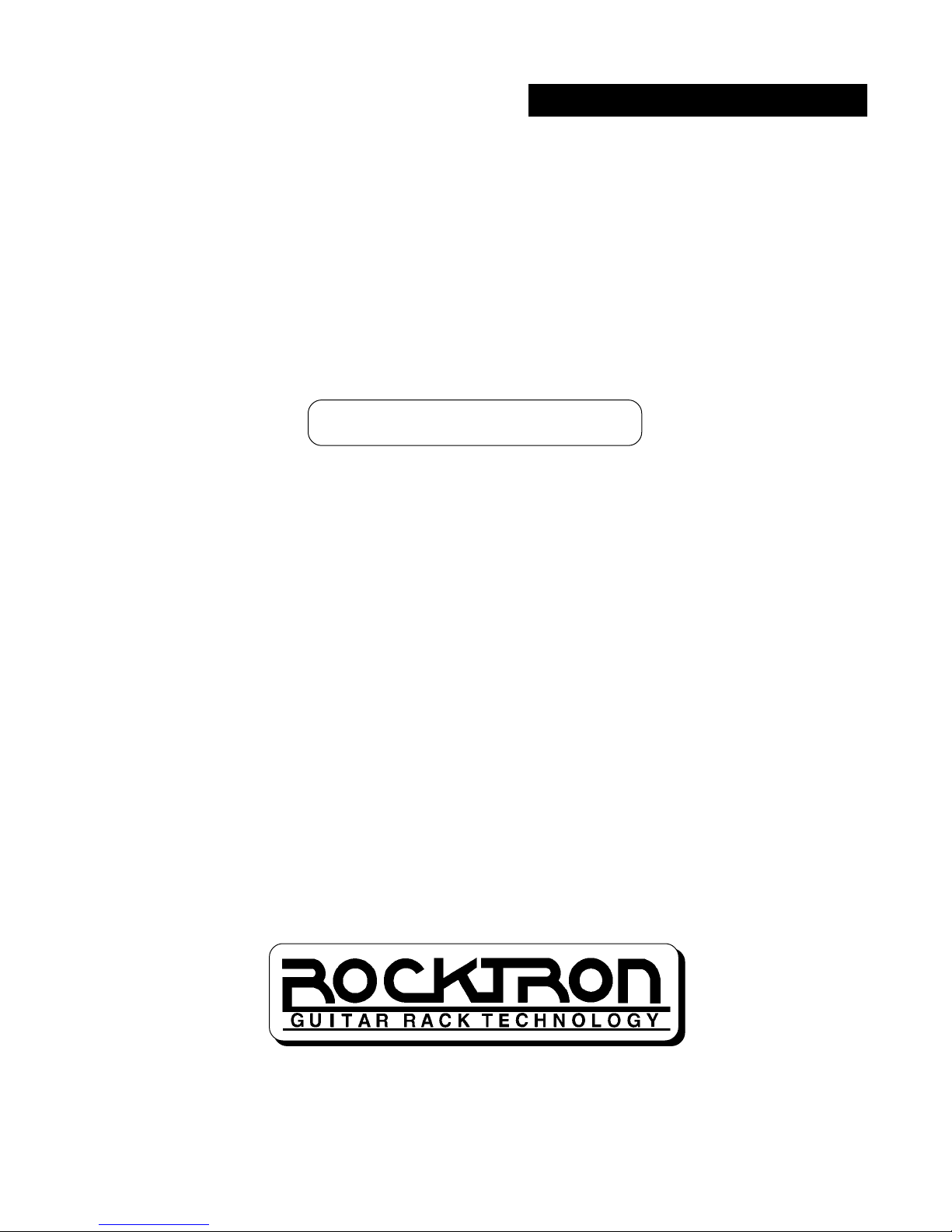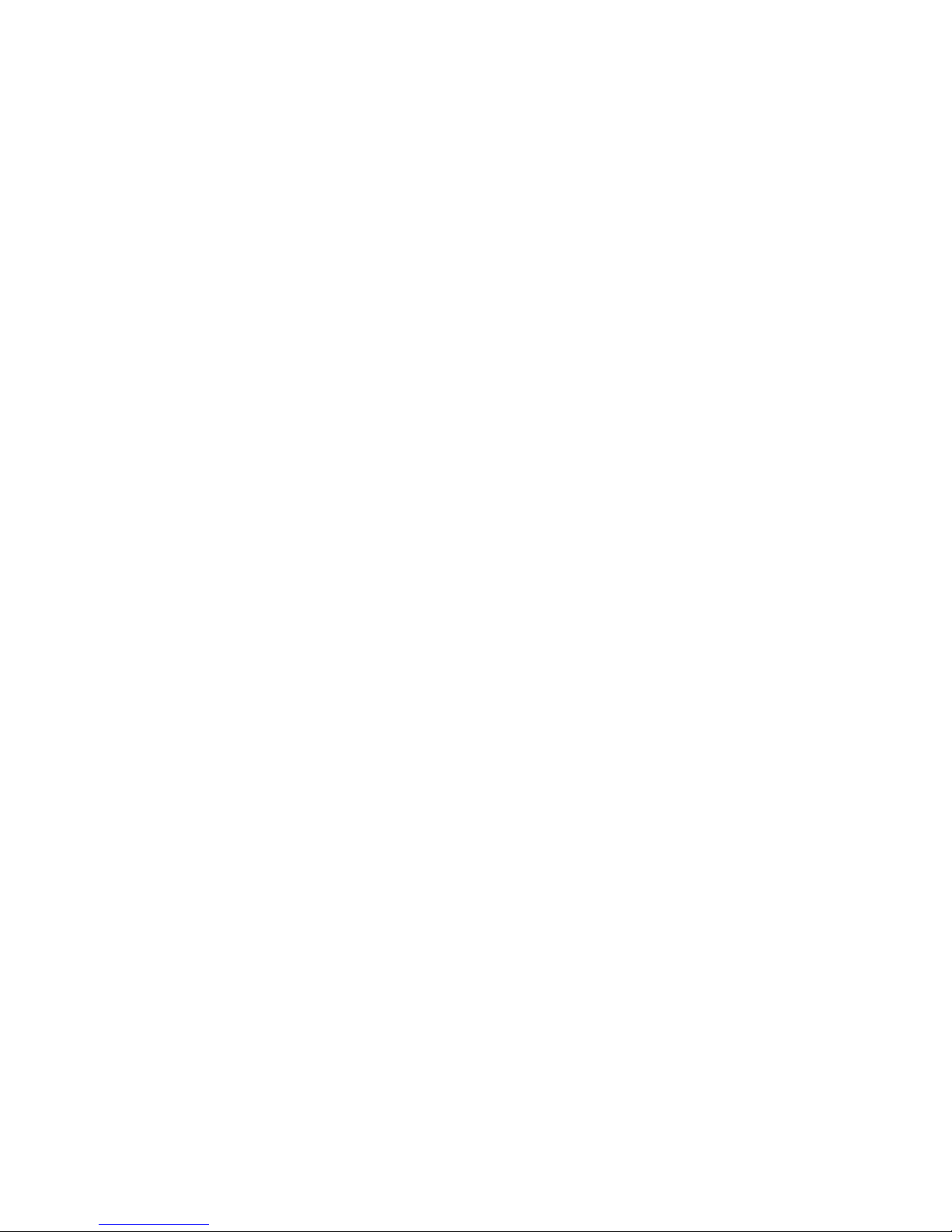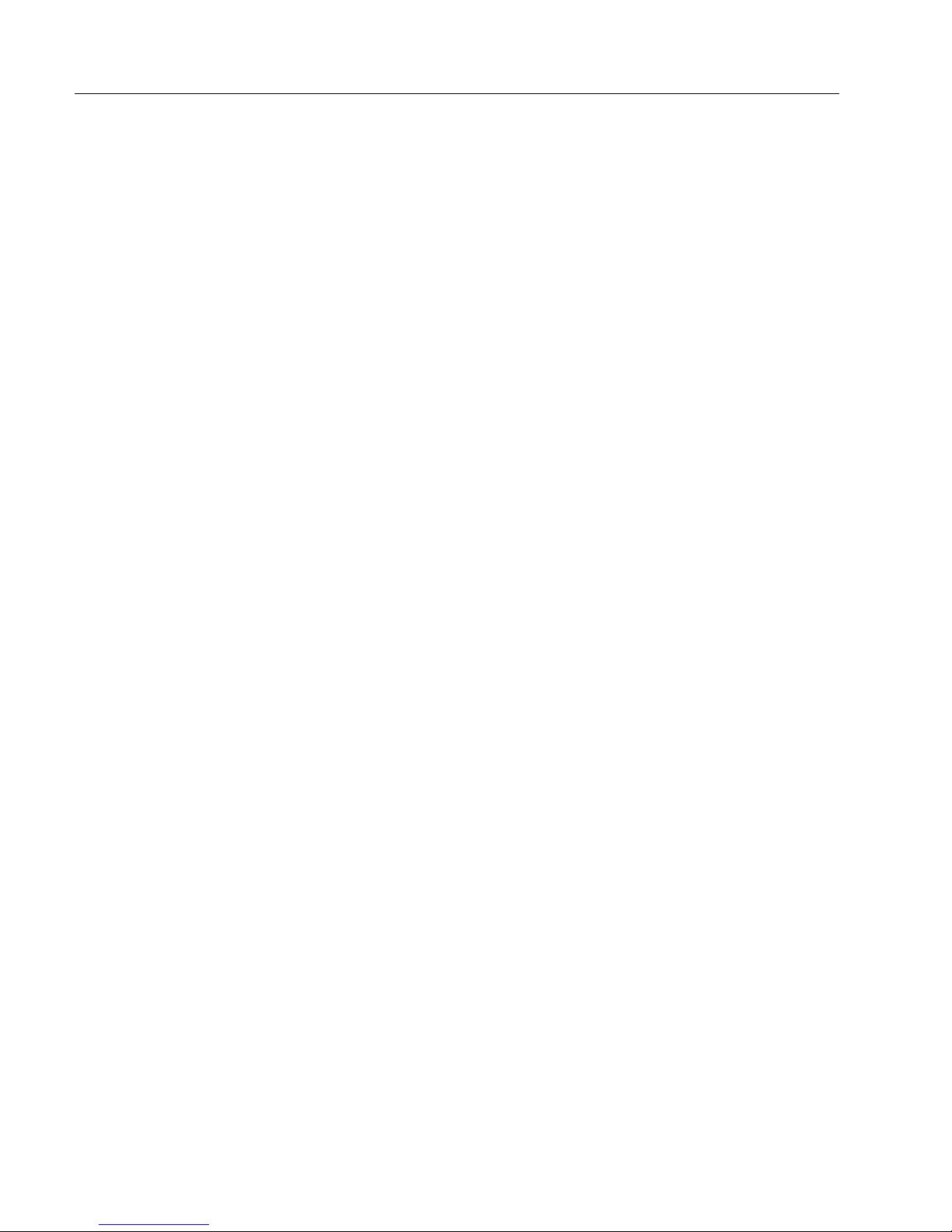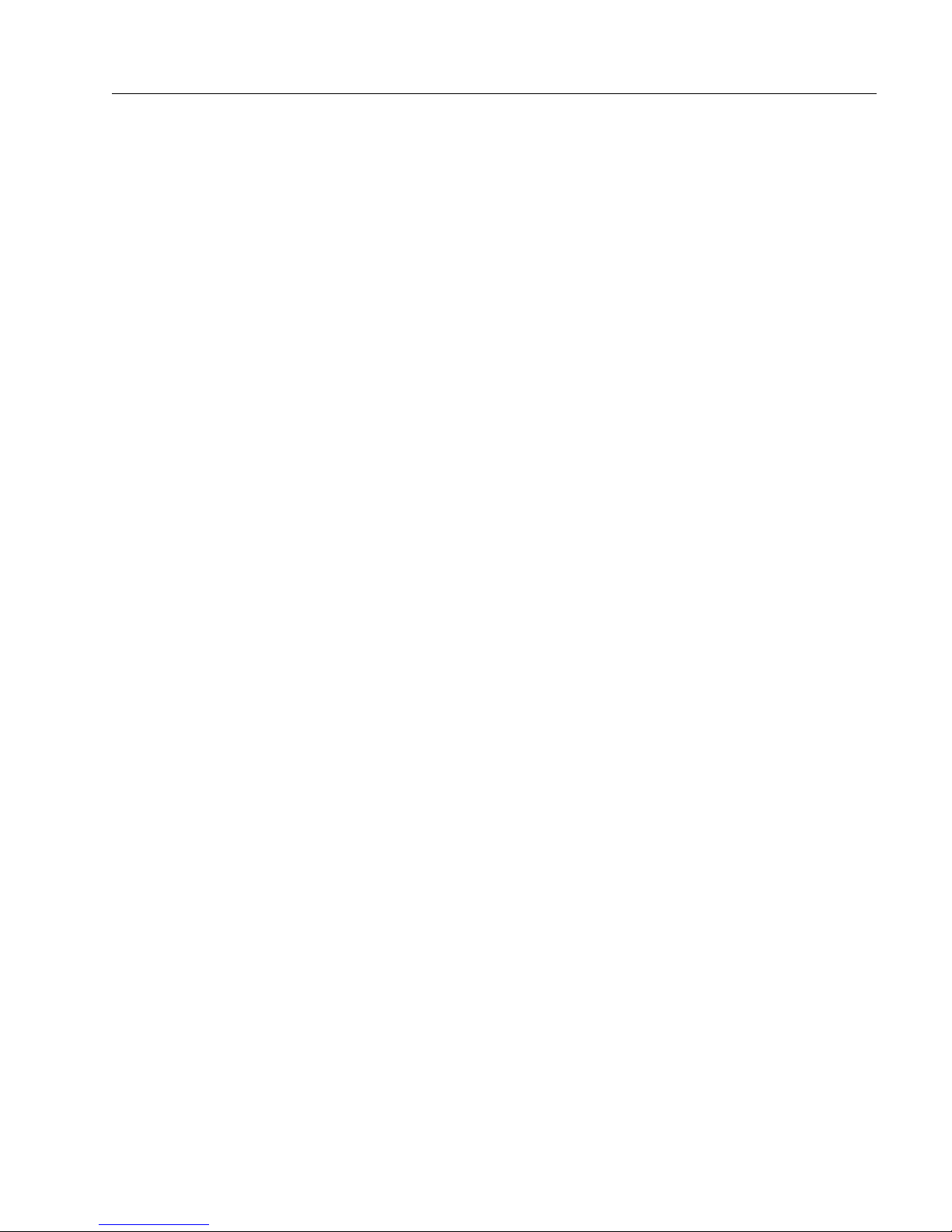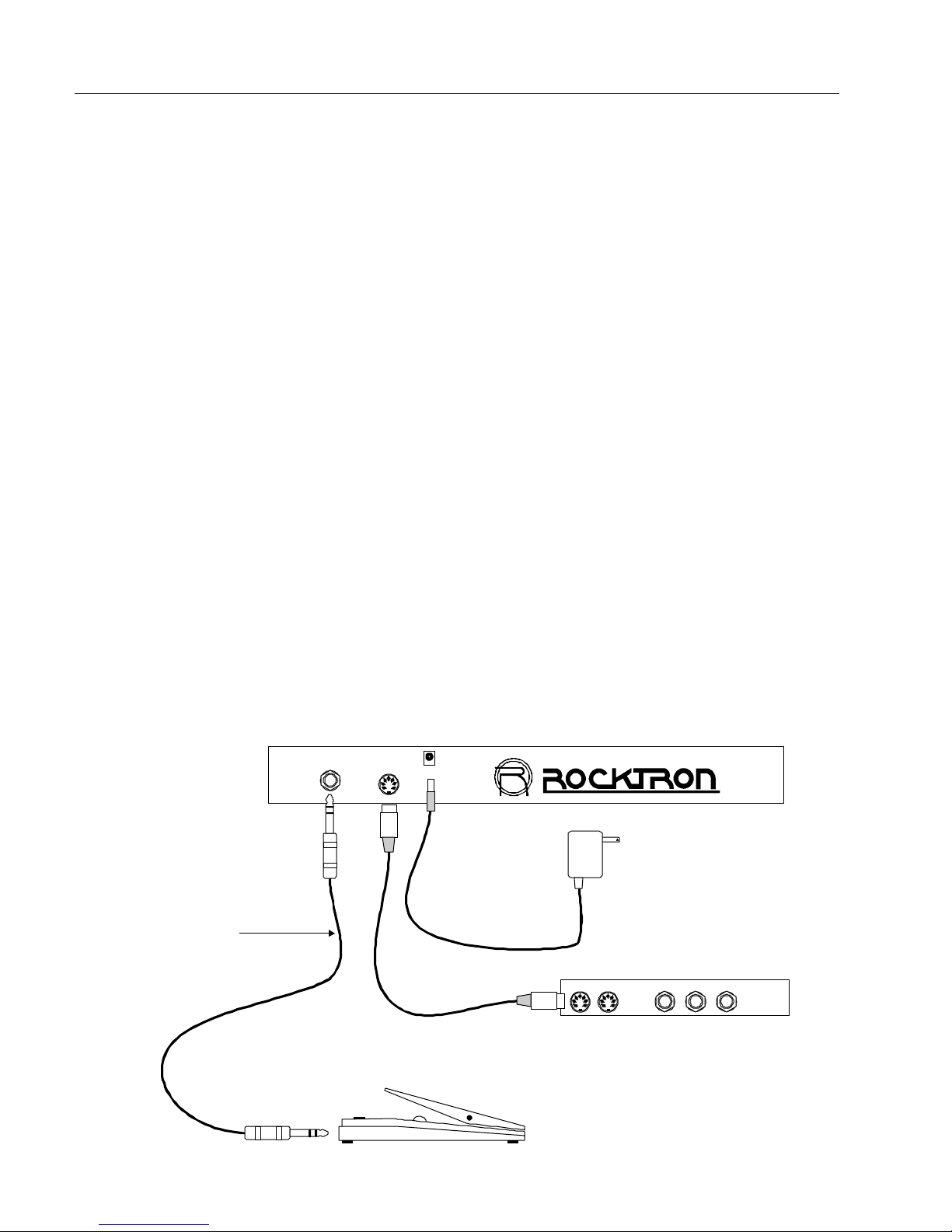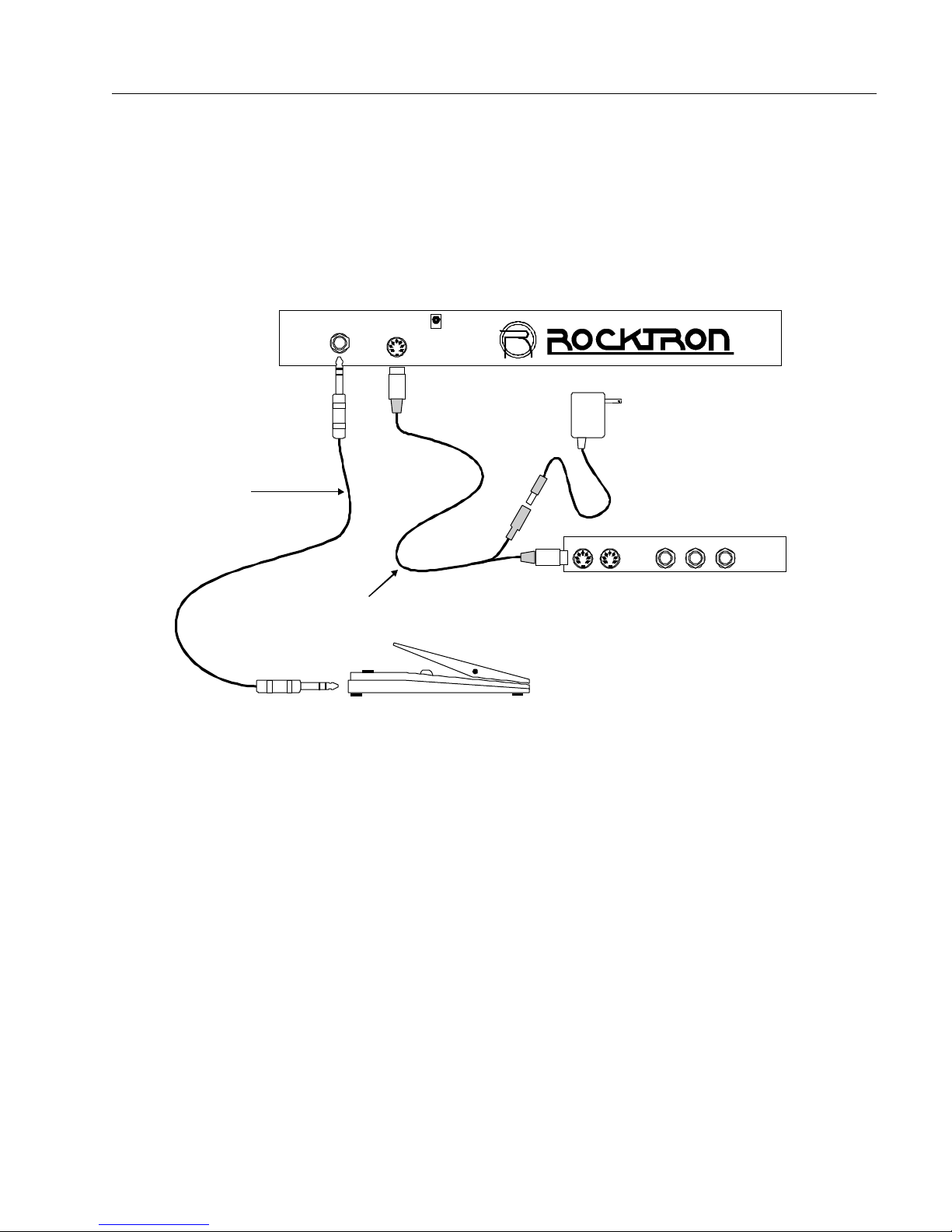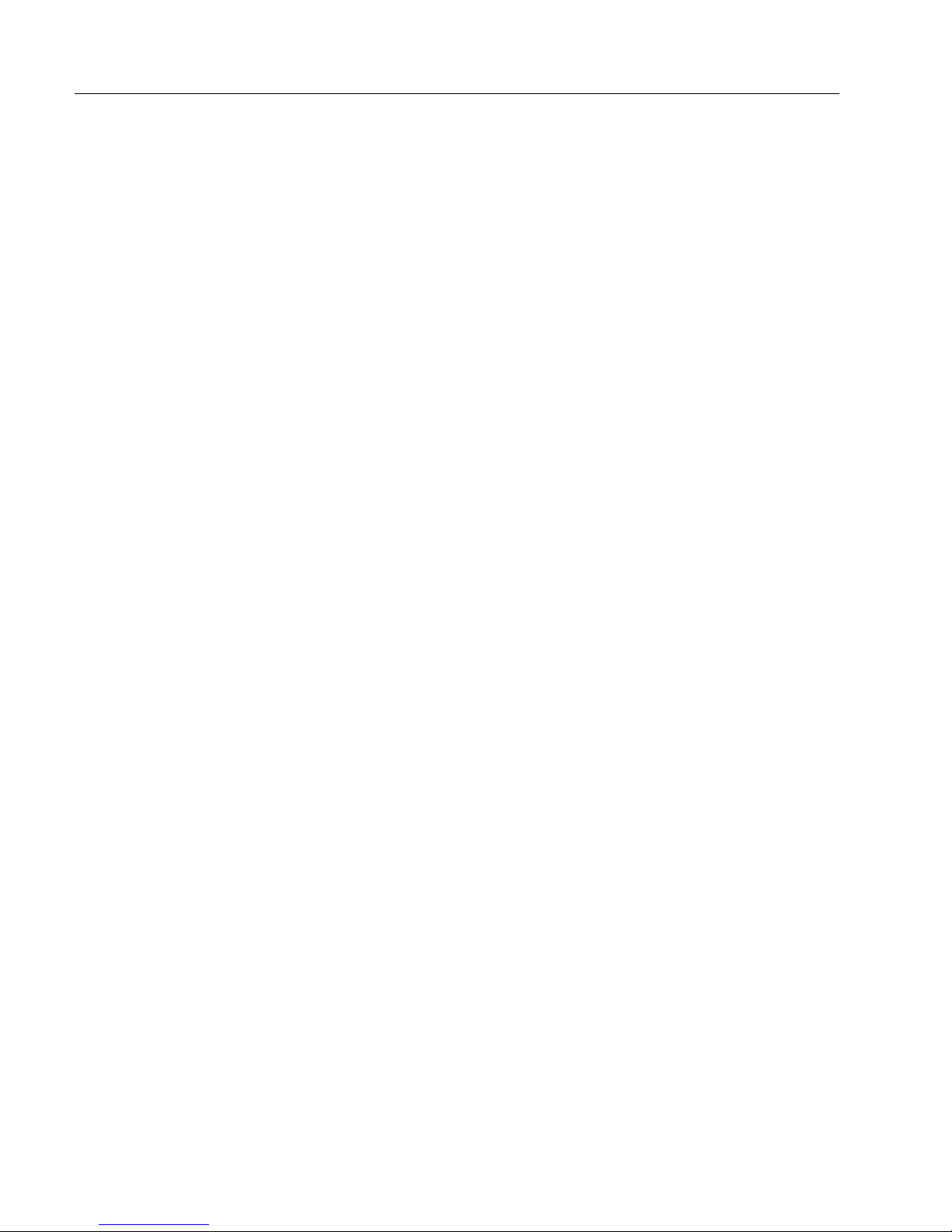2
MIDI Mate™ Manual
device to do something else. Each receiving device only acts on the com-
mandintended forit.
MIDI Commands
Themostcommon type of MIDIcommandistheMIDIprogram
change (often called a patch change). This command is intended to recall the
programmed settings of a receiving device. A programmable device, such as
theRocktronProGAP™guitarpreamp,mayhaveparameterssuchasthegain
set to 40, the bass level set to 5dB, and the output level set to 10dB. These
settings can then be stored in preset #10. Each time the ProGAP™ receives
program change 10, these settings are recalled.
Another type of MIDI command is theMIDI control change. This
command is used to set a single parameter on a receiving unit to a specific
value. The preset of the receiving device is not changed, only the value of
the specified parameter. The specified parameter on the receiving device is
mapped to a number called acontrol number. A transmitting device sending
a control change will specify the MIDI channel, the control number, and the
value that the specified parameter should change to, or thecontroller value.
The controller value is a number from 0 to 127 that the receiving device
attaches to an actual parameter value.
How a device responds to a MIDI control change depends on both the
device and the parameter. Some devices will not understand a MIDI control
change and will simply ignore it. Other devices, like the Rocktron
ProGAP™, will respond to MIDI control changes. All of the parameters that
determinethesound of theProGAP™can be adjustedthroughMIDI control
changes. The ProGAP™ has 64 values for each parameter with each
parameter value corresponding to a different controller value. A convenient
way to perform MIDI control changes on these parameters is to use a
continuous controller. An expression pedal, volume pedal, fader, or any
potentiometer that can be plugged into the MIDI Mate™ qualifies as a
continuous controller. As the continuous controller resistance is changed, a
new controller value is sent to the receiving device. For example, if an
expression pedal is plugged into the MIDI Mate™, the pedal control number
is set to 10, and the ProGAP™'s output level is mapped to control number
10, moving the pedal back and forth causes the output level to change. To
achieve this, all that must be done is to match control numbers between the
parameter of the receiving device and the pedal of the transmitting device. It
isimportanttorememberthattheMIDIchannelsofthetransmittingand
receiving devices must also match.