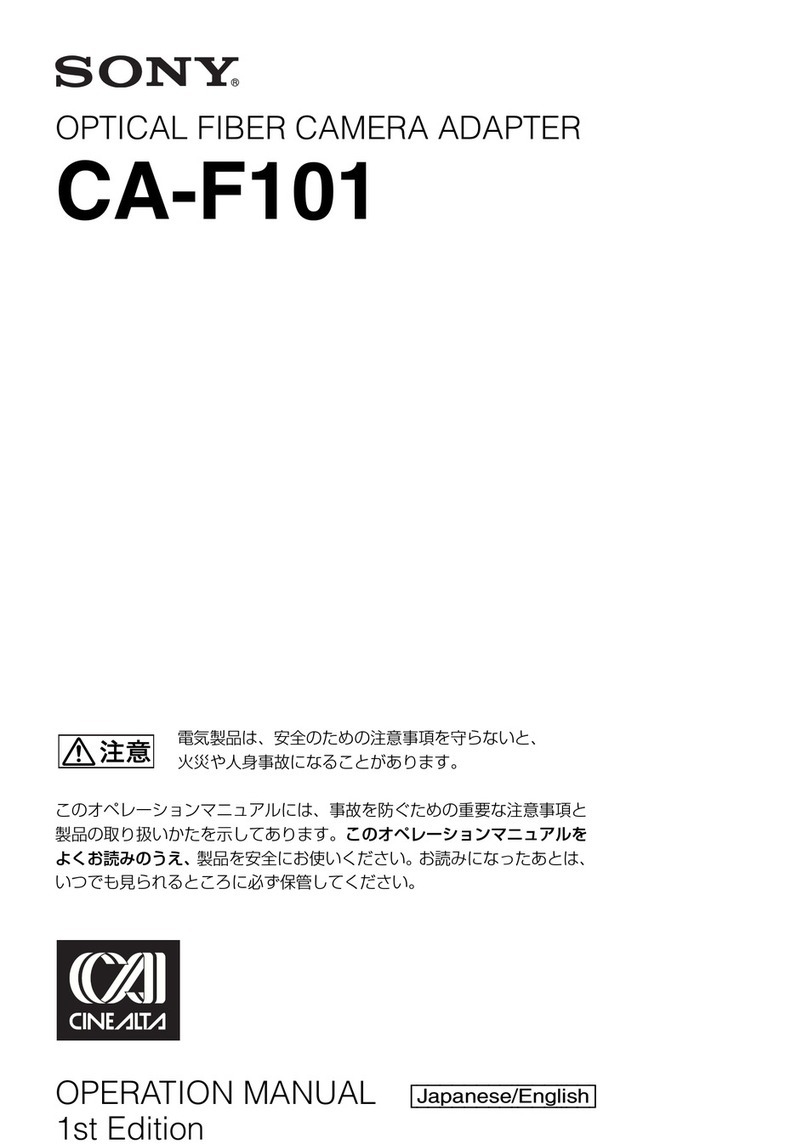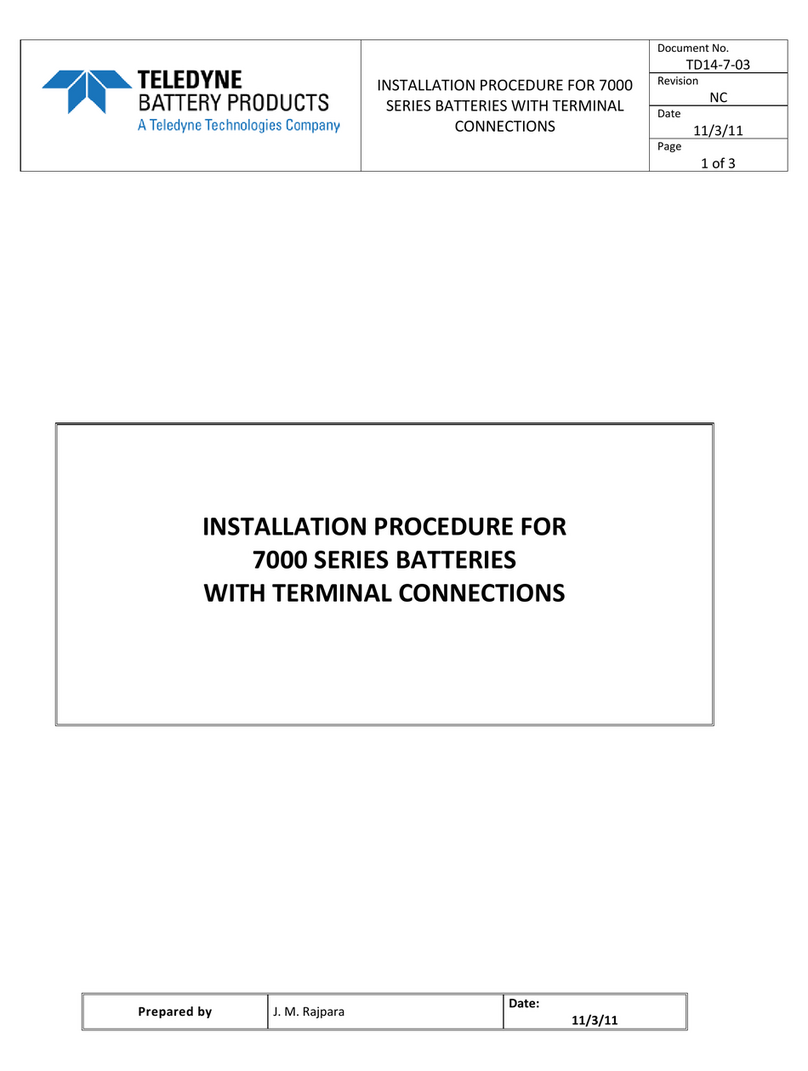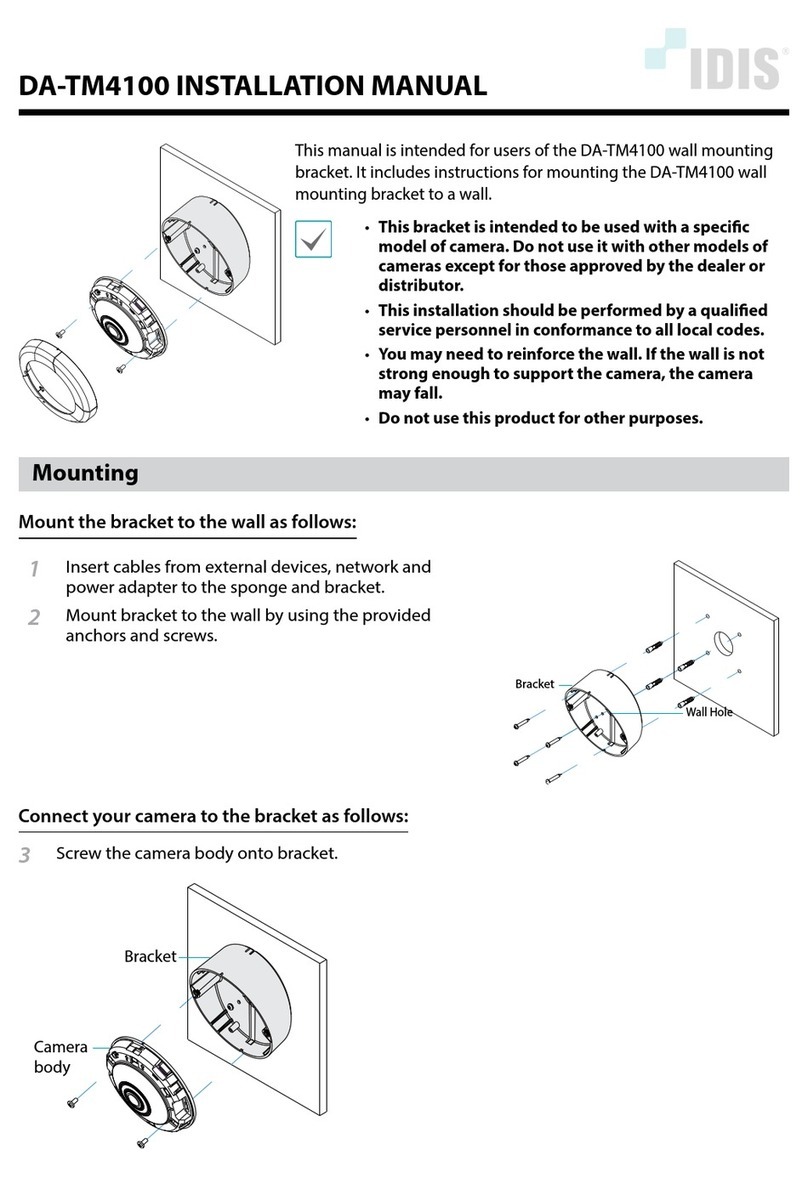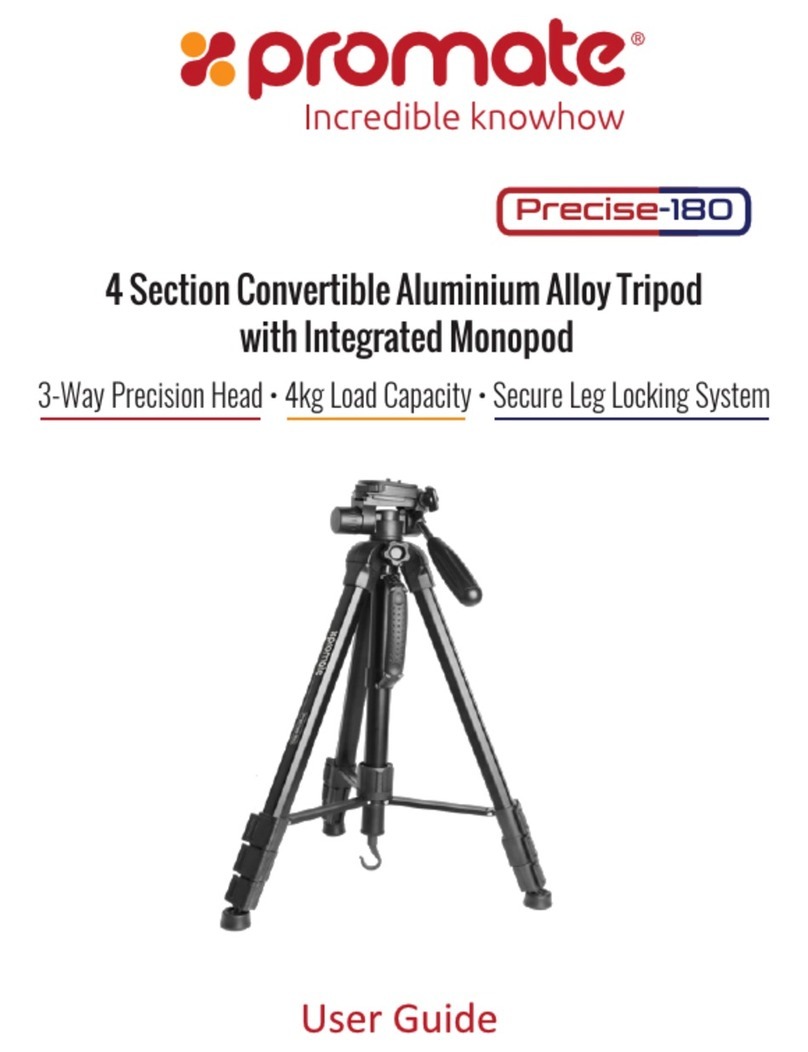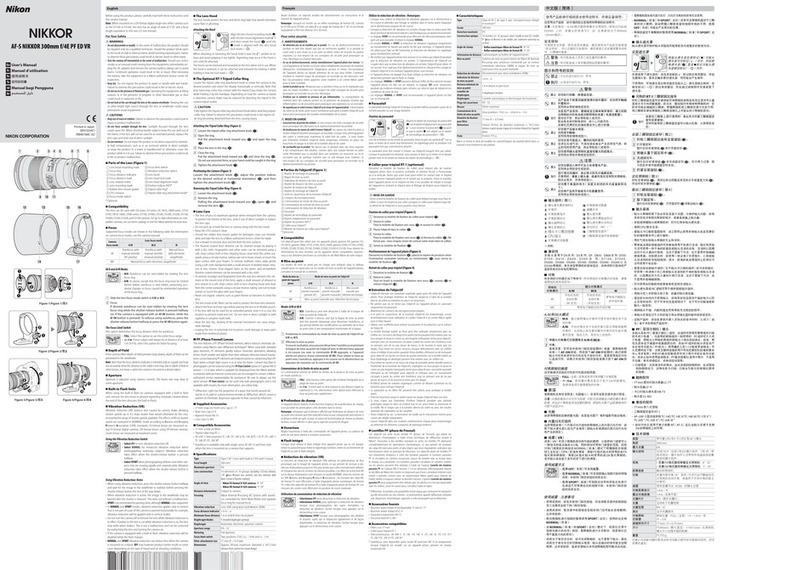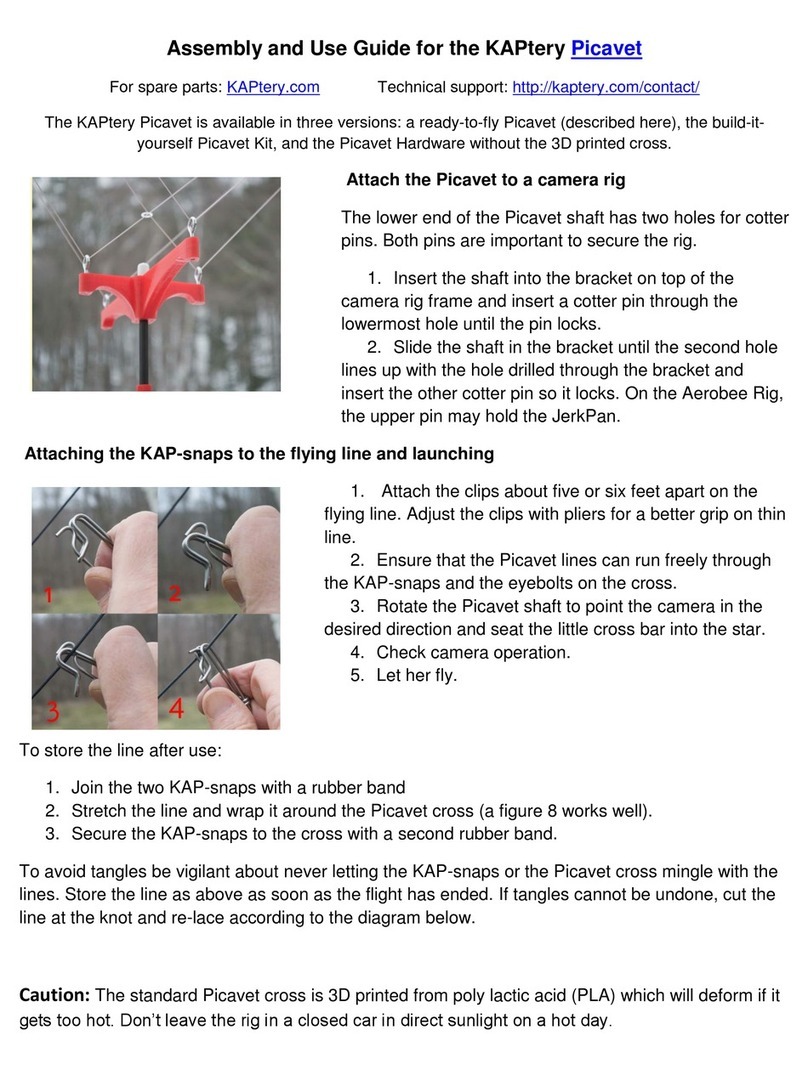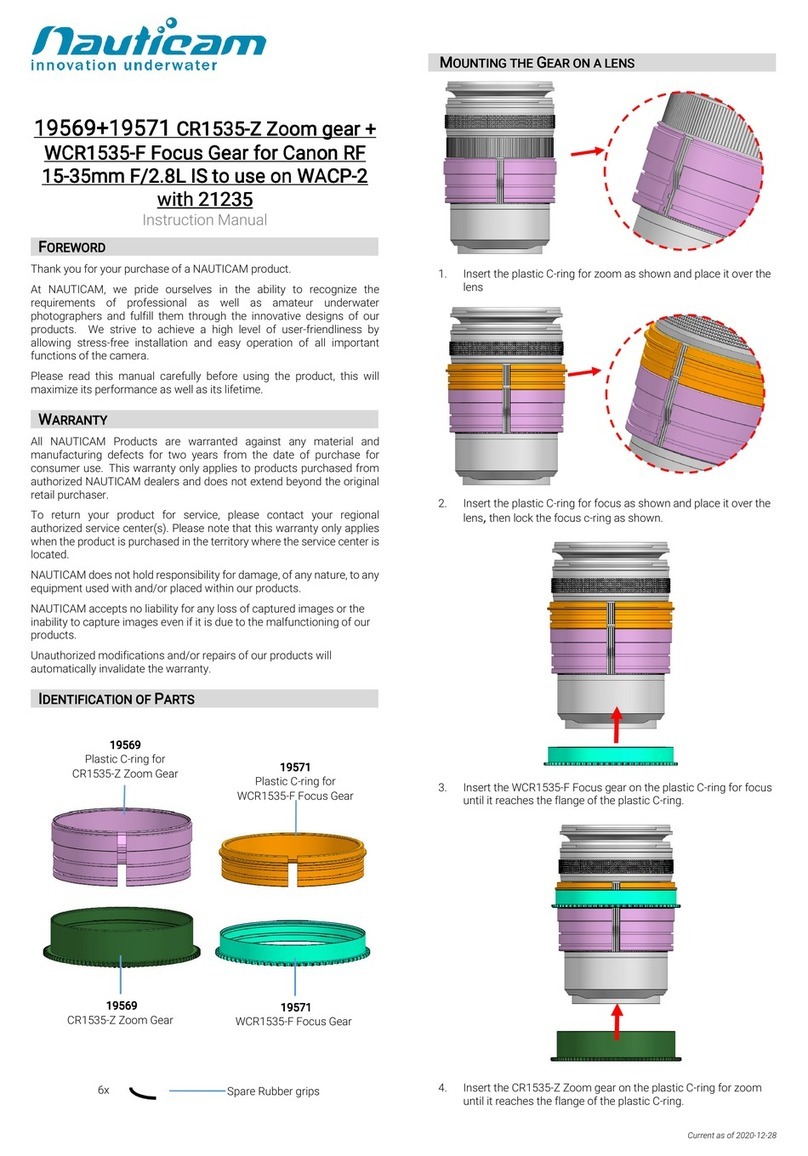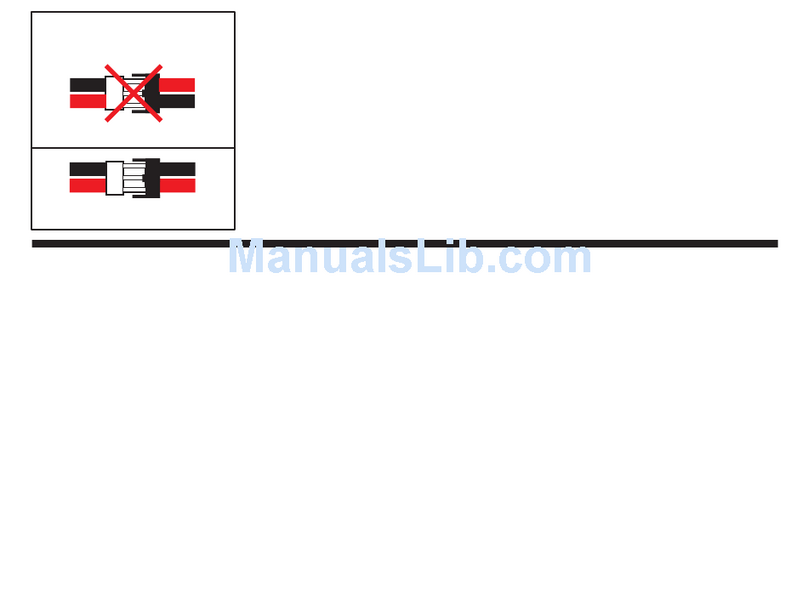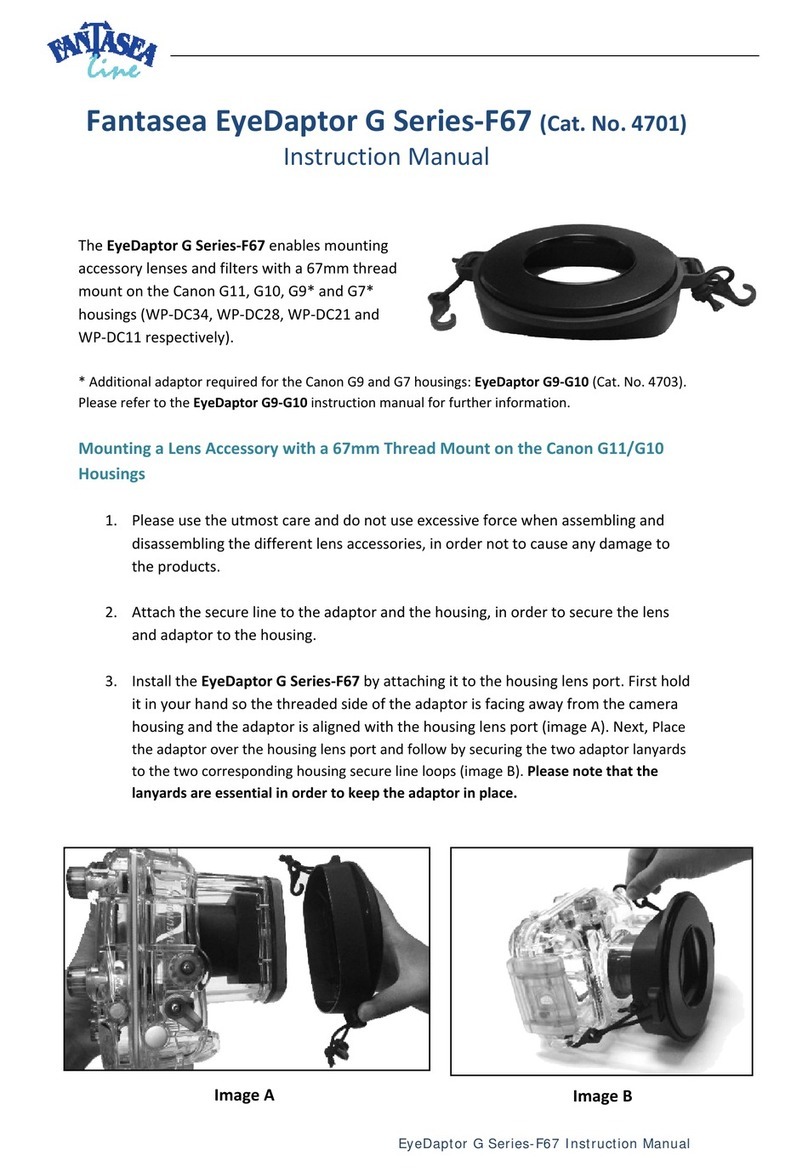Rockville RF WEDGE User manual

RF WEDGE
54W RGBWA+UV RECHARGEABLE BATTERY
& WIRELESS DMX PAR LIGHT w/RF REMOTE
OWNER’S MANUAL
Missing items? If you ordered a bundle that includes more than one product and you
are missing part of your bundle then it just means your order shipped from two different
warehouses. You will receive the remaining items very soon. If you have any concerns or
inquiries, feel free to call our customer support center at 1-646-758-0144, 24 hours a
day/7 days a week.
ATTENTION:
WATCH THIS VIDEO BEFORE FIRST USE!
Who reads manuals?
Scan the QR code or go to the URLs to access how-
to video(s), the owner’s manual, and other important
information you may need to get the most out of your
item.
If you prefer written instructions, please read ahead!
With Rockville you get many options.
rockvillesupport.com/rf-wedge-black rockvillesupport.com/rf-wedge-white

2
Thank you for purchasing this Rockville RF WEDGE. Please read this installation guide
carefully for proper use of your RF WEDGE. Should you need assistance, please call our
technical help line at 1-646-758-0144, 24 hours a day/7 days a week.
• Par light
• Remote control
• Power wire
• Mounting clamp
• Owner’s manual
• Warranty card
INCLUDES

3
IMPORTANT SAFETY INSTRUCTIONS
• To reduce risk of electric shock, never open the unit. There are no user serviceable
parts; refer service to the Rockville service center.
• Avoid looking directly into the lights.
• Do not expose this unit to any kind of moisture.
• This device has an IP20 rating and is intended for indoor use only.
• Maximum operating temperature is 104°F (40°C).
• Do not operate this unit when the cover is open.
• Do not attempt to operate this unit if the power cord has been frayed or broken.
• Do not attempt to break off or remove the ground prong. This prong is used to reduce
the risk of electrical shock and re in case of an internal short.
• Never plug this unit into a dimmer pack.
• Do not operate this unit if it is damaged.
• This unit is intended for indoor use only.
• Always mount this unit in a safe and stable manner.
• Power supply cords should be routed so that they are not likely to be walked on or
pinched by items placed upon or against them, paying particular attention to the point
of exit from the unit.
• To avoid unnecessary wear and to improve the unit’s lifespan, unplug the unit when not
in use for extended periods of time.
ATTENTION
Please charge fixture for 10 hours before initial use.
To charge the light: plug in the power cord and turn off the power switch.
The power LED indicator will remain red while charging and will turn green
once the unit is fully chared.
Always charge your light for 8 – 10 hours.
This will help extend the battery’s life span.

4
1. Battery level LED indicators
2. LCD display shows unit status
3. Sound mode mic
4. Menu: Enter menu mode/cycle through menu options.
Down: Scroll down through menu or scroll through selection.
Up: Scroll up through menu or scroll through selection.
Enter: Conrm selection. The mode, settings, and values will be saved and will remain
in place even after powering off the unit. They will be the default when you power the
unit back on.
5. Mounting bracket hole (Four total: One on each side and one on the bottom)
6. DMX in
7. DMX out
8. IEC AC power socket with a user serviceable fuse
9. Power out
10. Mode switch
11. Charging LED indicator
12. Power switch
13. Wireless DMX frequency set button
14. Wireless DMX frequency LED indicator
ON
WIRELESS
DMX CODE
OFF
FUNCTIONS
1
45
2
3
13
14
8
12
10
9
MASTER SLAVE/DMXRF
7
6
CHARGING
11

5
1. (+/-): Adjust speed, brightness, or sensitivity depending on the function the unit is
set to.
2. ON/OFF: Turns the LEDs on or off. Please note, this button is strictly for the LEDs. The
unit will remain on and continue to use battery power. To turn it off, use the power button
on the unit (no.12 on the functions diagram).
3.COLORS: Directly select red, green, blue, white, yellow, or purple/UV LED color. Use
the buttons to adjust the bightness. Press the COLOR WHEEL button (a) then use the
buttons to cycle through the 32 color presets.
4. SOUND: Sets the unit to sound control mode. Use the buttons to adjust the sound
modes of the internal microphone.
5. STROBE: Sets the unit to strobe mode. First select the desired color, then press the
strobe button. Use the buttons to set the strobe speed.
6. SNAP: The unit will snap/pulse through colors. Use the buttons to set the snap/
pulse speed.
7. FADE: The unit will fade from one color to next. Use the buttons to set the speed at
which the unit will fade between colors.
8. AUTO: Cycles through 32 colors. Use the buttons to set the speed at which the unit
will cycle through colors.
9. COLOR PAD: Use the color pad to directly select a variety of preset colors.
Please note, the remote control uses a CR2025 battery (included).
Remote Control
a
To charge the light, connect the power cord to the unit and to an outlet. Turn off the power
switch. The LED indicator next to the power switch will be red when the unit is charging.
Once the unit is fully charged, the LED will be green. For prolonged battery life we rec-
ommend fully charging the unit before rst use (10 hours) and charging for 8 – 10 hours
whenever the battery is depleted.
The RF WEDGE features seven individual 2.4GHz groups so you can organize your xtures.
Each group is represented by a color. First, set the Mode Switch to SLAVE/DMX, then
use the wireless DMX frequency set button to select any one of the seven available group
colors. Make sure all the other xtures within that group are set to the same group color.
Charging
Setting Wireless DMX Frequency Groups
12
5
6
7
9
3
4
8

6
Display Codes
Use the MENU button to enter the settings menu. Keep presssing the menu button to
cycle through the different menu options. Use the UP or DOWN buttons to select the
desired setting and set their values. Press and hold the UP or DOWN buttons to scroll
quickly through the menu options. Press the ENTER button to save your selection or enter
a submenu if one is available for that option.
OPERATION
Description
Master/Slave Function
In this mode you can connect multipe xtures together and have one of the xtures control
all others without the use of a DMX controller.
1. Turn on all xtures.
2. Connect all xtures wirelessly or via the DMX IN/DMX OUT ports. If connecting wirelessly,
make sure that all xtures are set to the same wireless DMX frequency group. See the
Setting Wireless DMX Frequency Groups” section on the previous page.
3. Set the mode switch to SLAVE/DMX. The screen will say SLAv and from there you can
press ENTER to enter 10ch/6ch mode conguration menu. Use the UP or DOWN buttons to
change channel mode, then press ENTER to confrim.
4. Select one xture to be the master and set its mode switch to MASTER. Set the mode switch
of the other xtures to SLAVE. These xtures will now follow the master xture. You also have the
ability to set the mode switch on the MASTER light to RF mode and change to whatever color/
function you want. Then put the switch back to MASTER and it will send that to all the SLAVE
units in the same group.
A001
CL01
CC01
EE01
FF01
Co01
ST01
SEn1
SoU1
dISP
rEn1
TEST
R255
G255
(A001 – A512)
6Ch – 10Ch
(CL01 – CL32)
(CC01 – CC09)
(EE01 – EE09)
(FF01 – FF09)
(Co01 – Co32)
(ST01 – ST09)
(SEn1 – SEn9)
(SoU1)
(SoU2)
(SoU3)
(ON/OFF)
(rEn1 – rEn2)
(R/G/B/W/Y/UV/FULL)
(R000 – R255)
(G000 – G255)
Color cycle change
Color pulse mode
Color fade mode
Sound control mode sensitivity adjustment.
While in sound control mode (SoU), press the ENTER button
to enter the sensitivity (SEn) submenu. Use the UP or down
buttons to adjust the sensitivity settings.
Automatically cycle through colors (triggered by sound)
Color pulse mode (triggered by sound)
Color fade mode (triggered by sound)
When ON the display will stay on. If OFF the display will
automatically turn off after 20 seconds.
Switch between RF ch1 and RF ch2 (for the RF remote)
Self-test mode (press ENTER)
Manual dimming, RED
Manual dimming, GREEN
Set DMX values
Set strobe speed/set strobe color.
Press the ENTER button to toggle between ST (strobe
speed) or Co (strobe color), then use the UP or DOWN
buttons to make adjustments as necessary.
Single color mode
Display
Mode Value
Press the ENTER button to access the DMX channel
settings submenu, then use the UP or DOWN buttons to
toggle between 6Ch and 10Ch.

7
Display Codes (continued)
6 Channel Mode
10 Channel Mode
Ch.
Ch.
Function
Function
Value
Value
Description
Description
Description
1
1
2
2
3
3
4
4
5
5
6
6
7
8
0 – 255
0 – 255
0 – 255
0 – 255
0 – 255
0 – 255
0 – 255
0 – 255
0 – 255
0 – 255
0 – 255
0 – 255
0 – 255
39 – 255
0 – 38
Adjust individual LED brightness
Adjust individual LED brightness
Adjust strobe speed
Strobe off
Master Dimmer
9
10
0 – 8
9 – 50
51 – 89
90 – 129
130 – 199
200 – 219
220 – 240
241 – 255
0 – 255
Functions
Adjust Ch9 function speeds and single colors
No function (Ch1 – Ch8 valid)
Close
Static Color Mode
Color Cycle Mode
Color Pulse Mode
Color Fade Mode
Sound Auto Color Cycle
Sound Color Strobe Cycle
Sound Color Pulse Cycle
Ch9 speed/color functions
DMX Controller Function
When using a DMX controller, use the chart below to reference each channel’s function.
U255
Y255
P255
SLAv
(U000 – U255)
(Y000 – Y255)
(P000 – P255)
Manual dimming, WHITE
Manual dimming, AMBER
Manual dimming, UV
Set the unit to slave mode.
Press the ENTER button, then use the UP or DOWN
buttons to toggle between 6Ch and 10Ch.
Display
Mode Value
Red Dimmer
Red Dimmer
Green Dimmer
Green Dimmer
Blue Dimmer
Blue Dimmer
White Dimmer
White Dimmer
Amber Dimmer
Amber Dimmer
UV Dimmer
UV Dimmer
Strobe
B255 (B000 – B255) Manual dimming, BLUE

8
The last xture of a DMX chain has to be “terminated.” This prevents electrical noise from
disturbing and corrupting the DMX control signals. To terminate the last xture, solder a ¼
Watt, 120 Ohm resistor across the DATA - and DATA + wires. The connections are illustrated
below. If you are only connecting a few xtures that are close together and use a short run
to the controller, you may be able to operate without a terminator.
DMX Termination (Optional)
PIN 2
12
3
120 Ohm / ¼Watt
6 (last fixture)
3
5
2
4
1
PIN 3

9
STEP 1
Attach your mounting clamp to any one
of the four mounting holes located on the
sides and bottom of the xture.
**PLEASE NOTE: Your mounting clamp
may differ from the one used in our
installation instructions. Make sure to
refer to your clamp’s specific mounting
instructions for proper use.
MOUNTING
Please follow the directions below for safely hanging the RF WEDGE on a truss. You will
need an adjustable wrench and pliers. Please use a safety cable when hanging the xture.
This will prevent any injuries in the event that the xture falls.
STEP 2
Attach the clamp to a truss. Adjust the
angle (A) and direction (B) as needed.
Next, tighten the wing nut (C).
A
B
C

10
FEATURES AND SPECIFICATIONS
• RF remote with 70 foot range and Dual channels (RF remote can control many lights at
the same time from a distance)
• 3 mode switch (RF, Master, Slave/DMX) allows for the ultimate exibility and control
• 100% true wireless! Built in 2.4GHZ Wireless DMX 512 receiver allows you to link multiple
lights together without wires (7 groups)
• Built in rechargeable battery allows you to use the lights without plugging them in making
your setup 100% wireless
• Light Source: 3 LEDs that can handle 18 Watts each, which is 300% the handling of the
voltage being given to the LED so they will last for 50,000 hours of use
• Each LED is a 6-in-1 RGBWA+UV (RED, GREEN, BLUE, WHITE, AMBER + ULTRA VIOLET)
• DMX control: 6 or 10 channels
• DMX input and output (3-pin)
• 50,000 hours life expectancy
• RF wireless remote control included
• Super bright: 6500 lux @1m
• Large color 4-digit digital LCD display for easy color mixing & operating.
• Easy to operate with the large LCD display, remote control, DMX controller, built-in
programs, and sound activated mode
• Easy color mixing on one screen
• LED angle: 30º (±5º)
• Built-in 7,800 mAh lithium battery
• Battery indicator uses LED’s so you know how much longer your battery will last
• Single Color run time – Red: 24 hours, Green: 22 hours
• Double Color run time: 15 hours
• All Colors run time: 12 hours
• Recharge Time: 10 hours
• Battery will still perform optimally even after hundreds of charging cycles
• Battery overcharge protection
• Power supply: AC110V – 220V/50Hz – 60Hz
• Power consumption: 25W
• Automatic modes: color change, strobe, color blend cycle, color jump change, sound activated
• Flicker-free lights
• Colors: 16.7 million colors
• 1-year warranty
• Black housing
• Create customized colors using the built-in LCD display
• Field replaceable batteries
• Truss mountable
• Rubber feet
• 110/220 switchable for use in any country
• Unit Dimensions: 6.69 x 6.69 x 8.86 inches

11
Troubleshooting
PROBLEM
No power
Unit does not
respond to
sound
No power
(battery mode)
1. Make sure the unit is plugged in and the black power switch is
in the ON position.
2. Make sure the power cord is not damaged.
3. Check and replace the fuse if necessary.
1. Quiet or high-pitched sounds will not activate the unit.
2. Make sure that Sound Activate mode is turned on.
1. Make sure the unit is fully charged and that the black power
switch is in the ON position.
2. Charge the battery for 10 hours. Make sure turn off the black main
power switch.
SOLUTION
No xture DMX
response
No xture DMX
response
(wireless mode)
1. Make sure that the starting address at the xture is correct and all
other xtures are set to the same address.
2. Make sure the DMX channel setting is the same for all xtures.
3. Make sure you are using the correct faders on the controller.
4. Make sure you are using the correct xture template and assign
controller faders accordingly.
5. Change the signal polarity at the controller.
6. Check your DMX cables to ensure they are not damaged.
7. Check that the DMX cables are connected properly and are wired
correctly (pin 3 is “hot”; on some other DMX devices pin 2 may be
“hot”). Also, check that all cables are connected to the right connectors;
it does matter which way the inputs and outputs are connected.
1. Check all the steps listed in the “No xture DMX response”
section above.
2. Make sure you’ve followed all the steps in the “Setting Wireless
DMX Frequency Groups” section of this manual.
3. Make sure there are no obstructions between the master unit and
the slave xtures.
• Unit Weight: 4.4 Lbs
• Wireless DMX range: 1,000 to 1,500 feet

12
Responsible party name: Rockville
Address: 600 Bayview Ave.
Entrance A
Inwood, NY 11096
Hereby declares that the product(s) Rockville RF WEDGE Wireless DMX Par Light complies
with FCC rules as mentioned in the following paragraph:
This device complies with Part 15 of the FCC rules. Operation is subject to the following
two conditions: (1) this device may not cause harmful interference, and (2) this device must
accept any interference received, including interference that may cause undesired operation.
Note: This equipment has been tested and found to comply with the limits for a Class B digital
device, pursuant to Part 15 of the FCC rules. These limits are designed to provide reasonable pro-
tection against harmful interference in a residential installation. This equipment generates, uses, and
can radiate radio frequency energy and, if not installed and used in accordance with the instructions,
may cause harmful interference to radio communications. However, there is no guarantee that inter-
ference will not occur in a particular installation. If this equipment does cause harmful interference to
radio or television reception, which can be determined by turning the equipment off and on, the user
is encouraged to try to correct the interference by one or more of the following measures:
•Reorient or relocate the receiving antenna.
•Increase the separation between the equipment and receiver.
•Connect the equipment to an outlet on a circuit different from that to which the
receiver is connected.
•Consult the dealer or an experienced radio/TV technician for help.
FEDERAL COMMUNICATIONS COMMISSION COMPLIANCE INFORMATION

13

© 2022 ROCKVILLE // Features and specifications are subject to change and/or improvement without notice.
RockvilleAudio.com
Table of contents