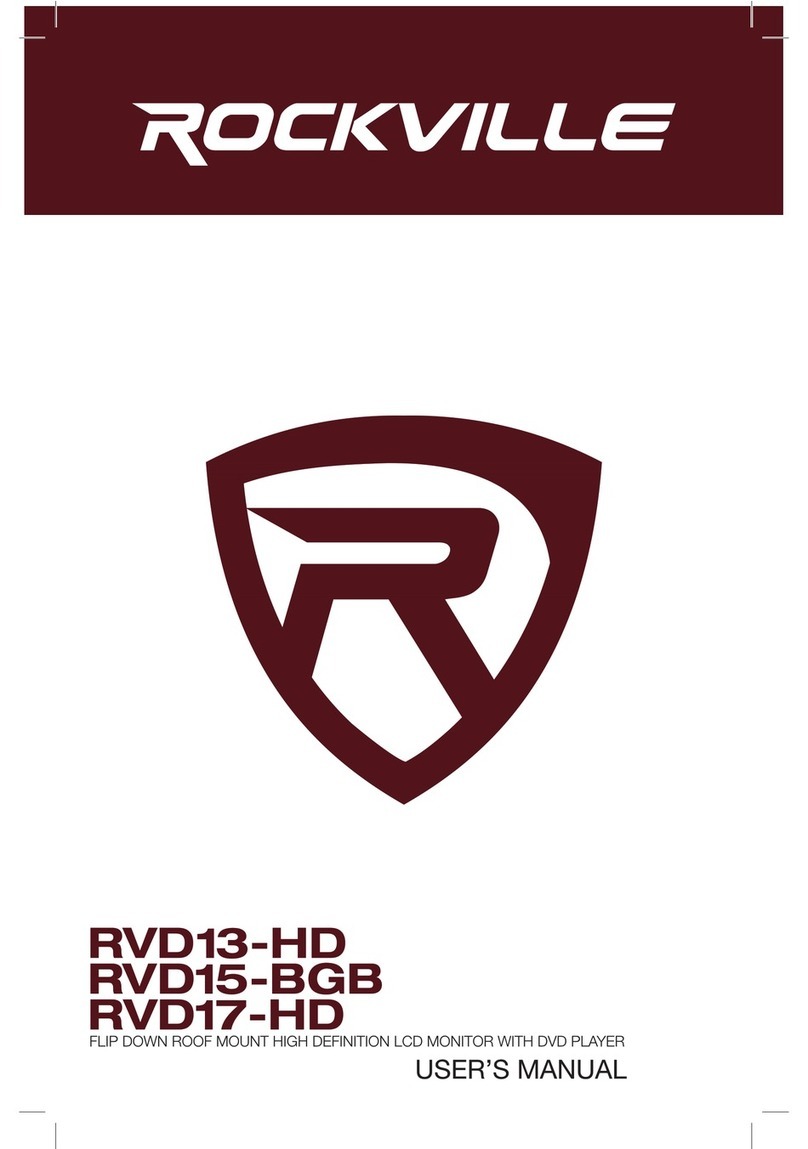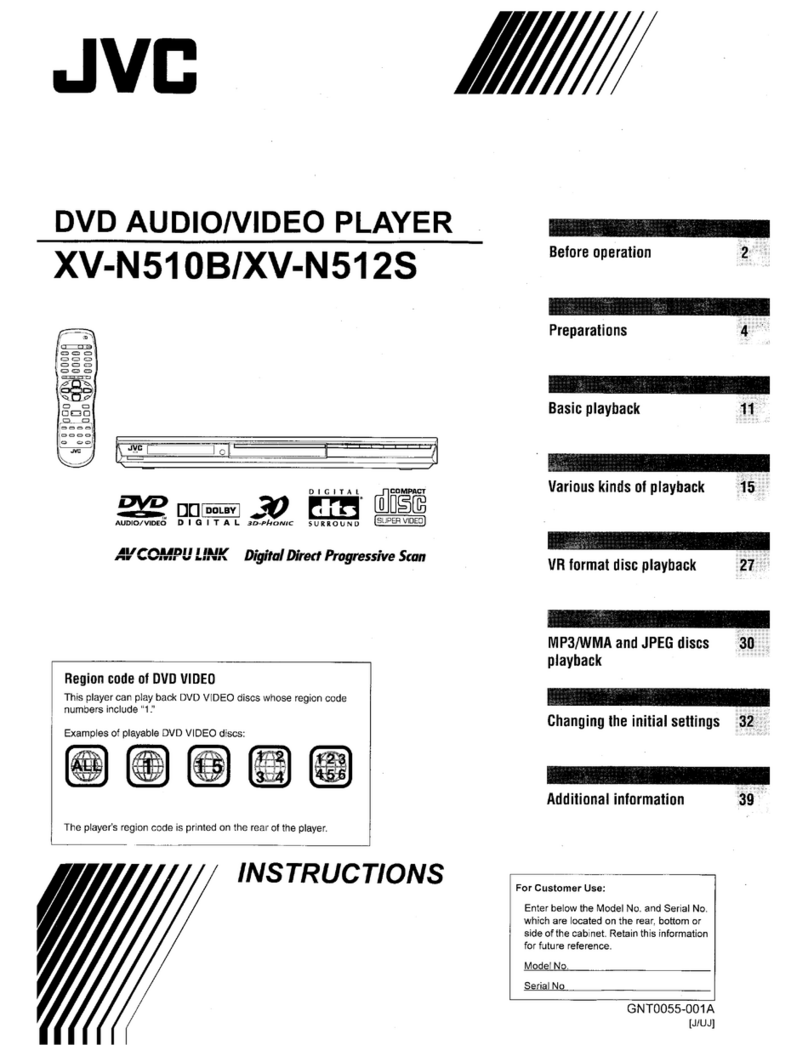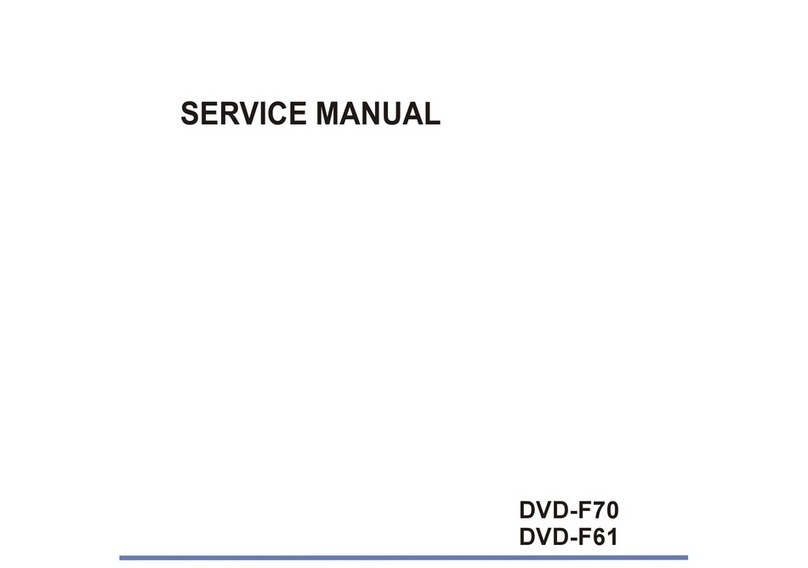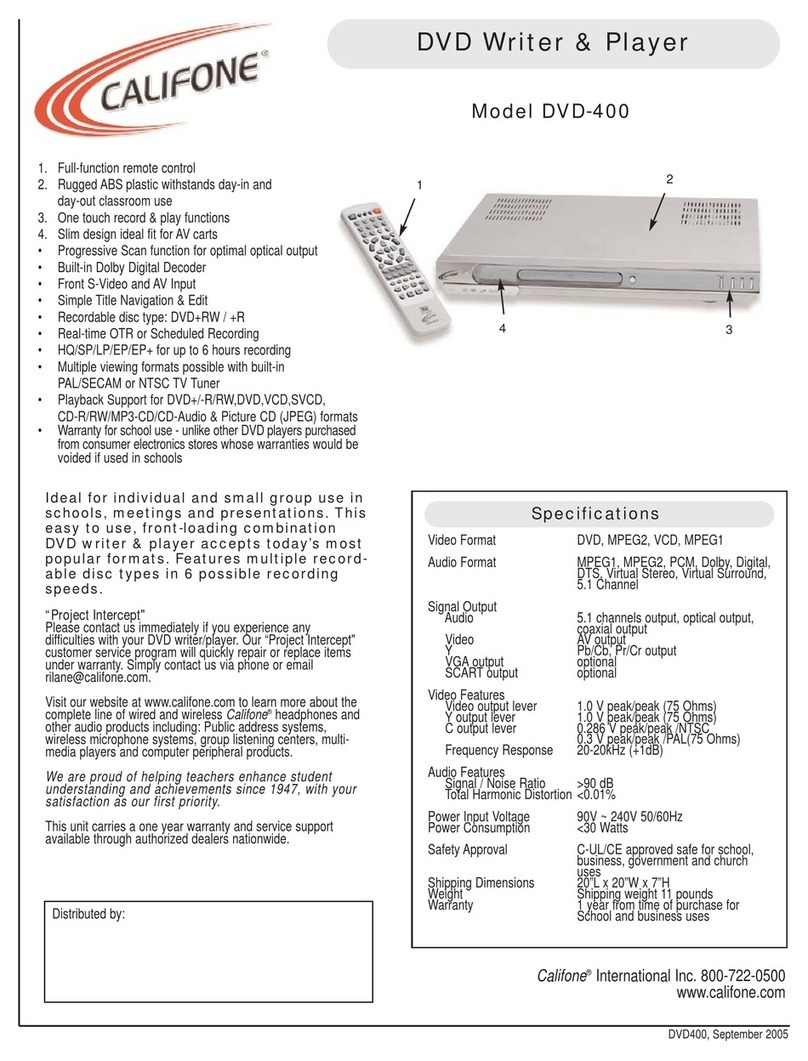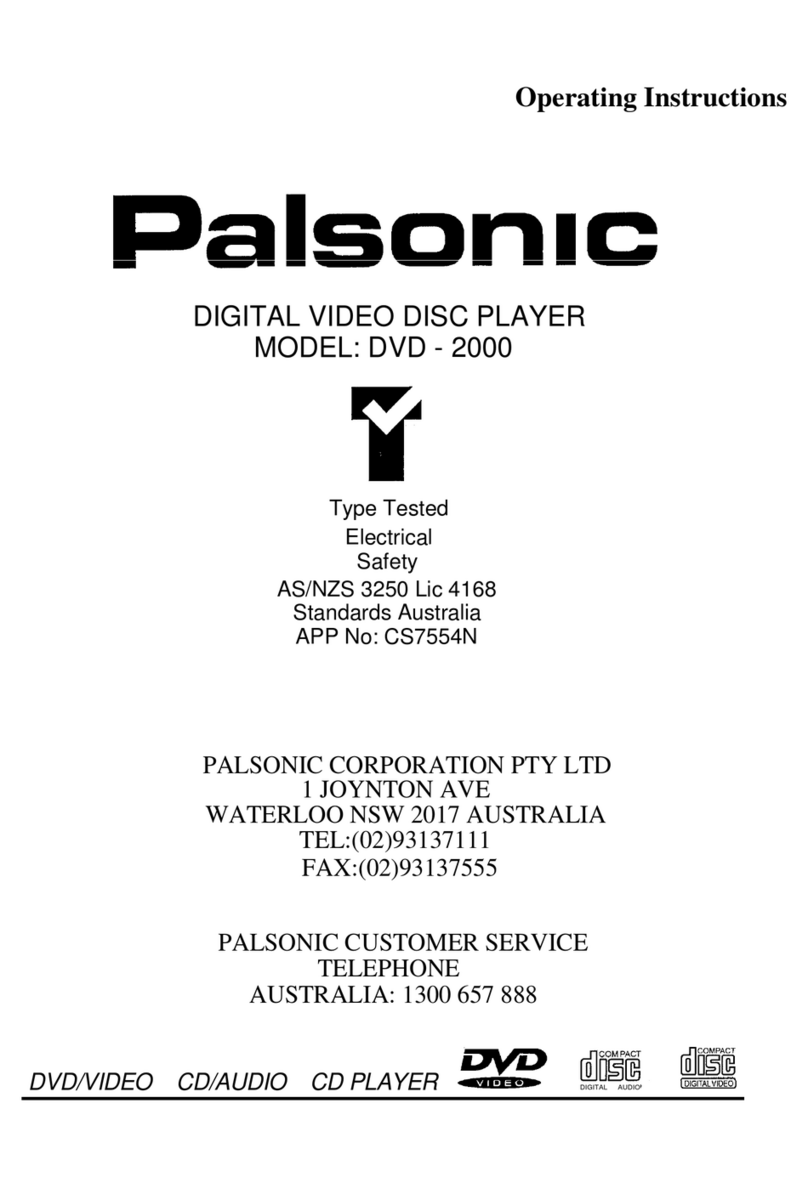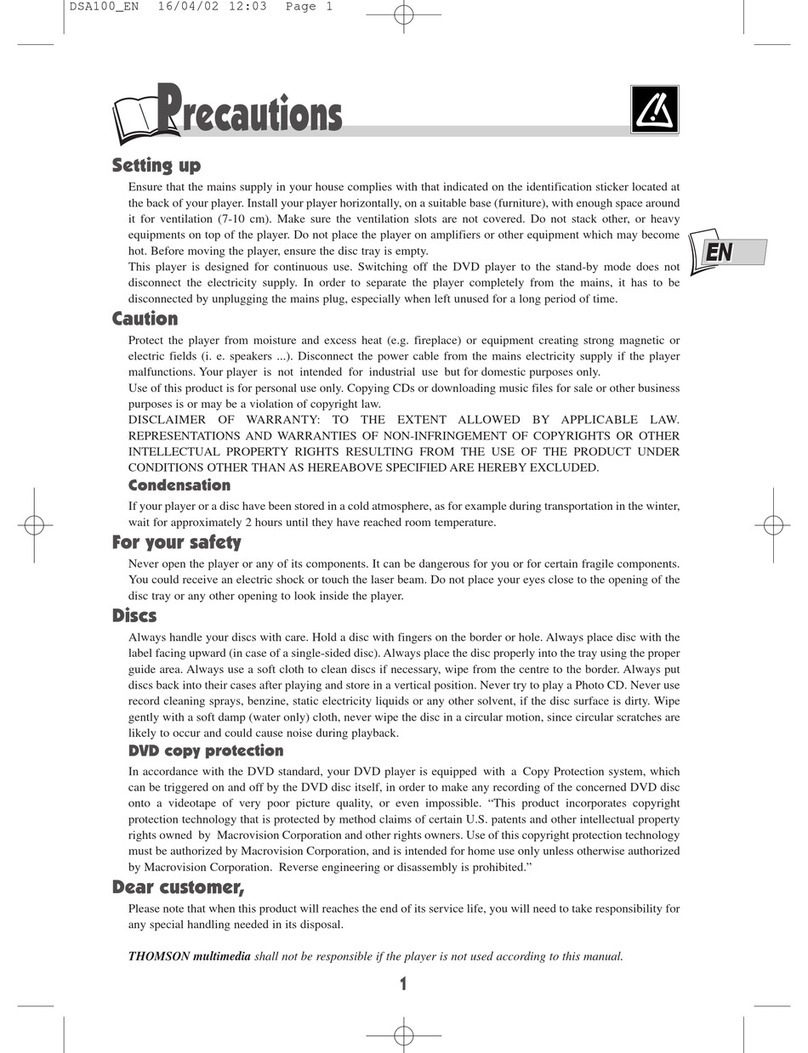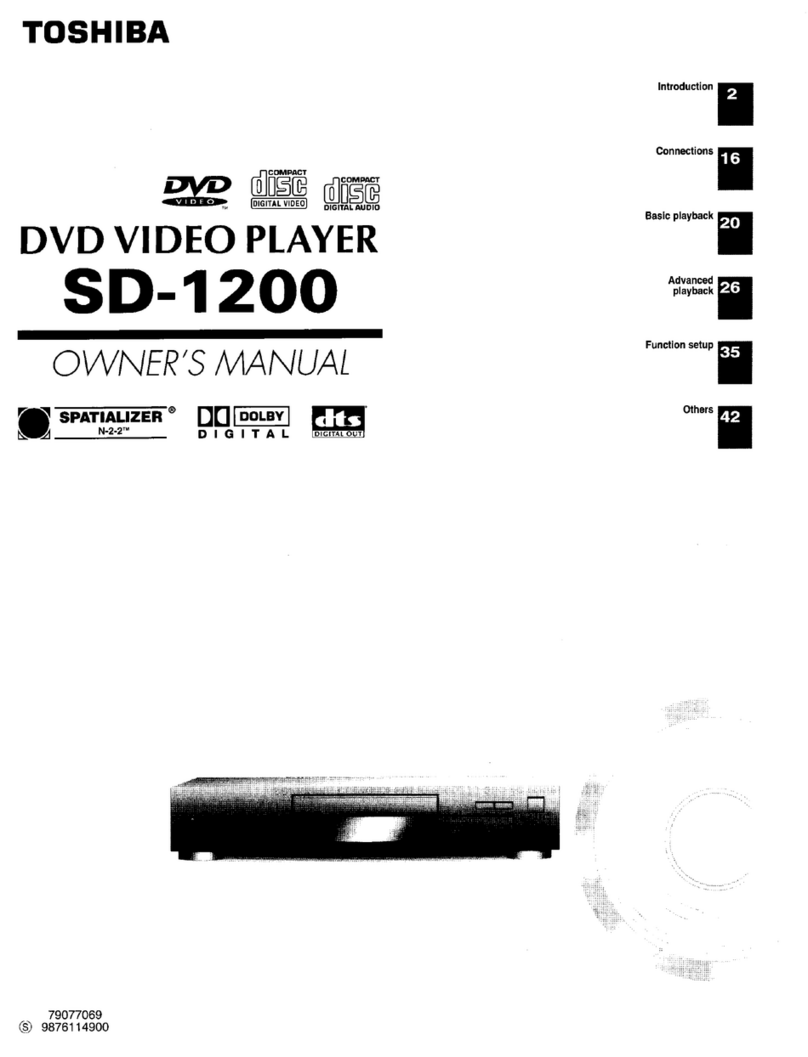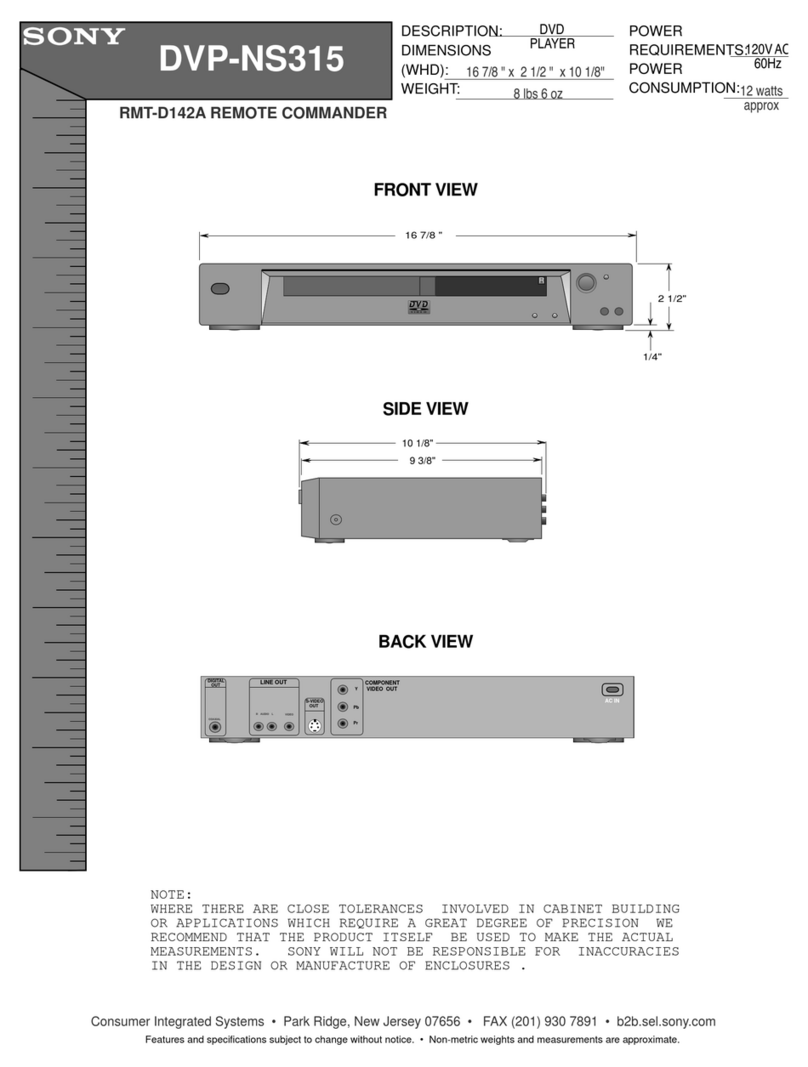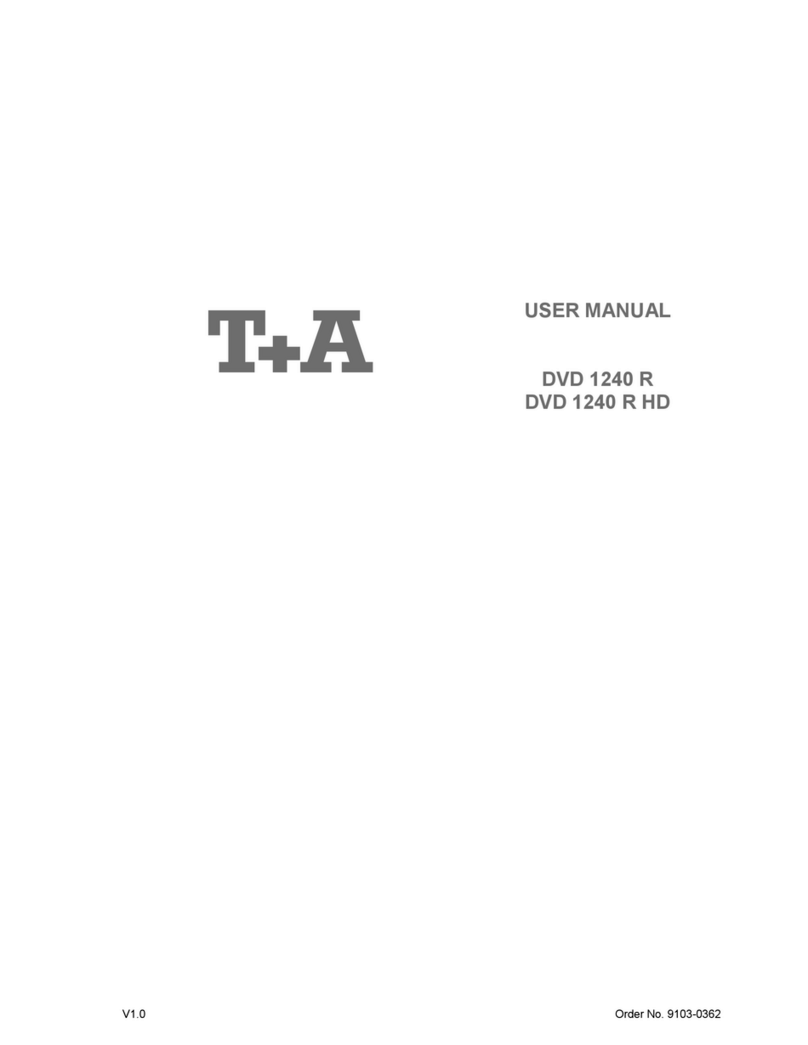Rockville RVD13-FD User manual

RVD13-FD
RVD15-FD
RVD17-FD
FLIP DOWN ROOF MOUNT TFT LCD MONITOR WITH DVD PLAYER
USER’S MANUAL
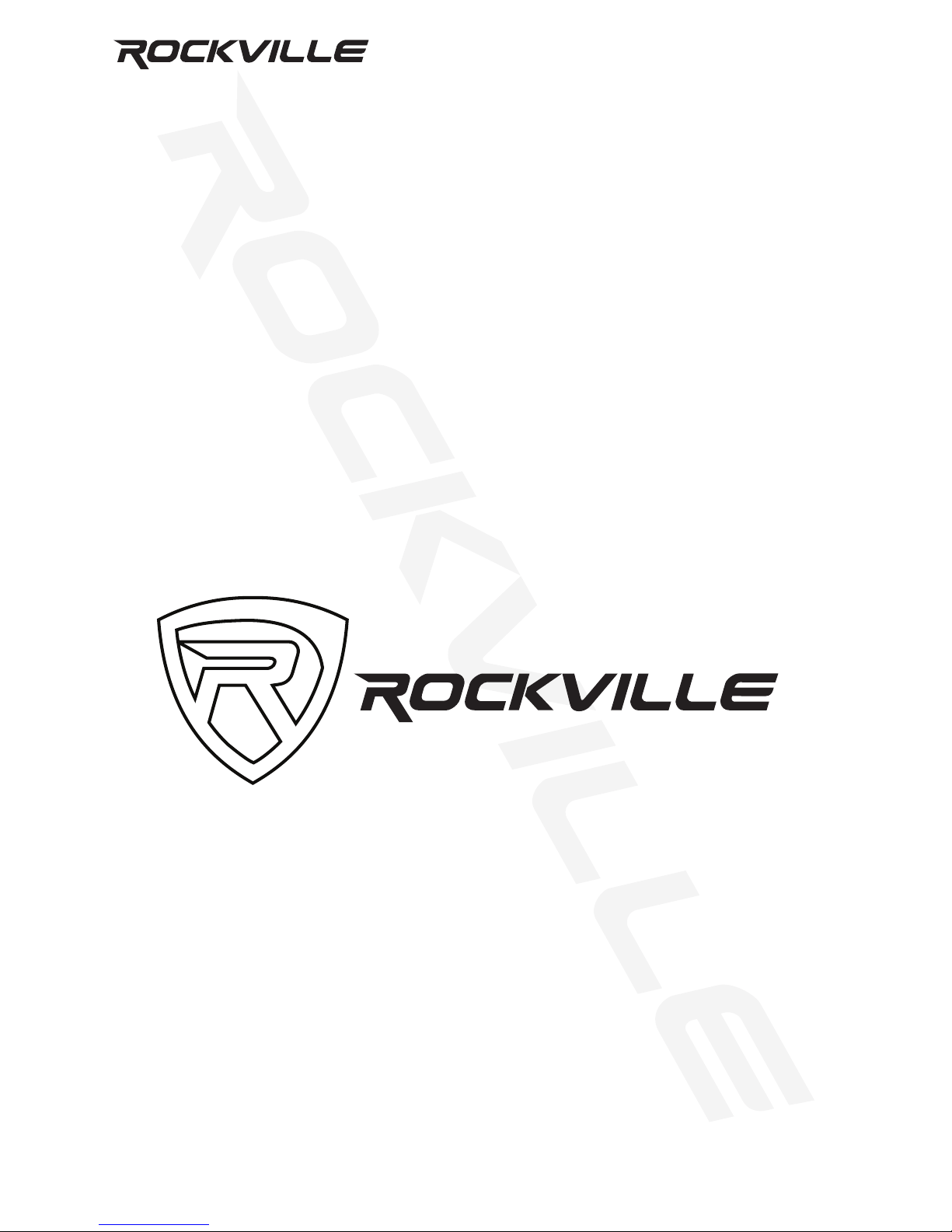
1
Thank you for purchasing this Rockville Flip Down Roof Mounted DVD TFT LCD
Monitor.
We are very proud to bring you what we consider to be the absolute best value
in mobile audio products. This project has been a culmination of years of devel-
opment involving a team of dreamers, engineers, designers and marketing gurus.
Proudly conceived and developed in the USA, Rockville mobile audio products
are designed and engineered by a team of car audio enthusiasts.
We have spared no expense in manufacturing these Flip Down Roof Mounted
DVD TFT LCD Monitors to meet the highest quality standards. With proper care
and installation this unit will provide you with the highest levels of sound quality.
We hope that this unit will bring you years of performance and reliability.
Please read this installation guide carefully for proper use of your Rockville Flip
Down Roof Mounted DVD TFT LCD Monitor. Should you need technical assis-
tance during or after your installation please call our technical help line at 1-646-
758-0144, Monday through Friday, 9am to 5pm EST.
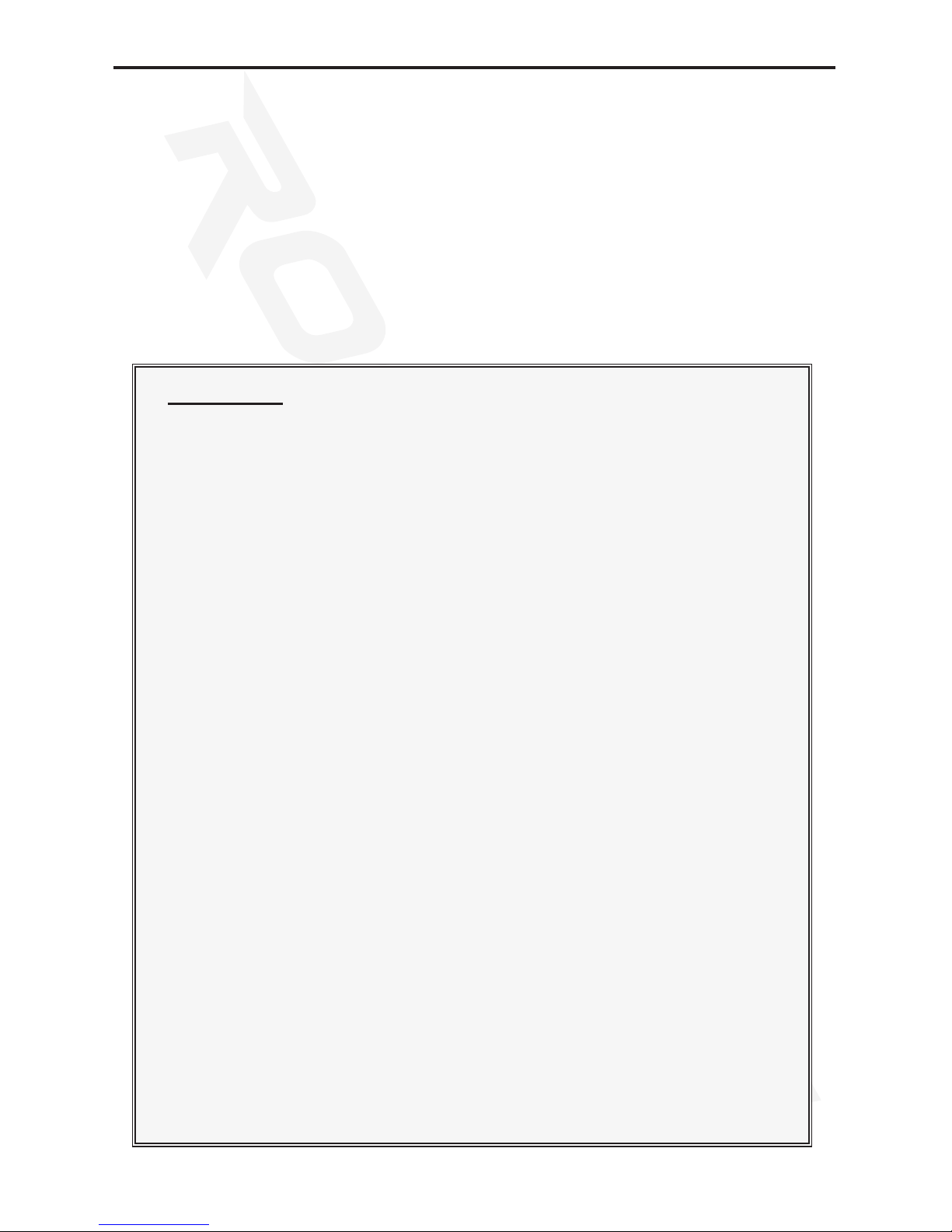
2
Powering the Unit ............................................................................................
User Interface ..................................................................................................
Control Panel ..................................................................................................
Remote .........................................................................................................
DVD .................................................................................................................
USB/SD ...........................................................................................................
Installation Guide ............................................................................................
Wiring ..............................................................................................................
3
3
4
5-6
7
7
8
9
Contents
Precautions
• To minimize the risk of improper installation, Rockville recommends
that the installation of this product be performed by an MECP-Certied
professional installer.
• Improper installation may cause damage to the vehicle or injury to the
driver and occupants.
• Installation must be performed according to this product installation
manual. Rockville is not responsible for damages or injuries resulting
from installation not performed strictly in accordance with the proce-
dures described in this manual.
• Proper installation of this product may require the use of mounting
hardware not included with this product.
• Use only new, unused and properly-sized fasteners to install this prod-
uct. Do not use previously-installed or worn fasteners.
• No modications to the product or mounting hardware are permitted.
• This product is designed to be used and viewed by rear seat passen-
gers only. The monitor screen must not be visible to the driver. Viewing
by the driver while operating the vehicle will create an unsafe condi-
tion.
• Rockville does not recommend connecting hanging wires or cables to
auxiliary connectors while the vehicle is in motion.
• This product must not obstruct the driver’s rear view when installed or
used.
• Rockville disclaims all liability for any property damage or personal
injury that may result from improper or unintended installation or use of
this product.
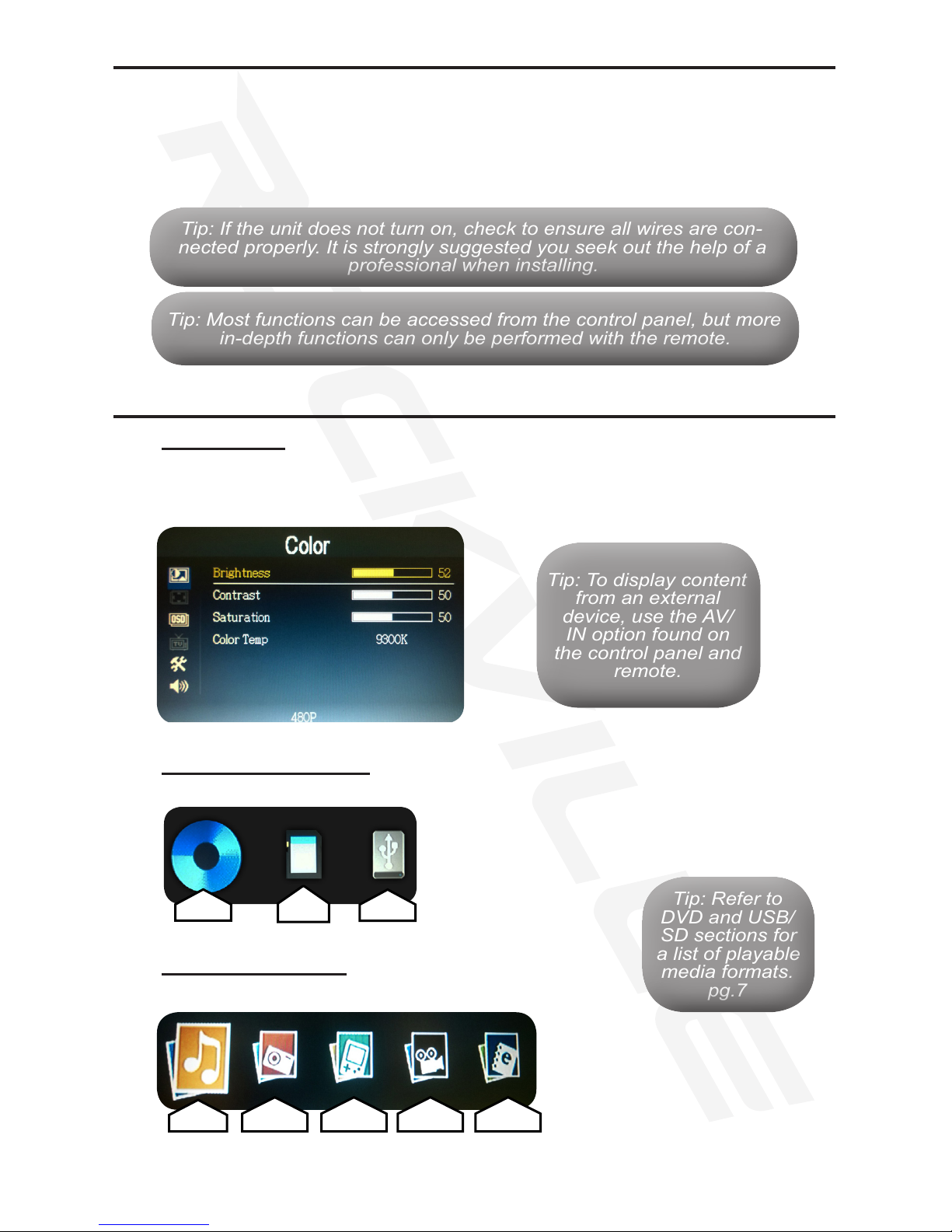
3
Powering the Unit
Tip: If the unit does not turn on, check to ensure all wires are con-
nected properly. It is strongly suggested you seek out the help of a
professional when installing.
Tip: If the unit does not turn on, check to ensure all wires are con-
nected properly. It is strongly suggested you seek out the help of a
professional when installing.
• Turn the engine key to the “ACC” or “ON” position
• Press and hold the power button for 3 seconds
• The unit will turn on.
• When the engine key is turned to the “OFF” position, the unit will
turn off.
Tip: Most functions can be accessed from the control panel, but more
in-depth functions can only be performed with the remote.
Tip: Most functions can be accessed from the control panel, but more
in-depth functions can only be performed with the remote.
User Interface
Unit Settings
• Adjust the unit settings for optimal playback.
• Selected items are highlighted in yellow.
Switch Media Devices
• Press the “USB/SD“ button to switch between Disc, SD, and USB devices.
SD/USB Main Menu
• Browse the les stored in the SD or USB device.
Tip: To display content
from an external
device, use the AV/
IN option found on
the control panel and
remote.
Tip: To display content
from an external
device, use the AV/
IN option found on
the control panel and
remote.
Disc SD
Card USB
Music Photos Games Videos eBooks
Tip: Refer to
DVD and USB/
SD sections for
a list of playable
media formats.
pg.7
Tip: Refer to
DVD and USB/
SD sections for
a list of playable
media formats.
pg.7
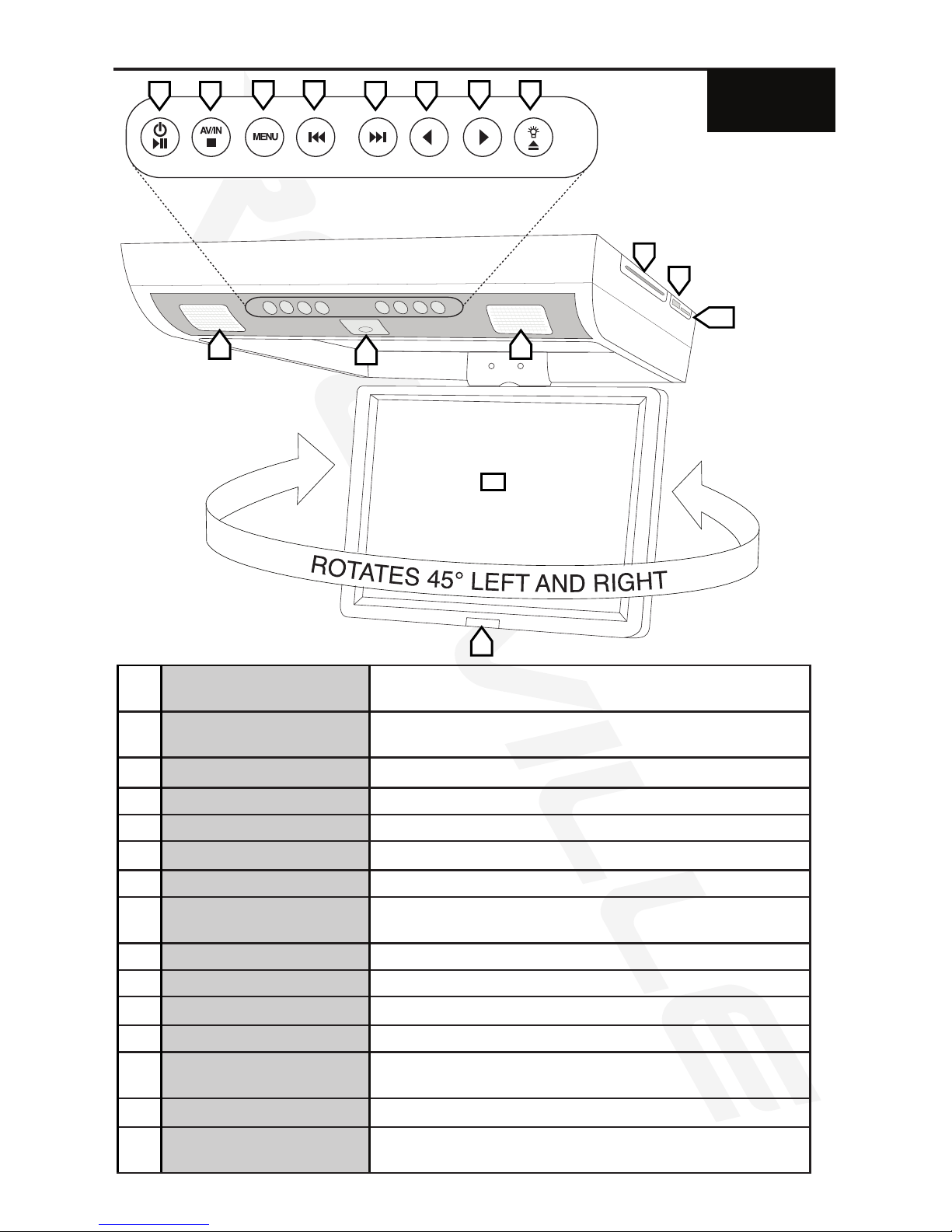
4
Control Panel
1 Power/Play/Pause Press and hold for power. Press once to play and pause
content.
2 AV IN/Stop Press and hold to switch to AV IN. Press once to stop
content.
3 Menu Access and adjust the unit settings.
4 Skip Back Skip to previous song, picture, page, or video.
5 Skip Forward Skip to next song, picture, page, or video.
6 Move Left Browse left.
7 Move Right Browse right.
8 Light/Eject Press and hold to eject disc. Press once to turn on over-
head lights.
10 Disc Drive Insert DVD or CD to access media content.
11 USB Insert USB storage device.
12 SD Insert SD card.
13 Overhead Lights Super bright LED dome lights.
14 Release Press to release the screen. (Screen swivels left and right
for a better viewing experience).
15 Display High Resolution TFT/LCD Widescreen display.
16 IR Point the IR on the remote toward the IR on the unit when
using.
RVD13-FD
RVD15-FD
RVD17-FD
1 2 345 6 78
10
11
12
13 13
14
16
15

5
Tip: Remote buttons glow in the dark.
Tip: Remote buttons glow in the dark.
31
33
35
34
1
2
34
5
6
8
9
7
29
28
30
10
11
12
27
26
25
13
14
15
24
23
22
16
17
18
21
20
19
RVD13-FD
RVD15-FD
RVD17-FD
32
Remote

6
Remote
1 Power Turn unit on and off.
2 TFT Menu Access unit settings menu.
3 PBC Menu Setup playback settings.
4 Title Return to the title screen.
5Up Arrow Navigate up when available.
6 Mute Mute audio.
7 Program Adjust unit functionality.
8Right Arrow Navigate right when available.
9 Enter Select highlighted item.
10 USB/SD Switch between USB and SD devices.
11 Down Arrow Navigate down when available.
12 Volume Up Increase volume level.
13 Fast Forward Fast forward selected music or video.
14 Volume Down Decrease volume level.
15 Next Skip to next song, photo, page, or video.
16 Zoom Zoom in on media content.
17 Slow Decrease frame rate playback of videos.
18 Audio Change the audio channel.
19 Subtitle Toggle subtitles on/off when available.
20 DVD/AV Switch between DVD and AV devices.
21 Number Pad Enter digits 1-9. Use “10+” for faster input.
22 Previous Skip to previous song, photo, page, or video.
23 Stop Stop media playback.
24 Rewind Rewind selected music or video.
25 Play/Pause Play and pause media content.
26 Setup DVD setup.
27 Open Eject disc.
28 Left Arrow Navigate left when available.
29 Repeat Repeat current song or video in playlist.
30 Display Adjust Video display size.
31 Game Start For in game use.
32 Game Select For in game use.
33 Game Input For in game use.
34 Game Movement For in game use.
35 Return Return to the main menus.
RVD13-FD
RVD15-FD
RVD17-FD
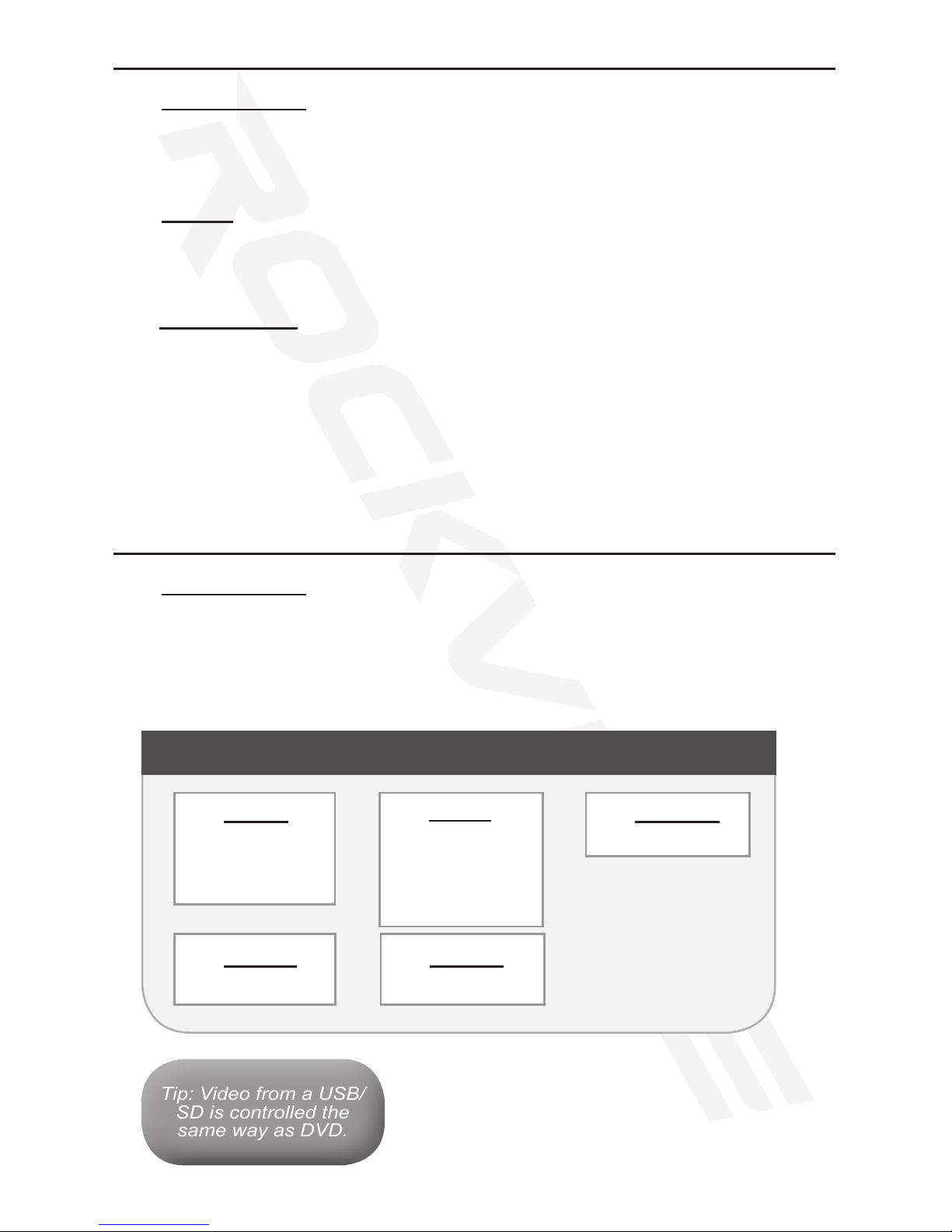
7
DVD
USB/SD
Getting Started
1. Insert the DVD into the disc drive.
2. Wait for the DVD to load.
3. Navigate the DVD menu for options.
Control
• Play/pause and navigate through the DVD menu options using the
designated buttons found on both the control panel and the remote.
Getting Started
1. Insert the USB device or SD card into the designated slots found on the
right side of the unit.
2. Wait for the unit to load the content.
3. Browse les using the designated commands on the unit or the remote.
Playable discs
• CD
• CD-R
• DVD-R
• DVD-RW
• CD-RW
• DVD+R
• DVD+RW
AUDIO
• MP3
• WMA
• WAV
VIDEO
• MP4
• AVI
• WMV
• VCD
PHOTOS
• JPG
GAMES
• NES
BOOKS
• TXT
Playable Media Formats
Tip: Video from a USB/
SD is controlled the
same way as DVD.
Tip: Video from a USB/
SD is controlled the
same way as DVD.

8
INSTALLATION GUIDE
Install Precautions
• This unit should be install by qualied technician or service personnel.
• This product is designed to operate with a 12V DC, grounded battery system.
• Disconnect the ground wire from the battery terminal before connecting this unit to the
electrical system.
• Use proper insulation and fastening materials to prevent electrical short-circuiting.
• Do not connect the yellow wire of this product directly to the battery terminal. Do remem-
ber to connect the red wire of this product to the ACC of the ignition key switch. Failure
to do so may result in draining of the battery charge prematurely.
• Do not install this product at a position that may cause injuries to the passenger(s)
during an accident.
• Due to different car specications, please ensure that the display monitor is suitably
located.
• Do not install this product at a declining angle exceeding 30°.
• Do not install screws over plane surface which may affect monitor ejector retract func-
tion.
Install Instructions:
1. To prevent short circuits, remove the key from the ignition and disconnect the
terminal of battery.
2. Disconnect the original dome light.
3. Detach metal mounting plate from the Rockville unit. Release the screen
from its locked position to access the necessary screws.
4. Attach the metal mounting plate to the roof using the screws. Make sure
screws attach to interior roof liner.
5. Connect the wire harness in the following order:
Ground wire (Black), Battery wire (Yellow), +ACC wire (Red)
6. Attach the Rockville unit to the metal mounting plate using the screws.
(Rockville Flip Down Unit)
Car Interior Roof
(Mounting Plate)
WARNING:
• Be careful not to screw and puncture the exterior roof.
• Use only the screws supplied.
!
Rockville Metal Mounting Plate
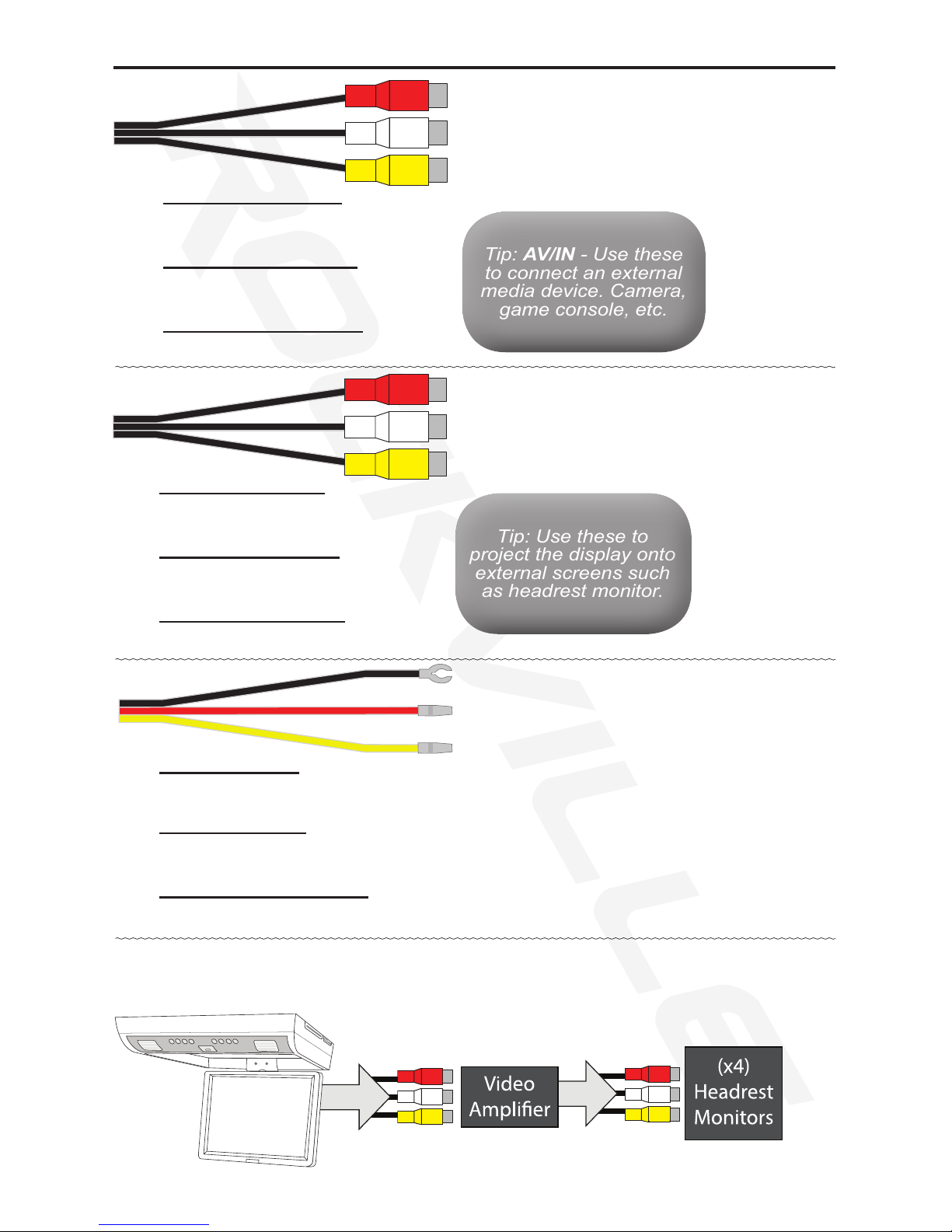
9
WIRING
Connect Audio (Red)
Connect Audio (White)
Connect Video (Yellow)
Output Audio (Red)
Output Audio (White)
Output Video (Yellow)
Black to Ground
Red to ACC +12V
Yellow to Constant +12V
Black to Ground
• Connect the lead to bare metal surface on car.
Red to ACC +12V
• To 12 volt accessory power.
Yellow to Constant +12V
• To connect 12 volt constant power.
Output Audio (Red)
• Left audio output.
Output Audio (White)
• Right audio output.
Output Video (Yellow)
• Video output.
Connect Audio (Red)
• Left audio input.
Connect Audio (White)
• Right audio input.
Connect Video (Yellow)
• Video input.
Tip: AV/IN - Use these
to connect an external
media device. Camera,
game console, etc.
Tip: AV/IN - Use these
to connect an external
media device. Camera,
game console, etc.
Tip: Use these to
project the display onto
external screens such
as headrest monitor.
Tip: Use these to
project the display onto
external screens such
as headrest monitor.
(Rockville Flip Down Unit)
(Output)
Note: When output to more than 1 external displays is desired the use of a video amplier
is recommended to preserve picture quality. (Refer to diagram below)
(Output)
*Video Amplier NOT INCLUDED
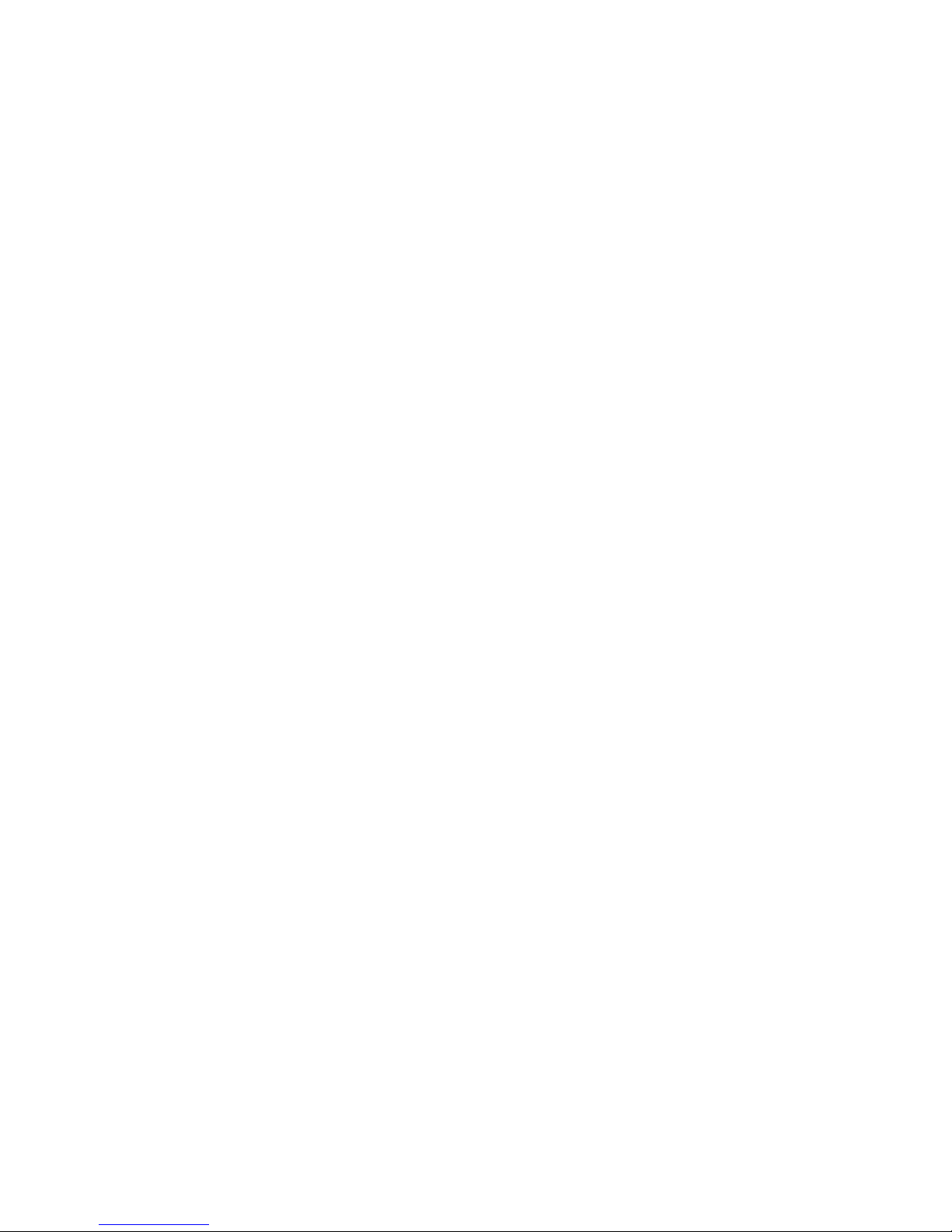
Visit us at:
Rockvilleaudio.com
Due to constant improvements, these specications are subject to
change without notice.
Copyright 2014
This manual suits for next models
2
Table of contents
Other Rockville DVD Player manuals