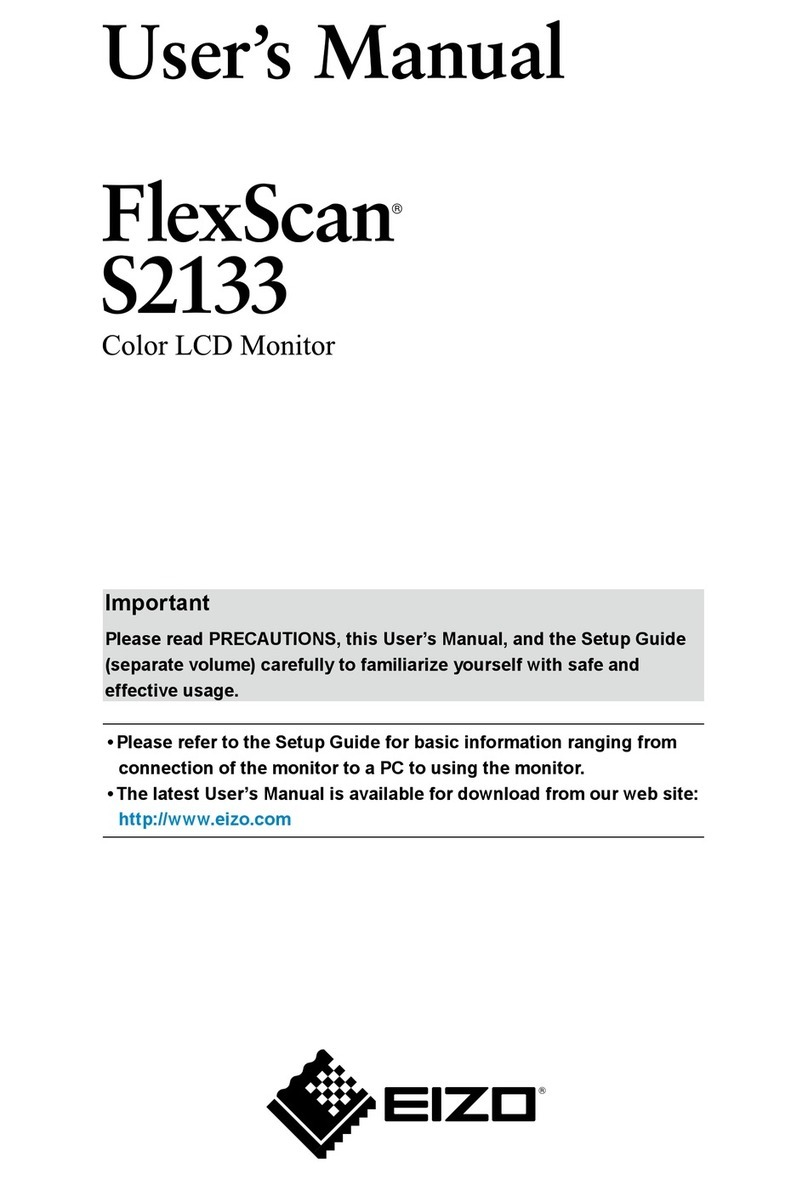Rockville RVM10FD User manual

RVM10FD
RVM13FD
RVM16FD
RVM18FD
RVM20FD
RVM22FD
RVM24FD
RVM25FD
FLIP DOWN ROOF MOUNT TFT LCD MONITORS
USER’S MANUAL
12V
DC
NTSC
PAL
color
FM
TRANSMITTER
ENTERTAINMENT
VIDEO
PLAYER
SD

Thank you for purchasing this Rockville Flip Down Roof Mounted Monitor.
We are very proud to bring you what we consider to be the absolute best value
in mobile audio products. This project has been a culmination of years of devel-
opment involving a team of dreamers, engineers, designers and marketing gurus.
Proudly conceived and developed in the USA, Rockville mobile audio products
are designed and engineered by a team of car audio enthusiasts.
We have spared no expense in manufacturing these Flip Down Roof Mounted
Monitors to meet the highest quality standards. With proper care and installation
this unit will provide you with the highest levels of viewing quality. We hope that
this unit will bring you years of performance and reliability.
Please read this installation guide carefully for proper use of your Rockville Flip
Down Roof Mounted Monitor. Should you need technical assistance during or
after your installation please call our technical help line at 1-646-758-0144, Monday
through Friday, 9am to 5pm EST.

1
Powering the Unit ...........................................................................................
Installation ......................................................................................................
Wiring Guide ...................................................................................................
Photos ............................................................................................................
Games ............................................................................................................
Movies ............................................................................................................
Music ..............................................................................................................
E-Books ..........................................................................................................
USB/SD ..........................................................................................................
Remote .....................................................................................................
FM Transmitter ..............................................................................................
Settings .........................................................................................................
Specs .......................................................................................................
1
2
3
4
5
6
7
8
8
9-10
11
12
13-15
• Turn the engine key to the “ACC” or “ON” position
• Press and hold the power button for 3 seconds
• The unit will turn on and the main screen will be displayed.
• When the engine key is turned to the “OFF” position, the unit will turn
off.
Powering the Unit
Table of Contents
• If the unit does not turn on, check to ensure all wires are connected
properly. It is strongly suggested you seek out the help of a professional
when installing.

2
Install Precautions
• This unit should be install by qualied technician or service personnel.
• This product is designed to operate with a 12V DC, grounded battery system.
• Disconnect the ground wire from the battery terminal before connecting this unit to
the electrical system.
• Use proper insulation and fastening materials to prevent electrical short-circuiting.
• Do not connect the yellow wire of this product directly to the battery terminal. Do re-
member to connect the red wire of this product to the ACC of the ignition key switch.
Failure to do so may result in draining of the battery charge prematurely.
• Do not install this product at a position that may cause injuries to the passenger(s)
during an accident.
• Due to different car specications, please ensure that the display monitor is suitably
located.
• Do not install this product at a declining angle exceeding 30°.
• Do not install screws over plane surface which may affect monitor ejector retract
function.
Install Instructions:
1. To prevent short circuits, remove the key from the ignition and disconnect the
terminal of battery.
2. Disconnect the original dome light.
3. Detach metal mounting plate from the Rockville unit. Release the screen
from its locked position to access the necessary screws.
4. Attach the metal mounting plate to the roof using the screws. Make sure
screws attach to interior roof liner.
5. Attach the Rockville unit to the metal mounting plate using the screws.
Installation
WARNING:
• Be careful not to screw and puncture the exterior roof.
• Use only the screws supplied.
!

3
IR/FM WIRELESS HEAD-
PHONE (OPTIONAL)
INPUT FUSE
OTHER MONITOR
These units are designed to function as the screen for in-dash DVD
units, external video players, and game consoles. See bolow.
12V POWER SOURCE
FROM IGNITION OR
ACCESSORY.
CAR VIDEO (DVD OR VCD)
ROCKVILLE
UNIT
Wiring Guide
Wire Color Function
• Yellow: RCA Video
• Red: RCA Right Audio
• White: RCA Left Audio
NOT INCLUDED ON ALL UNITS.
CHECK SPECS ON PG.12
GROUND

4
• Browse the les on your media using the remote or the instrument
panel.
• To return to the previous folder select the folder icon with the set of
ellipses or press the “Return” button on the remote.
• Once you locate the desired image, select it to view it in fullscreen
mode.
• Insert media into the USB or SD slots.
• From the main menu select the “JPEG” application.
Photos
Compatible Media Types
• JPEG
• BMP
• JIF

5
• This unit includes a USB loaded with playable 32-bit games.
• Insert the media into the USB slot.
• From the main menu select the “GAME” application.
• Browse the les on your media using the remote or the instrument
panel.
• To return to the previous folder select the folder icon with the set of
ellipses or press the “Return” button on the remote.
• Once you locate the desired game use the remote as a gamepad to
play.
Games
Compatible Media Types
• NES
• SMF

6
Movies
• Insert media into the USB or SD slots.
• From the main menu select the “VIDEO” application.
• Browse the les on your media using the remote or the instrument
panel.
• To return to the previous folder select the folder icon with the set of
ellipses or press the “Return” button on the remote.
• Once you locate the desired movie, select it to begin playback.
• During playback use the controls on either the instrument panel or
remote to: play, pause, fast forward, rewind, or stop the movie.
• Additional playback options are available using the remote.
Please refer to pages 9-10 for more details.
Compatible Media Types
• MP4
• AVI
• DIV
• DIVX
• RM
• RMVB

7
Music
• Insert media into the USB or SD slots.
• From the main menu select the “AUDIO” application.
• Browse the les on your media using the remote or the instrument
panel.
• To return to the previous folder select the folder icon with the set of
ellipses or press the “Return” button on the remote.
• Once you locate the desired song, select it to begin playback.
• During playback use the controls on either the instrument panel or
remote to: play, pause, fast forward, rewind, go to the next or previous
track, or stop the song.
Compatible Media Types
• MP3
• WMA

8
E-Books
• Insert media into the USB or SD slots.
• From the main menu select the “E-Book” application.
• Browse the les on your media using the remote or the instrument
panel.
• To return to the previous folder select the folder icon with the set of
ellipses or press the “Return” button on the remote.
• Once you locate the desired book, select it to begin reading.
• While viewing content, use the remote to turn to the next or previous
page.
Compatible Media Types
• TXT
USB/SD
• Insert media into either the USB or SD slot as depicted below.
• These slots can be found on the side of the unit.

9
31
33
35
34
1
2
34
5
6
8
9
7
29
28
30
10
11
12
27
26
25
13
14
15
24
23
22
16
17
18
21
20
19
32
Remote

10
1 Power Turn unit on and off.
2 TFT Menu Access unit settings menu.
3 PBC Menu Setup playback settings.
4 Title Return to the title screen.
5Up Arrow Navigate up when available.
6 Mute Mute audio.
7 Program Adjust unit functionality.
8Right Arrow Navigate right when available.
9 Enter Select highlighted item.
10 USB/SD Switch between USB and SD devices.
11 Down Arrow Navigate down when available.
12 Volume Up Increase volume level.
13 Fast Forward Fast forward selected music or video.
14 Volume Down Decrease volume level.
15 Next Skip to next song, photo, page, or video.
16 Zoom Zoom in on media content.
17 Slow Decrease frame rate playback of videos.
18 Audio Change the audio channel.
19 Subtitle Toggle subtitles on/off when available.
20 DVD/AV (DVD function not available)
21 Number Pad Enter digits 1-9. Use “10+” for faster input.
22 Previous Skip to previous song, photo, page, or video.
23 Stop Stop media playback.
24 Rewind Rewind selected music or video.
25 Play/Pause Play and pause media content.
26 Setup System Setup
27 Open N/A
28 Left Arrow Navigate left when available.
29 Repeat Repeat current song or video in playlist.
30 Display Adjust Video display size.
31 Game Start For in game use.
32 Game Select For in game use.
33 Game Input For in game use.
34 Game Movement For in game use.
35 Return Return to the main menus.
Tip: Basic functions can be accessed from the instrument panel, but some
in-depth functions can only be performed with the remote.

11
FM Transmitter
• For wireless audio playback this unit comes with a built in FM modulator.
• This unit has multiple frequencies it can be set to.
• You can access these setitings from the “System Setup” menu.
• Once you select the desired frequency, tune your cars FM radio to the set
frequency.
• For optimal audio playback you may need to cycle through a few different
frequency to nd the one that provides the clearest audio.
87.70 FM

12
Settings
From the “System Setup” menu you can access various settings.
• Brightness: increase or decrease.
• Contrast: increase or decrease.
• Hue: increase or decrease.
• Saturation: increase or decrease.
• Auto Power Down: turn on or off.
Unit will power down after a period of inactivity.
• Language: Change the default language for subtitles and menu items.
• Password Protection: Activate parental password protection on content
over a designated rating (PG-13, R, etc.)
• FM: Adjust the FM frequency for optimal wireless audio playback.

13
RVM10FD
Screen Size 10” Wide Screen
Contrast Ratio 500:1
Type Super Bright TFT-LCD
Aspect Ratio 16:9
Resolution 800 x 640 pixels
Color System NTSC/PAL Auto Switch
Power Supply DC 12V
Power Consumption 4W
Voltage 10.8-15V DC
Operation Temperature -10°C~60°C
Audio Signal-to-Noise >96 dB
Specs
RVM13FD
Screen Size 13” Wide Screen
Contrast Ratio 500:1
Type Super Bright TFT-LCD
Aspect Ratio 16:9
Resolution 1024 x 800 pixels
Color System NTSC/PAL Auto Switch
Power Supply DC 12V
Power Consumption 12W
Voltage 10.8-15V DC
Operation Temperature -10°C~60°C
Audio Signal-to-Noise >96 dB
RVM16FD
Screen Size 16” Wide Screen
Contrast Ratio 500:1
Type Super Bright TFT-LCD
Aspect Ratio 16:9
Resolution 1280 x 800 pixels
Color System NTSC/PAL Auto Switch
Power Supply DC 12V
Power Consumption 11W
Voltage 10.8-15V DC
Operation Temperature -10°C~60°C
Audio Signal-to-Noise >96 dB

14
RVM18FD
Screen Size 18” Wide Screen
Contrast Ratio 1000:1
Type Super Bright TFT-LCD
Aspect Ratio 16:9
Resolution 1440 x 900 pixels
Color System NTSC/PAL Auto Switch
Power Supply DC 12V
Power Consumption 11W
Voltage 10.8-15V DC
Operation Temperature -10°C~60°C
Audio Signal-to-Noise >96 dB
RVM20FD
Screen Size 20” Wide Screen
Contrast Ratio 1000:1
Type Super Bright TFT-LCD
Aspect Ratio 16:9
Resolution 1680 x 1050 pixels
Color System NTSC/PAL Auto Switch
Power Supply DC 12V
Power Consumption 15W
Voltage 10.8-15V DC
Operation Temperature -10°C~60°C
Audio Signal-to-Noise >96 dB
RVM22FD
Screen Size 22” Wide Screen
Contrast Ratio 1000:1
Type Super Bright TFT-LCD
Aspect Ratio 16:9
Resolution 1680 x 1050 pixels
Color System NTSC/PAL Auto Switch
Power Supply DC 12V
Power Consumption 4W
Voltage 10.8-15V DC
Operation Temperature -10°C~60°C
Audio Signal-to-Noise >96 dB

15
RVM24FD
Screen Size 24” Wide Screen
Contrast Ratio 1000:1
Type Super Bright TFT-LCD
Aspect Ratio 16:9
Resolution 1920 x 1080 pixels
Color System NTSC/PAL Auto Switch
Power Supply DC 12V
Power Consumption 40W
Voltage 10.8-15V DC
Operation Temperature -10°C~60°C
Audio Signal-to-Noise >96 dB
RVM25FD
Screen Size 25” Wide Screen
Contrast Ratio 1000:1
Type Super Bright TFT-LCD
Aspect Ratio 16:9
Resolution 1920 x 1080 pixels
Color System NTSC/PAL Auto Switch
Power Supply DC 12V
Power Consumption 23W
Voltage 10.8-15V DC
Operation Temperature -10°C~60°C
Audio Signal-to-Noise >96 dB

Visit us at:
Rockvilleaudio.com
Due to constant improvements, these specications are subject to
change without notice.
Copyright 2014
Other manuals for RVM10FD
1
This manual suits for next models
7
Table of contents
Other Rockville Monitor manuals