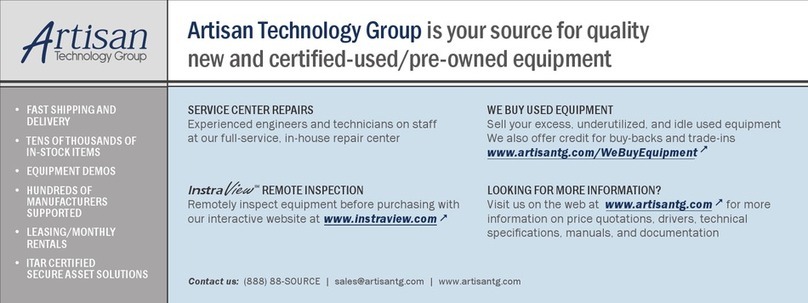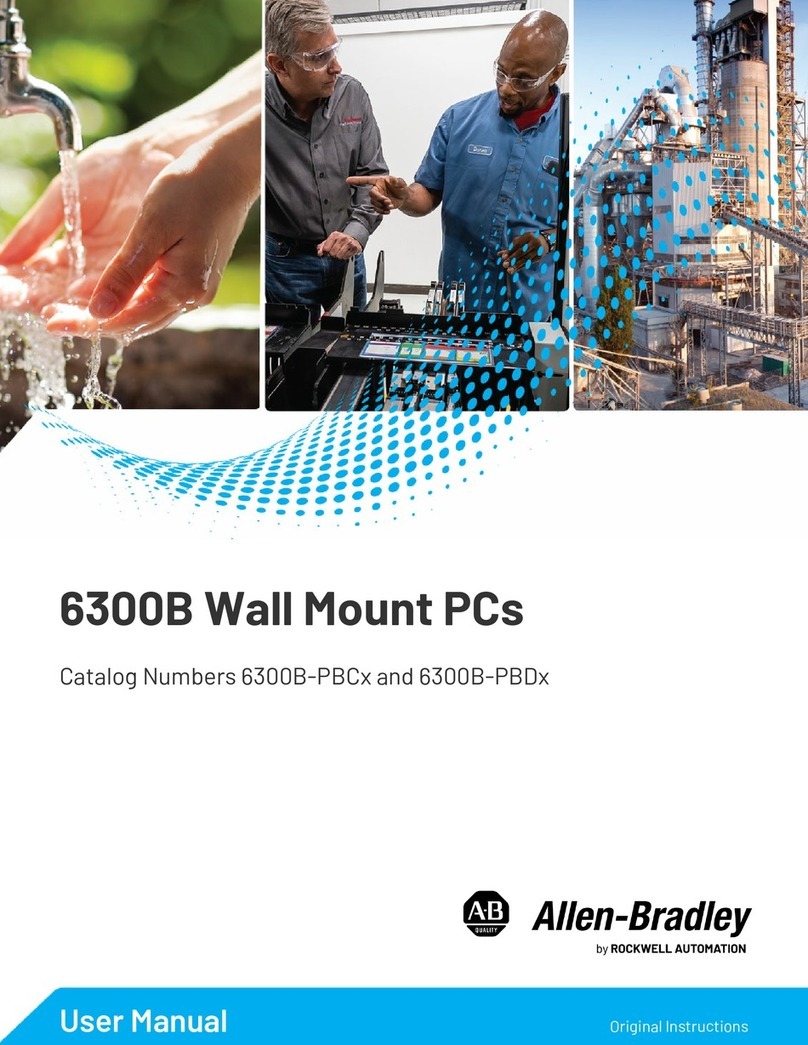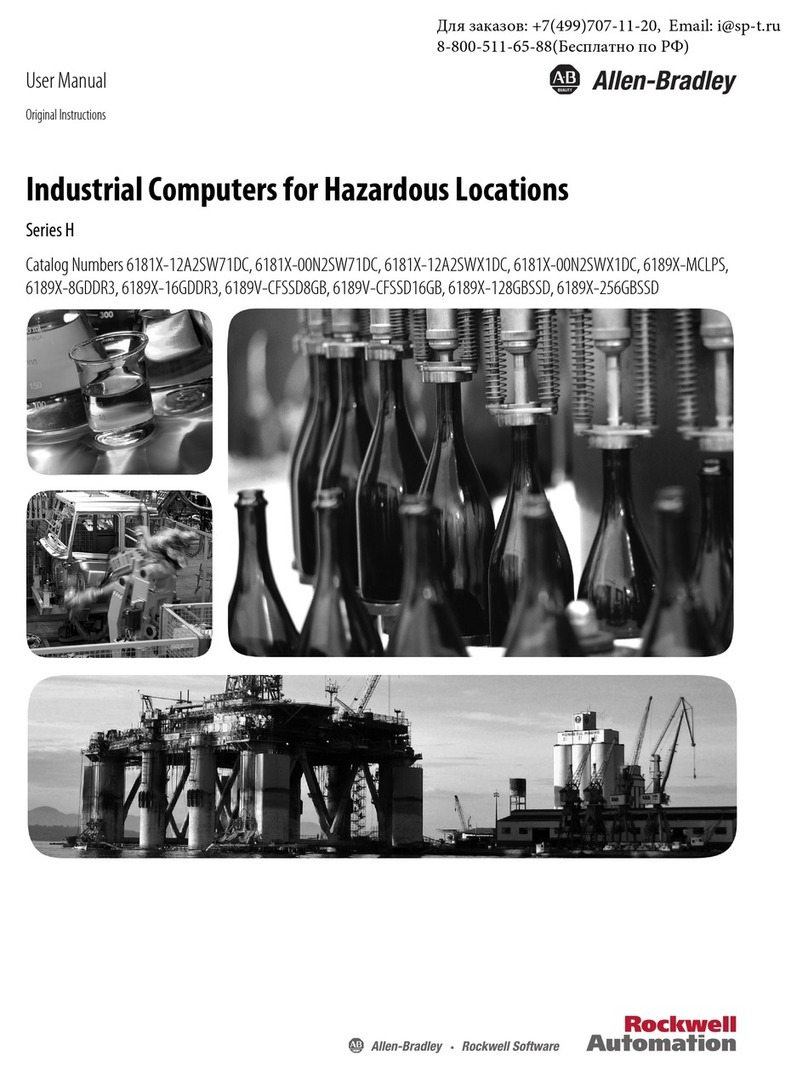Rockwell Automation Publication 6181X-IN002D-EN-P - February 2020 5
Industrial Computers for Hazardous Locations
The Following Conditions for Safe Use Apply in ATEX, IECEx, and INMETRO
For all non-display models (Cat. Nos. 6181X-00N2SW71DC and 6181X-00N2SWX1DC).
• The equipment shall only be used in an area of not more than Pollution Degree 2, as
defined in EN/IEC 60664-1, as applicable to your region.
• The equipment shall be installed in an INMETRO/ATEX/IECEx Zone 2 (minimum)
certified enclosure that provides a degree of protection not less than IP54, and is only
accessible by use of a tool.
• Transient protection shall be provided that is set at a level not exceeding 140% of the
peak rated voltage value at the supply terminals to the equipment.
• The non-display computers were evaluated for use with a PCI Express (PCIe) or PCI
add-in card.
• PCIe and PCI add-in cards must be rated Zone 2 ATEX/IECEx/INMETRO, T4
(maximum), 4 W (maximum), 90 °C (194 °F) (minimum) surrounding ambient
temperature.
• The internal enclosure ambient temperature range is -20…+70 °C (-4…+158 °F).
For all integrated display models (Cat. Nos. 6181X-12A2SW71DC, 6181X-12A2SWX1DC,
and 6181X-12P2SWX1DC).
• The equipment shall only be used in an area of not more than Pollution Degree 2, as
defined in EN/IEC 60664-1, as applicable to your region.
• For EPL Gc, the equipment shall be installed in an INMETRO/ATEX/IECEx Zone 2
(minimum) certified enclosure that provides a degree of protection not less than IP54,
and is only accessible by use of a tool.
• For EPL Dc, the equipment shall be installed in an INMETRO/ATEX/IECEx Zone 22
(minimum) certified enclosure that provides a degree of protection not less than IP64,
and is only accessible by use of a tool.
• Transient protection shall be provided that is set at a level not exceeding 140% of the
peak rated voltage value at the supply terminals to the equipment.
• The ambient temperature (external to enclosure) range is -20…+55 °C (-4…+131 °F),
and that of the internal enclosure ambient temperature is -20…+70 °C (-4…+158 °F).
• The integrated display computers with a resistive touch screen (Cat. Nos.
6181X-12A2SW71DC and 6181X-12A2SWX1DC) were evaluated for use with a PCI
Express (PCIe) add-in card.
• The integrated display computer with a PCAP touch screen (Cat. No. 6181X-
12P2SWX1DC) was evaluated for use with a PCIe or PCI add-in card.
• PCIe and PCI add-in cards must be rated Zone 2 ATEX/IECEx/INMETRO, T4
(max), 4 W (max), 90 °C (194 °F) (min) surrounding ambient temperature.
• To maintain the IP66 rating of the equipment, it shall be mounted in an enclosure with
an equivalent IP rating.
• To minimize risk from electrostatic discharge, only clean the display with a damp cloth.