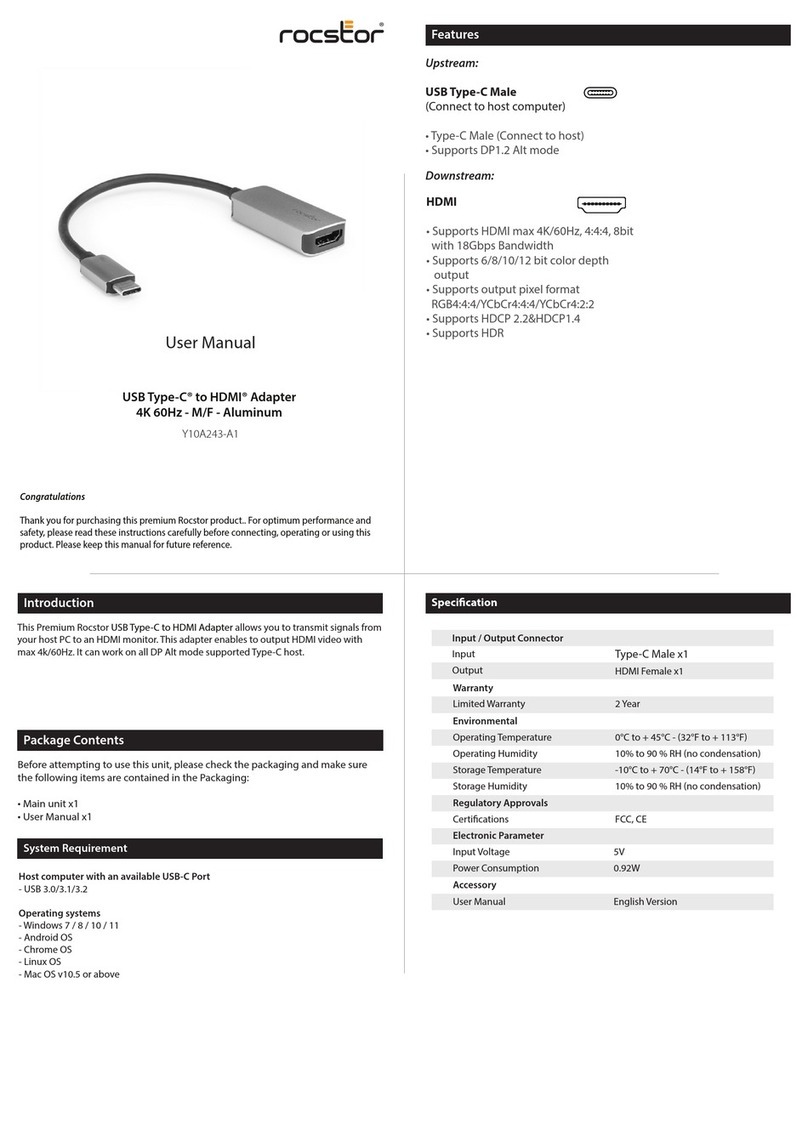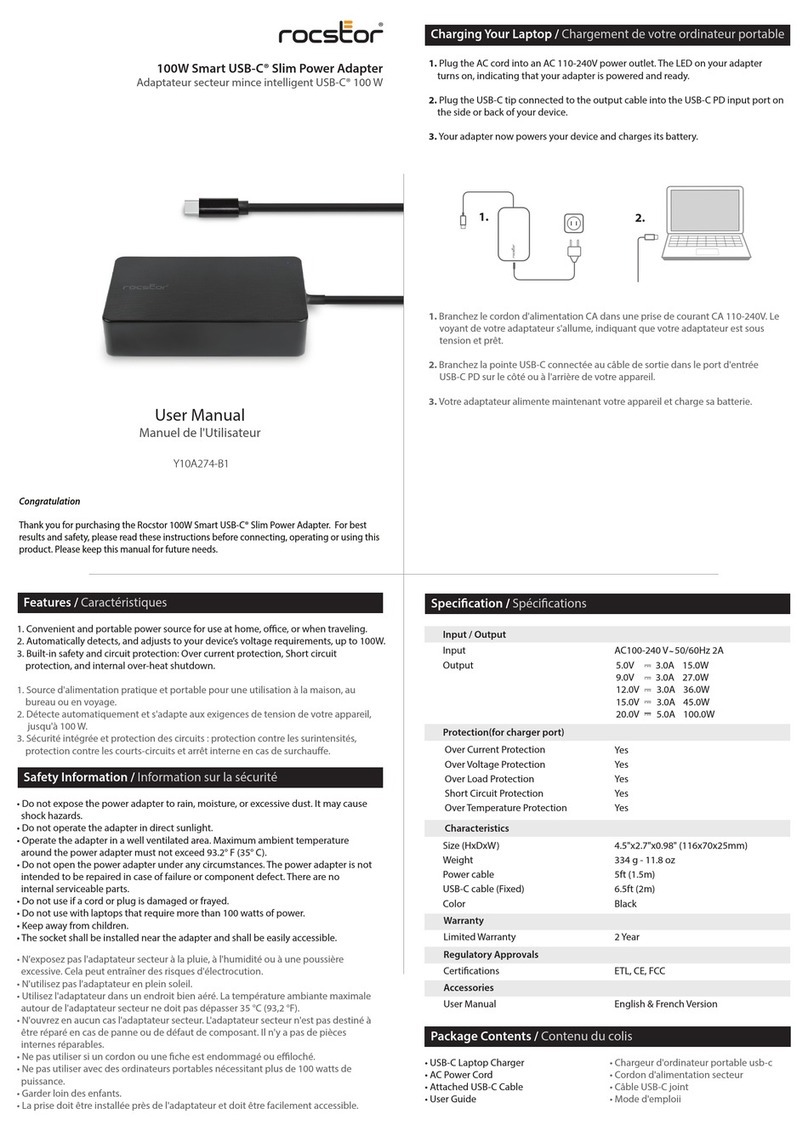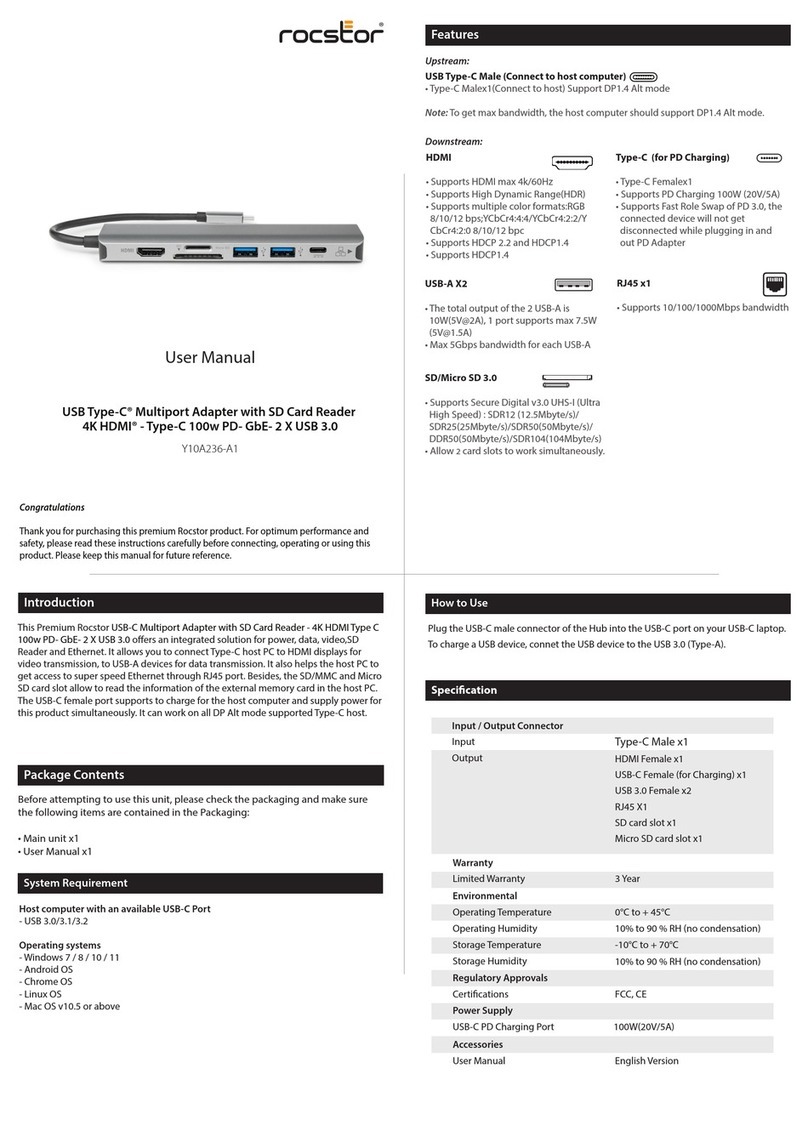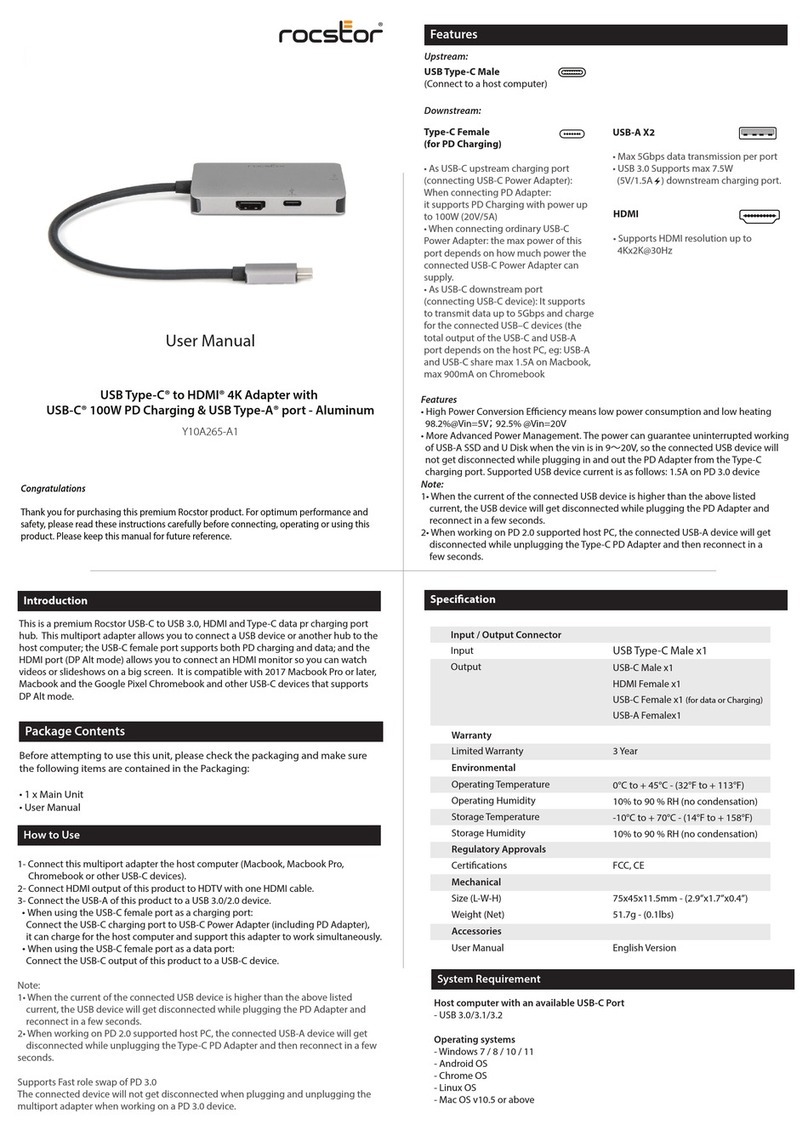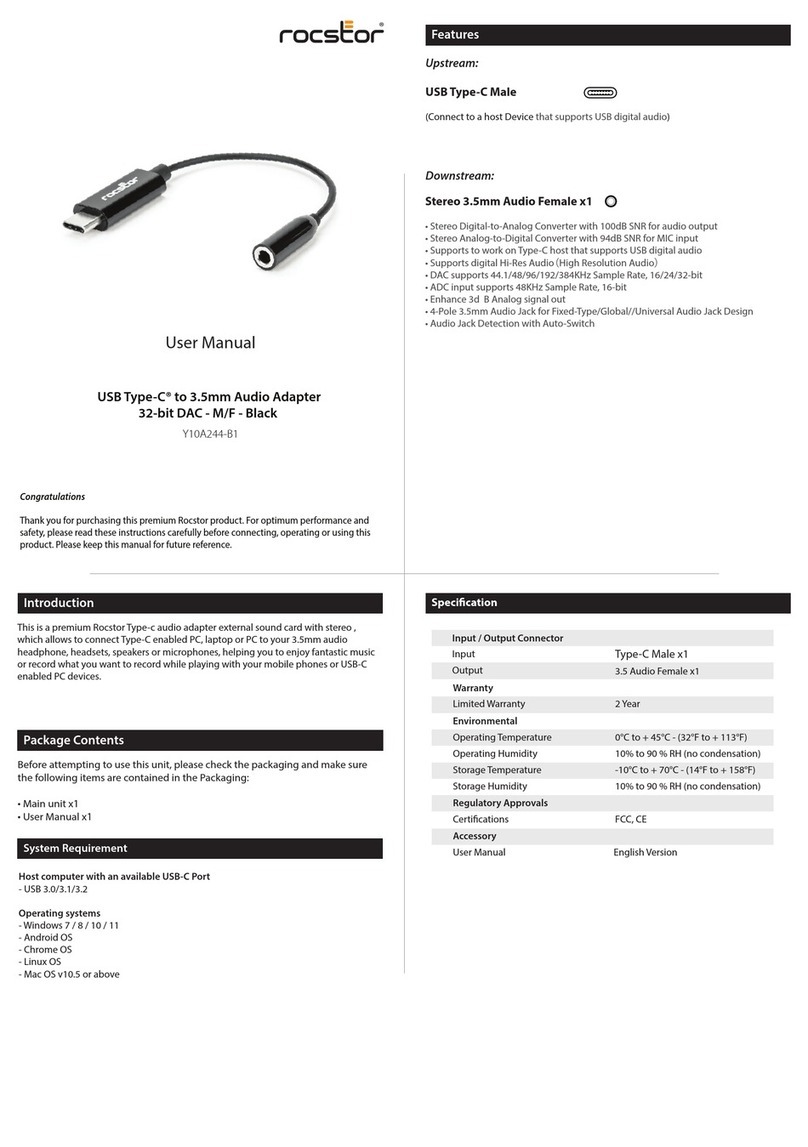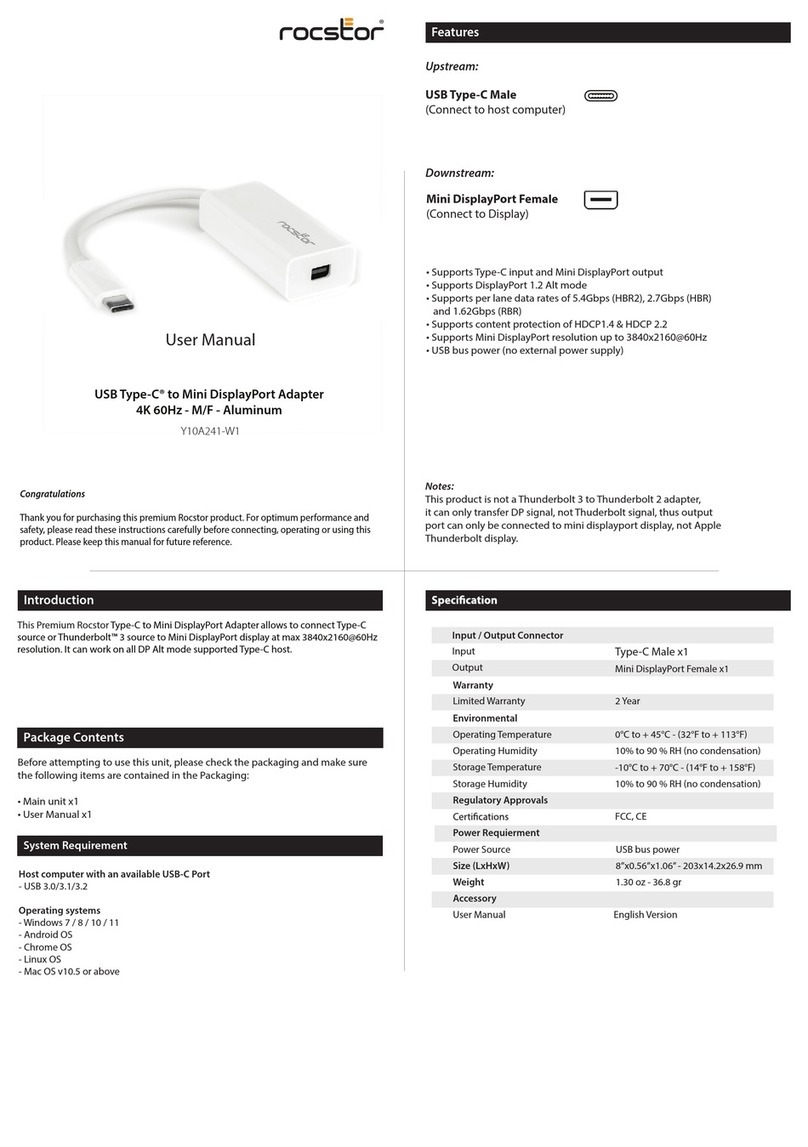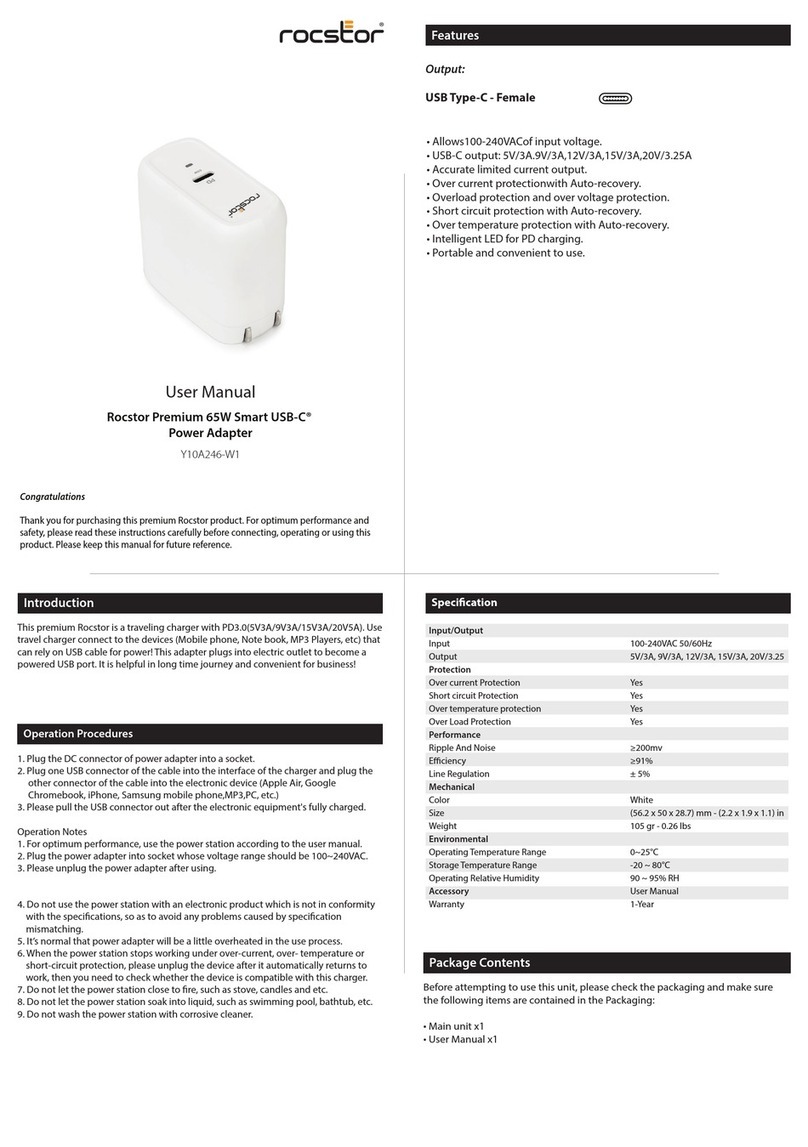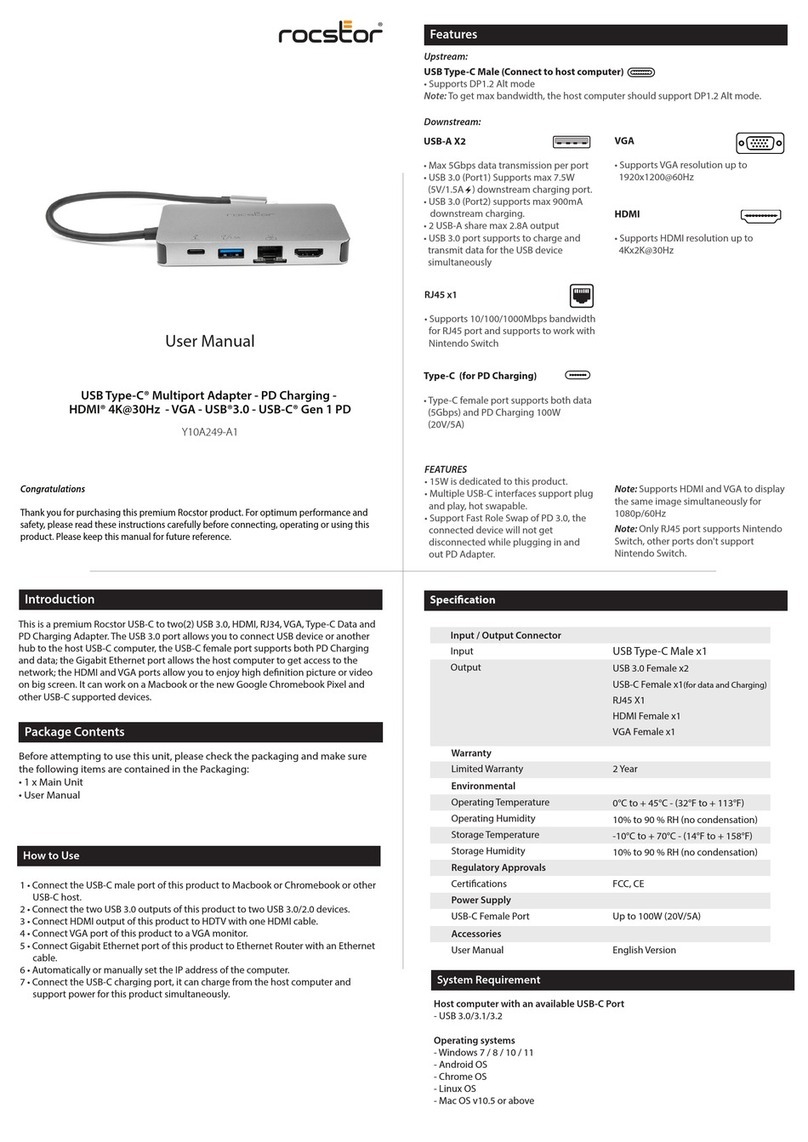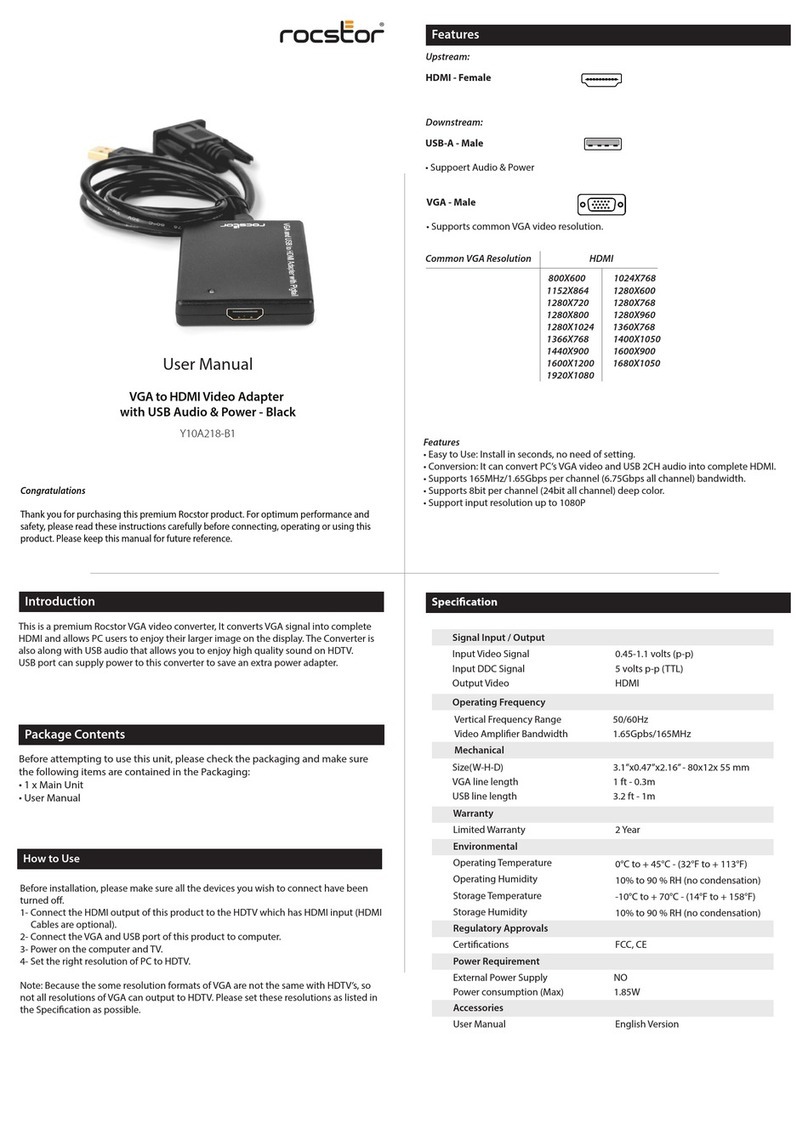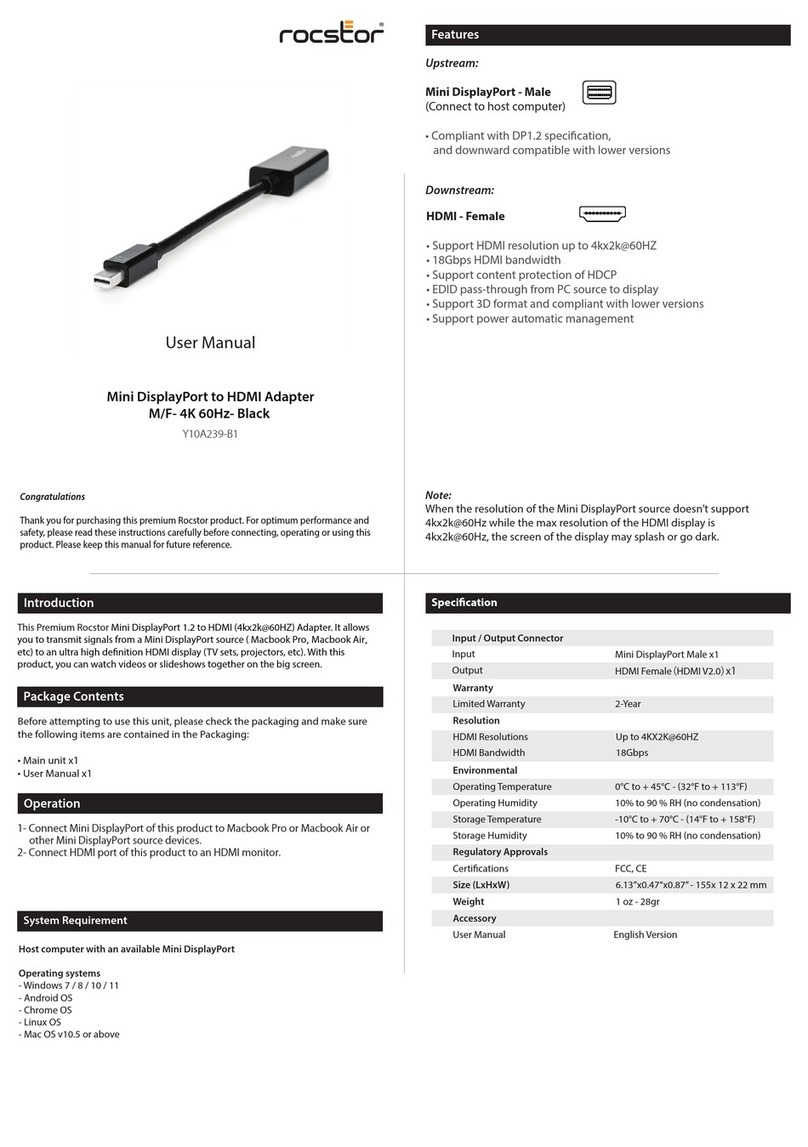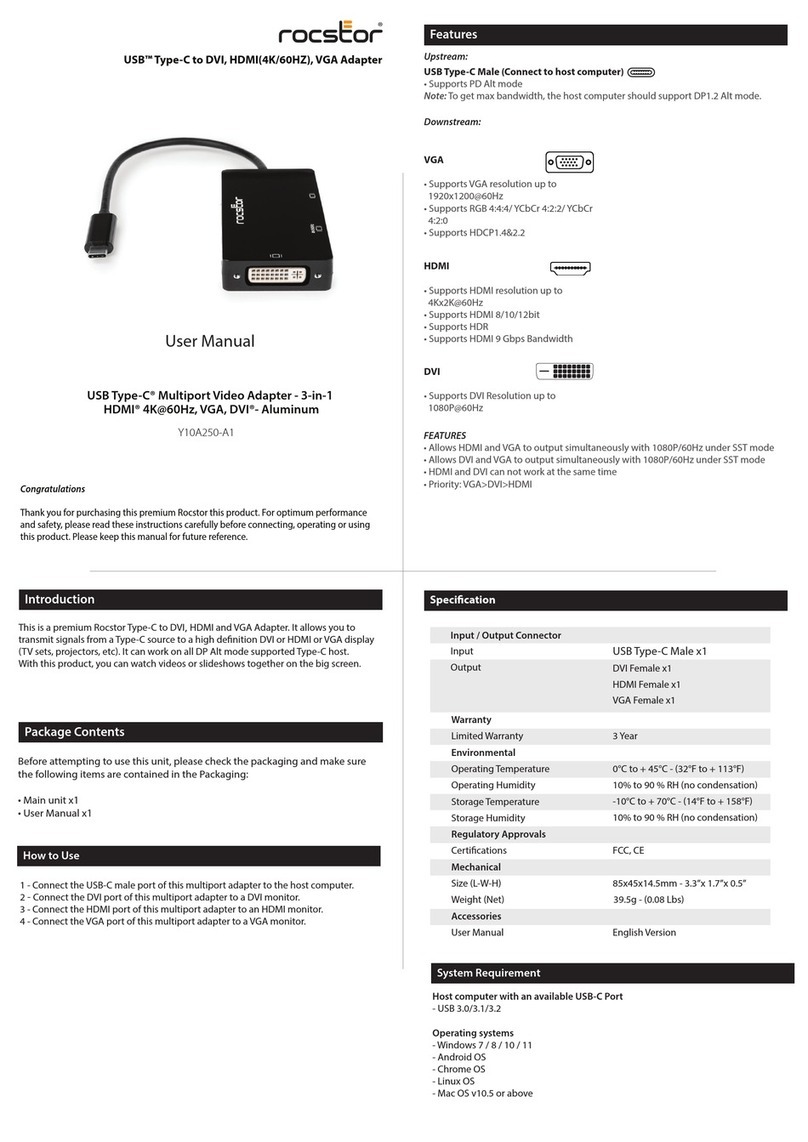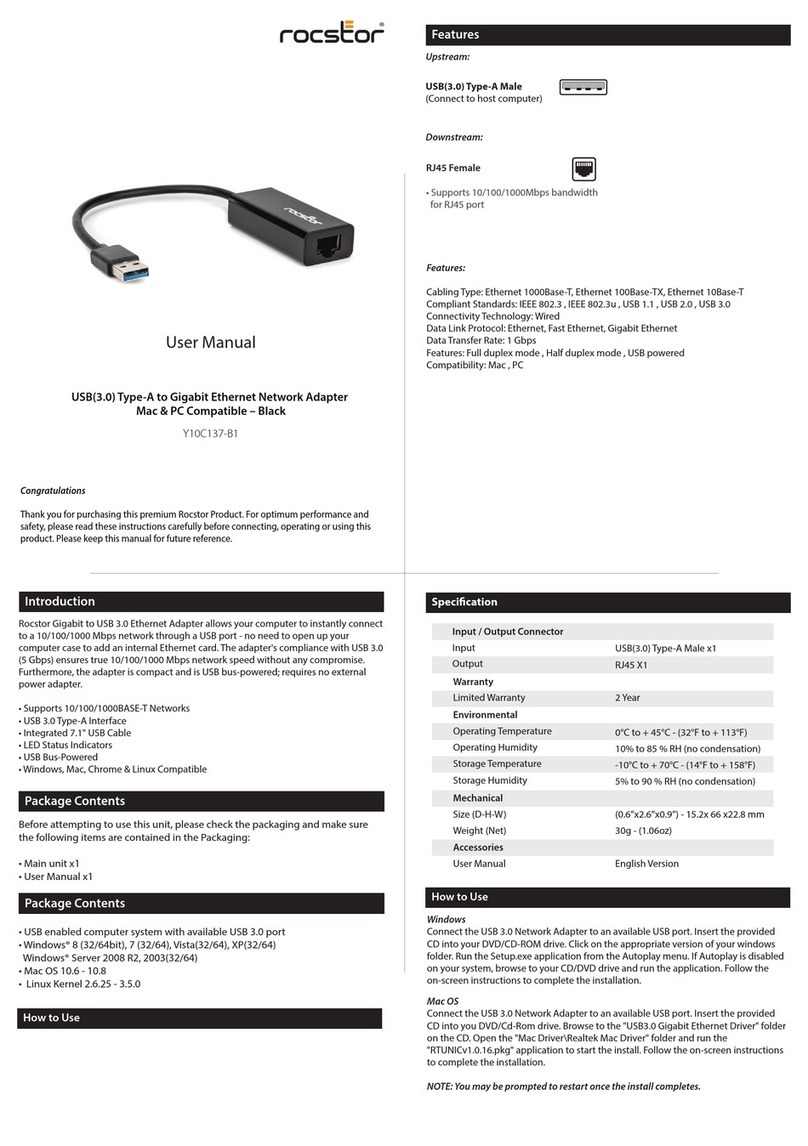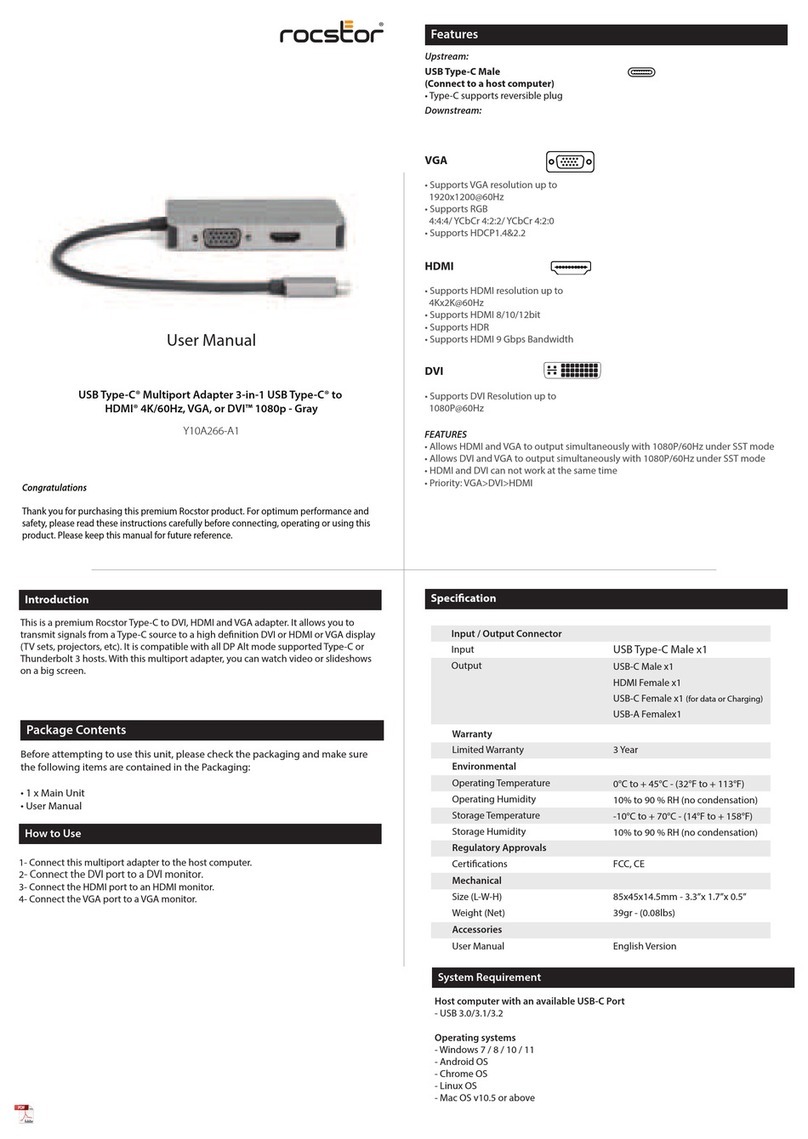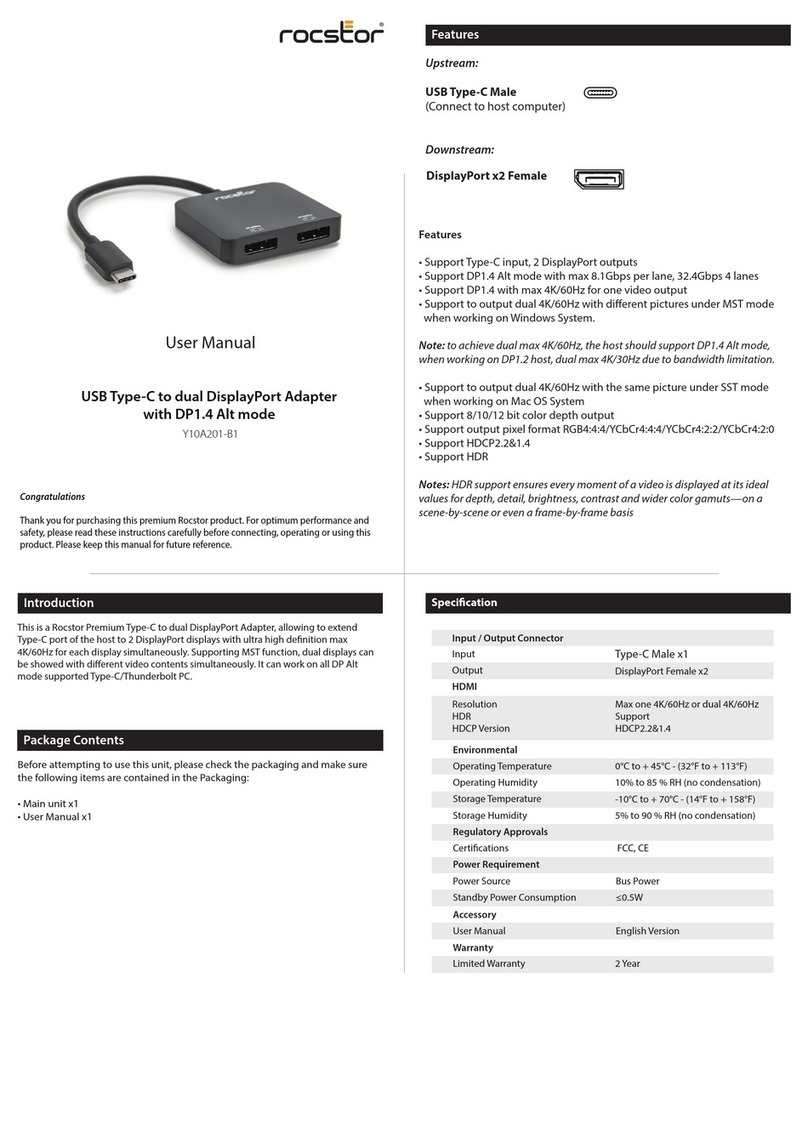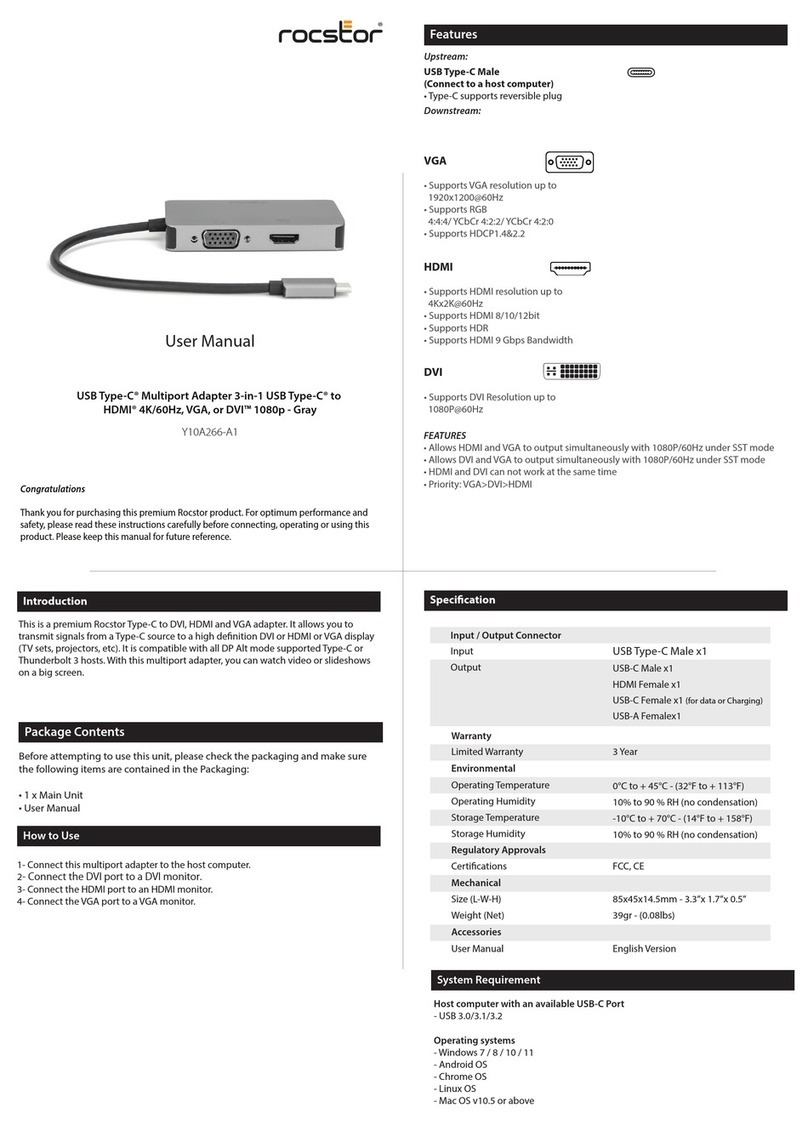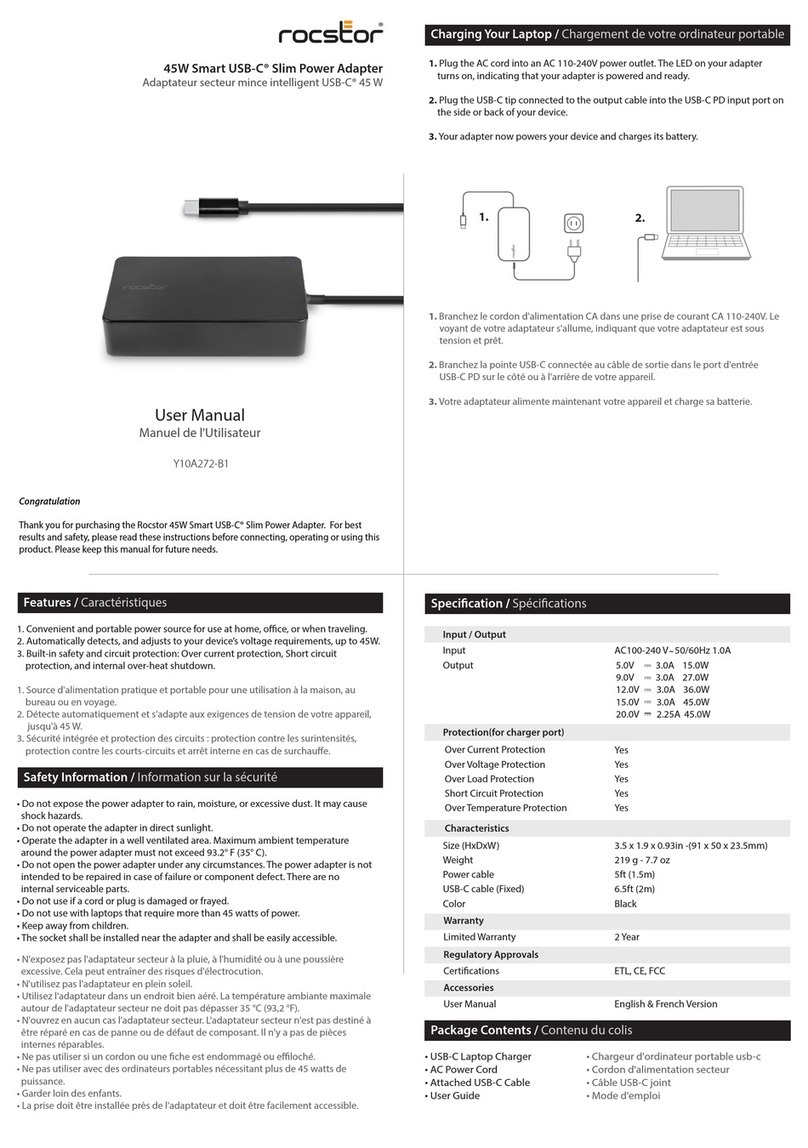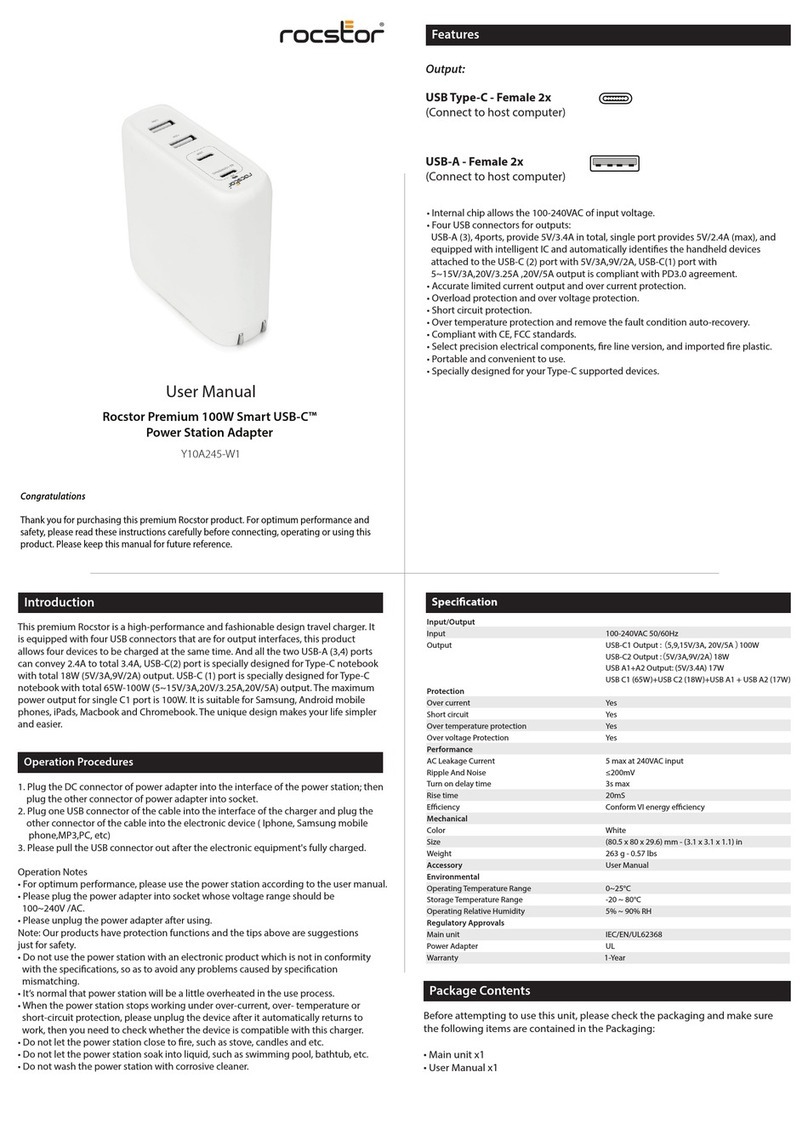Technical Support / RMA
Hours: 9:00 am - 5:00 pm PST
Monday to Friday (except holidays)
Tell: +1 (818) 727-7000 (National and international)
Fax: +1 (818) 875-0002
Email: support@Rocstor.com
Support
Warranty Information
Technical support is available to all the registered users of Rocstor products.
Safety Information:
© 2021 Rocstroge, Inc. Rocstor is registered trademark of Rocstorage, Inc. Apple®, the Apple logo,
Mac®, MacBook®, MacBook Pro®, MacBook Air®, iPad®, iPad Air®, iPad mini®, iPad Air®, iPhone®, MacOS®
are registered trademarks of Apple, Inc. Google® and Chromebook™ are registered trademarks of
Google, LLC. Microsoft® and Surface® are registered trademarks of Microsoft corporation. USB Type-C®
and USB-C® are registered trademark of USB Implementers Forum.
WARNING: Please follow these safety instructions. Failure to do so may result damages or injury.
It is normal that the Rocstor Multi-port Hub adapter becomes very warm during use.
Please note that:
Continuous contact with warm surfaces for extended time may cause discomfort or injury. In order to
reduce the possibility of overheating or heat-related injuries, always allow needed ventilation around
the Rocstor Multi-port Hub adapter and use care when handling it. Avoid instances where your skin is
in extended contact with the hub when plugged into the host computer. It is not recommended to
sleep with the adapter when plugged into a host computer. Avoid placing the hub adapter under a
pillow, blanket, or your body when connected to a host computer. If you have a medical condition
that aects your ability to detect heat against the body, extra care should be used. Never use the
adapter in locations with water, such as a sink, bathtub, or shower stall. Never connect or disconnect
the adapter with wet hands.
Unplug the Rocstor 20W Smart USB-C Power Adapter under the following circumstances:
• The USB-C cable or power prongs connected to the power adapter is bent, frayed or damaged.
• The prongs, adapter case or the plug has become damaged.
• The power adapter has sustained physical damage due to being dropped.
• To clean your Rocstor power adapter.
• The power adapter has been exposed to liquid damage, such as rain or moisture.
• The power adapter does not charge and may require service or repair.
!
Limitation of Liability
In no event shall the liability of Rocstorage, Inc. and Rocstor (or their ocers, directors, employees or
agents) for any damages (whether direct or indirect, special, punitive, incidental, consequential, or
otherwise), loss of prots, loss of business, or any pecuniary loss, arising out of or related to the use of
the product exceed the actual price paid for the product. Some states do not allow the exclusion or
limitation of incidental or consequential damages. If such laws apply, the limitations or exclusions
contained in this statement may not apply to you.
Warranty Information
This product is backed by a (2)two-year warranty. Rocstor warrants its products against defects in
materials and workmanship for the periods noted, following the initial date of purchase. During this
period, the products may be returned for repair, or replacement with equivalent products at our
discretion. The warranty covers parts and labor costs only. Rocstor does not warrant its products from
defects or damages arising from misuse, abuse, alteration, or normal wear and tear.
Connection Diagram