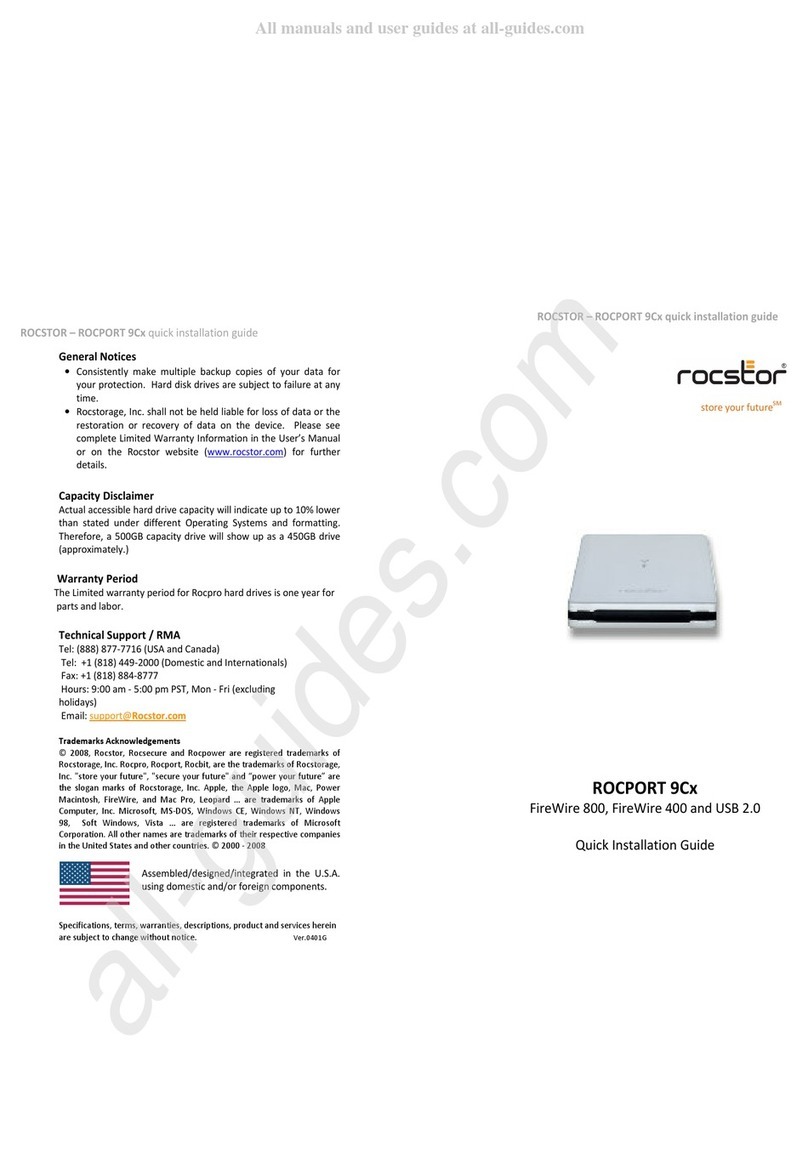Contents
System Requirements
Mac Users
Hardware:
USB 3.1, USB 3.0 or (2.0) port(s).
macOS: Yosemite, El Captain, Sierra, High Sierra, Mojave, or Higher
Min. recommended memory: 512 MB RAM
Rocsecure EX31d Dual Authentication Utility - Download
·
·
·
·
PC Users
Hardware:
USB 3.1, USB 3.0 or (2.0) port(s).
Microsoft Windows XP, Vista, Windows 7, Windows 10 or Higher
Min. recommended memory: 512 MB RAM
Rocsecure EX31d Dual Authentication Utility - Download
NOTE: For security reasons REMOVE the Key-Token immediatly from Rocsecure EX31
and store it in a safe place once the data access is granted to EX31d storage device.
The Key-Token is required for authentication purposes only. Once the drive is
dicounnected, un-mounted, or host computer is restarted, then you are required to
insert the key-token and repeat the procedures for
authentication again.
·
·
·
Quick Installation Guide
Quick Installation
Guide
streyurfuture
Rocsecure EX31d
Quick Installation Guide
Rocsecure EX31 Key Token
USB Cable Carrying Case
USB3.1 / USB 3.0 Encr yptedHard Drive
You may also refer to the Rocstor website to view or download a full
version of the Rocsecure EX31 manual. www.ROCSTOR.com
Connecting the Drive
1. Turn ON your host computer and wait until it fully boots up
2. Download Rocstor Two Factor Authentication 2FA Utility from
www.rocstor.com. The download utility software is located at
“Products=>Encryption=>Rocsecure EX31. Access the le download under
the ”Documents & Download” tab on top
3. macOS: Run and double click the downlaoded Two Factor Authentication
utility software. Follow
instructions and complete the software installation
4. Insert the digital key (key-token) in the back of the Rocsecure EX31d for
authentication rst.
5. Using one end of the USB cable, connect it to the USB port of your
computer (or via Powered Hub that is connected to your computer) and
then the other end to the USB 3.0 Micro-B port on EX31
6. Mac: Once you connect your EX31d to host computer, “The disk you
inserted was not readable by this computer” will
appear. Click on “Ignore”tab to close the message
7. PC and Mac: Run the Rocstor Two Factor Authentication utility software.
The 2FA Utility Software will require a password to login.
The default password is“000000” (six number zeros). It is highly
recommended to change the default password.
8. Click (double click) on the Rocstor HD icon to access the drive.
USB 3.0
Micro-B
USB 3.1
Optional Cable
USB 3.0
or (2.0)
For security protocols if you loose your password, you will NOT be able
to change, reset or access your data.
Important. Please read: