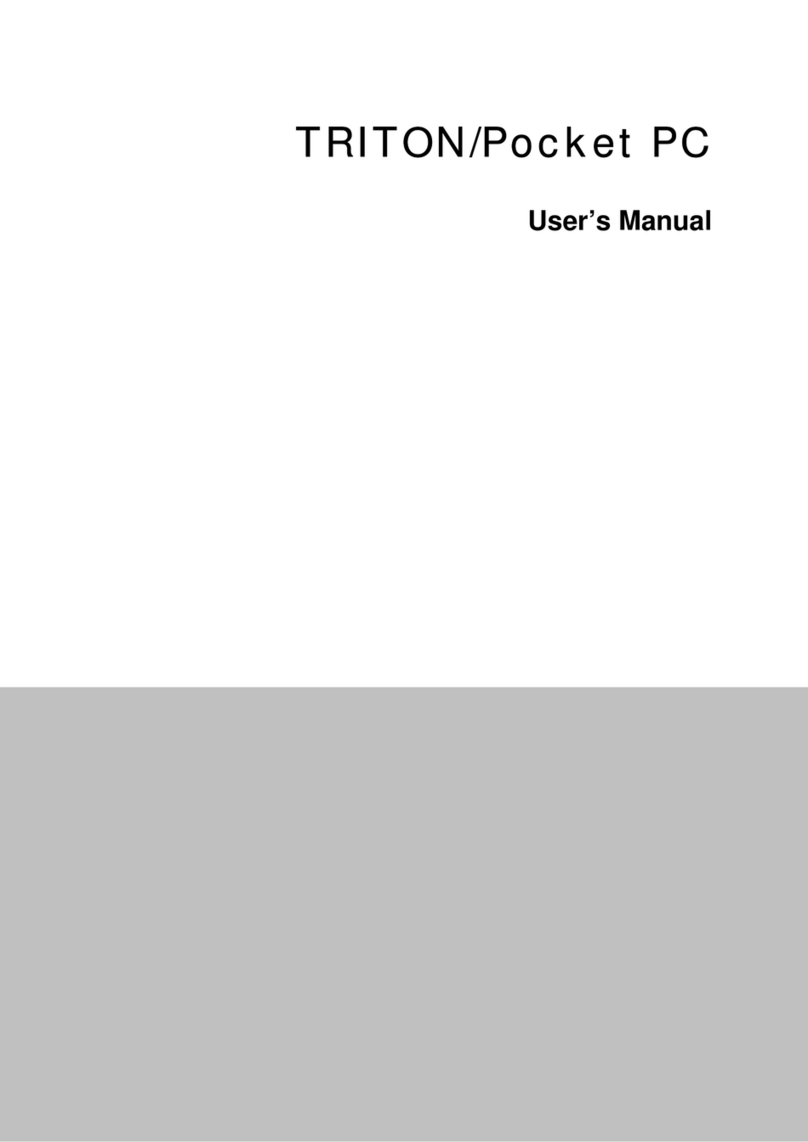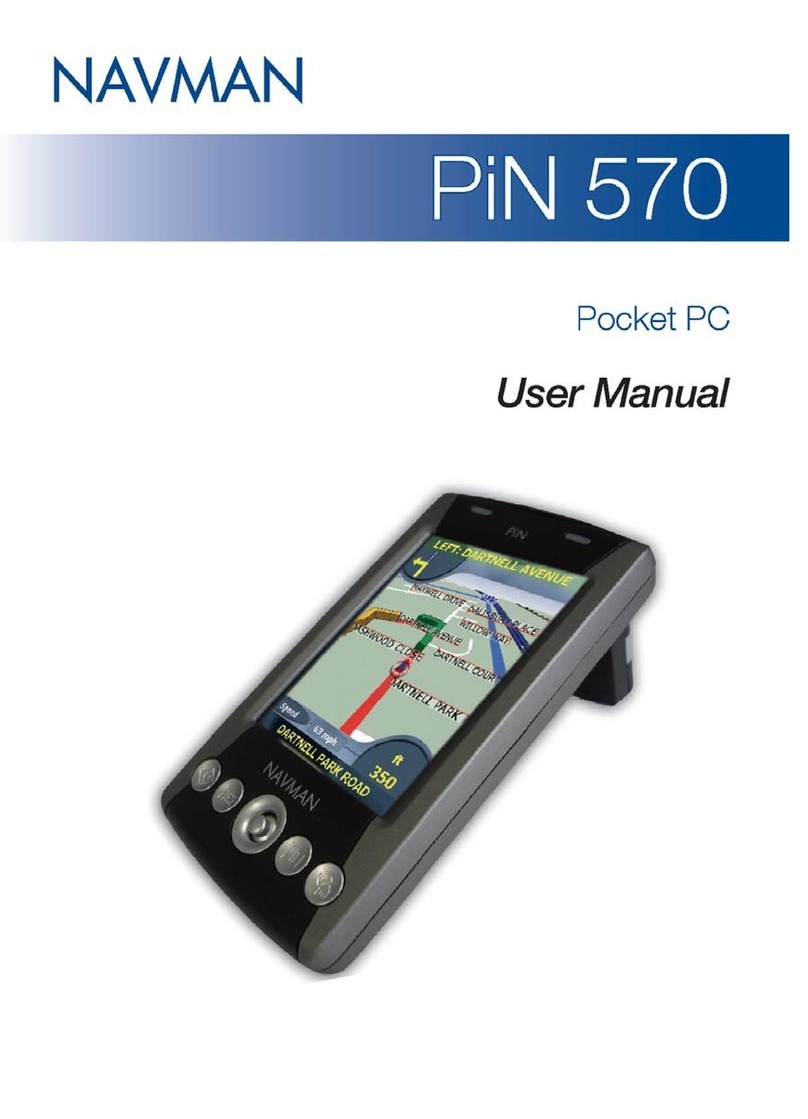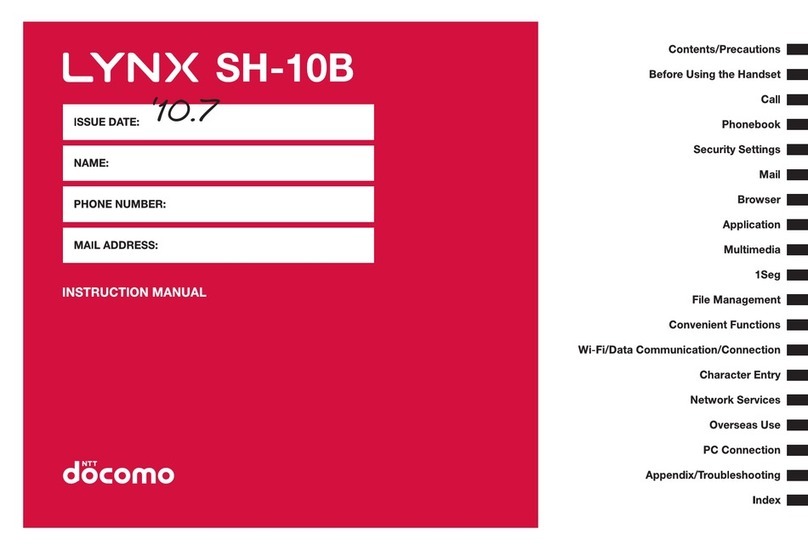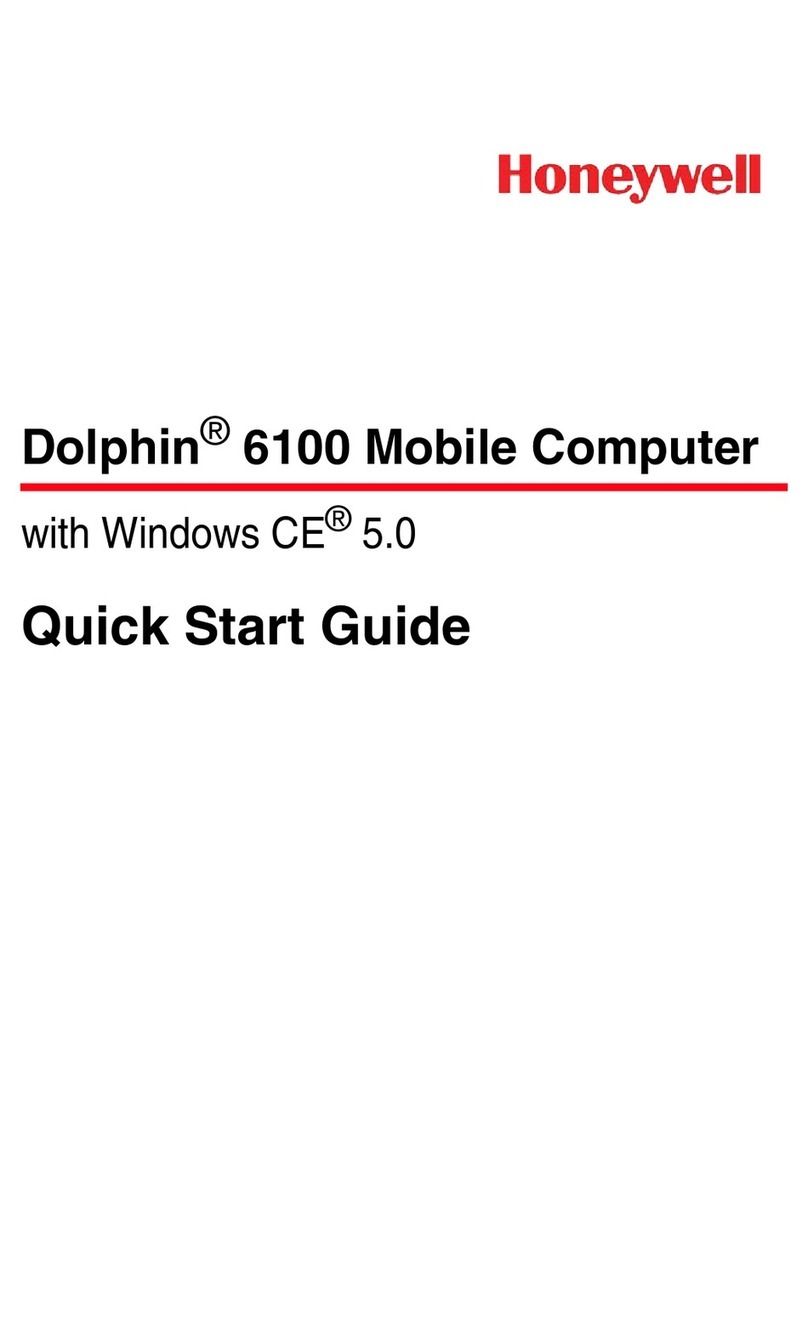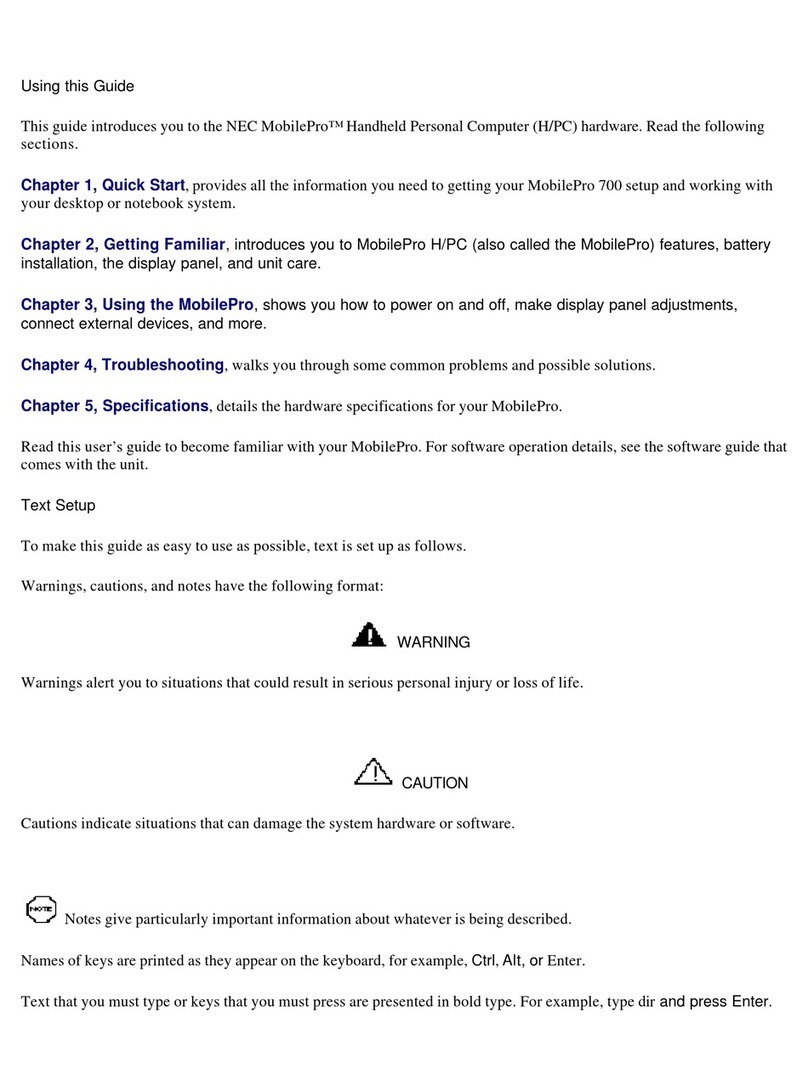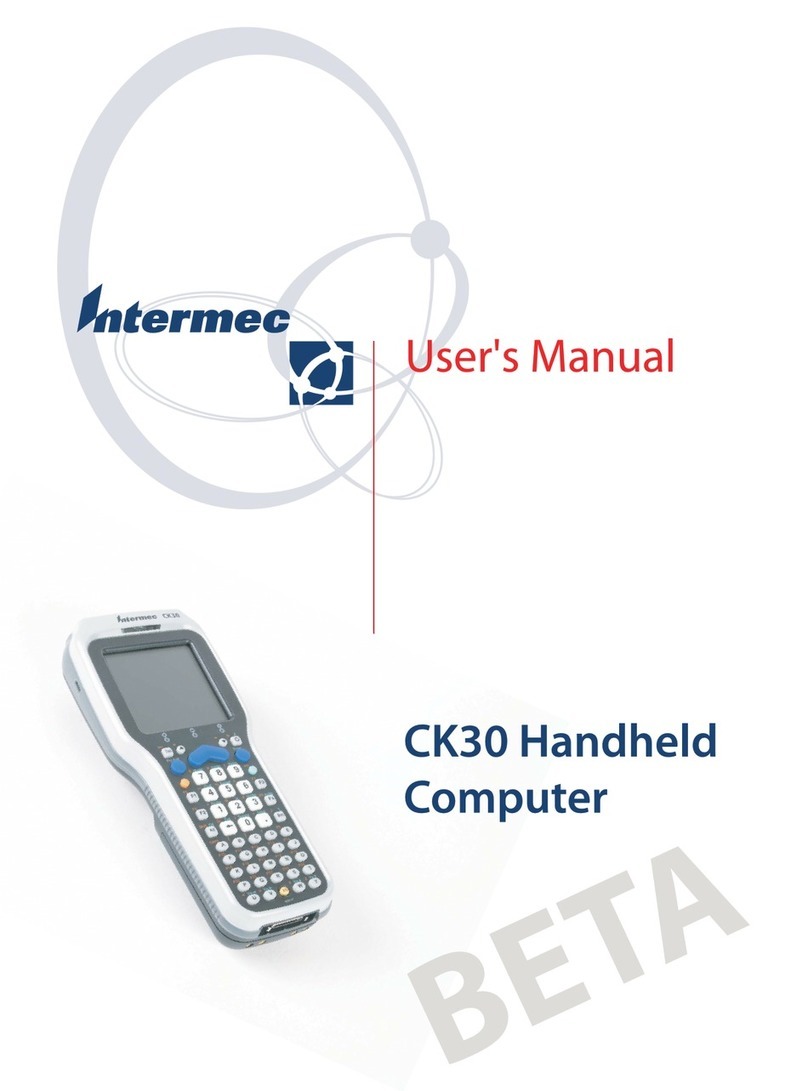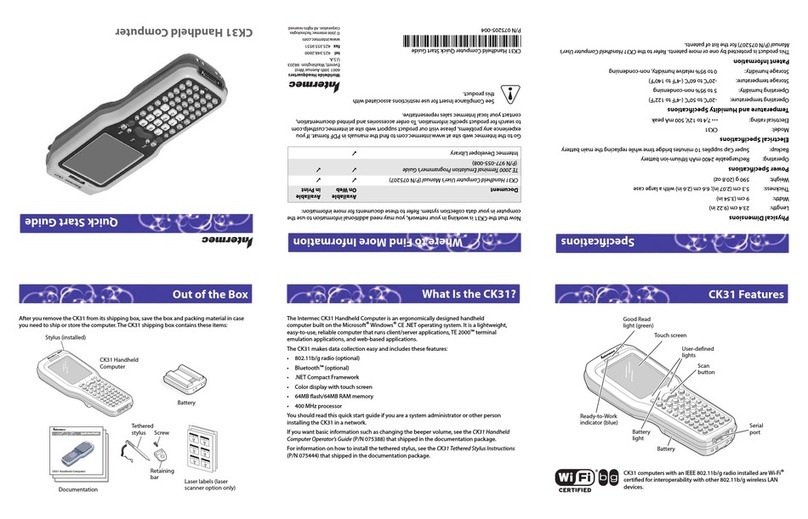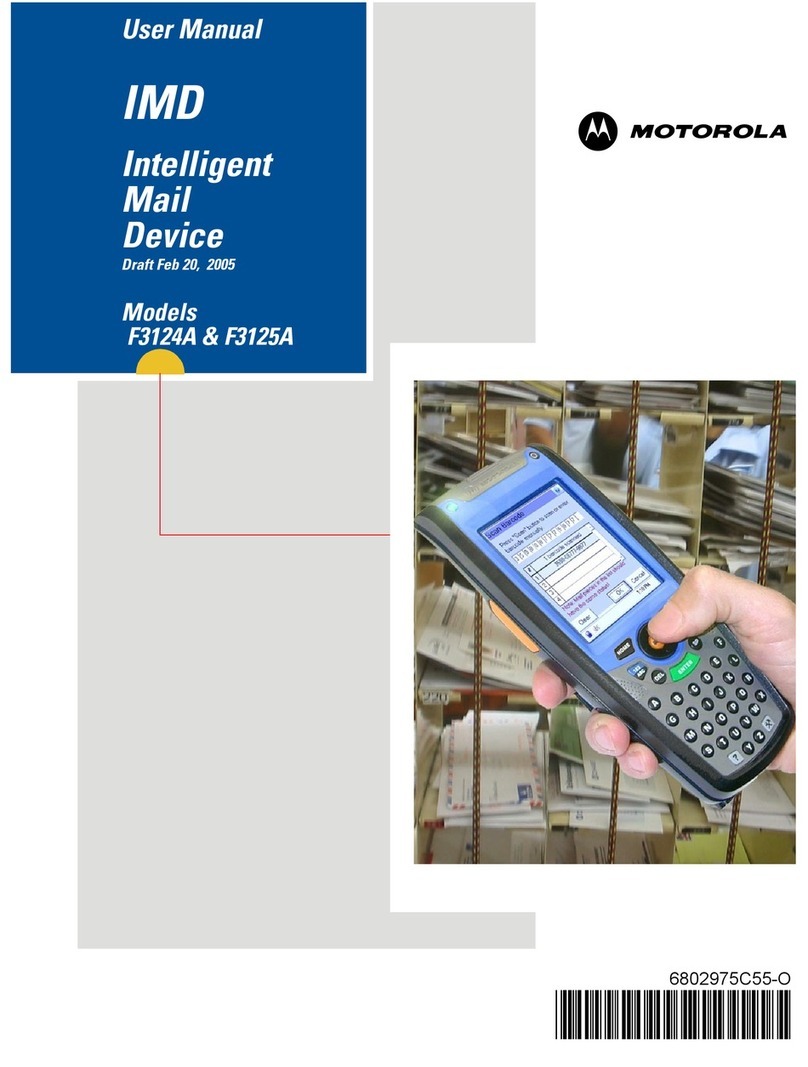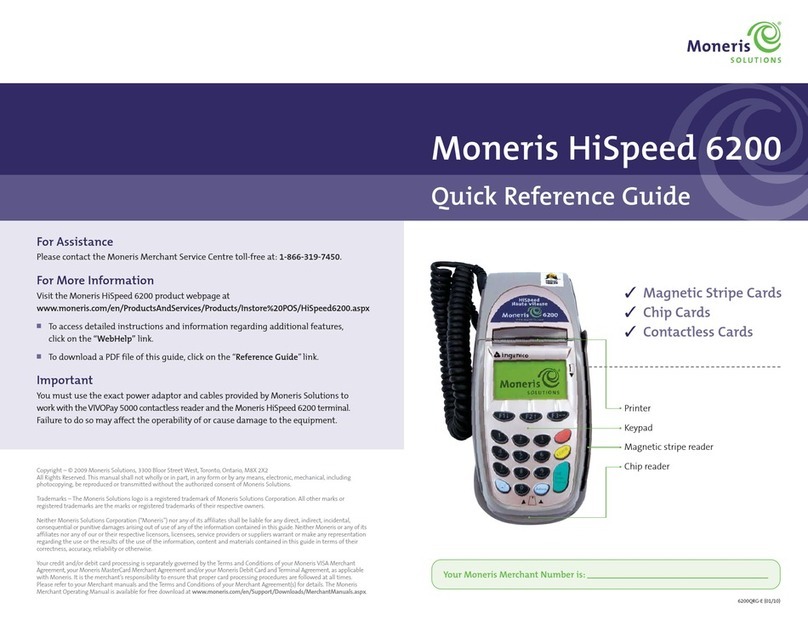Roda DA04 SERIES User manual

HANDHELD COMPUTER
DA04 SERIES
USER’S GUIDE
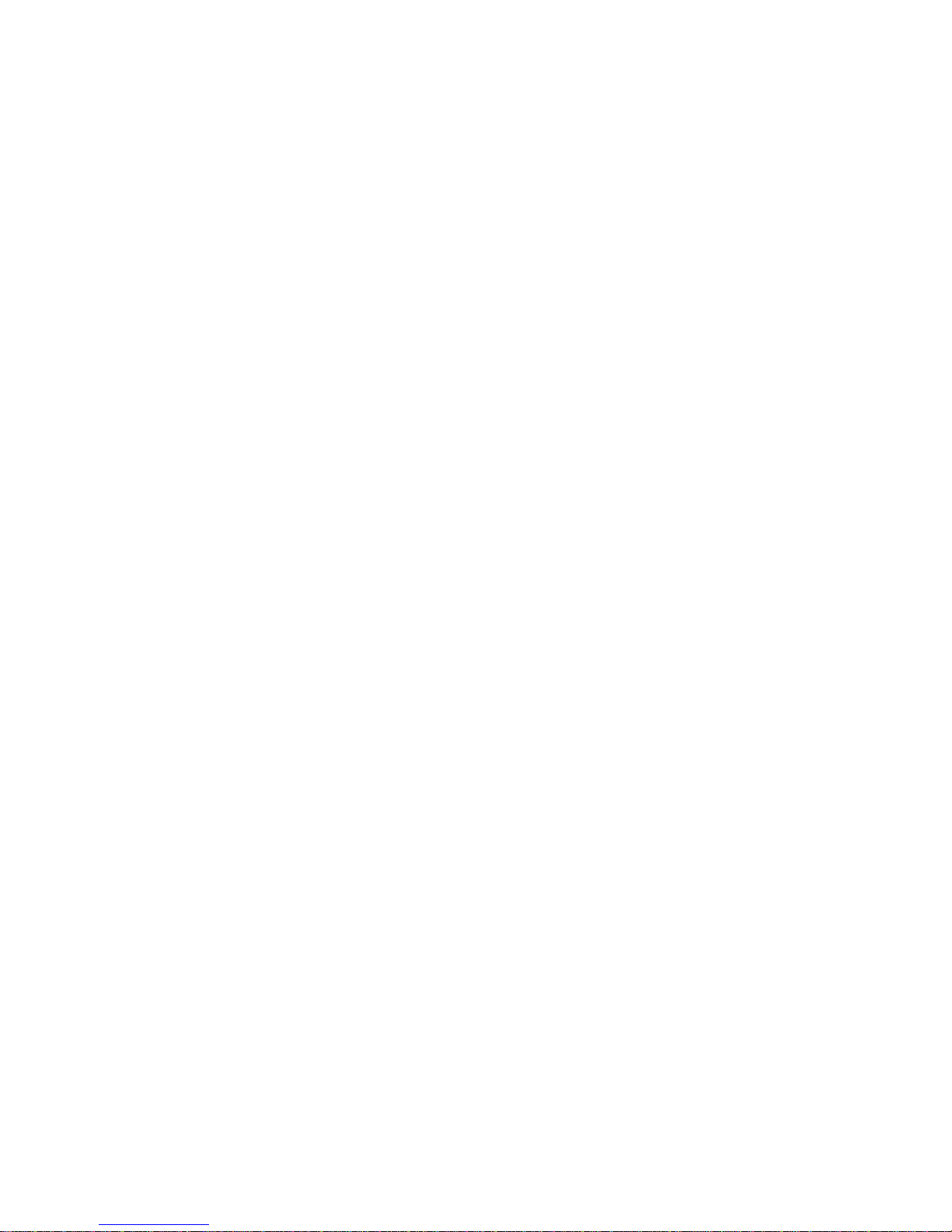
Copyright © 2005
All rights reserved. No part of this publication may be reproduced, transmitted,
transcribed, stored in a retrieval system, or translated into any language, or computer
language, in any form, or by any means, electronic, mechanical, magnetic, optical,
chemical, or other, without the prior written permission of the manufacturer.
The manufacture reserves the right to revise this publication and to make changes
from time to time in the contents hereof without obligation to notify any person of
such revision or changes.
The manufacturer makes no representations or warranties, either expressed or
implied, with respect to the contents hereof and specifically disclaims any warranties
as to merchantability or fitness for any particular purpose. Any of the manufacturer's
software described in this manual is sold or licensed "as is". Should the programs
prove defective following their purchase, the buyer (and not the manufacturer, its
distributor, or its dealer), assumes the entire cost of all necessary servicing, repair
and any incidental or consequential damages resulting from any defect in the
software.
Trademark Acknowledgments
IBM, PC are registered trademarks of International Business Machines Corp.

Microsoft, Windows CE, Pocket PC, and Windows Mobile are registered trademarks
of Microsoft Corp.
Intel, Xscale are the registered trademarks of Intel Corp.
All product and company names are trademarks or registered trademarks of their
respective holders.

EMC and Safety Notice
Federal Communications Commission Radio Frequency Interference Statement
This equipment generates, uses, and can radiate radio frequency energy and if not
installed and used in accordance with the instructions, may cause interference to
radio communications. This equipment has been tested and found to comply with
Class B digital devices, pursuant to Part 15 of the FCC rules which are designed to
provide reasonable protection against such interference when operated in a
commercial or residential environment.
Countermeasures if interference occurs
You are encouraged to do the following if interference occurs while you are
operating the device:
1. Turn OFF the unit and unplug the AC adapter from the outlet to see if the
interference disappears.
2. Connect the AC adapter to the outlet in another room and check if the
interference still exists.
3. Use an outlet that is far away from the interfered appliance.
4. Re-orient your computer in respect to the interfered appliance to see if there
is improvement.
If all of these failed, please call your dealer for help.
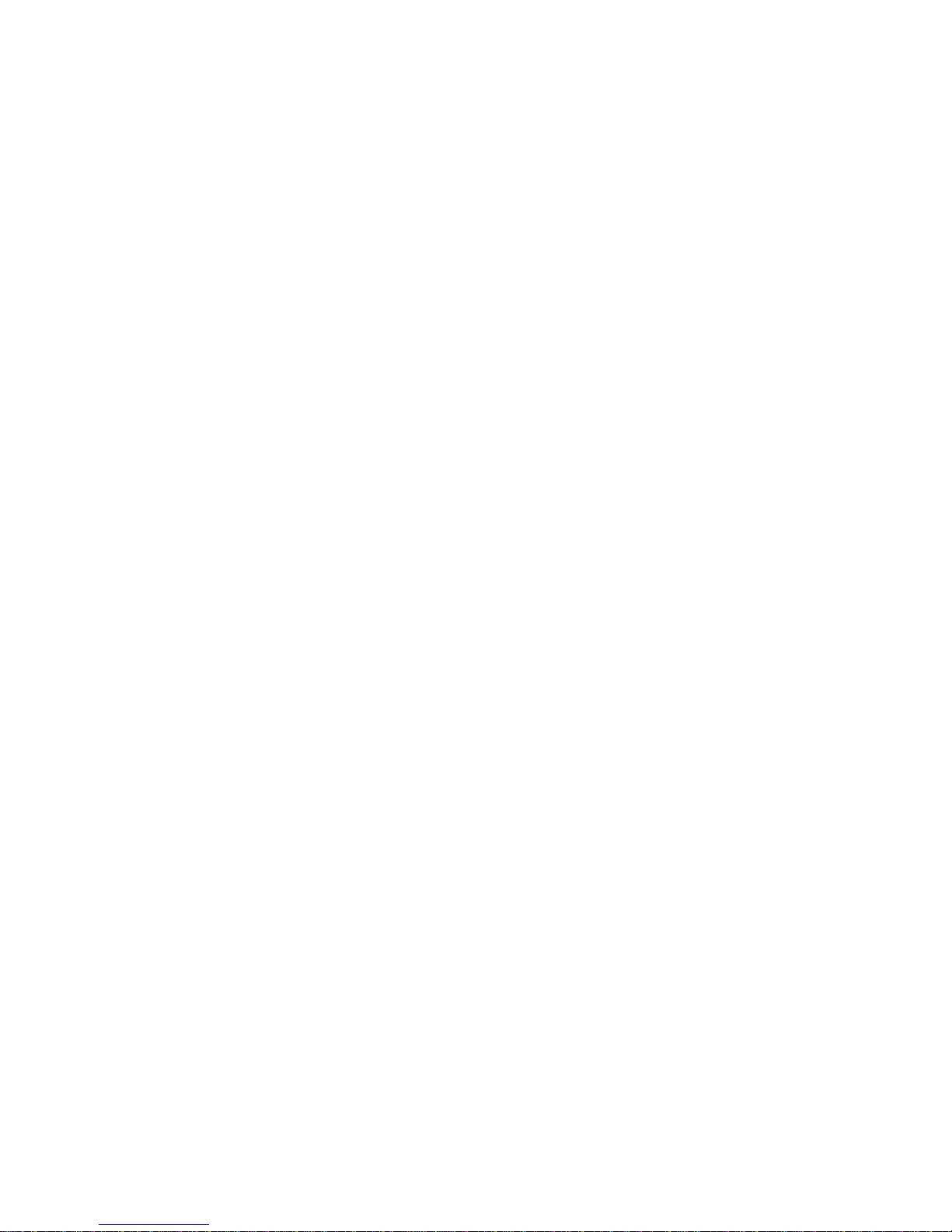
CE
This equipment complies with the requirements set out in the Council Direction on the
Approximation of the laws of the Member States relating to Electromagnetic
Compatibility (89/336/EEC). For the evaluation regarding the electromagnetic
compatibility, the following standards were applied:
EN55022 +A2:2003 Class B EMI Conduction and Radiation
EN61000-3-2 Harmonics
EN61000-3-3 +A1:2001 Flicker (Voltage fluctuation)
EN55024 EMS
EN61000-4-2 +A2:2001 ESD
EN61000-4-3 +A1:2002 RS
EN61000-4-4 +A2:2001 EFT
EN61000-4-5 +A1:2001 Surge
EN61000-4-6 +A1:2001 CS
EN61000-4-8 Power-Frequency Magnetic Field
EN61000-4-11 +A1:2001 Voltage Dips and Voltage Interruptions
LVD EN60950 :2001
ETSI EN301 489-01 V1.4.1 EMC Standards for Radio Equipment

ETSI EN 301 489-17 1.2.1 EMC Standards for 2.4GHz Wideband
Transmission Systems)
ETSI EN 300 328-2 V1.2.1 EMC Standards for Using Spread Spectrum
Modulation Techniques
UL, TÜV
AC Adapter (EN60950 LVD is included in TÜV)
E-Mark
Registered e13
Material Safety and Recycling Notice
All materials used in the construction of this unit are recyclable or environmentally
friendly. No mercury, cadmium, CFC or related materials were used in the
manufacturing process or inside the product.
Please recycle the packing materials, and at the end of the unit's life, all other
materials in accordance with the local regulations.
Please refer “Materials and Recycling” for the contents of the materials.

CONTENTS
GETTING STARTED.............................................................................................. 1
UNPACKING ............................................................................................................. 1
QUICK CHECK.......................................................................................................... 3
CONTROLS,INDICATORS,AND PORTS ...................................................................... 4
OPERATING ENVIRONMENT AND RUGGEDNESS...................................................... 13
COMPONENTS AND FUNCTIONS.................................................................... 14
AC ADAPTER.......................................................................................................... 14
BATTERY ............................................................................................................... 14
Charge Battery.................................................................................................. 15
Swap Battery..................................................................................................... 15
OPTIONAL DEVICES........................................................................................... 18
CRADLE (OPTIONAL).............................................................................................. 18
Front:................................................................................................................ 19
Rear................................................................................................................... 20
PCMCIA SLOT...................................................................................................... 22
SD SLOT ................................................................................................................ 23

SPARE BATTERY.....................................................................................................23
WIRELESS LAN (LOCAL AREA NETWORK)............................................................23
GSM/GPRS (GENERAL PACKET RADIO SERVICE), PPC VERSION ONLY.................24
BLUETOOTH............................................................................................................24
GPS (GLOBAL POSITIONING SYSTEM)....................................................................24
BASIC OPERATION..............................................................................................25
WINCE VERSION....................................................................................................25
START PROGRAMS ..................................................................................................25
CALIBRATE TOUCH SCREEN ...................................................................................25
SETTING POWER .....................................................................................................25
ADJUST VOLUME....................................................................................................26
SET YOUR OWN BUTTON FUNCTIONS.....................................................................26
BACKUP DATA........................................................................................................27
DATA SYNC ............................................................................................................28
GPS (OPTIONAL).....................................................................................................28
POCKET PC VERSION.........................................................................................28
GET HELP ...............................................................................................................29
CALIBRATE TOUCH SCREEN ...................................................................................29

ADJUST VOLUME ................................................................................................... 29
SET YOUR OWN BUTTON FUNCTIONS.................................................................... 29
TODAY SCREEN...................................................................................................... 29
FIND A FILE............................................................................................................ 30
REMOVE PROGRAMS.............................................................................................. 30
MANAGE CERTIFICATES......................................................................................... 30
INPUT..................................................................................................................... 31
MENUS................................................................................................................... 31
OWNER INFORMATION........................................................................................... 31
PASSWORD............................................................................................................. 31
SOUNDS &NOTIFICATIONS.................................................................................... 31
CLOCK ................................................................................................................... 32
MEMORY................................................................................................................ 32
POWER................................................................................................................... 32
WIRELESS LAN FUNCTION.............................................................................. 32
POCKET PC VERSION.............................................................................................. 33
WINDOWS CE.NET 4.2........................................................................................... 42
GPRS SETTING..................................................................................................... 45
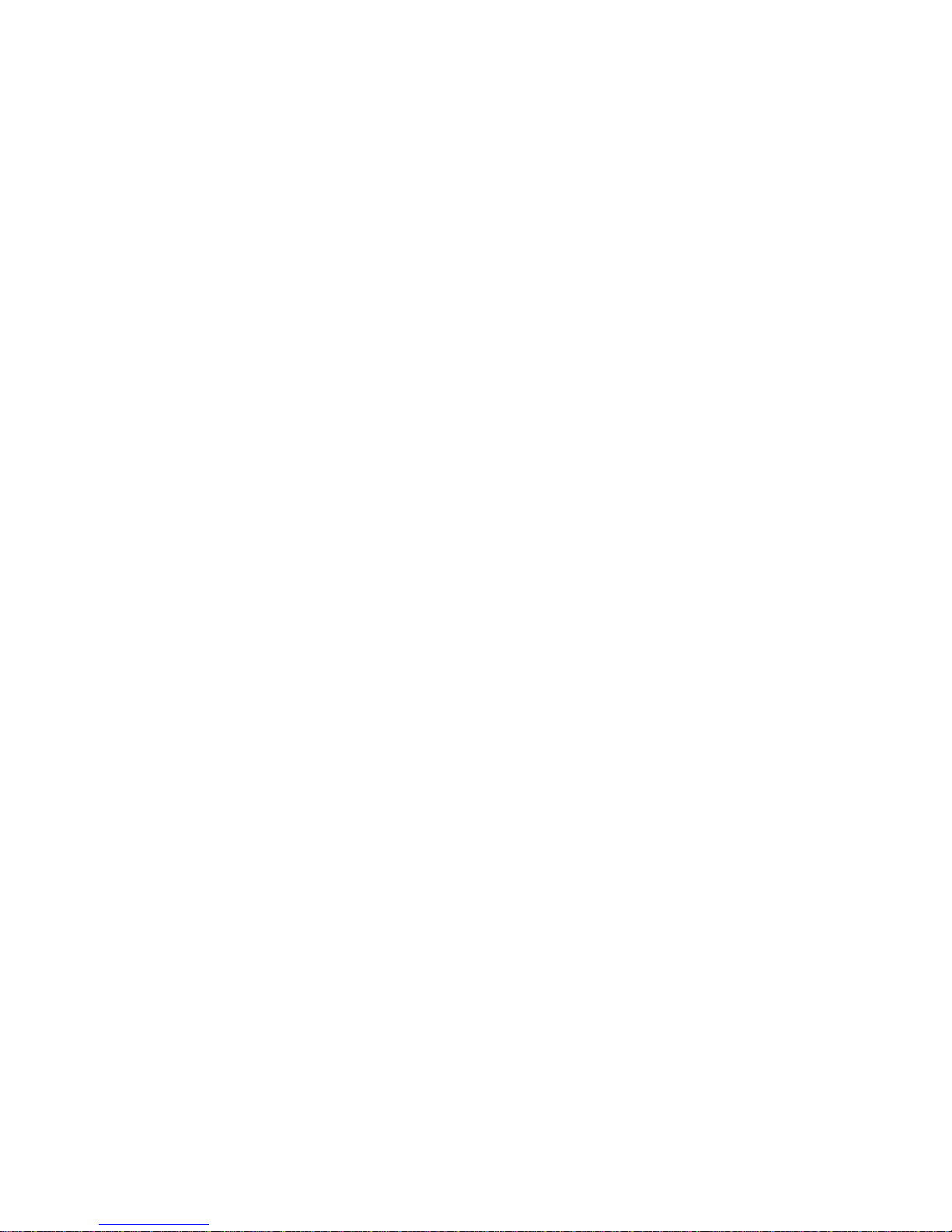
BLUETOOTH WIRELESS TRANSMISSION ....................................................49
POCKET PC VERSION.........................................................................................49
BLUETOOTH CONNECTION SETTING .......................................................................49
Pair ....................................................................................................................51
Serial Port..........................................................................................................53
WINCE VERSION..................................................................................................56
SPECIFICATIONS .................................................................................................59
CPU........................................................................................................................59
MEMORY ................................................................................................................59
DISPLAY .................................................................................................................59
TOUCH SCREEN ......................................................................................................59
I/O PORTS ...............................................................................................................60
SYSTEM UNIT DIMENSIONS AND WEIGHT...............................................................60
AC ADAPTER..........................................................................................................60
BATTERY ................................................................................................................61
MATERIALS AND RECYCLING .................................................................................62
ENVIRONMENTAL RATINGS ....................................................................................63

MAINTENANCE / SERVICE............................................................................... 64
CLEANING.............................................................................................................. 64
TROUBLESHOOTING ............................................................................................... 64
RMA SERVICE....................................................................................................... 65


Getting Started
1
GETTING STARTED
Unpacking
The following components come with your handheld computer.
If anything is missing or damaged please notify the dealer immediately.
4
3
2 5
1
6
1. Handheld computer unit
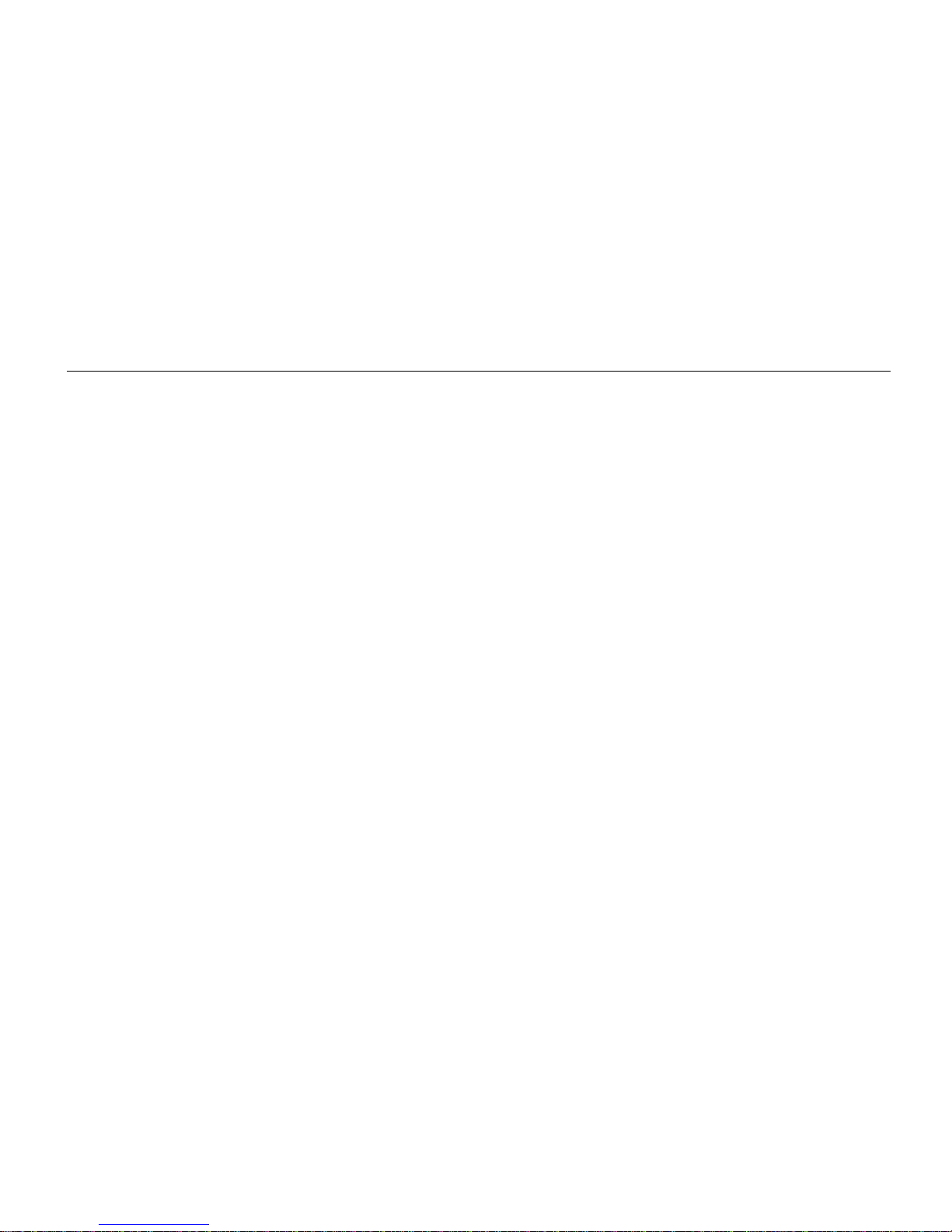
Getting Started
2
2. AC adapter
3. AC power cord
4. User's guide
5. Microsoft Companion CD(PPC version only)
6. Data sync cable (USB)
7. Spare stylus
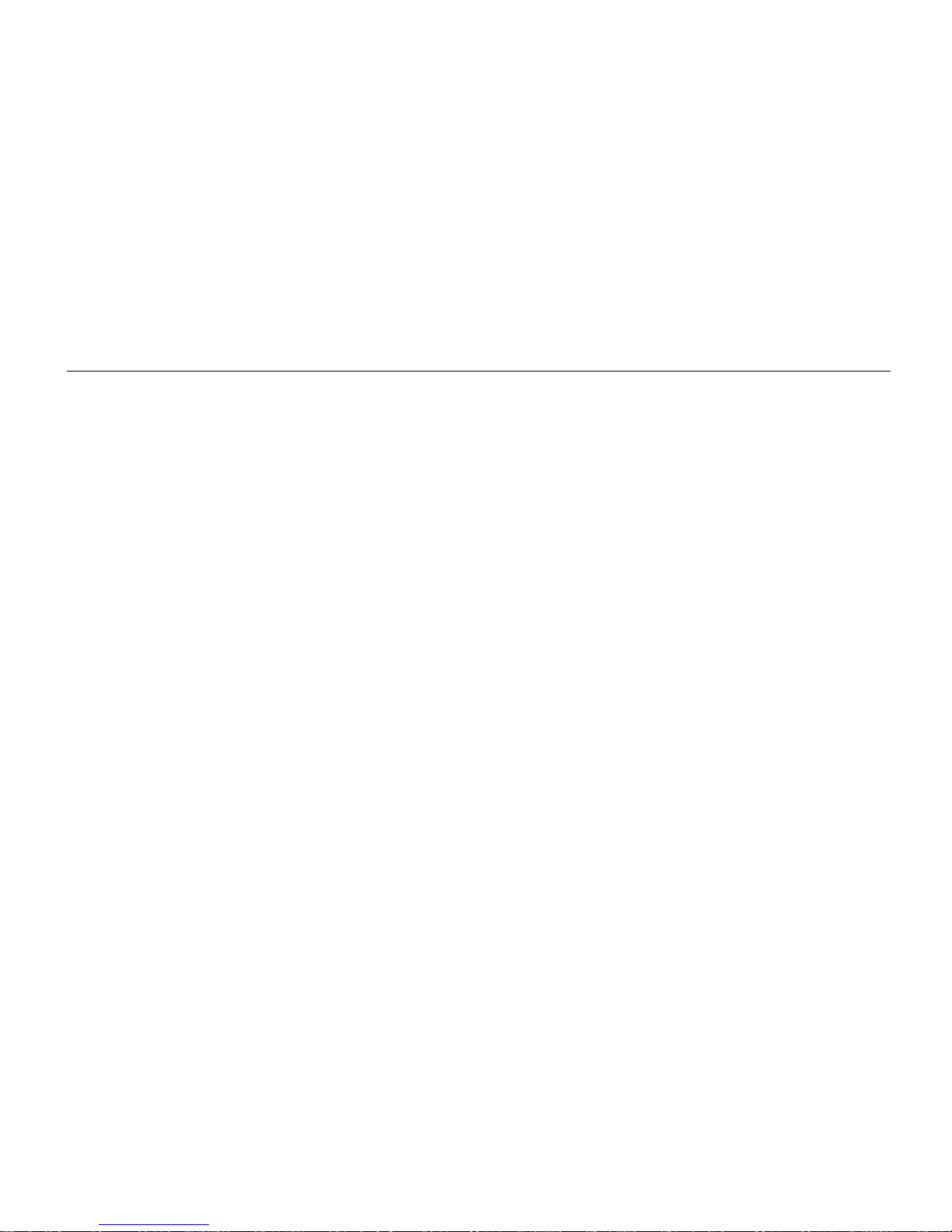
Getting Started
3
Quick Check
•Attach the AC adapter to AC outlet. The adapter LED indicates the power is
ready.
•Install the battery and then plug in the adapter to handheld computer. Charge
LED will light up till the battery is full. Charging time will be about 4 hours.
For first time use, please charge for more than 8 hours.
•Press the power button momentarily to turn on this device.
•Follow up the instruction on screen to finish the basic setting.
•Press the power button for > 1 second to turn LCD backlight OFF or ON
•Press power button momentarily to turn OFF computer.

Getting Started
4
Controls, Indicators, and Ports
Front:
4
1
6
7
2
5
3

Getting Started
5
1. Wireless ON/OFF (Flight or button 3)
Turn ON/OFF the wireless device (PPC version only)
(Wireless device WLAN, GPRS, Bluetooth, etc. are optional) Please turn it OFF
at locations with wireless control (hospital, onboard airplane, etc.)
2. Button 5 (User programmable)(Dial button in PPC Phone edition)
3. Button 2 (User programmable)
4. Cursor Control
[Left], [Right], [Up], [Down] 4 directions
[Enter] at the center
5. Button 1 (User programmable)
6. Button 4 (User programmable) (Hang up button in PPC Phone edition)
7. Power Button
Press momentarily turns the power ON or OFF.
Press > 1 second turns LCD backlight ON or OFF
(actually power OFF is “suspend” only, the battery is still backing up memory
data)
8. Power indicator

Getting Started
6
9. Battery charge indicator
10. Wireless indicator

Getting Started
7
Rear: 2
3
8
4
5
6
7

Getting Started
8
1. Speaker (under hand strap)
2. Master switch (Don’t remove the label, otherwise warranty will expire)
Turn OFF all power including backup battery.
All data in RAM will be lost when turned OFF.
The switch is for troubleshooting or emergency only.
3. Stylus
4. Reset Button
Soft reset: Press the reset button to warm-boot. After reset the data stored in
DRAM remains intact.
Hard reset: Press the reset button and power button simultaneously.
Hard reset clears all data, all settings, then cold-boot. After reset need to
calibrate touch screen, do set up, etc. again, but RAM data can not be recovered.
5. Battery knob
6. Battery
7. Microphone
Table of contents
Other Roda Handheld manuals