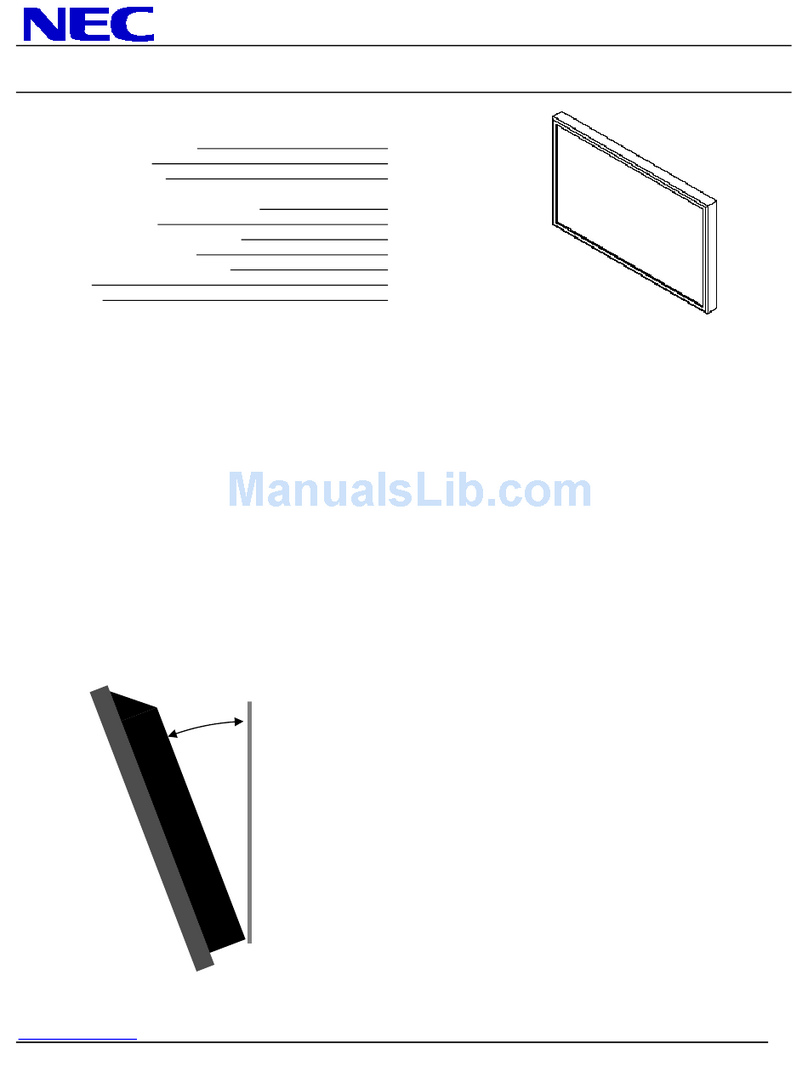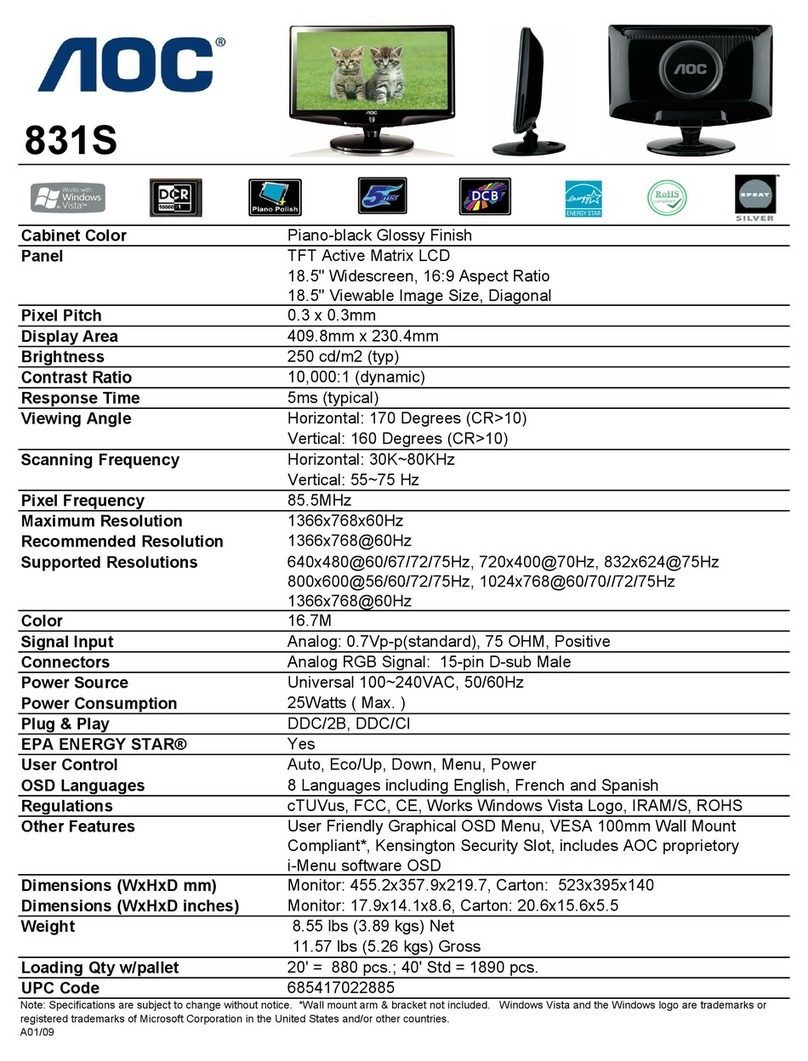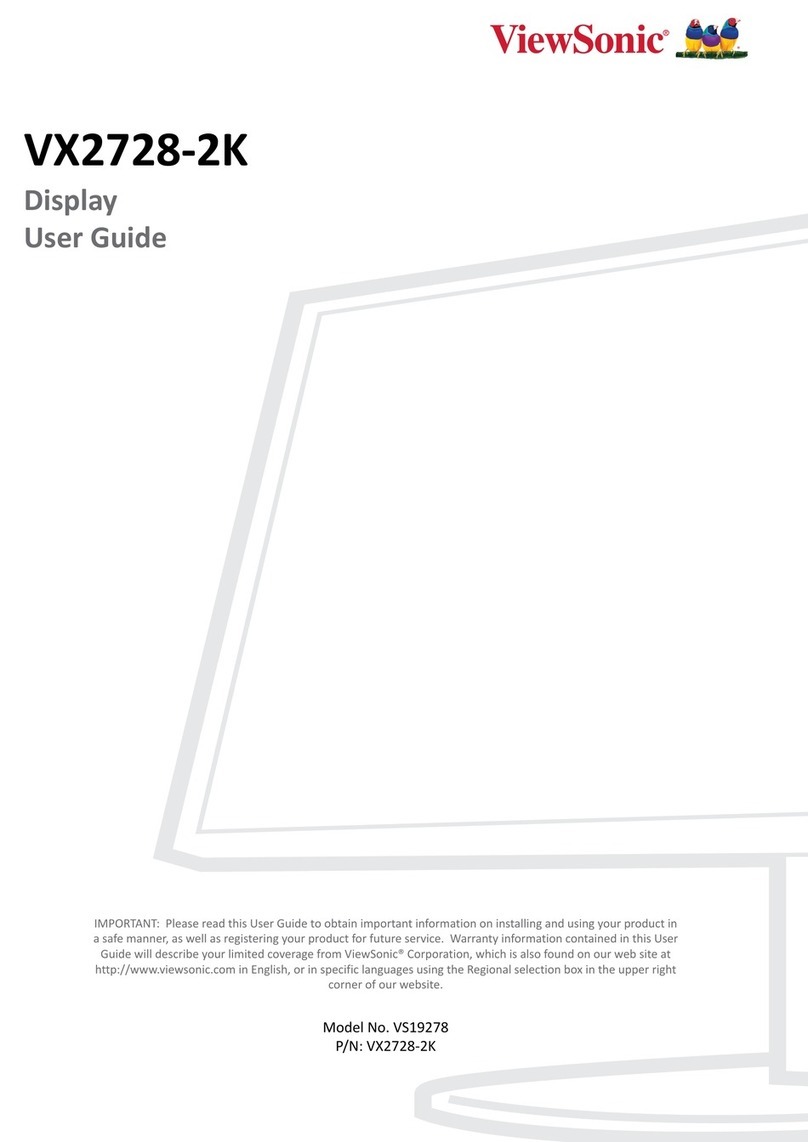Roda RD19 User manual

RD19 User Manual
—————————————————————————
—————————————————————————
User Manual
Display
RD19

RD19 User Manual
—————————————————————————
—————————————————————————
Page 2 of 52

RD19 User Manual
—————————————————————————
—————————————————————————
Page 3 of 52
roda computer GmbH
Landstrasse 6
77839 Lichtenau/Baden
Telefon: +49(0)7227/9579-0
Telefax: +49(0)7227/9579-20
roda Service Center Hüllhorst
Hankamp 2
32609 Hüllhorst
Telefon: +49(0)5744/944-470
Telefax: +49(0)5744/944-475

RD19 User Manual
—————————————————————————
—————————————————————————
Page 4 of 52
No part of this publication may be reproduced, transmitted,
transcribed, stored in a retrieval system, or translated into any
language, or computer language, in any form, or by any means,
electronic, mechanical, magnetic, optical, chemical, or other, without
the prior written permission of the manufacturer. The manufacturer
reserves the right to revise this publication and to make changes to
the contents hereof without obligation to notify any person of such
revision or changes. The manufacturer makes no representations or
warranties, either expressed or implied, with respect to the contents
hereof and specifically disclaims any warranties as to merchantability
or fitness for any particular purpose. Any of the software described in
this manual is sold or licensed "as is". Should the programs prove
defective following purchase, the buyer (and not the manufacturer, its
distributor, or its dealer), assumes the entire cost of all necessary
servicing, repair and any incidental or consequential damages
resulting from any software defects.
Copyright © 2011 roda computer GmbH Lichtenau, 2011-02-11
Author: Christian Fessler
Version History:
Version Description Date Written by
1.0 Created 11.02.11 C. Fessler
1.1 Updated temperatures 10.06.11 C. Fessle
r
1.2 Update 01.07.13 C. Fessle
r
1.3 Update shock specifications 28.05.14 C. Fessler
1.4 Updated temperature values 17.11.15 C. Fessler
1.5 Updated specifications 13.07.18 C. Fessler
1.6 Chan
g
ed DP-DVI to RD-DVI 26.09.19 C. Fessler

RD19 User Manual
—————————————————————————
—————————————————————————
Page 5 of 52
Trademark Acknowledgments
All product and company names are trademarks or registered
trademarks of their respective holders.

RD19 User Manual
—————————————————————————
—————————————————————————
Page 6 of 52
Conventions
This manual is divided into individual chapter with interdependent
contents. If you have experience with the use of computers and/or
displays, you may skip individual chapters or directly look up the
respective keywords.
Pictures and tables are numbered consecutively.
Keys and key combinations are written in square brackets, e.g.,
[Ctrl]+[Alt]+[F1] means that you must press Control, Alt and F1 keys
simultaneously.
Note
Notes contain important information in connection with the directly
related text or chapter.
Attention
You will find Attention notes where data loss or display damage may
be the result of non-compliance with this note.
Warning
Warnings inform you that personal damage or damage to the display
or individual components thereof may be the consequence or
carelessness or non-compliance with the respective warning.

RD19 User Manual
—————————————————————————
—————————————————————————
Page 7 of 52
Regulatory information / Disclaimers
Installation and use of this RD19 must be in strict accordance with
the instructions included in the user documentation provided with the
product. Any changes or modifications (including the antennas) made
to this device that are not expressly approved by the manufacturer
may void the user’s authority to operate the equipment.
The manufacturer is not responsible for any radio or television
interference caused by unauthorized modification of this device, or
the substitution of the connecting cables and equipment other than
manufacturer specified. It is the responsibility of the user to correct
any interference caused by such unauthorized modification,
substitution or attachment. Manufacturer and its authorized resellers
or distributors will assume no liability for any damage or violation of
government regulations arising from failing to comply with these
guidelines.

RD19 User Manual
—————————————————————————
—————————————————————————
Page 8 of 52
CE
Products with the CE Marking comply with both the EMC Directive
(2004/108/EC) and the Low Voltage Directive (2006/95/EC) issued by
the Commission of the European Community.
Compliance with these directives implies conformity to the following
European Norms:
EN 55022 ( CISPR 22 ) Radio Frequency Interference
EN 55024 ( EN61000-4-2, EN61000-4-3, EN61000-4-4, EN61000-4-
5, EN61000-4-6,EN61000-4-8,EN61000-4-11,EN61000-3-2,
EN61000-3-3) Generic Immunity Standard
LVD EN 60950 ( IEC950 ) Product Safety, IEC 60950-1:2005
Recycling
All materials used in the construction of this unit are recyclable or
environmentally friendly. Please recycle the packing materials, and at
the end of the computer's life, all other materials in accordance with
the local regulations.
Please refer “Material and Recycling” for the contents of the
materials.
Note: Descriptions made in this manual are done for standard
RD19. Depending on costumers configuration your device may
vary.

RD19 User Manual
—————————————————————————
—————————————————————————
Page 9 of 52
Note:
The equipment may still contain tiny amount of hazardous
substances for health and environment, though those are
below control level.
To avoid spreading such substances into the eco system,
and to minimize the pressure on the environment, you are
encouraged to use the appropriate take-back for reusing or
recycling most of the materials in a safe way after the
service life.
The crossed bin symbol indicates proper disposal is
required.
For more information on collection, reuse and recycling,
please consult the local or regional waste administration for
more information.

RD19 User Manual Table of contents
——————————————————————————
——————————————————————————
Page 10 of 52
Table of contents
1 Getting Started....................................................................... 14
1.1 Introduction ............................................................................ 14
1.2 View ....................................................................................... 15
1.2.1 Front view .............................................................................. 15
1.2.2 Rear view ............................................................................... 16
1.2.3 Connector panel .................................................................... 17
1.2.4 Left/right side view ................................................................. 18
1.3 Preparing the RD19 ............................................................... 19
2 Components and Operations ................................................. 22
2.1 Location ................................................................................. 22
2.2 Ruggedness .......................................................................... 22
2.3 Displays power supply ........................................................... 22
2.3.1 AC/DC adapter ...................................................................... 23
2.4 Power down ........................................................................... 23
2.5 Components .......................................................................... 24
2.5.1 USB HUB ............................................................................... 24
2.5.2 Heater .................................................................................... 24
2.5.3 Invisible Mode ........................................................................ 24
2.5.4 Touch screen (Option) ........................................................... 25
2.5.5 Interfaces ............................................................................... 26
3 Specifications ........................................................................ 28
3.1 Display ................................................................................... 28
3.1.1 AC/DC adapter (Option)......................................................... 29
3.1.2 Options .................................................................................. 29
3.2 Interfaces ............................................................................... 30
3.2.1 DC-In (MIL) ............................................................................ 30
3.2.2 USB Interface 2x .................................................................... 31
3.2.3 VGA interface (RGB) ............................................................. 32
3.2.4 RD-DVI .................................................................................. 33
3.2.5 Invisible Mode ........................................................................ 34
3.3 Environmental rating .............................................................. 35
3.3.1 MIL-STD-810 ......................................................................... 35
3.3.2 IEC IP .................................................................................... 36
3.3.3 CE ......................................................................................... 36
4 OSD Menu ............................................................................. 38
4.1 OSD Menu Overview ............................................................. 39

RD19 User Manual Table of contents
——————————————————————————
—————————————————————————
Page 11 of 52
4.2 Menu Image Settings ............................................................ 39
4.3 Menu Display Setting ............................................................ 40
4.4 Menu Position Settings .......................................................... 41
4.5 Menu OSD Settings ............................................................... 41
4.6 Menü Setup ........................................................................... 42
5 Maintenance and Service ...................................................... 44
5.1 Cleaning ................................................................................ 44
5.2 Troubleshooting..................................................................... 44
5.3 Service .................................................................................. 45
5.3.1 Service Supply Note: ............................................................. 46
5.3.2 Downloads ............................................................................ 47
Annex .............................................................................................. 49
Annex A: List of abbreviations ............................................................ 49
Annex B: Table of power supply connectors for different countries .... 50
Annex C: List of figures ...................................................................... 51
Annex D: List of tables ....................................................................... 51

RD19 User Manual Table of contents
——————————————————————————
—————————————————————————
Page 12 of 52

RD19 User Manual Getting Started
——————————————————————————
——————————————————————————
Page 13 of 52
Getting Started

RD19 User Manual Getting started
——————————————————————————
—————————————————————————
Page 14 of 52
1 Getting Started
1.1 Introduction
The 19“ display RD19 with a native SXGA Resolution of 1280 x 1024
pixels allows operation under extreme environmental conditions. It was
designed according to MIL-STD 810F and offers maximum protection
against shock, vibration, dust and humidity. You can find detailed
information in chapter 3 Specifications.
Please use this list to check the package contents for completeness.
Contact dealer if one or more of the following listed items are not
contained in the package. Please note: most accessories are optional
and not part of RD19 standard delivery.
DC/DC cable (optional)
External AC/DC adapter (optional)
VGA (RGB) cable (optional)
DVI cable (optional)
Customized accessories (optional)
RD19 display (always part of delivery)
Figure 1: Display

RD19 User Manual Getting started
——————————————————————————
—————————————————————————
Page 15 of 52
1.2 View
1.2.1 Front view
Figure 2: Front view
Figure 3: Foil keyboard
1 2 3 4 5 6 7 8 9 10 11
1. roda Logo
2. Power LED (green=operating mode, red=power connected,
flashing green/orange=operating mode - waiting for video signal)
3. Heater LED (red=operating mode, green=ready for operation)
4. Menu Button (activate OSD)
5. Enter Button (confirms selection in OSD)
6. Arrow up Button (navigates in OSD Menu)
7. Arrow down Button (navigates in OSD Menu)
8. Arrow left Button (navigates in OSD Menu)
9. Arrow right Button (navigates in OSD Menu)
10. Power Button (ON/OFF function)
11. Remote Button (Notebook ON/OFF); IMPORTANT: only with
roda Notebook/Tablet and DVI cable.
Note: Some functions are optional.

RD19 User Manual Getting started
——————————————————————————
—————————————————————————
Page 16 of 52
1.2.2 Rear view
Figure 4: Rear view
1 2
1. Serial number label
2. Connector panel (check below)
Note: Outside OSD Menu you can use up/down arrows to select
input source (DVI or VGA/RGB).

RD19 User Manual Getting started
——————————————————————————
—————————————————————————
Page 17 of 52
1.2.3 Connector panel
1 2 3 4 5 6 7 8 9
Figure 5: Connector panel
1. USB 1
2. Serial number label
3. USB2
4. Invisible Mode
5. Earthing screw
6. VGA (RGB)
7. RD-DVI
8. MIL DC-In (12V-32V); OPTIONAL: industrial connector
9. Circuit breaker (DON’T use for ON/OFF!)

RD19 User Manual Getting started
——————————————————————————
—————————————————————————
Page 18 of 52
1.2.4 Left/right side view
Figure 6: View left/right
1
1. Openings for mounting (DIN M8)

RD19 User Manual Getting started
——————————————————————————
—————————————————————————
Page 19 of 52
1.3 Preparing the RD19
Unpack RD19. Add any mounting devices if applicable. Screws
are not a part of standard delivery.
Fasten the screws carefully. Damaging the screw threads may
be a result of you put too much pressure in the screws.
Check if circuit breaker is in Position “1” (ON).
Don’t use the circuit breaker for ON/OFF purpose. Doing so might
reduce the effectiveness of the circuit breaker. Only use the power
button to turn the display ON/OFF.
Connect the line cable with the power-supply unit and plug the
plug into the electrical outlet. Plug the DC plug of the power-
supply unit into the DC input of the RD19 and lock the
connector well clockwise. OR
Connect the DC/DC cable with your 12-32V DC source and the
display.
Connect VGA or DVI with your computer. Then connect your
computer with your display using the VGA/DVI cable.
Turn your display ON using the power button. The power LED
will light up green.
If the display shows the message “No signal” activating the
corresponding signal source might be necessary. Depending
on your used signal source, this can be done via software or
hardware settings. For example: if you use a RT/RK/RF roda
Notebook, you can activate the VGA signal with the
combination “Strg+Alt+F1” or via the graphics driver.
Note: The enclosed line cable complies with the specifications of the
country in which the display was purchased. Please ensure that the
line cable has been approved for the country in which the notebook
will be used. Find further information on country-specific power plug
version in the Annex.

RD19 User Manual Getting started
——————————————————————————
—————————————————————————
Page 20 of 52
The graphical output during POST can vary and depends on
BIOS settings. It is possible that you need to boot up an
operating system in order to use your display.
Note:
If ambient temperature is below operating temperature, may
not start immediately.
If the device is equipped with a heater, the heater will start
and heat up the device.
After reaching the required temperature, the display will start
automatically.
Table of contents
Other Roda Monitor manuals