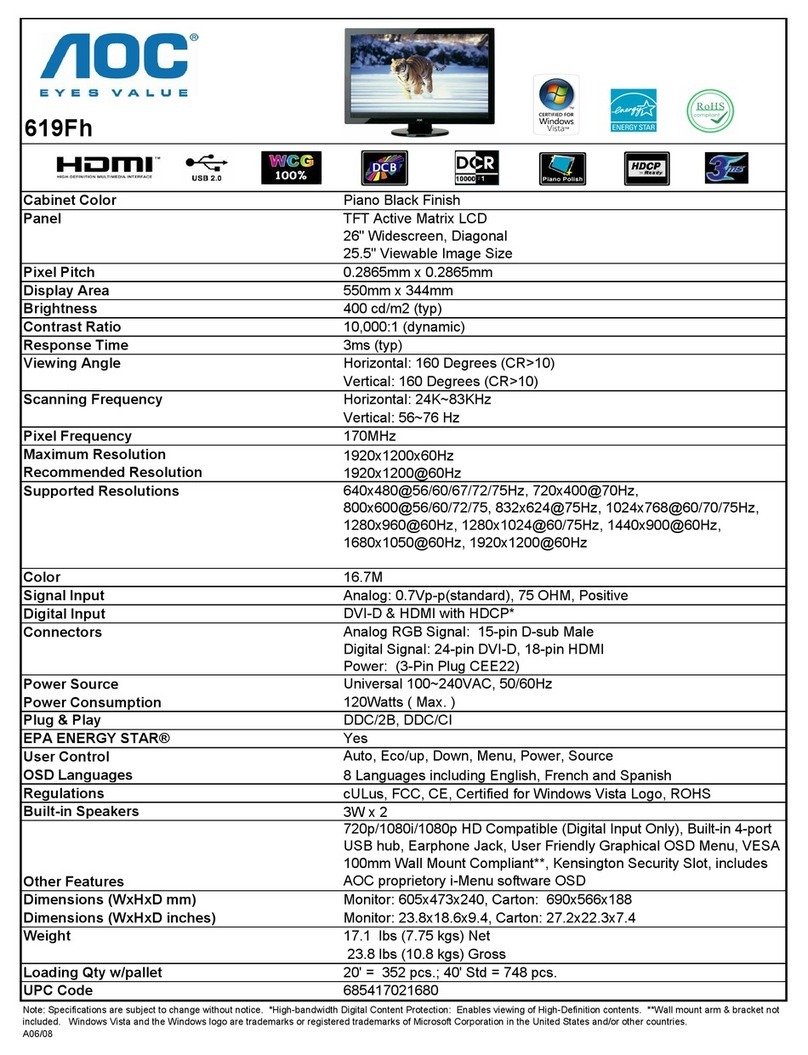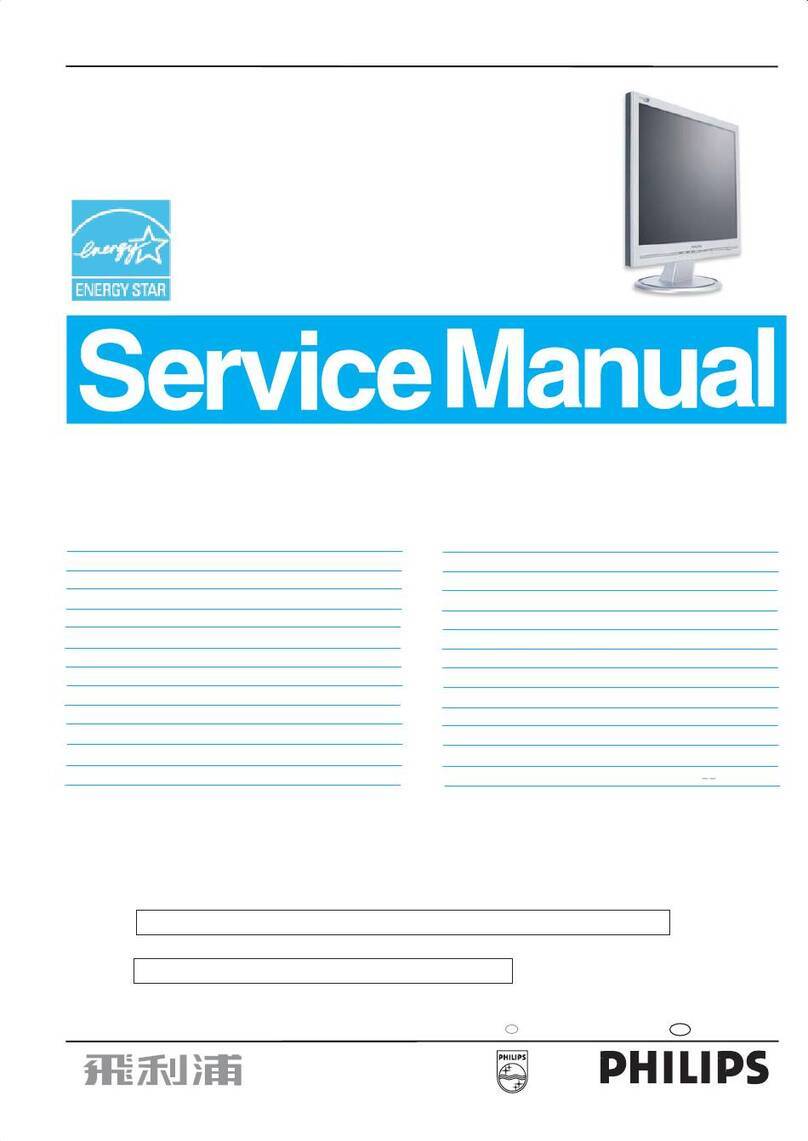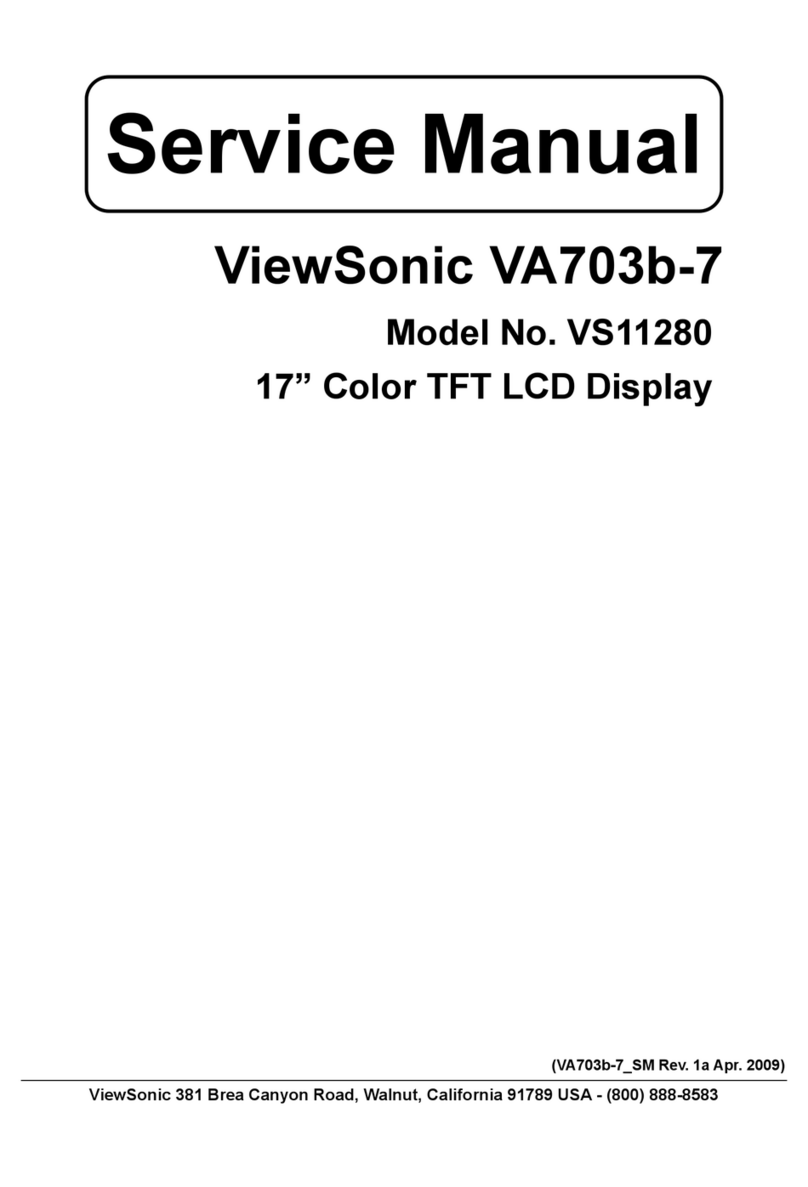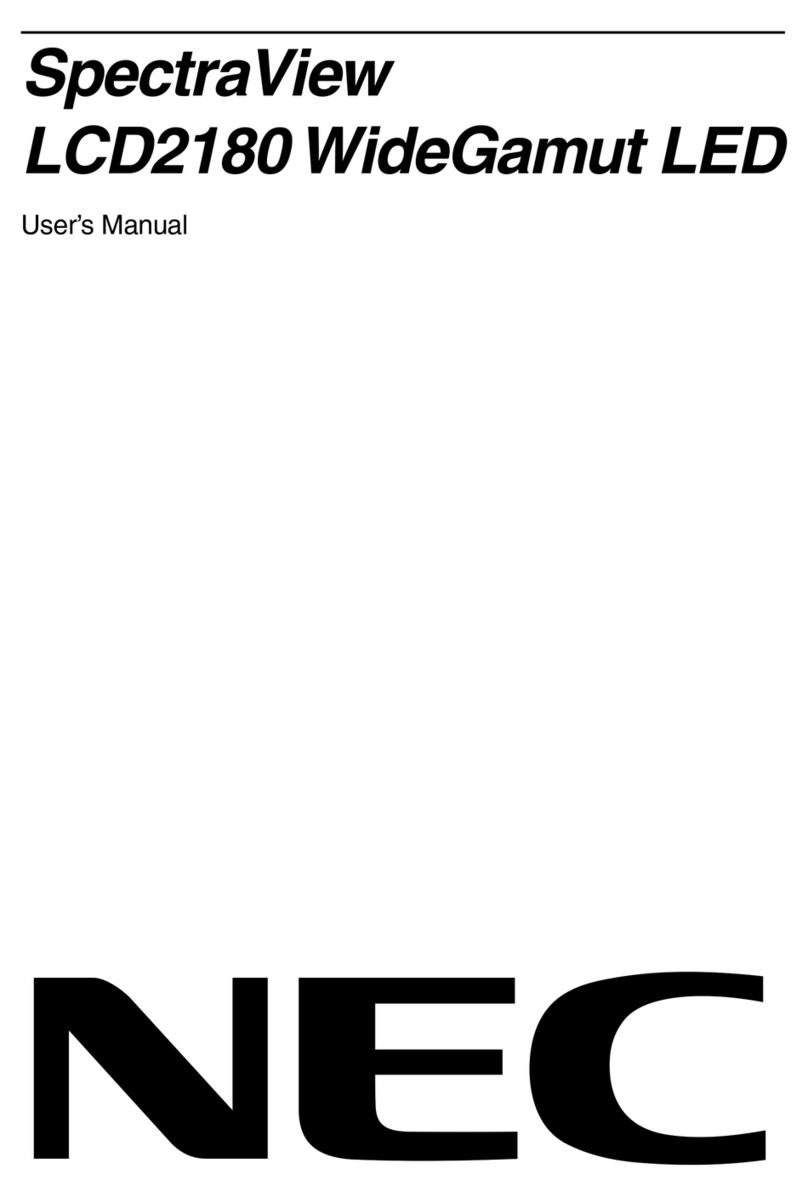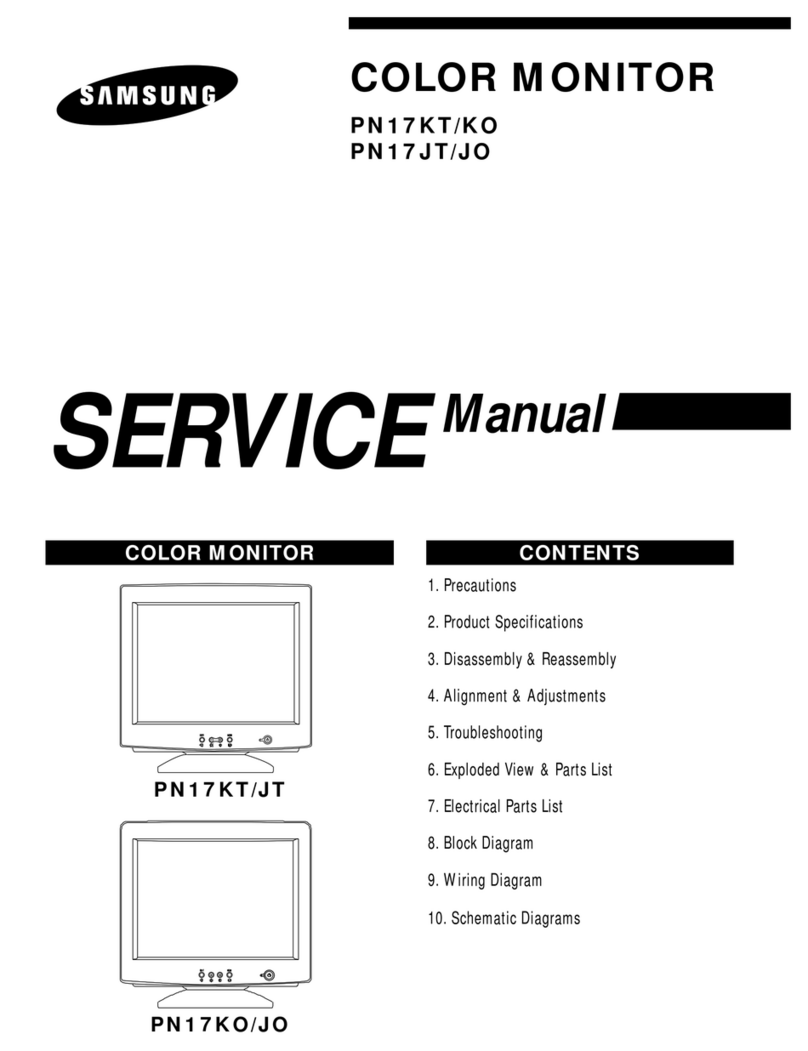Roda RD22 User manual

Manual
RD

RD Manual
Page
< This page is intentionally left blank >

RD Manual
Page
roda computer GmbH
Landstrasse
Lichtenau/Baden
Germany
Phone: +()/-
Fax: +()/-
roda Service Center Hüllhorst
Hankamp
Hüllhorst
Germany
Phone: +()/-
Fax: +()/-

RD Manual
Page
The information, instructions and descriptions in this manual are updated and refer to the pertaining dis-
play.
The manufacturer reserves the right to make changes to the contents of this manual without further no-
tice. Proprietor and manufacturer disclaim any warranty as to direct or indirect damage arising from errors,
omissions or deviations between the display and the information of the manual.
This manual is protected by copyright. All rights reserved. No part of this manual may be reproduced or
processed, duplicated or disseminated by means of electronic systems in any form (reproduction, photo-
copy, scan or other processes) without the written consent of the proprietor and/or manufacturer.
Any of the software described in this manual is sold or licensed“as is”. Should the programs prove defective
following purchase, the buyer (and not the manufacturer, its distributor, or its dealer) assumes the entire
cost of all necessary servicing, repair and any incidental or consequential damages resulting from any
software defects.
Brand and product names mentioned in this publication may or may not be copyrights and/or registered
trademarks of their respective companies. They are mentioned for identication purposes only and are not
intended as an endorsement of that product or its manufacturer.
Copyright © roda computer GmbH, Lichtenau --
Revision:
Version Description Date
1.0 Release 2016-01-25
1.1 Added 230 V AC variant 2016-09-16
1.2 Updated power consumption 2017-06-23
1.3 Corrected Invisible Mode trigger 2019-02-19
1.4 Updated DC-In (2 pin version) 2019-06-13
1.5 Changed DP-DVI to RD-DVI 2019-09-26
Trademarks
All other brand and product names are trademarks or registered trademark of their respective companies.
Convention
This manual is divided into individual chapters with interdependent contents. If you have experience with
the use of displays, you may skip individual chapters or directly look up the respective keywords.
Keys and key combinations are written in square brackets, e.g., [Ctrl] + [Alt] + [F] means that you must
press the Control, Alt and F keys simultaneously.

RD Manual
Page
Note
Notes contain important information in connection with the directly related text or chapter.
Attention
You will nd the Attention notes where data loss or display damage may be the result of non-compliance
with this note.
Warning
Warnings inform you that personal damage or damage to the display or individual components thereof
may be the consequence of carelessness or non-compliance with the respective warning.
Regulatory Information / Disclaimers
Installation and use of this display must be in strict accordance with the instructions included in the user
manual provided with the product. Any changes or modications made to this device that are not express-
ly approved by the manufacturer may void the user’s authority to operate the equipment.
The manufacturer is not responsible for any radio or television interference caused by unauthorized modi-
cation of this device or the substitution of the connecting cables and equipment other than specied by
the manufacturer. It is the responsibility of the user to correct any interference caused by such unauthor-
ized modication, substitution or attachment. Manufacturer and its authorized resellers or distributors will
assume no liability for any damage or violation of government regulations arising from failing to comply
with these guidelines.
CE (with roda standard AC/DC converter)
EN (CISPR ) Radio Frequency Interference
EN (EN--, EN--, EN--, EN--, EN--,EN--,
EN--, EN--, EN--) Generic Immunity Standard)
LVD EN ( IEC ) Product Safety, IEC -:
Power Safety
There are specic power requirements for this display:
• Only use an approved power adapter for this device.
• When unplugging the power cord, please be sure to disconnect it from the plug head.
• Make sure the socket and any other extension cord you use can support the total current load of
all the connected devices.
• Before cleaning the computer make sure it is disconnected from any external power supply.

RD Manual
Page
Environmental Information
The equipment that you bought has required the extraction and use of natural resources for its produc-
tion. It may contain hazardous substances for the health and the environment.
In order to avoid dissemination of those substances in our environment and to diminish the pressure on
the natural resources, we encourage you to use the appropriate take back systems. Those systems will re-
use or recycle most of the materials of your end life equipment in a sound way.
The cross-bin symbol invites you to use those systems.
If you need more information on the collection, reuse and
recycling systems, please contact your local or regional
waste administration.
Transporting the display
• Shut down the display.
• Disconnect the AC/DC adapter and all peripherals from the display.
• Close all interface covers.
• If available use a carrying bag or transport box when transporting the device.
Cleaning the display
• Switch o the display and pull the power plug of the AC/DC adapter from the electrical outlet.
• Clean the display with a water-damp cloth. You may use a mild glass cleaner for the screen: spray a
small amount of the class cleaner onto a soft, lint-free cloth and carefully wipe the screen with the
cloth.
• Do not use strong or caustic cleaners.
• An air gun is recommend for cleaning water and dust. For salty water please clean with fresh water
then blow dry with an air gun. Be sure not to turn the display up side down while water is being
applied.
Please note: If possible use a appropriate stylus pen to operate the touch screen to avoid display pol-
lution or scratches.
The touch screen can be cleaned with a clean, soft cloth. Mild class cleaner may be sprayed on the
cloth.
Do not apply a class cleaner on the touch screen directly. Always apply it on the cloth.
Attention: Do not use strong or caustic cleaners. Those cleaners can damage the optical coating of the
touch screen.
Attention:
Please do not use the device outside the specications described in the manual (e.g., ambient tem-
perature). This might cause loss of data or even damage the display. Additionally warranty might void.

RD Manual
Page
Table of content
Introduction . . . . . . . . . . . . . . . . . . . . . . . . . . . . . . . . . . . . . . . . . . . . . . . . . . . . . . . . . . . . . . . . . . . . . .
. Scope of delivery . . . . . . . . . . . . . . . . . . . . . . . . . . . . . . . . . . . . . . . . . . . . . . . . . . . . . . . . . . . . . . . . . . . . . . . . . .
. Overview . . . . . . . . . . . . . . . . . . . . . . . . . . . . . . . . . . . . . . . . . . . . . . . . . . . . . . . . . . . . . . . . . . . . . . . . . . . . . . . . . .
.. Front view . . . . . . . . . . . . . . . . . . . . . . . . . . . . . . . . . . . . . . . . . . . . . . . . . . . . . . . . . . . . . . . . . . . . . . . . . . . . . . . . .
.. Rear side view . . . . . . . . . . . . . . . . . . . . . . . . . . . . . . . . . . . . . . . . . . . . . . . . . . . . . . . . . . . . . . . . . . . . . . . . . . . . .
.. Connector panel . . . . . . . . . . . . . . . . . . . . . . . . . . . . . . . . . . . . . . . . . . . . . . . . . . . . . . . . . . . . . . . . . . . . . . . . . . .
.. Left/right side view . . . . . . . . . . . . . . . . . . . . . . . . . . . . . . . . . . . . . . . . . . . . . . . . . . . . . . . . . . . . . . . . . . . . . . . .
. Commissioning . . . . . . . . . . . . . . . . . . . . . . . . . . . . . . . . . . . . . . . . . . . . . . . . . . . . . . . . . . . . . . . . . . . . . . . . . . . .
Components and Operation. . . . . . . . . . . . . . . . . . . . . . . . . . . . . . . . . . . . . . . . . . . . . . . . . . . . . . . .
. Location . . . . . . . . . . . . . . . . . . . . . . . . . . . . . . . . . . . . . . . . . . . . . . . . . . . . . . . . . . . . . . . . . . . . . . . . . . . . . . . . . . .
. Ruggedness . . . . . . . . . . . . . . . . . . . . . . . . . . . . . . . . . . . . . . . . . . . . . . . . . . . . . . . . . . . . . . . . . . . . . . . . . . . . . . .
. Power supply . . . . . . . . . . . . . . . . . . . . . . . . . . . . . . . . . . . . . . . . . . . . . . . . . . . . . . . . . . . . . . . . . . . . . . . . . . . . . .
. Switching ON . . . . . . . . . . . . . . . . . . . . . . . . . . . . . . . . . . . . . . . . . . . . . . . . . . . . . . . . . . . . . . . . . . . . . . . . . . . . . .
. Switching OFF . . . . . . . . . . . . . . . . . . . . . . . . . . . . . . . . . . . . . . . . . . . . . . . . . . . . . . . . . . . . . . . . . . . . . . . . . . . . .
. Display Panel . . . . . . . . . . . . . . . . . . . . . . . . . . . . . . . . . . . . . . . . . . . . . . . . . . . . . . . . . . . . . . . . . . . . . . . . . . . . . .
.. Brightness . . . . . . . . . . . . . . . . . . . . . . . . . . . . . . . . . . . . . . . . . . . . . . . . . . . . . . . . . . . . . . . . . . . . . . . . . . . . . . . . .
. Video signal inputs. . . . . . . . . . . . . . . . . . . . . . . . . . . . . . . . . . . . . . . . . . . . . . . . . . . . . . . . . . . . . . . . . . . . . . . . .
. Touch screen. . . . . . . . . . . . . . . . . . . . . . . . . . . . . . . . . . . . . . . . . . . . . . . . . . . . . . . . . . . . . . . . . . . . . . . . . . . . . . .
. USB Interfaces . . . . . . . . . . . . . . . . . . . . . . . . . . . . . . . . . . . . . . . . . . . . . . . . . . . . . . . . . . . . . . . . . . . . . . . . . . . . .
. Invisible Mode (manual or wire contact) . . . . . . . . . . . . . . . . . . . . . . . . . . . . . . . . . . . . . . . . . . . . . . . . . . . .
.. Wire contact trigger Invisible Mode. . . . . . . . . . . . . . . . . . . . . . . . . . . . . . . . . . . . . . . . . . . . . . . . . . . . . . . . .
. Remote ON/OFF . . . . . . . . . . . . . . . . . . . . . . . . . . . . . . . . . . . . . . . . . . . . . . . . . . . . . . . . . . . . . . . . . . . . . . . . . . .
. Power supply . . . . . . . . . . . . . . . . . . . . . . . . . . . . . . . . . . . . . . . . . . . . . . . . . . . . . . . . . . . . . . . . . . . . . . . . . . . . . .
.. MIL AC/DC adapter. . . . . . . . . . . . . . . . . . . . . . . . . . . . . . . . . . . . . . . . . . . . . . . . . . . . . . . . . . . . . . . . . . . . . . . . .
... Please consider the following when using the AC/DC adapter . . . . . . . . . . . . . . . . . . . . . . . . . . . . . . .
... Connection the AC/DC adapter. . . . . . . . . . . . . . . . . . . . . . . . . . . . . . . . . . . . . . . . . . . . . . . . . . . . . . . . . . . . .
... AC/DC adapter power LED . . . . . . . . . . . . . . . . . . . . . . . . . . . . . . . . . . . . . . . . . . . . . . . . . . . . . . . . . . . . . . . . .

RD Manual
Page
. RD-DVI . . . . . . . . . . . . . . . . . . . . . . . . . . . . . . . . . . . . . . . . . . . . . . . . . . . . . . . . . . . . . . . . . . . . . . . . . . . . . . . . . . . .
Specications . . . . . . . . . . . . . . . . . . . . . . . . . . . . . . . . . . . . . . . . . . . . . . . . . . . . . . . . . . . . . . . . . . . . .
. Display . . . . . . . . . . . . . . . . . . . . . . . . . . . . . . . . . . . . . . . . . . . . . . . . . . . . . . . . . . . . . . . . . . . . . . . . . . . . . . . . . . . .
. Interfaces. . . . . . . . . . . . . . . . . . . . . . . . . . . . . . . . . . . . . . . . . . . . . . . . . . . . . . . . . . . . . . . . . . . . . . . . . . . . . . . . . .
.. MIL DC-In . . . . . . . . . . . . . . . . . . . . . . . . . . . . . . . . . . . . . . . . . . . . . . . . . . . . . . . . . . . . . . . . . . . . . . . . . . . . . . . . . .
.. RD-DVI . . . . . . . . . . . . . . . . . . . . . . . . . . . . . . . . . . . . . . . . . . . . . . . . . . . . . . . . . . . . . . . . . . . . . . . . . . . . . . . . . . . .
.. VGA . . . . . . . . . . . . . . . . . . . . . . . . . . . . . . . . . . . . . . . . . . . . . . . . . . . . . . . . . . . . . . . . . . . . . . . . . . . . . . . . . . . . . . .
.. USB . x. . . . . . . . . . . . . . . . . . . . . . . . . . . . . . . . . . . . . . . . . . . . . . . . . . . . . . . . . . . . . . . . . . . . . . . . . . . . . . . . . .
.. Invisible Mode . . . . . . . . . . . . . . . . . . . . . . . . . . . . . . . . . . . . . . . . . . . . . . . . . . . . . . . . . . . . . . . . . . . . . . . . . . . . .
. Environmental ratings. . . . . . . . . . . . . . . . . . . . . . . . . . . . . . . . . . . . . . . . . . . . . . . . . . . . . . . . . . . . . . . . . . . . . .
.. IEC IP . . . . . . . . . . . . . . . . . . . . . . . . . . . . . . . . . . . . . . . . . . . . . . . . . . . . . . . . . . . . . . . . . . . . . . . . . . . . .
.. MIL-STD-F . . . . . . . . . . . . . . . . . . . . . . . . . . . . . . . . . . . . . . . . . . . . . . . . . . . . . . . . . . . . . . . . . . . . . . . . . . . . . .
OSD Menu . . . . . . . . . . . . . . . . . . . . . . . . . . . . . . . . . . . . . . . . . . . . . . . . . . . . . . . . . . . . . . . . . . . . . . . .
. Image settings menu. . . . . . . . . . . . . . . . . . . . . . . . . . . . . . . . . . . . . . . . . . . . . . . . . . . . . . . . . . . . . . . . . . . . . . .
.. Advanced sub menu . . . . . . . . . . . . . . . . . . . . . . . . . . . . . . . . . . . . . . . . . . . . . . . . . . . . . . . . . . . . . . . . . . . . . . .
.. Color sub menu. . . . . . . . . . . . . . . . . . . . . . . . . . . . . . . . . . . . . . . . . . . . . . . . . . . . . . . . . . . . . . . . . . . . . . . . . . . .
.. Noise Reduction sub menu . . . . . . . . . . . . . . . . . . . . . . . . . . . . . . . . . . . . . . . . . . . . . . . . . . . . . . . . . . . . . . . . .
.. Video Processing sub menu . . . . . . . . . . . . . . . . . . . . . . . . . . . . . . . . . . . . . . . . . . . . . . . . . . . . . . . . . . . . . . . .
.. Film Mode & Scaling sub menu . . . . . . . . . . . . . . . . . . . . . . . . . . . . . . . . . . . . . . . . . . . . . . . . . . . . . . . . . . . . .
. Display Settings menu . . . . . . . . . . . . . . . . . . . . . . . . . . . . . . . . . . . . . . . . . . . . . . . . . . . . . . . . . . . . . . . . . . . . .
.. PIP sub menu . . . . . . . . . . . . . . . . . . . . . . . . . . . . . . . . . . . . . . . . . . . . . . . . . . . . . . . . . . . . . . . . . . . . . . . . . . . . . .
.. Tilling sub menu . . . . . . . . . . . . . . . . . . . . . . . . . . . . . . . . . . . . . . . . . . . . . . . . . . . . . . . . . . . . . . . . . . . . . . . . . . .
. Position Settings menu. . . . . . . . . . . . . . . . . . . . . . . . . . . . . . . . . . . . . . . . . . . . . . . . . . . . . . . . . . . . . . . . . . . . .
. OSD Settings menu . . . . . . . . . . . . . . . . . . . . . . . . . . . . . . . . . . . . . . . . . . . . . . . . . . . . . . . . . . . . . . . . . . . . . . . .
. Setup menu . . . . . . . . . . . . . . . . . . . . . . . . . . . . . . . . . . . . . . . . . . . . . . . . . . . . . . . . . . . . . . . . . . . . . . . . . . . . . . .
Maintenance and Service . . . . . . . . . . . . . . . . . . . . . . . . . . . . . . . . . . . . . . . . . . . . . . . . . . . . . . . . . .
. Cleaning. . . . . . . . . . . . . . . . . . . . . . . . . . . . . . . . . . . . . . . . . . . . . . . . . . . . . . . . . . . . . . . . . . . . . . . . . . . . . . . . . . .
. Calibration. . . . . . . . . . . . . . . . . . . . . . . . . . . . . . . . . . . . . . . . . . . . . . . . . . . . . . . . . . . . . . . . . . . . . . . . . . . . . . . . .

RD Manual
Page
. Troubleshooting . . . . . . . . . . . . . . . . . . . . . . . . . . . . . . . . . . . . . . . . . . . . . . . . . . . . . . . . . . . . . . . . . . . . . . . . . . .
.. General troubleshooting . . . . . . . . . . . . . . . . . . . . . . . . . . . . . . . . . . . . . . . . . . . . . . . . . . . . . . . . . . . . . . . . . . .
... Display problems . . . . . . . . . . . . . . . . . . . . . . . . . . . . . . . . . . . . . . . . . . . . . . . . . . . . . . . . . . . . . . . . . . . . . . . . . .
... Touch screen problems. . . . . . . . . . . . . . . . . . . . . . . . . . . . . . . . . . . . . . . . . . . . . . . . . . . . . . . . . . . . . . . . . . . . .
. Service . . . . . . . . . . . . . . . . . . . . . . . . . . . . . . . . . . . . . . . . . . . . . . . . . . . . . . . . . . . . . . . . . . . . . . . . . . . . . . . . . . . .
.. Service Supply Note. . . . . . . . . . . . . . . . . . . . . . . . . . . . . . . . . . . . . . . . . . . . . . . . . . . . . . . . . . . . . . . . . . . . . . . .
.. Service process . . . . . . . . . . . . . . . . . . . . . . . . . . . . . . . . . . . . . . . . . . . . . . . . . . . . . . . . . . . . . . . . . . . . . . . . . . . .
. Downloads . . . . . . . . . . . . . . . . . . . . . . . . . . . . . . . . . . . . . . . . . . . . . . . . . . . . . . . . . . . . . . . . . . . . . . . . . . . . . . . .
Annex . . . . . . . . . . . . . . . . . . . . . . . . . . . . . . . . . . . . . . . . . . . . . . . . . . . . . . . . . . . . . . . . . . . . . . . . . . . . . . . . . . . . .
Annex A: List of abbreviations . . . . . . . . . . . . . . . . . . . . . . . . . . . . . . . . . . . . . . . . . . . . . . . . . . . . . . . . . . . . . . . . . . . . . . . .
Annex B: Overview of the power supply connectors for dierent countries. . . . . . . . . . . . . . . . . . . . . . . . . . . . .
Annex C: List of gures . . . . . . . . . . . . . . . . . . . . . . . . . . . . . . . . . . . . . . . . . . . . . . . . . . . . . . . . . . . . . . . . . . . . . . . . . . . . . . .
Annex D: List of tables. . . . . . . . . . . . . . . . . . . . . . . . . . . . . . . . . . . . . . . . . . . . . . . . . . . . . . . . . . . . . . . . . . . . . . . . . . . . . . . .

RD Manual
Page
< This page is intentionally left blank >

CHAPTER
Page
Introduction

Introduction RD Manual
Page
1 Introduction
1.1 Scope of delivery
The RD display allows operation under extreme environmental conditions. The casing provides a
maximum of protection against shock, vibration, dust and humidity. Technical details are listed in chapter
„Specications“.
The following lists the standard scope of delivery for the display.
Please use this list to check the package contents for completeness. Contact your dealer if one or more of
the following listed items are not contained in the package.
• RD main unit
• Driver CD
• VGA(RGB) cable (optional)
• DVI cable (optional)
• External AC/DC adapter (optional)
• Stylus Pen (optional)
Figure 1: Scope of delivery
Please note: Scope of delivery depends on the specic order and can vary according to customized
specications.

RD Manual
Page
Overview
1.2 Overview
1.2.1 Front view
Figure 2: Front view
Power LED (green = ON, red = power supply connected, flashing green/orange = no signal
source connected)
Heater LED (green = Heater ready, red = Heater active)
Menu key (Enter OSD menu)
Enter key (Confirm selection in OSD menu)
Arrow up key (OSD navigation, selects type of video signal source)
Arrow down key (OSD navigation, selects type of video signal source)
Arrow left key (OSD navigation)
Arrow right key (OSD navigation)
ON/OFF button (switches display ON/OFF)
Remote key (switches connected devices ON/OFF - only RD-DVI compatible devices)

Introduction RD Manual
Page
1.2.2 Rear side view
Please note: The up & down arrow keys can be used to select the external signal source manually
without entering the OSD menu.
Figure 3: Rear side view
1.2.3 Connector panel
Figure 4: Connector panel
No. Description Function Connector type
Pressure compensation Pressure compensation n/a

RD Manual
Page
Overview
No. Description Function Connector type
USB 1 USB 2.0 Downstream USB A jack
USB 2 USB 2.0 Downstream USB A jack
VGA (RGB) VGA signal input SUB-D15 jack
Earthing screw Earthing screw DIN M8
RD-DVI DVI signal input with USB upstream and
Remote On/O signal Dual Link DVI-I jack
Invisible Mode Wire contact for Invisible Mode SJT00RT-08-35SN014
DC-In 18-32V DC power supply
Optional: 230V AC power supply
62IN-12E-10-2P-622
Circuit breaker Circuit breaker n/a
Table 1: Interfaces rear side
1.2.4 Left/right side view
Figure 5: Left/right side view
Mounting holes DIN M

Introduction RD Manual
Page
1.3 Commissioning
• Remove the RD from the packaging and set it on a surface with the bottom side facing up.
• If appropriate attach the RD to the tting mounting solution. Screws (M for mounting) are not
part of the standard RD scope of delivery.
• Make sure to fasten the screw with appropriate force to not damage the threads.
• Check if the circuit breaker is switched to ON.
Please note: You can nd informations concerning power supply connectors for dierent countries in
the annex.
• V AC operation: Plug the line cable into an electrical outlet. Plug the MIL plug of the AC/DC
adapter into the DC input of the display and tighten the knurled screw.
The video signal during POST can vary and may depend on BIOS settings of the signal source.
Please note: Don’t use the circuit breaker for ON/OFF purpose. Doing so might reduce the eective-
ness of the circuit breaker. Only use the power button to turn the display ON/OFF.
• V DC operation: Connect the DC/DC adapter to the DC power supply and connect the DC plug
with the DC-In of the RD.
• The DC-In is coded. It is not possible to misapply the DC plug.
• Connect a VGA(RGB) or DVI cable to the display and the signal source.
• Turn the display ON by pressing the power button. The power LED will light up green.
• If the display shows a “no signal” message, check the cable connections and the settings of the
signal source.

Page
Components
and Operation
CHAPTER

Components and Operation RD Manual
Page
2 Components and Operation
2.1 Location
A clean and moisture free environment is preferred. Make room for air circulation. Avoid areas with:
• Sudden or extreme changes in temperature.
• Extreme heat.
• Strong electromagnetic elds.
• Dust or high humidity.
If it is necessary to work in a hostile environment, please regularly maintain your display by cleaning dust,
water, etc. to keep it in optimal condition.
2.2 Ruggedness
The display is designed with rugged features such as vibration, shock, dust and rain/water protection.
However, it is still necessary to provide appropriate protection while operating in harsh environments.
NEVER immerse the unit in water. Doing so may cause permanent damage.
All connectors will corrode if exposed to water or moisture. Corrosion is accelerated if the system’s power
is ON. Please take proper water-resistant measures for cable connections.
The DC jack and cables are sealed and may be operated with water splashing while attached. All port cov-
ers should be in place when no cable is attached.
2.3 Power supply
The display can be powered via AC/DC or DC/DC adapter (- V DC-In).
2.4 Switching ON
In order to switch ON the display, press the power ON/OFF button. The green power LED will light green
to signalise the operational state.
2.5 Switching OFF
To switch OFF the display, press the ON/OFF button. The display will switch OFF and the power LED goes
out.
2.6 Display Panel
The panel of the RD is a : x FHD panel with typical cd/mbrightness, a contrast of
: and a LED backlight.

RD Manual
Page
USB Interfaces
2.6.1 Brightness
The brightness of the display can be via the OSD settings. The default brightness of the display can be
adjusted with the brightness settings, the brightness of the display in Invisible Mode can be adjusted
with the brightness settings.
2.7 Video signal inputs
The RD is equipped with the following video signal interfaces:
• RD-DVI (single link DVI signal) (primary)
• VGA(RGB) (primary)
The video source is selected automatically. The user can select the video source manually by pressing the
up/down arrow keys.
Attention: If the signal source uses a dual link DVI signal use a single link DVI cable to connect it
to the RD in order to avoid damage.
2.8 Touch screen
The device is equipped with a capacitive multi touch screen with up to touch points. The touch screen
can be connected and used with a PC via the RD-DVI interface and a dual link DVI cable (requires a device
with RD-DVI interface and a dual link DVI cable.). The accurateness of the touch input may decrease over
time. To recalibrate the touch screen run the calibration application (see chapter„Calibration“) to improve
the handling of the touch screen. The touch screen can’t be operated via one of the USB interfaces of the
display.
2.9 USB Interfaces
The RD is equipped with an USB hub with USB interfaces at the rear side to allow the use of additional
peripheral devices like USB keyboards or USB sticks.
The USB interfaces can’t be used to connect the touch screen to any external PC or notebook. The touch
screen can only be connected via RD-DVI.
Please note: The interfaces are compatible to the USB . standard. However the USB up and down
stream to the PC is done with a single USB line. As the up and down stream bandwidth is shared be-
tween the external USB interfaces and the touch screen it is unlikely that the maximum transfer rate
of USB . can be reached. This is not a defect but a physical limitation. The display doesn’t oer KVM
switching capabilities. If the display is connected to PCs only the PC with connected USB line can use
the USB functions of the RD.

Components and Operation RD Manual
Page
2.10 Invisible Mode (manual or wire contact)
The RD is equipped with a wire contact triggered Invisible Mode function.With the help of this function
the brightness of the display can immediately be set to a predened value either via wire contact trigger.
2.10.1 Wire contact trigger Invisible Mode
The wire contact for the automatic wire contact trigger is part of the DC-In interface. To trigger the auto-
matic Invisible Mode pin and must be connected, the display automatically switches to Invisible Mode
immediately without further user input. The display switches back to standard operating mode if the con-
tact is set to low again. When using wire contact Invisible Mode the backlight will be set to predened
values.
2.11 Remote ON/OFF
RD-DVI compatible devices (e.g. Rocky RFx/RKx), which are connected to the RD via dual link DVI cable
can be shut ON/OFF remotely with the RD Remote key (“R”). To shut ON/OFF the notebook press the
RD’s Remote button. Also the display itself can be shut ON/OFF with the ON/OFF button of the notebook.
2.12 Power supply
The display can be powered via AC/DC or DC/DC adapter.
2.12.1 MIL AC/DC adapter
The AC/DC adapter automatically detects the AC line voltage and adjust accordingly.
2.12.1.1 Please consider the following when using the AC/DC adapter
• Use one AC outlet exclusively for the RD. Having other appliances on the same line may cause
interferences.
• Use a power strip with built-in surge protection.
Table of contents
Other Roda Monitor manuals