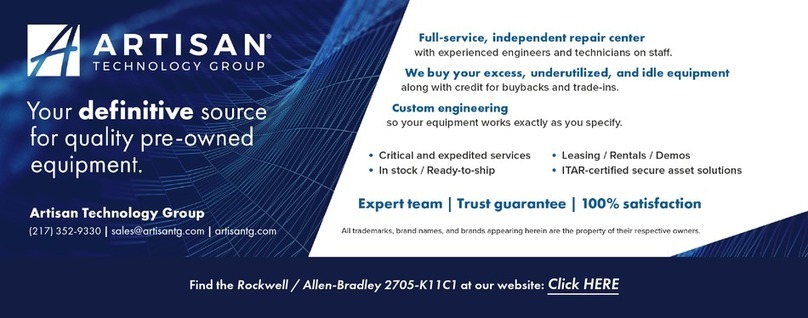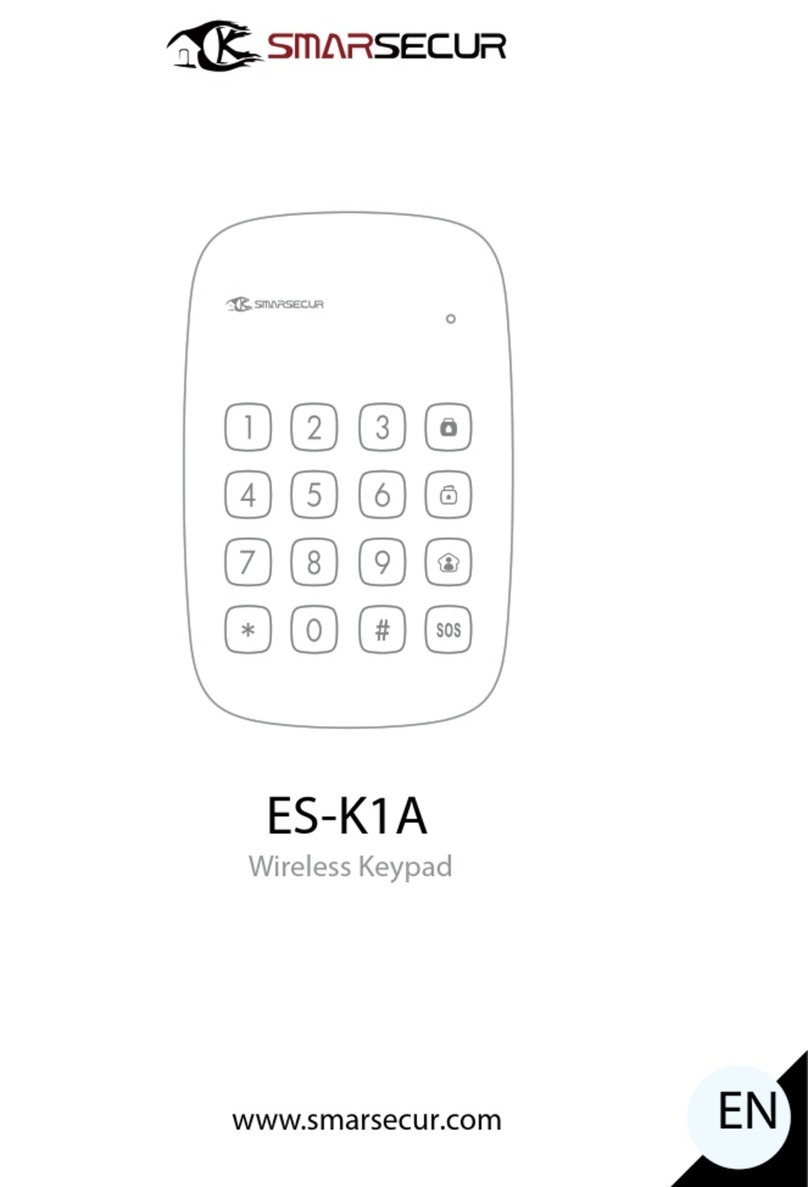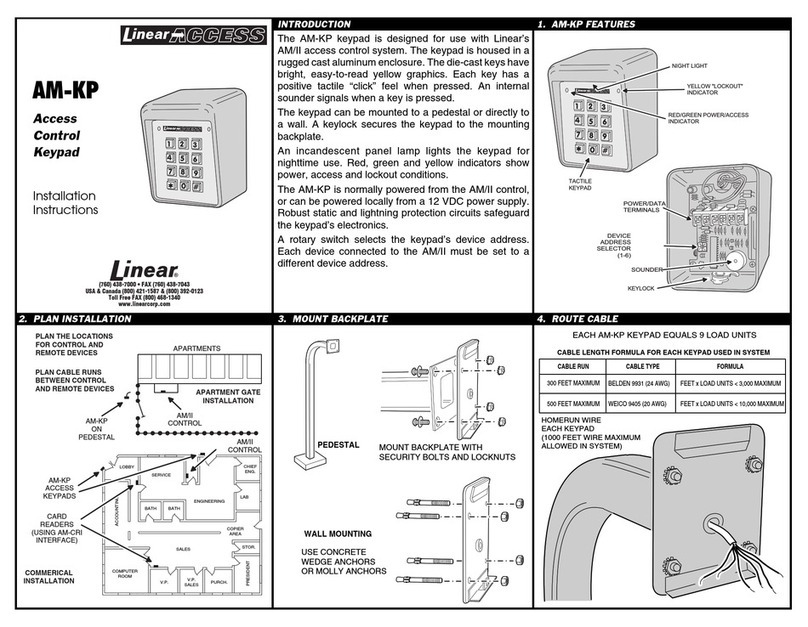Roger MCT82M SERIES User manual

Roger Access Control System
MCT82M and MCT84M Operating Manual
Product version: 1.0
Firmware version: 1.1.18 or newer
Document version: Rev. D

MCT82M MCT84M Operating Manual.doc 22.06.2021
2/18
1. DESIGN AND APPLICATION
MCT82M and MCT84M are series of access terminals dedicated to RACS 5 system. Depending on their
versions, devices enable identification of users by PINs and/or 13.56 MHz MIFARE® Ultralight/Classic
proximity cards.
Both MCT82M and MCT84M are connected to access controller through RS485 interface.
Table 1. MCT82M and MCT84M versions
Version
MCT82M
MCT82M-BK
MCT82M-IO
MCT82M-
BK-IO
MCT84M
MCT84M-BK
Keypad
Yes
-
Yes
-
Yes
-
Function keys
-
-
-
-
Yes
Yes
Inputs
-
-
3
3
3
3
Relay output
-
-
1
1
1
1
Transistor
outputs
-
-
2
2
2
2
Roger offers also MCT82M-IO-CH and MCT82M-IO-HR terminals which are mainly dedicated to hotel
applications and they are covered in separate manuals.
Characteristics
RACS 5 system access terminals
13.56 MHz MIFARE Ultralight/Classic proximity cards
3 LED indicators
Buzzer
Touch keypad with backlight*
2 function keys**
3 parametric (EOL) inputs***
2 transistor outputs***
1 relay output***
RS485 interface
Tamper protection
Screw terminals
* not in –BK versions
** only MCT84M series
*** only –IO versions
Power supply
The terminal requires power supply voltage in range of 11-15VDC. It can be supplied from MCX2D/MCX4D
expander of MC16-PAC-KIT, from MC16 access controller (e.g. TML output) or from dedicated power
supply unit. The supply wire diameter must be selected in such way that the voltage drop between supply
output and the device would be lower than 1V. The proper wire diameter is especially critical when device is
located in long distance from the supply source. In such a case the use of dedicated power supply unit
located close to the device should be considered. When separate power supply unit is used then its minus
should be connected to controller’s GND by means of signal wire with any diameter. It is recommended to
use UTP cable for connection of device to controller. The table below shows maximal UTP cable lengths in
relation to the number of wires used for power supply.
Table 2. Power supply cabling
Number of UTP wire pairs for power supply
Maximal length of power supply cable
1
150m
2
300m

MCT82M MCT84M Operating Manual.doc 22.06.2021
3/18
3
450m
4
600m
Fig. 1 MCT supply from MC16 access controller
Fig. 2 MCT supply from dedicated power supply unit
RS485 bus
The communication method with MC16 access controller is provided with RS485 bus which can encompass
up to 16 devices of RACS 5 system, each with unique address in range of 100-115. The bus topology can
be freely arranged as star, tree or any combination of them except for loop. The matching resistors
(terminators) connected at the ends of transmitting lines are not required. In most cases communication
works with any cable type (standard telephone cable, shielded or unshielded twisted pair etc.) but the
recommended cable is unshielded twisted pair (U/UTP cat.5). Shielded cables should be limited to
installations subject to strong electromagnetic interferences. The RS485 communication standard used in

MCT82M MCT84M Operating Manual.doc 22.06.2021
4/18
the RACS 5 system guarantees proper communication in a distance of up to 1200 meters as well as high
resistance to interferences.
Note: Do not use more than single pair in UTP cable for RS485 communication bus.
Keypad
Except for –BK versions, terminals are equipped with numeric keypad and backlight. The keypad can be
used for user identification with PIN and for various keypad commands. By default, the key [#] is used for
PIN confirming.
Function keys
MCT84M terminal is equipped with two function keys and . Various functions can be assigned to these
keys within high level configuration (VISO) e.g. door bell, Set T&A Mode, Register Guard Tour Event, Set
Automation Node On, etc. Within low level configuration (VISO v2 or RogerVDM) of the terminal it is
possible configure if terminal distinguishes short and long key pressings. Consequently each types of key
press can be assigned with different function.
Numeric keypad includes [*] and [#] keys which can be configured as function keys.
Fig. 3 LED indicators and function keys
LED indicators
Terminals are equipped with three LED indicators which are used to signal integral functions and they can
be additionally programmed with other available functions within high level configuration (VISO).
Table 3. LED indicators
Indicator
Colour
Integral functions
LED STATUS
Red/green
Default colour of the indicator is red. If the terminal is assigned to
Alarm Zone then the LED indicates zone arming (red) or disarming
(green).
LED OPEN
Green
LED indicates access granting.
LED SYSTEM
Orange
LED indicates card reading and can signal other system functions
including device malfunction.

MCT82M MCT84M Operating Manual.doc 22.06.2021
5/18
Note: Synchronic pulsing of LED indicators signifies lost communication with MC16 controller.
Buzzer
Terminals are equipped with buzzer which is used to signal integral functions and it can be additionally
programmed with other available functions within high level configuration (VISO).
Inputs
Terminals in –IO version e.g. MCT82M-IO offer 3 general purpose parametric inputs of NO, NC,
3EOL/DW/NO and 3EOL/DW/NC type and 1 input internally connected to tamper contact. Input types and
electric parameters such as response time and parametric resistors are defined within low level
configuration (VISO v2 or RogerVDM). Input functions are assigned within high level configuration (VISO).
Multiple functions can be assigned to the same input at the same time.
Table 4. Input types
NO input
NC input
NO input can be in normal or in triggered state. In
normal state CAcontacts are opened. Input
triggering is caused by CAcontacts closing.
NC input can be in normal or in triggered state. In
normal state CAcontacts are closed. Input triggering
is caused by CAcontacts opening.
3EOL/DW/NO input
3EOL/DW/NC input

MCT82M MCT84M Operating Manual.doc 22.06.2021
6/18
3EOL/DW/NO input is operated in such way that CA
contacts closing is interpreted as triggering of the
first input while CBclosing is interpreted as
triggering of the second input. In VISO software DW
input type is represented by two independent inputs.
Each can be used for different purpose and
assigned with different function.
3EOL/DW/NC input is operated in such way that CA
contacts opening is interpreted as triggering of the
first input while CBopening is interpreted as
triggering of the second input. In VISO software DW
input type is represented by two independent inputs.
Each can be used for different purpose and
assigned with different function.
Parametric resistors
The same values of parametric resistors are used for all inputs i.e. 1kΩ; 1,2kΩ; 1,5kΩ; 1,8kΩ; 2,2kΩ; 2,7kΩ;
3,3kΩ; 3,9kΩ; 4,7kΩ; 5,6kΩ; 6,8kΩ; 8,2kΩ; 10kΩ; 12kΩ. In case of 3EOL/DW (Double Wiring) input type,
Alarm A resistor defines a value of resistor used to detect triggering of the first input while Alarm B resistor
defines a value of resistor used to detect triggering of the second input. Alarm A resistor value must differ
from value of Alarm B resistor at least by three positions in the list above. Total resistance of wire used to
connect contacts to input should not exceed 100 Ω. Default values of parametric resistors:
Alarm A = 2,2 kΩ
Alarm B = 5,6 kΩ
Response time
Response time parameter defines minimal impulse time on the input which triggers the input. Each input can
be configured individually in range of 50 to 5000 ms within low level configuration (VISO v2 or RogerVDM).
Tamper detector
Built-in tamper (sabotage) detector enables detection of unauthorized opening of device’s enclosure as well
as detachment of the enclosure from wall. The detector is internally connected to the terminal’s input. It
does not require low level configuration or any additional installation arrangements but it is essential to
mount front panel in such way as the tamper detector (fig. 4) would firmly press the back panel. The
detector requires high level configuration which consists in assignment of the function [133] Tamper Toggle
on the level of a Main Board of a controller in VISO software navigation tree.
Outputs
Terminals in –IO version e.g. MCT82M-IO offer 2 transistor open collector type outputs (15V/150mA rated)
and 1 relay output with NO/NC contacts (30V/1.5A DC/AC rated). Electric parameters such as polarity are
configured within low level configuration (VISO v2 or RogerVDM). Function are assigned to outputs within
high level configuration (VISO). Multiple functions with different priorities can be assigned to the same
output at the same time.
Identification
Depending on the version, following user identification methods are offered by terminals:
MIFARE Ultralight/Classic proximity cards
PINs
MIFARE cards
By default the terminal reads serial numbers (CSN) of MIFARE cards but it is possible to program cards with
own numbers (PCN) in selected and encrypted sectors of card memory. The use of PCN prevents card
cloning and consequently it significantly increases security in the system. More information on MIFARE card
programming is given in AN024 application note which is available at www.roger.pl.
The technical characteristics of the device are guaranteed for RFID cards supplied by Roger. Cards from
other sources may be used, but they are not covered by the manufactures warranty. Before deciding to use
specific Roger products with third-party contactless cards, it is recommended to conduct tests that will
confirm satisfactory operation with the specific Roger device and software in which it operates.
PINs
Except for –BK versions, terminals accept variable length PINs (by default 4-8 digits concluded with [#] key).

MCT82M MCT84M Operating Manual.doc 22.06.2021
7/18
2. INSTALLATION
Table 5. Screw terminals
Name
Description
12V
12VDC power supply
GND
Ground
A
RS485 bus, line A
B
RS485 bus, line B
IN1
IN1 input line
IN2
IN2 input line
IN3
IN3 input line
IO1
IO1 output line
IO2
IO2 output line
NC
REL1 relay normally closed contact
COM
REL1 relay common contact
NO
REL1 relay normally opened contact
Fig. 4 Programming jumpers

MCT82M MCT84M Operating Manual.doc 22.06.2021
8/18
Fig. 5 MCT82M installation

MCT82M MCT84M Operating Manual.doc 22.06.2021
9/18
Fig. 6 MCT84M installation

MCT82M MCT84M Operating Manual.doc 22.06.2021
10/18
Note: MCT82M enclosure consists of front panel and back panel. New device is assembled with a standard
back panel, but additional free of charge, extended back panel is included. This panel can be used when
connection cable has to be hidden and no flush mounting box is available.
Installation guidelines
The terminal should be mounted on a vertical structure (wall) away from sources of heat and
moisture.
Front panel should be attached in such way as the tamper detector (fig. 4) would firmly press the
back panel.
All electrical connections should be done with disconnected power supply.
If the terminal and controller are not supplied from the same PSU then GND terminals of both
devices must be connected with any wire.
Device can be cleaned by means of wet cloth and mild detergent without abrasive components. In
particular do not clean with alcohols, solvents, petrol, disinfectants, acids, rust removers, etc.
Damages resulting from improper maintenance and usage are not covered by manufacturer
warranty.
3. OPERATION SCENARIOS
The terminal when connected to MC16 access controller can be at the same time used for access control
and Time&Attendance. The example of connection diagram for such scenario is shown in fig. 7 where inputs
and outputs from MC16 board are used and in fig. 8 where inputs and outputs from –IO version terminal are
used. The terminal can also operate with MC16 controller using MCX2D/MCX4D expanders as in case of
M16-PAC-KIT series. Various scenarios of operation with MC16 controllers are presented in AN002
application note.
Fig. 7 Typical connection diagram for the terminal and MC16 access controller

MCT82M MCT84M Operating Manual.doc 22.06.2021
11/18
Fig. 8 Typical connection diagram for the –IO version terminal and MC16 access controller
4. CONFIGURATION
The purpose of low level configuration is to prepare device for operation in RACS 5 system. In case of
RACS 5 v1 system the address of device must be configured by means of RogerVDM software or by
manual addressing before connection to MC16 controller. While in RACS v2 system, low level configuration
and addressing can be done with VISO v2 software during final configuration of the system. Therefore in
RACS 5 v2 system the configuration from RogerVDM software and manual addressing are optional and
during installation it is only necessary to properly connect the device to MC16 access controller.
Low level configuration (VISO v2)
In RACS 5 v2 system the reader can be installed at site without previous configuration. According to AN006
application note, its address and other settings can be configured from VISO v2 management software and
during such configuration the access to its service contacts (fig. 4) is not required.
Low level configuration (RogerVDM)
Programming procedure with RogerVDM software (firmware x.1.30.266 or newer):
1. Connect the device to RUD-1 interface (fig. 9) and connect the RUD-1 to computer’s USB port.
2. Remove jumper from MEM contacts (fig. 4) if it is placed there.
3. Restart the device (switch power supply off and on or short RST contacts for a moment) and orange
LED SYSTEM will pulsate. Then within 5 seconds place jumper on MEM contacts.
4. Start RogerVDM program, select MCT device, firmware version, RS485 communication channel and
serial port with RUD-1 interface.
5. Click Connect, the program will establish connection and will automatically display Configuration tab.
6. Enter unoccupied RS485 address in range of 100-115 and other settings according to requirements of
specific installation.
7. Click Send to Device to update the configuration of device.
8. Optionally make a backup by clicking Send to File… and saving settings to file on disk.
9. Disconnect from RUD-1 interface and leave jumper on MEM contacts to enable further configuration of
device from VISO v2 software or remove jumper from MEM contacts to block such remote configuration.
Programming procedure with RogerVDM software (firmware older than x.1.30.266):
1. Connect the reader to RUD-1 interface (fig. 9) and connect the RUD-1 to computer’s USB port.
2. Place jumper on MEM contacts (fig. 4).
3. Restart the reader (switch power supply off and on or short RST contacts for a moment) and orange
LED SYSTEM will pulsate.

MCT82M MCT84M Operating Manual.doc 22.06.2021
12/18
4. Start RogerVDM program, select MCT device, firmware version, RS485 communication channel and
serial port with RUD-1 interface.
5. Click Connect, the program will establish connection and will automatically display Configuration tab.
6. Enter unoccupied RS485 address in range of 100-115 and other settings according to requirements of
specific installation.
7. Click Send to Device to update the configuration of device.
8. Optionally make a backup by clicking Send to File… and saving settings to file on disk.
9. Remove jumper from MEM contacts and disconnect device from RUD-1 interface.
Note: Do not read any cards nor press keypad when reader is configured with RogerVDM.
Fig. 9 Connection to RUD-1 interface (low level configuration)
Table 6. List of low level parameters
Communication settings
RS485 address
Parameter defines device address on RS485 bus. Range: 100-115.
Default value: 100.
RS485 communication timeout [s]
Parameter defines delay after which device will signal lost
communication with controller. When set to 0 then signaling is
disabled. Range: 0-64s. Default value: 20s.
RS485 encryption
Parameter enables encryption at RS485 bus. Range: [0]: No, [1]: Yes.
Default value: [0]: No.
RS485 encryption key
Parameter defines key for encryption of communication at RS485 bus.
Range: 4-16 ASCII characters.
Optical signalisation
LED SYSTEM pulsing when card
near reader
Parameter enables LED SYSTEM (orange) pulsing when card is close
to the device. Range: [0]: No, [1]: Yes. Default value: [0]: No.
Backlight level [%]
Parameter defines backlight level. When set to 0 then backlight is
disabled. Range: 0-100. Default value: 100.
Backlight switching off when no
activity
Parameter enables backlight switching off after 20 s from the latest
card reading or key pressing. The backlight is restored again when
card or key is used. Range: [0]: No, [1]: Yes. Default value: [1]: Yes.
Backlight dimming when card/key
used
Parameter enables temporary backlight dimming whenever card is
read or key is pressed. Range: [0]: No, [1]: Yes. Default value: [0]: No.

MCT82M MCT84M Operating Manual.doc 22.06.2021
13/18
LED SYSTEM flash after card
read
Parameter enables short flash of LED SYSTEM (orange) when card is
read. Range: [0]: No, [1]: Yes. Default value: [1]: Yes.
LED SYSTEM flash after key
press
Parameter enables short flash of LED SYSTEM (orange) when key is
pressed. Range: [0]: No, [1]: Yes. Default value: [1]: Yes.
Acoustic signalisation
Buzzer loudness level [%]
Parameter defines buzzer loudness level. When set to 0 then buzzer is
disabled Range: 0-100. Default value: 100.
Short sound after card read
Parameter enables short sound (beep) generating by buzzer when
card is read. Range: [0]: No, [1]: Yes. Default value: [1]: Yes.
Short sound after key press
Parameter enables short sound (beep) generating by buzzer when key
is pressed. Range: [0]: No, [1]: Yes. Default value: [1]: Yes.
Keypad settings
Keypad activated
Parameter enables deactivation of keypad. Range: [0]: No, [1]: Yes.
Default value: [1]: Yes.
Time between keys in PIN [s]
Parameter defines max. time between two consecutive key pressings.
Range: 0-64. Default value: 10.
Single key press
Parameter enables separate transmission of each pressed key to
controller. Range: [0]: No, [1]: Yes. Default value: [1]: Yes.
PIN followed by [#] key
Parameter enables use of PINs with variable length. In such scenario
PIN is concluded with [#] key. Range: [0]: No, [1]: Yes. Default value:
[1]: Yes.
Min. length of PIN
Parameter defines the minimal number of digits for PIN entered with
keypad. If the number of entered digits is lower than this parameter
then it cannot be sent to controller when concluded with [#] key. When
set to 0 then PINs are disabled. Range: 4-8. Default value: 4.
Max. length of PIN
Parameter defines the maximal number of digits for PIN entered with
keypad. If the number of entered digits reaches this parameter then
PIN is automatically sent to controller and [#] key pressing is not
necessary. When set to 0 then automatic PIN transmission is disabled.
Range: 0-8. Default value: 8.
[*] key press allowed before PIN
The parameter enables use of [*] key before PIN is entered. The key
can be used for additional functionalities. Range: [0]: No, [1]: Yes.
Default value: [0]: No.
[*], [#], [F1], [F2] key press
options
Parameter defines key press type for [*], [#], [F1], [F2] keys. Range:
[1]: Short press only, [2]: Long press only, [3]: Short and long press.
Default value: [1]: Short press only.
Advanced settings
Stop card/PIN reading when
buffer full
Parameter enables to reject card/PIN reading by device till previous
card/PIN is transmitted to controller. Range: [0]: No, [1]: Yes. Default
value: [0]: No.
Card/PIN buffer timeout [s]
Parameter defines time for card/PIN storing in device buffer. When the
time elapses the buffer is cleared even if card/PIN is not transmitted to
controller. Range: 1-64. Default value: 10.
Buffer overflow signalisation
Parameter enables LED SYSTEM (orange) switching on when
card/PIN buffer is full. Range: [0]: No, [1]: Yes. Default value: [0]: No.
Card/PIN encryption
Parameter enables encryption of card number and PIN when
transmitted by RS485.
AF type
Parameter defines authentication factor type returned by terminal.

MCT82M MCT84M Operating Manual.doc 22.06.2021
14/18
Default value: [0010]: Number 40bits.
Long card read time [s]
Parameter defines long card read time. When set to 0 then long read
is disabled. Range: 0-64. Default value: 0.
Long key press time [s]
Parameter defines long press time for such key types as [*], [#] and
[F1] - [F4]. When set to 0 then long press is disabled. Range: 0-64.
Default value: 2.
Input types
IN1, IN2, IN3
Parameter defines input type. Range: [1]: NO, [2]: NC, [3]: EOL/NO,
[4]: EOL/NC, [5]: 2EOL/NO, [6]: 2EOL/NC, [7]: 3EOL/NO, [8]:
3EOL/NC, [9]: 3EOL/DW/NO, [10]: 3EOL/DW/NC. Default value: [1]:
NO.
Input response times
IN1, IN2, IN3 [ms]
Parameter defines minimal duration of pulse which is required to
trigger the input. Range: 50-5000. Default value: 50.
Parametric (EOL) input resistances
Tamper, Alarm A, Alarm B [Ohm]
Parameter defines resistor for parametric (EOL) inputs.
Output polarity
OUT1, OUT2, REL1
Parameter defines polarity of output. Normal polarity means that the
output by default is switched off while Reversed polarity means that
the output by default is switched on. Range: [0]: Normal polarity, [1]:
Reversed polarity. Default value: [0]: Normal polarity.
Comments
DEV, KBD1, CDI1, IN1, IN2, IN3,
IN4 (Tamper), OUT1, OUT2,
REL1,
Parameter defines any text or comment which corresponds to the
device/object. It is later displayed in VISO program.
Serial card number (CSN) settings
Serial number length (CSNL) [B]
Parameter defines the number of bytes from serial card number (CSN)
which will be used to generate returned card number (RCN). RCN is
the actual card number read by reader and it is created as sum of
serial card number (CSN) and programmable card number (PCN).
Programmable card number (PCN) settings for Mifare Classic
Sector type
Parameter defines sector type with programmable number (PCN). If
the option [0]:None is selected then card returned number (RCN) will
include only CSN and PCN will be discarded. Range: [0]: None, [1]:
SSN, [2]: MAD. Default value: [0]: None.
Format
Parameter defines format of PCN. Range: [0]: BIN, [1]: ASCII HEX.
Default value: [0]: BIN.
First byte position (FBP)
Parameter defines the position of the first byte for PCN in data block
on card. Range: 0-15. Default value: 0.
Last byte position (LBP)
Parameter defines the position of the last byte for PCN in data block
on card. Range: 0-15. Default value: 7.
Sector ID
Parameter defines sector number where PCN is stored. Range: 0-39.
Default value: 1.
Application ID (AID)
Parameter defines application ID number (AID) which indicates sector
where PCN number is stored. Range: 0-9999. Default value: 5156.
Block ID
Parameter defines block number where PCN is stored. Range: 0-2 to
for sectors 0-31 and 0-14 for sectors 32-39. Default value: 0.

MCT82M MCT84M Operating Manual.doc 22.06.2021
15/18
Key type
Parameter defines key type used to access sector with PCN. Range:
[0]: A, [1]: B, [2]: Roger. Default value: [0]: A.
Key
Parameter defines 6 bytes (12 HEX digits) key for accessing sector
where PCN is stored.
Note: Table 6 includes summary of parameters for all versions of MCT82M and MCT84M terminals. For
instance keypad settings are not available for –BK version of terminals i.e. terminals without keypad.
Manual addressing
Manual addressing procedure enables configuration of new RS485 address with all other settings
unchanged.
Manual addressing procedure (firmware x.1.30.266 or newer):
1. Remove all connections from A and B lines.
2. Remove jumper from MEM contacts (fig. 4) if it is placed there.
3. Restart the device (switch power supply off and on or short RST contacts for a moment) and orange
LED SYSTEM will pulsate. Then within 5 seconds place jumper on MEM contacts.
4. Enter 3 digits of RS485 address in range of 100-115 with keypad or with any MIFARE card.
5. Leave jumper on MEM contacts to enable further configuration of device from VISO v2 software or
remove jumper from MEM contacts to block such remote configuration.
6. Restart the device.
Manual addressing procedure (firmware older than x.1.30.266):
1. Remove all connections from A and B lines.
2. Place jumper on MEM contacts (fig. 4).
3. Restart the device (switch power supply off and on or short RST contacts for a moment) and orange
LED SYSTEM will pulsate.
4. Enter 3 digits of RS485 address in range of 100-115 with keypad or with any MIFARE card.
5. Remove jumper from MEM contacts and restart the device.
Readers without keypad can be addressed with multiple card readings where the N number of readings
emulates digit of the address. Three series of readings with any MIFARE proximity card are necessary to set
the address. After each series wait for two beeps and proceed with the next digit. Zero digit is emulated with
10 readings.
Example:
Programming of ID=101 address with card readings:
1. Read card 1 time and wait for two beeps.
2. Read card 10 times and wait for two beeps.
3. Read card 1 time and wait for two beeps.
4. Wait till reader is restarted with the new address.
Memory reset
Memory reset procedure resets all settings to factory default ones including ID=100 address.
Memory reset procedure (firmware x.1.30.266 or newer):
1. Remove all connections from A and B lines.
2. Remove jumper from MEM contacts (fig. 4) if it is placed there.
3. Restart the device (switch power supply off and on or short RST contacts for a moment) and orange
LED SYSTEM will pulsate. Then within 5 seconds place jumper on MEM contacts.
4. Press [*] or read any MIFARE card 11 times.
5. Wait till device confirms reset with long acoustic signal.
6. Leave jumper on MEM contacts to enable further configuration of device from VISO software and
disconnect device from RUD-1 interface.
7. Restart the device.

MCT82M MCT84M Operating Manual.doc 22.06.2021
16/18
Memory reset procedure (firmware older than x.1.30.266):
1. Remove all connections from A and B lines.
2. Place jumper on MEM contacts (fig. 4).
3. Restart the device (switch power supply off and on or short RST contacts for a moment) and orange
LED SYSTEM will pulsate.
4. Press [*] or read any MIFARE card 11 times.
5. Wait till device confirms reset with long acoustic signal.
6. Remove jumper from MEM contacts and restart the device.
High level configuration (VISO)
The purpose of high level configuration is to define logical functioning of the terminal which communicates
with the MC16 access controller and it depends on applied scenario of operation. The example of access
control system configuration is given in AN006 application note which is available at www.roger.pl.
5. FIRMWARE UPDATE
The firmware of device can be changed to newer or older version. The update requires connection to
computer with RUD-1 interface and starting RogerVDM software. The latest firmware file is available at
www.roger.pl.
Firmware update procedure:
1. Connect the reader to RUD-1 interface (fig. 10) and connect the RUD-1 to computer’s USB port.
2. Place jumper on FDM contacts (fig. 4).
3. Restart the device (switch power supply off and on or short RST contacts for a moment).
4. Start RogerVDM program and in the top menu select Tools and then Update firmware.
5. In the opened window select device type, serial port with RUD-1 interface and path to main firmware file
(*.hex) and in case of device with keypad also path to additional firmware file (*.cyacd).
6. Click Update to start firmware upload with progress bar in the bottom.
7. When the update is finished, disconnect from RUD-1 interface and remove jumper from FDM contacts.
Additionally it is recommended to start memory reset procedure.
Fig. 10 Connection to RUD-1 interface (firmware update).
6. SPECIFICATION
Table 7. Specification
Supply voltage
Nominal 12VDC, min./max. range 10-15VDC
Current consumption
MCT82M/MCT82M-IO: ~60 mA

MCT82M MCT84M Operating Manual.doc 22.06.2021
17/18
(average)
MCT82M-BK/MCT82M-BK-IO: ~45 mA
MCT84M: ~65 mA
MCT84M-BK: ~50 mA
Inputs
Three parametric inputs (IN1..IN3) internally connected to the power supply
plus through a 5.6kΩ resistor. Approx. 3.5V triggering level for NO and NC
inputs.
Relay output
Relay output (REL1) with single NO/NC contact, 30V/1.5A DC/AC max. load
Transistor outputs
Two (IO1, IO2) open collector outputs, 15VDC/150mA max. load
Tamper protection
Enclosure opening reported to access controller
Proximity cards
13.56MHz MIFARE Ultralight, Classic
Reading range
Up to 7 cm
Distance
1200m maximal cable length for RS485 bus between controller and reader
IP Code
IP41
Environmental class
(according to EN
50133-1)
Class II, indoor general conditions, temperature: -10°C to +50°C, relative
humidity: 10 to 95% (no condensation)
Dimensions H x W x D
MCT82M series:85 x 85 x 22(37) mm
MCT84M series:130 x 45 x 22 mm
Weight
MCT82M series:~100g
MCT84M series: ~100g
Certificates
CE
7. ORDERING INFORMATION
Table 8. Ordering information
MCT82M-BK
MIFARE Classic access terminal
MCT82M-BK-IO
MIFARE Classic access terminal; on-board I/Os
MCT82M
MIFARE Classic access terminal with keypad
MCT82M-IO
MIFARE Classic access terminal with keypad; on-board I/Os
MCT84M-BK
MIFARE Classic access terminal
MCT84M
MIFARE Classic access terminal with keypad
RUD-1
Portable USB-RS485 communication interface dedicated to ROGER access
control devices
8. PRODUCT HISTORY
Table 9. Product history
Version
Date
Description
MCT82M v1.0
03/2015
The first commercial version of product
MCT84M v1.0
03/2015
The first commercial version of product

MCT82M MCT84M Operating Manual.doc 22.06.2021
18/18
This symbol placed on a product or packaging indicates that the product
should not be disposed of with other wastes as this may have a negative
impact on the environment and health. The user is obliged to deliver
equipment to the designated collection points of electric and electronic
waste. For detailed information on recycling, contact your local authorities,
waste disposal company or point of purchase. Separate collection and
recycling of this type of waste contributes to the protection of the natural
resources and is safe to health and the environment. Weight of the
equipment is specified in the document.
Contact:
Roger sp. z o.o. sp.k.
82-400 Sztum
Gościszewo 59
Tel.: +48 55 272 0132
Fax: +48 55 272 0133
Tech. support: +48 55 267 0126
E-mail: support@roger.pl
Web: www.roger.pl
Other manuals for MCT82M SERIES
1
This manual suits for next models
5
Table of contents
Other Roger Keypad manuals
Popular Keypad manuals by other brands

Chamberlain
Chamberlain Min i-key 500 SN7000255 Programming guide

ring
ring Keypad Z-Wave Technical manual
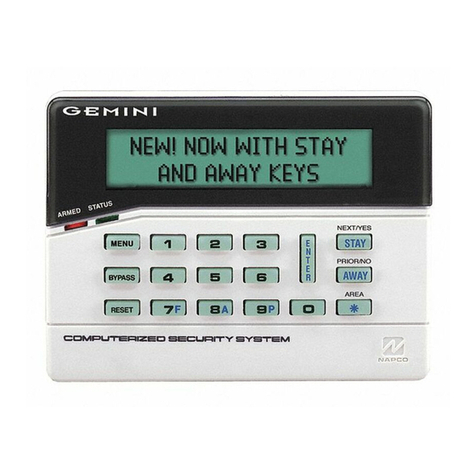
NAPCO
NAPCO Gemini GEM-K2AS operating guide

AMX
AMX Metreau DAS-MET-6SRC Operation/reference guide
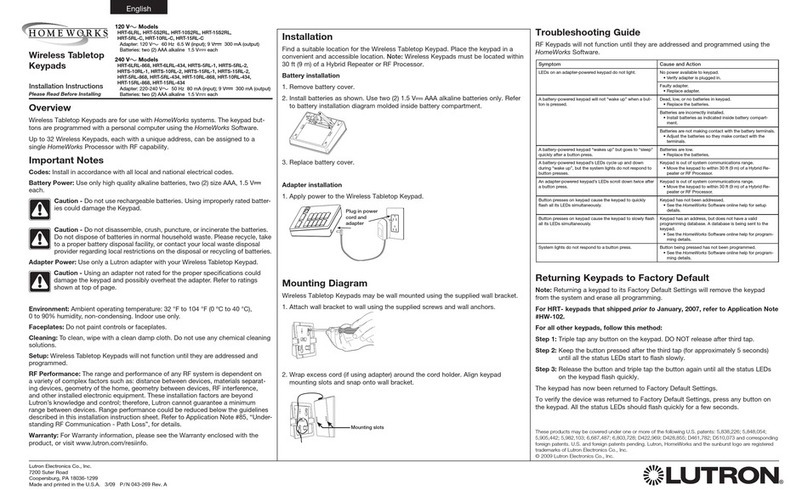
Lutron Electronics
Lutron Electronics HOMEWORKS HRT-6LRL installation instructions

Honeywell
Honeywell ADEMCO 6162 user guide

Satel
Satel INT-TSH Quick installation guide

resideo
resideo PROSIXLCDKP-EU Series Installation and setup guide
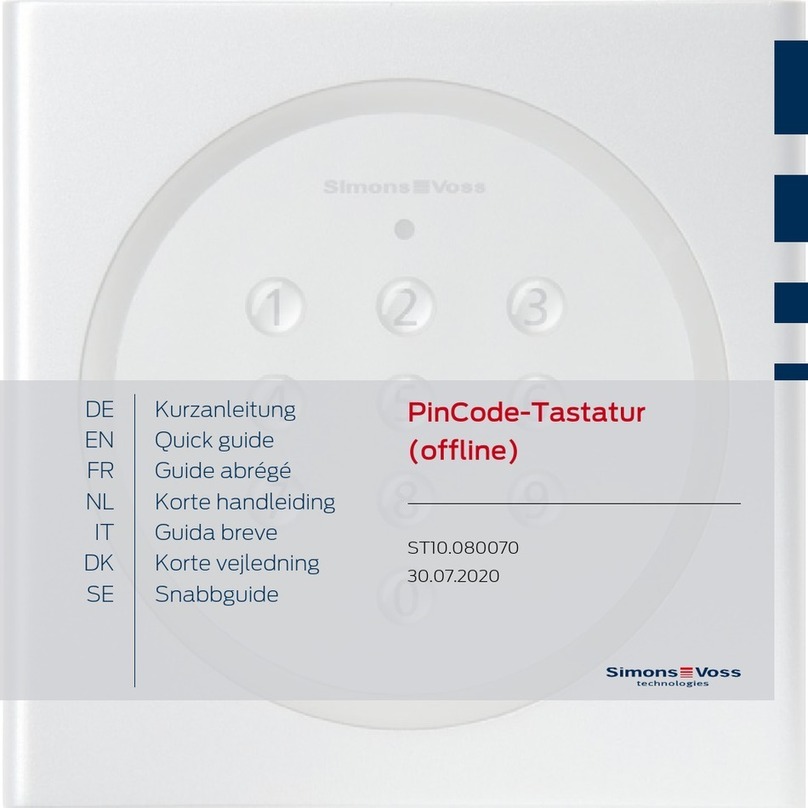
Simons Voss Technologies
Simons Voss Technologies TRA.PINCODE quick guide

HOME8
HOME8 KYP1300 quick start guide
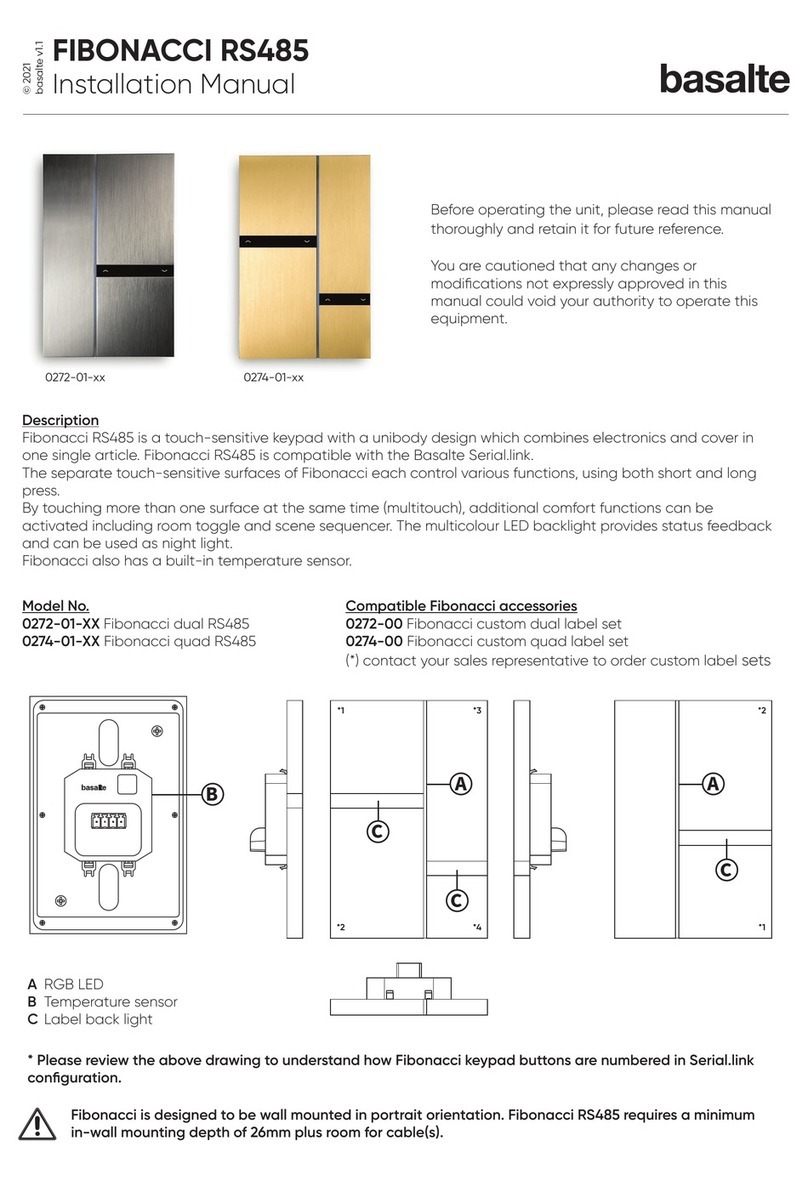
Basalte
Basalte FIBONACCI RS485 installation manual

Satel
Satel INT-TSI Quick installation guide