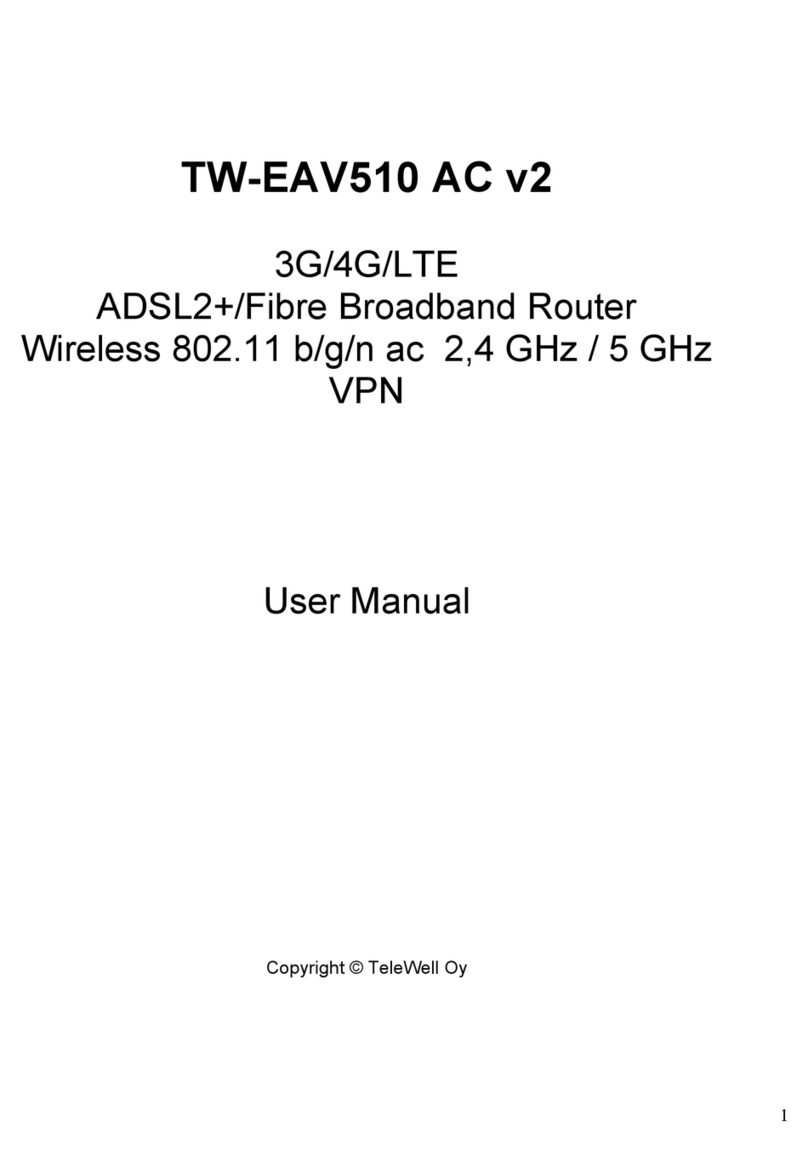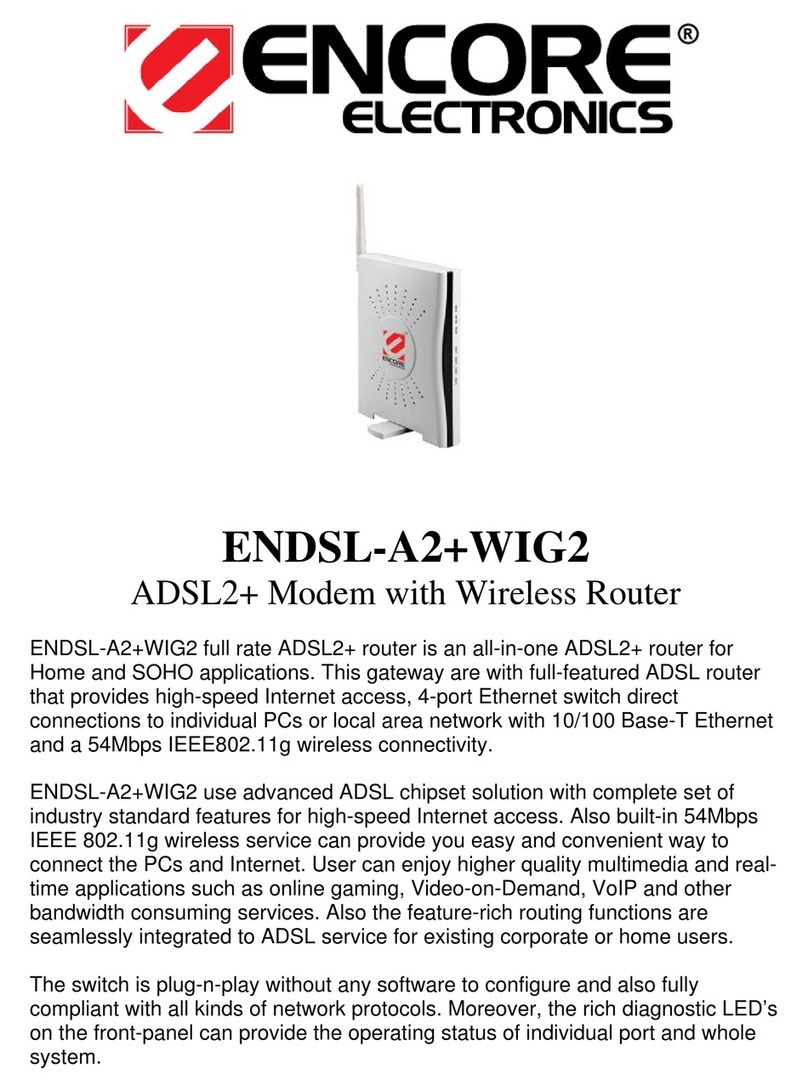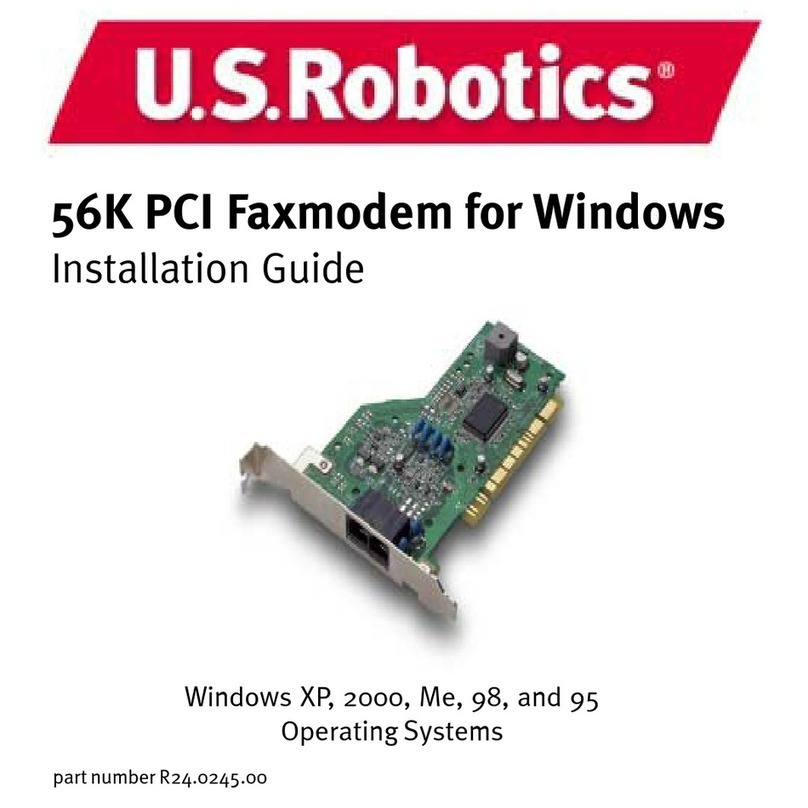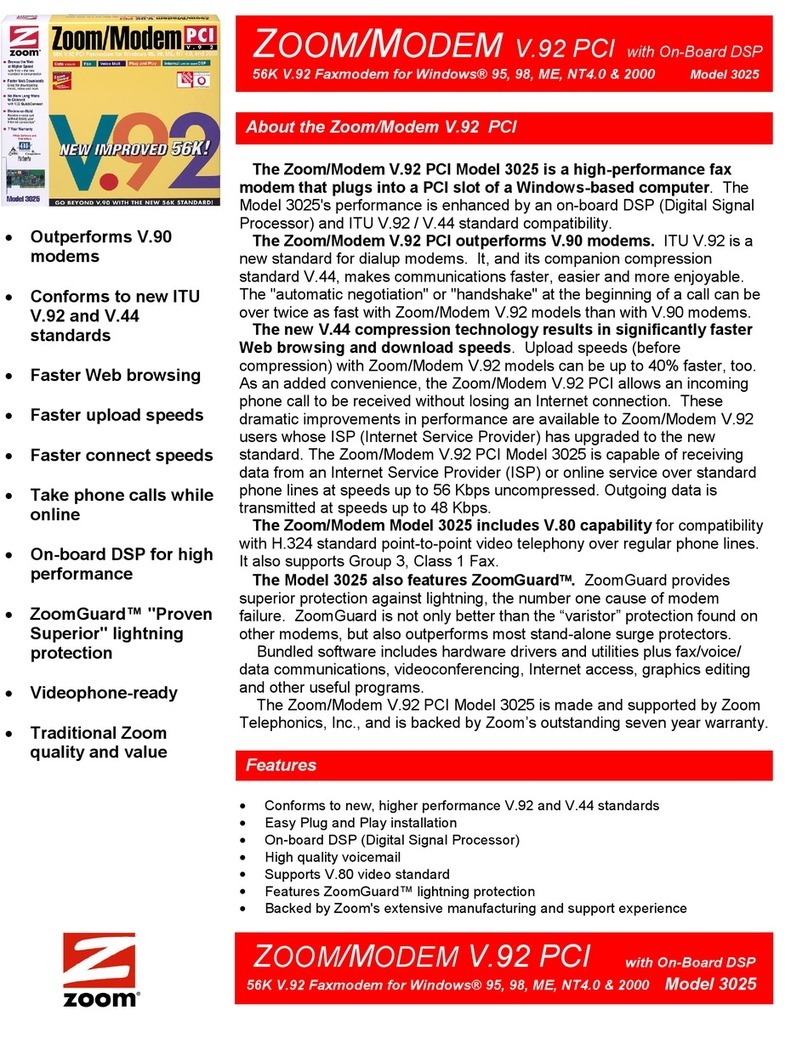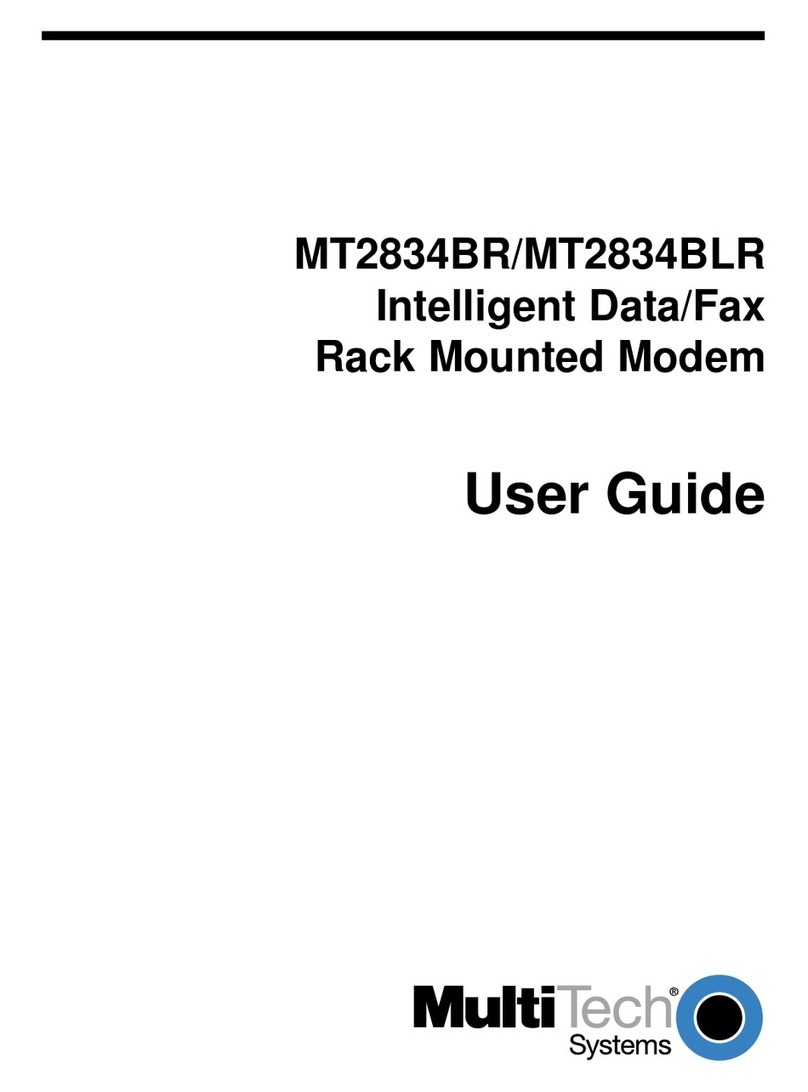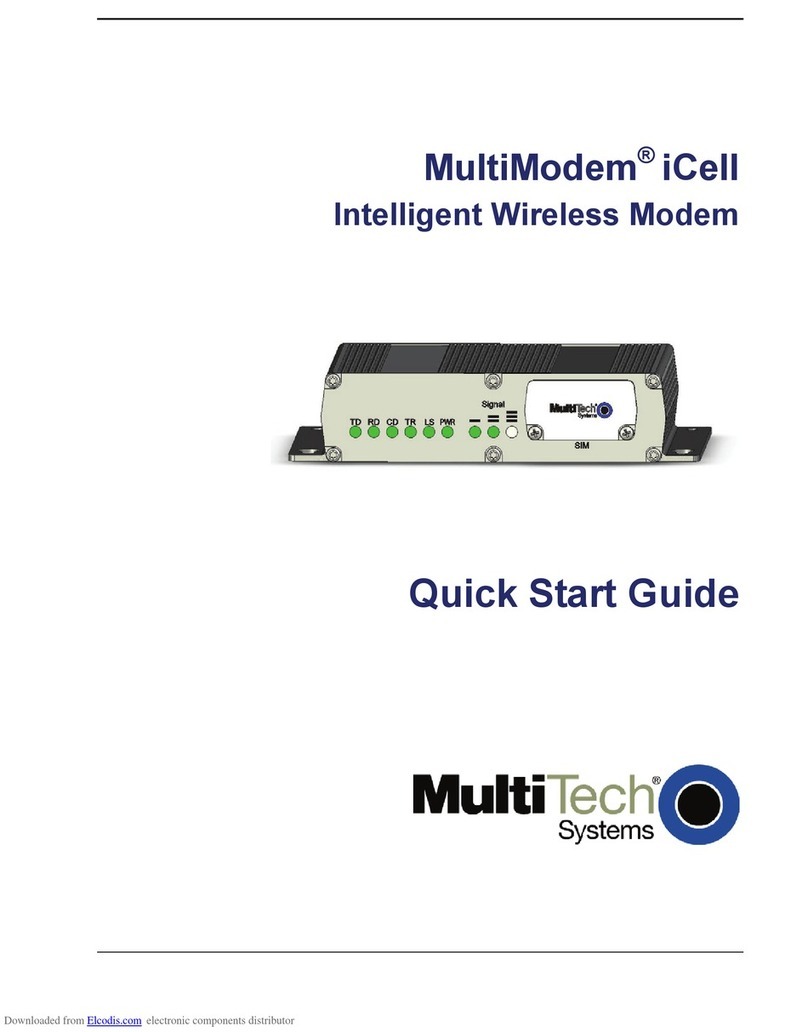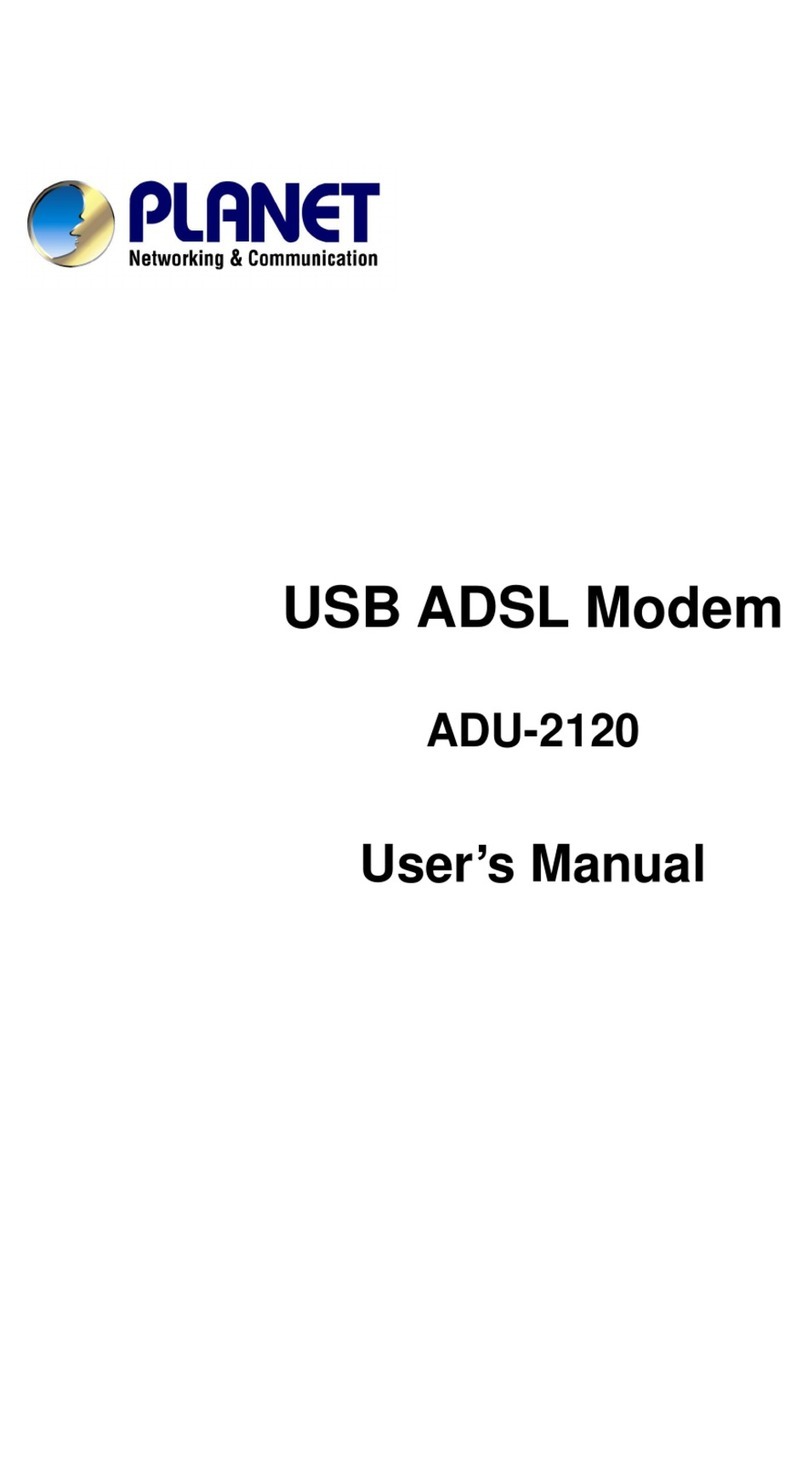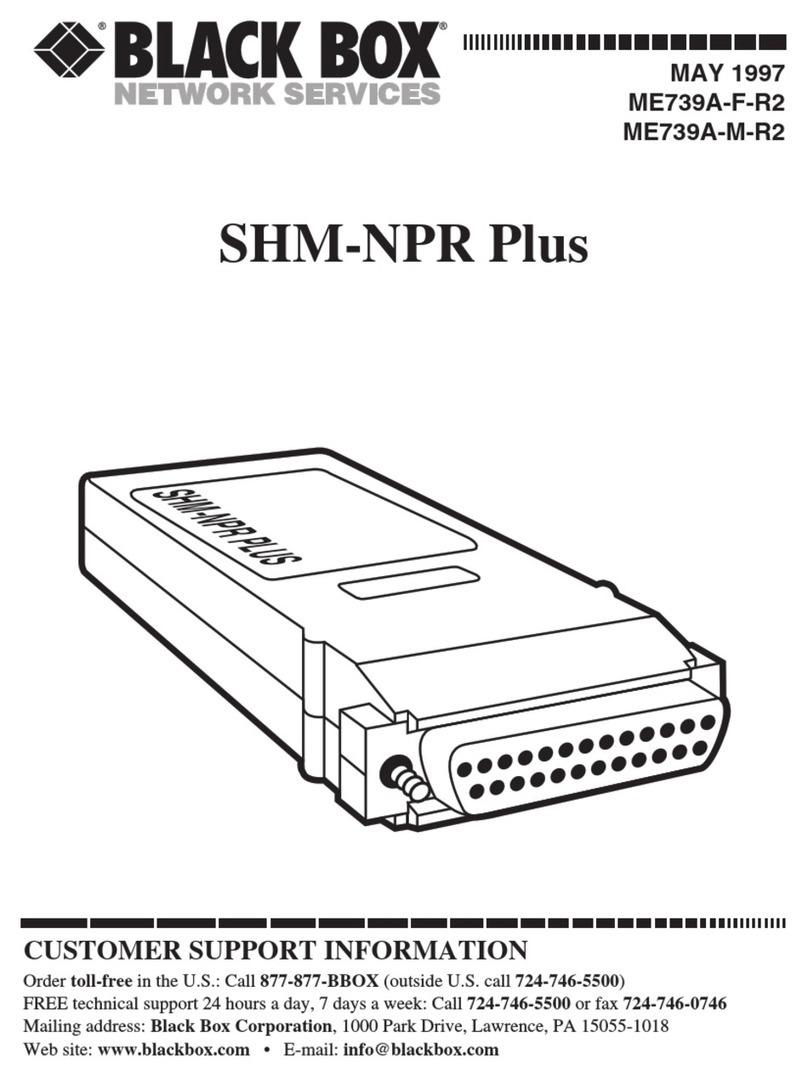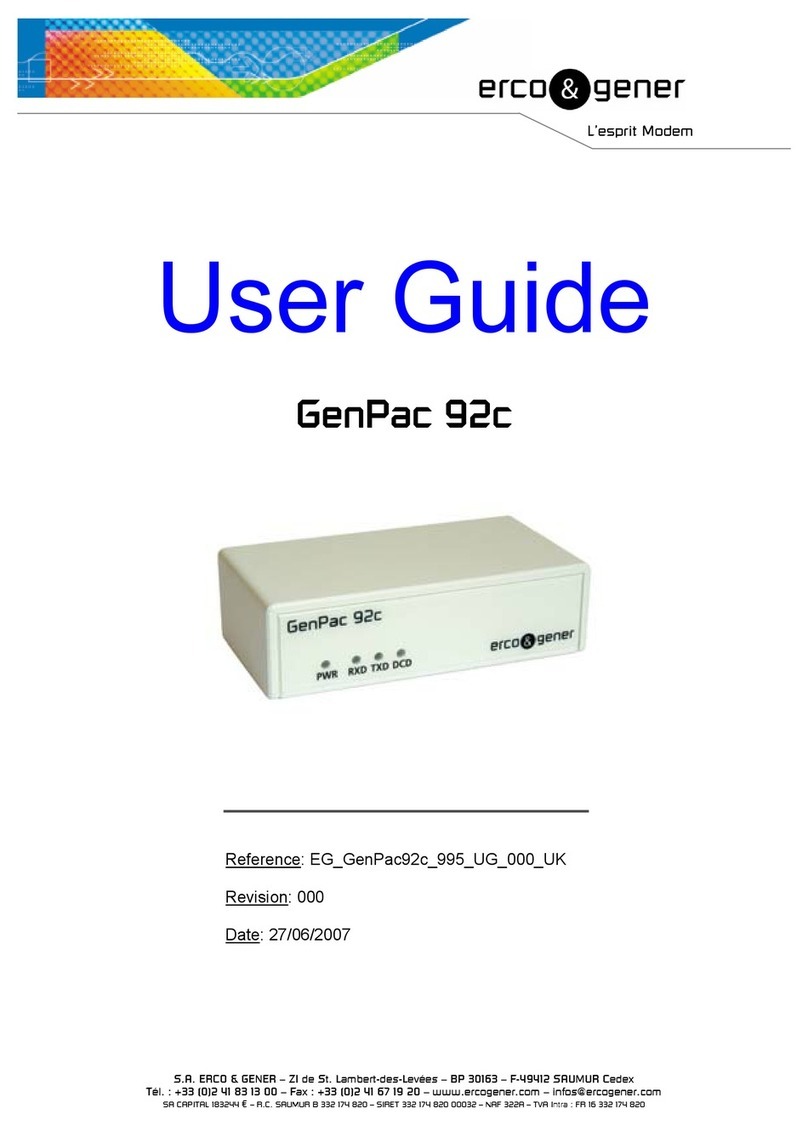Rogers CGNM-2250 User manual

Hitron Modem
Configuration User Guide
CGNM-2250

2
Contents
2Contents
3How to login to your Hitron Modem
4Advantage WiFi and LAN set up
9Basic Setup of the Hitron Modem
11 Advanced setup

To access the configuration settings for the Hitron modem, first connect your modem directly to your
computer with an Ethernet cable. Then follow these steps:
1. Open an Internet browser (Internet Explorer, FireFox, Chrome, Safari) on your computer.
2. Enter the following into the address bar: http://192.168.0.1
3. Press the ENTER key on your keyboard.
4. You will then be taken to the Hitron Advanced WiFi modem's sign in page where you can sign in
with the following information:
• Username: cusadmin
• Password: This is listed as the "WiFi Key" on front of your Hitron Modem
5. Click Login
The following screenshot is what you will see upon login to the Hitron Modem user portal. The setting
options you will select from are either at the top or on the right of the portal page.
How to login to your Hitron Modem
3

The diagram below illustrates the network topology for Advantage WiFi:
The Advantage WiFi access points (the APs that broadcast the Private, Guest and Rogers WiFi
Hotspots SSID’s) connect directly to the Hitron Modem. The customer Local Area Network (LAN)
connects here as well.
The following sections indicate how to set up the dierent Gateway/router functions of the
Hitron Modem in order to interact properly with your LAN.
P
e
Advantage WiFi and LAN set up
Hitron Modem
Customer
Network
(LAN)
Advantage
WiFi AP
Private
Guest
Rogers WiFi
Hotspots
Rogers Internet
4

a. LAN Setting -Private Gateway IP and Dynamic Host Configuration
Protocol (DHCP)
These settings will allow you to configure the Gateway IP and DHCP settings when you prefer a
dierent IP subnet on your LAN other than 192.168.0.x, or wish to limit the IP range that is available
in the dynamic pool (the available IPs that can be assigned to a device). For example, you can set
the dynamic pool to start at 192.168.0.100 and end at 192.168.0.255. Which reserves 192.168.0.2
– 192.168.0.99 available for static assignment within the LAN. You can assign specific reserved IP
addresses to a specific device such as printer, server, backup drive, computer, etc.
Note: The IP range can be changed if needed.
To adjust these LAN configuration settings:
1. In a browser window, log in to the Hitron Modem user portal. See section 1 for details. The default is
ht tp://192.168.0.1
2. From the top navigation bar, click Basic then LAN Setup.
3. Input IP Address into Private LAN IP Address text field.
a The IP Address entered will be the new Gateway IP Address for Graphical User Interface (GUI)
logins.
4. Input Subnet Mask into Subnet Mask text field.
a. The Subnet Mask entered will define the DHCP scope the Hitron will use to oer IP addresses
to clients. (most setups will simply use 255.255.255.0)
5. Confirm that LAN DHCP Status is
Enabled.
6. Select desired DHCP Lease Time
with the drop down menu. This
specifies how long the IP address
can be leased before it resets.
7. Input IP Address into DHCP Start
IP text field. This defines the first
available LAN IP Address that will
be assigned by DHCP to clients.
8. Input IP Address into DHCP End
IP text field. This defines the last
available LAN IP Address that will
be assigned by DHCP to clients.
9. Click Save Changes to save the
new changes you have made.
2
2
3
4
5
6
7
8
9
Advantage WiFi and LAN set up
5

b. Static DHCP Assignment – Add, Remove, View
Through DHCP, the Hitron Modem automatically provides IP addresses to devices when they connect
to the network.
Using the Static DHCP assignment, you can ensure that a device connecting to the network gets the
same IP address every time without having to hardcode that IP on the device. This is useful for things
like your printer, a server, a backup drive or a computer where the IP address needs to be constant for
easy accessibility.
To add or view a DHCP Reservation, follow these steps:
1. Access the DHCP Reservation Screen
a. In a browser window, log in to the Hitron Modem user portal.
See section 1 for details. The default is http://192.168.0.1
b. At the top of the page, click Basic then LAN Setup.
c. Click DHCP Reservation.
6

2. Add a DHCP Reservation
Once you click on DHCP Reservation, the following window will pop up. You will then have two
options to add a DCP Reservation:
a. Adding DHCP Reservation from DHCP Table
i. Within the top section, Clients from DHCP Tables, locate the client name within in the
list provided.
1. If your client is not in the list provided, click Refresh.
ii. Click Add, to add the reservation.
iii. You should now see the client listed under Client Already Reserved.
iv. Click Save Changes. You will see a warning prompt, read the warning prompt and
click OK to make the changes.
b. Manually adding DHCP Reservation
i. Within the second section, Manually Add Client, input desired client name into the
Enter Client Name text field.
ii. Input IP Address into the Assign IP Address text field.
iii. Input MAC Address into the To this MAC Address text field.
iv. Click Add.
v. You should now see the client listed under “Client Already Reserved.”
vi. Click Save Changes. You will see a warning prompt, read the warning prompt and
click OK to make the changes.
a
b
Advantage WiFi and LAN set up
7

3. To remove a DHCP Reservation, follow these steps:
1. Within the bottom section, Client Already Reserved, locate the target client you
wish to remove.
2. Click Remove.
3. You should no longer see the client listed under Client Already Reserved.
4. Click Save Changes. You will see a warning prompt, read the warning prompt and click
OK to make the changes.
8

a. Setting Public Static IP on Gateway of the Hitron Modem
This will be needed when you request a static IP address from Rogers Business. To request this,
please call the Rogers Business Technical Support team at 1-877-742-9249. Once this is requested,
you will receive an email with details for configuring the settings in your Hitron Modem.
Static IPs are most commonly used for running internet facing servers. If you assign a static IP address
to the Hitron Modem’s gateway, you will need to use port forwarding or a demilitarized zone (DMZ)
to pass data from the static IP address to your server(s).
Static IP Configuration requires 2 steps, making changes to the WAN and then to the Domain Name
System (DNS) screen.
Please Note: Though there will be overlap between some fields in the WAN
and DNS screens, it is very important that changes be made in both sections.
To make adjustments to the WAN and DNS screen, follow these steps:
1. Configuring the WAN screen
a. In a browser window, log in to the Hitron Modem user portal. See section 1 for details.
The default is http://192.168.0.1
b. At the top, click Basic then on the WAN Setup tab.
c. For Assign WAN IP Automatically(DHCP), click Disabled.
d. Input IP Address into the WAN IP Address text field.
e. Input Subnet Mask into the Subnet Mask text field.
f. Input IP Address into the Gateway
IP Address text field. A gateway is
a device on a computer network,
a key stopping point for data on
its way to or from the Internet. It
routes trac from a workstation to
the outside network that is serving
up the
web pages.
g. Input IP Address into the Primary
DNS Server text field.
h. Input IP Address into the
Secondary DNS Server text field.
i. Click Save Changes. You will see a
warning prompt, read the warning
prompt and click OK to make the changes.
Basic Setup of the Hitron Modem
b
c
d
e
f
g
h
i
b
9

2. Configuring the Domain Name System (DNS) screen
a. At the top navigation bar, click Basic then on the DNS tab.
b. For DNS Obtain, click Manual.
c. Input IP Address into the DNS1 text field.
d. Input IP Address into the DNS2 text field.
e. Click Save Changes. You will see a warning prompt, read the warning prompt and click OK to
make the changes.
Note: IP Addresses for DNS1 and DNS2 must match the IP Addresses entered in the previous section
(Primary DNS Server, Secondary DNS Server).
b. How to reset default settings of the Hitron Modem
If you need to restore your modem to default settings,
you can do so by performing a pin-hole reset. To do
this, locate the pin-hole reset button on the back of
your modem and then push and hold it down with a
paperclip or pen for five to ten seconds. If completed
successfully, the lights on the modem will begin to flash
and the modem will take approximately two minutes
to reset.
Please Note: This reset will delete all of your custom
configurations, including any changes you made to
your SSID, network password and wireless channel
settings.
Press and hold the pin-hole
reset button for 10 seconds
10

a. Port Based IP Passthrough
Enabling Port based IP Passthrough allows one or more ports on the Hitron Modem to bypass the
Hitron DHCP. This would allow any device connected to a specific port to receive an external
pub lic IP.
To configure the Port based IP Passthrough settings, follow these steps:
1. In a browser window, log in to the Hitron Modem user portal. See section 1 for details. The default is
ht tp://192.168.0.1
2. At the top of the navigation bar, click Admin then IP Passthrough.
3. For IP Passthrough Enable, click ON.
4. For IP Passthrough Mode , click Port.
5. Select desired port for IP
Passthrough Port.
6. Click Save Changes. You will see a
warning prompt, read the warning
prompt and click OK to make the
changes. The router will reset and you
may need to wait a few minutes for
connectivity to restore.
b. MAC Based IP Passthrough
Media Access Control address (MAC address) of a computer is a unique identifier assigned to network
interfaces for communications. MAC addresses are used as a network address for most IEEE 802
network technologies, including Ethernet and WiFi.
Enabling MAC based IP Passthrough allows a device on the network to obtain a public IP address
based on its MAC address.
To configure the MAC based IP Passthrough settings, follow these steps:
1. In a browser window, log in to the Hitron Modem user portal. See section 1 for details. The default is
ht tp://192.168.0.1
2. At the top of the navigation bar, click Admin and then on the IP Passthrough tab.
3. Click ON for IP Passthrough Enable.
4. Click MAC for IP Passthrough Mode.
5. Input MAC Address into the IP Passthrough
MAC text field.
6. Click the + Icon to add an additional MAC
address. Repeat Steps 5 – 6 for each additional
MAC Address.
7. Click Save Changes. You will see a warning
prompt, read the warning prompt and click
OK to make the changes. The router will reset
and you may need to wait a few minutes for
connectivity to restore.
Advanced setup
11

c. Port Forwarding
Port forwarding allows trac or communication flow requests from a specific port(s) associated with
an IP address of a host to be directed to a specific destination (IP address) on the internal network. For
example, a security camera which uses port 56000. First, perform a DHCP reservation (please refer
to the section 2a above, LAN Setting - Private Gateway IP and Dynamic Host Configuration Protocol
(DHCP) and assign a static internal IP for the security camera (ex. 192.168.0.210). Then, forward port
56000 to 192.168.0.210. The Hitron will direct any trac from a public IP address and port 56000 to
the destination that was set (in this case 192.168.0.210).
To enable or disable Port Forwarding, follow these steps:
1. In a browser window, log in to the Hitron Modem user portal. See section 1 for details. The default is
ht tp://192.168.0.1
2. At the top of the navigation bar, click Basic and then on the Port Forwarding tab.
3. Click Enabled under All Port Forwarding Rules to Enable Port Forwarding.
a. To Disable Port Forwarding, click Disabled.
4. Under Port Forwarding Rules, click ON or OFF to enable or disable individual port forwarding
rules.
5. Click Save Changes. You will see a warning prompt, read the warning prompt and click OK to
make the changes. The router will reset and you may need to wait a few minutes for connectivity to
restore.
12

i. Add a Port Forwarding Rule
Adding a port forwarding rule requires 2 steps:
1. Add a Rule
a. In a browser window, log in to the Hitron Modem user portal. See section 1 for details. The
default is ht tp://192.168.0.1
b. At the top of the navigation bar, click Basic and then on the Port Forwarding tab.
c. Click Add Rule.
2. Create a Rule
a. A box will pop up. Under the Common Application section, you can select in the drop down
menu predefined port forward rules for common applications.
b. Input or Edit the Application Name text field.
c. Select desired Protocol with the drop down menu.
d. Input Port Numbers into the Public Port Range text field.
e. Input Port Numbers into the Private Port Range text field.
f. Input IP Address into Local IP Address text field. This Local IP must be in the same LAN IP
Address Subnet.
g. Select Any or Specific under Remote IP Address.
a. If Specific is selected, input a Public IP Range into the fields,
ie. 68.59.141.110 – 68.59.141.110
h. Click Apply.
i. Click Save Changes. You will see a warning prompt, read the warning prompt and click
OK to make the changes. The router will reset and you may need to wait a few minutes for
connectivity to restore.
Advanced setup
13

ii. Edit/Remove a Port Forwarding Rule
Deleting a port forwarding rule requires you to simply click Remove next to the rule to delete.
To edit a port forwarding rule, there are two options:
1. To remove the rule
a. In a browser window, login to the Hitron Modem user portal. See section 1 above for details.
The default is http://192.168.0.1
b. At the top of the navigation bar, click Basic and then on the Port Forwarding tab.
c. Click Remove for the appropriate port forwarding rule.
d. Click Save Changes. You will see a warning prompt, read the warning prompt and click
OK to make the changes. The router will reset and you may need to wait a few minutes for
connectivity to restore.
14

2. Modify the rule
a. In a browser window, login to the Hitron Modem user portal. See section 1 above for details.
The default is http://192.168.0.1
b. At the top of the navigation bar, click Basic and then on the Port Forwarding tab.
c. To Edit a Rule, click Manage for the appropriate port forwarding rule.
d. Modify the required parameters, similar to when the rule was initially created.For information
on adjustable parameters, see the the section above, i. Add a Port Forwarding Rule, 2. Create
a Rule
e. Click Save Changes. You will see a warning prompt, read the warning prompt and click
OK to make the changes. The router will reset and you may need to wait a few minutes for
connectivity to restore.
d. The Demilitarized Zone (DMZ)
The DMZ will allow you to forward all trac from the IP of the Hitron Modem’s gateway to a specific
machine behind the modem. The DMZ network is where all internet facing servers in your network
should be housed. Examples of such servers include a website you host from a webserver in your
business or your email server. The DMZ separates these Internet facing servers away from your LAN.
i. To specify a device as a DMZ host, follow these steps:
1. In a browser window, log in to the Hitron Modem user portal. See section 1: How to Login to
your Hitron Modem for details. The default is http://192.168.0.1
2. At the top of the navigation bar, click Basic and then on the DMZ tab.
3. Click Enabled for Enable DMZ.
4. Input the IP Address into the DMZ Host text field.
5. Alternatively, you can click Connected Devices and select a currently connected host.
6. Click Save Changes. You will see a warning prompt, read the warning prompt and click
OK to make the changes. The router will reset and you may need to wait a few minutes for
connectivity to restore.
Advanced setup
15

ii. To disable or modify the DMZ host, follow these steps:
1. In a browser window, login to the Hitron Modem user portal. See section 1: How to Login
to your Hitron Modem above for details. The default is http://192.168.0.1
2. At the top of the navigation bar, click Basic and then on the DMZ tab.
3. Now, you have two options:
a. To modify the DMZ host, input new IP Address into the DMZ Host text field. Alternatively,
you can click Connected Devices select a new currently
connected host.
b. To disable the DMZ host, click Disabled for Enable DMZ.
4. Click Save Changes. You will see a warning prompt, read the warning prompt and click
OK to make the changes. The router will reset and you may need to wait a few minutes for
connectivity to restore.
16

RBIZ_HITRON_CGNM2250_USERGUIDE_0623