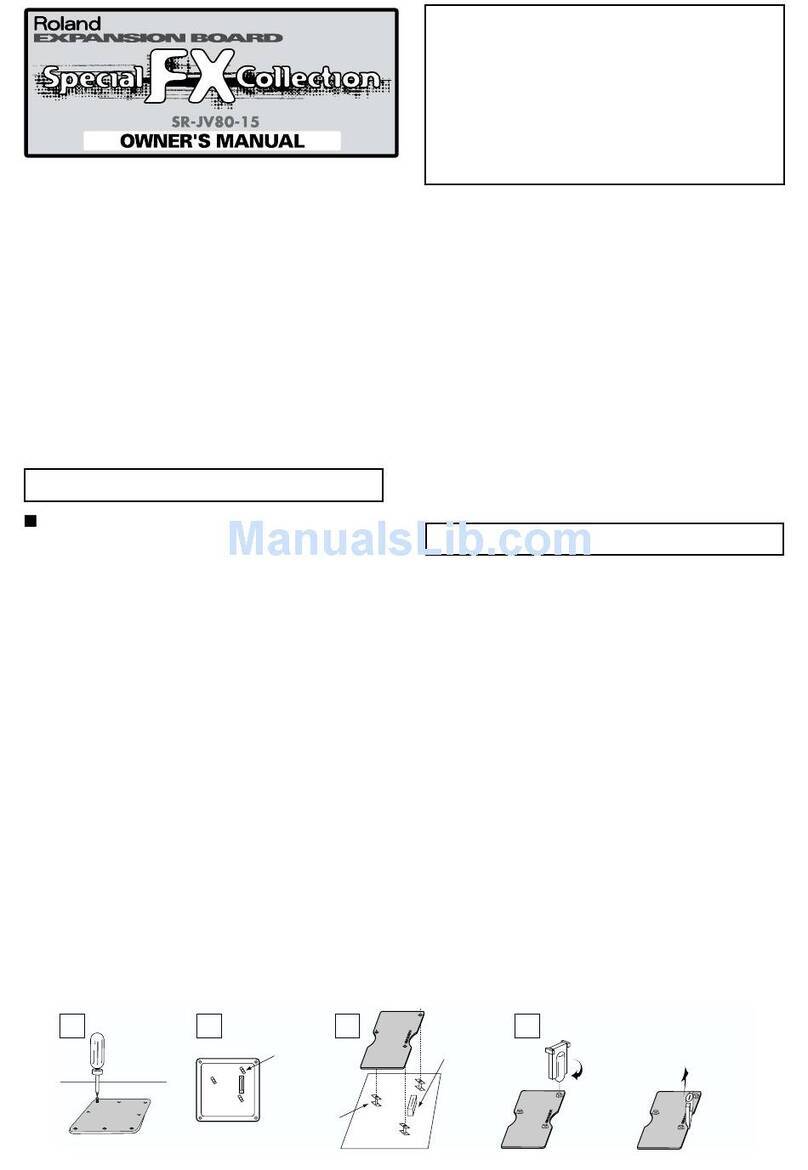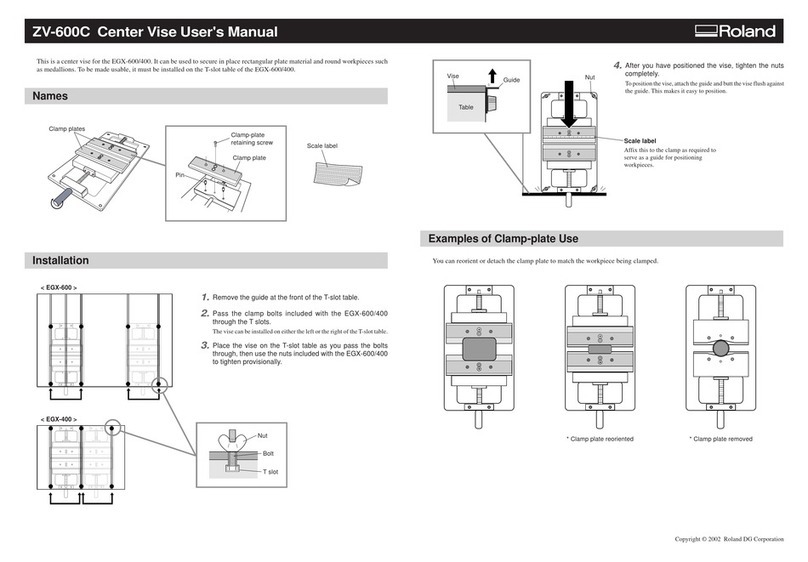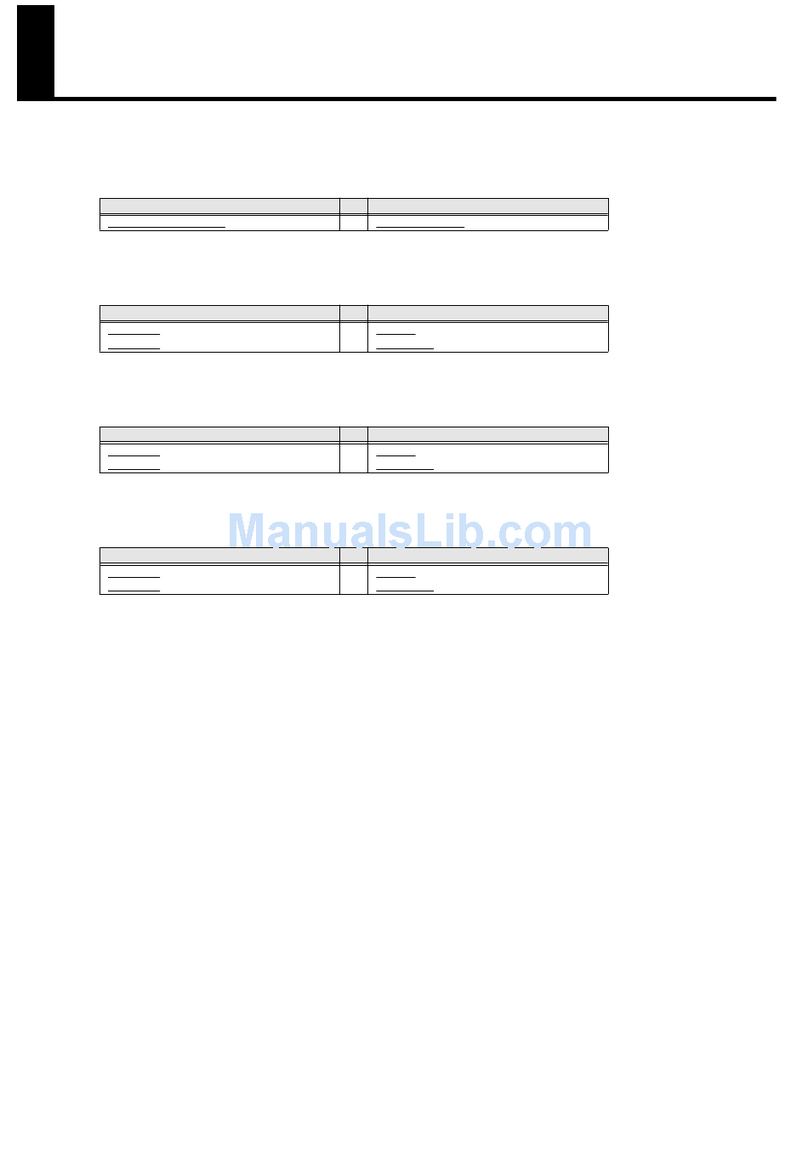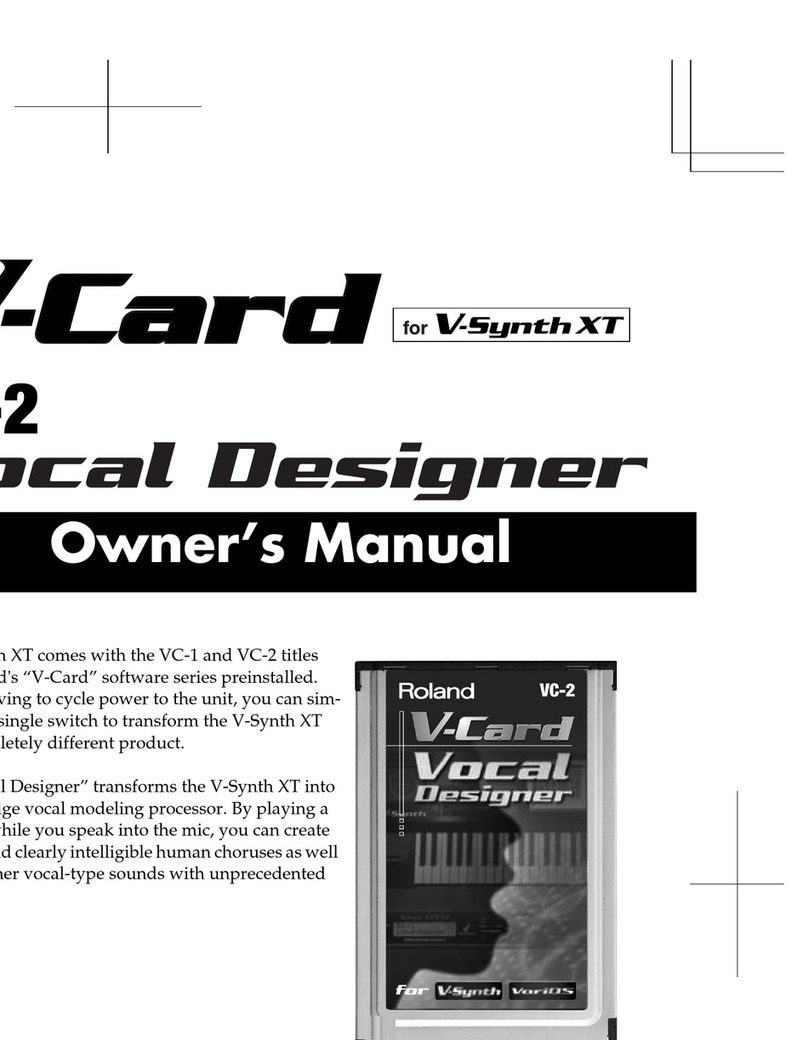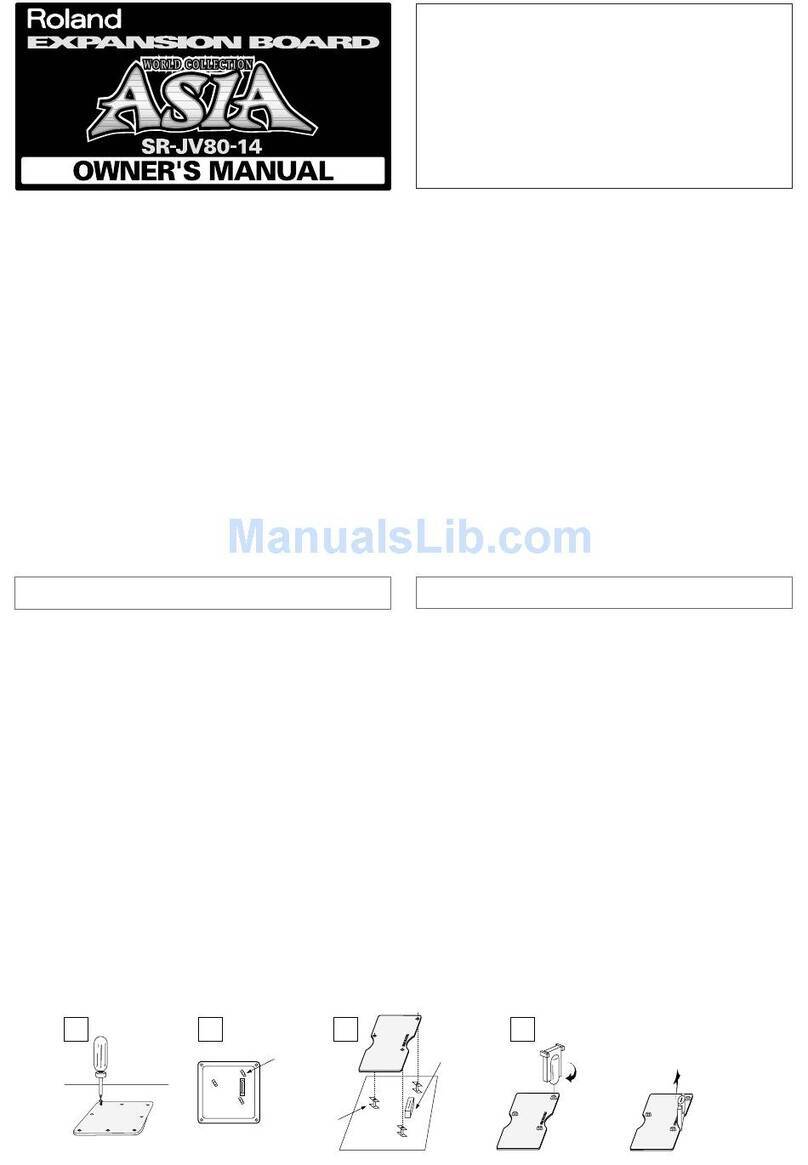©2012 Roland Corporation U.S. www.RolandUS.com TBS279
®ÂØÒňήGT-100 Amp Effects Processor
1
Welcome
Congratulations on the purchase of your BOSS GT-100 COSM Amp Effects Processor. This
TurboStart will quickly introduce you to many of the GT-100’s features.
Making Connections and Optimizing Your Outputs
To protect your equipment and your ears, start out with the GT-100’s OUTPUT LEVEL
knob turned down, and turn down the gear to which you’re connecting your GT-100.
1 Connect an instrument cable from your guitar to the INPUT jack on your GT-100.
2 Plug headphones into the GT-100’s PHONES jack or connect its OUTPUT jack(s) to:
• a guitar amp—set to a clean sound.
• a line level input—such as a mixer, PA, recorder, or suitable power amp.
Note: If you’re using a single amp input jack, use only the GT-100’s L/MONO output. If you’re
connecting to two amps or a stereo pair of inputs, use both GT-100 output jacks.
Tip: If you’re connecting the GT-100 in stereo, you can take advantage of its stereo features
such as having different left and right amp models, or different effects on each side.
3 Press SYSTEM.
4 Turn Knob 4 counter-clockwise until “OUTPUT SELECT” is highlighted.
5 Turn Knob 8 to optimize your GT-100 for the device to which you’re connecting it.
Select: When you’re connecting to:
JC-120 a Roland JC-120 amp’s input
SMALL AMP a small or practice guitar amp’s input
COMBO AMP a combo amp’s input
STACK AMP a stack amp’s input
JC-120 RETURN the effects return jack on a Roland JC-120
COMBO RETURN the effects return jack of a combo amp
STACK RETURN the effects return jack of a stack amp
LINE/PHONES headphones, or a mixer, recorder input, or power amp
6 Press EXIT when you’ve made your selection.
7 Push the GT-100 EXP pedal all the way forward, and raise the OUTPUT LEVEL knob.
8 Raise the volume of your amp or mixer to the desired level.
The GT-100’s Play Screen
The screen you see after you turn on the GT-100 is called its “Play screen.” There are
actually three of these. Here’s how to move between them.
1 Press EXIT a few times until continuing to press the button has no effect.
2 Press PAGE 3or 4to cycle through the different Play screens.
Selecting Patches
A “patch” is a saved group of effect combinations along with their settings. Patches are
stored in groups of four, each of which is called a“bank.”There are 200 permanent factory
Preset patches, and 200 memory locations in which you can store your own User patches.
Preset patch names start with a “P,” while User patches begin with a “U.”
Note: Straight out of the box, the User banks contain the same patches as the Preset banks,
so feel free to replace the User patches with your own—you won’t lose anything.
To select a patch, return to a Play screen as described above, and then:
1 Press the BANK DOWN/UP pedals to change banks.
2 Press Pedals 1, 2, 3, or 4 to choose a patch in the selected bank.
Tip: You can also turn Knob 1 to select patches.
Using the GT-100’s Manual Mode
Manual mode allows you to turn effects within a patch on or off in real time. The GT-100
makes it easy to access Manual mode so you can quickly make changes as you perform.
1 To activate Manual mode, simultaneously press the BANK DOWN and BANK UP
pedals—the display changes to show the most common effects and the pedals
with which they’re associated. Pedals light to show you which effects are turned on.
2 To turn an effect on or off, press its pedal. For example, to turn the Overdrive on or
off, press Number Pedal 2.
3 To exit Manual mode, simultaneously press BANK DOWN and BANK UP again.