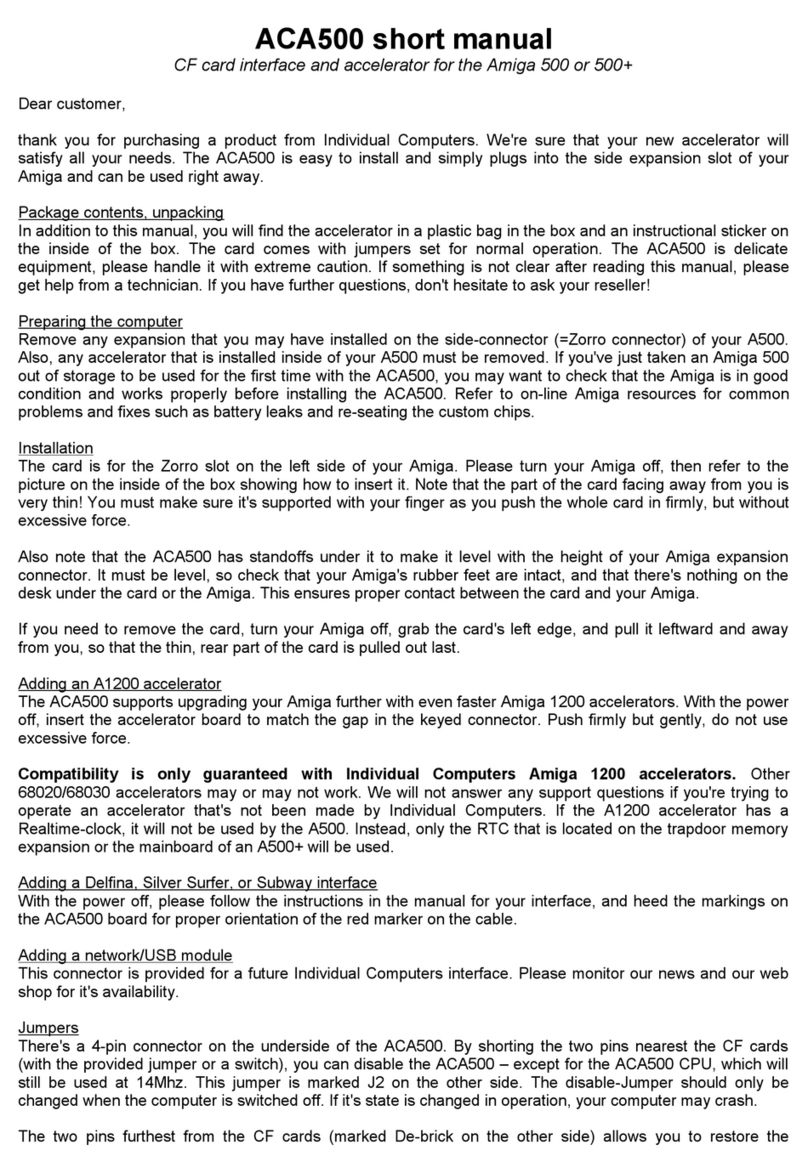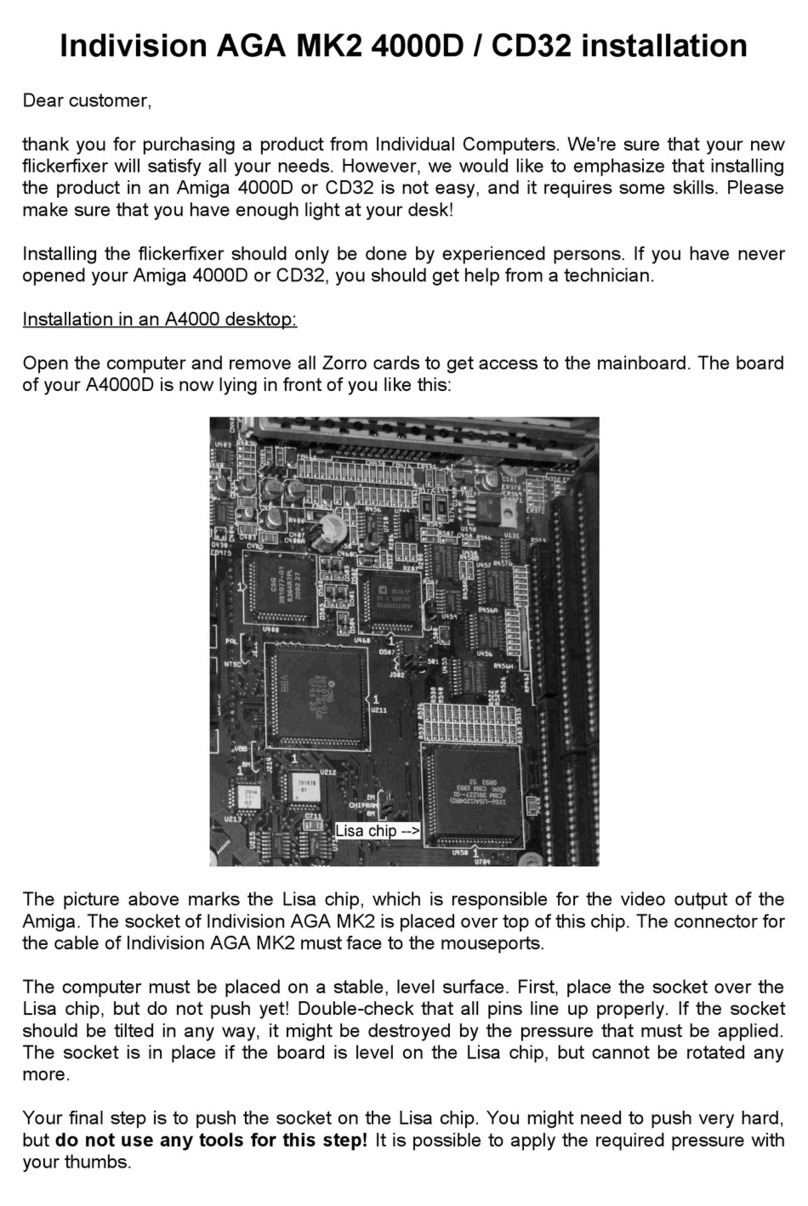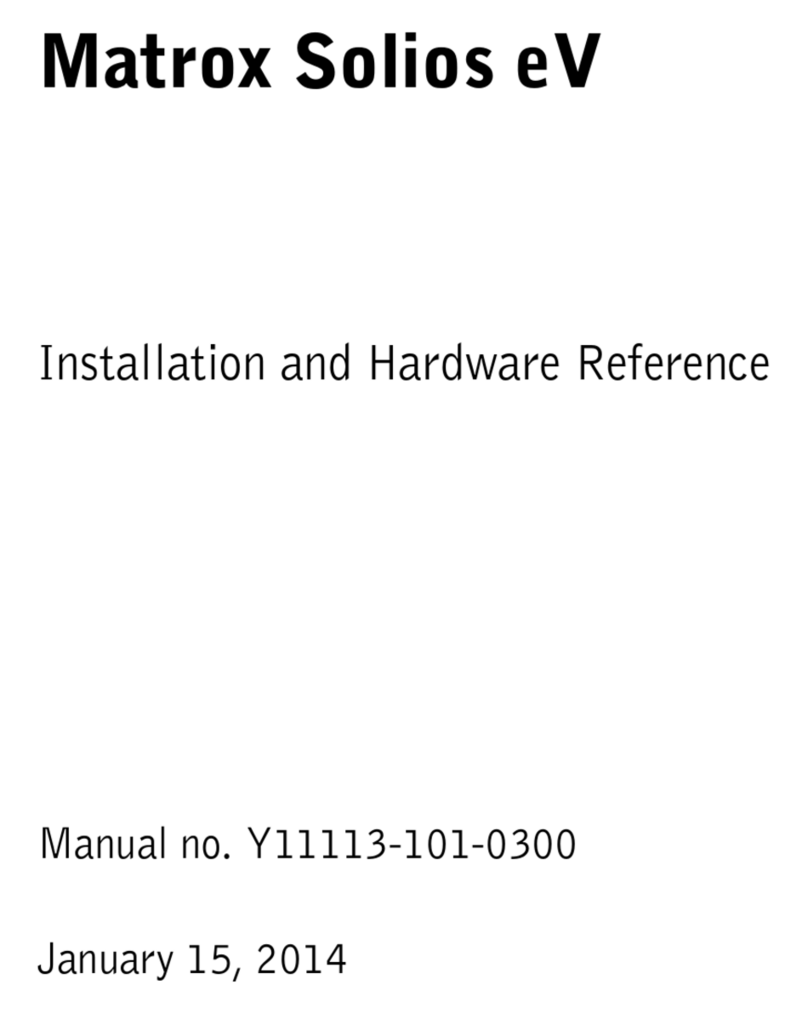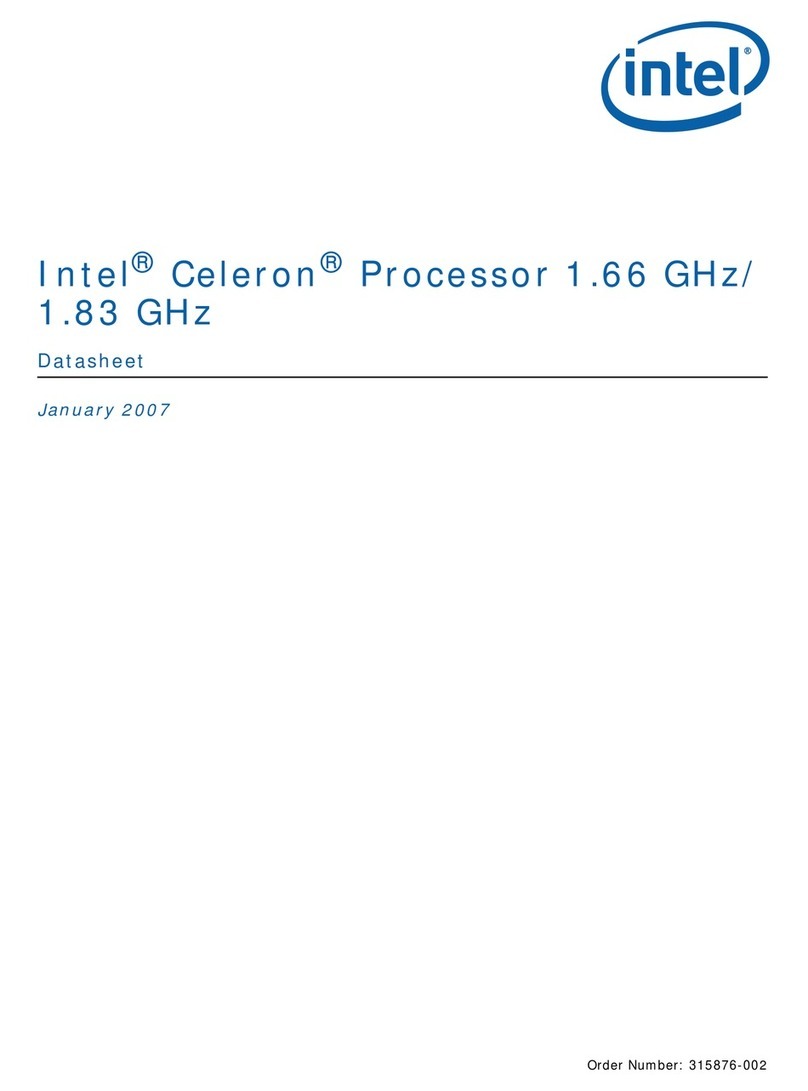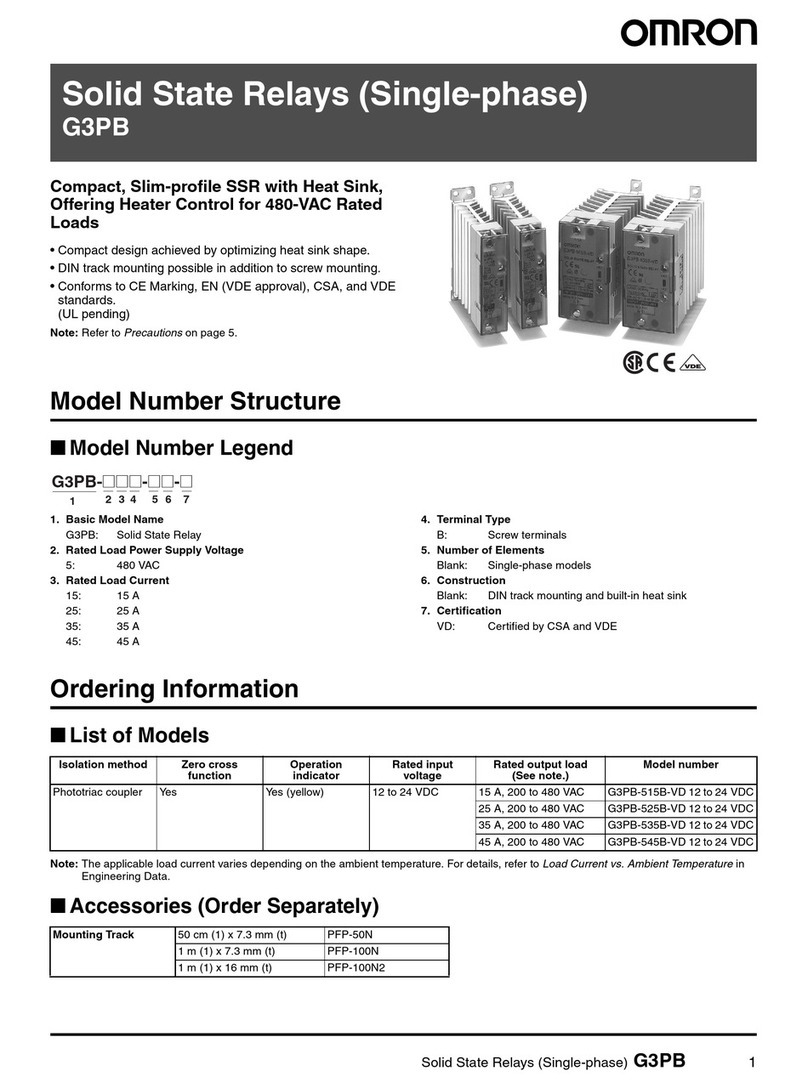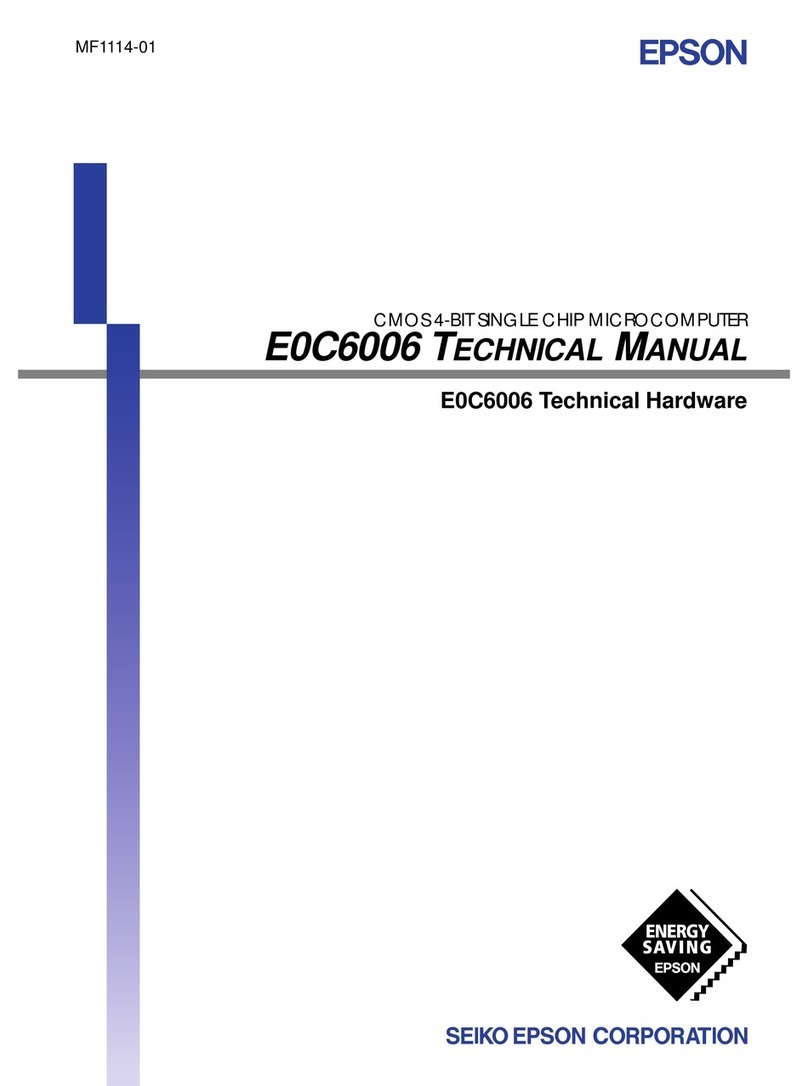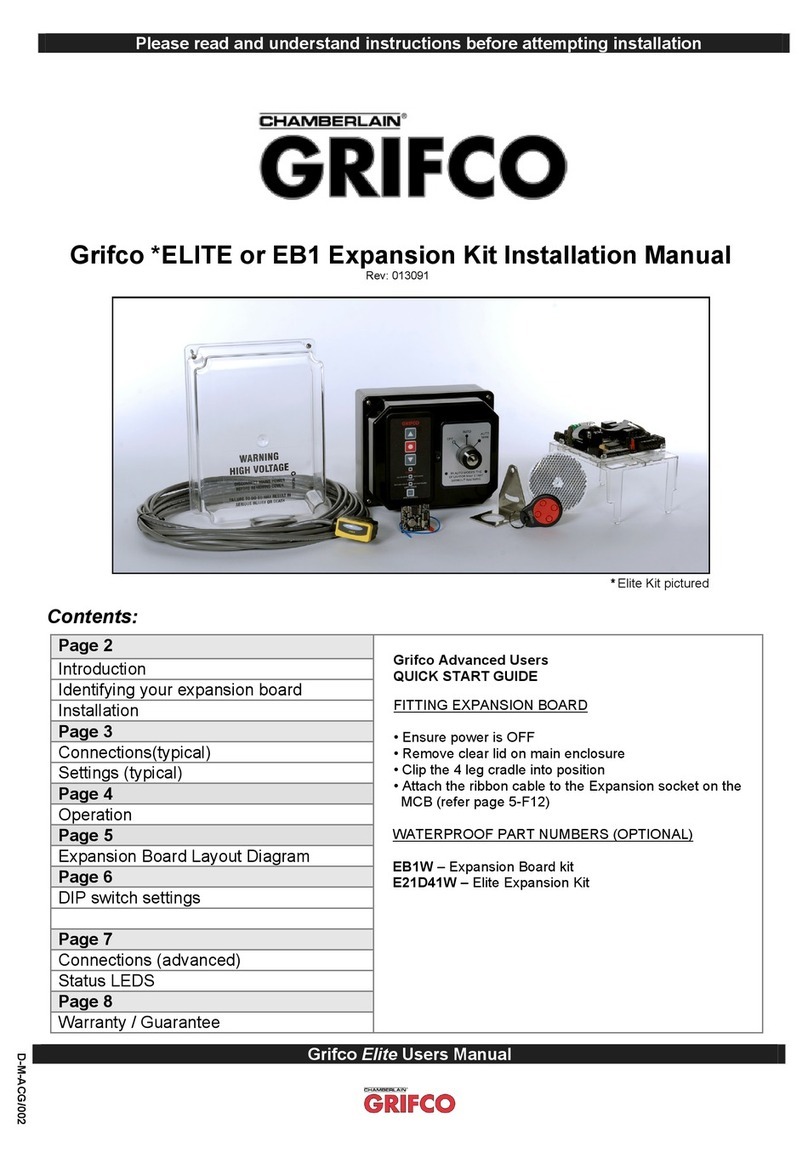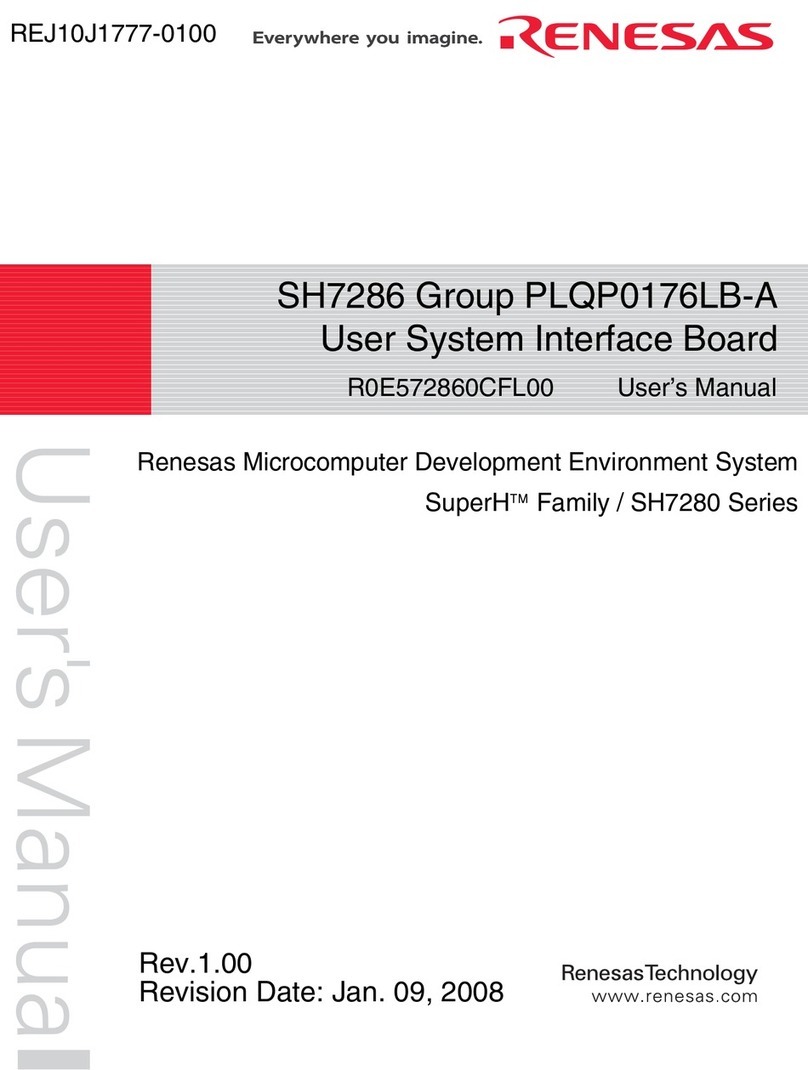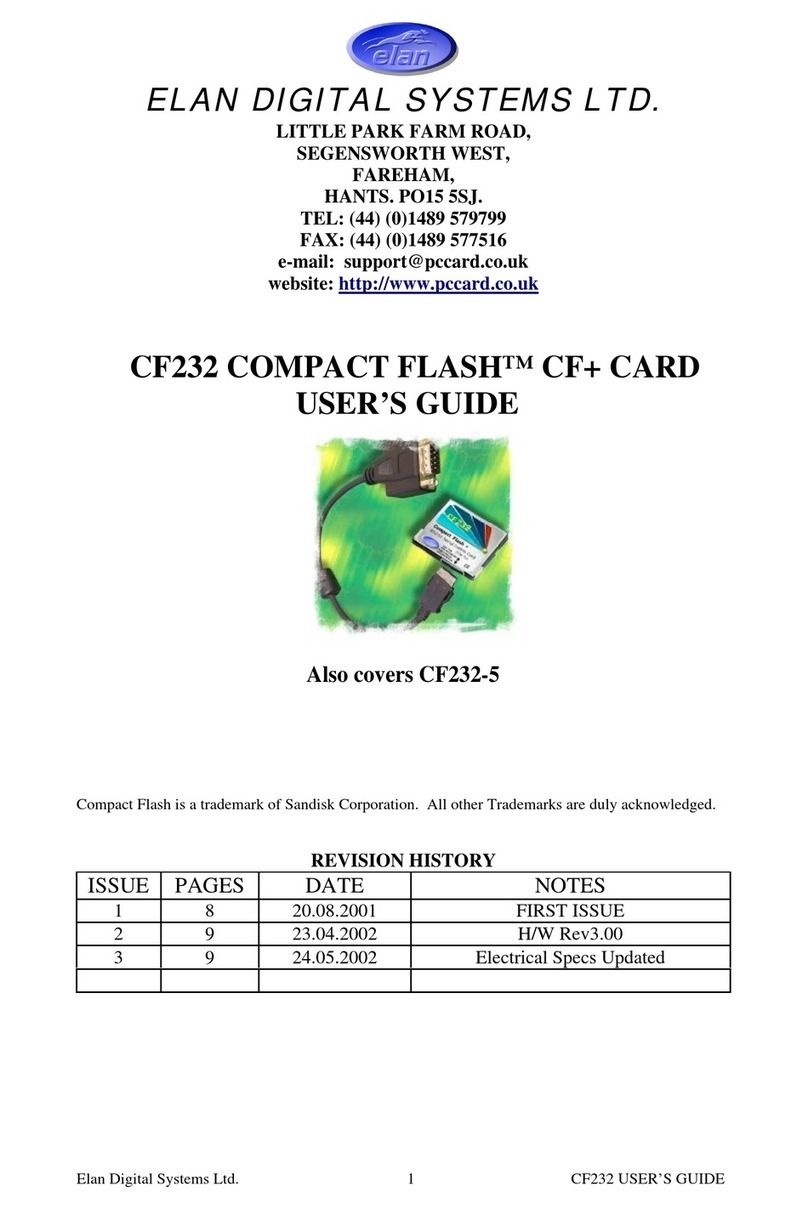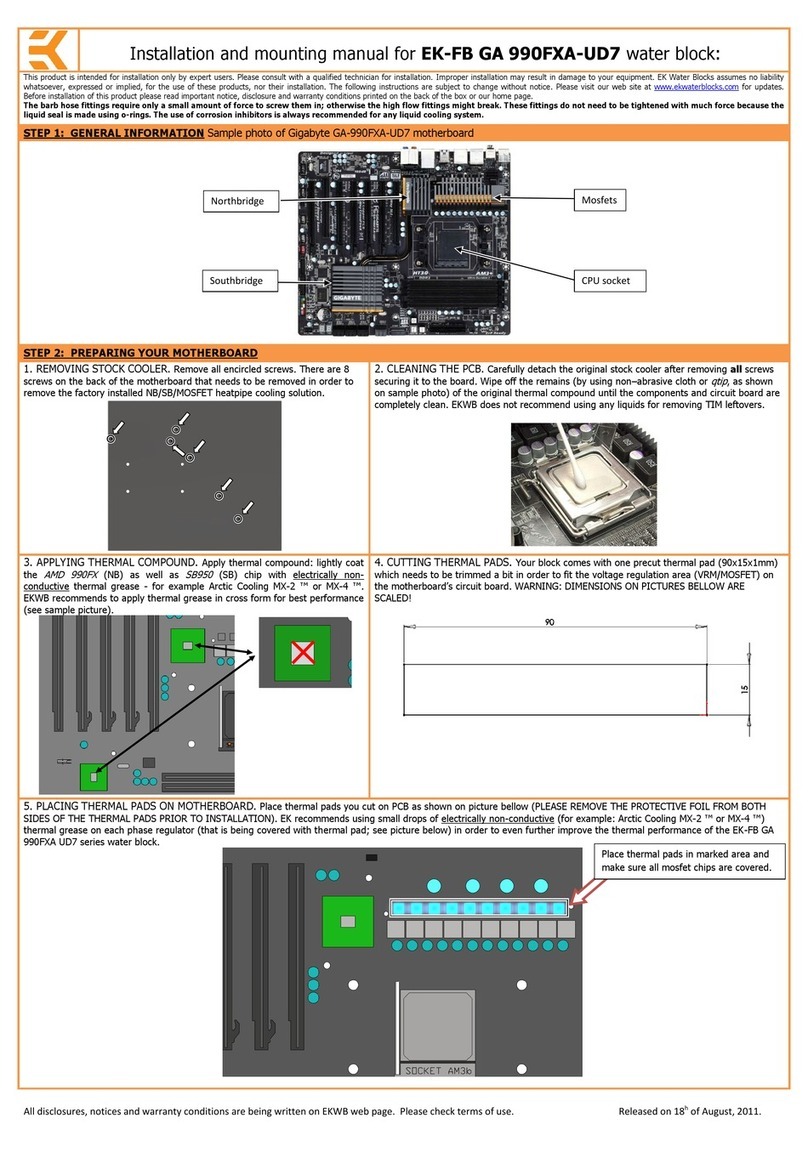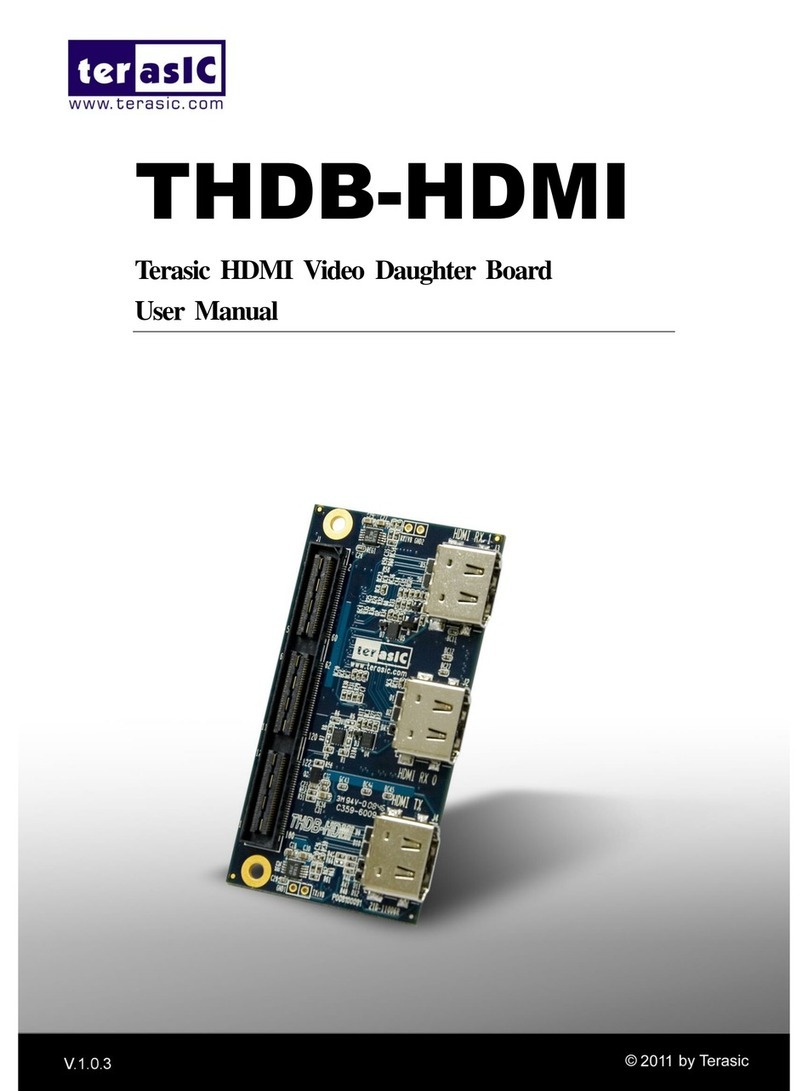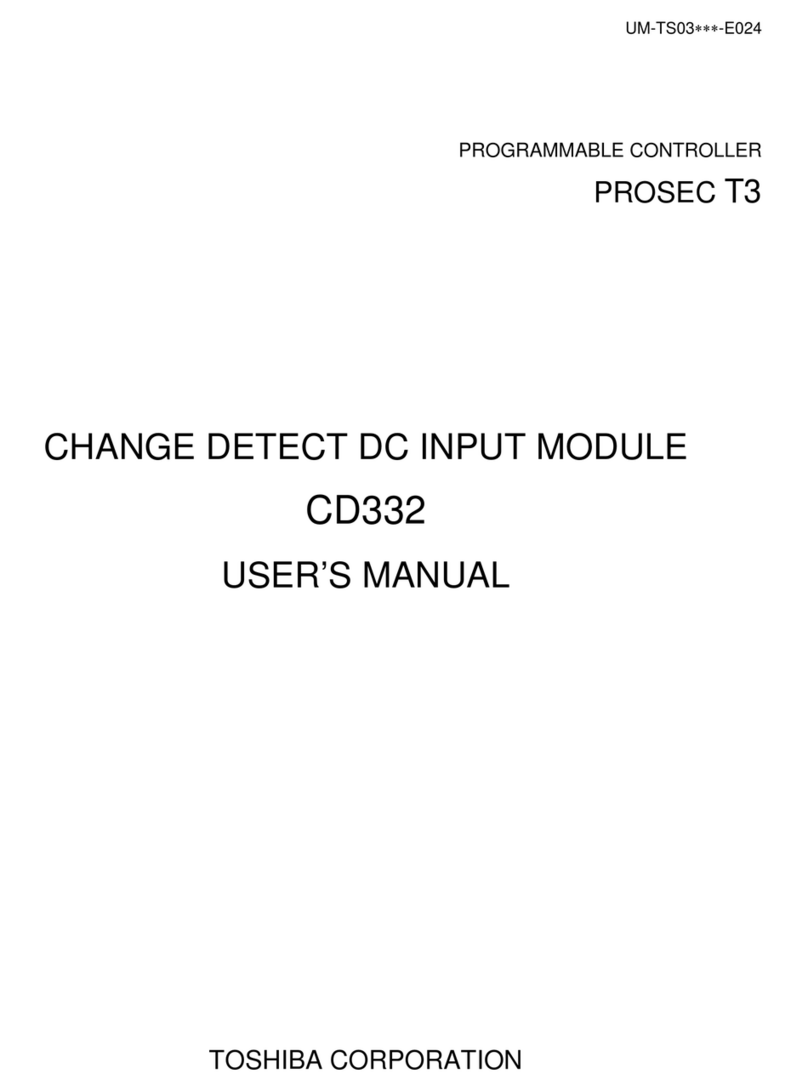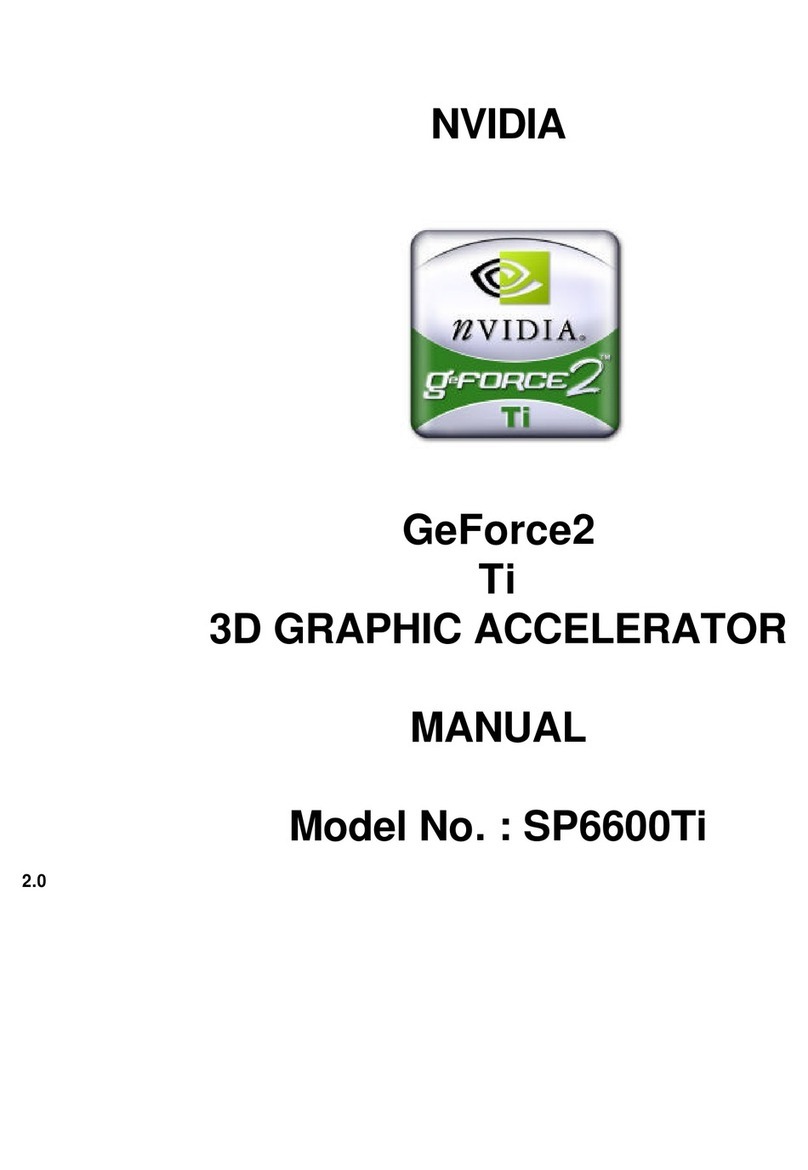Individual Computers RapidRoad How to use

RapidRoad for X-Surf-100 short manual
Dear customer,
thank you for purchasing a product from Individual Computers. We're sure that your new
USB Host Controller will satisfy all your needs. However, we would like to emphasize that
although installing the product is fairly easy, it does require careful attention. Please make
sure that you have enough light at your desk. Please read this manual entirely before you
begin
Installation of the hardware
Open your computer and remove the X-Surf-100 card, so you have easy access to the
expansion port of your networking card.
Plug RapidRoad to the X-Surf-100. The two white power connectors should face towards the
back of the card, towards the metal bracket.
Now plug the X-Surf-100 back into it's Zorro slot. You have now finished hardware installation
– the USB ports of the X-Surf-100 can now be activated.
Installation of the software
To operate RapidRoad, the USB Stack “Poseidon” must be installed in version 4.5. The install
archive can be downloaded from our Wiki which you can find under
http://wiki.icomp.de. Please use the installer script, which you also find in the
Poseidon archive. Please install the hardware _before_ you install the software, so the installer
script can automatically generate a configuration for Poseidon. If you have already installed an
older version of Poseidon, please update that with the installer from the V4.5 archive.
Before you can use “Trident” - the graphical front-end of Poseidon – MUI (Magic User
Interface) is required. MUI can be downloaded for free from Aminet. Version 3.8 can be found
in directory util/libs/mui38usr.lha.
After software installation is finished. The graphical front end “Trident” can be found in the
“Prefs” folder of your workbench. Trident requires a screen resolution with at least 400 pixels
height, so you should at least use NTSC-interlace or PAL-interlace. Should you currently use a
screenmode with a lower resolution, you should change it with the “Screenmode” program,
which you can also find in the Prefs folder.
You can skip the following step if you have already created a configuration during installation
of Poseidon: Click on the “Controller” button. The main window will now show a list of
controllers, which is most likely empty. Click on “new” in the main window and choose the
driver “rapidroadxs100.device”. You can now activate this controller by clicking on the
“online” button in the main window. The bottom window will show error- and success
messages.
You are now ready for the first test: Plugin a USB stick into one of the USB ports of the X-
Surf-100. This USB stick should automatically be found, which will be shown by Poseidon in a
window that pops up after the stick has been found.

Adding extra power
RapidRoad can deliver up to 1.5 amps of power to each of the two USB ports. That's three
times the specified power of a normal USB port, so it should be enough for very power-hungry
devices.
Unfortunately, it's not possible to draw this amount of power from the Zorro slot only. If you
are not using an active (powered) USB hub for such power-hungry devices, you should make a
direct connection to your power supply with one of the floppy-power connectors. You can use
any of the two white power connectors of RapidRoad.
Further documentation
A full description of all functions of Poseidon would go beyond the scope of this short manual.
After installation of Poseidon, you will find the full manual in AmigaGuide format in two
languages. Please do read this Amigaguide documentation in order to ecome familiar
with Poseidon!
You will also find additional tips and pictures in our Wiki that should make work with
RapidRoad easier.
Support
If you need assistance, please ask your reseller. Please understand that we can only answer
direct support questions if they have been forwarded by your reseller, or if you're a direct
customer. The author of Poseidon, Chris Hodges, does not do eMail support for RapidRoad
There have been misunderstandings in the past, because employees of resellers and individual
Computers (technicians, developers, programmers) are active in Amiga-forums. However, these
activities are pure hobby activities – these people care for the Amiga just like you do. Please
understand that none of the internet forums is a support forum for our products.
© 2014 individual Computers Jens Schönfeld GmbH. For use in private environments. Not
designed, authorized or warranted for use in life support systems or other critical operations.
Names and other trademarks referred to within this manual are property of their respective
trademark holders. We're not affiliated with any of the mentioned trademark holders.
individual Computers Jens chönfeld GmbH
Im Zemmer 6
52152 Woffelsbach
Germany Good hardware for good computers.

RapidRoad für X-Surf-100 Kurzanleitung
Sehr geehrter Kunde,
vielen Dank, dass Sie sich für ein Produkt aus unserem Haus entschieden haben. Wir sind
sicher, dass Ihnen Ihr neuer USB Host Controller viel Freude bereiten wird. Wir möchten jedoch
darauf hinweisen, dass der Einbau in den Amiga zwar einfach aussieht, aber dennoch Sorgfalt
erfordert. Achten Sie in jedem Fall darauf, dass Sie genug Licht am Arbeitsplatz haben. Bitte
lesen Sie diese Anleitung vollständig durch bevor Sie beginnen
Installation der Hardware
Öffnen Sie Ihren Computer und entfernen Sie die X-Surf-100 aus dem Zorro-Slot um Zugang
zum Erweiterungsport der X-Surf-100 zu haben.
Stecken Sie RapidRoad auf die X-Surf-100. Dabei sollten die zwei weißen Strom-Anschlüsse
nach hinten in Richtung Abschlussblech zeigen.
Stecken Sie die X-Surf-100 nun wieder in den Zorro-Slot. Die Hardwareinstallation ist hiermit
abgeschlossen – die USB-Ports der X-Surf-100 können nun aktiviert werden.
Installation der Software
Für den Betrieb von RapidRoad muss der USB-Stack “Poseidon” in der Version 4.5 installiert
werden. Das Installationsarchiv finden Sie in unserem Wiki unter http://wiki.icomp.de.
Die Installation erfolgt mit dem Installer-Script, welches Sie ebenfalls im Poseidon-Archiv
finden. Sie sollten vor Installation der Software auch die Hardware installiert haben, damit eine
automatische Konfiguration für Poseidon während der Installation erstellt werden kann. Falls
Sie bereits eine ältere Version von Poseidon installiert haben, führen Sie bitte ein Update mit
dem Installer-Script durch.
Für den Betrieb von “Trident”, der grafischen Benutzeroberfläche von Poseidon, ist MUI (Magic
User Interface) erforderlich, was Sie z.B. im Aminet finden. Die Version 3.8 finden Sie im
Verzeichnis util/libs/mui38usr.lha.
Nach der Installation finden Sie die grafische Benutzeroberfläche “Trident” im Prefs-Ordner
Ihrer Workbench. Trident benötigt eine Bildschirmauflösung mit mindestens 400 Pixeln Höhe,
also mindestens NTSC-Interlace oder PAL-Interlace. Falls die Höhe Ihres Bildschirms nicht
ausreicht, stellen Sie bitte eine höhere Auflösung mit dem “Screenmode”-Einsteller ein, den Sie
ebenfalls im Prefs-Ordner finden.
Diesen Schritt können Sie überspringen, wenn Sie bereits eine Konfiguration bei der Installation
erstellt haben: Wählen Sie den Punkt “Controller” an. Im Hauptfenster öffnet sich die Liste der
Controller, die vermutlich leer ist. Klicken Sie auf die Schaltfläche “NEW” und wählen Sie den
Treiber für RapidRoad aus: “rapidroadxs100.device”. Jetzt können Sie diesen Controller
aktivieren, indem Sie auf “Online” klicken. Im unteren Teil des Trident-Fensters zeigt Poseidon
eventuelle Fehler- und Erfolgsmeldungen an.
Sie sind jetzt bereit für den ersten Test: Stecken Sie z.B. einen USB-Stick in einen der USB-
Ports der X-Surf-100. Der Stick sollte automatisch gefunden und eingebunden werden, was
Poseidon in Fenstern anzeigt, die automatisch geöffnet werden.
Table of contents
Languages:
Other Individual Computers Computer Hardware manuals