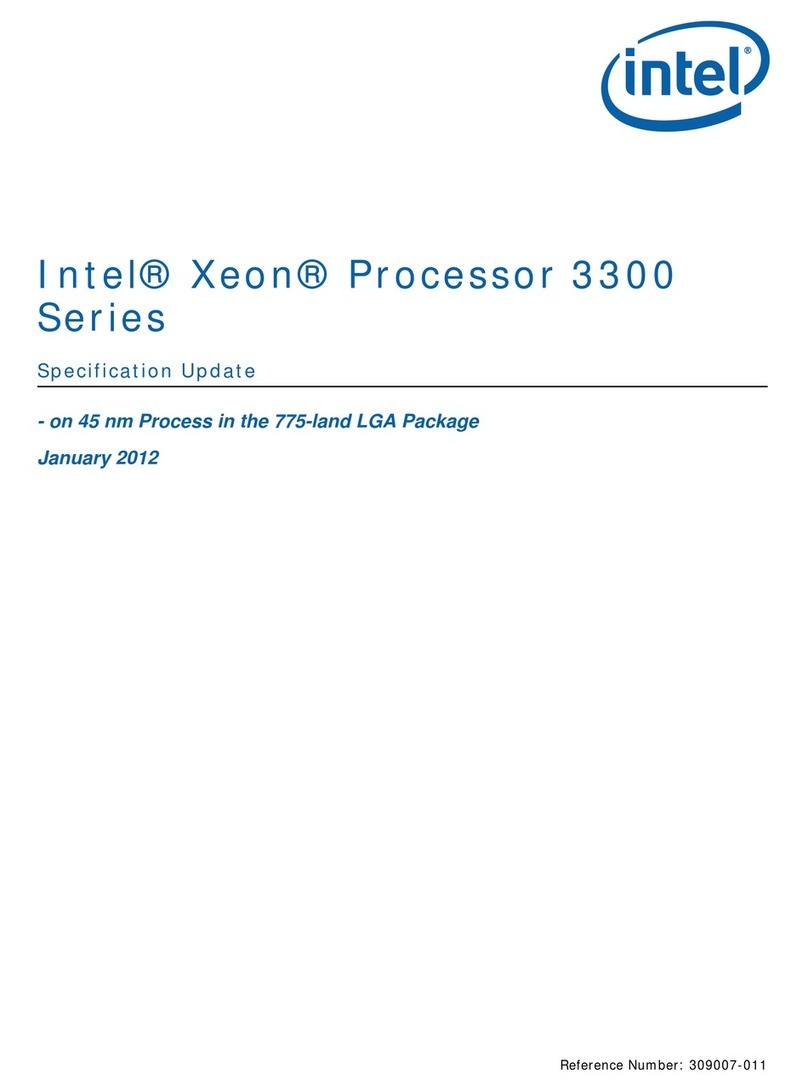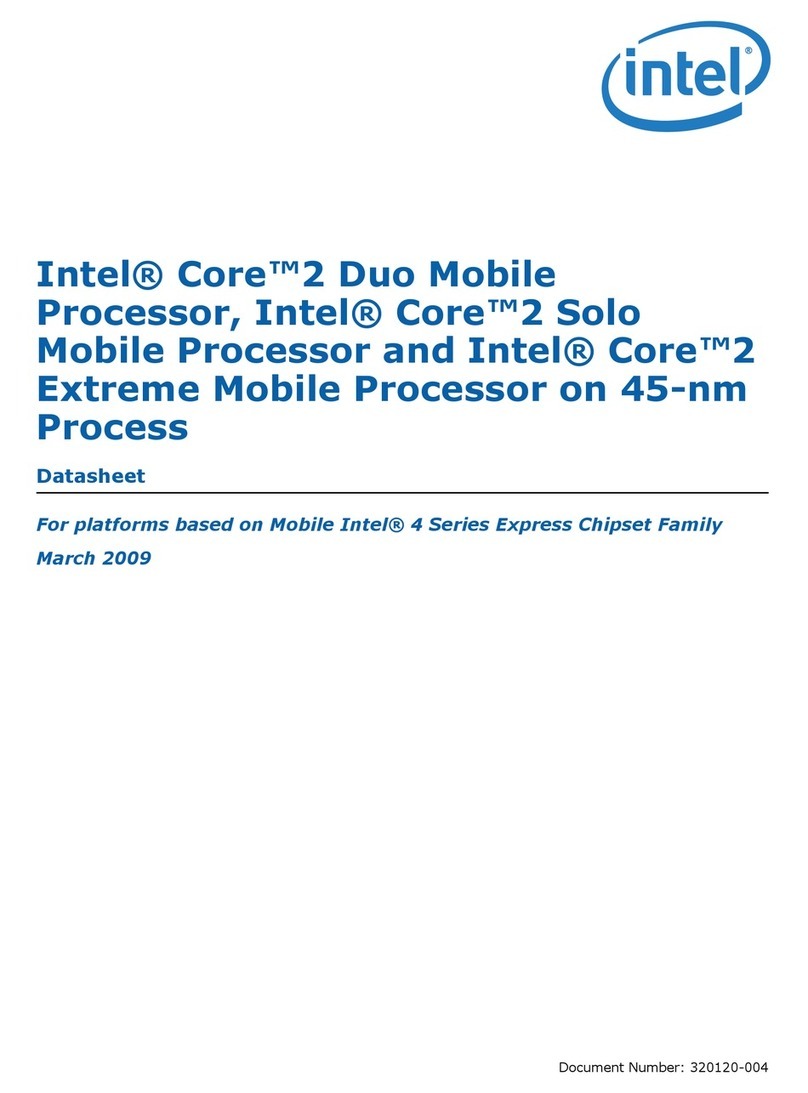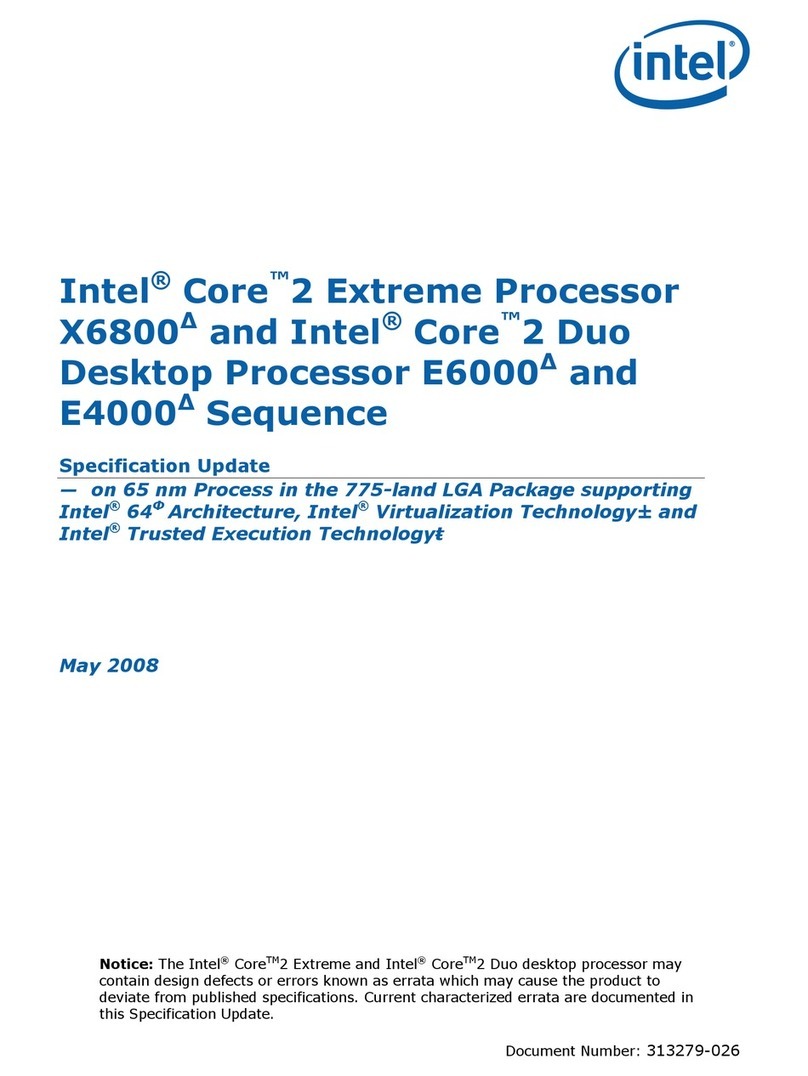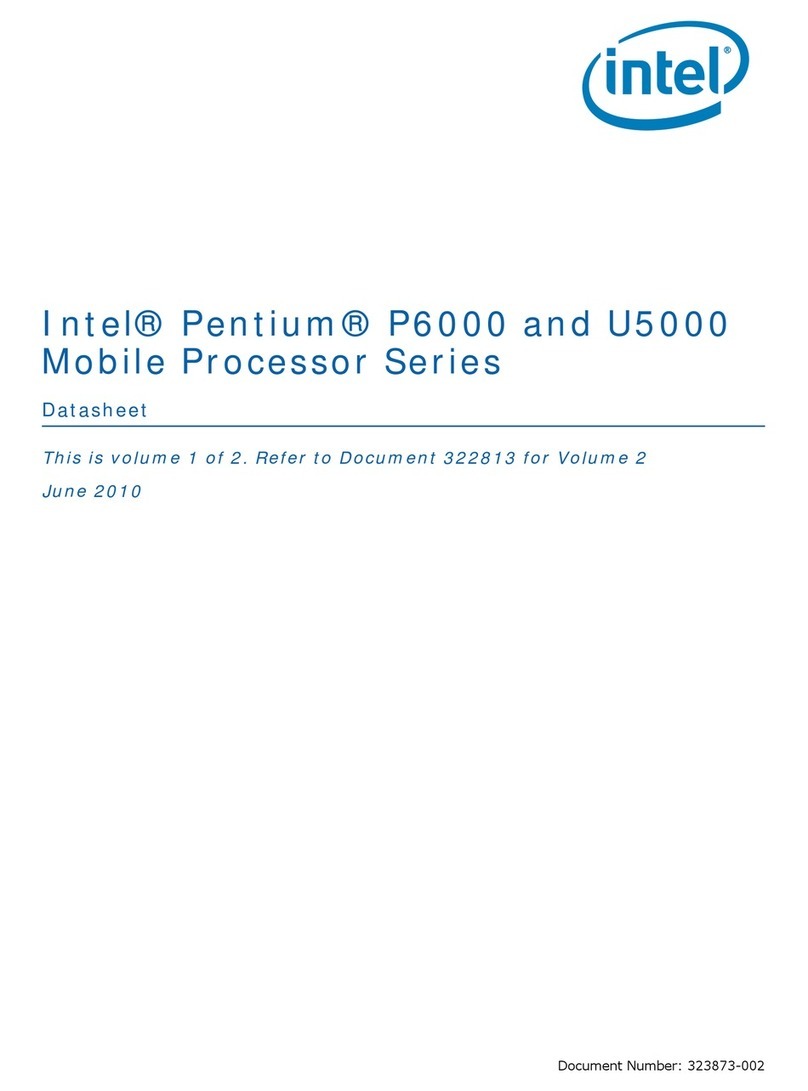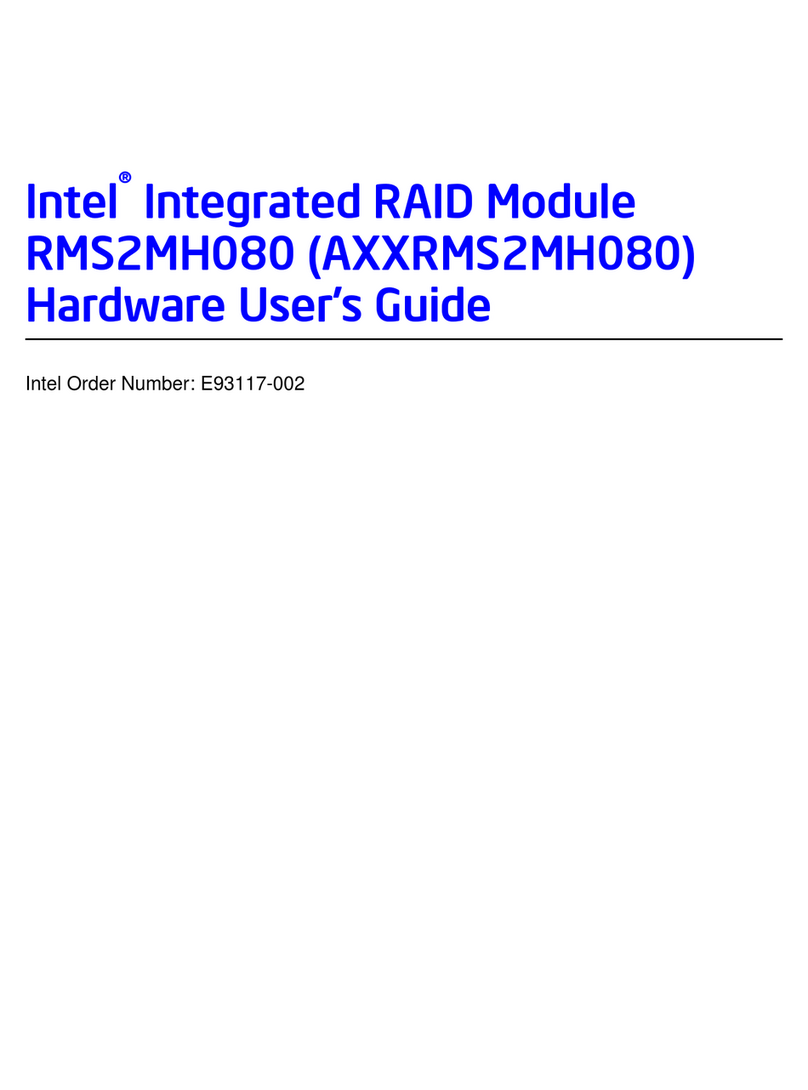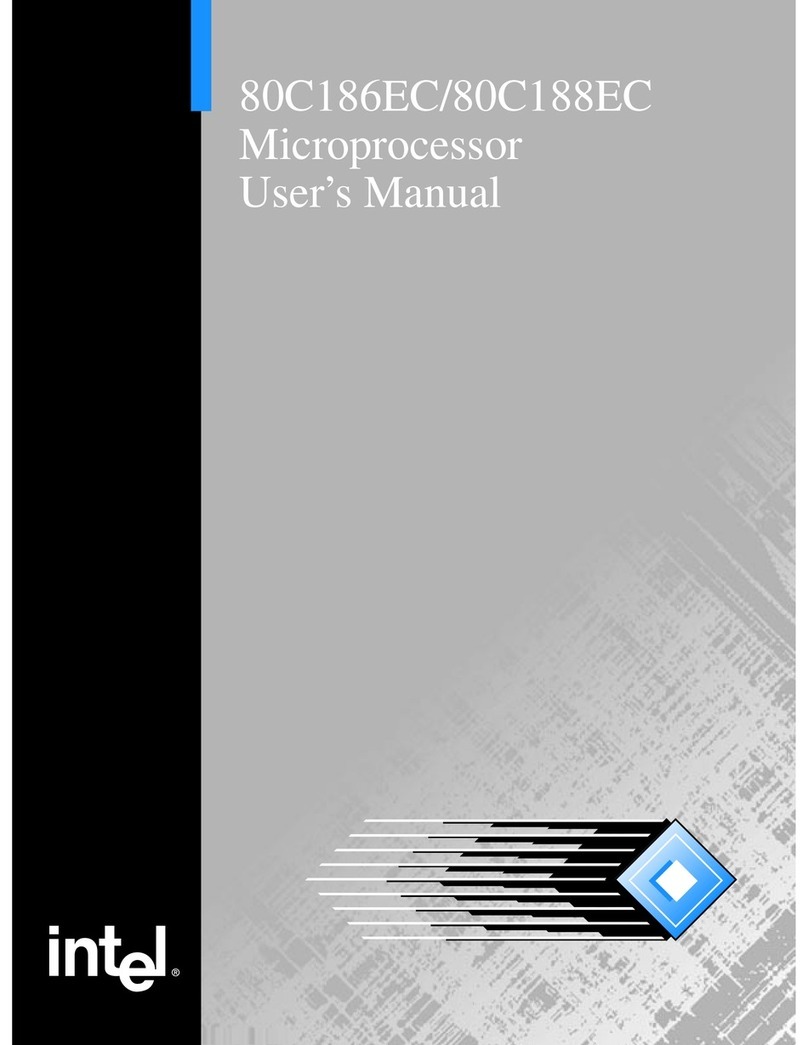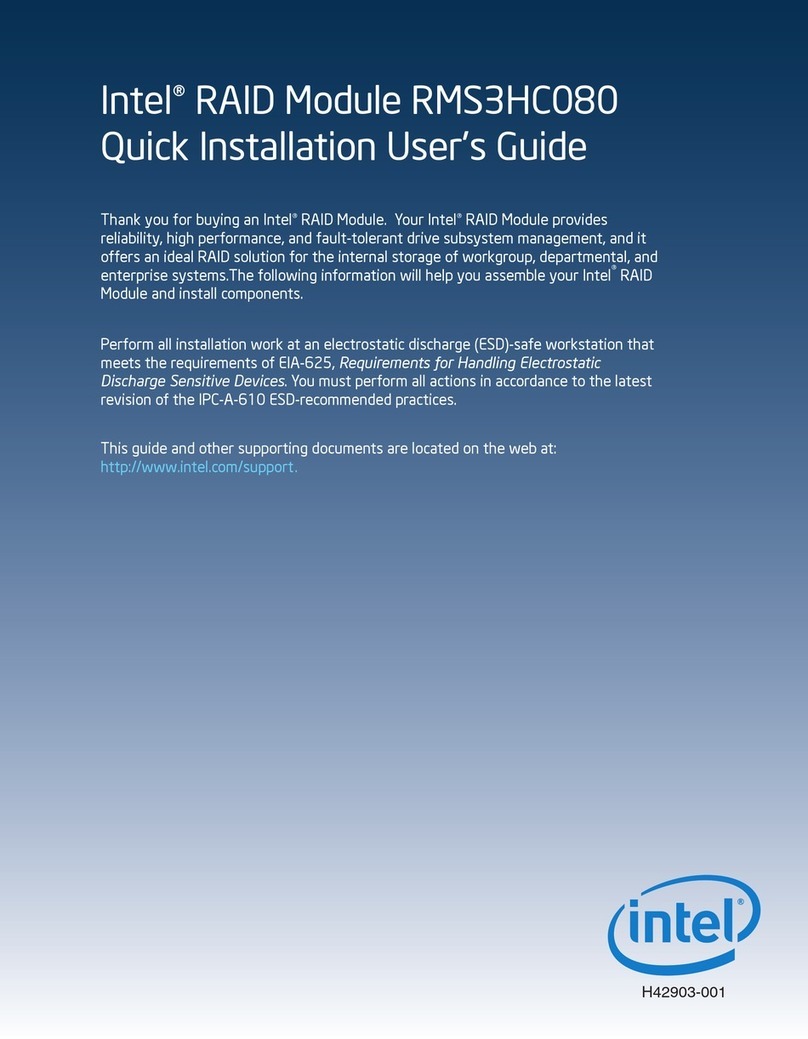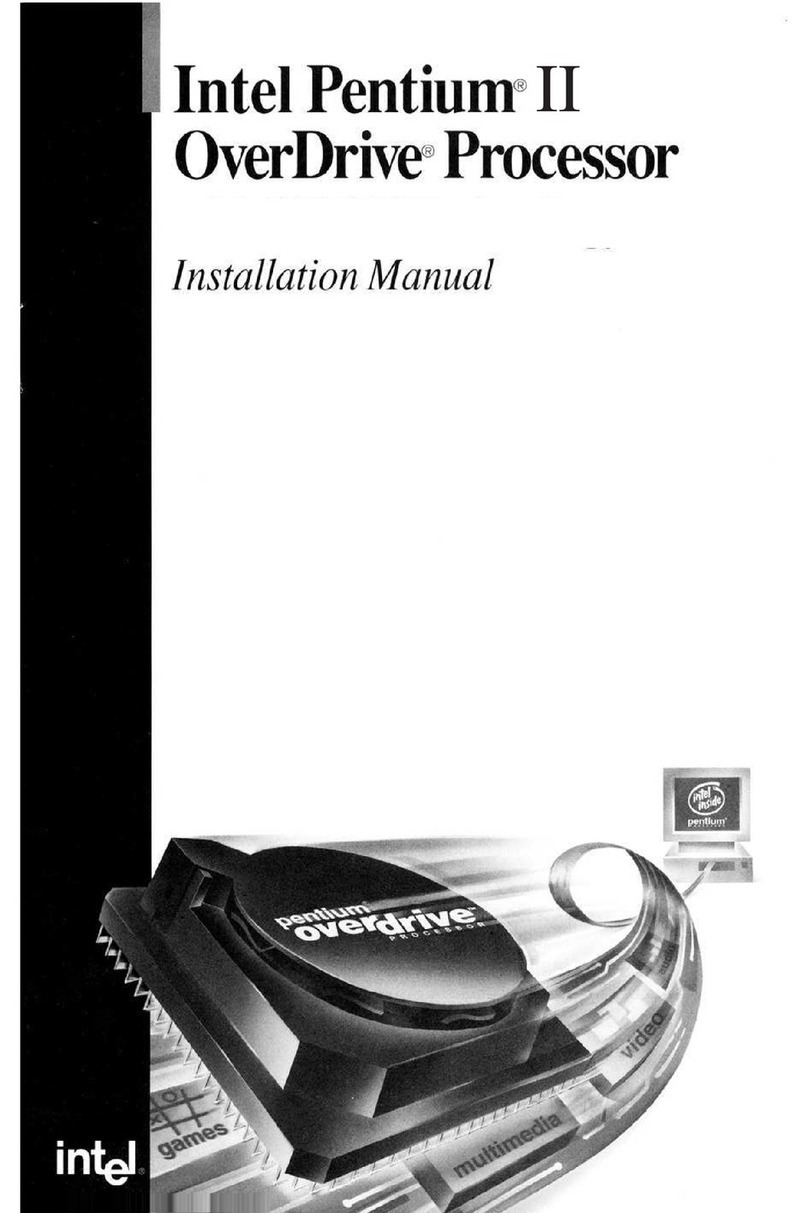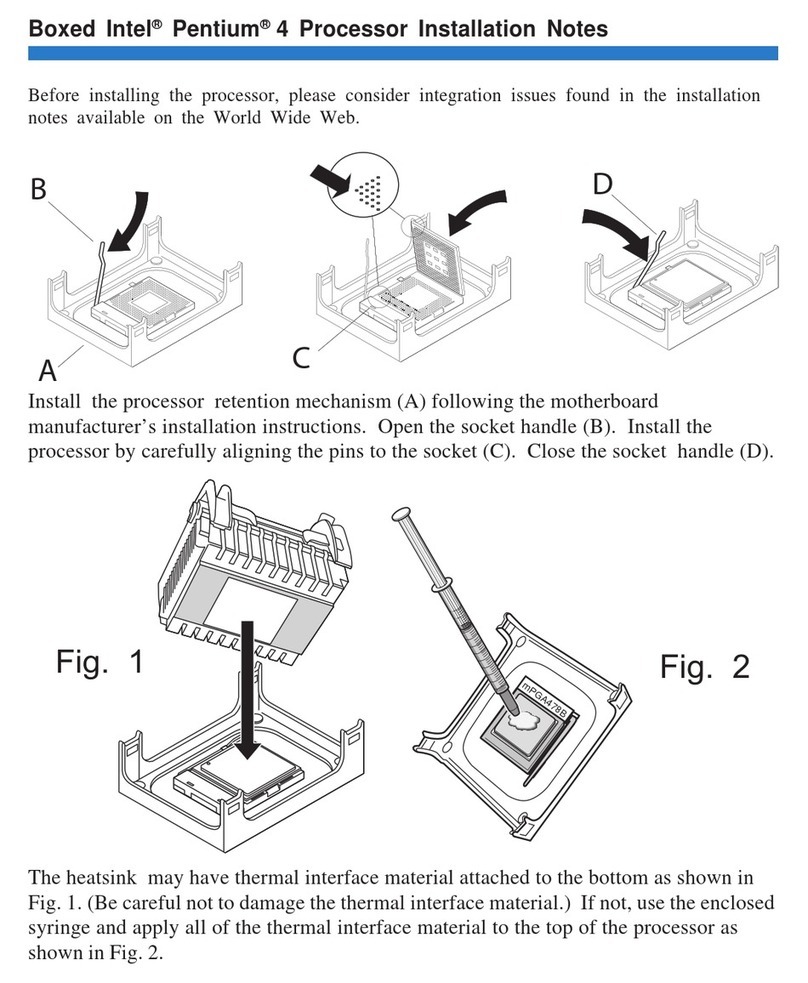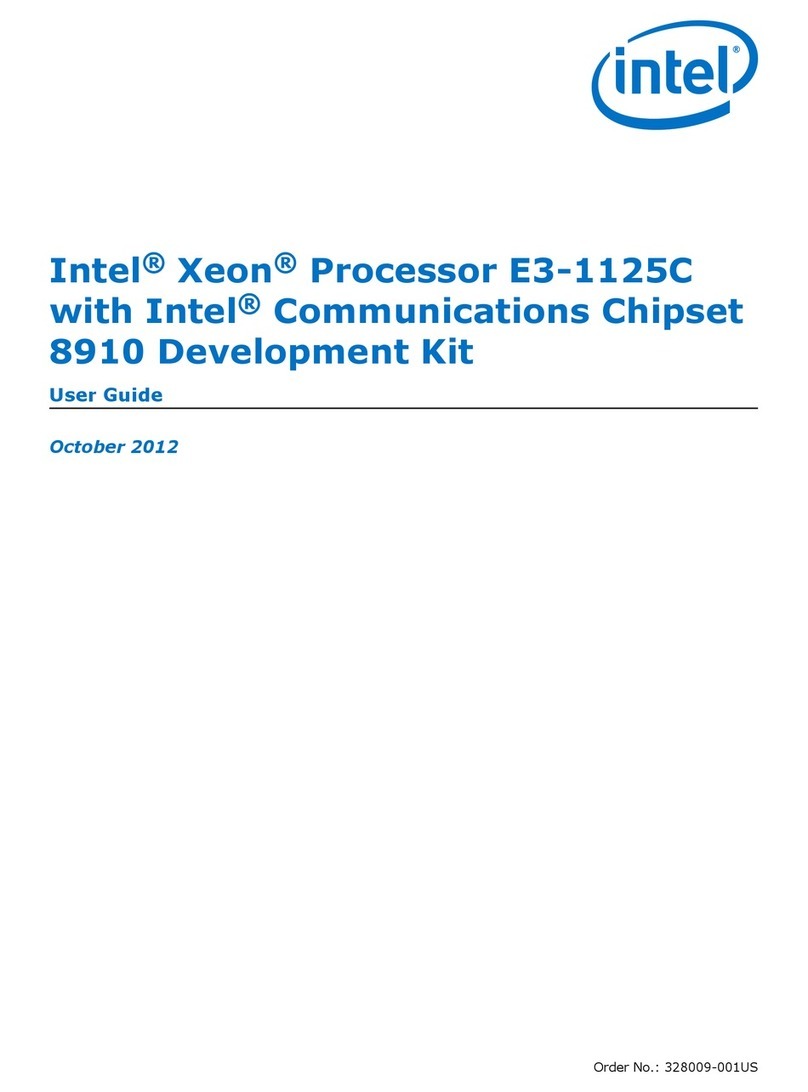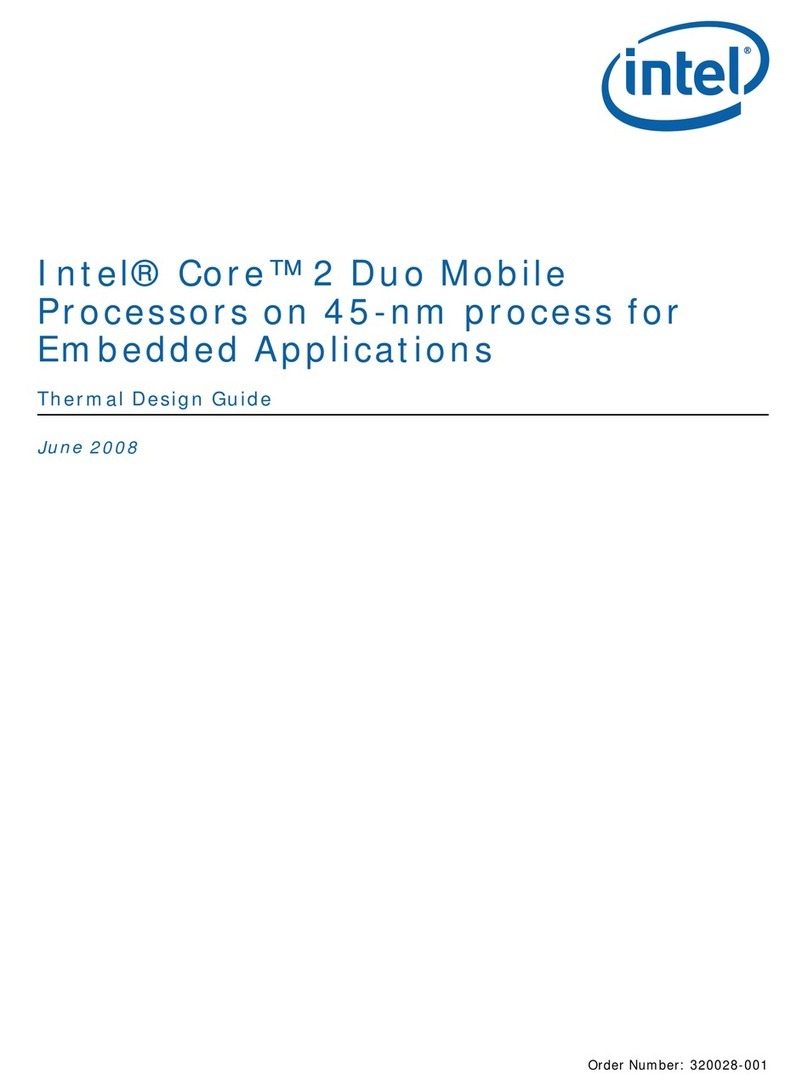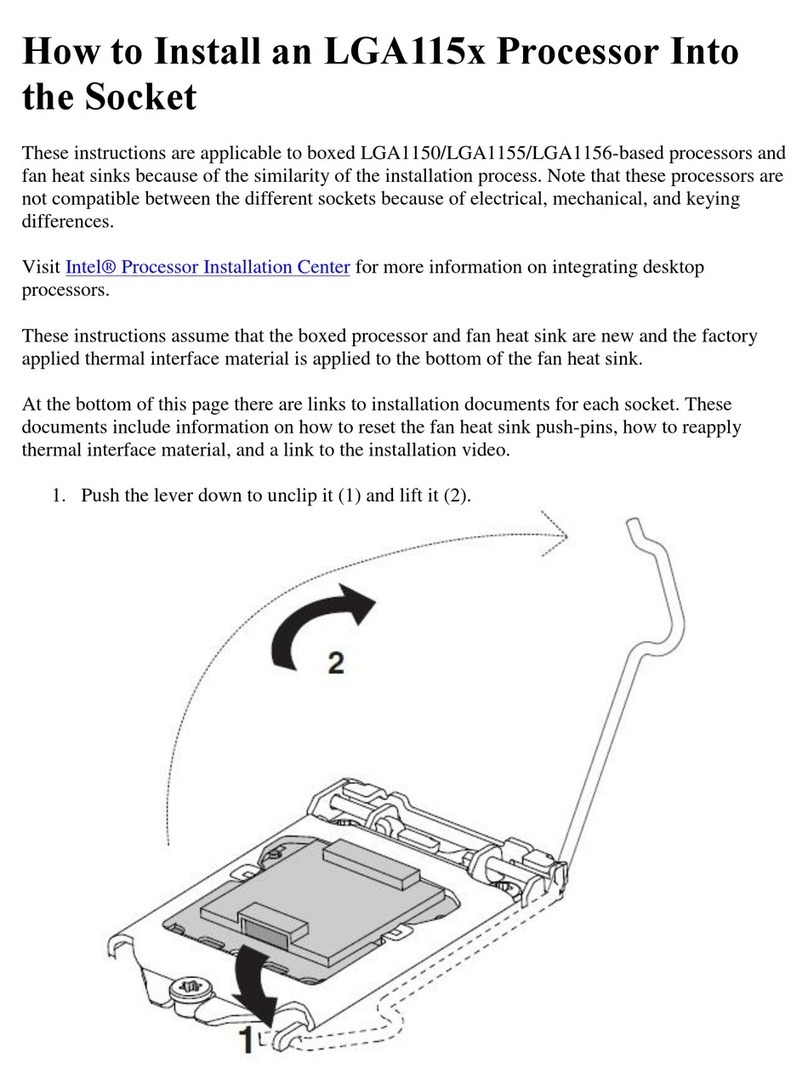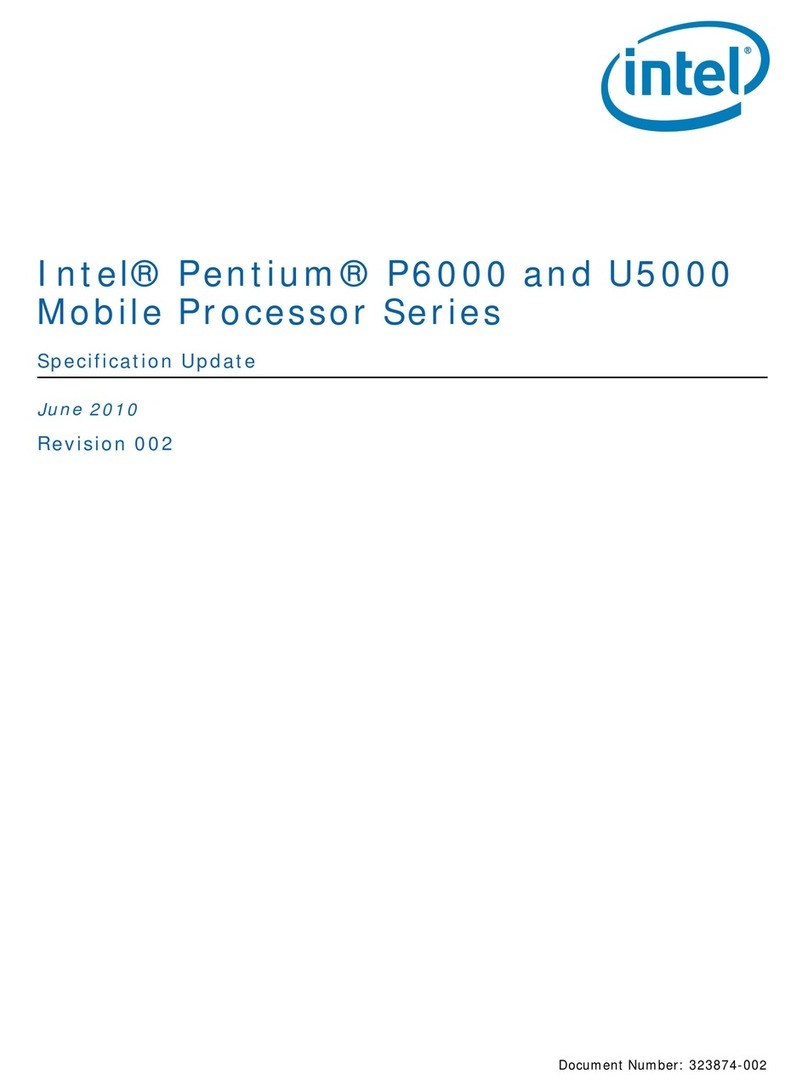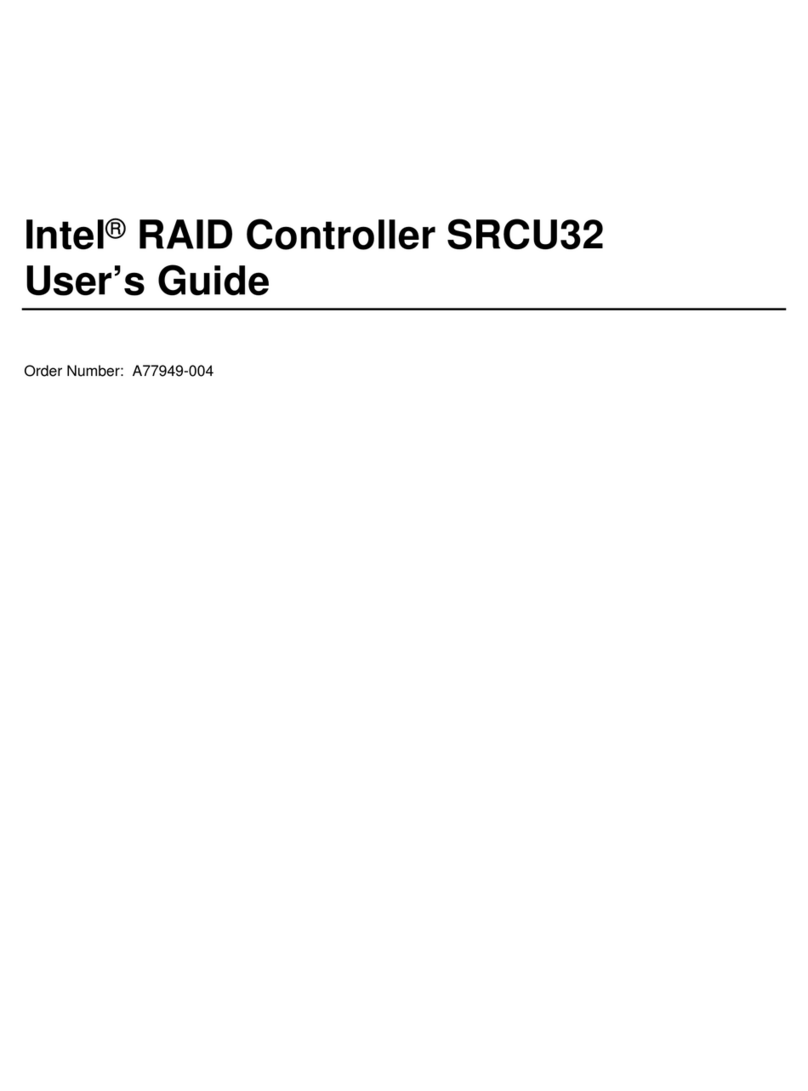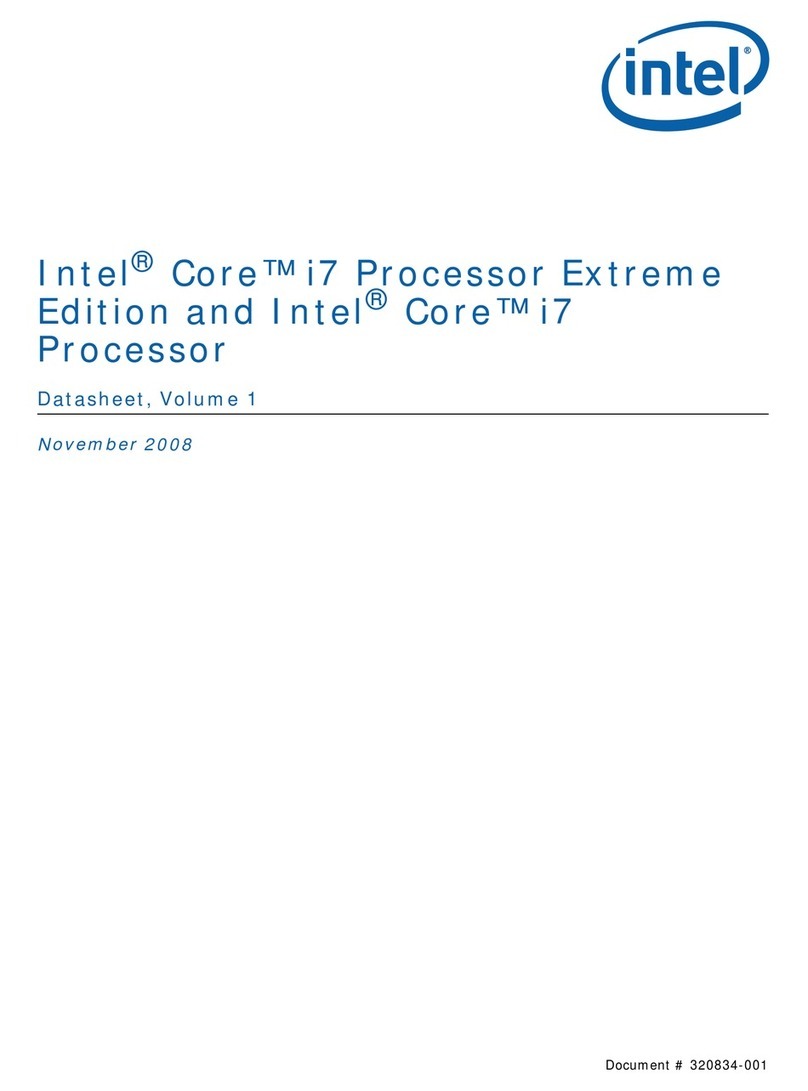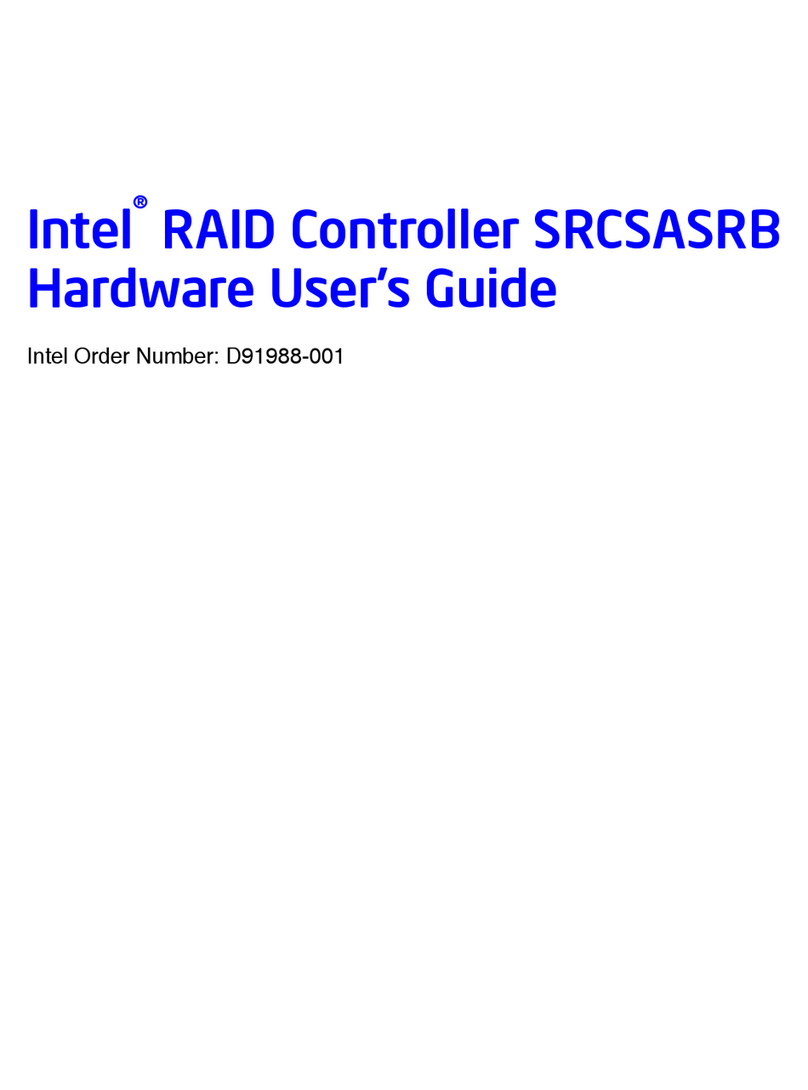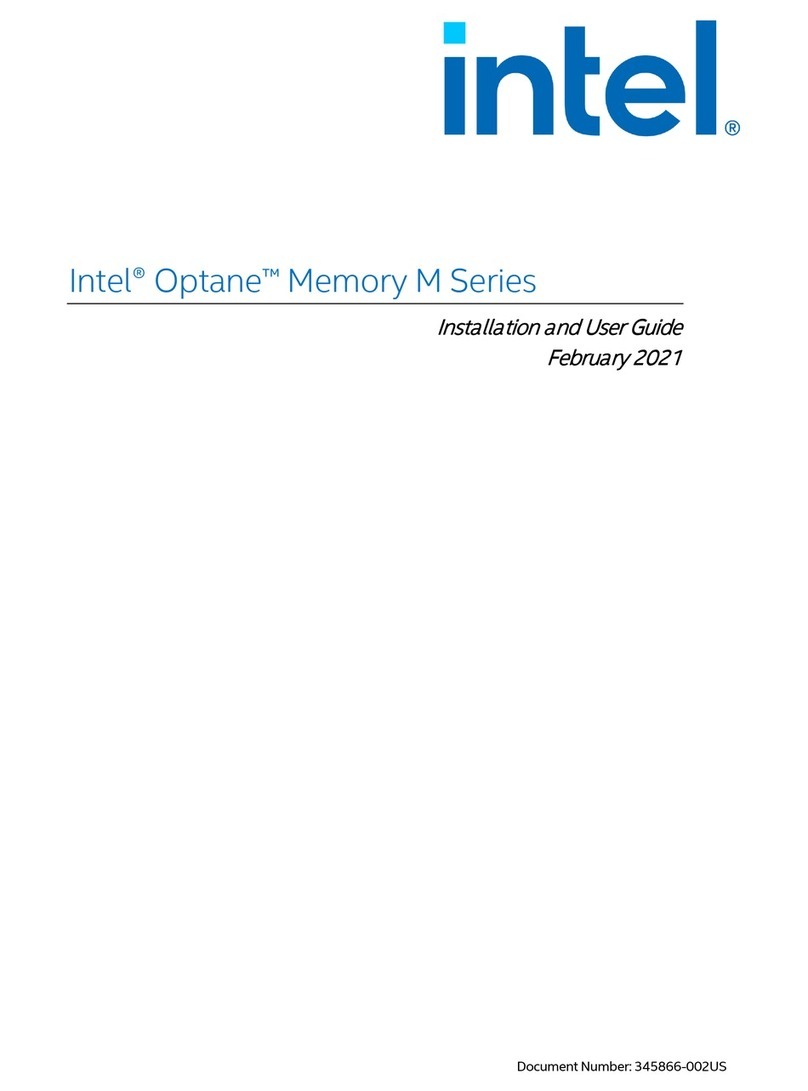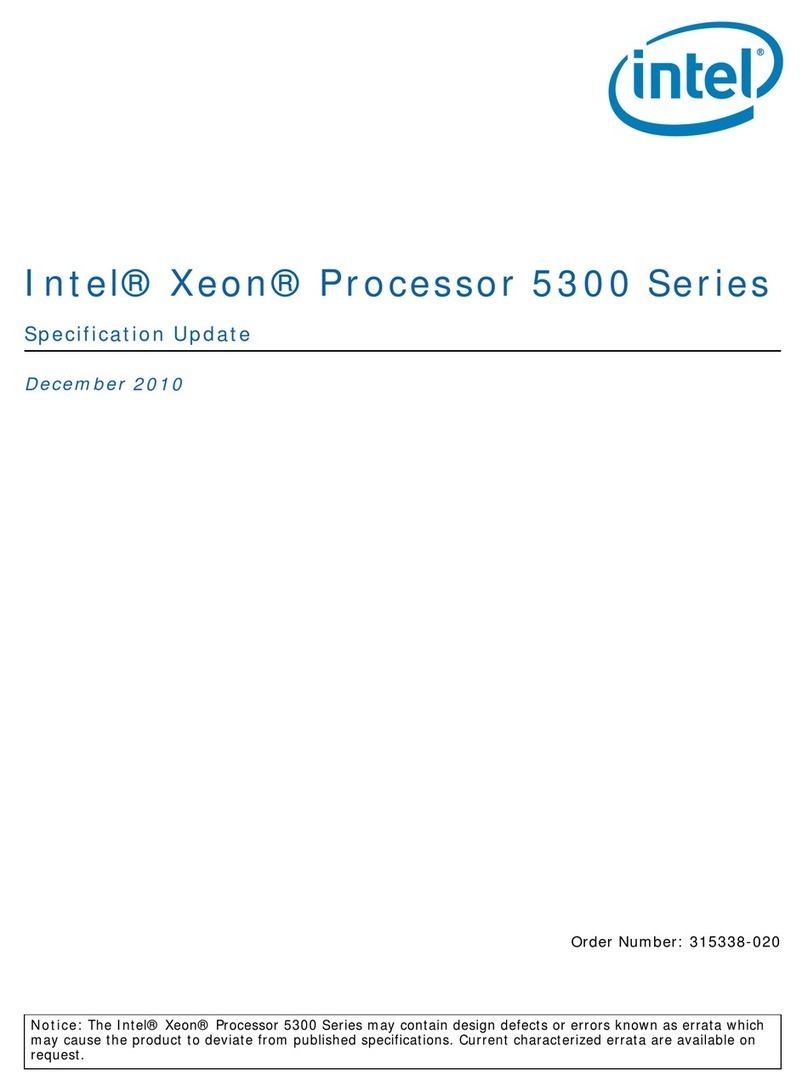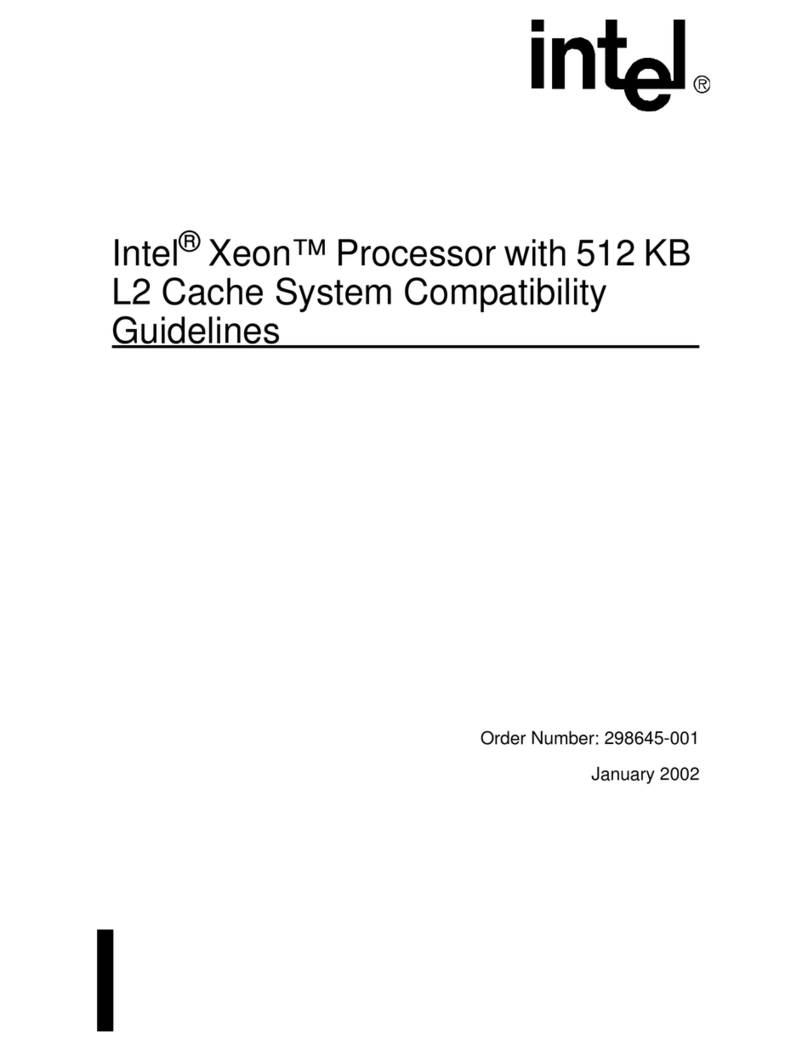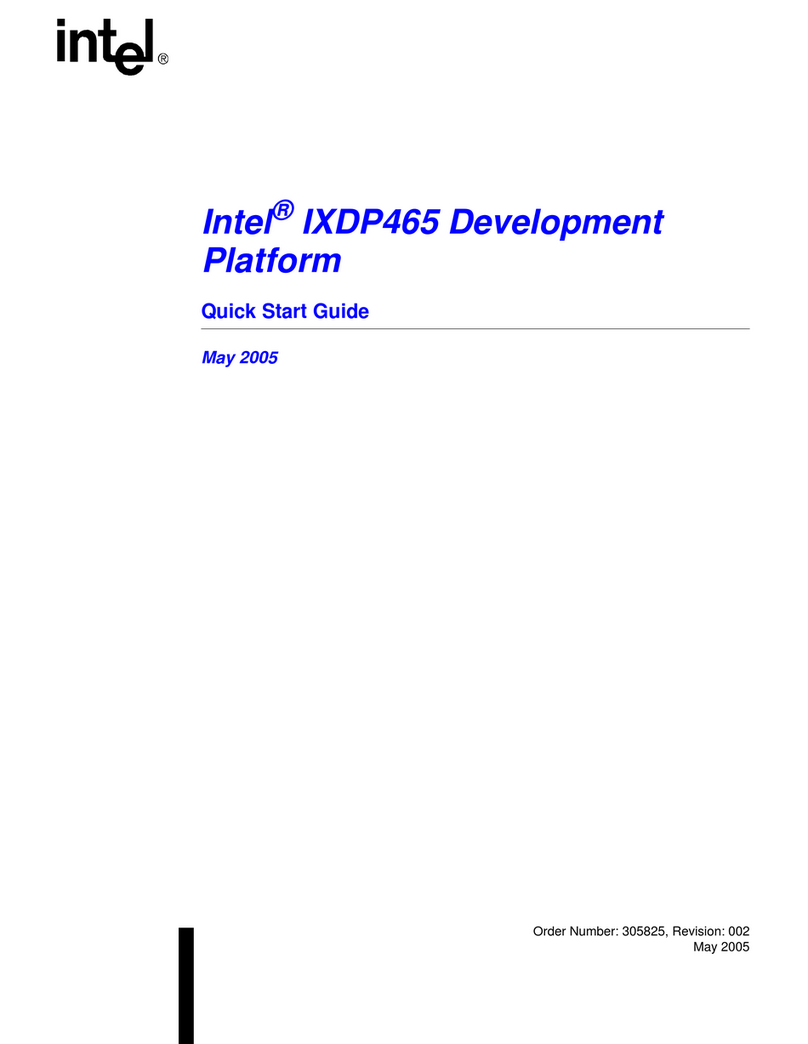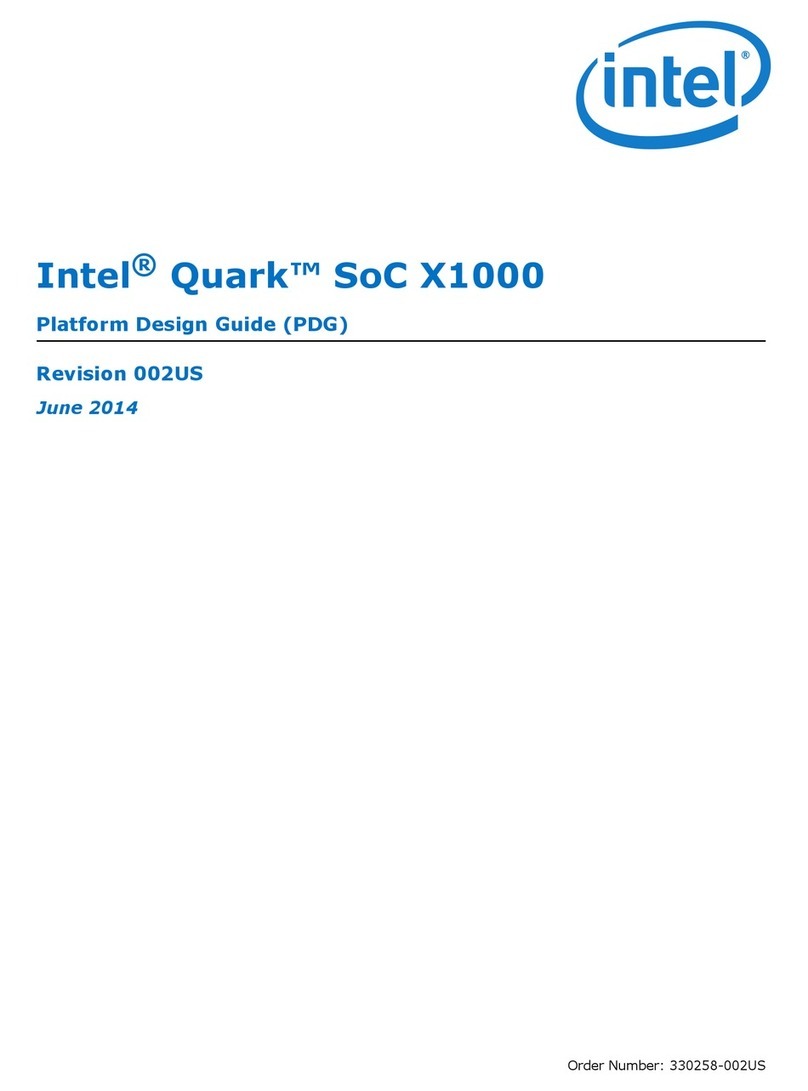What you will need to begin
•SAS 2.0 or SATA III hard disk drives (backward compatible to support
SAS 1.0 or SATA II hard disk drives) for Intel®Integrated RAID Module RMS25CB080,
RMS25CB040, and RMS25CB080N
SATA III hard disk drives (backward compatible to support SATA II hard disk drives)
for Intel®Integrated RAID Module RMT3CB080
•Intel®Integrated RAID Module RMS25CB080, RMS25CB040, RMT3CB080, or
RMS25CB080N (SAS/SATA cables need to be prepared separately)
•SAS/SATA cable accessory kit, which can be ordered from Intel separately.
Please see the Tested Operating System List for available cable accessory kits at:
http://www.intel.com/p/en_US/support/server
•Intel®Server Board with SAS Module connector
•Resource CD, which is shipped with systems or boards
•Operating system installation media: Microsoft Windows Server 2003*,
Microsoft Windows Server 2008*, Microsoft Windows Server 2012*,
Microsoft Windows 7*, Microsoft Windows Vista*,Red Hat* Enterprise Linux,
SUSE* Linux Enterprise Server, VMware* ESX Server 4, and VMware* ESXi 5.
Intel is a registered trademark of Intel Corporation or its
subsidiaries in the United States and other countries.
*Other names and brands may be claimed as the property
of others. Copyright © 2014, Intel Corporation. All rights
reserved.
Warning
Read all caution and safety
statements in this document
before performing any of the
instructions. Also see the Intel
®
Server Board and Server Chassis
Safety Information document at:
http://www.intel.com/support/
motherboards/server/sb/cs-010770.
htm for complete safety information.
Warning
Installation and service of
this product should only be
performed by qualified service
personnel to avoid risk of injury from
electrical shock or energy hazard.
Caution
Observe normal ESD
[Electrostatic Discharge]
procedures during system
integration to avoid possible
damage to server board and/or
other components.
Tools Required
Anti-static
wrist strap
Phillips*
screwdriver
Audible Alarm Information
For information about the audible alarm and how to silence or disable it, see the reverse side of this document.
Building Value with Intel®
Server Products, Programs, and Support
Get the high-value server solutions you
need by taking advantage of the outstanding
value Intel®provides to system integrators:
For more information on Intel®'s added-value
server offerings, visit the Intel®ServerBuilder
website at: www.intel.com/go/serverbuilder.
•Worldwide 24x7 technical support
(AT&T Country Code + 866-655-6565)1
•World-class service, including a
three-year limited warranty and Advanced
Warranty Replacement1
•High-quality server building blocks
•Extensive breadth of server building blocks
•Solutions and tools to enable e-Business
•Product information, including
product briefs and technical product
specifications
•Sales tools, such as videos and
presentations
•Training information, such as the
Intel® Online Learning Center
•Support Information and much more
Intel®ServerBuilder is your one-stop
shop for information about all of Intel®'s
Server Building Blocks such as:
1Available only to Intel®Channel Program
Members, part of Intel®e-Business Network.
Choosing the Right RAID Level
0
D4
D2
D4
D6
D8
D
i
s
k
2
D4
D1
D3
D5
D7
D
i
s
k
1
1
D4
D1
D2
D3
D4
D
i
s
k
2
D4
D1
D2
D3
D4
D
i
s
k
1
5
D4
D2
P
D5
D8
D
i
s
k
2
D4
P
D4
D6
P
D
i
s
k
3
D4
D1
D3
P
D7
D
i
s
k
1
6
D4
D2
P1
P2
D7
D
i
s
k
2
D4
P1
P2
D5
D8
D
i
s
k
3
D4
P2
D4
D6
P1
D
i
s
k
4
D4
D1
D3
P1
P2
D
i
s
k
1
60
10
D4
D1
D3
D5
D7
D
i
s
k
2
D4
D2
D4
D6
D8
D
i
s
k
3
D4
D2
D4
D6
D8
D
i
s
k
4
D4
D1
D3
D5
D7
D
i
s
k
1
R1 R1
R0
50
D4
D1
P1
P2
D14
D
i
s
k
2
D4
D2
D5
P1
P2
D
i
s
k
3
D4
P2
D6
D10
P1
D
i
s
k
4
D4
P1
P2
D9
D13
D
i
s
k
1
D4
D3
P1
P2
D16
D
i
s
k
6
D4
D4
D7
P1
P2
D
i
s
k
7
D4
P2
D8
D12
P1
D
i
s
k
8
D4
P1
P2
D11
D15
D
i
s
k
5
R0
R6
R6
2 NONE Striping (speed) 100% Excellent Excellent High throughput
workstation
21 Mirroring
(redundancy)
50% Very
good
Good OS, apps
entry level
3 1 Striping and
distributed parity
(fault tolerance)
n-1
(67-94%)
Very
good
Good Data, web/media
server
3 2 Striping with dual
distributed parity
n-2
(50-88%)
Good Good High fault
tolerance
4 1 per
mirror set
Striping across
mirrors
50% Very
good
Good
6 2 per R6
set
Striping across R6
arrays
n-4
(50-88%)
Very
good
Good Critical data
6 1 per R5
set
Striping across R5
arrays
n-2
(67-94%)
Excellent Very
Good
Database, file,
mail servers
Minimum
Physical
Drives
RAID
Fail PDs
Allowed Method Capacity
Read
Speed
Write
Speed Good Usage
Database, file,
mail servers
D4
D2
P
D5
D14
D4
P
D6
D10
P
D4
D1
D5
P
D13
D4
D4
P
D11
D16
D4
P
D8
D12
P
D4
D3
D7
P
D15
D
i
s
k
1
D
i
s
k
2
D
i
s
k
3
D
i
s
k
4
D
i
s
k
5
D
i
s
k
6
R5
R0
R5
For more information on the jumpers referenced in this diagram, refer to the user guide located on the web at:
http://www.intel.com/p/en_US/support/server/
2Install the RAID Module
Power down the system and disconnect the power cord.
A
B
C
D
Remove the system cover.
Attach the RAID Module to the matching server board connector and
press the module card firmly to engage the barrel standoffs.
The Intel®Integrated RAID Module RMS25CB080 is shown for
illustrative purpose.
Press down gently but firmly to ensure that the card is properly seated in
the connectors, and then insert the four pin standoffs into the barrel
standoffs respectively.
Intel® Integrated RAID Module
RMS25CB080, RMS25CB040, RMT3CB080,
and RMS25CB080N Reference Diagram
3Connect the RAID Module
Connect the wide end of the provided cable to the top silver
connector (ports 0-3).
The Intel®Integrated RAID Module RMS25CB080 is shown for
illustrative purpose.
A
Push the cable into the silver connector until it makes a slight click.
B
If using more than four drives, connect the wide end of the second
cable to the bottom silver connector (ports 4-7).
C
Connect the other ends of the cables to SATA drives or to the ports
on a SATA or SAS backplane.
Notes: Both non-expander backplanes (one cable per drive) and
expander backplanes (one or two total cables) are supported.
Drive power cables (not shown) are required.
D
Go to Step 4 on Side 2
Rear view of four SATA drives or backplane connected to ports
on the Intel®Integrated RAID Module RMS25CB080.
D
CB
A
D
Ports 4-7
(This connector is not available on
Intel®Integrated RAID Module RMS25CB040 )
1Installing the Barrel Standoff
Power down the system and disconnect the power cord.
A
Locate the matching SAS Module connector on your server board,
see your server board documentation.
B
Insert the barrel standoffs into the matching holes in the server board.
The Intel®Server Board S2600IP is shown for illustrative purpose.
C
Back View
SAS Module
Connector
Front View
J3A1
BBU/RMFBU
Connector
(This connector is
not available on
Intel®Integrated
RAID Module
RMS25CB080N)
J4A1
Ports 0-3
Speaker
J4B2
Advanced Software
Hardware Key Connector
J4B1
Ports 4-7
(This connector is
not available on
Intel®Integrated RAID Module
RMS25CB040)
Module Mounting
Holes
G42740-006
This guide contains step-by-step instructions for installing
the Intel® Integrated RAID Module RMS25CB080, RMS25CB040,
RMT3CB080, and RMS25CB080N and information on using the
BIOS setup utility to configure a single logical drive array and
install the driver into the operating system.
These guides and other supporting documents
(including a list of supported server boards) are also located on the web at:
http://www.intel.com.
For more advanced RAID configurations, or to install with other
operating systems, please refer to the Hardware User’s Guide.
Read all cautions and warnings first before starting your RAID Controller
integration.
If you are not familiar with ESD (Electrostatic Discharge) procedures used
during system integration, see your Hardware Guide for complete ESD
procedures. For more details on Intel
®
RAID controllers, see:
www.intel.com/go/serverbuilder.
Intel® Integrated RAID Module
RMS25CB080, RMS25CB040, RMT3CB080,
and RMS25CB080N
Quick Start User's Guide
* Intel® Integrated RAID Module RMS25CB080 as shown