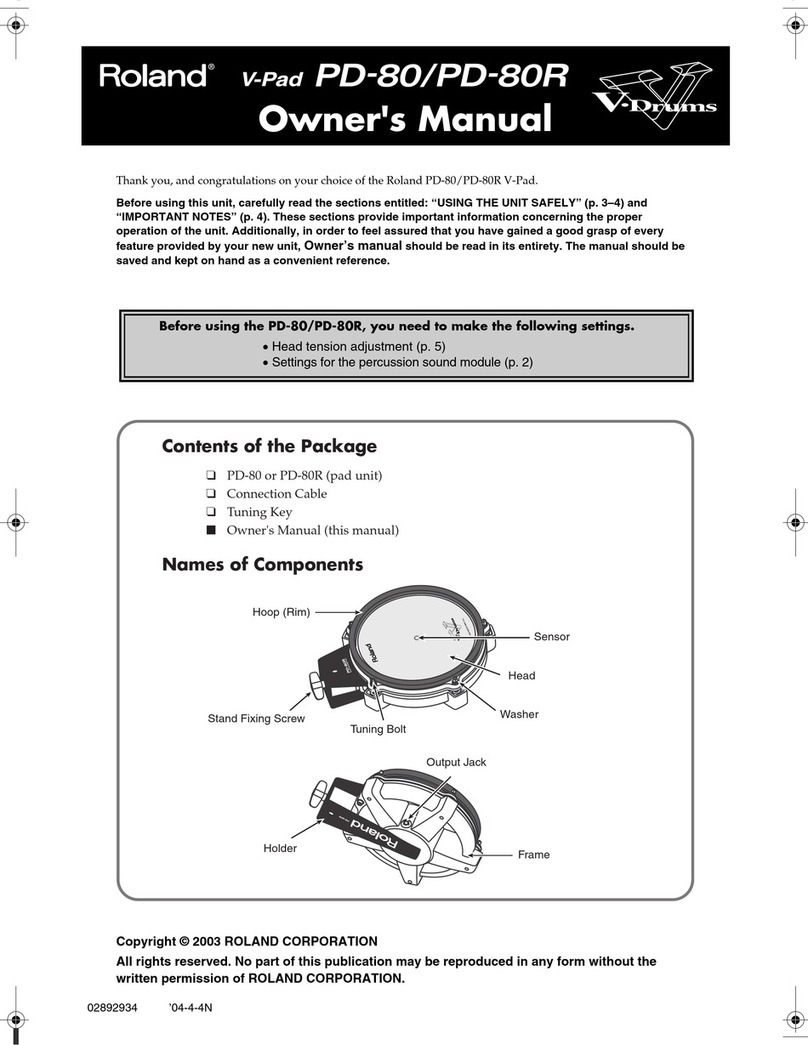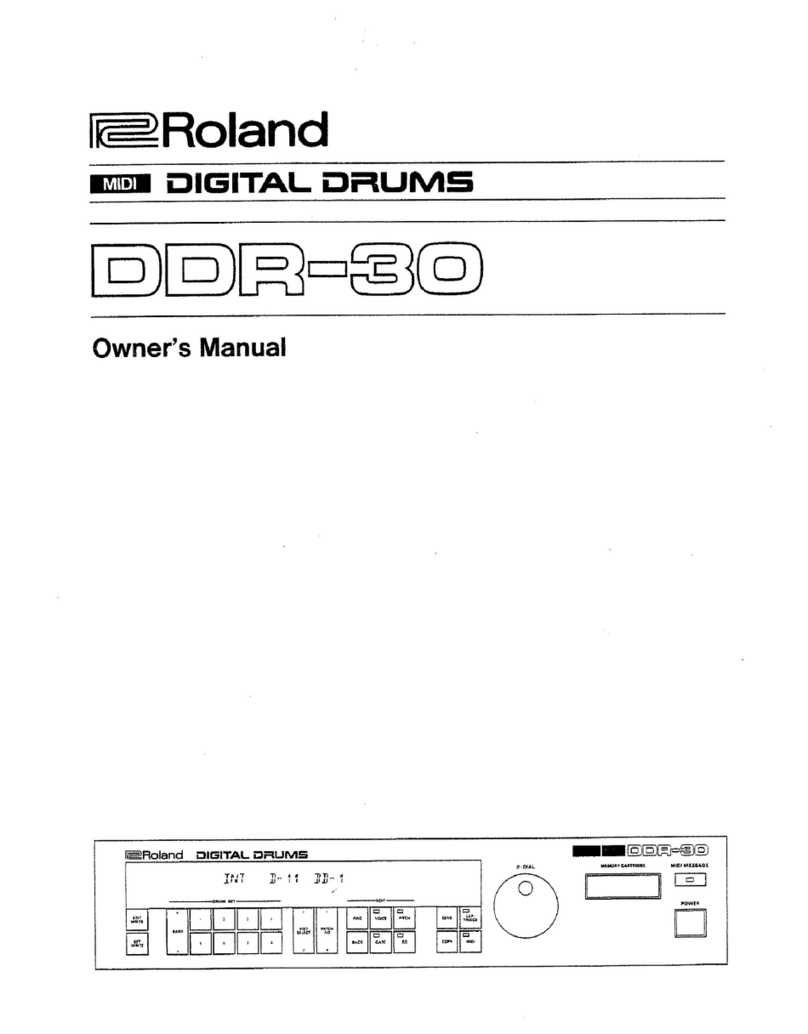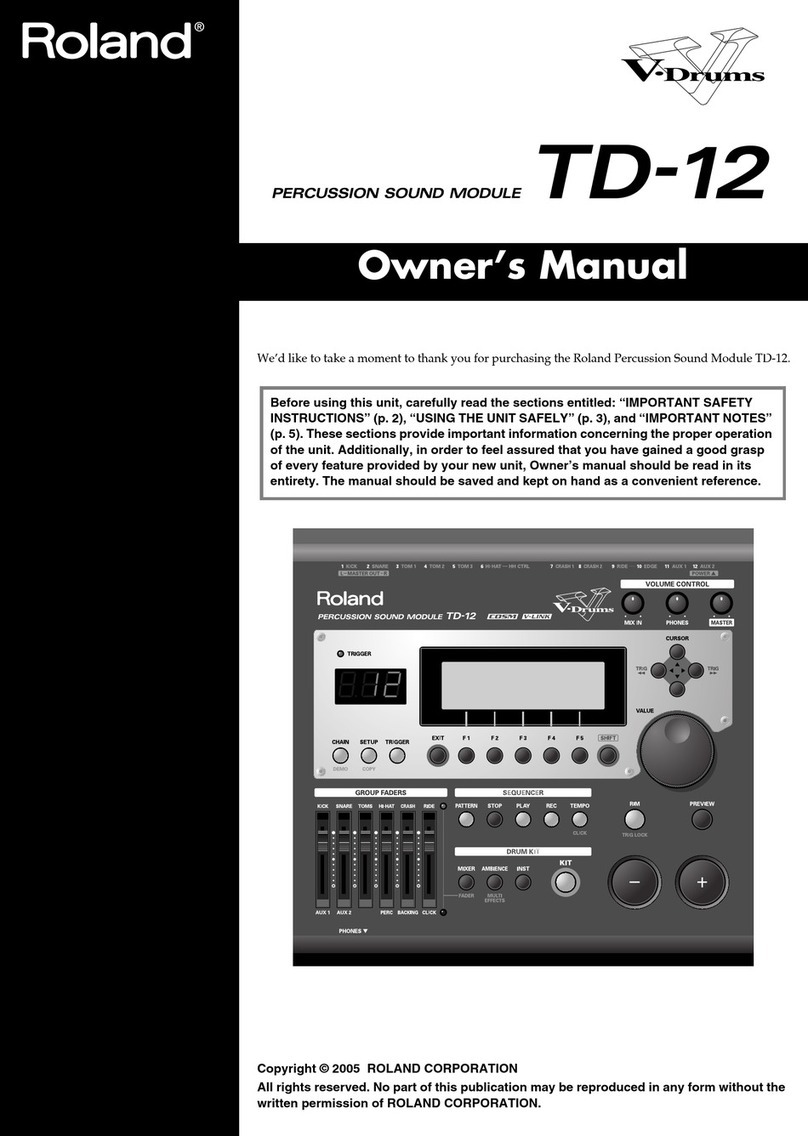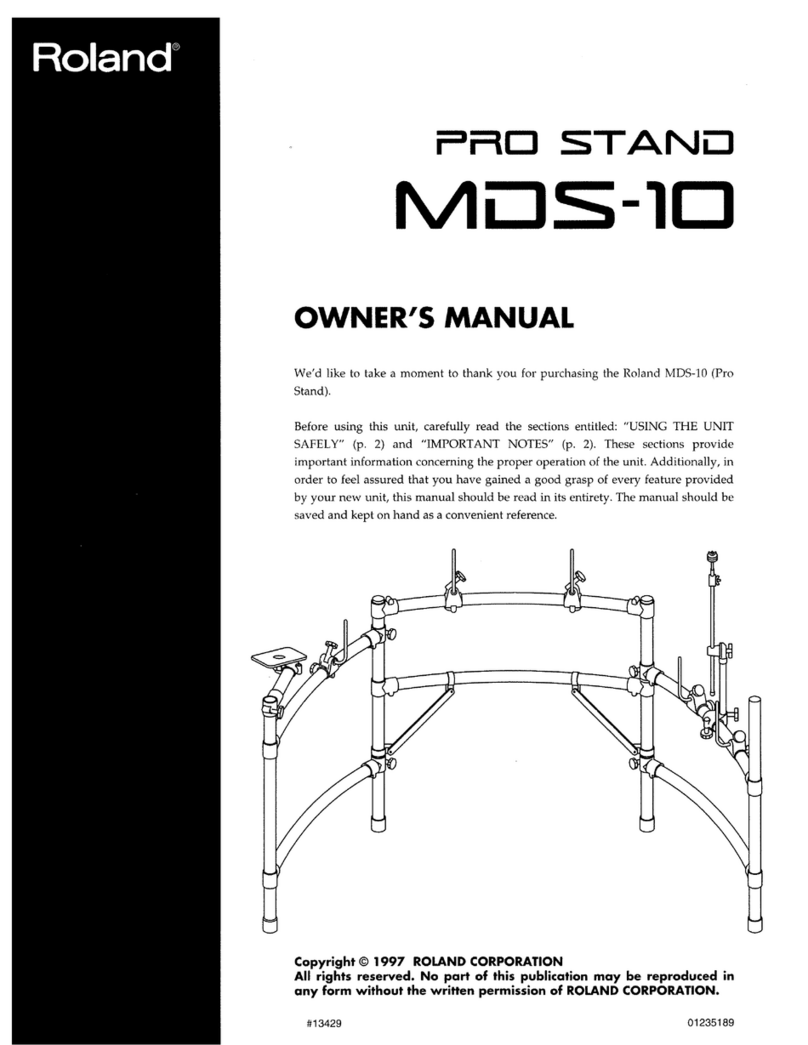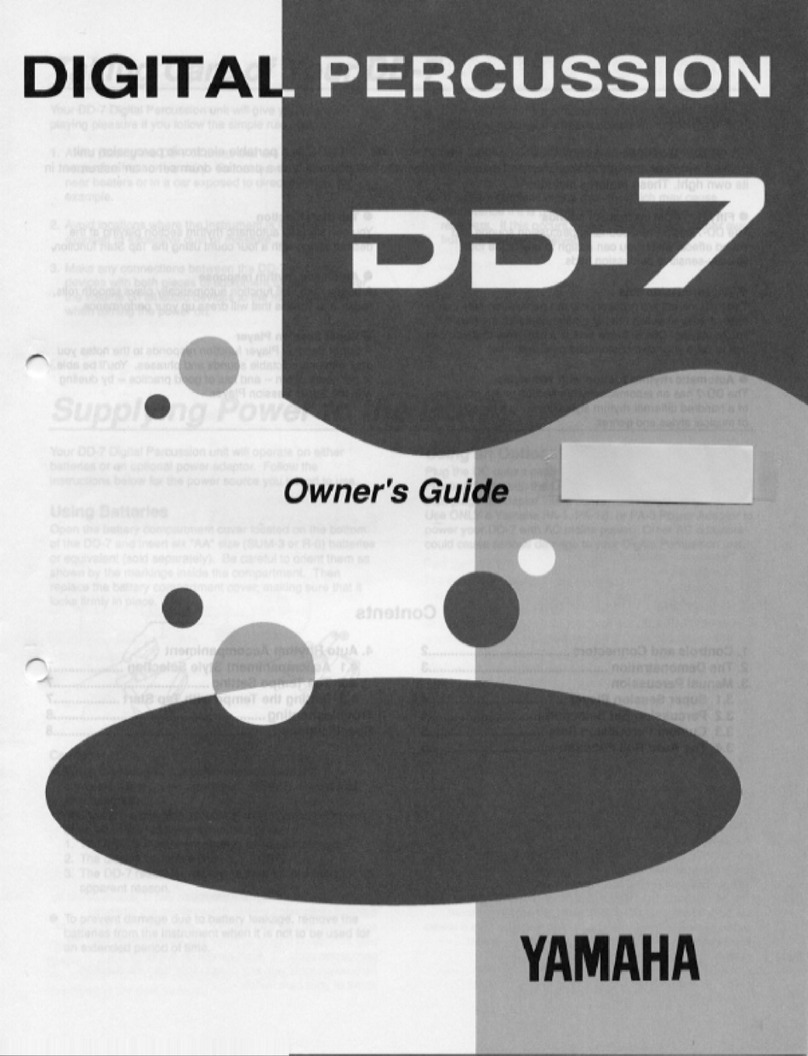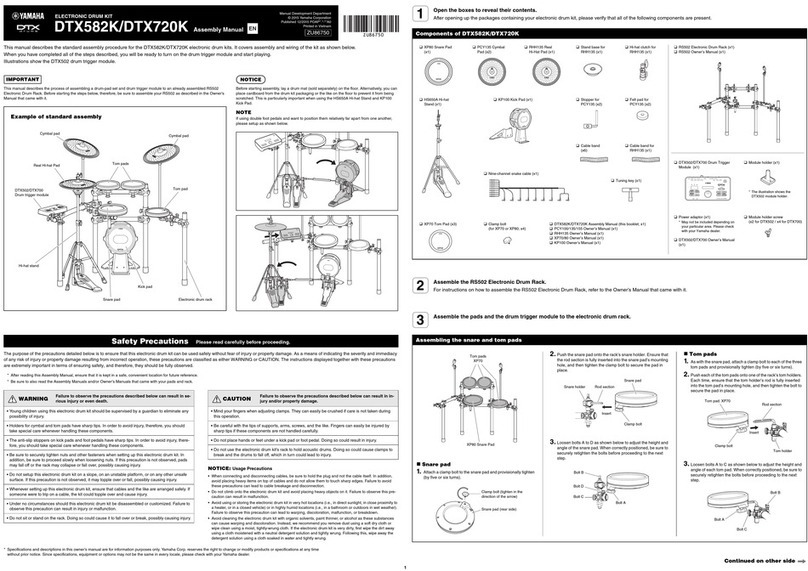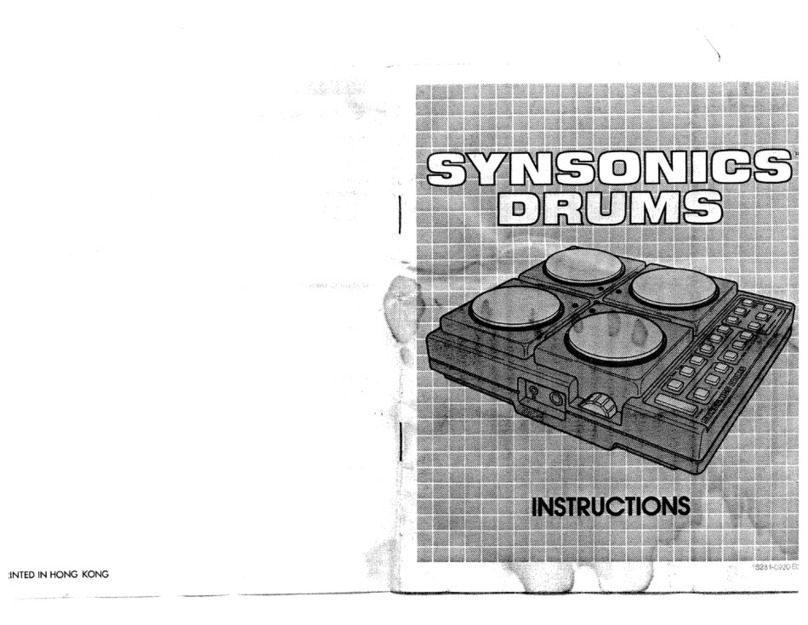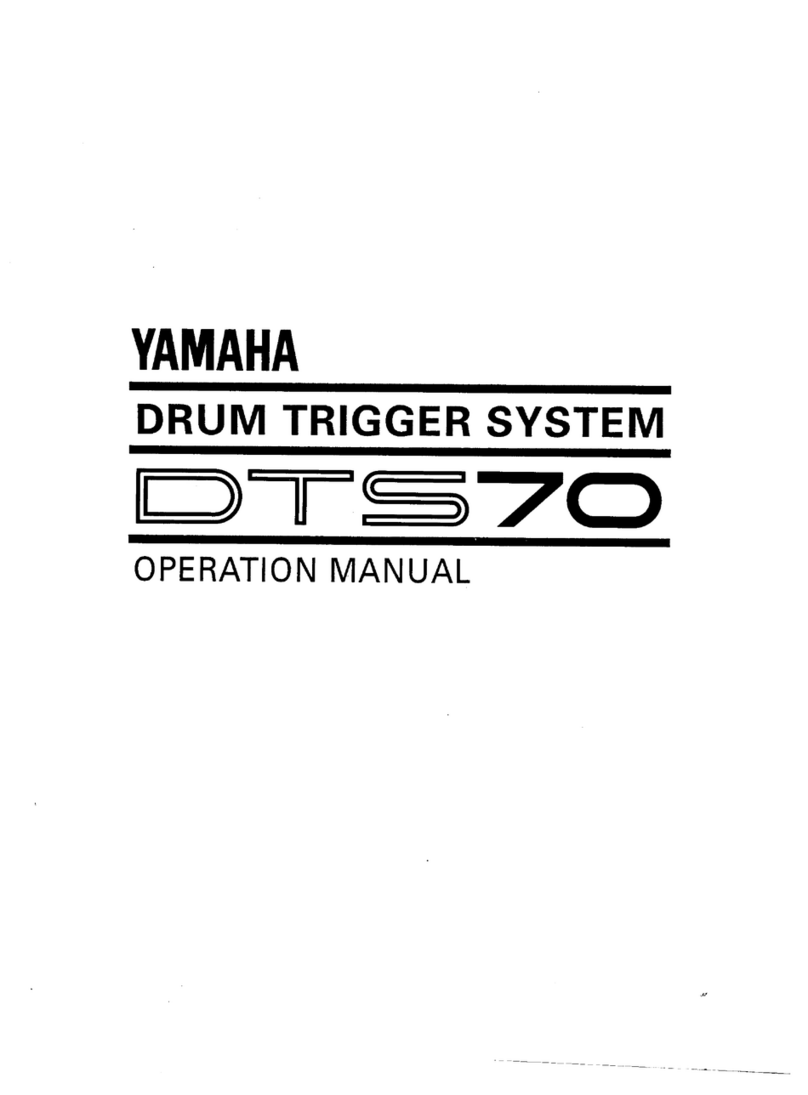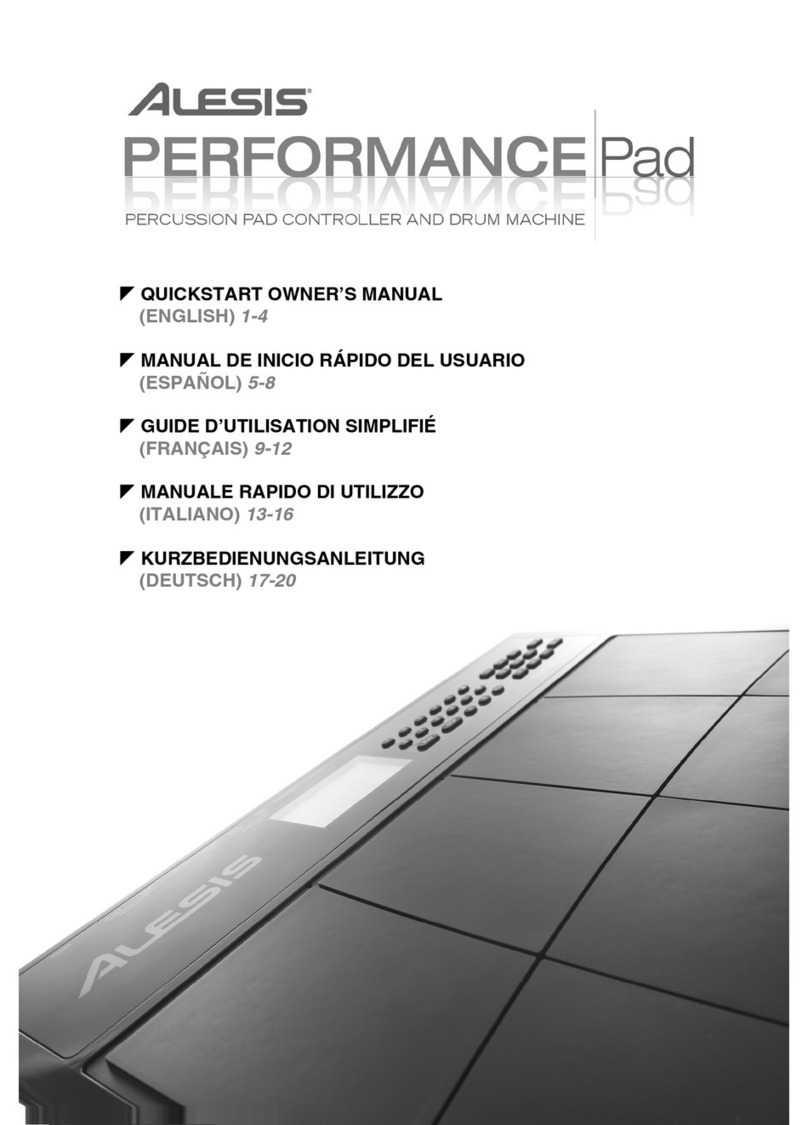TR-8 Update
2
Data backup/restore
7Backup
1. Hold down [STEP2] and switch on the power.
2. Connect your computer to the TR-8’s USB port via USB
cable.
3. Open the “TR-8” drive folder on your computer.
4. Copy the TR-8 kit/pattern les in the “BACKUP” folder to
your computer.
KIT 1–16 TR8_KIT1.PRM–TR8_KIT16.PRM
PATTERN 1–16 TR8_PTN1.PRM–TR8_PTN16.PRM
5. After copying is completed, disconnect the USB cable.
Windows 8/7
Right-click on the “TR-8” icon in“My Computer”and execute “Eject.”
Mac OS
Drag the “TR-8” icon to the Trash icon in the Dock.
6. Turn the TR-8 power o.
7Restore
1. Hold down [STEP2] and switch on the power.
2. Connect your computer to the TR-8 USB port via USB cable.
3. Open the “TR-8” drive folder on your computer.
4. Copy the TR-8 kit/pattern les into the “RESTORE”folder.
5. After copying is completed, disconnect the USB cable.
Windows 8/7
Right-click on the “TR-8” icon in“My Computer”and execute “Eject.”
Mac OS
Drag the “TR-8” icon to the Trash icon in the Dock.
6. Turn the TR-8 power o.
Lock pattern data
Turn the [TEMPO] knob while holding down the [PTN SELECT] button
to lock or unlock the current pattern.
When pattern is locked any editing is erased in the case of turning o
the power or choosing another pattern.
Edit Pattern A/B while playing the sequencer
Press the [A] or the [B] button while holding down the [TR-REC]
button.
Sync reset
Press the [START/STOP] button while holding down the [TAP] button.
When you play a pattern, it returns to the beginning immediately.
MIDI Local On/O and MIDI Controller mode
1. Stop the sequencer.
2. Turn the [SCATTER] knob while holding down the [LAST
STEP] button.
LOCAL ON It produces sound through any operation including
external MIDI message.
LOCAL OFF It produces sound only through external MIDI
message.
MIDI CONTROLLER It doesn’t produce sound through any operation,
only outputs MIDI message.
MIDI velocity is variable via accent setting
Select kit number via program change messages
MIDI implementation of scatter via control change
CC#70 SCATTER SW
CC#68 SCATTER TYPE
CC#69 SCATTER DEPTH
MIDI implementation of eect via note messages
C0 ACCENT PATTERN ALL ON/OFF
D0 REVERB PATTERN ALL ON/OFF
E0 DELAY PATTERN ALL ON/OFF
F0 EXT. IN PATTERN ALL ON/OFF
G0 ACCENT PATTERN ALL MUTE
A0 REVERB PATTERN ALL MUTE
B0 DELAY PATTERN ALL MUTE
C1 EXT. IN PATTERN ALL MUTE
Real time recording via external MIDI messages
MIDI O
No MIDI messages are transmitted out when the MIDI channel is set
to OFF.
Option to receive or ignore MIDI play/stop messages
1. While holding down the [PTN SELECT] button, turn on the
power.
2. Press [STEP6].
ON Only MIDI clock is received
OFF MIDI clock, play, and stop messages are received (default)