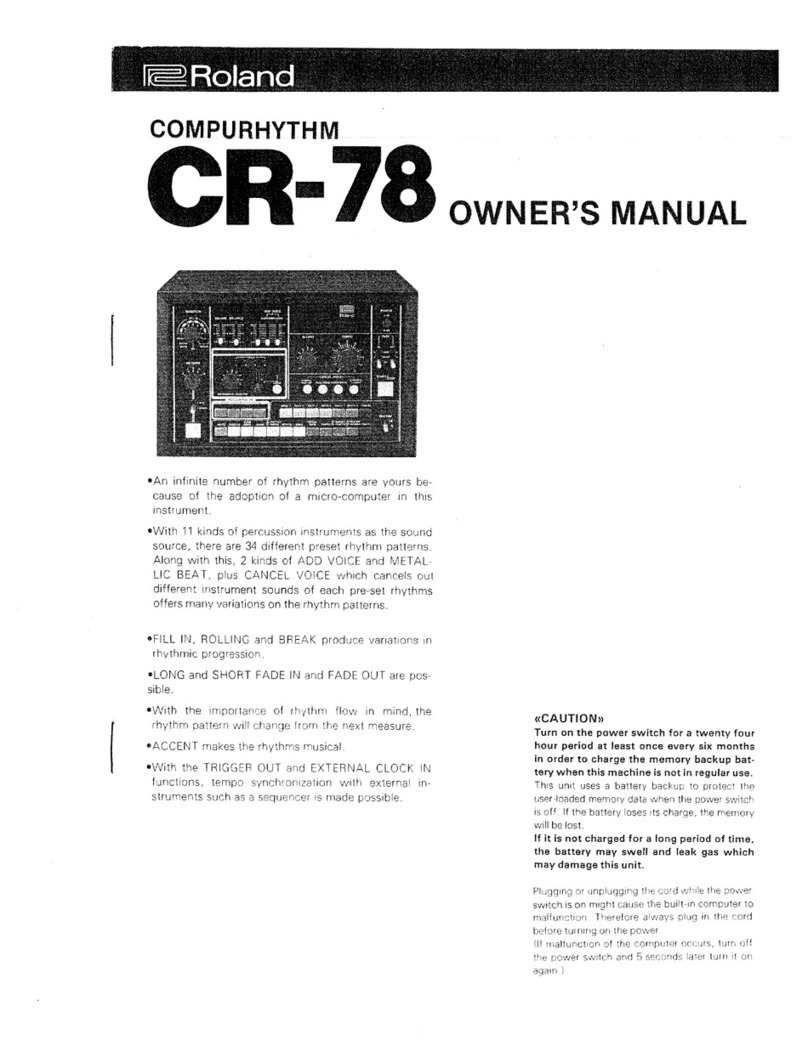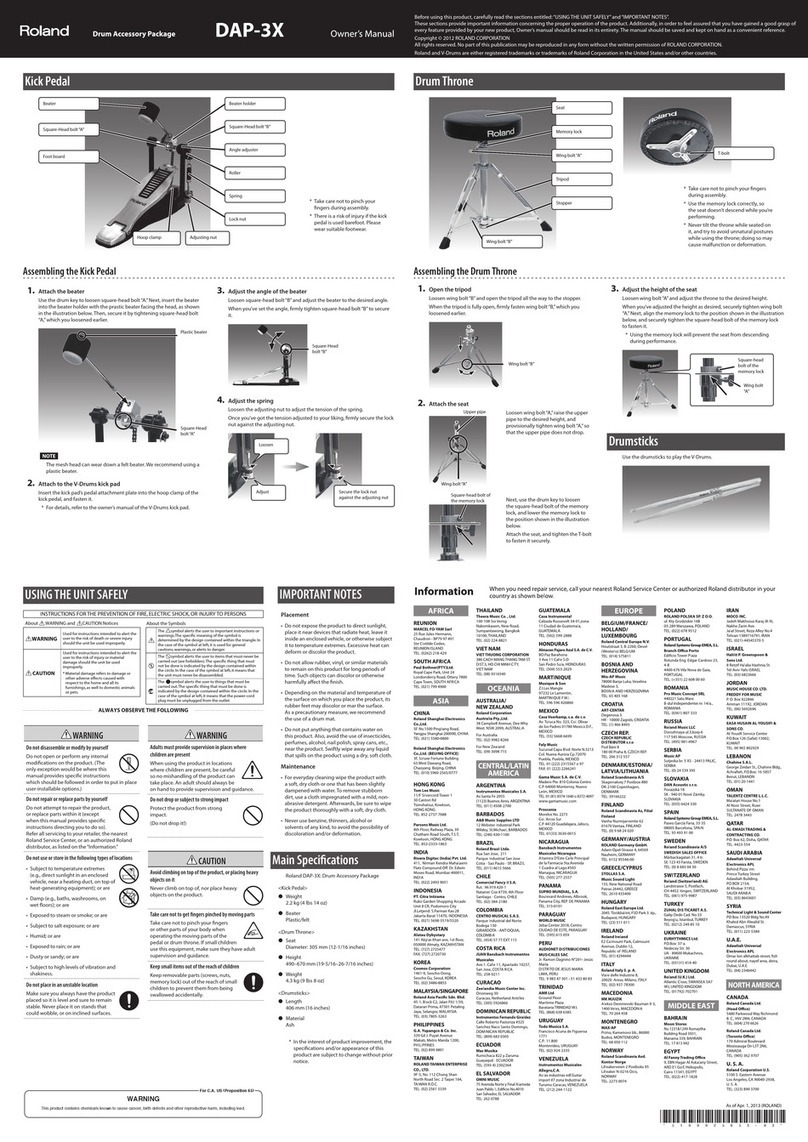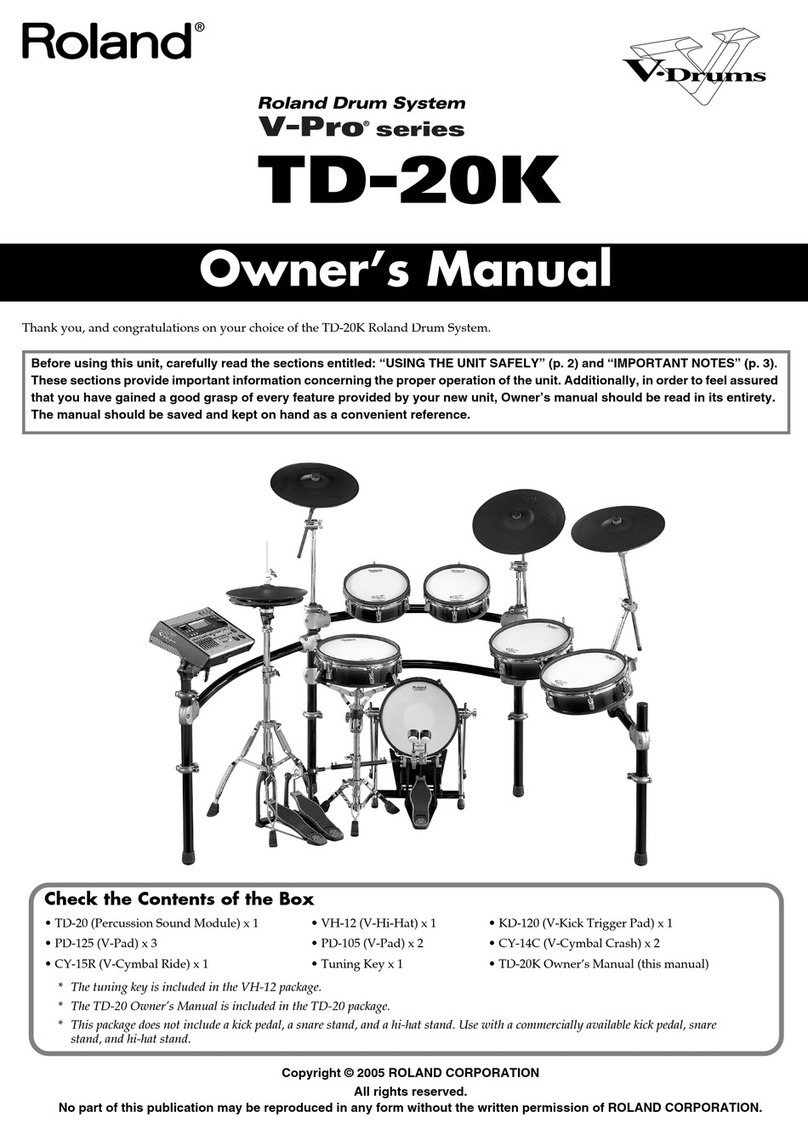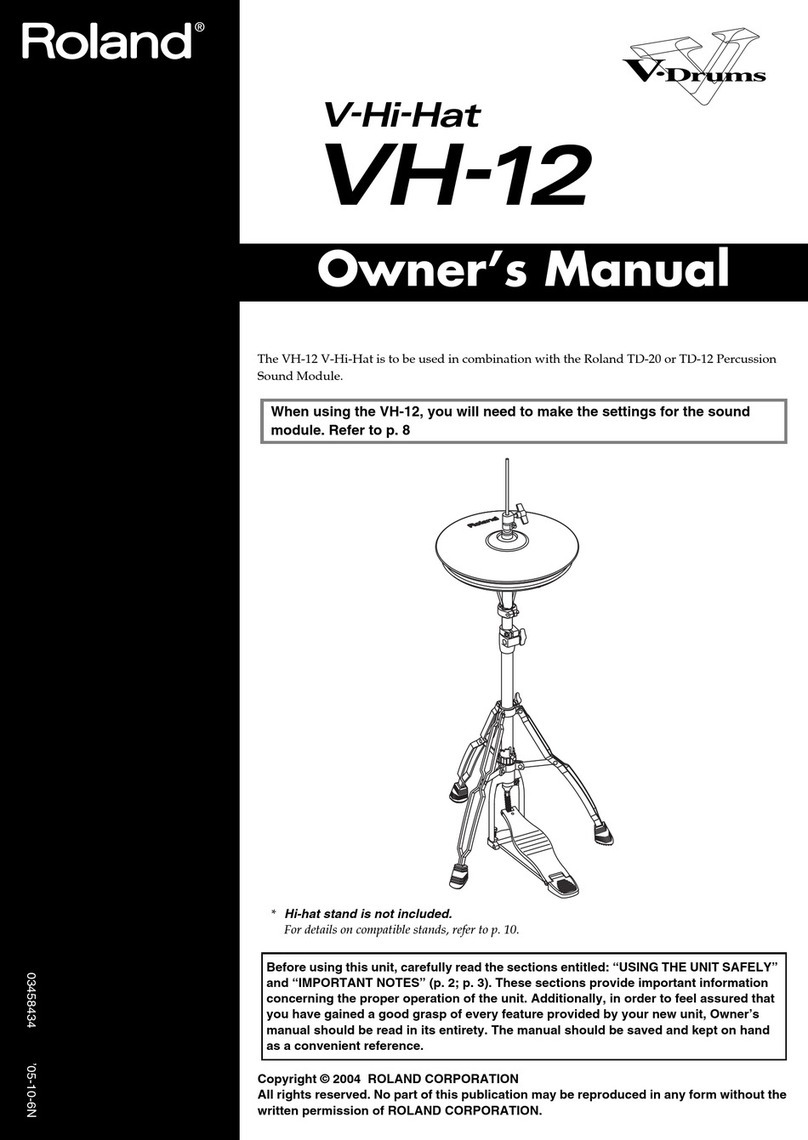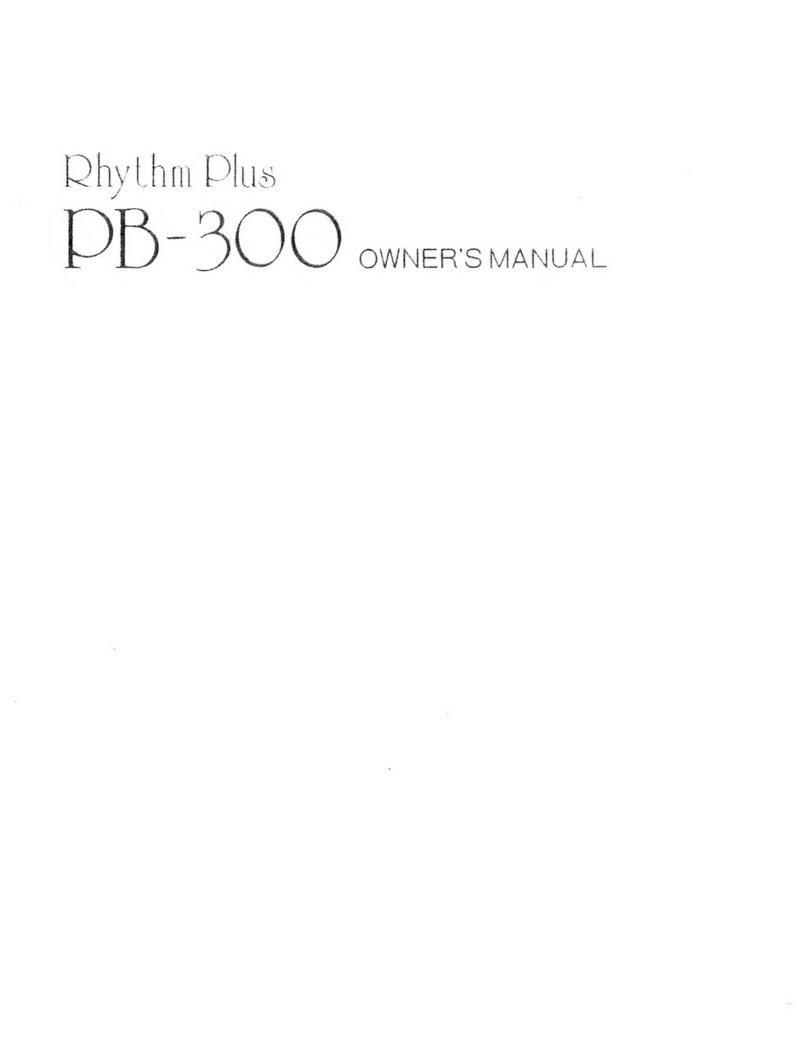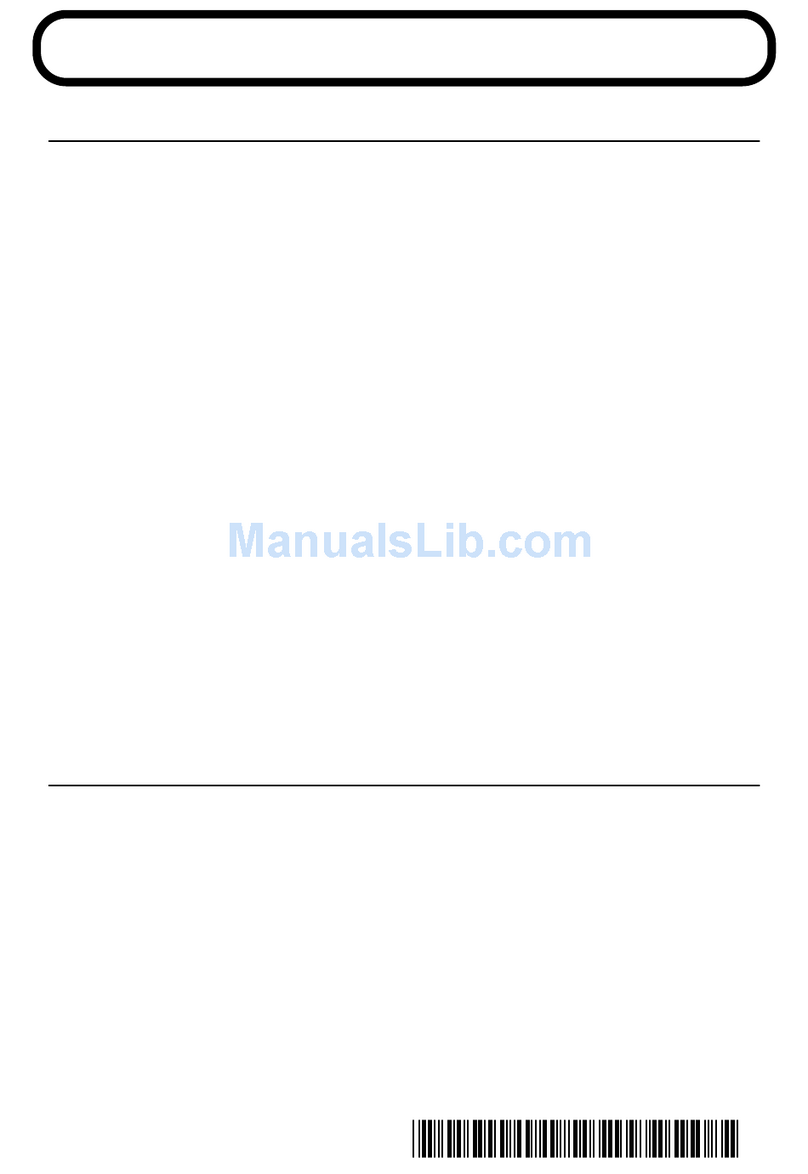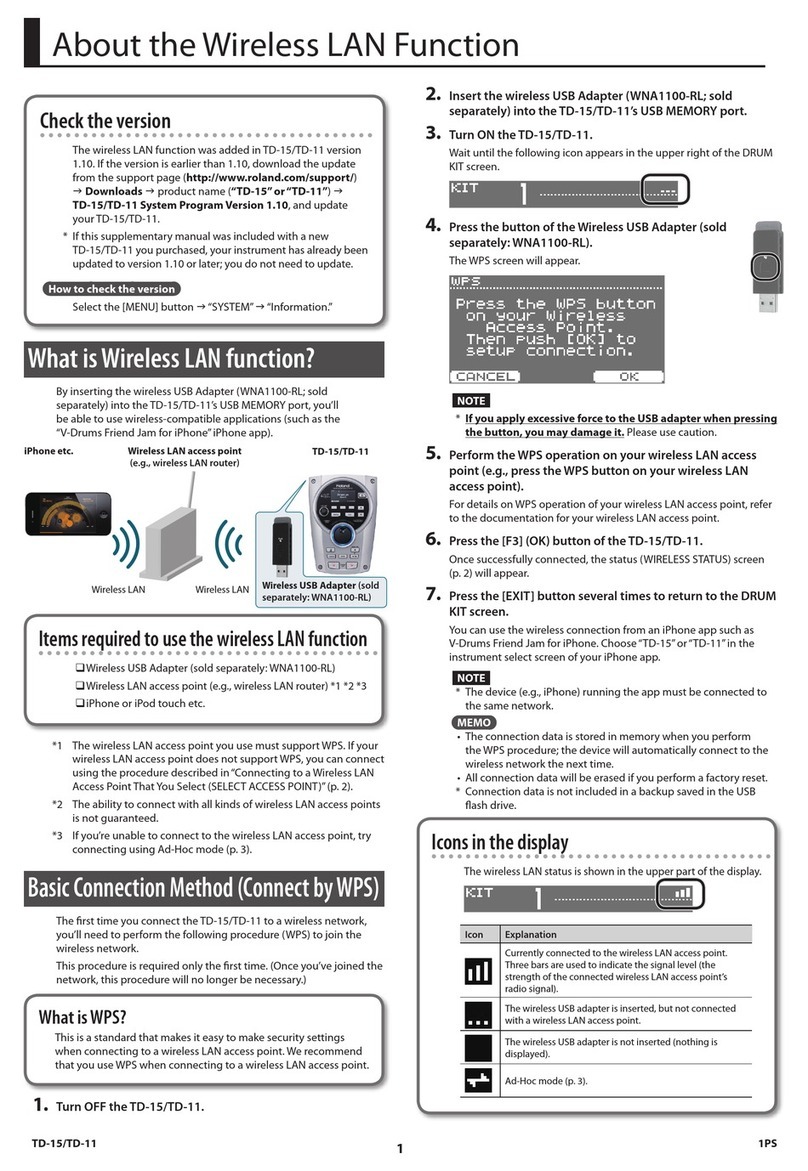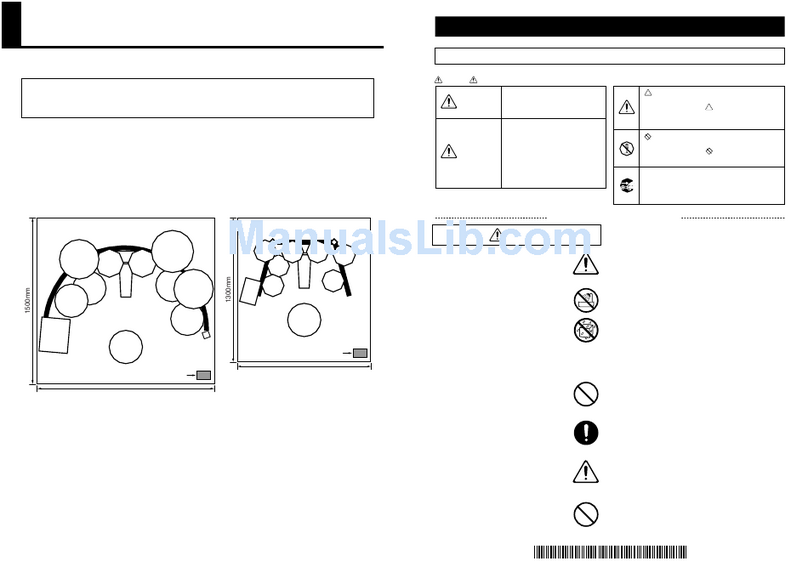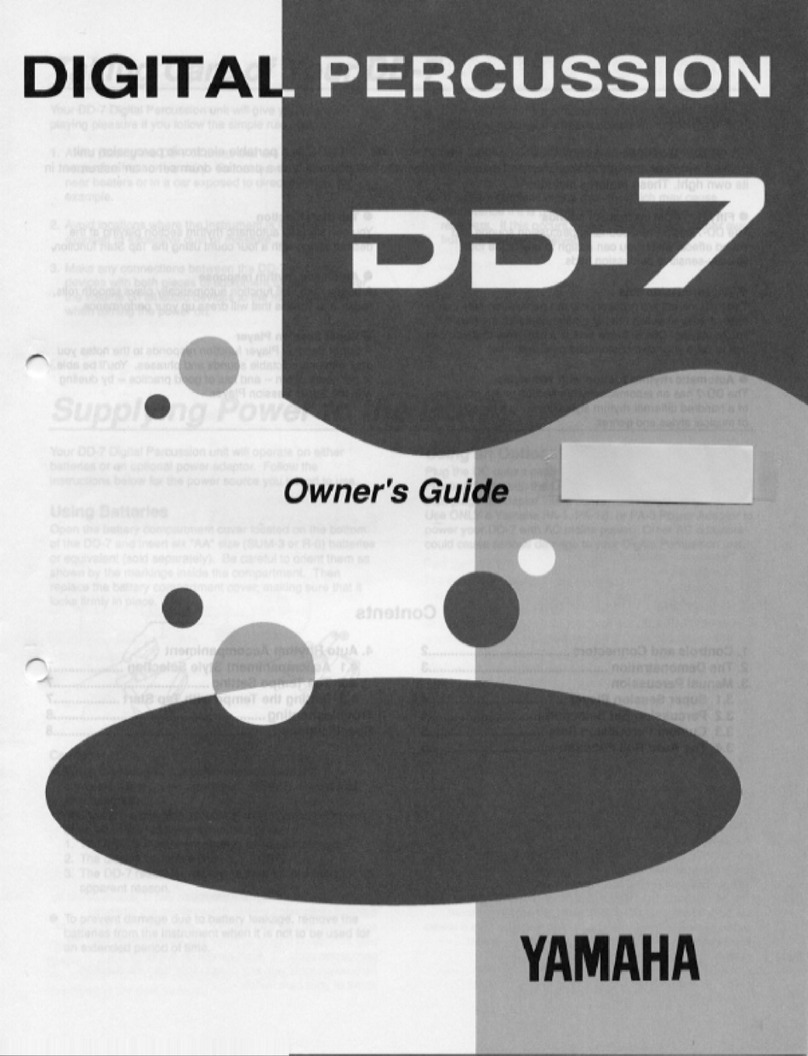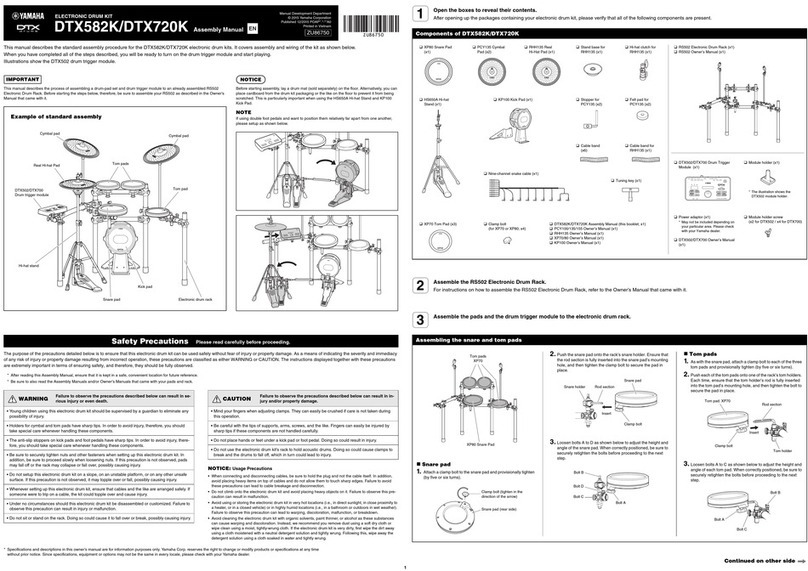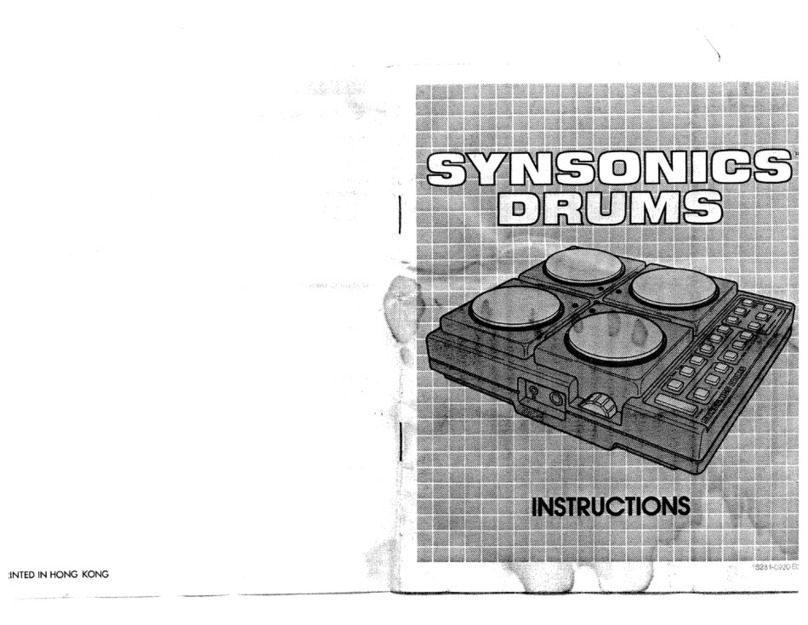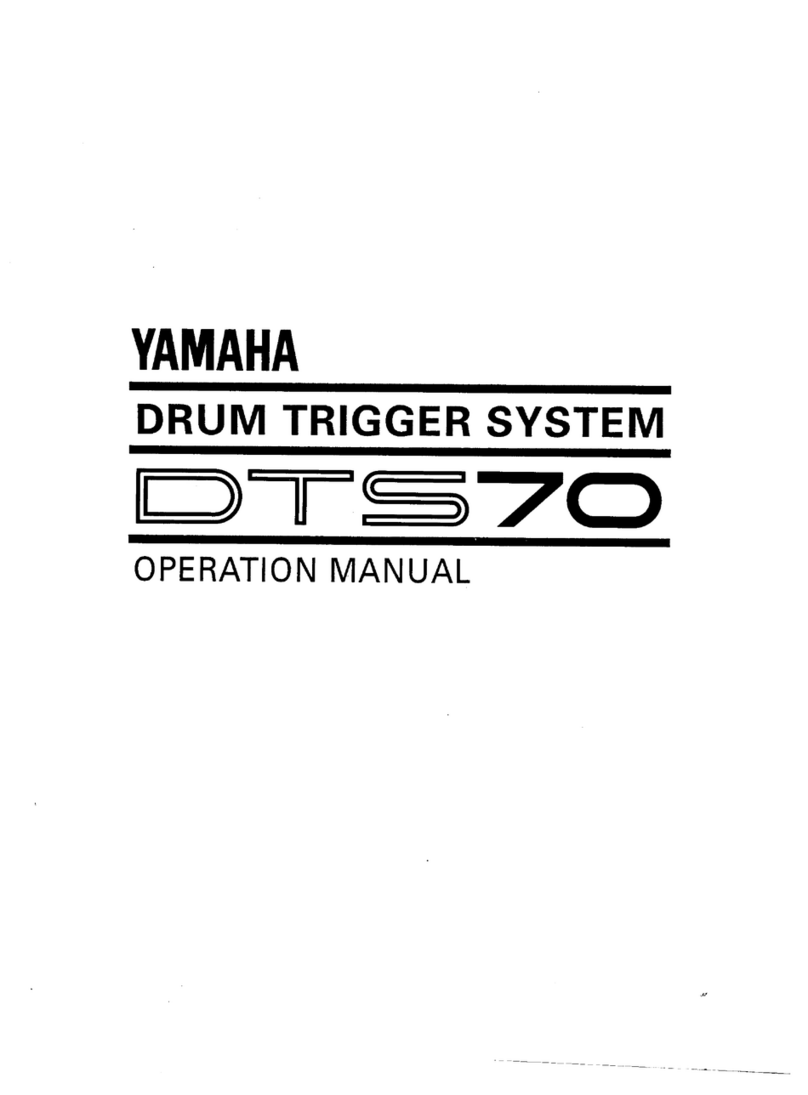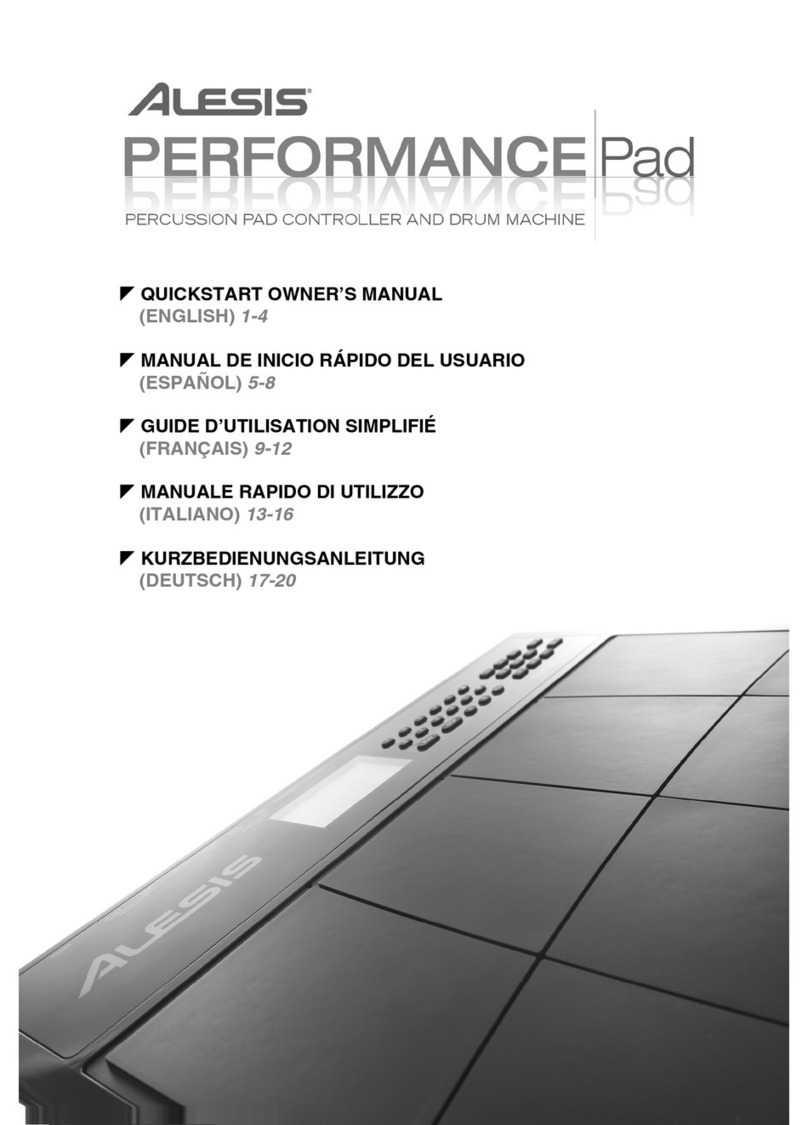TBS210 ©2004 Roland Corporation U.S.
www.RolandUS.com
Faxback #20243 Page 1
Welcome
Congratulations on your purchase of the Roland
TD-20. This TurboStart contains step-by-step
instructions that will quickly introduce you to a few of
the TD-20’s major features.
Note: This TurboStart discusses the use of the TD-20
as part of the Roland V-Pro Series TD-20S-BK.
Setting the Hi-Hat Offset
The open/close range for the VH-12 Hi-Hat is set by
the Offset parameter in the TD-20. Adjusting the
Offset parameter is crucial for ensuring that the
VH-12 performs correctly. Once it’s set, you won’t
have to worry about it again unless you perform a
factory reset on the TD-20 or decide to install the
VH-12 pads on a different hi-hat stand. To adjust the
hi-hat open/close range:
1. Loosen the clutch of the top hi-hat pad, letting it
rest on the bottom hi hat.
2. While pressing and holding the KIT button, press
TRIGGER—TRIGGER starts to flash.
After a few seconds TRIGGER stops flashing,
the Offset value stabilizes and the adjustment is
complete.
3. Press KIT to exit, and then re-adjust and tighten
the hi-hat clutch.
Tip: If you wish, you can further adjust and customize
the Offset settings and other hi-hat parameters to
match your playing style. Refer to the TD-20 Owner’s
Manual for more information.
Selecting and Auditioning Drum Kits
There are 50 drum kits in the TD-20, ready to go. Use
the following steps to select and try out a few:
1. Press KIT so it’s lit.
2. Turn the VALUE dial or press the INC+/DEC-
buttons to select 8 UNIVERSE.
3. Play the pads. Try performing some rim shots
with the toms.
4. Now turn the VALUE dial counterclockwise or
press the DEC- button to select 2 Slamin’.
5. Play the pads. Strike the bow of Crash 2—this
starts one of the patterns in the TD-20 using a
feature called “Pad Pattern,” described later in
this TurboStart.
6. Strike the bow of Crash 2 again to stop the
pattern.
Selecting Instruments in a Kit
Any of the TD-20’s drum kits can be customized.
Instrument tuning, changing the apparent shell depth
of a tom and adding the sound of rivets to a cymbal
are just a few of the things you can do. Choosing
your own instruments for a kit is a good place to start.
You can select different instruments for each of the
pads within a drum kit. Use the following steps:
1. Press KIT so it’s lit.
2. Turn the VALUE dial to select the kit you’d like to
edit.
3. Press INST so it’s lit.
4. Press F5 until “H & R” is not shaded.
5. Hit the pad—or portion of the pad, such as the
head or rim—that contains the instrument you
wish to change.
6. Turn the VALUE dial or use the INC+/DEC-
buttons to select the desired instrument.
7. Repeat Steps 5-6 for the remaining pads.
8. When you’re finished, press KIT. Your
customization is stored automatically.
Playing the Patterns
There are 100 preset patterns in the TD-20’s
sequencer. Use the following steps to select and play
them:
1. Press PATTERN so it’s lit.
2. Turn the VALUE dial to select one of the preset
patterns.
3. Press PLAY.
4. Press STOP when you’re finished.
Note: If you select a TAP pattern, press the PLAY
button repeatedly to move, or “tap,” through the
pattern. Tap patterns are identified by “||”
shown below the “P” in the display.