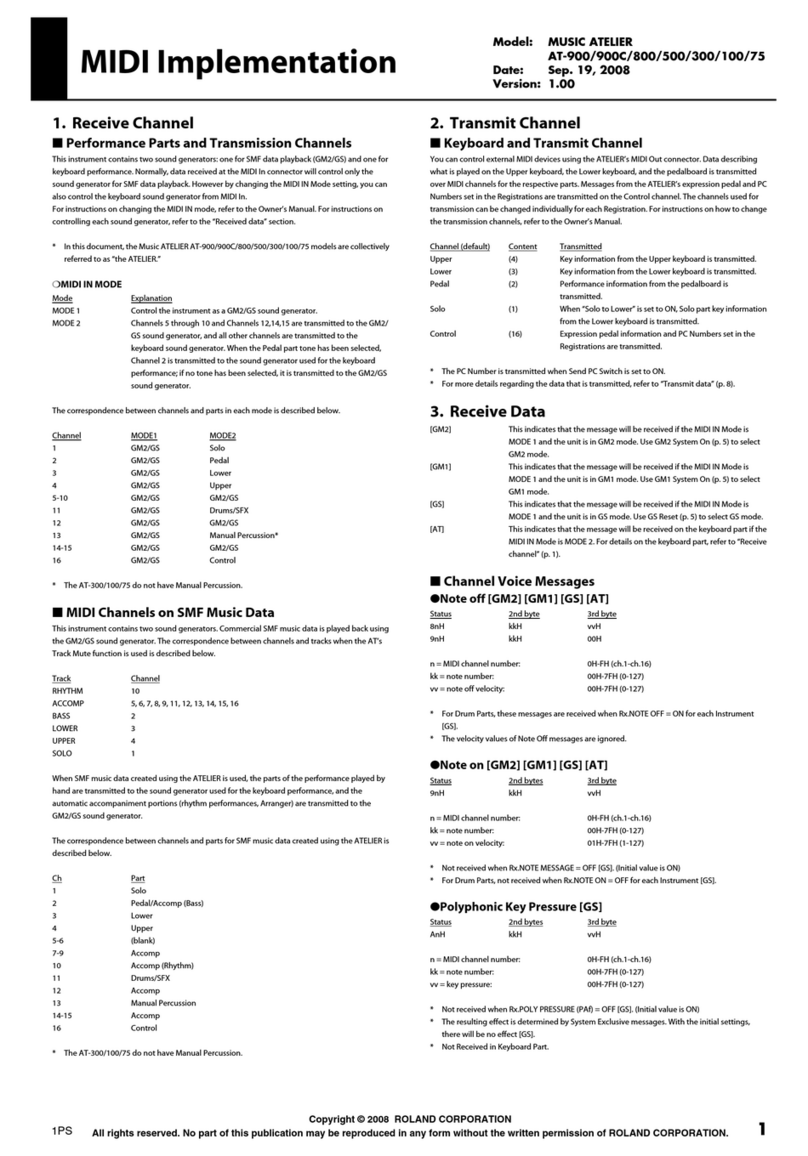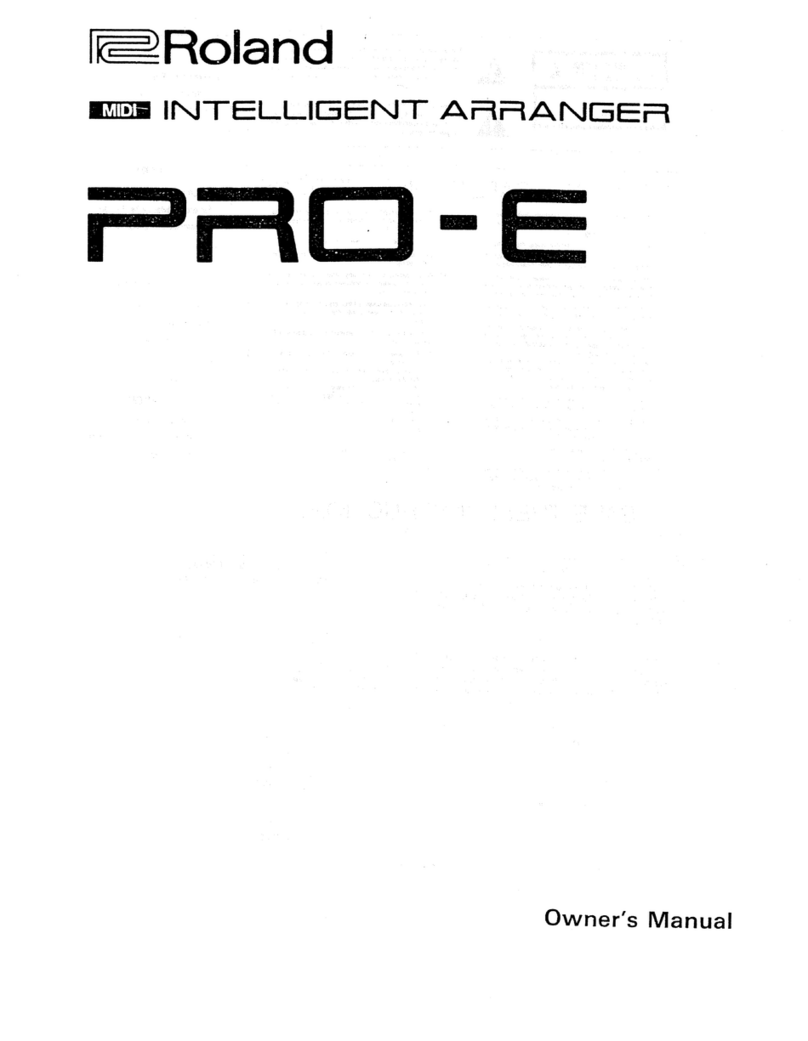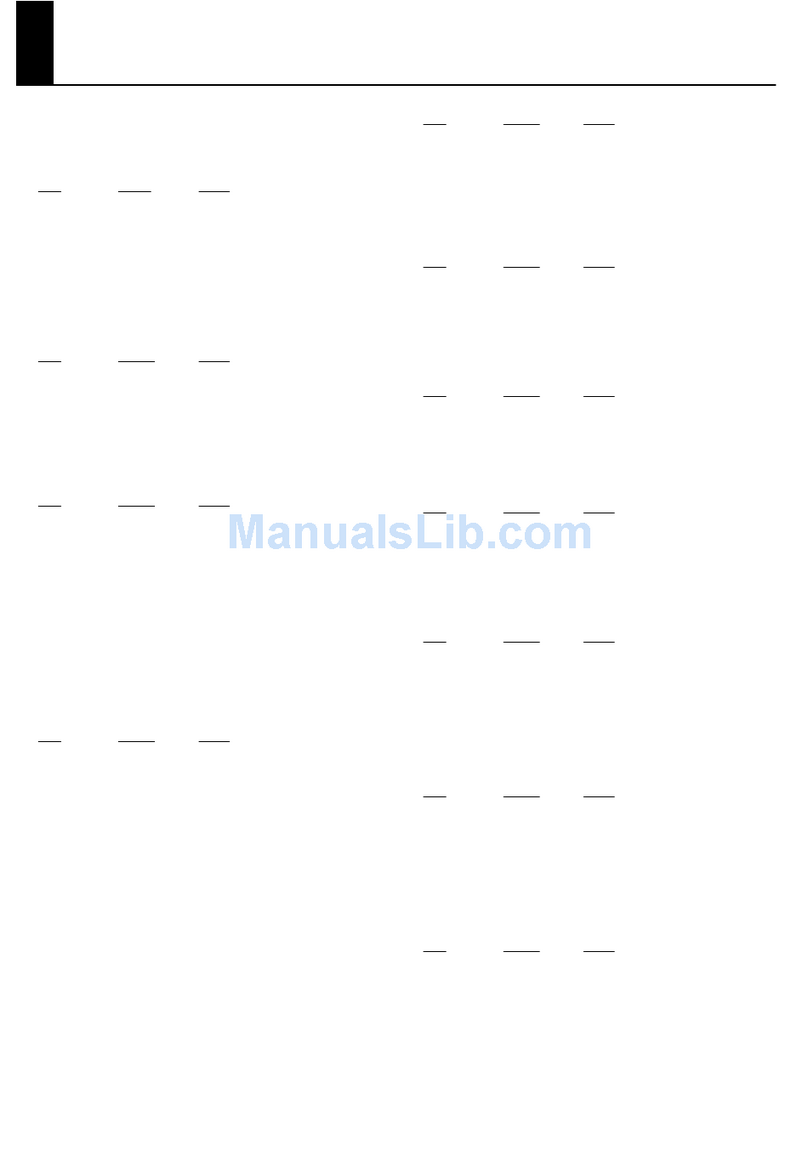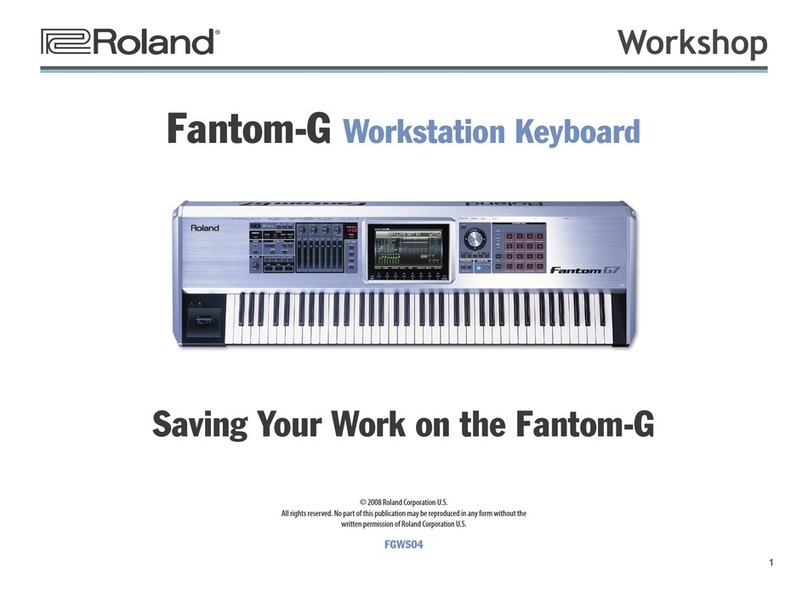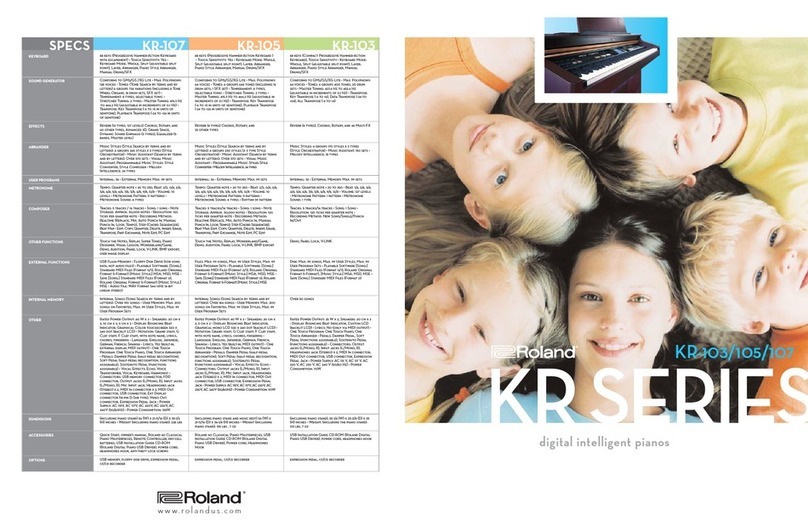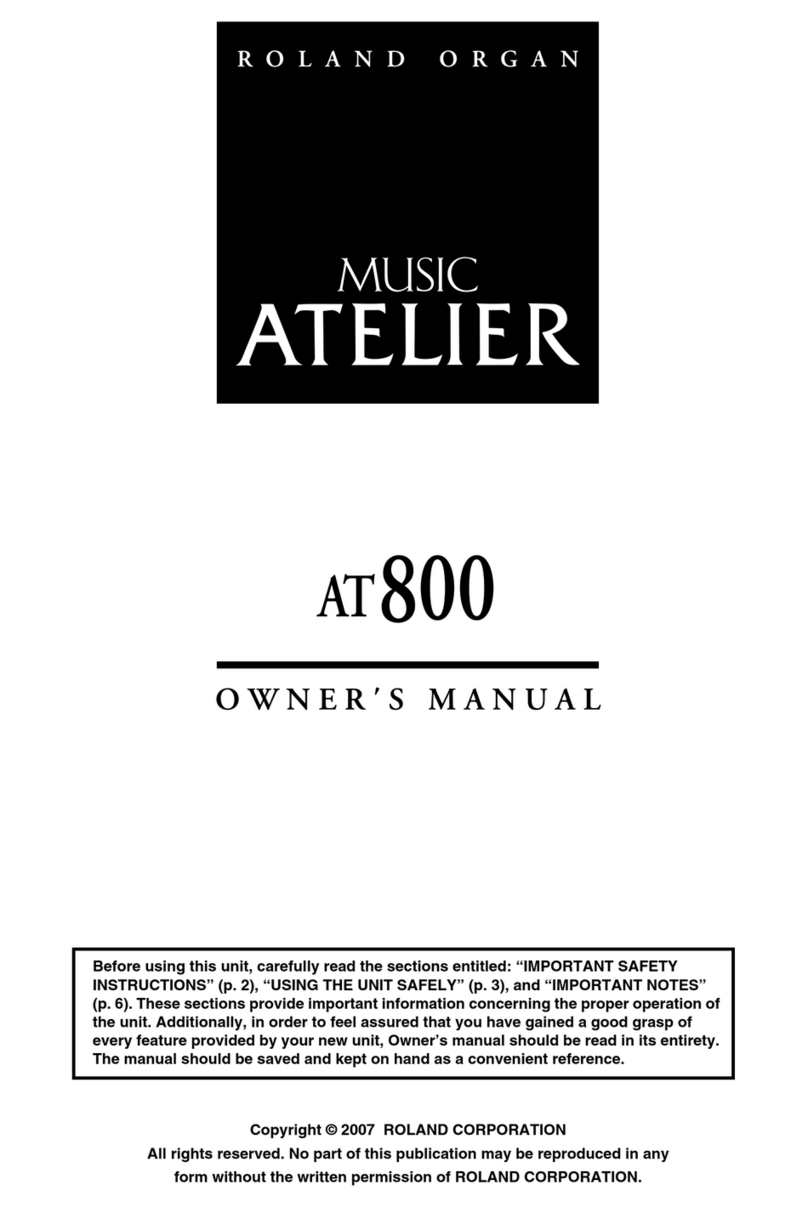9
Applying Effects as You Sample
The Fantom-X allows you to add up to four effects to an
incoming audio signal as you sample so the audio is captured
with the effects permanently applied. Use the remaining
parameters and buttons on this screen to set up these effects.
The first of the four effects is called the “input effect.”
• F7 (In FX Sw)—Press this button so it turns red to enable
the input effect.
When the Input FX switch is turned on, you see the currently selected input
effect added to the signal-flow diagram at the left of the screen.
• Input Effect Type—This parameter selects the input effect
algorithm, or “type.” You can select EQ, ENHANCER,
COMPRESSOR, LIMITER, NOISE SUP (for “Noise Suppressor”)
OR C CANCELER (for “Center Canceller”).
The Center Canceller effect can remove lead vocals and soloists’ instruments
from the center of a stereo mix.
• F8 (In FX Setup)—Press this button to display a window
in which you can customize the currently selected input
effect.
You can also add effects from an MFX processor or the
Fantom-X’s chorus or reverb to the sample.
To learn about the Fantom-X’s MFX, chorus and reverb, see the Workshop
series’ The Fantom-X Effects booklet.
• Mix In Output Assign—allows you to sample the input
signal dry, without applying any MFX processing, or to
send the signal to the desired MFX processor.
• Mix In Output Level—sets the amount of the input signal to
be sent to the Mix In Output Assign destination.
• Mix In Chorus Send Level—sets the amount of chorus to be
added to the sampled input signal.
• Mix In Reverb Send Level—sets the amount of reverb to be
added to the sampled input signal.
To return to the Sampling Standby screen, press EXIT.
What Happens Each Time You Sample
Every time you sample, the same things happen:
• You capture audio as a new sample—from the selected
input(s), or in the case of resampling, from the
Fantom-X’s A output pair. It begins when you press F8
(Start), or when the audio’s level reaches the Auto-Trigger
parameter’s threshold if Auto-Triggering is turned on.
• You stop sampling—when you press F7 (Stop), or when the
designated number of beats or period of time has elapsed
if the Stop Trigger parameter is set to BEAT or TIME.
• The Fantom-X puts the new sample in sample RAM—so you
can play and/or edit the samples.
• The Fantom-X temporarily allocates a user memory location—
as the sample’s address so a patch or rhythm set that plays
the sample knows where to find it. If it’s a stereo sample, a
pair of consecutive locations are set aside for the sample.
This user address is strictly temporary. Be sure to permanently store the
new sample in user or card memory before turning off the Fantom-X.
• The Sample Edit screen is displayed—where you can see
your sample and set its parameters, as described later
on. You can also audition your sample on this screen by
pressing and holding down F8 (Preview).