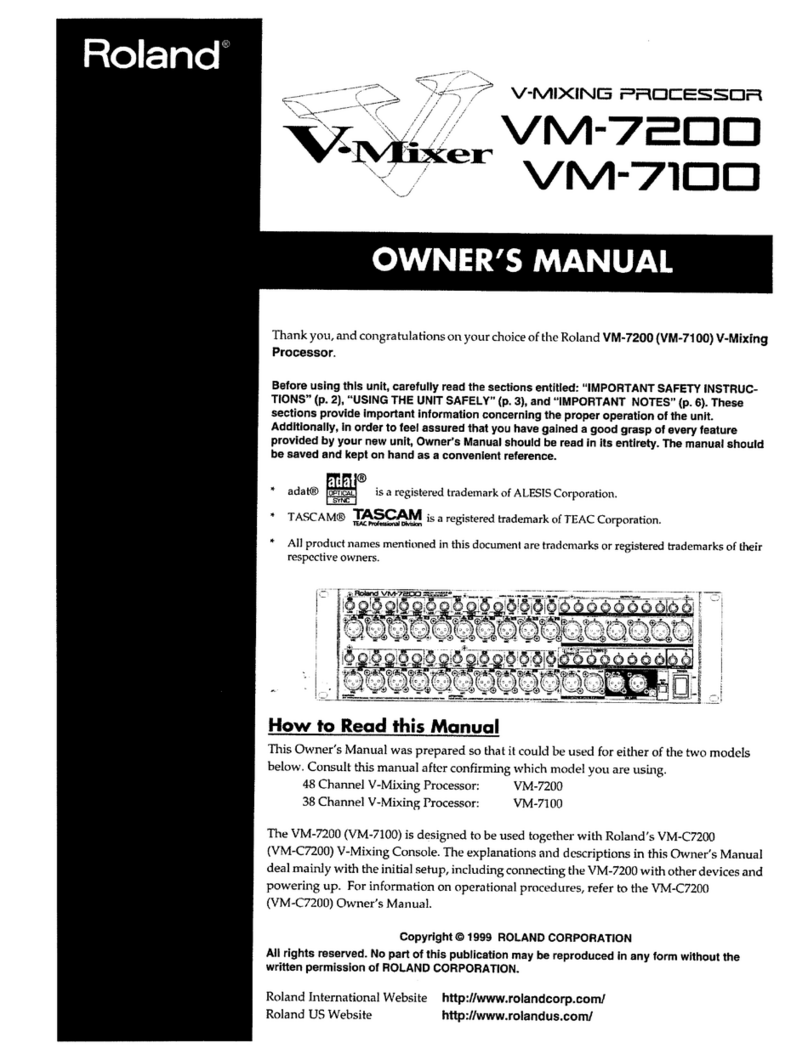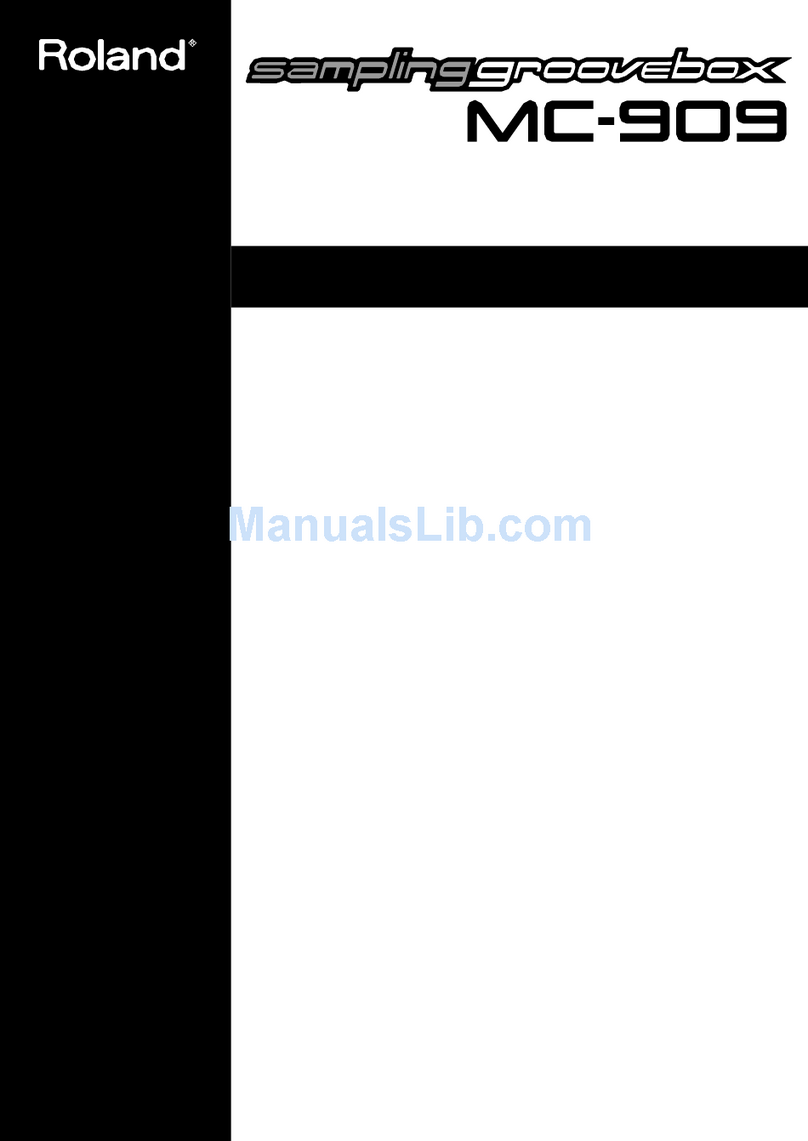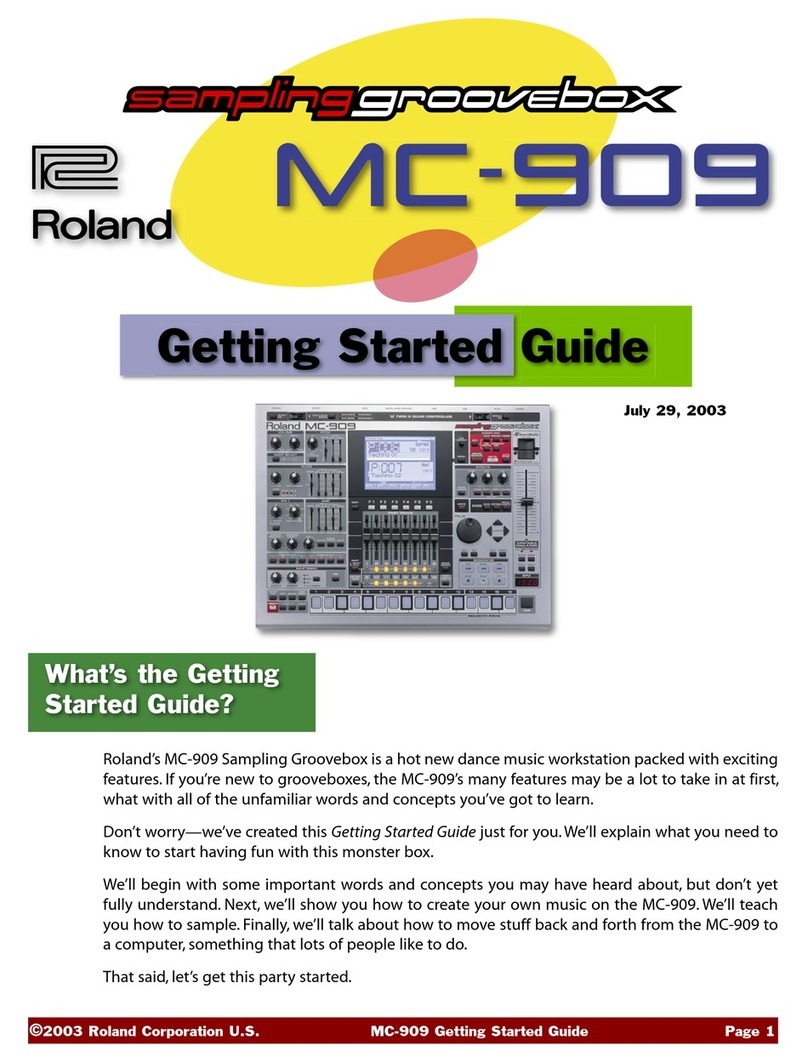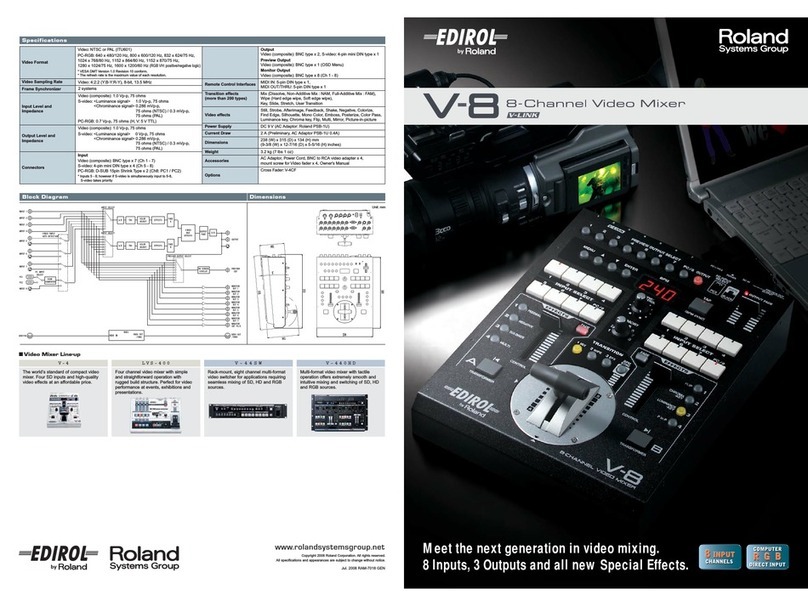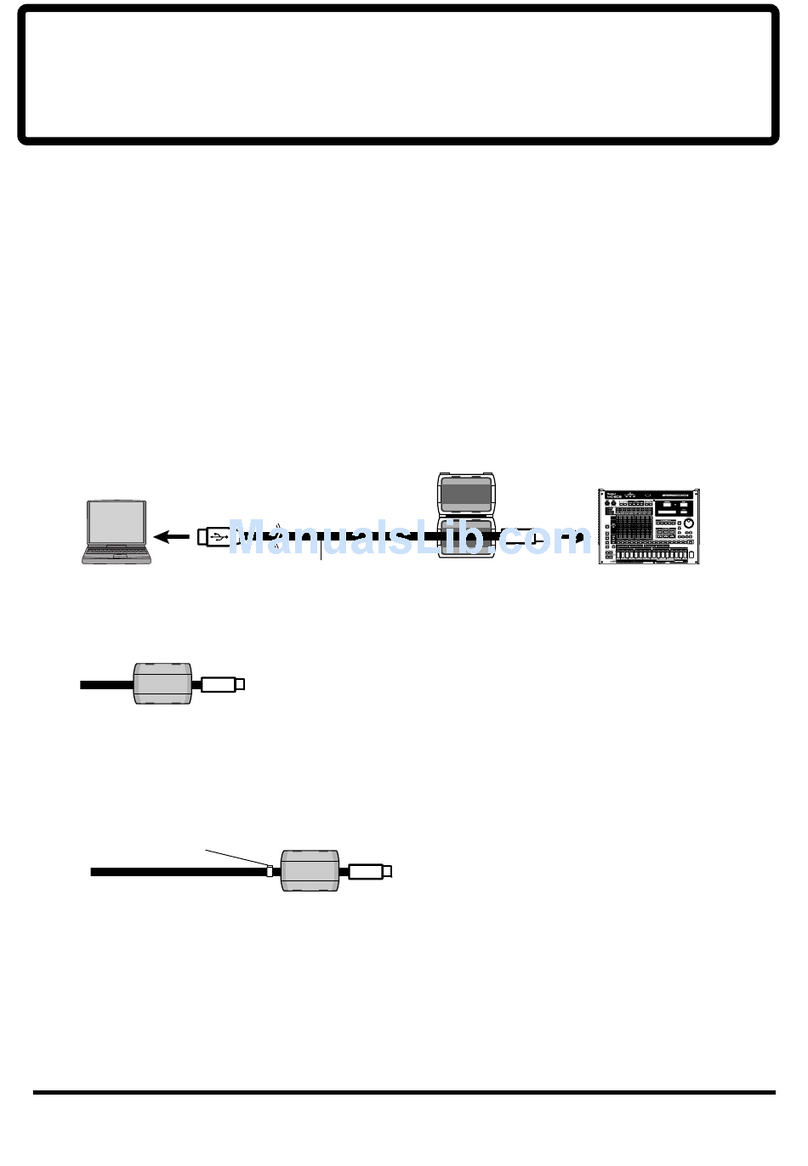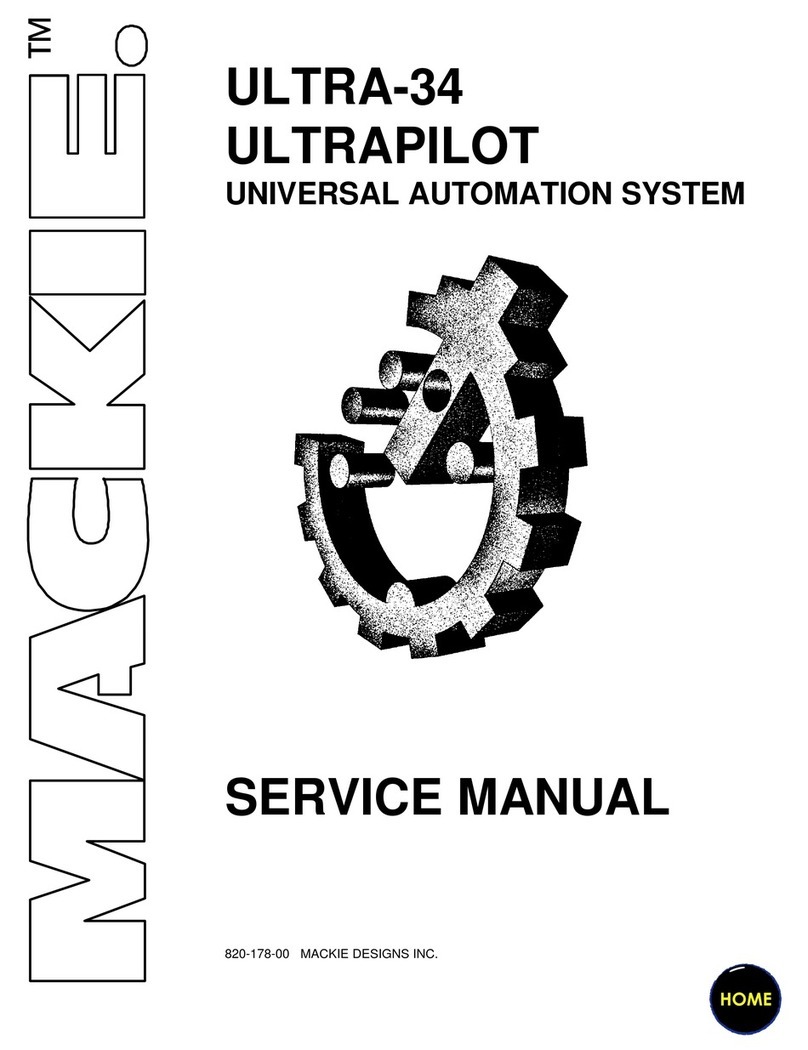2
About the Workshop Booklets
The EDIROL M-16DX 16-Channel Digital Mixer delivers the power of digital
mixing to musicians at an incredibly affordable price. This crystal-clear 24-bit
digital mixer supports sample rates up to 96 kHz, and it’s extremely flexible,
with a wide range of analog and digital inputs and outputs, and effects. The
M-16DX’s USB connectivity makes it an ideal partner for a computer-based
digital audio workstation, and features such its pro EQ and the innovative
Room Acoustic Control make it an excellent live mixer as well.
Each M-16DX Workshop Series booklet focuses on one M-16DX topic, and is
intended as a companion to the M-16DX Owner’s Manual.
The M-16DX Workshop booklets require M-16DX O.S. Version 2.00 or higher.
You can download the latest O.S. for free from www.RolandUS.com/EDIROL.
About This Booklet
The M-16DX makes an great companion to a digital audio workstation—or
“DAW”—on a personal computer. To learn the basics of using the M-16DX
with a DAW, see the Workshop booklet Using the M-16DX with a DAW. Then
come back here for specific instructions on using the M-16DX with Mark of
the Unicorn’s Digital Performer™, which we’ll call “Performer” from now on.
We’ll assume you know how to operate Performer. To learn about using
Performer, consult its documentation. We’ll also assume the M-16DX is
connected to your Mac, and that it’s powered-up.
Understanding the Symbols in This Booklet
Throughout this booklet, you’ll come across information that deserves
special attention—that’s the reason it’s labeled with one of the following
symbols.
A note is something that adds information about the topic at hand.
A tip offers suggestions for using the feature being discussed.
Warnings contain important information that can help you avoid
possible damage to your equipment, your data, or yourself.
Configuring Performer’s Audio Hardware
1 Set the M-16DX to the sampling rate you want to use. (You can
change it later—see the Using the M-16DX with a DAW Workshop
booklet for details.)
If you launch Performer with no outputs selected, a dialog appears in
2
which you click OK to open the Configure Hardware Driver window.
If Performer’s already running, click the Control
Panel’s Hardware... button to open the Configure
Hardware window , or go to the Setup menu and select Configure
Hardware Driver from the Configure Audio System submenu.