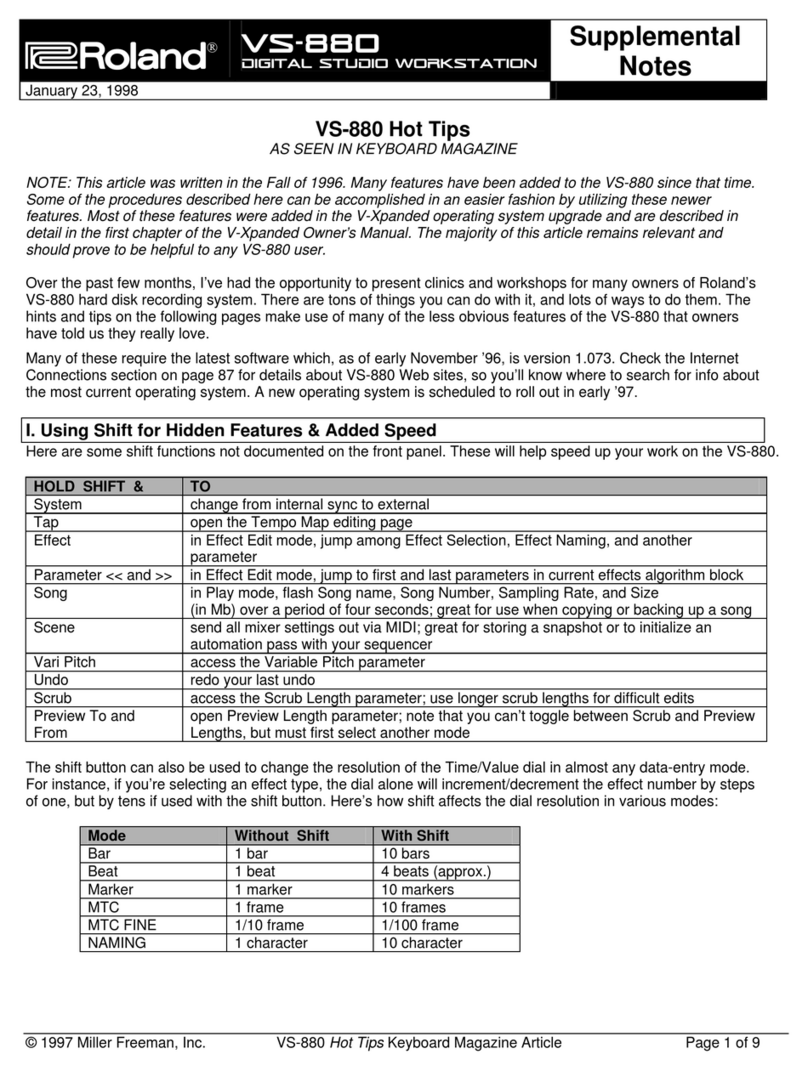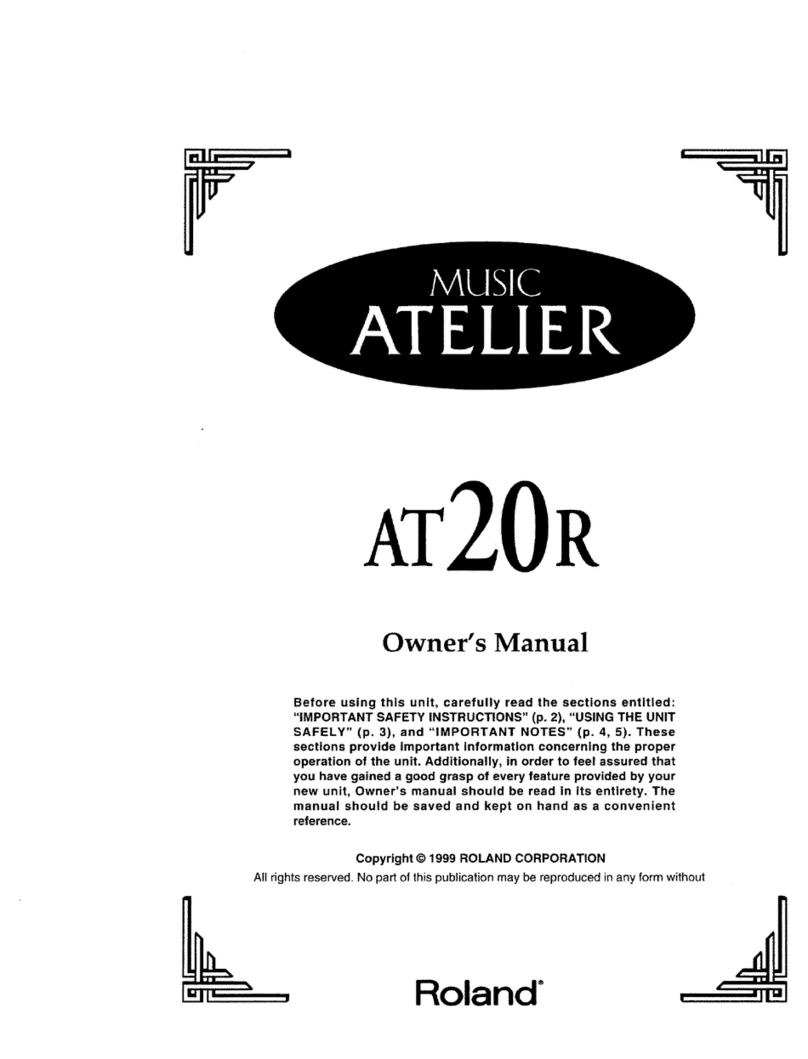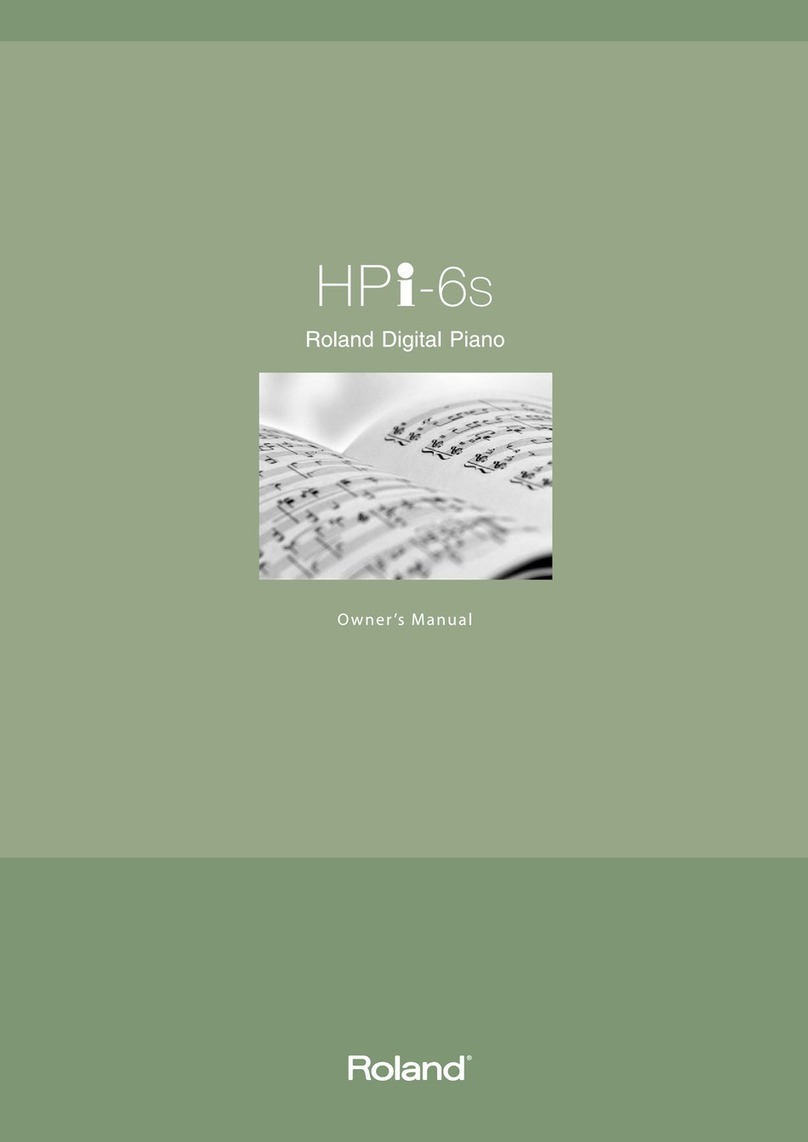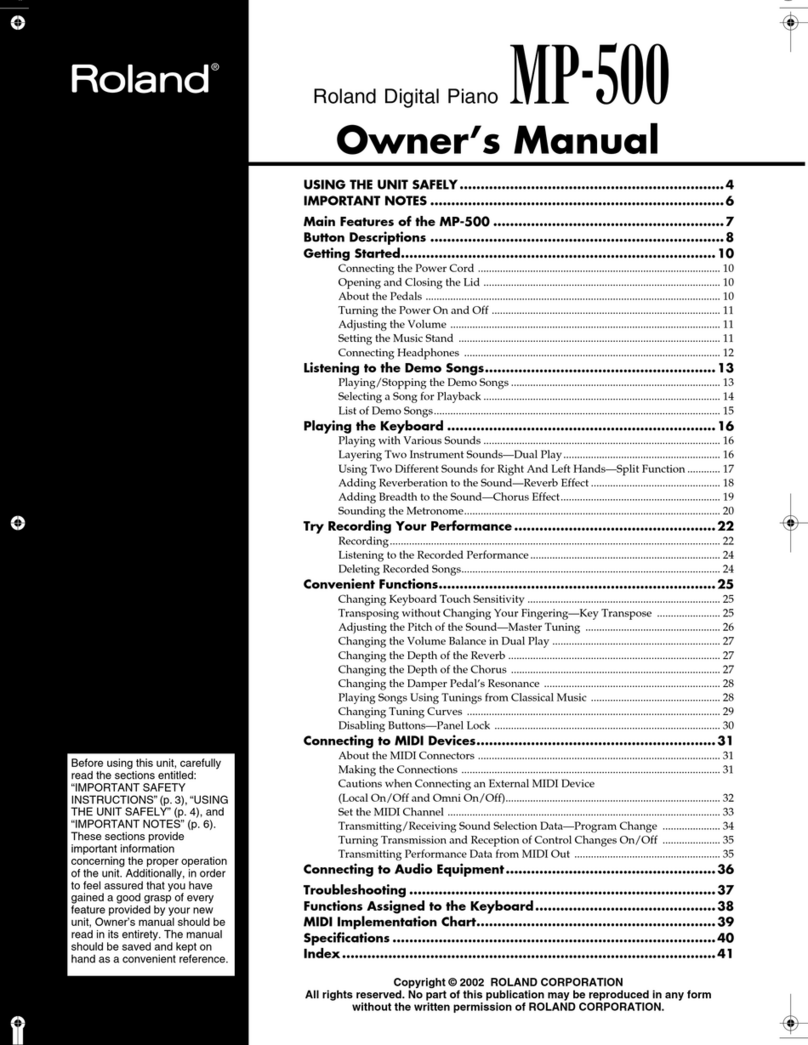Roland
has
succeeded
in
the
development
of
the
Structured
Adaptive
System
which
is
a
digital
technology
taht
analyzes
and
extracts
the
acoustic
sound
then
synthsizes
highly
expressive
sounds.
The
Roland
Structured
Adaptive
System
makes
it
possible
to
analyze
and
extract
the
tone
color
alteration
of
the
acoustic
piano
sound
in
each
note
caused
by
the
difference
of
the
key
touch
pres-
sure,
then
reproduces
the
most
natural
tone
color
alteration,
according
to
the
note
played
and
its
key
pressure.
Before
this
owner's
manual,
please
read
the
sepa-
rate
book
“MIDI”.
FEATURES
©
The
Roland
RD-1000
MIDI
Digital!
Piano
features
highly
expressive
sounds
owing
to
its
SA
sound
source.
®
The
RD-1000
includes
the
Chorus
and
the
Tre-
molo
effects
and
an
equalizers
which
serves
to
make
wider
variation
of
sounds.
e
The
RD-1000's
memory
capacity
is
8
preset
voices
which
cannot
be
rewritten
and
56
which
can
be
programmed
as
your
like.
®
The
64
original
voices
of
the
RD-1000
can
be
saved
on
the
Memory
Cartridge
(M-16C).
e@
The
back-lighted
LCD
(Liquid
Crystal
Display)
makes
the
operation
on
a
dark
stage
easier.
e
The
XLR
(Balanced
type)
connectors
allow
setup
with
professional
equipment.
@
The
RD-1000
can
be
used
as
a
perfect
MIDI
keyboard
controller.
ae
a
ee
ee
a
Bescheinigung
des
Hersteliers
/tmporteurs
Hiermit
wird
bescheinigt,
daB
der/die/das
ROLAND
DIGITAL
PIANO
RD-1000
Gert,
Typ.
Bexeemnung)
in
Ubereinstimmung
mit
den
Bestimmungen
der
Amtsbl.
Vfg
1046
/
1984
(Amuublattvertigung)
funk-entstort
ist.
Der
Deutschen
Bundespost
wurde
das
Inverkehrbringen
dieses
Gerdtes
angezeigt
und
die
Berechtigung
zur
Uberpriifung
der
Serie
auf
Einhaitung
der
Bestimmungen
eingeraumt.
Roland
Corporation
Osaka
/
Japan
Name
des
Hersteilers/Importeurs,
Please
read
the
separate
volume
‘‘MIDI’’,
before
reading
this
owner's
manual.
CONTENTS
[7]
PANEL
DESCRIPTION
....0..0....
eee
3
IMPORTANT
NOTES
..........cccccccsescssssscstsssenseeseees
3
[2]
KEY
LOCK
AND
CONNECTIONS
..........
5
1.
How
to
unlock
the
Key
Lock
.......csesseeeee
5
.2.
How
to
connect
the
Pedal
Unit
to
the
Main
Unit
occ
scscssesesescersseseeeens
6
3.
How
to
set
up
the
amplifier
oo...
6
[3]
OPERATION
ou...
ccccssesscsescescesesctsscsseesvesseees
7
1.
Basic
Operation
....ccscsseeeesecssessessesseesssesess
7
A.
Voice
Selection
vcccccessssscsesssssescesssensens
7
1)
Voice
Preserve
Function
8
Tuning
Damper
Pedal/Soft
Pedal
CHOrUS/TreMOIO
...scccscesssersserenssserecseeeevess
10
Key
TranSpOSe
......ccsesssesessssssssesssestseessrseees
10
9oa°08
2.
SOUN
Editing
....ccccesesesesessessesesesessesssesnsuseens
8:
ABDOUt
Bank
iin
ieciccsaviccsnsstevicctetiencocterdactiecess
b.
About
FUNCtIONS
ccc
esscssssesscesssesseeeses
2)
System
Functions
Calling
a
Parameter
Edit
a9
2)
Equalizer
Section
Bass
Equalizer
.o..ccssessscccscsssessssrsesseeees
Middle
Equalizer
Treble
Equalizer
3)
Chorus
A)
TOMO:
iscczectisscesseusiveastesvecngestiekesesteceses
f.
Memory
Cartridge
......cccsscsssseessesssssensess
1)
Saving
2)
LOAdING
os.
eeseeeseeees
g.
Touch
Response
Fa)
MUD
civcsscesscsthesoshastscedicccteisctrsic
bas
eed
eweasiasts
18
1.
MIDI
Connectors
ou...
ecccsssesesesesseseseeesstseanees
18
2.
RD-1000
as
a
MIDI
Keyboard
Controller
.....
18
a.
Setting
Transmit
Channel
..........cce
18
b.
Transmitting
Program
Change
...........6
19
3.
RD-1000
as
a
MIDI
Sound
Module
..............
22
a.
Setting
Receive
Channel
«sess
22
b.
Setting
Program
Change
uses
22
4,
MIDE
FUNCtIONS
oo
ccesesesesceseseeessesesenensenaes
22
[5]
SPECIFICATIONS.
0.0...
ccesssessseeeeees
29
Copyright
©
1986
by
ROLAND
CORPORATION
All
rights
reserved.
No
part
of
this
publication
may
be
reproduced
in
any
form
without
the
written
permission
of
ROLAND
CORPORATION.