Roli Lightpad Block User manual
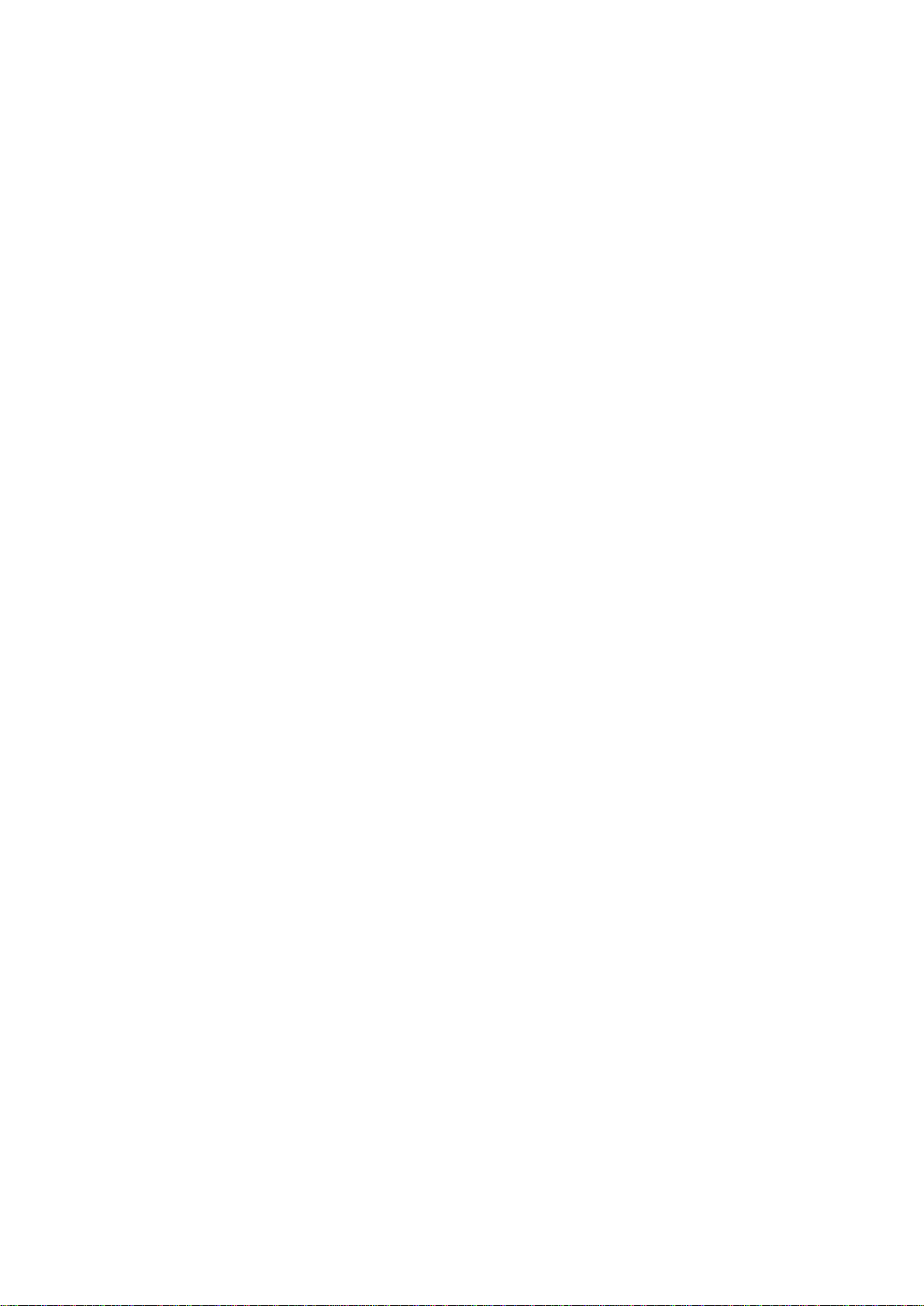
ROLI Lightpad Block
Creator Manual
September 2016
Introduction
Hello creator, and welcome to the Creator Manual for the Lightpad Block. We think of the
people who buy and use ROLI’s products as creators more than customers. Our products
are designed to expand the bandwidth of creative expression and thereby empower people
as the creators they are. Everyone who buys and uses BLOCKS is investing in this vision of
creativity and therefore is also a co-creator of ROLI.
You may already be playing your BLOCKS and discovering its creative possibilities. This
comprehensive Creator Manual explains all of the details about your Lightpad Block to
ensure that you get the most out of it.
BLOCKS is a modular, digital music making platform which open new possibilities for
musical expression and is the world’s first truly mobile music studio. The individual Blocks
are user-configurable and connect to each other magnetically in countless ways to suite your
specific musical needs or style. There are currently 3 different Blocks to choose from: The
Lightpad Block, the Loop Block, and the Live Block.
On the next page we have included a short list of terms specific to BLOCKS. We will refer to
these terms throughout this Creator Manual.
Please note that this is a digital manual updated regularly to reflect software updates and
other improvements. Be sure to check for updates on noise.fm. This Manual is current up to
NOISE v1.1.57.
Support and Feedback
We want you to have the best experience possible with our products and would love to hear
your feedback. Should you have any questions, are experiencing any problems, or just want
to say hello, please don’t hesitate to get in touch.
The easiest way to reach us is to send a support enquiry from: noise.fm or
www.support.roli.com. We will respond as quickly as possible.
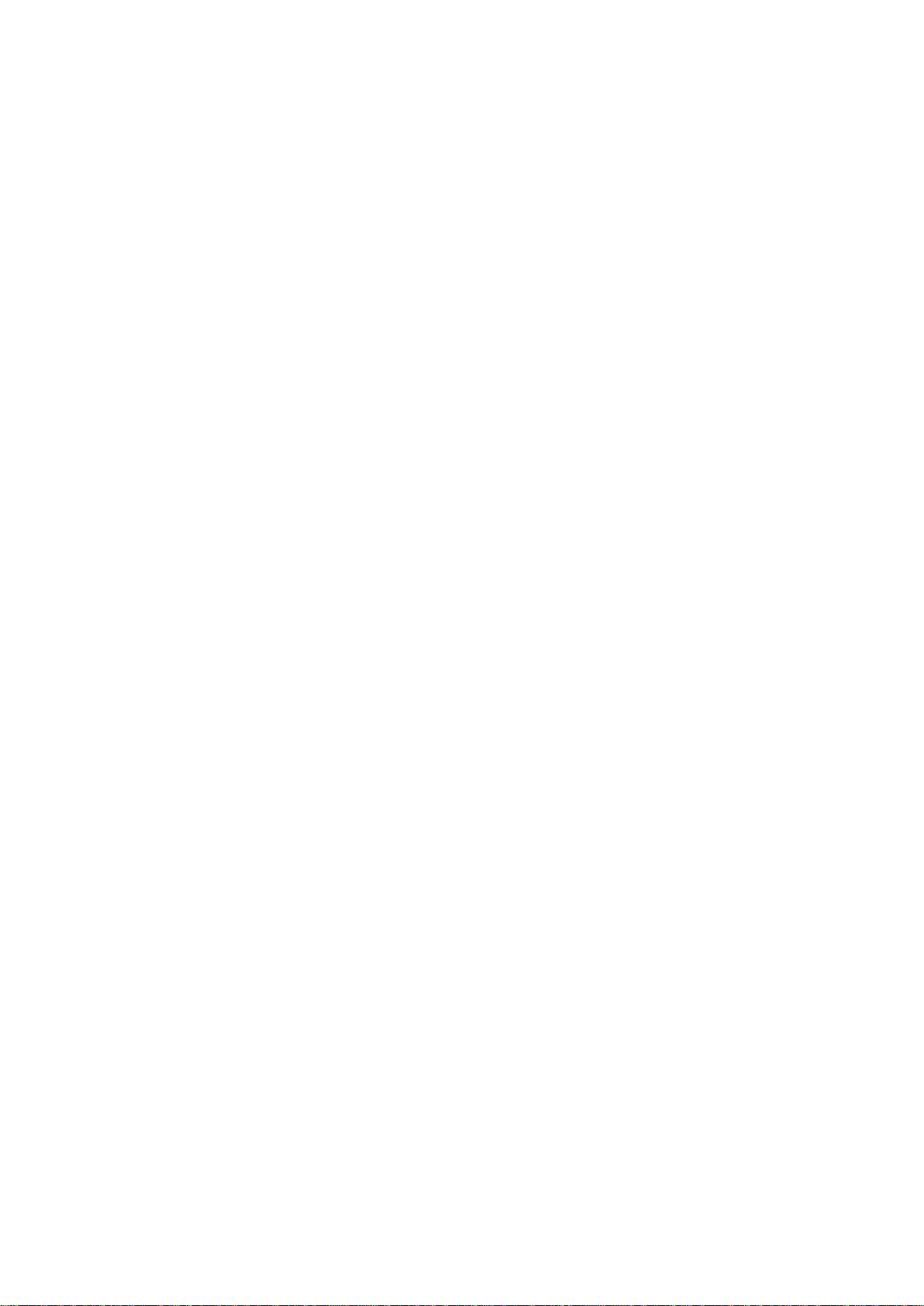
Table of Contents
Glossary of Selected Seaboard GRAND Terms
1. Getting Started
1.1. What is BLOCKS?
1.2. System Requirements
1.3. The NOISE App
1.4. Register on noise.fm
2. The Lightpad Block
2.1. Connections and Specifications
2.2. Charging the Lightpad Block
2.3. Connecting to the NOISE App
2.4. The Lightpad Surface
2.5. Make Music Now
3. Playing the Lightpad Block
3.1. The Five Dimensions of Touch
3.2. Playing Techniques
3.3. Incorporating Other BLOCKS
3.4. Examples of Different Configurations
4. Care and Maintenance
4.1. Cleaning the Lightpad Block
4.2. Information about the Battery
5. ROLI Support
5.1. noise.fm
5.2. ROLI Support
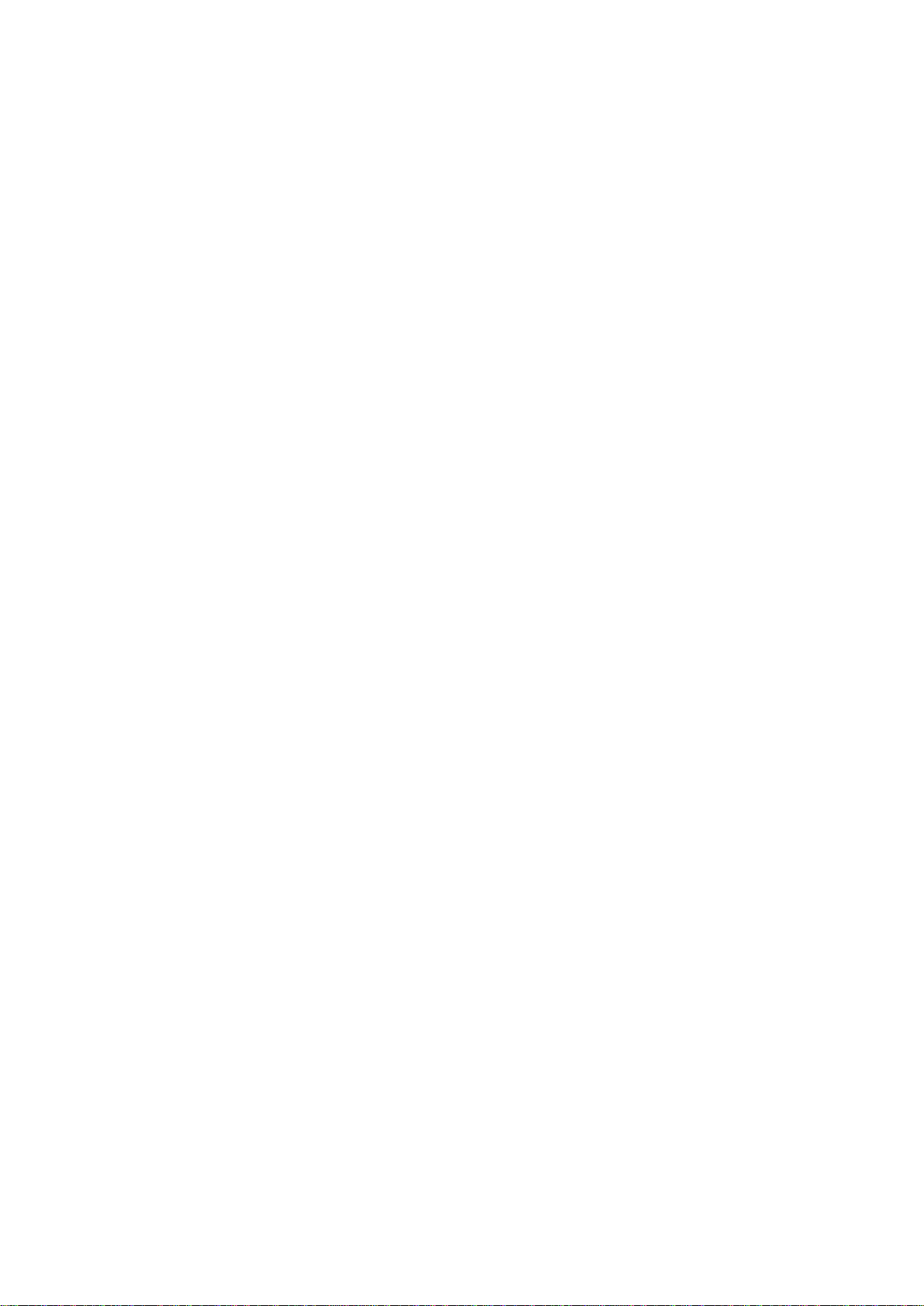
Glossary of selected BLOCKS terms
BLOCKS: BLOCKS refers to the MIDI-over-Bluetooth enabled Lightpad Block, Live Block,
and Loop Block coupled with the NOISE App. Together these components create a modular,
digital music making platform which open new possibilities for musical expression through
the use of 5D Touch. BLOCKS can be physically connected to each other magnetically in
multiple configurations and and connect with the NOISE App wirelessly. BLOCKS is the
world’s first truly mobile music studio .
Block(s): refers to the individual Blocks that make up a BLOCKS system. The Lightpad
Block, Loop Block, an Live Block are all examples of Blocks.
Control Block: refers to one of the two currently available Blocks that allow for realtime
recording and manipulation of 5D Touch musical performances. The Live Block and Loop
Block are both examples of Control Blocks.
DNA Connector: Proprietary ROLI magnetic connector which serves two purposes: 1.) to
connect the Blocks together and hold them in place. 2.) to serve as a charging port
The Five Dimensions of Touch (5D Touch): The feature of real-time control and
modulation of sound through the basic movements of: Strike, Press, Glide, Slide, Lift.
●Strike: The velocity and force with which a finger makes contact with the Lightpad
Surface.
●Press: The pressure and continuous touch applied to the Lightpad Surface after the
initial Strike.
●Glide: Horizontal left and right movements on Lightpad Surface.
●Slide: Vertical movements up and down the Lightpad Surface.
●Lift: The release velocity or speed of liftoff from Lightpad Surface.
Grid Mode: Grid mode selects the number of active areas on the Lightpad Touch when you
are playing in Drum Mode. Resolutions of 1x1, 2x2, 3x3, 4x4, and 5x5 are possible.
5x5: Melodic Grid
4x4: Clip triggering/ Drum Kit Option 1
3x3: Drum Kit Option 2
2x2: Drum Kit Option 3
1x1: Controlling FX
Lightpad Surface: the 15 x 15 LED matrix made up of individual cells (225) and covered
with laser etched silicone which makes up the surface of the Lightpad Block and enables
users to input multidimensional or 5D Touch performances.
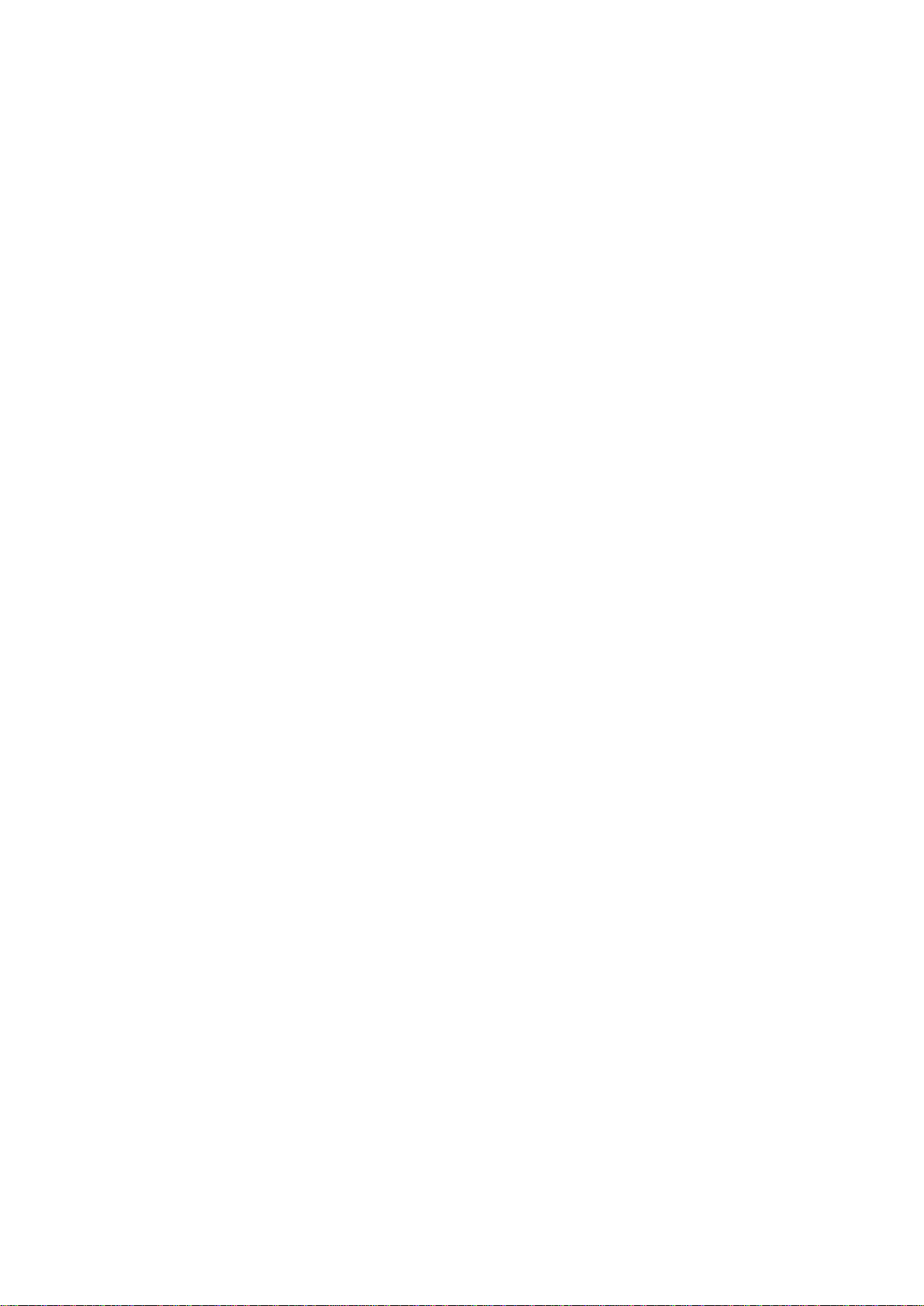
Lightpad Block: the 5D Touch sensitive 15 x 15 LED matrix made up of 225 individual cells
covered with laser etched silicon which enable the input of 5D Touch performances.
Live Block: the Control Block which features 10 buttons and enables performers to change
octave, arpeggiated, play chords or individual notes, sustain notes, change scales, and
adjust volume.
Loop Block: the Control Block which features 10 buttons and enables performers to record,
play, loop, snap, change grid resolution, adjust tempo, and turn click “On” or “Off”.
MPE : MIDI Polyphonic Expression (MPE) is a protocol for using standard MIDI messages to
communicate with and enable the operation of multidimensional instruments such as the
Seaboard RISE and BLOCKS. MPE enables multidimensional devices like the Seaboard to
control multiple parameters of every note independently such as pitch, timbre and other
nuances when used within MPE-compatible software like Equator. MPE accomplishes this
by spreading MIDI data that pertain to each note across a range of MIDI channels and
reserving one channel (usually the lowest) for global MIDI messages such as program
change, pedal, and fader positions. These global messages affect all notes equally.
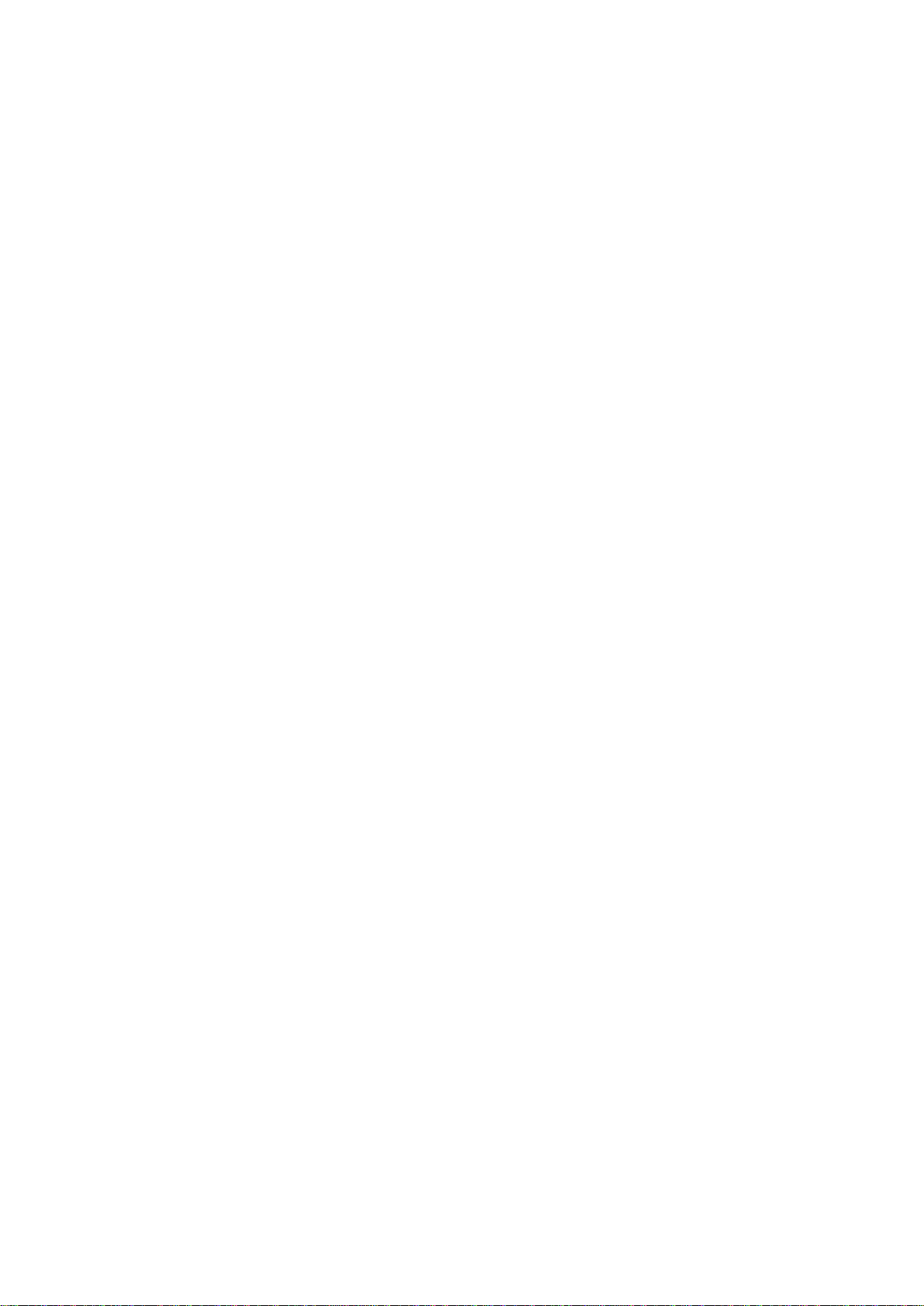
Media: Picture of BLOCKS Connecting to NOISE
1. Getting started
1.1 What are BLOCKS
BLOCKS is a modular, digital music making platform which opens new possibilities for
musical expression through the use of 5D Touch. BLOCKS starts with the Lightpad Block
and can be made up of one or more individual Blocks such as the Loop Block and Live Block
and can be connected to each other magnetically in multiple configurations. The BLOCKS
hardware can connect with the NOISE App wirelessly and serve as the interface for the
NOISE app allowing for maximum expression. BLOCKS is the world’s first truly mobile music
studio.
1.2 System Requirements
iOS 9.0 and up
iPhone 6 or higher
3rd generation iPad or higher
1.3 The NOISE App
The NOISE application is the musical heart of BLOCKS. NOISE is available for free in the
Apple App Store. The NOISE app is a very powerful mobile instrument that can take
advantage of the 3D Touch capabilities of the iPhone 6 and iPad Pro. When paired with
BLOCKS hardware via Bluetooth the combination becomes an extremely powerful mobile,
modular, digital music making platform. Begin the installation process by visiting the App
Store on your iPhone or iPad and downloading NOISE.
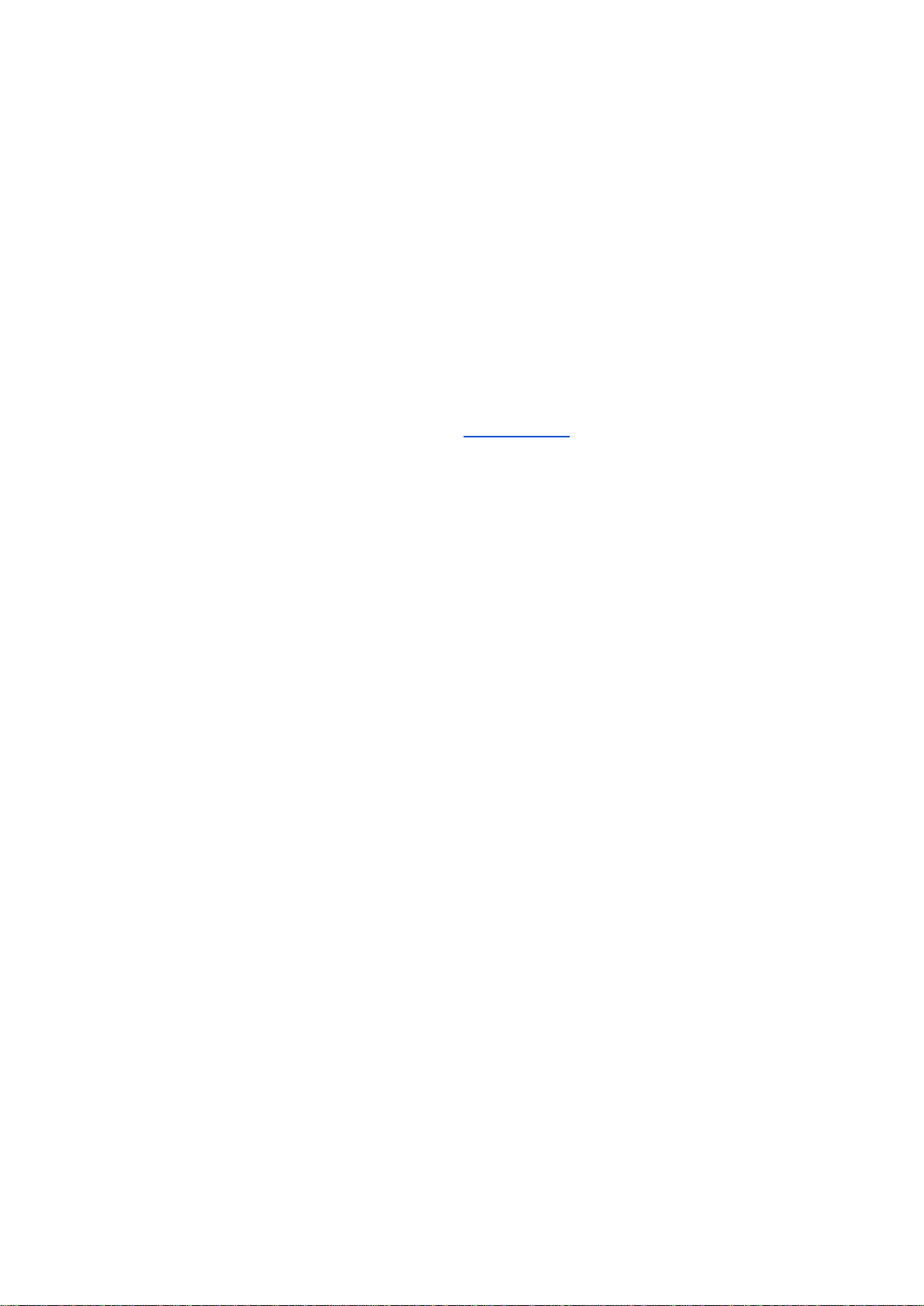
1.4 Product Registration
In order to fully unlock the potential of BLOCKS and the NOISE app, please register
BLOCKS. BLOCKS can be registered either through the NOISE Application or by visiting
www.noise.fm.
Launch the NOISE app on your compatible iOS device. Upon launching the BLOCKS app for
the first time, you will be asked to sign in or register with noise.fm.
Registration on noise.fm makes it possible to store all of your NOISE app data such as
presets, clips, projects, and songs in the cloud. You can also easily share data with other
users. Just register from within the app or visit www.noise.fm and click “Register BLOCKS”
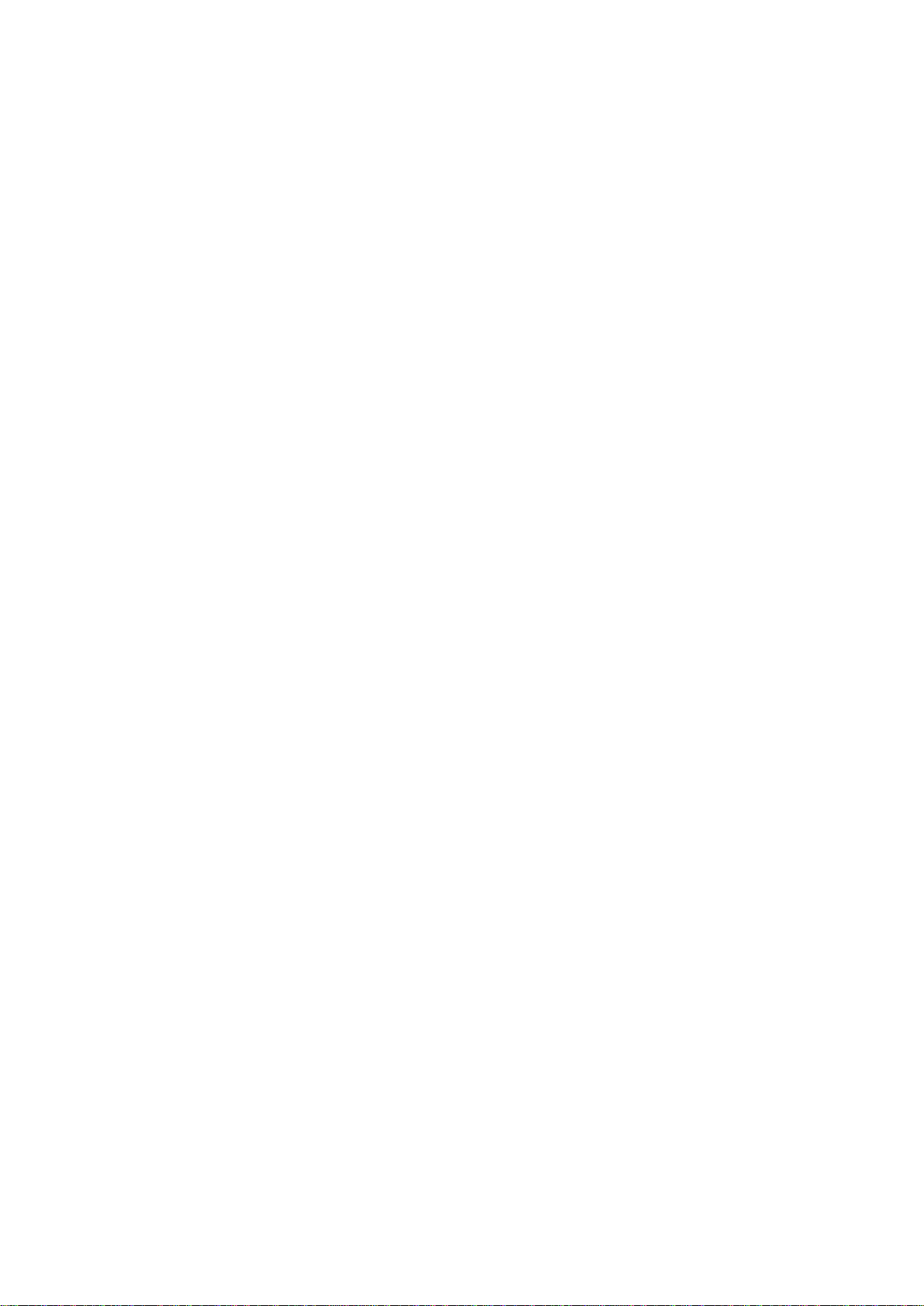
2. The Lightpad Block
2.1 Connections and Specifications
USB C Connector
The Lightpad Block features a USB C connector for charging the device or for a MIDI-over-
USB connection between BLOCKS and a computer. Please see chapter 2.2 for more
information about charging the Lightpad Block and Chapter 4.2 for information about the
battery.
DNA Connectors
The Lightpad Block features 8 DNA connectors. These 6-pin connectors carry power and bi-
directional full duplex serial communications.
These connectors also make it possible to magnetically attach additional Blocks such as the
Live Block and Loop Block. The Lightpad Block also serves as a charging hub to charge any
additional Blocks that are connected to its DNA connectors. The orientation of the DNA
connectors allows for countless configurations of multiple Blocks ensuring that users can
create their own perfect setup. Please see chapter 2.2 for more info on charging.
Power Button
The power button is located on the bottom side of the Lightpad Block. Press this button to
turn it on, press and hold for approximately 3 seconds to turn the Lightpad Block off. While
on, pressing this button repeatedly toggles between Bluetooth pairing mode and “cable”
mode.
Mode Button
The Mode button is on the left side panel of the Lightpad Block and cycles through the
playable modes.
Dimensions and Weight
The 5D Touch-sensitive control surface features 15 x 15 RGB LED Matrix that make up a
total of 225 cells. The Lightpad Block measures 94mm x 94mm x 20mm (3.7in x 3.7in x 0.78
in) / and weighs 250g (0.5lbs)
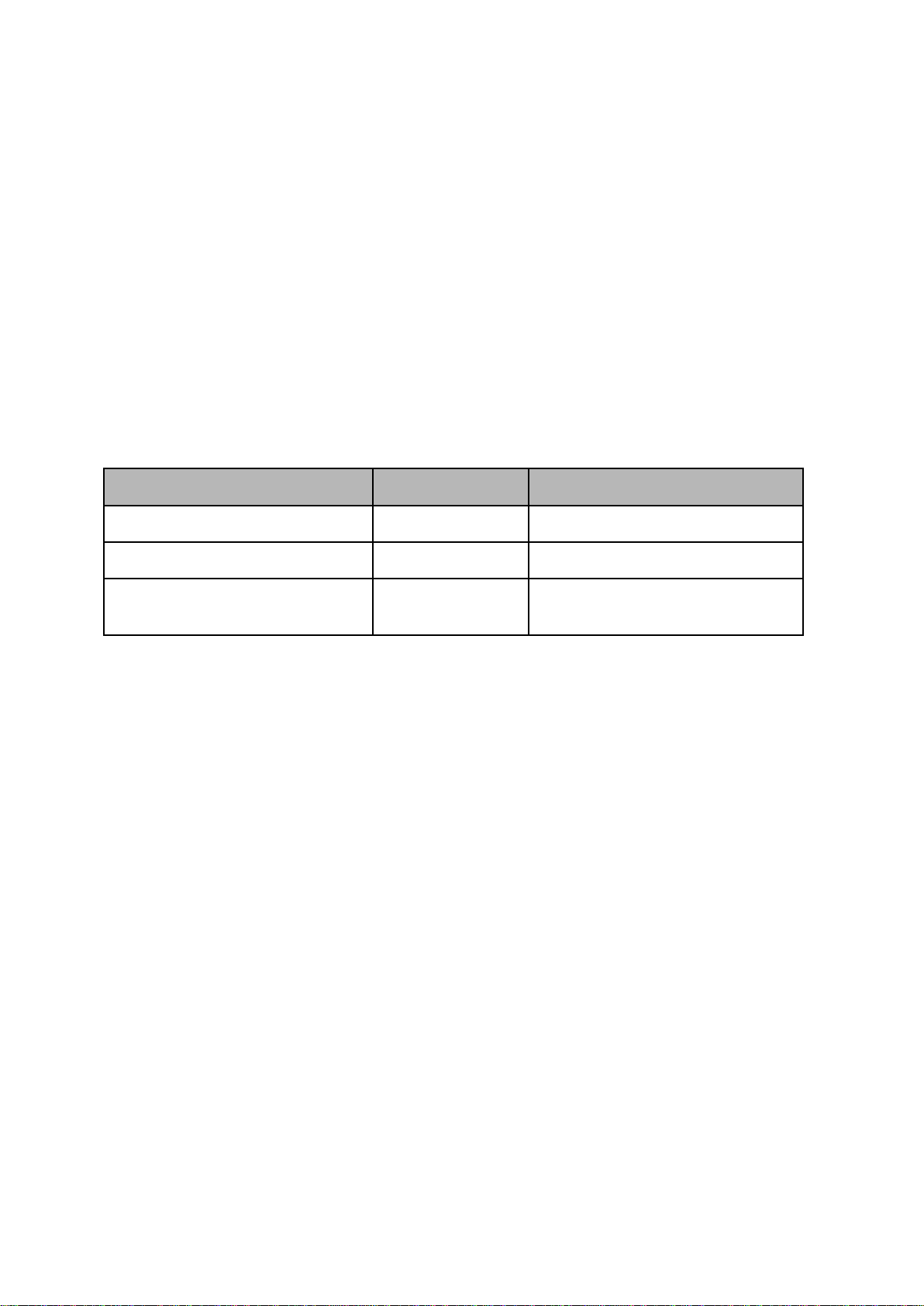
2.2 Charging the Lightpad Block
Using the included USB “C” cable, plug the Lightpad Block into any USB charger. Some
USB chargers have a higher current rating such as an iPad charger (12W capacity as
opposed to an iPhone charger which has 5W capacity).
Both chargers will work, but the iPad charger will be much faster as it can provide higher
wattage. The same applies for a host USB 2 port (2.5W) verses a USB 3 port (4.5) on a
computer. Adding one or two Control Blocks such as the Loop Block and Live Block (which
get charged by connecting to a Lightpad Block that is plugged into either a computer or a
USB charger) will increase the overall charge time.
Please see the table below for as a general guide for charge times.
Block or Blocks
Watts
Time to charge
Lightpad Block
2.5W-------12W
3 hours --------------- 2.5 hours
Lightpad Block + Live Block
2.5W-------12W
4 hours --------------- 2.5 hours
Lightpad + Live + Loop Blocks
2.5W-------12W
5 hours --------------- 3 hours
The above figures reflect charge times with the Blocks turned off. Having the Blocks turned
on will increase the charge time by X%
2.3 Connecting to the NOISE App
The NOISE App which is downloadable on the Apple App Store is the heart of BLOCKS.
Based on our Equator software, it is the sound engine that is driven by the BLOCKS
hardware.
Please follow the instructions below for connecting your BLOCKS to the NOISE App has
been downloaded from the Apple App Store.
●Turn Bluetooth “ON” for the mobile device.
●Turn on the Lightpad Block by pressing the power button. When the Lightpad Block is
not connected by cable it will automatically power up in pairing mode as indicated by
a blue light on the power button and an “R” displayed on the Lightpad Surface. If
there is no blue light then please press the power button once to enter pairing mode.
●Press the Bluetooth icon in the NOISE App.
●Pair BLOCKS with the mobile device by selecting the Lightpad Block from the list of
Bluetooth MIDI Devices
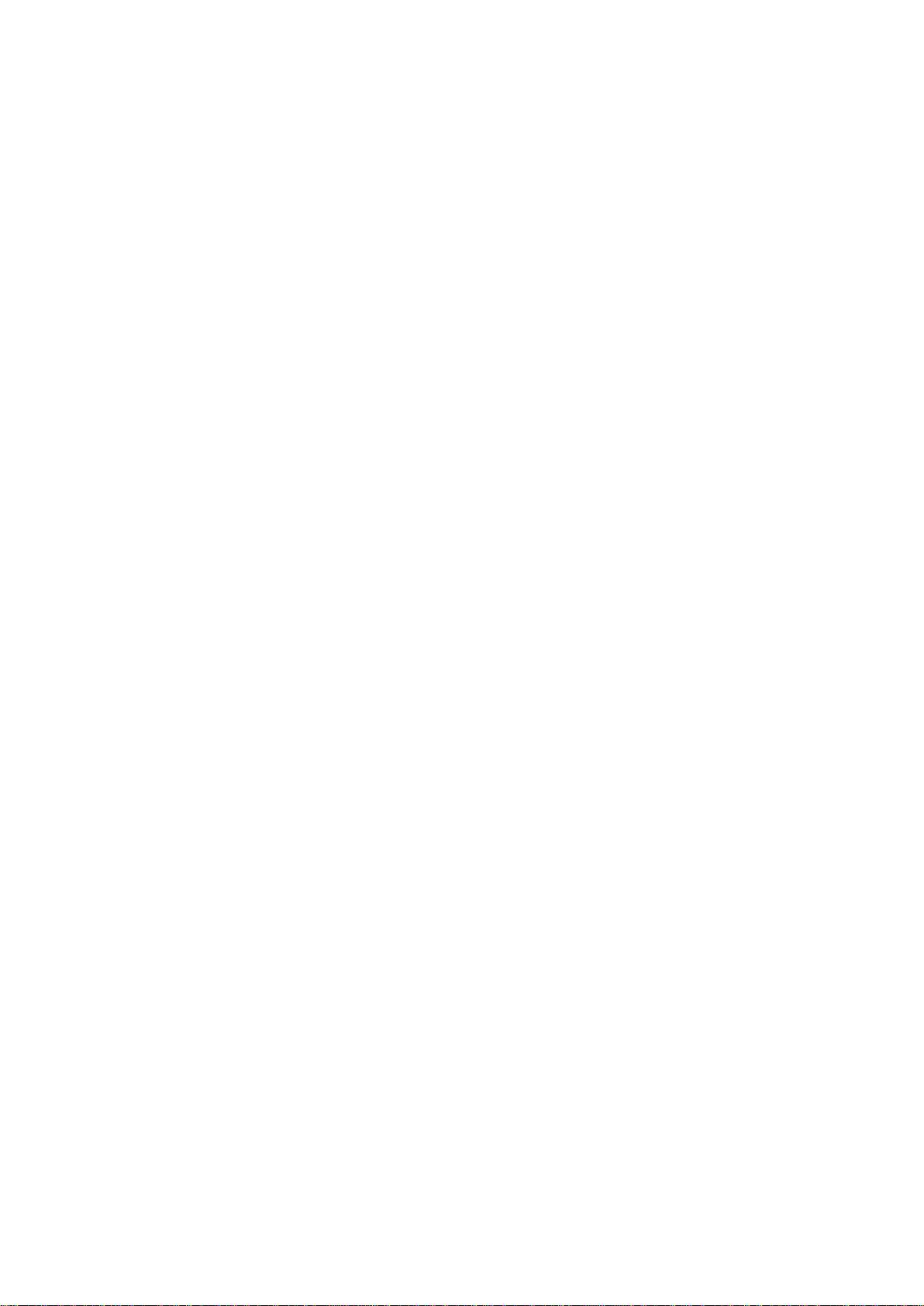
2.4 The Lightpad Surface
The Lightpad surface features a 15 x 15 LED matrix comprised of individual cells (225) and
covered with laser etched silicone which enables users to input multidimensional or 5D
Touch performances.
The Lightpad Surface is made of silicone which is purposely engineered to withstand
repetitive pressure inputs from fingers and hands while providing passive haptic feedback to
the input gestures. The surface has been specially treated to provide soft touch and reduce
surface friction for lateral gestures.
For more information on the care and maintenance of the Lightpad Surface, please refer to
chapter 4.1.
2.5 Make Music Now
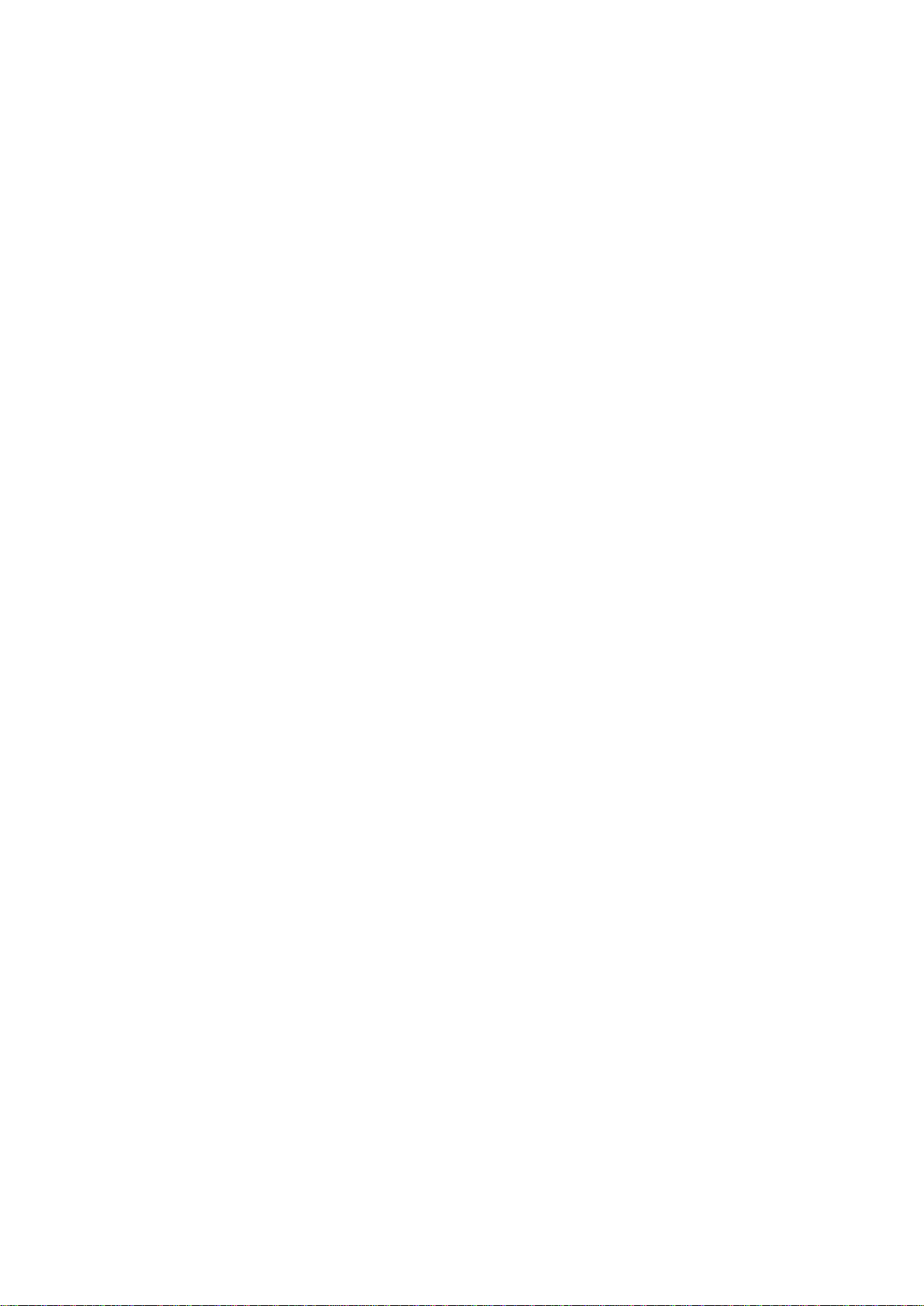
3. Playing the Lightpad Block
3.1 Five Dimensional Touch or 5D Touch
The Lightpad Block is a multidimensional instrument that lets you modulate sound through
five dimensions of touch. NOISE is optimised to respond to these dimensions of touch.
Through simple movements and gestures, you can shape sound easily and discover new
modes of expression. The icons below depict the Five Dimensions of Touch on the
Lightpad Block. The Five Dimensions of Touch are:
Strike: The velocity and force with which a finger makes contact with the Lightpad Surface.
This dimension of touch corresponds to MIDI velocity on a standard keyboard.
Press: The pressure applied to the Lightpad Surface after the initial Strike. The Lightpad
Surface responds to each moment of continuous touch, transmitting minute variations of
pressure to sound. This continuous pressure-sensitivity allows for swells, fades, and other
detailed expressions.
Glide: Horizontal left and right movements on the playing surface. Glide movements bend
and adjust pitch as naturally as on a string instrument, allowing effects such as vibrato and
glissando, all on a polyphonic basis. Glide is typically assigned to pitch, but it can be
assigned to other sound parameters.
Lift: The release velocity or speed of liftoff from the play. You can assign Lift to most sound
parameters in Equator and other compatible synths. For example, a rapid lift can create a
lingering resonance or a hard pluck.
The Five MIDI messages of the four Dimensions of Touch:
Strike sends note-on messages in addition to velocity 0-127.
Press sends poly or channel pressure (aftertouch).
Glide sends pitch bend.
Slide sends MIDI CC 74
Lift sends note-off and release velocity 0-127.
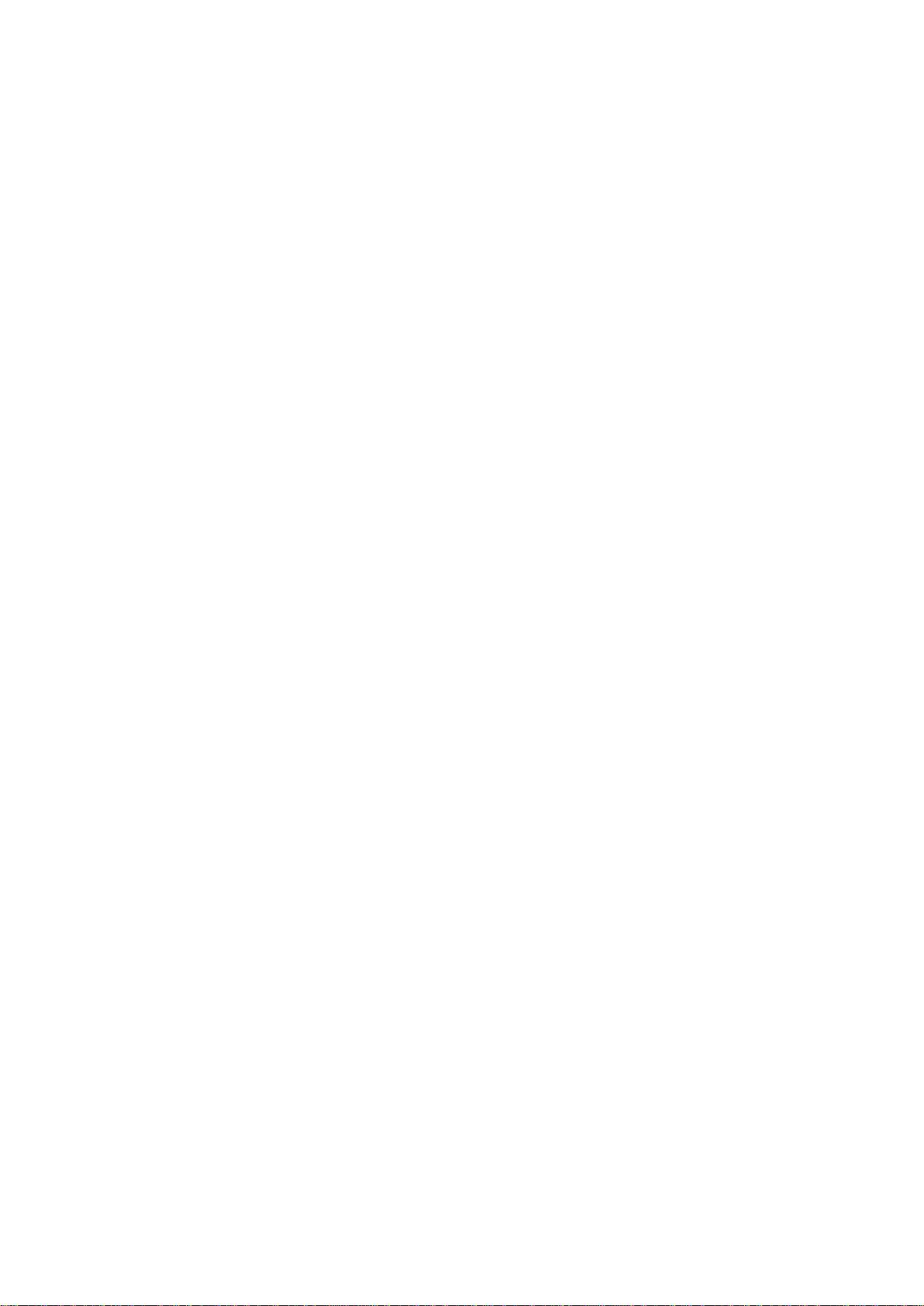
3.2 Playing Techniques
Media: Diagram or wireframe of hands doing gestures (vibrato, chromatic bend, glide bend,
press) with descriptions under each illustration. (To be created)
You can apply playing techniques associated with keyboard, string, and electronic
instruments to the Seaboard GRAND. Playing techniques include:
Strike and hold: Strike the Lightpad Surface and hold for a duration without adding any
additional movement.
Glide vibrato: Pressing into the Lightpad Surface and holding the point of your finger
there, wiggle your finger from side to side. The pitch-bend effect of vibrato will widen the
wider the arc of movement away from the stationary finger.
Glide glissando : Move your fingers along the Lightpad Surface. Glide bends can
traverse multiple octaves in either direction or be performed vertically by by enabling the
“Glide Up” feature in the NOISE App
Continuous press modulation: While sustaining a note, increase and decrease downward
pressure on the Lightpad Surface to modulate the note.
Legato bend: Press and continue to hold any note on the Lightpad Surface with one
finger and play another note a half-step above or below with another finger.
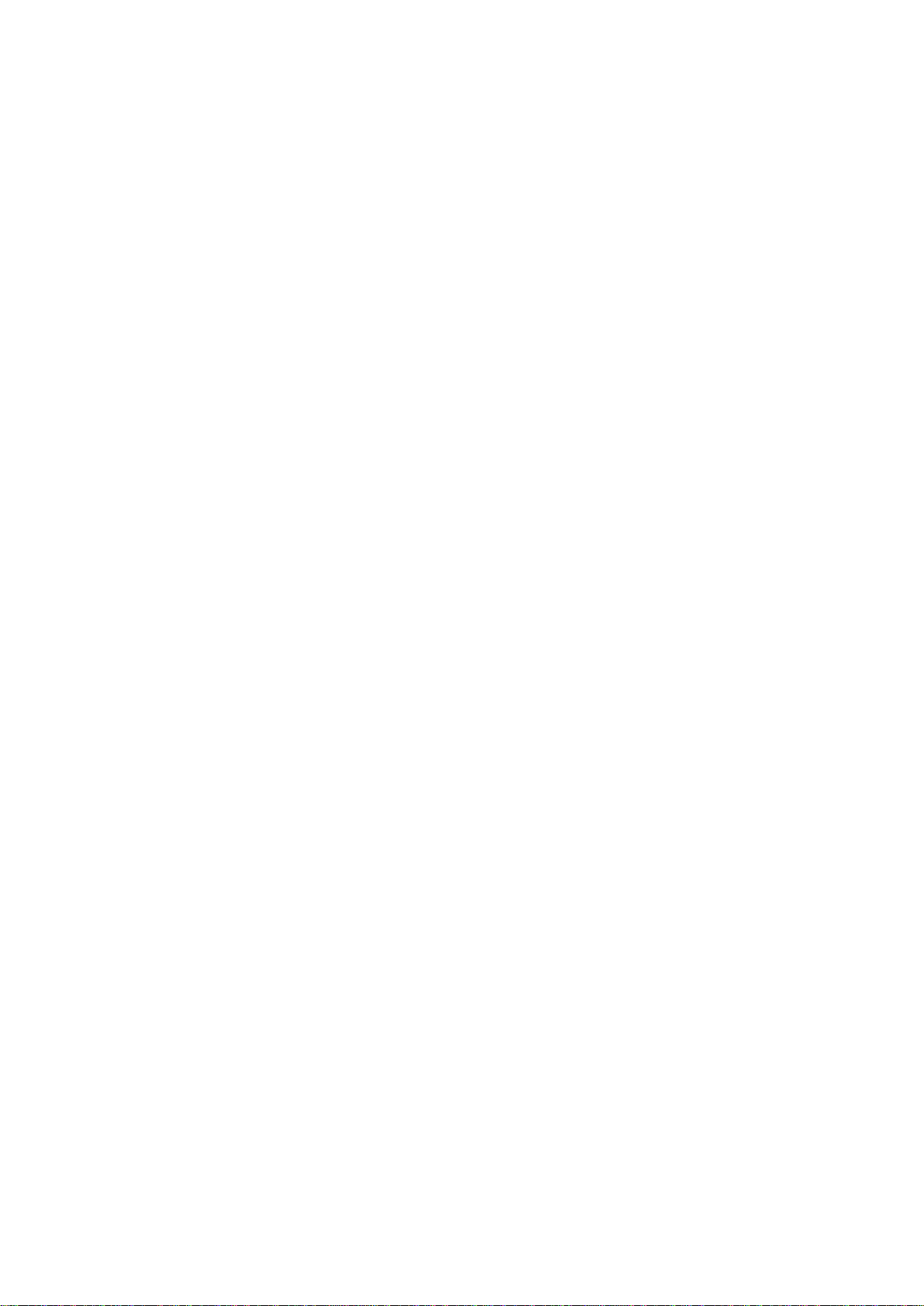
3.3 Incorporating Other BLOCKS
3.4 Examples of Different Configurations
4. Care and Maintenance
4.1 Cleaning the Lightpad Block
Basic care and attention will protect your Lightpad Block and help it stay in optimal condition.
Keep it away from direct sunlight, sharp objects or edges,corrosive solvents, liquids, and
especially oils - including greasy fingers after eating food. The lightpad surface is designed
for finger and hand pressure/impact, but NOT for hard objects, such as drum sticks.
To clean the Lightpad Surface you may use a damp, bleach-free and oil-free cleansing
wipes. Do not use any abrasive cleansing agents on the Lightpad Block.
4.2 Information About the Battery
The Lightpad Block features a Lithium Ion battery (2,000 mAh) capable of powering the
Lightpad Block for the period in excess of four hours when fully charged. Using USB3 power
supply, the battery will charge nominally within three hours. However it will take longer (five
hours) if the device is connected via USB2. If additional Blocks are connected the charging
time will increase accordingly, as the current is shared between all of them. 2 Lightpad
Blocks connected to a single USB charger will take double the time to charge.
The battery will retain over 80% of its capacity for over 300 charge cycles. A charge cycle is
defined as a complete discharge from 100% to 0%, and subsequent recharge back to 100%.
For example, charging a device going from 50% charge up to 100% and back twice would
be equivalent to one charge cycle.
5. ROLI Support & Feedback
5.1 noise.fm
noise.fm is the online environment where creators can interact with each other, save NOISE
clips, presets and projects, download additional content, and browse other noise.fm users
Other manuals for Lightpad Block
1
Table of contents


















