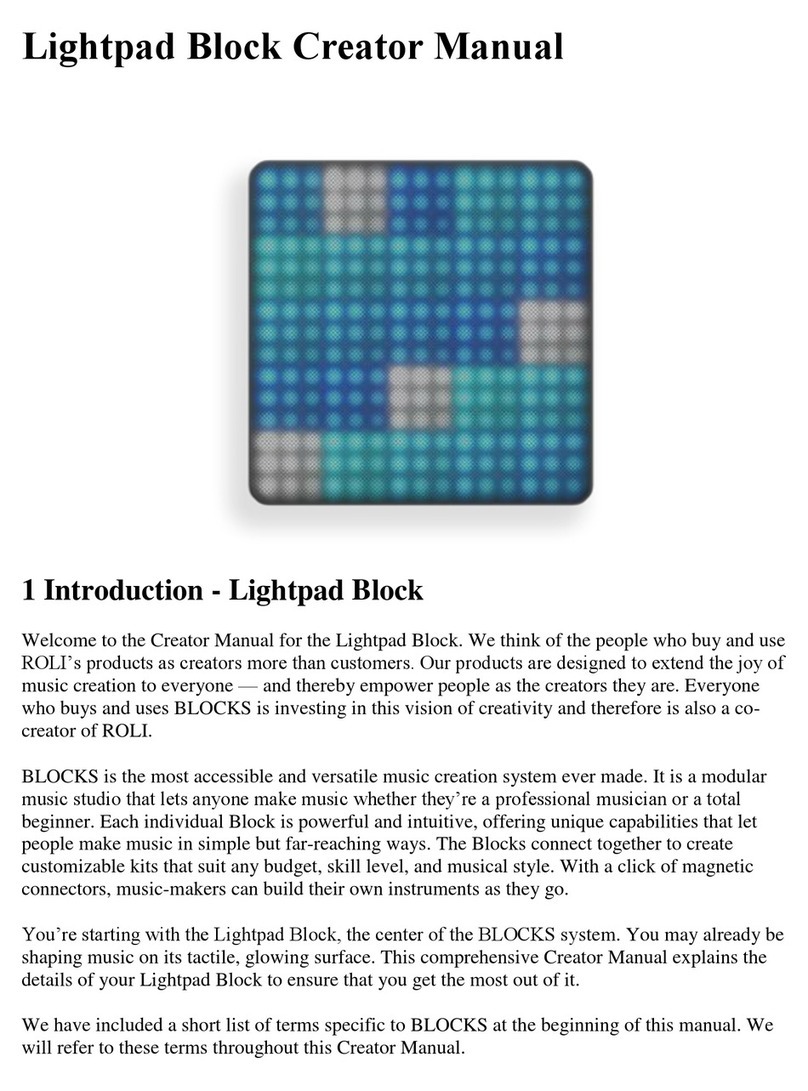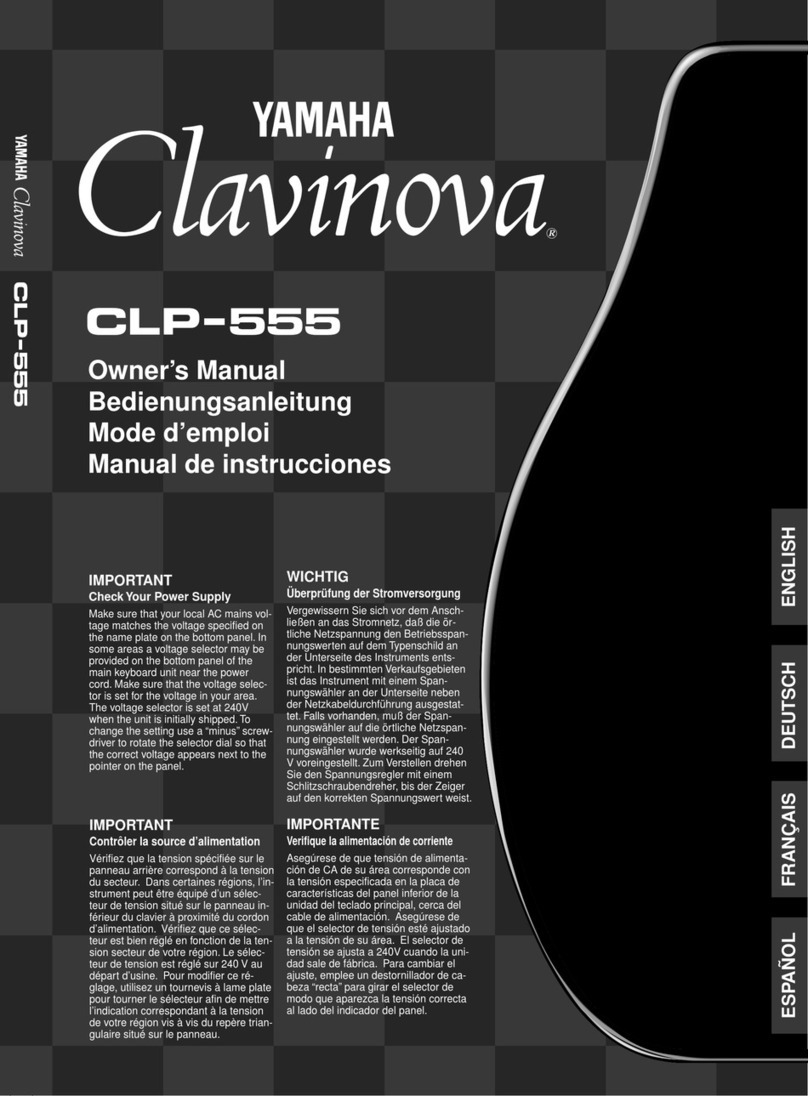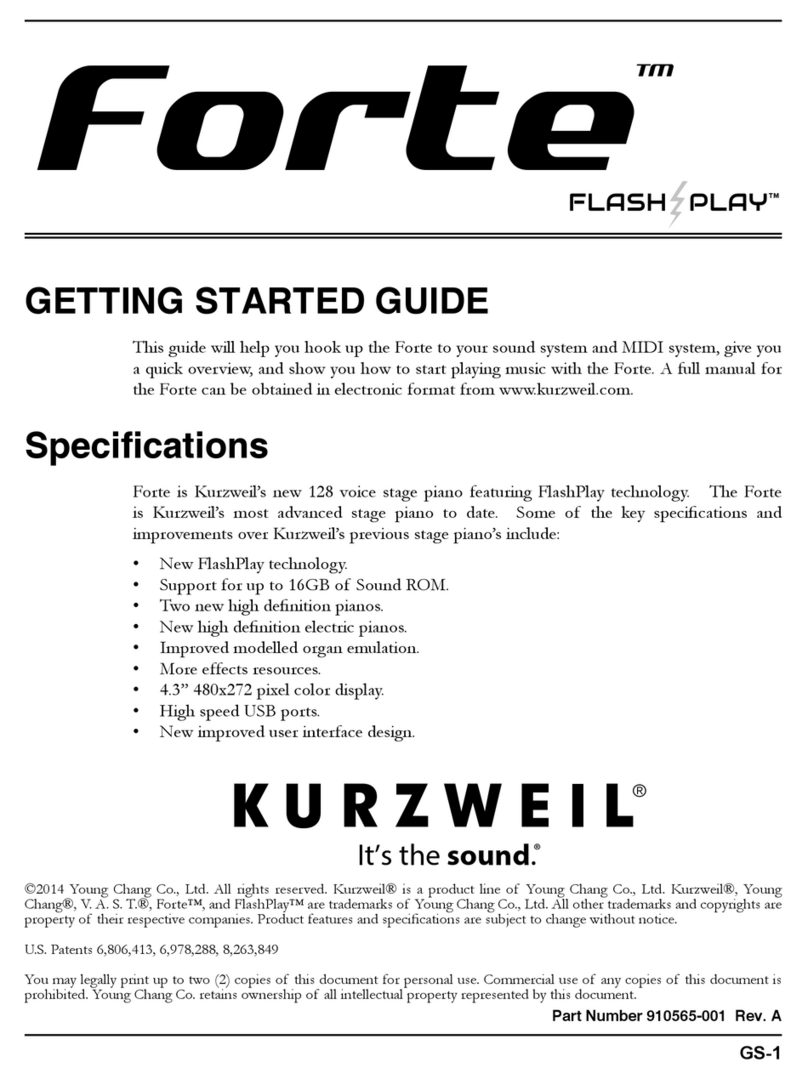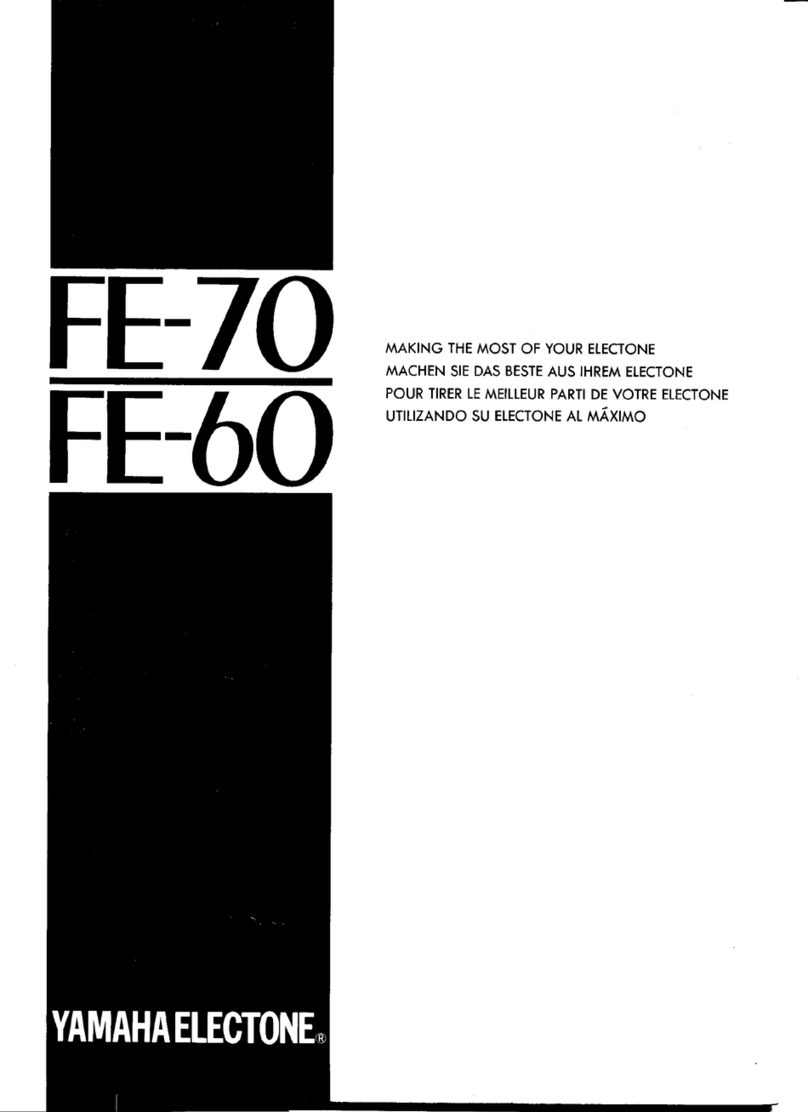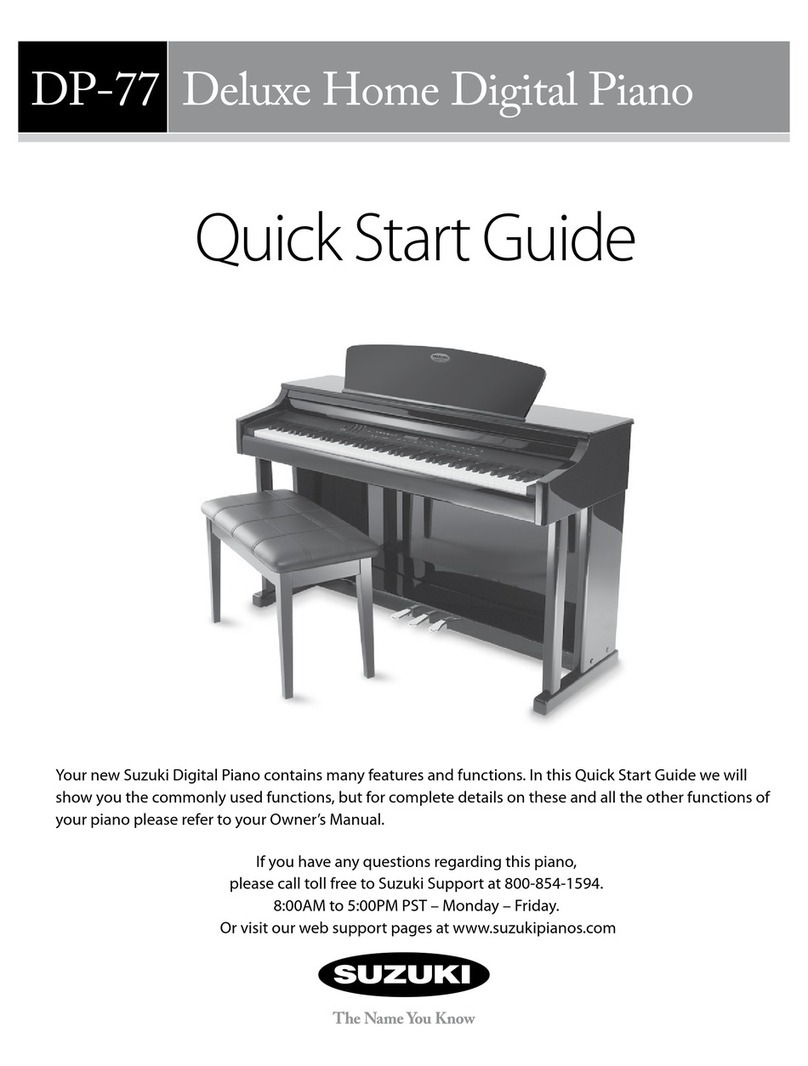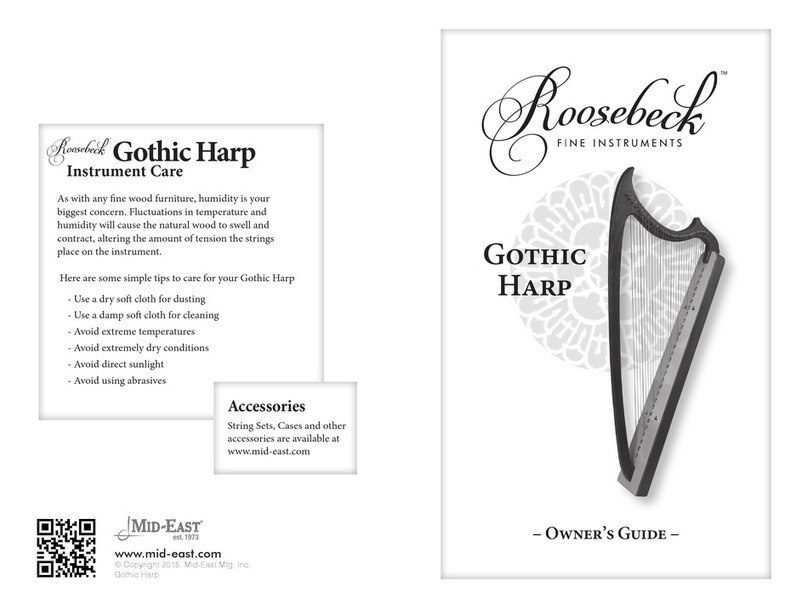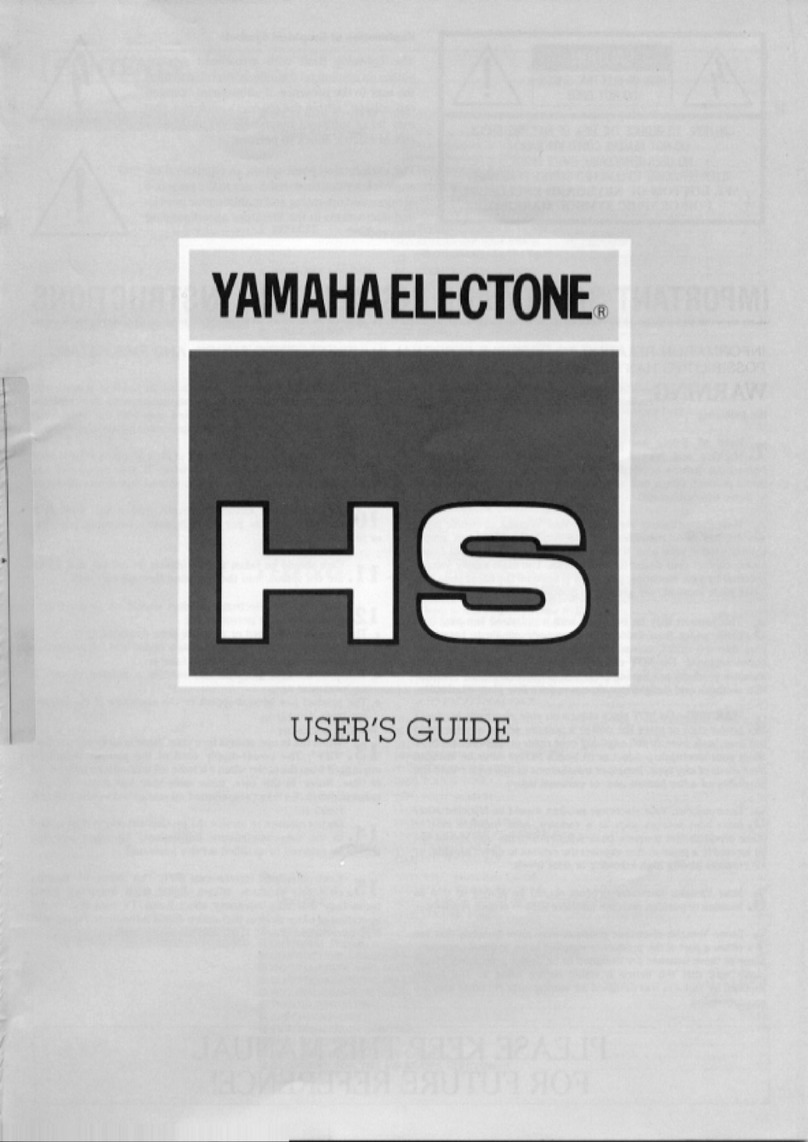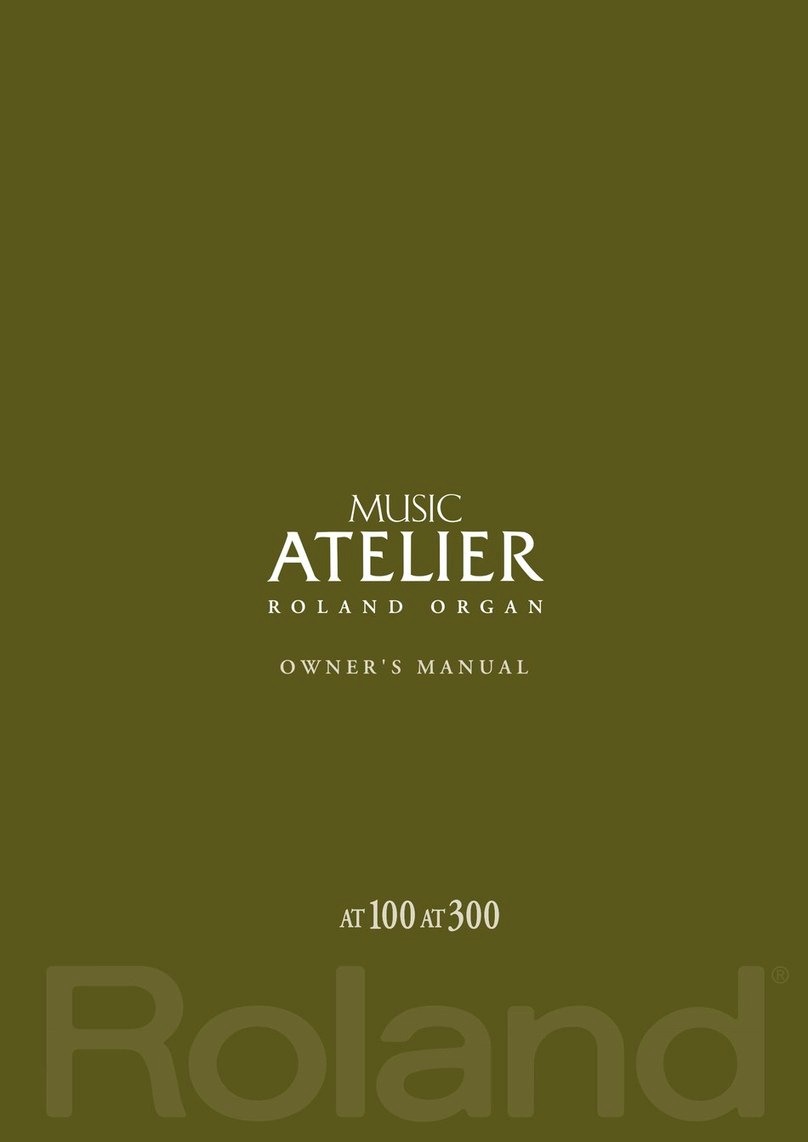Roli seaboard grand User manual

1
User Manual
V2.3.0
May 2015!

2
ROLI Ltd.
2 Glebe Road, London E8 4BD UK. Tel. +44 020 7812 9985
Web https://www.roli.com
This device complies with Part 15 of the FCC Rules. Operation is subject to the
following two conditions: (1) This device may not cause harmful interference,
and (2) this device must accept any interference received, including interference
that may cause undesired operation.
This device also meets relevant EU regulations regarding electromagnetic
interference and electrical safety.
Compliance to these standards is based on proper installation, using electrically
grounded connections where applicable, and well-maintained cabling.
Do not expose Seaboard to liquids, except in very small quantities when
cleaning, as directed in Section 4 of this manual.
Do not expose Seaboard to extremes of temperature. Do not attempt to
disassemble Seaboard, except under direct instruction by ROLI staff. Refer all
servicing to qualified service personnel.
ROLI Ltd., and the Seaboard GRAND, conform to the European Union’s Directive
2002/95/EC on Restrictions of Hazardous Substances (RoHS) and the
requirements of the European Union’s Directive 2002/96/EC on Waste Electrical
and Electronic Equipment (WEEE).
ROLI and Seaboard are registered trademarks of ROLI Ltd.
All other trademarks are the property of their respective owners. Copyright ©
2014 ROLI Ltd. All rights reserved.!

3
About
This user manual is a complete guide for using the Seaboard GRAND. For
Seaboard GRAND Limited First Edition stand assembly instructions see the Quick
Start Guide. The most current version of the User Manual is also available at
www.roli.com/seaboarders. If you are prompted for a password, please enter
TouchSound.
Table of Contents
1. Product Overview 4......................................................................
1.1 Connections and Specifications 4.......................................................
1.2 The Seaboard GRAND 6........................................................................
1.3 The User Dial 7.......................................................................................
2. Software 9.....................................................................................
2.1 Installation 9............................................................................................
2.2 ROLI Dashboard 11..................................................................................
2.3 Synth Squad Player 20.............................................................................
2.4 Synth Squad For Seaboard 27...............................................................
2.5 Using Virtual Instruments 27..................................................................
2.6 PolyThru 28.................................................................................................
3. Playing the Seaboard 29................................................................
3.1 Keywaves 29..............................................................................................
3.2 Techniques 30..........................................................................................
4. Updates and Maintenance 35........................................................
4.1 Seaboard Updates 35.............................................................................
4.2 Cautions and Care 37.............................................................................
5. Troubleshooting and Support 38...................................................
5.1 Troubleshooting 38..................................................................................
5.2 Support 40................................................................................................

4
1. Product Overview
1.1 Connections and Specifications
Connections
The following list of connections is from left to right on the rear panel.
A. Pedal Jacks 1, 2 and 3 – User definable: connect a passive sustain pedal,
foot switch or expression pedal (please note that the Seaboard GRAND
Studio does not have a third pedal jack)
B. Balanced Audio Out Right/Left – Connect standard TRS balanced 1/4”
audio cables*
C. Volume fader – Adjust the output volume*
D. Headphone Output – Connect a 3.5mm (1/8th”) headphone plug for
headphone monitoring of audio output*
E. USB Type A – not supported
F. USB Type B – Connect the Seaboard to a computer
G. Power Input – Connect the included power supply (must be connected at
all times of operation)
H. Power switch – Toggle power on/off
*not currently enabled

5
Seaboard GRAND Product Specifications
Seaboard GRAND Limited First Edition
•Dimensions: 51.7” x 13.3” x 1.0” (1313 x 338 x 25.7 mm)
•Weight: 22 lb (10 kg)
Seaboard GRAND Stage
•Dimensions: 36.9” x 13.3” x 1.0” (937 x 338 x 25.7 mm)
•Weight: 15.4 lb (7 kg)
Seaboard GRAND Studio
•Dimensions: 23.9” x 13.3” x 1.0” (608 x 338 x 25.7 mm)
•Weight: 11 lb (5 kg)
Seaboard GRAND Case Specifications
Seaboard GRAND Limited First Edition
•Dimensions of case: 58.6” x 19.7” x 4.3” (1412 x 500 x 110 mm)
•Weight of case when packed: 28 lb. (13 kg) without stand; 53 lb. (25 kg)
with stand
Seaboard GRAND Stage
•Dimensions of case: 47.9” x 19.6” x 3.9” (1216 x 498 x 98 mm)
•Weight of case when packed: 24 lb. (11 kg)
Seaboard GRAND Studio
•Dimensions of case: 34.9” x 19.6” x 3.9” (887 x 498 x 98 mm)
•Weight of case when packed: 18 lb. (8 kg)
System Requirements:
•Mac OS X 10.7+
•RAM: Minimum 4 GB, recommended 8GB
•Processor: 2.5GHz i5 or faster!

6
1.2 The Seaboard GRAND
The Seaboard is a new musical instrument that reimagines the piano keyboard
as a soft, continuous surface. In developing this new approach to musical
interaction ROLI has brought together years of innovation on several fronts. The
Seaboard’s polyphonic pitch bend, vibrato and per-note dynamic changes are all
available at your fingertips, marrying the intuitiveness of acoustic instruments
with the versatility of digital technology.
The Seaboard interfaces with a computer via a USB connection. It functions as a
MIDI controller, and the dedicated ROLI Dashboard allows customisation of
performance settings. It is fully compatible with FXpansion’s Synth Squad
software sound engine, and works well with a host of other software synths as
well. In the future we will also release an onboard sound engine for the
Seaboard GRAND, which will be made available to all Seaboard owners through
a firmware upgrade.
Note: The Seaboard is NOT currently USB powered and must be used with
the provided power supply at all times.!

7
1.3 The User Dial
The User Dial is located on the top panel of the Seaboard. You can use it to
navigate between presets of Synth Squad and other virtual instruments There
are 3 elements to the User Dial: the Center Button, the Control Ring and the
Light Ring.
How it works:
A. Press the Center Button to advance through each of Synth Squad Player’s
four preset banks (doing so will send a Program Change MIDI message
that will increase the previous Program Change value by 12).
B. Turn the Control Ring to navigate through presets in either direction
(doing so will send a Program Change MIDI message that is 1 higher or
lower than the previous message).
C. The Light Ring indicates the Seaboard’s activity (powering on, updating)
as well as current preset locations and transpose positions.!

8
Octave Shift
The Octave Shift mode transposes the Seaboard’s playing pitch up or down.
Hold down the Center Button until the Light Ring displays a wide band of light
across the top center. Turn the Control Ring counter-clockwise to shift the pitch
an octave down. Turn it clockwise to shift it up. The transpose range is two
octaves and normal playing position is when the LEDs are centered. Press the
Center Button to exit Octave Shift mode.!

9
2. Software
2.1 Installation
In addition to Dashboard, the Seaboard's installer package bundles a special
edition of FXpansion’s Synth Squad which is optimised for use with the
Seaboard, a light-weight Player edition of Synth Squad to get you started
quickly, and also PolyThru, a tool for connecting your Seaboard to any software
instrument.
Gatekeeper
Before running the installer, please make sure that your Mac has Gatekeeper
disabled, so that our installer can run. To do this, do to System Preferences and
click 'Security & Privacy', found on the top row.
In the window that appears, select the 'Anywhere' option in the 'General' tab.!

10
Installer
Once you have Gatekeeper disabled you can run through the installer. During
the installation:
•In the Installation Type window, please de-select any packages of software
you don't want to install - we recommend you install all four packages for
the optimal experience with your Seaboard.
•During the installation of Synth Squad for Seaboard, you will need to accept
FXpansion's License Agreement.
•When asked if you would like to check for updates online at the end of the
installation, make sure you click No - otherwise you will be taken to the
FXpansion website and prompted to download a non-Seaboard-compatible
version of the software.
•After you have run through the installer, Dashboard and the standalone
versions of Synth Squad and PolyThru can be found in your Applications
folder.

11
2.2 ROLI Dashboard
The ROLI Dashboard is designed for customising performance settings as well
as keeping the Seaboard's firmware up to date through automatic updates.
Getting Started
To begin, please make sure that the power supply is connected to the Seaboard.
Connect the USB cable to your computer, turn the Seaboard's power switch to
the on position and launch Dashboard.
Note Independence
Each note played on the Seaboard has independent pressure, pitch bend and
velocity control. This independence is made possible by real-time MIDI channel
allocation. With every new note, data is sent to the next available MIDI channel.
However, polyphonic pitch bend and aftertouch may not always be desired so
Dashboard has options to accommodate many different performance scenarios.

12
Main Menu
The main menu of Dashboard has three sections: Channel Settings, Pitch
Settings and Pedal Mappings.!

13
Channel Settings
Select a mode by clicking on it. The mode selected will always be highlighted in
blue to indicate that it is active.
Single Channel Mode
Single Channel mode causes the Seaboard to send all its data to one MIDI
channel, just like a standard MIDI controller keyboard. You can select which
channel, using the Channel Number drop- down menu.
Single Channel mode is limited in that it does not support independent pitch
bend of individual notes. When performing pitch bend in Single Channel mode,
all notes playing at the same time are affected identically. The Pitch Bend
Tracking options (see below) can modify how pitch bend values are applied.!
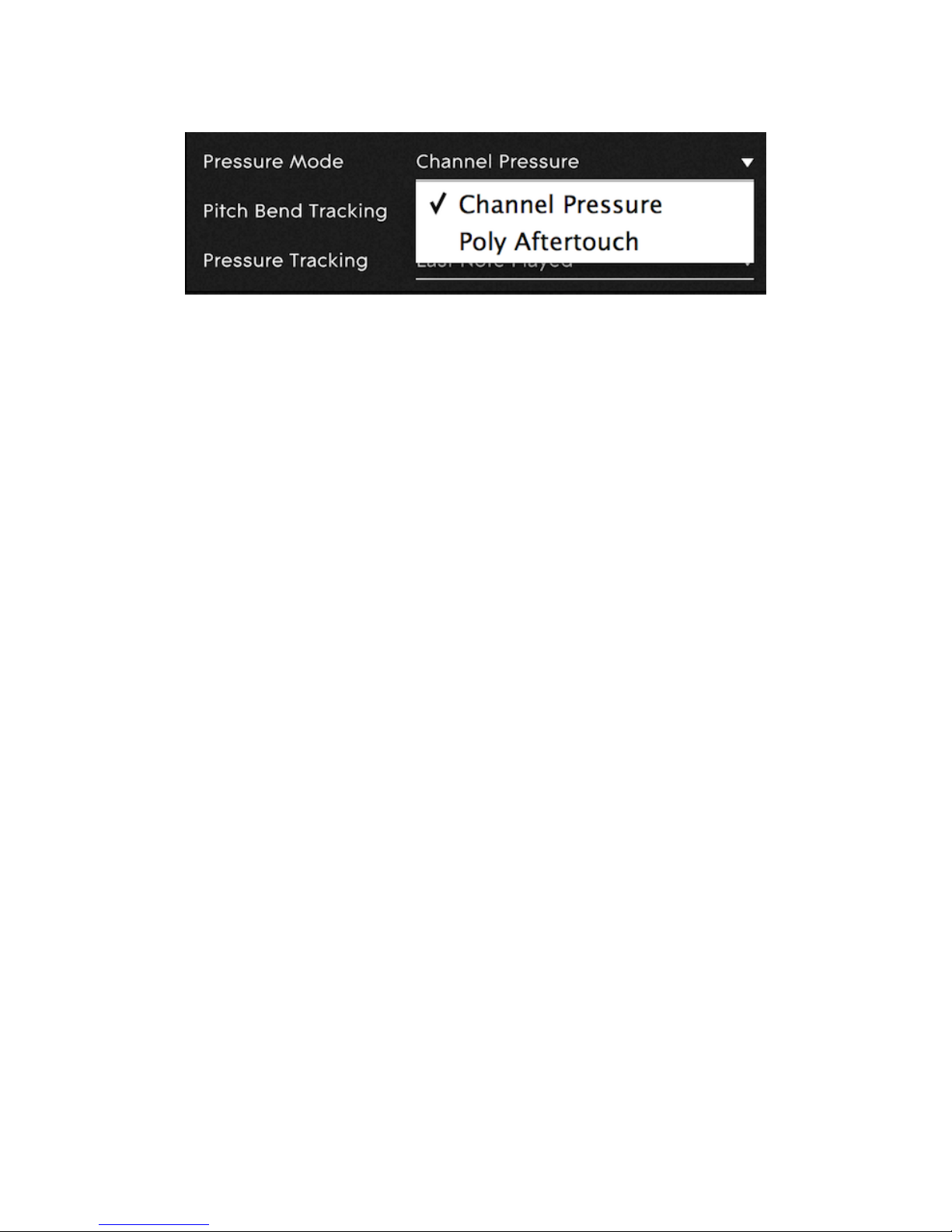
14
Pressure Mode
Pressure Mode will determine how changes in playing pressure are transformed
into MIDI data. The options are Poly Aftertouch and Channel Pressure. Select
Channel Pressure to affect all notes at once. Select Poly Aftertouch to give
independent pressure control over individual notes.
Historically, very few controller keyboards have been capable of producing
polyphonic aftertouch. This means that not every synthesizer, virtual instrument
or DAW is designed to work with it.!

15
Pitch Bend Tracking
Use the Pitch Bend Tracking options to determine which note will have priority
during performance when in Single Channel mode.
Last Note Played uses the pitch bend value of the most recent note and
applies it to all notes. Highest Note Played uses the pitch bend of the highest
note and finally Lowest Note Played uses the lowest note.
Disabled will remove pitch bend functionality taking away any interpolation
between keywaves. Slide your finger on the ribbon and notice the intervals
between keywaves are limited to a semitone.
Pressure Tracking
When using Channel Pressure in Single Channel mode, you have the option to
set its tracking method independently from pitch bend. The options are same as
the pitch bend tracking, and control which note's pressure values are translated
into Channel Pressure MIDI messages. Note that this option is not available
when using Polyphonic Aftertouch.

16
Multi Channel Mode
In Multi-Channel mode, the Seaboard will send its data to multiple MIDI
channels, with every note assigned to a different MIDI channel. This allows the
user to control the pitch-bend polyphonically.
Channel Range allows the user to control the number of channels used: the
greater the range, the greater the pitch bend and aftertouch polyphony. In
general a higher range is preferable; however, when using complicated MIDI
set-ups or when computing power is limited, you may find that your virtual
instruments are only able to respond to a smaller range of channels, and will
need to limit the number of MIDI channels that the Seaboard occupies to match.
Pressure Mode
Pressure Mode will determine how changes in playing pressure are represented
as MIDI messages. The options are Poly Aftertouch and Channel Pressure.
Note that since in Multi- Channel mode each note is on a different channel, both
options allow individual pressure control of each note.!

17
Pitch Settings
Octave Shift
This feature is an alternative to the User Dial transposition method. It allows for a
maximum transposition of two octaves in either direction.
Transpose
This feature transposes the range of the Seaboard lower or higher, in semitone
increments.
Pitch Correction
The Pitch Correction feature compensates for playing inaccuracies by continually
adjusting the pitch of each note towards a zero-pitch-bend state. When Pitch
Correction is enabled vibrato and fast glissandi are still possible; however
sustained notes will slide back into tune if they are out, making slow vibrato less
pronounced and slow glissandi less smooth. This makes Pitch Correction
especially suited to playing chords, or when first getting started with the
Seaboard; however advanced users may want to disable it to maximise their
expressive control.!

18
Pedal Mappings
The pedal inputs on the back panel of the Seaboard are configurable to work
with both switch and continuous expression pedals. Click in the Mapping or
Type fields to change settings. By default the pedal configuration is:
•Pedal 1 - CC64 Sustain
•Pedal 2 - CC67 Soft pedal
•Pedal 3* - CC66 Sostenuto
*Not available on Seaboard GRAND Studio.
The Seaboard treats a pedal mapped to CC64 (sustain) slightly differently from
other pedals. When this pedal is pressed, the Seaboard holds the peak
continuous pressure values of any notes that are sounding and filters out any
values lower than this. Musically, this is what a player would expect, as it means
that releasing a note while the sustain pedal is depressed will not alter the
sound of the note. It is important to understand this ‘peak hold’ behaviour in
case remapping the pedals for other purposes is desired.!

19
Type
There are two broad categories of electronic piano pedals: switch-type and
continuous. Switch-type pedals are sensitive only in two states, pressed and
released. These are most often used to mimic the pedals of an acoustic piano.
Continuous (or expression) pedals can measure the pedal’s angle of travel as it
moves from fully pressed to fully released.
Within these categories, pedal manufacturers have settled on different wiring
conventions. The Seaboard attempts to be compatible with most of these
conventions.
•Switch (Auto-Detect) – Switch pedals have two kinds of polarity setting,
press open and press close. Selecting auto-detect forces the Seaboard to
identify your type of pedal automatically. For auto-detection to work
correctly, the pedal must be plugged in but not pressed down as the
Seaboard is powered on. Otherwise, Auto-Detect does not function
properly.
•Switch (Press Close) – Pushing the pedal down connects the switch. Most
sustain pedals are wired in this way.
•Switch (Press Open) – Pushing the pedal down disconnects the switch.
•Continuous (Type 1) – A continuous expression pedal that is wired wiper-
to-ring.
•Continuous (Type 2) – A continuous expression pedal that is wired wiper-
to-tip. Even if you do not know how your pedal is wired, you may
experiment safely with any of these settings to find which one works
properly.
Recommended Expression Pedals:
Roland RPU-3 Pedal Unit, Roland DP10 Sustain Pedal, Yamaha FC- 7 Expression
Pedal, Mgear SP-2 Sustain Pedal!

20
2.3 Synth Squad Player
Overview
Synth Squad Player for Seaboard is a lightweight edition of FXpansion’s Synth
Squad software that is designed specifically for getting started quickly with the
Seaboard. The Player has 48 custom-made presets which can be modified via 8
Macro controls. Synth Squad will work as a stand-alone virtual instrument or as a
plug-in in a DAW - it comes in VST, Audio Unit, AAX and RTAS formats. Saving
adjustments to presets in stand- alone mode is not supported. To save
modifications of a sound insert Synth Squad as an virtual instrument in a DAW
and use the DAW's preset management functions to build a library of custom
Synth Squad sounds. For more advanced customisation, use the full Synth
Squad for Seaboard (see below).
Note that for the Player to work well with the Seaboard it must be able to receive
MIDI messages on multiple channels. Not all DAWs allow this by default - it may
be necessary to create extra MIDI channels for proper routing. Please see the
DAW's user manual for proper setup.
Stand-Alone Operation
Make sure the Seaboard is on, set to Multi-Channel mode, and connected to
your computer via USB and then launch Synth Squad Player from the
Applications folder of your computer.!
Other manuals for seaboard grand
1
Table of contents
Other Roli Musical Instrument manuals