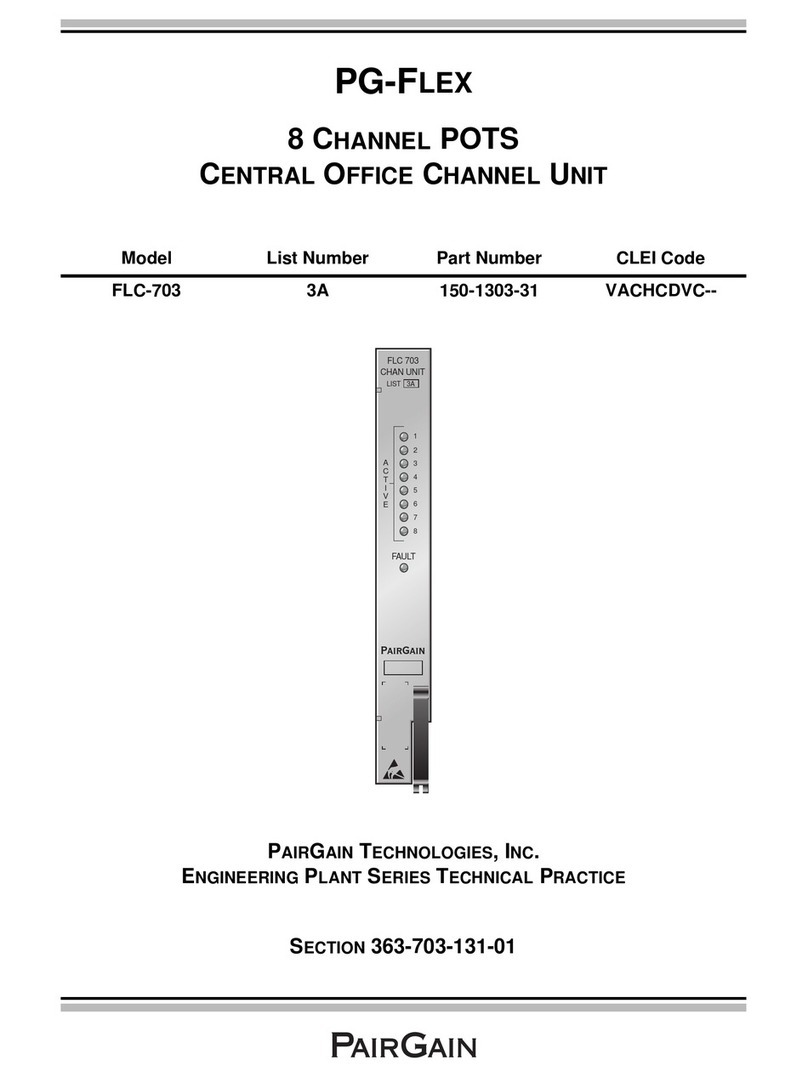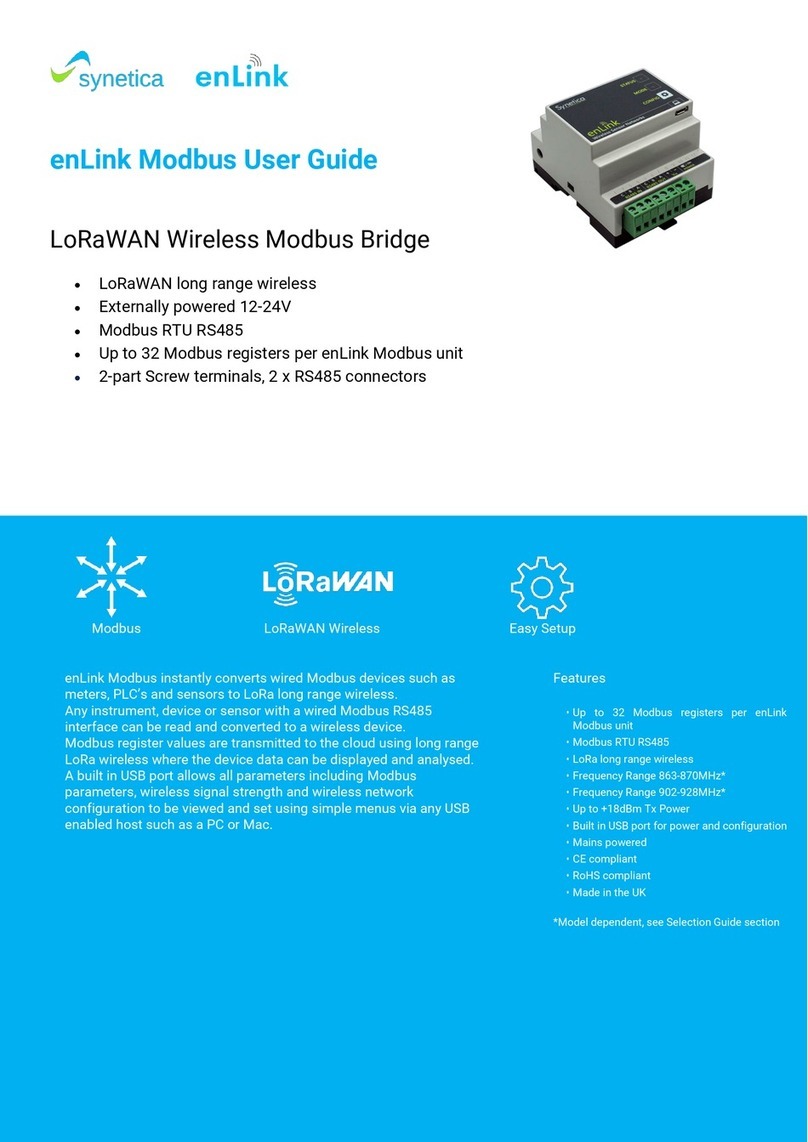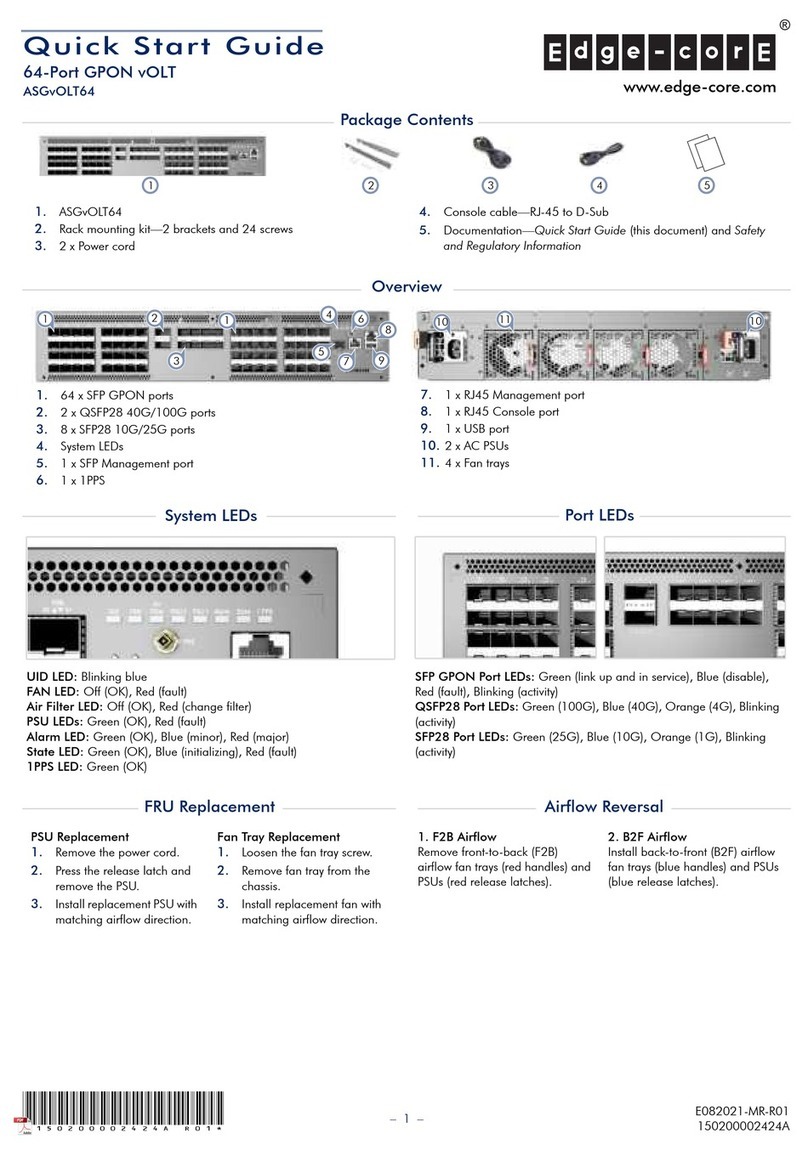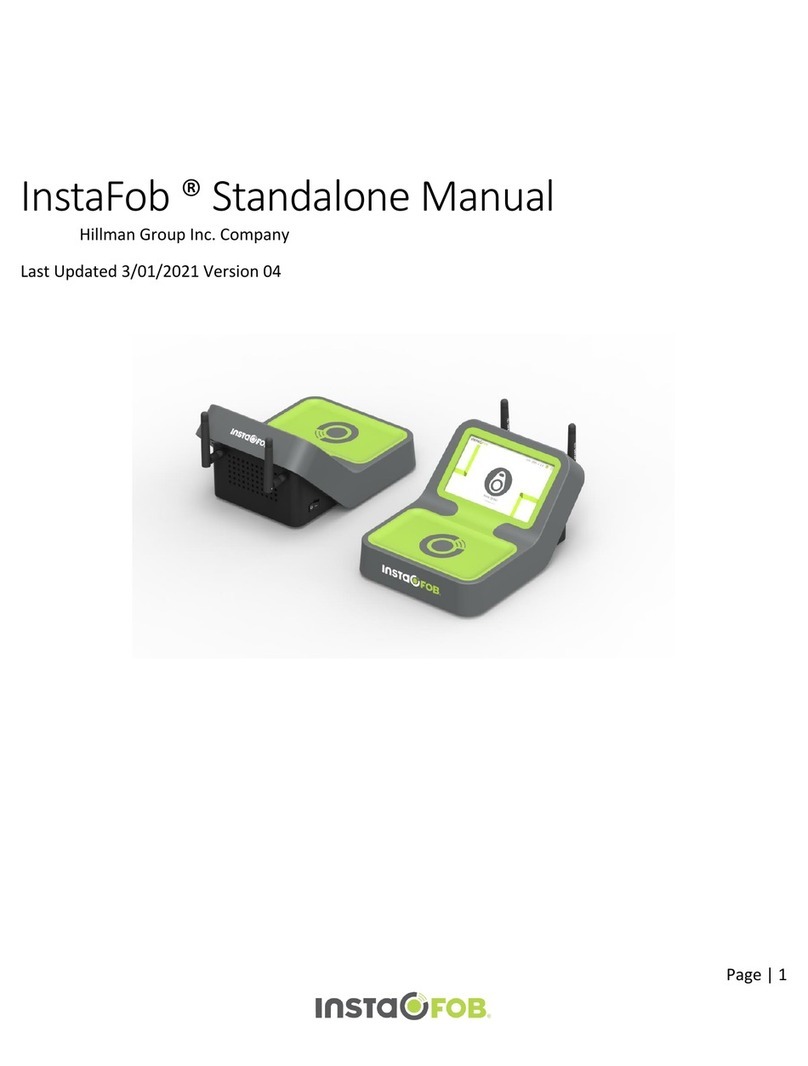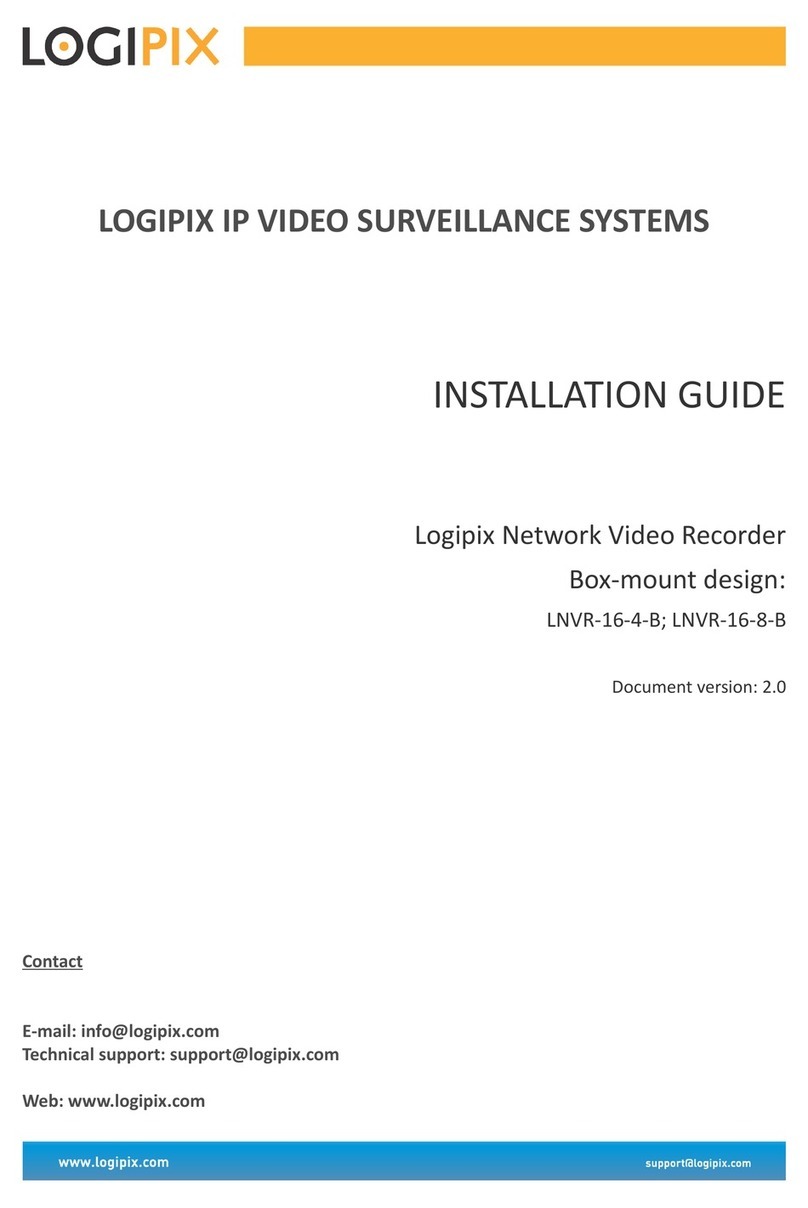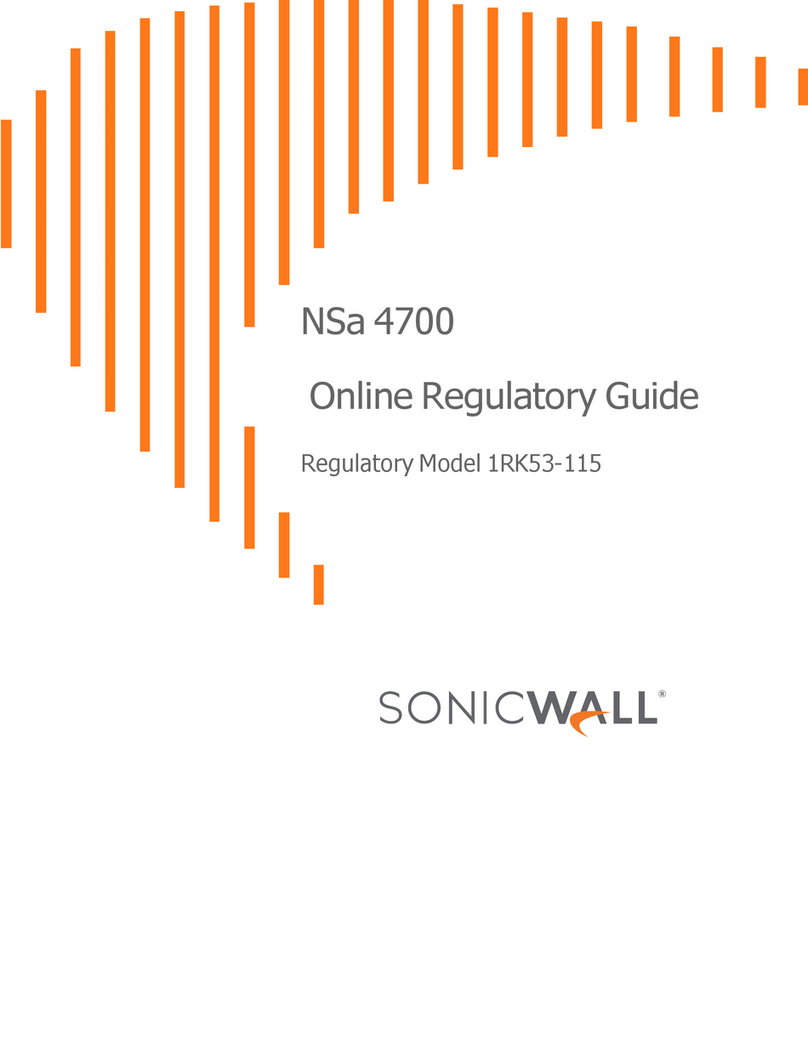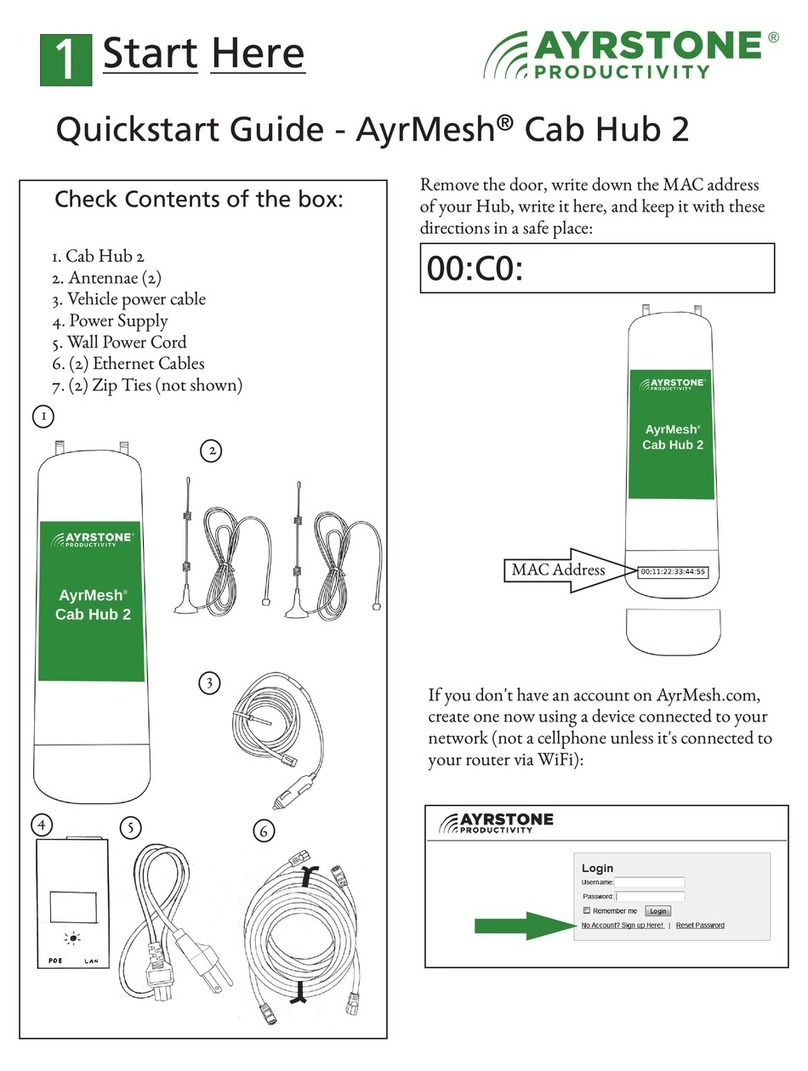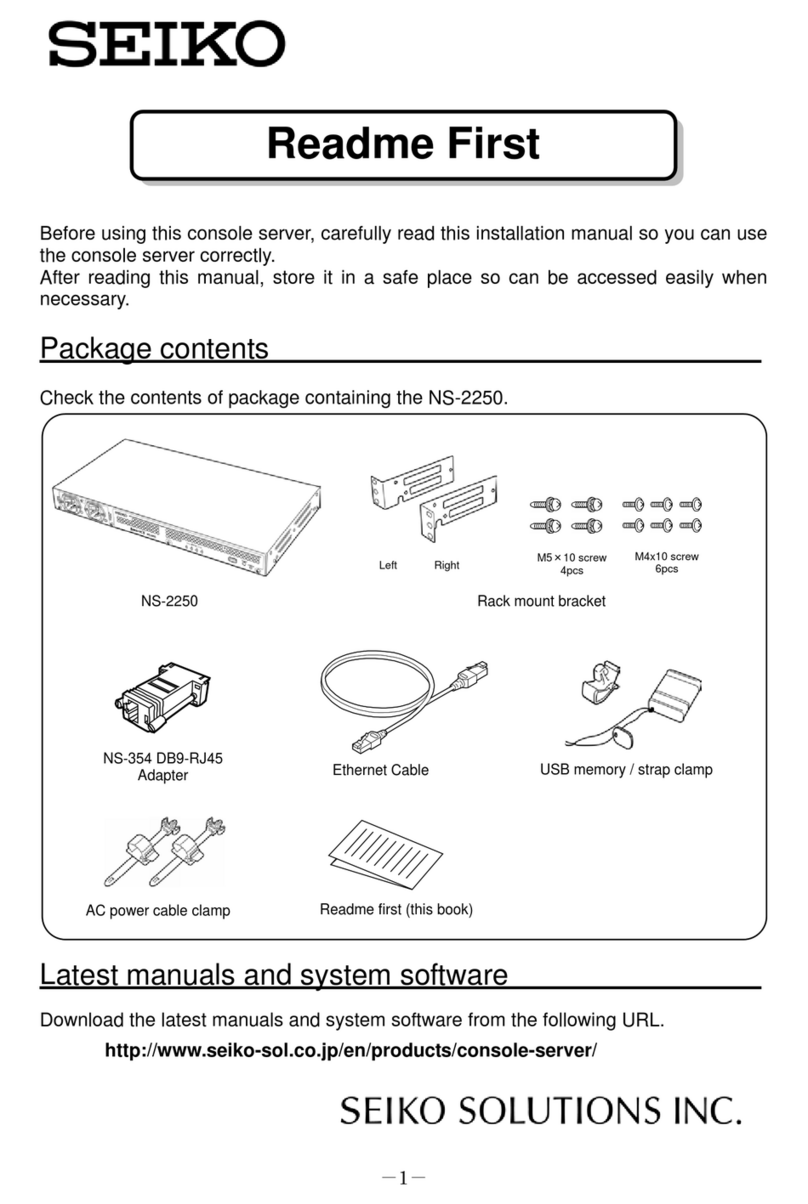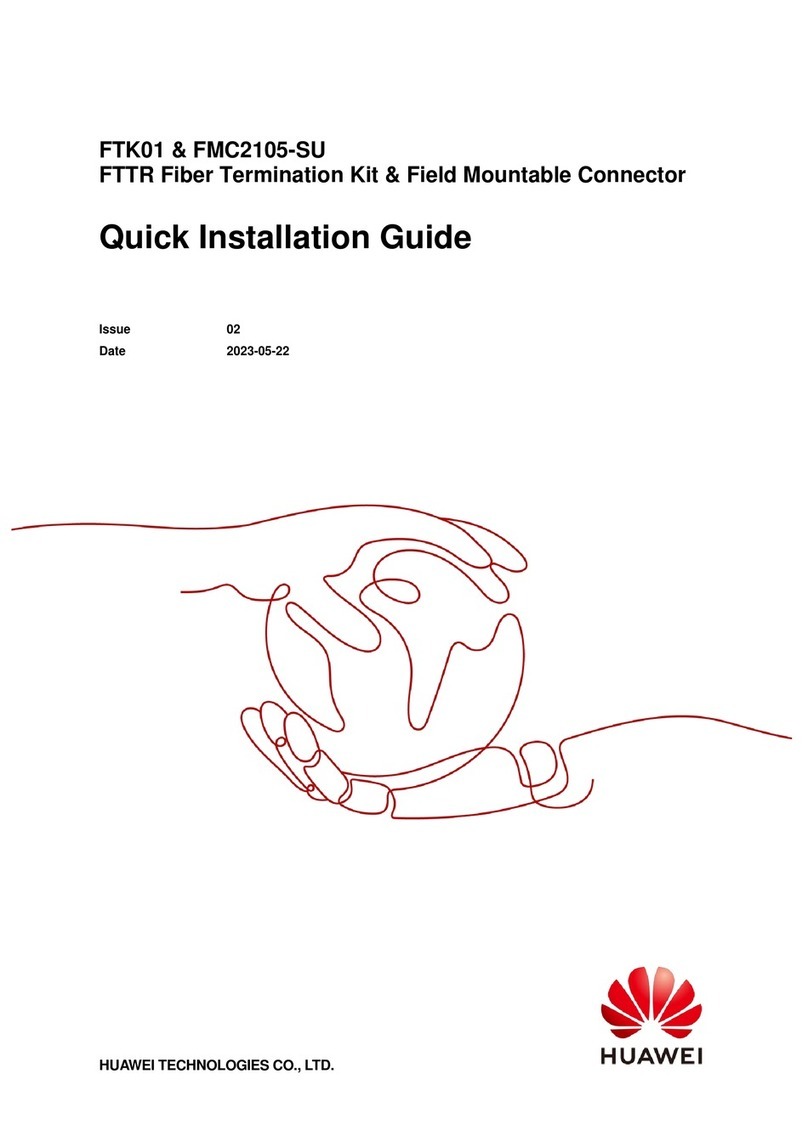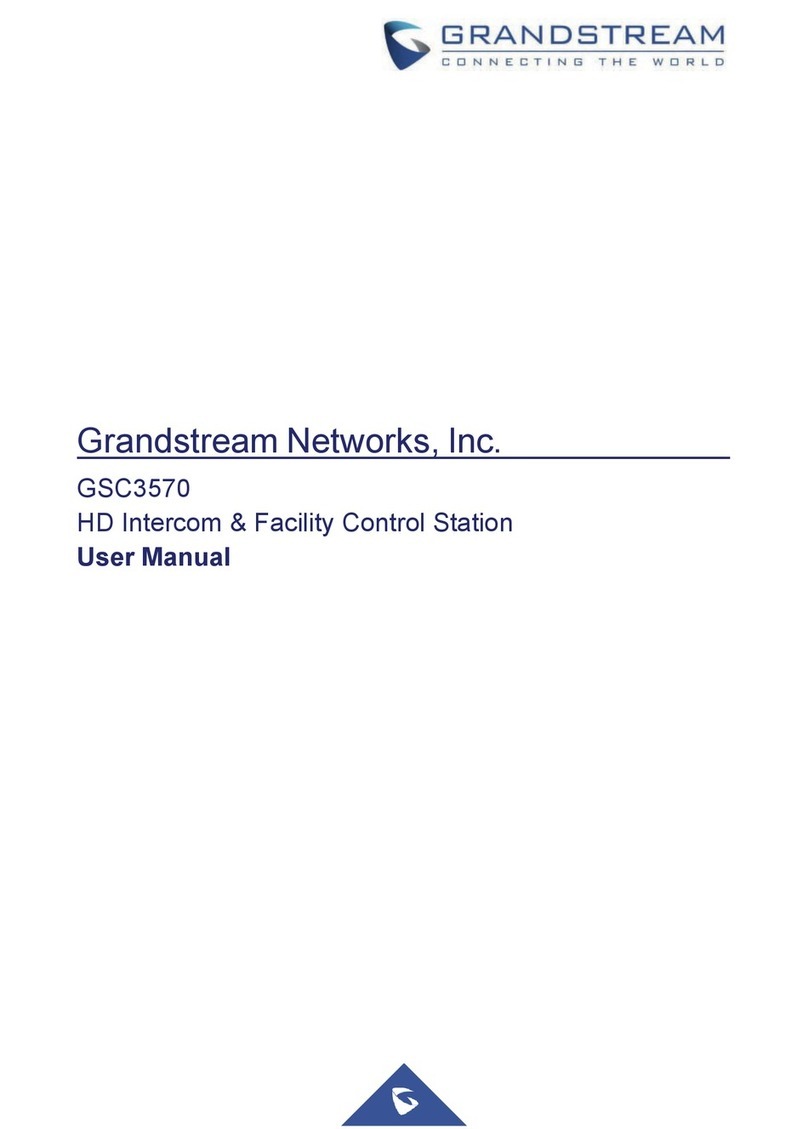Roline UD.6L0202D1275A02 User manual

Network Video Recorder
User Manual
UD.6L0202D1275A02

User Manualof NetworkVideo Recorder
2
Regulatory information
FCC information
FCC compliance:Thisequipment hasbeen testedand found tocomply with thelimits for a digital device,
pursuant to part 15of the FCC Rules. These limits are designed to providereasonable protectionagainst harmful
interference when the equipment is operatedin a commercial environment. Thisequipment generates, uses, and
can radiate radio frequency energy and, if not installed and used in accordance withthe instructionmanual, may
cause harmful interference toradio communications. Operationof this equipment in a residential area is likely to
cause harmful interference in which case the user will be required tocorrect theinterference at his own expense.
FCC conditions
Thisdevice complies with part 15 of the FCCRules. Operationis subject to the following twoconditions:
1. Thisdevice may not cause harmful interference.
2. Thisdevice must accept any interference received, including interference that may cause undesired operation.
EU ConformityStatement
Thisproduct and - if applicable - the suppliedaccessories too are marked with "CE" and comply therefore withthe
applicable harmonized European standards listed under theLow Voltage Directive 2006/95/EC, the EMC
Directive 2004/108/EC.
2002/96/EC (WEEE directive): Products marked with this symbol cannot be disposed of as unsortedmunicipal
wastein theEuropean Union. For properrecycling, return this product toyourlocal supplieruponthe purchaseof
equivalent new equipment, or disposeof it at designated collection points.Formore information see:
www.recyclethis.info.
2006/66/EC (battery directive): Thisproduct contains a battery that cannot be disposedof as unsortedmunicipal
wastein theEuropean Union. See theproduct documentation for specific battery information. Thebattery is
marked with this symbol, which may include lettering to indicate cadmium (Cd), lead (Pb), or mercury (Hg). For
properrecycling, return thebattery toyoursupplieror to a designated collection point.Formore information see:
www.recyclethis.info.

User Manualof NetworkVideo Recorder
3
Preventive and Cautionary Tips
Before connecting and operatingyour device, please be advised of the following tips:
•Ensure unit is installed in a well-ventilated, dust-free environment.
•Unit is designed for indoor use only.
•Keep all liquids away from thedevice.
•Ensure environmental conditions meet factory specifications.
•Ensure unit is properly securedto a rack or shelf. Majorshocks or jolts tothe unit as a result of droppingit
may cause damage tothe sensitive electronics withinthe unit.
•Use thedevice in conjunction withan UPS if possible.
•Power downthe unit before connecting and disconnecting accessories and peripherals.
•A factory recommended HDD should be used for this device.
•Improperuse or replacement of the battery may result in hazard of explosion. Replace with thesame or
equivalent typeonly. Disposeof used batteries according to the instructions provided by the battery
manufacturer.

User Manualof NetworkVideo Recorder
4
Thank you for purchasingour product.If there is any question or request, please do not hesitate tocontact dealer.

User Manualof NetworkVideo Recorder
5
ProductKey Features
General
Connectable to network cameras, network dome and encoders.
PAL/NTSC adaptivevideo inputs.
Each channel supports dual-stream.
Up to16 networkcameras can be connected.
Independent configuration for each channel, including resolution, frame rate, bit rate, image quality,etc.
The quality of the input and output record is configurable.
Local Monitoring
Simultaneous HDMI andVGA outputs.
HDMIoutput andVGAoutput at up to 1920×1080 resolution.
Multiplescreen display in live view is supported,andthe display sequence of channels is adjustable.
Live view screen can be switched in group, and manual switch and automatic cycle live view are also
provided, and the interval of automatic cycle can be adjusted.
Quick settingmenu is provided for live view.
Motiondetection,video tampering, video exception alert and video loss alert functions.
Privacy mask.
MultiplePTZ protocols supported;PTZ preset,patrolandpattern.
Zooming in by clicking the mouse and PTZ tracing by dragging mouse.
HDD Management
Up to2 SATAhard disks can be connected. (Each disk witha maximum of 4TB storage capacity.)
8 networkdisks (8 NAS disks, or 7 NAS disks+1 IPSAN disk) can be connected.
Support S.M.A.R.T.andbad sector detection.
HDD group management.
Support HDD standby function.
HDD property:redundancy,read-only, read/write (R/W).
HDD quota management; different capacity can be assigned to different channel.
Recording and Playback
Holiday recording schedule configuration.
Continuous and event video recording parameters.
Multiplerecording types:manual, normal, alarm, motion, motion | alarm, motion & alarm.
8 recording time periods withseparatedrecording types.
Pre-record and post-record for alarm, motion detection for recording, and pre-record time for schedule
and manual recording.
Searching record files by events (alarm input/motiondetection).
Tag adding for record files, searching and playingback by tags.
Locking and unlocking record files.
Local redundant recording.
Searching and playingback record files by channel number, recording type,start time,end time, etc.
Smart search for the selected area in the video.
Zooming in when playback.
Reverse playback of multi-channel.
Supports pause, play reverse, speed up, speed down, skip forward, and skip backward when playback,

User Manualof NetworkVideo Recorder
6
and locating by dragging themouse.
Up to8-ch synchronousplaybackat 4CIF real time.
Backup
Export video data by USB or SATAdevice.
Export video clips when playback.
Management and maintenance of backup devices.
Alarm and Exception
Configurable arming time of alarm input/output.
Alarm for video loss, motion detection, tampering, abnormal signal, video input/output standard
mismatch, illegal login, network disconnected, IP confliction, abnormal record, HDD error, and HDD
full, etc.
Alarm triggers full screen monitoring, audio alarm, notifying surveillance center, sending email and
alarm output.
Automatic restorewhen systemis abnormal.
OtherLocal Functions
Operable by mouse and remote control.
Three-level user management; admin user is allowed to create many operating accounts and define their
operatingpermission, which includes the limit toaccess any channel.
Operation,alarm, exceptions and log recording and searching.
Manually triggering and clearing alarms.
Import and export of device configuration information.
Network Functions
1 self-adaptive 10M/100M/1000M networkinterface.
Up to8 independent networkinterfaces with built-in switch function are provided
IPv6 is supported.
TCP/IP protocol, PPPoE, DHCP, DNS, DDNS, NTP, SADP, SMTP, SNMP, NFS, and iSCSI are
supported.
TCP, UDP and RTP for unicast.
Auto/Manualport mappingby UPnP.
Remote web browser access by HTTPSensureshigh security.
Remote reverse playback via RTSP.
Support accessing by the platformvia ONVIF.
Remote search, playback, download, locking and unlocking of the record files, and support downloading
files broken transfer resume.
Remote parameters setup;remote import/export of device parameters.
Remote viewing of the device status,systemlogs and alarm status.
Remote locking and unlocking of mouse.
Remote HDD initializing and program upgrading.
Remote systemrestart and shutdown.
RS-485 transparent channel transmission.
Alarm and exception information can be sent tothe remote host.
Remotely start/stop recording.
Remotely start/stop alarmoutput.
Remote PTZ control.
Two-way audio and voice broadcasting.

User Manualof NetworkVideo Recorder
7
Embedded WEB server.
DevelopmentScalability:
SDK for Windows and Linux system.
Source code of applicationsoftware for demo.
Development support andtrainingfor application system.

User Manualof NetworkVideo Recorder
8
TABLE OF CONTENTS
Product Key Features................................................................................................................................5
Chapter1 Introduction................................................................................................................................12
1.1 Front Panel......................................................................................................................................13
1.2 IR Remote Control Operations........................................................................................................13
1.3 USB Mouse Operation....................................................................................................................17
1.4 Input Method Description...............................................................................................................18
1.5 Rear Panel........................................................................................................................................19
Chapter2 GettingStarted...........................................................................................................................20
2.1 StartingUp and ShuttingDown the NVR.......................................................................................21
2.2 Usingthe Wizard for Basic Configuration......................................................................................23
2.3 Addingand Connectingthe IP Cameras .........................................................................................27
2.3.1 Addingthe Online IP Cameras ..............................................................................................27
2.3.2 Editingthe Connected IP cameras and Configuring Customized Protocols .........................30
2.3.3 EditingIP cameras connected to the PoE interfaces..............................................................33
Chapter3 Live View.....................................................................................................................................34
3.1 Introduction of Live View ...............................................................................................................35
3.2 Operations in Live View Mode .......................................................................................................36
3.2.1 Usingthe Mouse in Live View ..............................................................................................36
3.2.2 Quick SettingToolbar in Live View Mode............................................................................37
3.3 AdjustingLive View Settings..........................................................................................................39
3.4 User Logout.....................................................................................................................................41
Chapter4 PTZControls..............................................................................................................................42
4.1 Configuring PTZ Settings ...............................................................................................................43
4.2 SettingPTZ Presets, Patrols & Patterns..........................................................................................44
4.2.1 CustomizingPresets...............................................................................................................44
4.2.2 CallingPresets .......................................................................................................................44
4.2.3 CustomizingPatrols...............................................................................................................46
4.2.4 CallingPatrols .......................................................................................................................47
4.2.5 CustomizingPatterns.............................................................................................................48
4.2.6 CallingPatterns......................................................................................................................49
4.3 PTZ ControlToolbar.......................................................................................................................50
Chapter5 Record Settings...........................................................................................................................51
5.1 Configuring RecordingParameters.................................................................................................52
5.2 Configuring Record Schedule .........................................................................................................54
5.3 Configuring Motion Detection Record............................................................................................57
5.4 ConfiguringAlarm Triggered Record .............................................................................................59
5.5 Manual Record................................................................................................................................61
5.6 Configuring Holiday Record ...........................................................................................................62
5.7 Configuring Redundant Recording .................................................................................................63
5.8 Configuring HDD Group for Recording .........................................................................................65
5.9 Files Protection................................................................................................................................67

User Manualof NetworkVideo Recorder
9
Chapter6 Playback......................................................................................................................................69
6.1 PlayingBack Record Files ..............................................................................................................70
6.1.1 PlayingBack by Channel.......................................................................................................70
6.1.2 PlayingBack by Time............................................................................................................72
6.1.3 PlayingBack by Event Search...............................................................................................74
6.1.4 PlayingBack by Tag..............................................................................................................76
6.1.5 PlayingBack by System Logs ...............................................................................................79
6.1.6 PlayingBack External File....................................................................................................81
6.2 Auxiliary Functions of Playback.....................................................................................................82
6.2.1 PlayingBack Frame by Frame ..............................................................................................82
6.2.2 Smart Search..........................................................................................................................82
6.2.3 Digital Zoom..........................................................................................................................85
6.2.4 Reverse Playback of Multi-channel.......................................................................................85
Chapter7 Backup.........................................................................................................................................87
7.1 Backing up Record Files .................................................................................................................88
7.1.1 Backing up by Normal Video Search ....................................................................................88
7.1.2 Backing up by Event Search..................................................................................................90
7.1.3 Backing up Video Clips.........................................................................................................93
7.2 Managing Backup Devices..............................................................................................................95
Chapter8 Alarm Settings............................................................................................................................98
8.1 SettingMotion DetectionAlarm .....................................................................................................99
8.2 Setting SensorAlarms ...................................................................................................................101
8.3 DetectingVideo Loss Alarm .........................................................................................................104
8.4 DetectingVideo TamperingAlarm................................................................................................106
8.5 Handling Exceptions Alarm..........................................................................................................108
8.6 SettingAlarm ResponseActions...................................................................................................109
8.7 Triggering or ClearingAlarm Output Manually ...........................................................................111
Chapter9 Network Settings......................................................................................................................112
9.1 Configuring General Settings........................................................................................................113
9.2 ConfiguringAdvanced Settings.....................................................................................................114
9.2.1 Configuring PPPoE Settings................................................................................................114
9.2.2 Configuring DDNS..............................................................................................................114
9.2.3 Configuring NTP Server......................................................................................................118
9.2.4 Configuring SNMP..............................................................................................................119
9.2.5 Configuring RemoteAlarm Host.........................................................................................119
9.2.6 Configuring Multicast..........................................................................................................120
9.2.7 Configuring RTSP ...............................................................................................................121
9.2.8 Configuring Server and HTTP Ports...................................................................................121
9.2.9 Configuring HTTPS Port.....................................................................................................122
9.2.10 Configuring Email ...............................................................................................................122
9.2.11 Configuring UPnP™............................................................................................................123
9.2.12 Configuring High-speed Download.....................................................................................125
9.3 Checking Network Traffic.............................................................................................................127
9.4 Configuring Network Detection....................................................................................................128

User Manualof NetworkVideo Recorder
10
9.4.1 TestingNetwork Delay and Packet Loss.............................................................................128
9.4.2 ExportingNetwork Packet...................................................................................................128
9.4.3 Checking the Network Status..............................................................................................129
9.4.4 Checking Network Statistics................................................................................................130
Chapter10 HDD Management...................................................................................................................132
10.1 InitializingHDDs..........................................................................................................................133
10.2 Managing Network HDD..............................................................................................................135
10.3 Managing HDD Group..................................................................................................................137
10.3.1 SettingHDD Groups............................................................................................................137
10.3.2 SettingHDD Property..........................................................................................................138
10.4 Configuring Quota Mode..............................................................................................................140
10.5 Checking HDD Status...................................................................................................................142
10.6 HDD Detection..............................................................................................................................143
10.7 Configuring HDD ErrorAlarms....................................................................................................145
Chapter11 CameraSettings.......................................................................................................................146
11.1 Configuring OSD Settings.............................................................................................................147
11.2 Configuring Privacy Mask............................................................................................................148
11.3 Configuring Video Parameters ......................................................................................................149
Chapter12 NVR Management and Maintenance.....................................................................................150
12.1 ViewingSystem Information.........................................................................................................151
12.1.1 Viewing Device Information ...............................................................................................151
12.1.2 Viewing Camera Information ..............................................................................................151
12.1.3 Viewing Record Information ...............................................................................................151
12.1.4 ViewingAlarm Information.................................................................................................152
12.1.5 Viewing Network Information.............................................................................................152
12.1.6 Viewing HDD Information..................................................................................................153
12.2 Searching & Export LogFiles.......................................................................................................153
12.3 Importing/ExportingConfiguration Files......................................................................................157
12.4 Upgrading System.........................................................................................................................158
12.4.1 Upgradingby Local Backup Device....................................................................................158
12.4.2 Upgradingby FTP...............................................................................................................158
12.5 RestoringDefault Settings.............................................................................................................159
Chapter13 Others........................................................................................................................................160
13.1 Configuring General Settings........................................................................................................161
13.2 Configuring DST Settings .............................................................................................................162
13.3 Configuring More Settings for Device Parameters .......................................................................163
13.4 Managing UserAccounts ..............................................................................................................164
13.4.1 Addinga User......................................................................................................................164
13.4.2 Deleting a User....................................................................................................................166
13.4.3 Editing a User......................................................................................................................166
13.5 Logging out / Shuttingdown / RebootingDevice.........................................................................168
Appendix 169
Glossary...................................................................................................................................................170
Troubleshooting.......................................................................................................................................171

User Manualof NetworkVideo Recorder
11

User Manualof NetworkVideo Recorder
12
Chapter 1 Introduction

User Manualof NetworkVideo Recorder
13
1.1 FrontPanel
Figure 1. 1
Table 1. 1 Description of Front Panel
No.
Name
Description
1
Status
Indicator
Power
Power indicator turns yellow when systemis running.
Status
Status indicator blinks red when data is being read from or written to
HDD.
Tx/Rx
TX/RX indictor blinks yellow when network connection is functioning
properly.
2
USB Interface
Universal Serial Bus (USB) ports for additional devices such as USB
mouse and USB Hard Disk Drive (HDD).
1.2 IR Remote Control Operations
The NVR may also be controlled with the included IR remote control shown in Figure 1. 2.
Batteries (2×AAA)must be installed before operation.

User Manualof NetworkVideo Recorder
14
Figure 1. 2 Remote Control
Table 1. 2 Description of the Soft Keyboard Icons
No.
Name
Description
1
POWER
Power on/off the device.
2
DEV
Enables/Disables Remote Control.
3
AlphanumericButtons
Switch to thecorresponding channel in Live view or PTZ Controlmode.
Input numbers and characters in Edit mode.
Switch between different channels in All-day Playback mode.
4
EDIT Button
Edit text fields. When editing text fields, it will also function as a
Backspace buttontodelete the character in front of the cursor.
On checkbox fields, pressingthe buttonwill tick thecheckbox.
In PTZ Controlmode, thebuttonadjusts the iris of the camera.
In Playback mode, it can be used to generate video clips for backup.
Enter/exit the folder of USB device.
5
A Button
Adjust focus in the PTZ Controlmenu.
It is also used toswitchbetween input methods (upperandlowercase
alphabet, symbols and numeric input).
6
REC Button
Enter the ManualRecord settingmenu.
In PTZ controlsettings, press thebutton and then youcan call a PTZ
preset by pressingNumeric button.
It is also used toturn audio on/off in thePlayback mode.
7
PLAY Button
The buttonis used to enter theAll-day Playback mode.

User Manualof NetworkVideo Recorder
15
No.
Name
Description
It is also used to auto scan in the PTZ Controlmenu.
8
INFO Button
Reserved.
9
VOIP Button
Switch between main and spot output.
In PTZ Controlmode, it can be used to zoomout theimage.
10
MENU Button
Press the buttonwill help youreturn to the Mainmenu (after successful
login).
Press and hold the button for5 seconds will turnoff audible key beep.
In PTZ Controlmode, theMENU/WIPERbutton will start wiper(if
applicable).
In Playback mode, it is used to show/hide the control interface.
11
PREV Button
Switch between single screen and multi-screen mode.
In PTZ Control mode, it is used to adjust the focus in conjunction with the
A/FOCUS+ button.
12
DIRECTION Button
Navigate between different fields and items in menus.
In the Playback mode, the Up and Down button is used to speed up and
slow down recorded video. The Left and Right button will select the next
and previous record files .
In Live View mode, thesebuttons can be used tocycle through channels.
In PTZ controlmode, it can control the movement of thePTZ camera.
ENTER Button
Confirm selection in any of the menu modes.
It can also be used totick checkbox fields.
In Playback mode, it can be used to play or pause thevideo.
In single-frame Playback mode, pressing the button will advance the
video by a single frame.
13
PTZ Button
InAuto-switchmode, it can be used tostop /start auto switch.
14
ESC Button
Back to the previous menu.
Press for Arming/disarming the device in Live View mode.
15
RESERVED
Reserved for futureusage.
16
F1 Button
Select all items on the list when used in a list field.
In PTZ Controlmode, it will turnon/off PTZ light (if applicable).
In Playback mode, it is used to switchbetween play and reverse play.
17
PTZ Control Buttons
Buttons toadjust the iris, focus and zoomof a PTZ camera.
18
F2 Button
Cycle through tab pages.
In synchronousplaybackmode, it is used to switchbetween channels.
TroubleshootingRemote Control:
Makesure youhave installed batteries properly inthe remote control. And you have toaim the remote
control at theIR receiver in the front panel.
If there is no responseafter you press any button on theremote, follow the procedure below to troubleshoot.

User Manualof NetworkVideo Recorder
16
Steps:
1. Go toMenu> Settings > General > MoreSettings by operatingthe front control panel or the mouse.
2. Check and remember NVR ID#. Thedefault ID#is 255. This ID#is valid for all the IR remote controls.
3. Press the DEV button onthe remote control.
4. Enter the NVR ID# you set in step 2.
5. Press the ENTER buttononthe remote.
If the Status indicator on thefront panel turns blue, the remote control is operating properly.If theStatus indicator
does not turn blue and there is still no responsefrom the remote, please check the following:
1. Batteries are installed correctly and the polaritiesof the batteries are not reversed.
2. Batteries are fresh and not out of charge.
3. IR receiver is not obstructed.
If the remote still can’t function properly,pleasechange a remote and try again, or contact thedevice provider.

User Manualof NetworkVideo Recorder
17
1.3 USB MouseOperation
A regular 3-button(Left/Right/Scroll-wheel) USB mouse can also be used withthis NVR. To use a USB mouse:
1. Plug USB mouse intoone of theUSB interfaces on the front panel of the NVR.
2. The mouse should automatically be detected. If in a rare case that themouse is not detected, the possible
reason may be that the two devices are not compatible, please refer tothe recommended the device list from
yourprovider.
The operationof the mouse:
Table 1. 3 Description of the Mouse Control
Name
Action
Description
Left-Click
Single-Click
Live view: Select channel and show the quick set menu.
Menu:Select and enter.
Double-Click
Live view: Switch between single-screen and multi-screen.
Click and Drag
PTZ control: pan,tilt and zoom.
Video tampering, privacy mask and motion detection: Select target area.
Digital zoom-in: Drag and select target area.
Live view: Drag channel/time bar.
Right-Click
Single-Click
Live view: Show menu.
Menu:Exit current menu toupperlevel menu.
Scroll-Wheel
Scrollingup
Live view: Previous screen.
Menu:Previous item.
Scrollingdown
Live view: Next screen.
Menu:Next item.

User Manualof NetworkVideo Recorder
18
1.4 Input Method Description
Figure 1. 3 Soft Keyboard
Descriptionof the buttons on the soft keyboard:
Table 1. 4 Description of the Soft Keyboard Icons
Icons
Description
Icons
Description
/
Lowercase/Uppercase
English
Symbols
Space
Backspace
Enter
Exit

User Manualof NetworkVideo Recorder
19
1.5 RearPanel
Figure 1. 4
No.
Item
Description
1
LAN Network Interface
Connector for LAN (Local Area Network).
2
RS-485 Interface
Connects toRS-485 devices.
3
Power Supply
100~240VAC powersupply
4
Power Switch
Switch for turning on/off the device.
5
USBInterface
Universal Serial Bus (USB) ports for additional devices such as USB
mouse and USB Hard Disk Drive (HDD).
6
GND
Ground (needs tobe connected when NVR starts up).
7
HDMI Interface
HDMIvideo output connector.
8
VGA Output
DB9 connector for VGA output.Display local video output and menu.
9
Audio In
RCA connector for voice talk input
10
Audio Out
RCA connector for audio output
11
Network interfaces with
PoE function
Networkinterface for the cameras and to providepowerover Ethernet.

User Manualof NetworkVideo Recorder
20
Chapter 2 Getting Started
Table of contents
Other Roline Network Hardware manuals