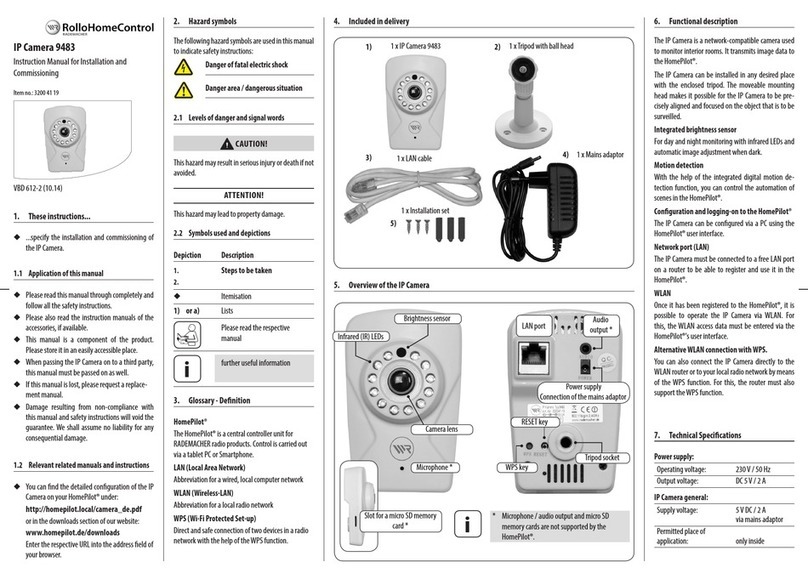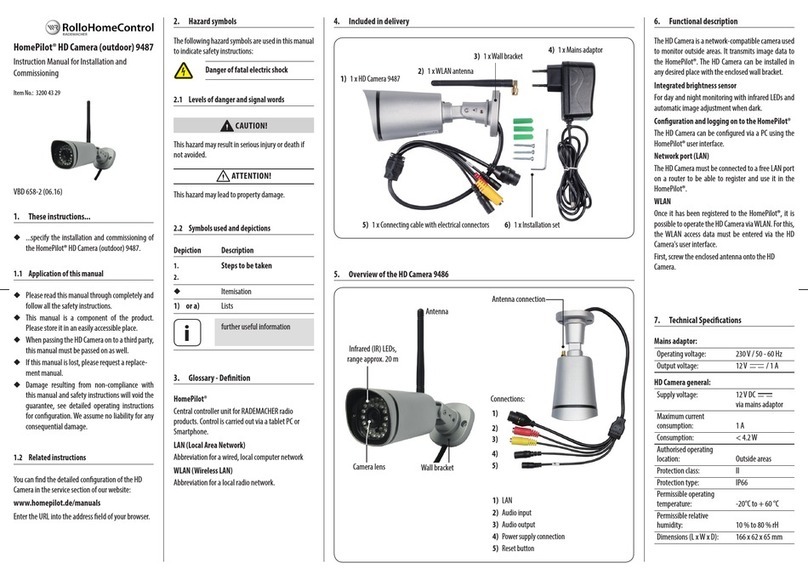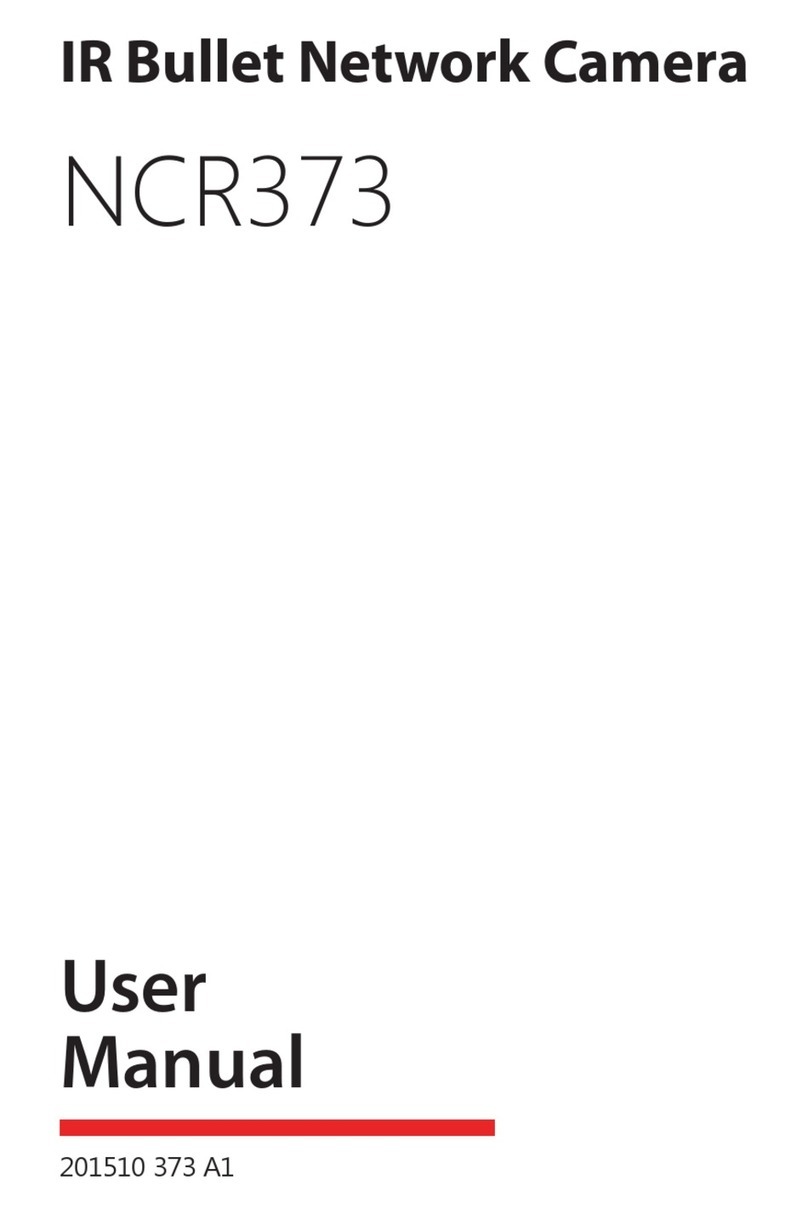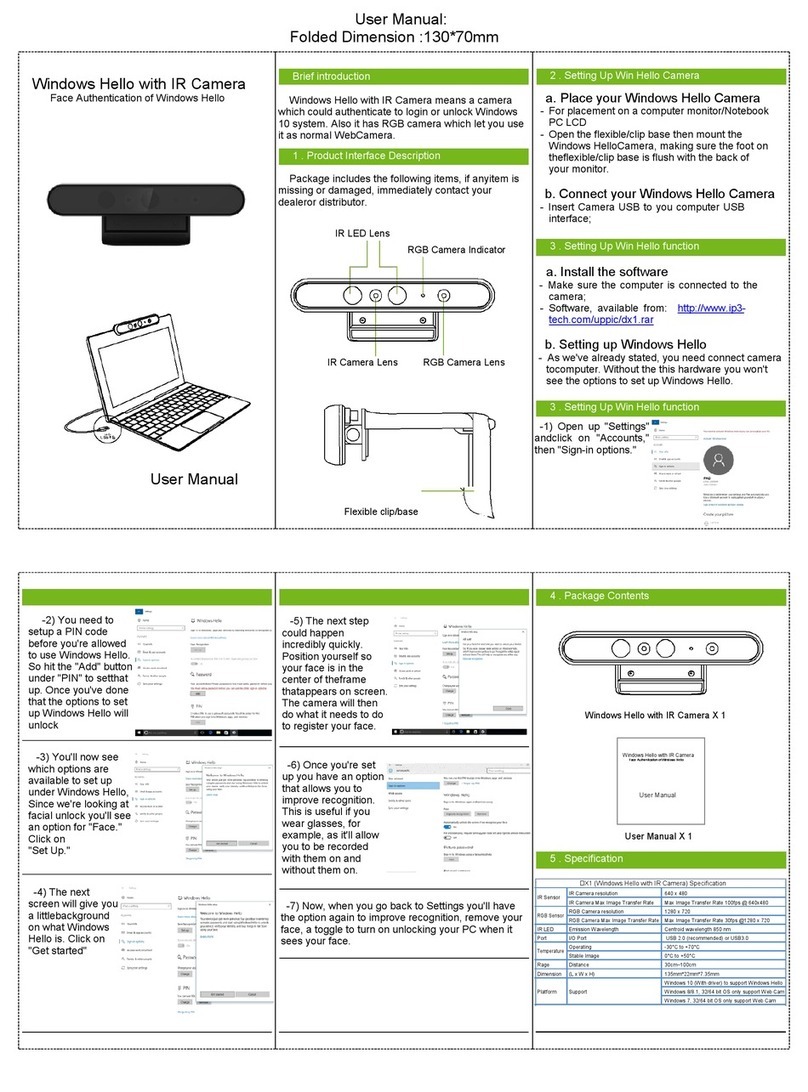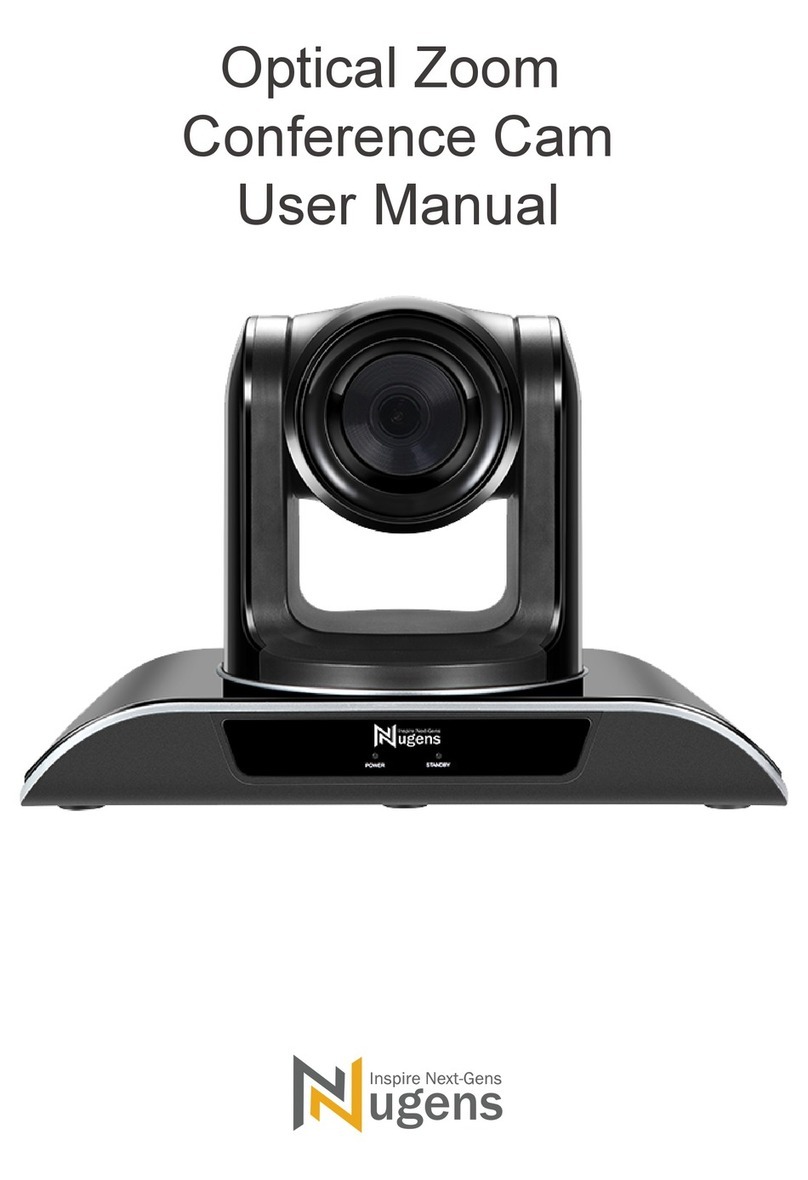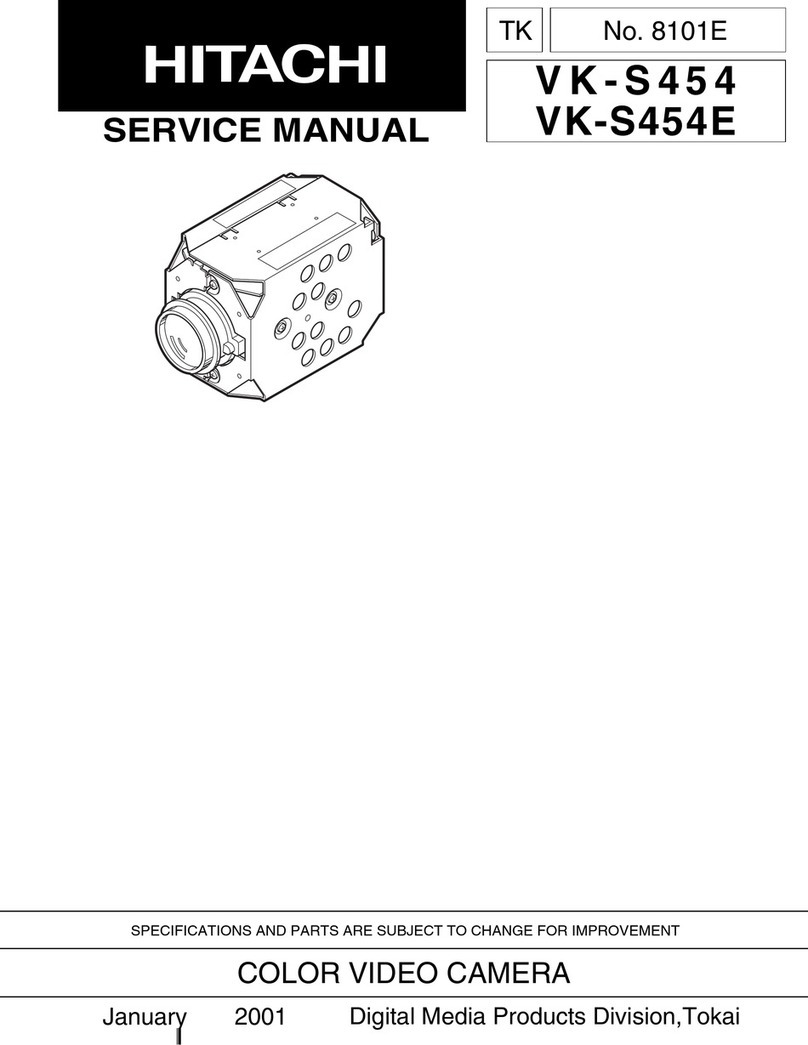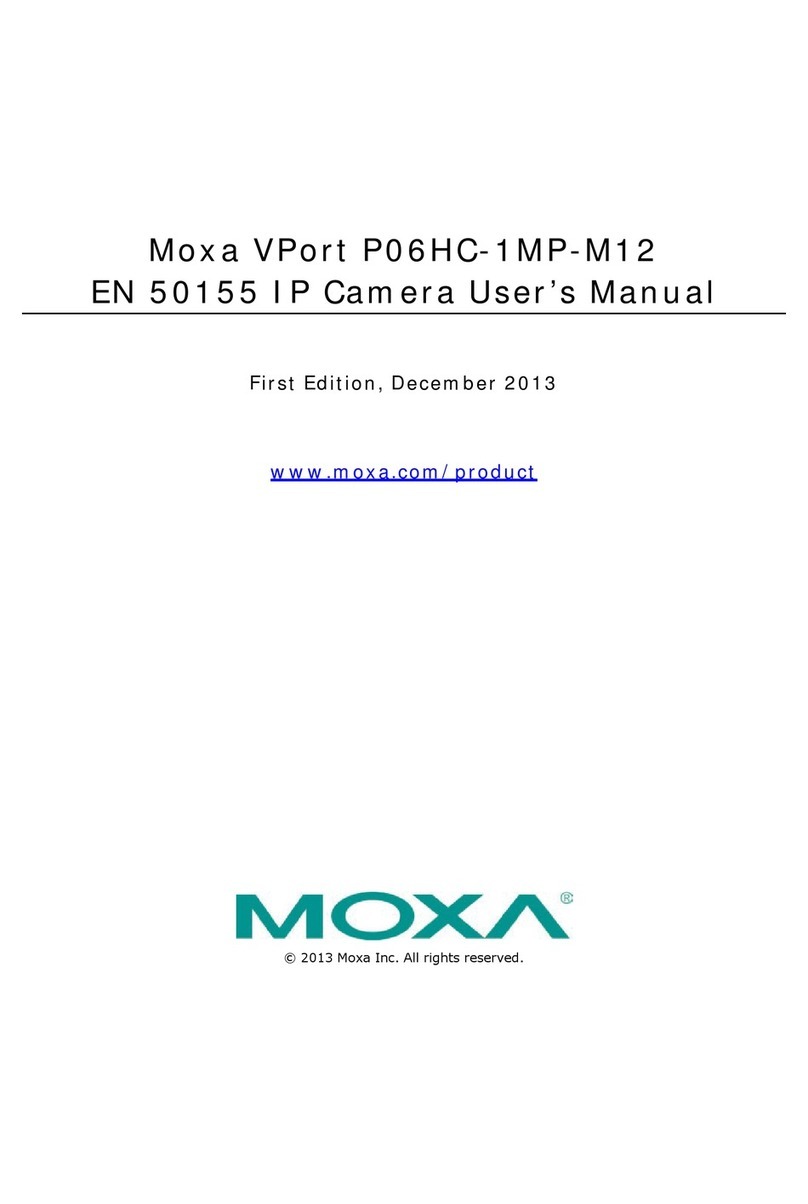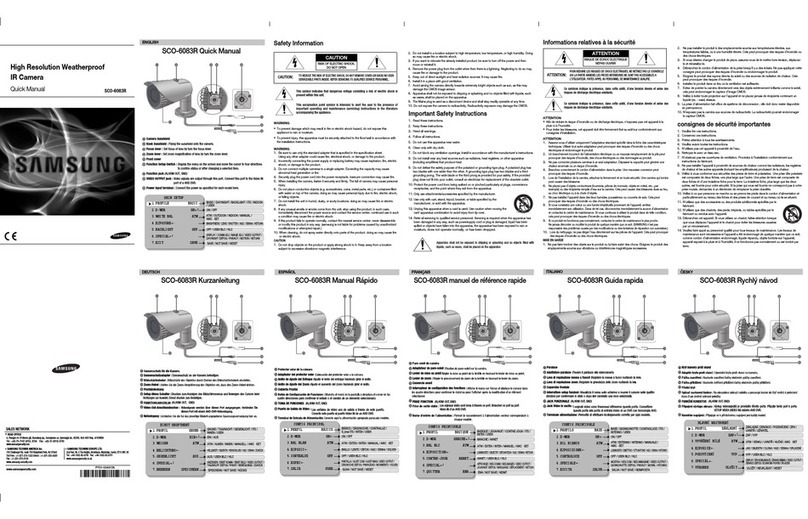RolloHomeControl 9483 User manual

IP Camera 9483 - Conguration Software
Instruction Manual
VBD 612-4 (10.14)
EN

2
EN
i
Dear Customer,
With your purchase of this IP Camera, you have chosen a
quality product manufactured by RADEMACHER.Thank
you for the trust you have placed in us.

3
EN
i
Contents
1. These instructions.....................................................4
1.1 Application of this manual.........................4
1.2 Symbols used and depictions ................... 4
1.3 Glossary - Denition .....................................5
2. Overview of the IP Camera ....................................6
3. System requirements...............................................7
4. Prerequisites for conguring the
IP Camera settings .................................................... 7
5. Opening the conguration software of
the IP Camera..............................................................8
5.1 The IP Camera's main menu.....................11
5.2 Parameters - OSD.........................................12
5.3 Parameters - Motion Detect.....................13
5.4 Parameters - Cover Area............................14
5.5 Parameters - Basic Settings ......................15
5.6 System - User.................................................16
5.7 System - Time - Settings ............................17
5.8 System - Initialization .................................18
5.9 System - Device Information ...................19
5.10 System - System log....................................20
5.11 Wireless (WLAN)...........................................21
5.11.1 Alternative WLAN
connection with WPS..................22
6. Close settings............................................................23

4
EN
i
1. These instructions...
...describe the conguration of the IP Camera 9483 via the HomePilot® user
interface. You can nd this instruction manual on your HomePilot® under the
following URL:
http://homepilot.local/manual
or in the downloads section of our website:
www.homepilot.de/downloads
The current "Brief instructions for installation and commissioning" (VBD 612-2...)"
can also be downloaded from our website.
Enter the respective URL into the address eld of your browser.
1.1 Application of this manual
◆Please read this manual through completely before operating the IP Camera.
◆Please also read the instruction manuals of the accessories, if available.
◆The manual is a component of the product.
◆When passing the IP Camera on to a third party, this manual must be
passed on as well.
◆If this manual is lost, please request a replacement manual.
1.2 Symbols used and depictions
Depiction Description
1. Steps to be taken
2.
◆Itemisation
Please read the respective
manual
ifurther useful information

5
EN
i
1.3 Glossary - Denition
IP Camera
Network-compatible camera
to transmit image data to the
HomePilot®.
HomePilot®
The HomePilot® is a central
controller unit for RADEMACHER
radio products. Control is carried
out via a tablet PC or Smart-
phone.
User interface
The software for conguration of
the HomePilot®.
LAN (Local Area Network)
Abbreviation for a wired, local
computer network
WLAN (Wireless-LAN)
Abbreviation for a local radio
network
WPS (Wi-Fi Protected Set-up)
Direct and safe connection of two
devices in a radio network with
the help of the WPS function.

6
EN
i
2. Overview of the IP Camera
Front view Reverse side
Microphone *
LAN
connection
Brightness sensor
Infrared (IR) LEDs
Camera lens
Audio
output *
Power supply
Connection of the mains adaptor
Tripod
socket
WPS key
Slot for a micro SD
memory card *
RESET key
Side view
i* The following elements
are not supported by the
HomePilot®.
◆Microphone
◆Audio output
◆Micro SD memory card

7
EN
i
i
4. Prerequisites for conguring the IP Camera settings
Conditions for conguring the IP Camera 9483 settings:
◆The IP Camera must be logged-on to the HomePilot®.
◆The IP Camera and the HomePilot® must be in the same local network
(LAN or WLAN).
iConguration via WR-Connect is not possible.
The conguration software of the IP Camera must be accessed
in the local network.
◆The IP Camera must be connected to a 230 V / 50 Hz mains socket and be
switched on.
Conditions for initial installation of the IP Camera 9483:
◆The camera must be connected to the network router with a LAN cable for
the initial installation and to congure the WLAN settings.
3. System requirements
You require the following to register the IP Camera 9483:
◆Internet access.
◆A router* with DHCP server and a free LAN port.
◆A freely accessible mains socket (230 V / 50 Hz).
◆A commercially available standard computer with current web browser.
◆A HomePilot® with software version 3.2 or higher **
The HomePilot® must be connected to the router and be accessible in the
network via computer.
* or DSL modem with router functionality.
** You can nd the current software version for the HomePilot® under:
Conguration / System / Firmware Update / display right

8
EN
i
5. Opening the conguration software of the IP Camera
The IP Camera and the router are registered in the same local network and the
user interface of the HomePilot® is displayed in your browser.
1. Open the "Conguration" menu.
The connected IP Camera is selected directly and the camera image will ap-
pear in the right column.
You have the following options:
◆Open detailed view
Enables you to congure the camera settings.
◆Edit
Enables you to change the name of a registered camera.

9
EN
i
5. Opening the conguration software of the IP Camera
2. Select "Open detailed view".
Next, the IP Camera's registration menu will appear:
Factory settings:
◆User name: admin *
◆Password: rademacher **
* The user name cannot be changed.
** The password can be changed at any time
via the "System - Edit" menu.
3. Enter the user name (see default factory settings) as well as the password and
select the desired language.

10
EN
i
iIf you already set a password during registration of the IP Camera,
you must enter this password.
Have you forgotten your password?
Reset the IP Camera.
4. Select "Save" to prevent this window from reappearing when next dialling-in.
5. Select "Register" to switch to the main menu.
Resetting the IP Camera
Press the RESET key for approx. 5 seconds
with a thin but not too pointed object. The
camera will then be reset to the default
factory settings.
RESET key
5. Opening the conguration software of the IP Camera

11
EN
i
5.1 The IP Camera's main menu
The menus and setting options in the main menu.
All camera and network settings can be accessed via the task bar at the top of
the screen and in the right column.
Every setting can be saved by clicking on "Apply"
◆Parameters - Camera
●OSD
●Motion Detect
●Cover Area
◆Parameters - Network
●Basic Settings
◆System
●User
●Time settings
●Initialisation
●Device information
●System log
◆Wireless
iFor your settings to become eective, you must save every setting/
parameter by selecting "Apply".
Alternatively each setting/parameter can be deleted by selecting
"Cancel".

12
EN
i
5.2 Parameters - OSD
Brief description
Activate or deactivate additional information in the image.
The following settings are available:
◆Time stamp On/O
The date and the time are displayed with the time stamp
◆Camera name On/O
A text box with the current camera name.
◆Name
A name for the camera can be entered into this text box.
Positioning the text boxes by moving them
The two text boxes "Time stamp" and "Camera name" can be moved and
positioned in the image.
iThe date and time can be adjusted at any time via the
"System - Time setting" menu, see page 17.
IP Camera

13
EN
i
5.3 Parameters - Motion Detect
Brief description
The camera has an integrated digital motion detection function. As soon as
motion is detected in a marked image section, this movement can be used as
"Automation for scenes" in the HomePilot®.
The image section that is to be monitored can be freely selected.
The following settings are available:
◆Activate
Activate or deactivate the function.
◆Select one or more image sections in the grid
Click and hold the mouse whilst moving across the image section that is to
be monitored. The areas selected in the grid will colour in red.
iOnly the areas marked and highlighted in red will be monitored.
You can select and mark multiple image sections.
◆Sensibility
Set the sensibility of the motion detection:
●Very High / High / Normal / Low
◆Select all
The whole screen is highlighted in red.
◆Clean all
The areas previously marked and highlighted in red are deleted.

14
EN
i
5.4 Parameters - Cover Area
Brief description
By blacking, up to four image sections can be excluded from monitoring.
The following settings are available:
◆Region 1 - 4
Activate or deactivate the regions. A black square will appear on the
screen for each region.
Manually enlarge or move an image section
◆The black areas can be moved freely and positioned on the screen.
◆In addition, the areas can be manually enlarged or made smaller. The mouse
cursor will change correspondingly by hovering above a black square with
the mouse.
iLegal requirements
The IP Camera must not be used to monitor public areas. Use this
function, e.g., to exclude such area from the monitoring.

15
EN
i
5.5 Parameters - Basic Settings
Brief description
The IP address of the camera can be set here. The settings apply for the LAN and
WLAN (wireless) network.
iThe WLAN function is inactive as long as the IP camera is connected
to the HomePilot® with a LAN cable.
The following settings are available:
◆IP Type
●Fixed IP Address
Should you select this function, further text boxes will open so that the
IP address can be set manually.
●Dynamic IP Address (RECOMMENDED)
The IP address is automatically determined and allocated.
◆DNS Type (DNS = Domain Name System)
●Manual DNS
Should you select this function, further text boxes will open so that the
DNS server can be set manually.
●From DHCP Server (RECOMMENDED)
The DNS address is automatically determined and allocated.

16
EN
i
5.6 System - User
Brief description
An individual access password can be entered here for the IP Camera.
The following settings are available:
◆Password - Verify password
Enter the password in both text boxes.
Maximum number of characters
A maximum of 16 characters can be entered. Umlauts cannot be used.
Secure passwords
Please enter a secure password. Secure passwords consist of a combination of
dierent characters (letters / special characters and numbers). Do not use any
personal details, e.g. birthdays.
iThe user name cannot be changed.

17
EN
i
5.7 System - Time - Settings
Brief description
Settings can be carried out here for the IP Camera's internal system time.
The following settings are available:
◆Date and time - (only display)
Displays the current date and time.
◆Server name
If required, an internet server can be entered here from which the current
universal time is obtained.
Factory setting = time.windows.com
◆Interval
Select the interval at which the time should be updated.
Factory setting = 2 hours
◆Time zone
Select the time zone in which the IP Camera is installed.
Factory setting = (GMT+01:00) AmsterdamBerlinBernRome...
◆Automatically adjust summer / winter time
Activate or deactivate the function and select the interval (30 min. / 60
min.) to adjust this.
Factory setting = 60 min.
◆Automatically update time
Activate or deactivate the function.

18
EN
i
5.8 System - Initialization
Brief description
The IP Camera settings can be saved here or, if required, be reset to the default
factory settings.
The following settings are available:
◆Reboot
The IP Camera is rebooted.
◆Factory Default
The IP Camera settings will be reset to the default factory settings.
◆Backup data
The backup data for your camera settings can be created and saved here.
◆Restore
Input previously created backup data.
◆Upgrade
Open and apply an update le of the settings programme.
Programme updates are regularly published on our website and can be
downloaded from:
www.homepilot.de/downloads

19
EN
i
5.9 System - Device Information
Brief description
In this menu, various status information regarding the IP Camera and the net-
work is displayed.
iNo additional settings are available.

20
EN
i
5.10 System - System log
Brief description
All events are recorded in a "log le" and saved. E.g., activation of the motion
detection.
In this menu, specic events and periods can be searched within this "log le"
and can be displayed in the form of a list.
The following settings are available:
◆Time
Enter the period in which an event should be searched.
◆Type
●All = All events are displayed
●Alarm = All motions detected are displayed.
●Operation = All settings are displayed.
◆Search
Press the "Search" button to open the selected list.
◆Clean
Delete the log le.
Navigation within the lists
Under the lists, you will nd various displays and buttons for further navigation
within the lists.
Other manuals for 9483
1
Table of contents
Other RolloHomeControl IP Camera manuals