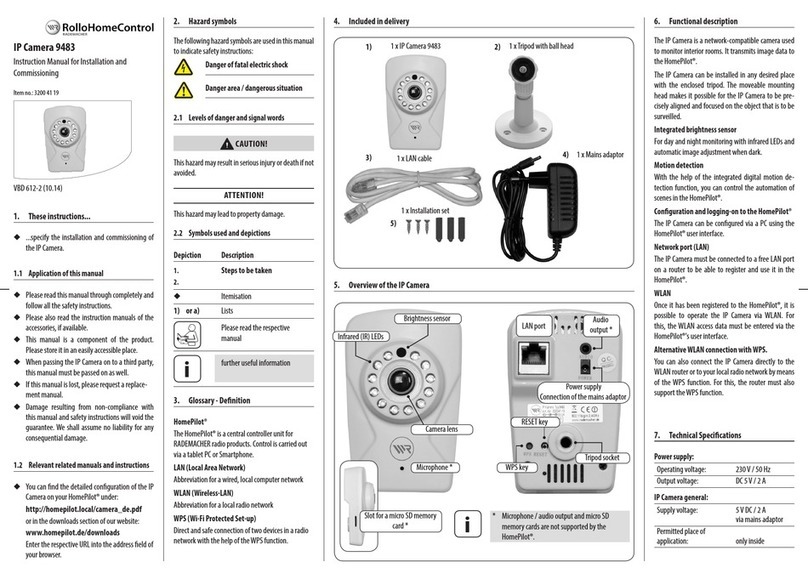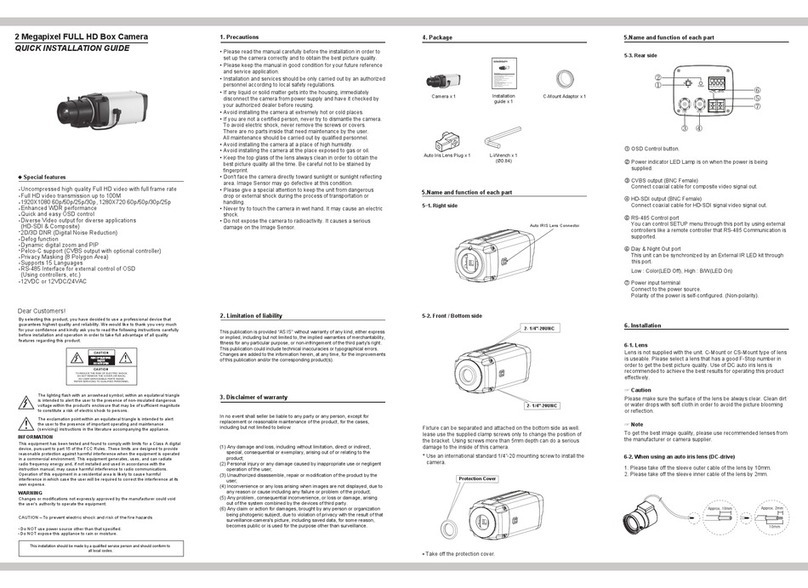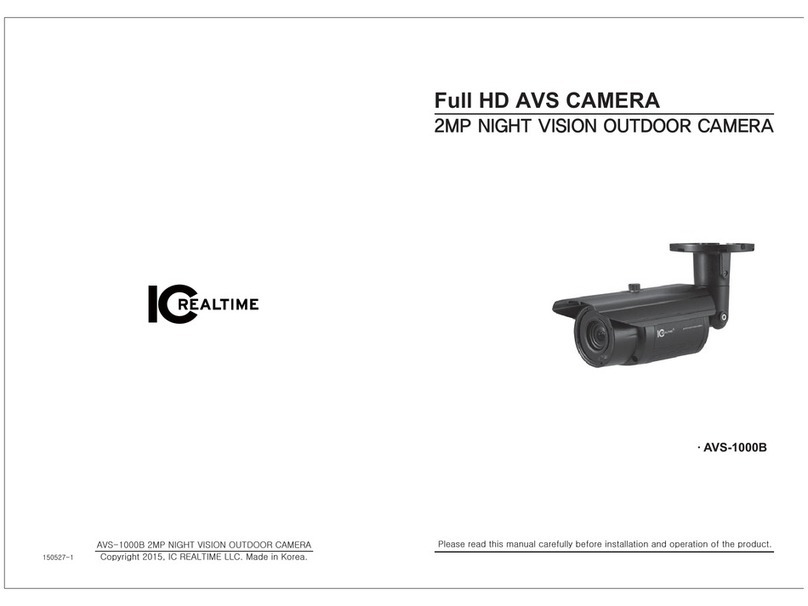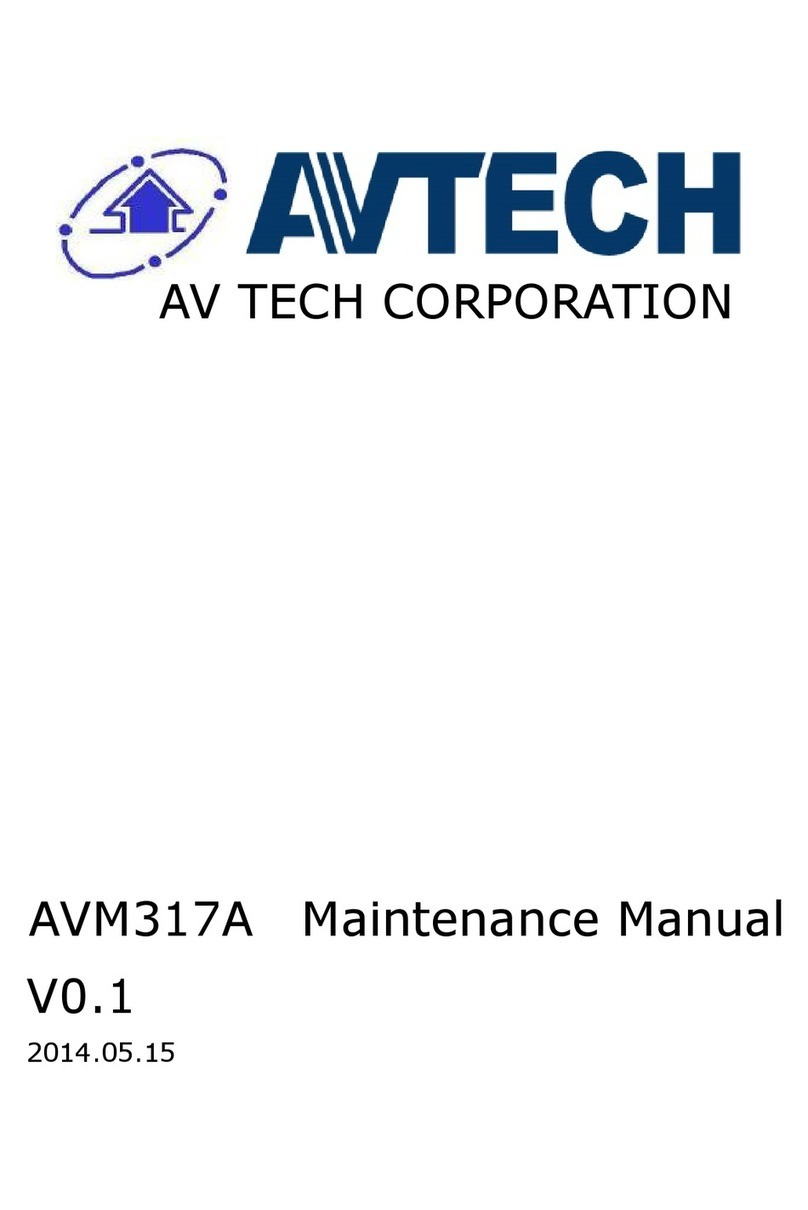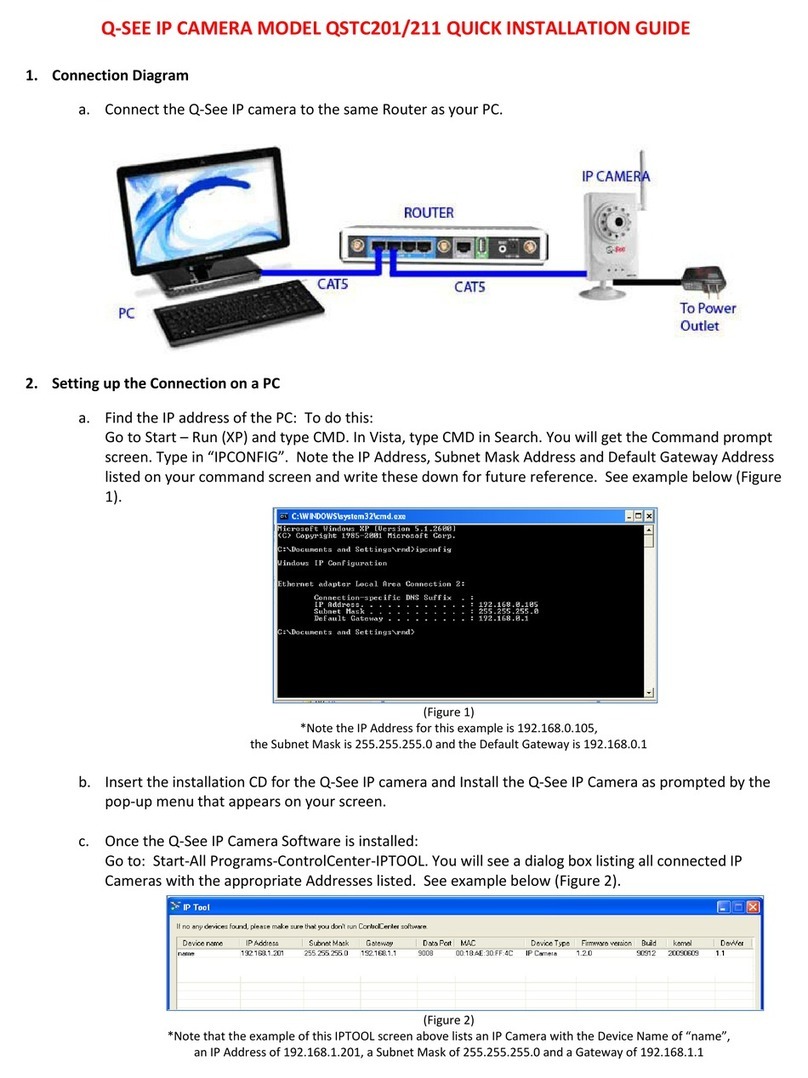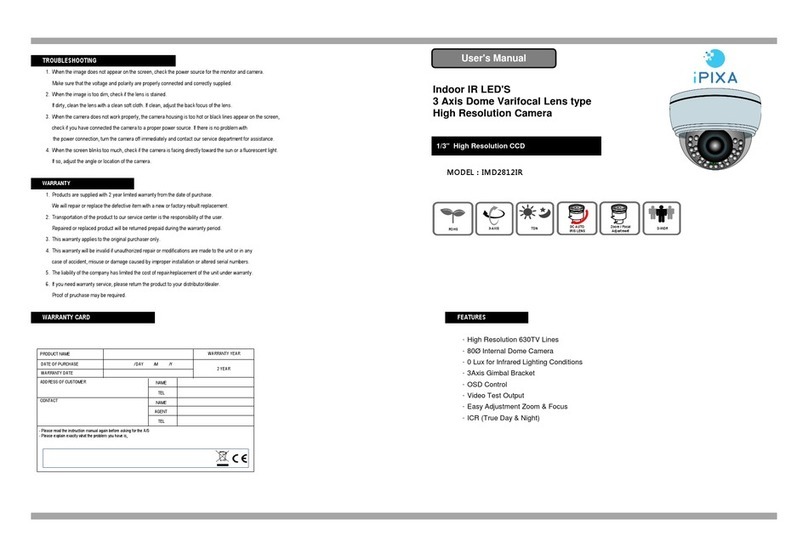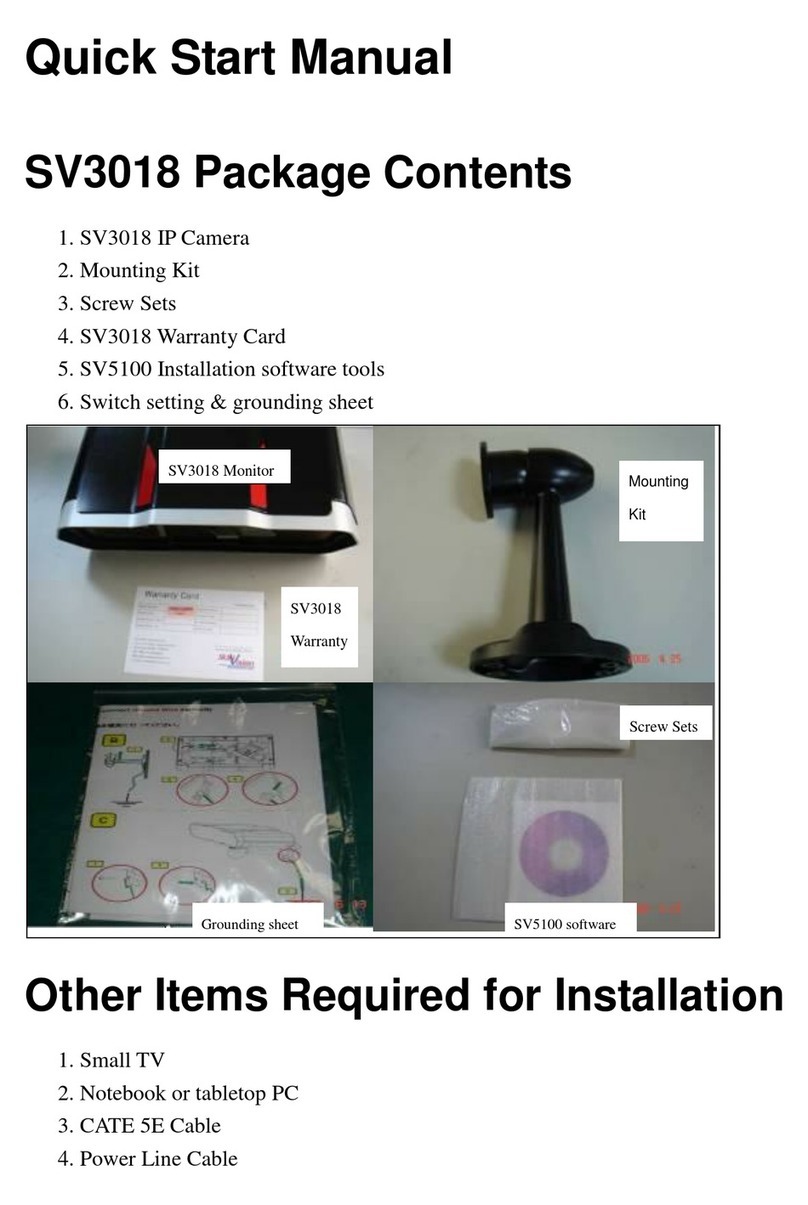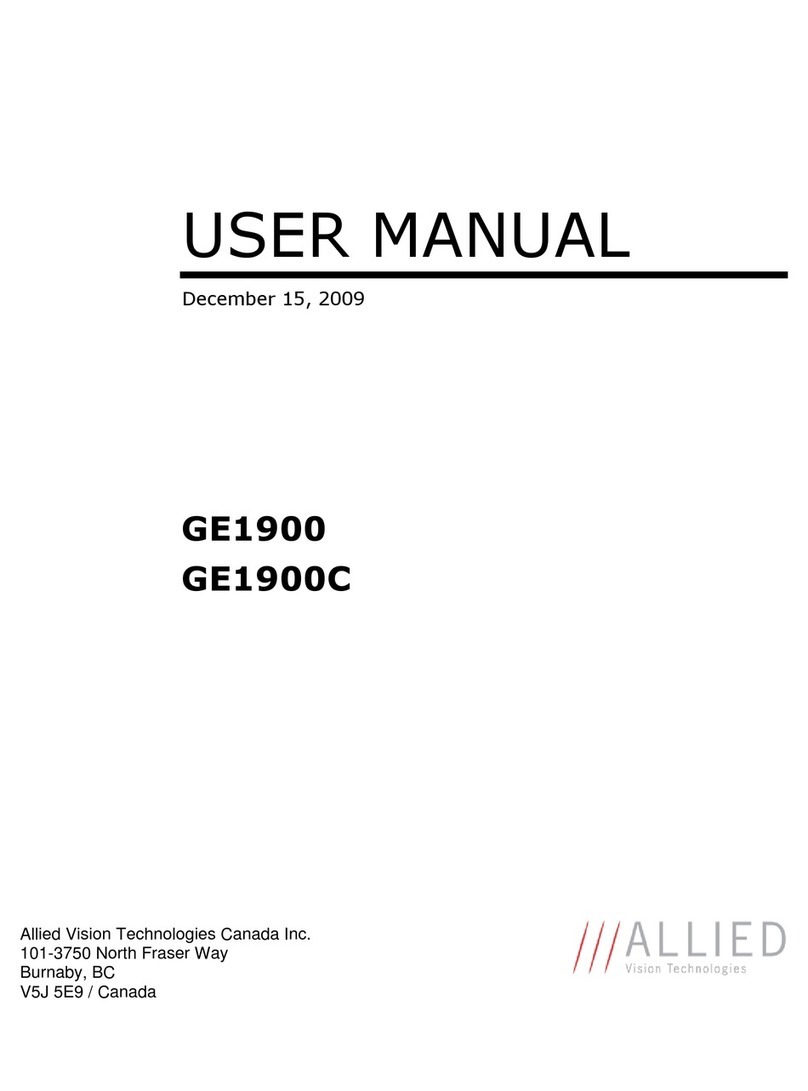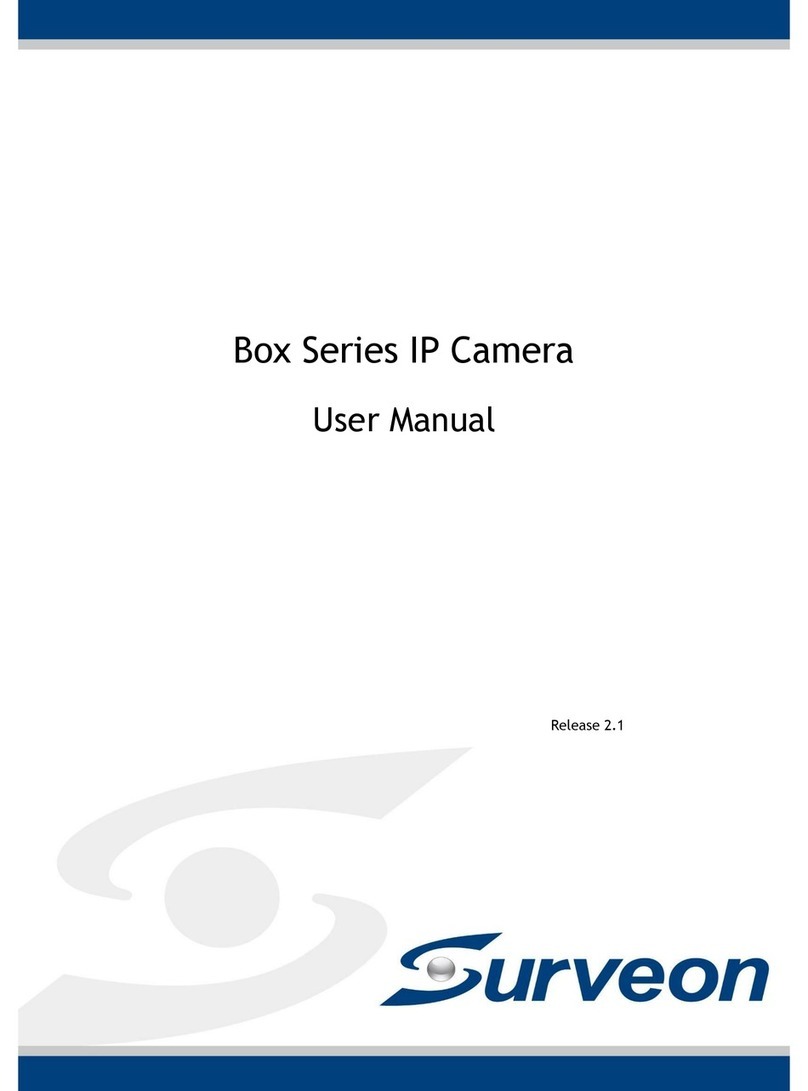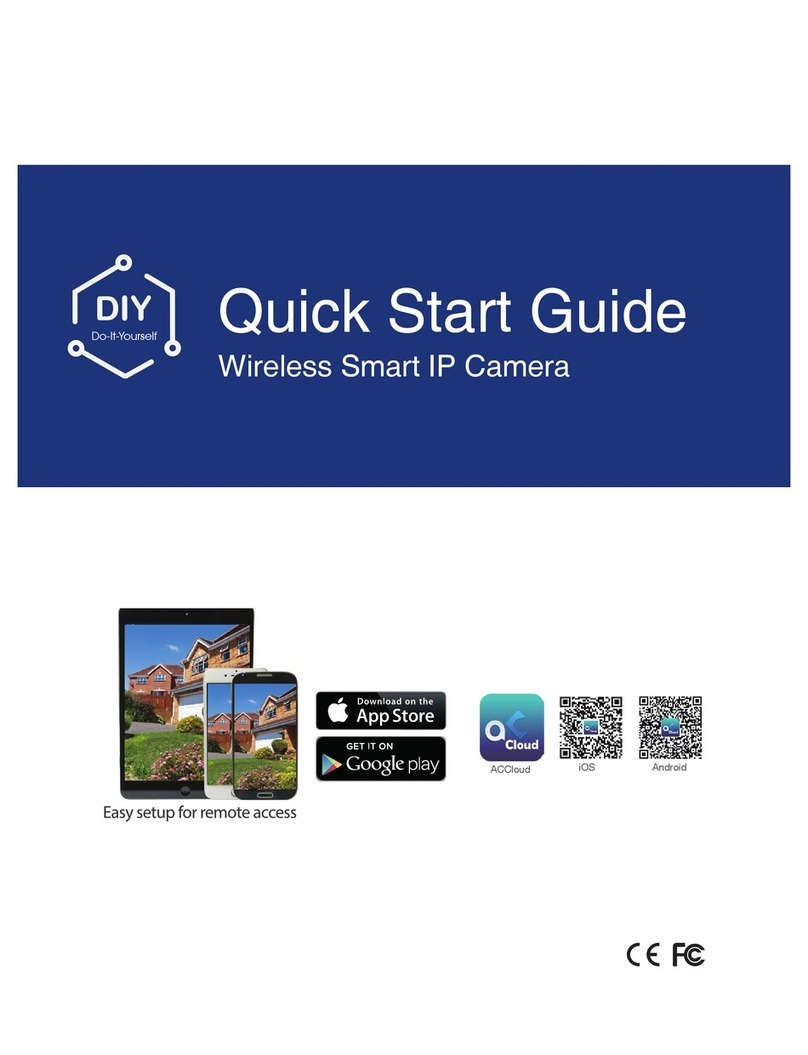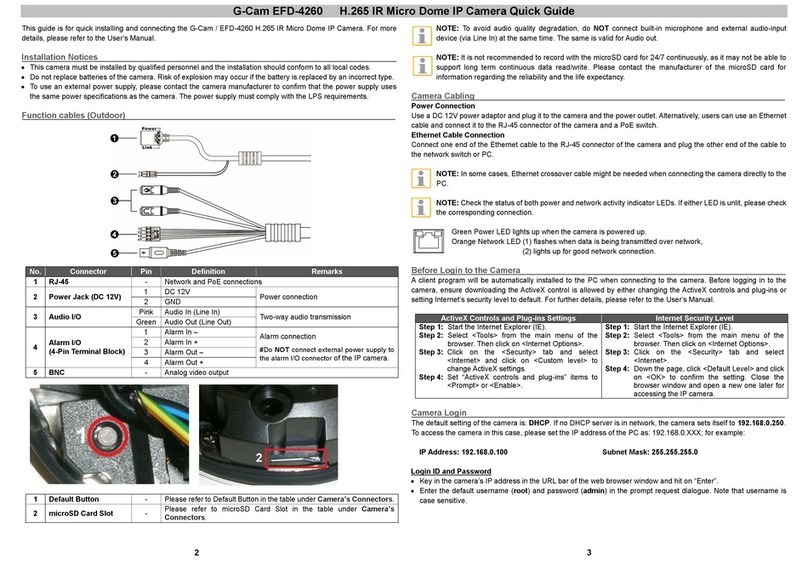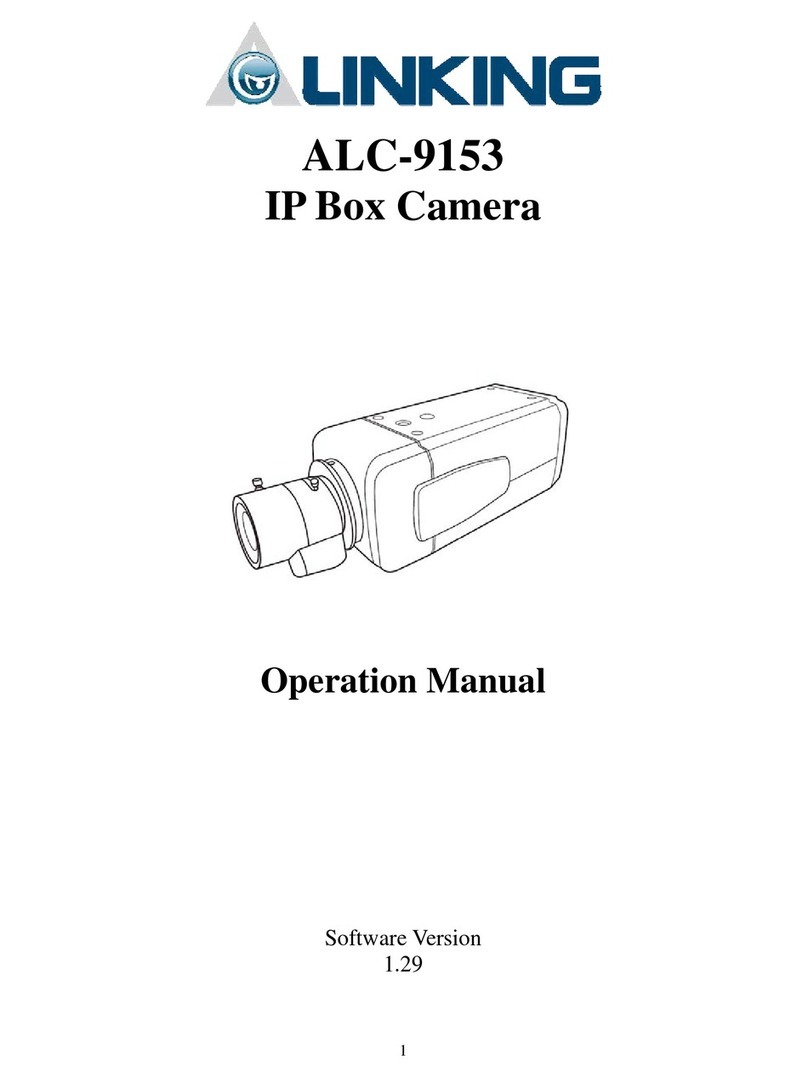RolloHomeControl HomePilot 9487 Specification sheet
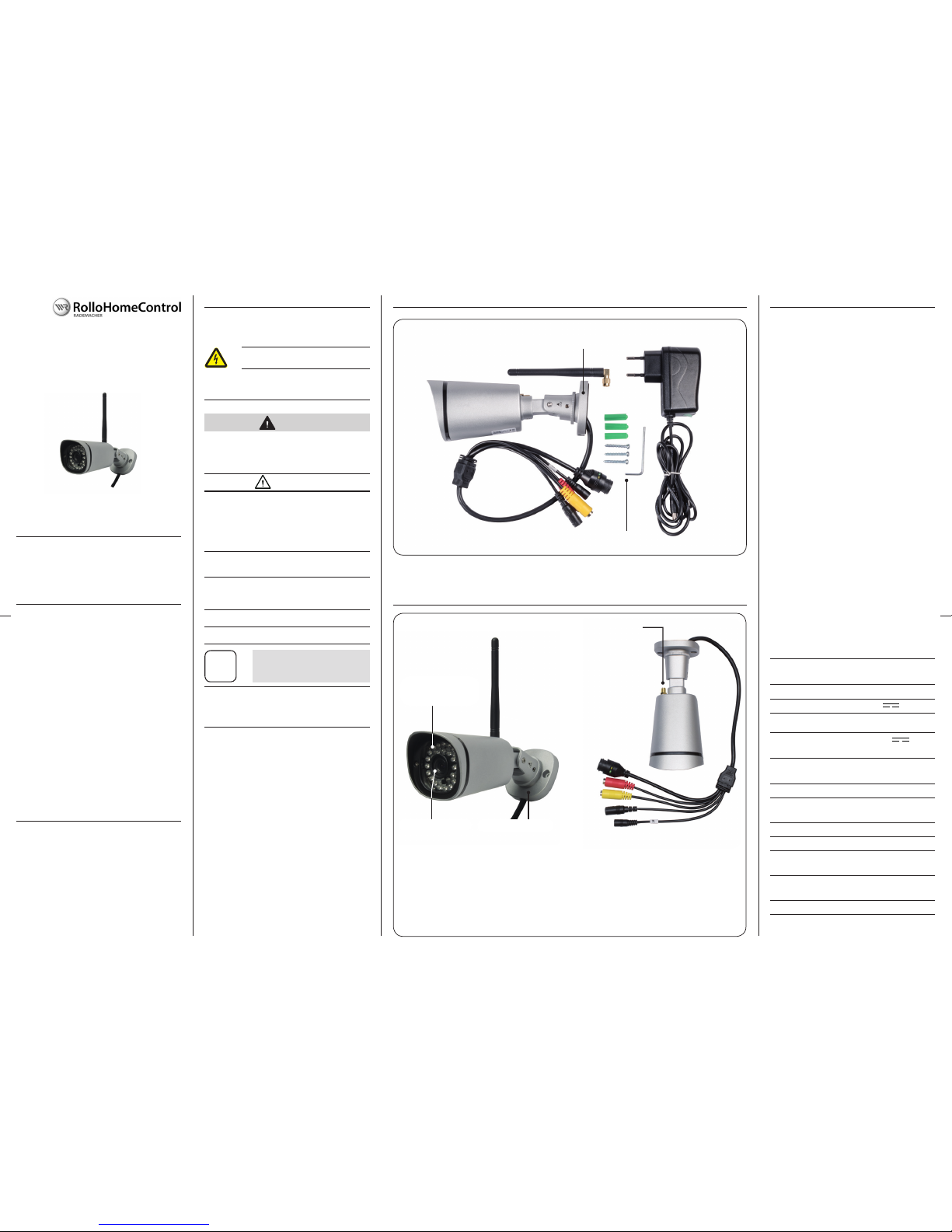
1. These instructions...
◆...specify the installation and commissioning of
the HomePilot® HD Camera (outdoor) 9487.
5. Overview of the HD Camera 9486
Item No.: 3200 43 29
VBD 658-2 (06.16)
Instruction Manual for Installation and
Commissioning
HomePilot® HD Camera (outdoor) 9487
2. Hazard symbols
The following hazard symbols are used in this manual
to indicate safety instructions:
Connections:
1.2 Related instructions
You can nd the detailed conguration of the HD
Camera in the service section of our website:
www.homepilot.de/manuals
Enter the URL into the address eld of your browser.
1.1 Application of this manual
◆Please read this manual through completely and
follow all the safety instructions.
◆This manual is a component of the product.
Please store it in an easily accessible place.
◆When passing the HD Camera on to a third party,
this manual must be passed on as well.
◆If this manual is lost, please request a replace-
ment manual.
◆Damage resulting from non-compliance with
this manual and safety instructions will void the
guarantee, see detailed operating instructions
for conguration. We assume no liability for any
consequential damage.
Danger of fatal electric shock
2.1 Levels of danger and signal words
CAUTION!
This hazard may result in serious injury or death if
not avoided.
ATTENTION!
This hazard may lead to property damage.
2.2 Symbols used and depictions
Depiction Description
1. Steps to be taken
2.
◆Itemisation
1) or a) Lists
ifurther useful information
3. Glossary - Denition
HomePilot®
Central controller unit for RADEMACHER radio
products. Control is carried out via a tablet PC or
Smartphone.
LAN (Local Area Network)
Abbreviation for a wired, local computer network
WLAN (Wireless LAN)
Abbreviation for a local radio network.
4. Included in delivery 6. Functional description
The HD Camera is a network-compatible camera used
to monitor outside areas. It transmits image data to
the HomePilot®. The HD Camera can be installed in
any desired place with the enclosed wall bracket.
Integrated brightness sensor
For day and night monitoring with infrared LEDs and
automatic image adjustment when dark.
Conguration and logging on to the HomePilot®
The HD Camera can be congured via a PC using the
HomePilot® user interface.
Network port (LAN)
The HD Camera must be connected to a free LAN port
on a router to be able to register and use it in the
HomePilot®.
WLAN
Once it has been registered to the HomePilot®, it is
possible to operate the HD Camera via WLAN. For this,
the WLAN access data must be entered via the HD
Camera's user interface.
First, screw the enclosed antenna onto the HD
Camera.
1)
1 x HD Camera 9487
2)
1 x WLAN antenna
3)
1 x Wall bracket
Camera lens
Antenna connection
Antenna
Wall bracket
Infrared (IR) LEDs,
range approx. 20 m
5)
1 x Connecting cable with electrical connectors
6)
1 x Installation set
4)
1 x Mains adaptor
1)
2)
3)
4)
5)
7. Technical Specications
Mains adaptor:
Operating voltage: 230 V / 50 - 60 Hz
Output voltage: 12 V / 1 A
HD Camera general:
Supply voltage: 12 V DC
via mains adaptor
Maximum current
consumption: 1 A
Consumption: < 4.2 W
Authorised operating
location: Outside areas
Protection class: II
Protection type: IP66
Permissible operating
temperature: -20°C to + 60 °C
Permissible relative
humidity: 10 % to 80 % rH
Dimensions (L x W x D): 166 x 62 x 65 mm
1)
LAN
2)
Audio input
3)
Audio output
4)
Power supply connection
5)
Reset button

1. Connect the HD Camera to a free LAN port
on your router. For this, use the enclosed
LAN cable.
2. Connect the mains adaptor plug with the
corresponding HD Camera connecting
cable.
12.1 Connecting the HD Camera to the router
14. Logging out from the HomePilot®
1. Switch the HomePilot® to log out mode. To
do this, select the "Delete conguration /
cameras / devices" menu.
2. Select the HD Camera and click on "log out
manually".
3. Switch o the HD Camera's power supply
and remove the LAN cable.
8. System requirements
You require the following for installation:
◆Internet access.
◆A router* with DHCP server and a free LAN port.
◆A freely accessible mains socket (230 V / 50 Hz).
◆A commercially available standard computer
with current web browser (mobile browsers are
not supported).
◆A HomePilot® with software version 4.1 x or
higher **
The HomePilot® must be connected to the router
and be accessible in the network via computer.
* or DSL modem with router functionality
** You can nd the current software version on the
HomePilot® user interface under:
Conguration / System / Firmware Update /
display right
9. Safety Instructions
The use of defective equipment can
lead to personal injury and damage
to property (electric shocks / short
circuiting).
◆Never use defective or damaged
equipment.
◆Check the components included in the
delivery beforehand for damage.
Risk of short circuit when using an
incorrect mains adaptor.
◆Using a mains adaptor with a voltage
other than that specied for the pow-
er unit included in the delivery may
cause damage to the HD Camera or
lead to a short circuit.
◆Only use original accessories from
RADEMACHER.
The mains socket and mains adaptor
must be easily accessible at all times.
11. Intended Use
◆Only use the HD Camera to transmit image data
to the HomePilot® or an external storage device.
Operating conditions
◆The installation and operation of the radio sys-
tems is only permitted for those systems and de-
vices where a malfunction in the transmitter or
receiver would not cause a danger to personnel
or property or where this risk is already covered
by other safety equipment.
iRadio systems that transmit on the
same frequency can cause interfer-
ence.
11.1 Incorrect use
13. Logging on to the HomePilot®
1. Switch the HomePilot® to registering
mode. To do this, select the "Add" function
from the "Conguration / Cameras" menu.
2. The HomePilot® will automatically search
for cameras that are in the same network
and list these.
3. Select the HD Camera, specify a name and
other individual descriptions.
4. Subsequently click on "save".
5. After this, the HD Camera will be listed
on the HomePilot® user interface under
"Cameras".
The HD Camera must not be used to monitor public
areas.
13.1 Access data for conguring the
HD Camera during initial installation
1. Select "Open detailed view" in the
HomePilot® user interface.
2. The HD Camera user interface appears.
3. The following message appears above the
input screen:
Plug-ins not found, click here to download.
4. Click on the text and download the Plug-in
(Version Windows 7 and Mac OS 10.11.3 or
higher). Follow the on-screen information
during installation.
iDepending on your computer set-
tings and anti-virus programme, you
may have to approve the download
and installation.
5. Next, log on using the user name and
password set in the factory.
Factory settings:
◆User name = admin
◆Password = rademacher
6. After logging on for the rst time, enter a
new user name andsecure password, in order
to protect your HD Camera from being used
without permission.
iIt is essential that you enter a secure
password.
7. The desired settings for the HD Camera can
then be selected.
7. Technical Specications
Network interfaces:
LAN: Ethernet RJ45
WLAN (IEEE): 802.11 b/g/n, 2.4 GHz
WLAN security
Supported WLAN WEP / WPA / WPA2
Security algorithms:
Camera - Specications:
Sensor: 1.0 Megapixel
CMOS Sensor
Resolution: 1080 x 720
Video specications:
Image compression: H.264 / MJPEG
Framerate: 23 frame/s
10. Safety Instructions for the Electrical
Connection.
There is a danger of life-threaten-
ing electrical shocks when using
the mains adaptor and connecting
plugs outdoors.
◆The HD Camera mains adaptor must
not be used outdoors.
◆The HD Camera connecting plugs
are not weatherproof and must be
protected against rain and all en-
vironmental eects. For this, use a
terminal box with protection class
IP66.
12. Initial commissioning and logging on to
the HomePilot® prior to installation
In order to commission the HD Camera it must be
connected to the router using a LAN cable.
iWe recommend that you log on to the
HomePilot® prior to outdoor installa-
tion.
◆This will allow you to avoid un-
necessary trips to the installed
camera.
3. Next, plug the mains adaptor into a
230 V / 50 Hz mains socket.
4. Wait a few moments. The HD Camera now
automatically carries out a self-test.
5. After this, the HD Camera is ready to
operate and can be logged on to the
HomePilot®.
LAN cable to
the router
Mains adaptor
connecting cable
iAs additional protection against
unauthorised access, we recommend
that you carry out the steps described
in chapter 13.1.
The example below shows connection prior to
outdoor installation.

RADEMACHER
Geräte-Elektronik GmbH
Buschkamp 7
46414 Rhede (Germany)
info@rademacher.de
www.rademacher.de
Service:
Hotline 01807 933-171*
Fax +49 2872 933-253
* 30 seconds free of charge, subsequently 14 cents /
minute from German xed line networks and
max. 42 cents / minute from German cellular networks.
Subject to technical modications, misprints and errors
excepted. Illustrations not binding.
RADEMACHER Geräte-Elektronik GmbH provides a 24-month
warranty for new systems that have been installed in com-
pliance with the installation instructions. All construction
faults, material defects and manufacturing defects are cov-
ered by the warranty.
Your statutory warranty claims shall remain unaected by
this warranty.
The following are not covered by the warranty:
◆Incorrect tting or installation
◆Non-observance of the installation and operating in-
structions
◆Improper operation or wear and tear
◆External inuences, such as impacts, knocks or
weathering
◆Repairs and modications by third parties, unauthor-
ised persons
◆Use of unsuitable accessories
◆Damage caused by unacceptable excess voltages (e.g.
lightning)
◆Operational malfunctions caused by radio frequency
overlapping and other such radio interference
For the warranty to be applicable, the new device must have
been purchased through one of our approved specialist re-
tailers. Proof of this can be provided by presenting a copy
of the bill.
RADEMACHER will remedy any defects that occur within
the warranty period free of charge either by repair or by
replacement of the aected parts or by supplying a new re-
placement unit or one to the same value.There is no general
extension of the original warranty period by delivery of a
replacement or by repair as per the terms of the warranty.
20. Warranty Conditions
15. Deleting all settings - Reset
1. Press and hold the reset button on the
HD Camera for approx. 10 seconds.
2. After it has been successfully reset, a short
audible signal is emitted and the HD Camera
automatically carries out a self-test.
◆The HD Camera will then be reset to the de-
fault factory settings.
17. Installation
There is a danger of life-threaten-
ing electrical shocks when using
the mains adaptor and connecting
plugs outdoors.
◆The HD Camera connecting plugs
are not weatherproof and must
be protected against rain and all
environmental eects.
◆For this, use a terminal box with
protection class IP66.
◆The terminal box must be equipped
with screw connections of sucient
dimensions and thickness for
inserting the connecting cables.
ATTENTION!
If installed incorrectly, the HD Camera may be
damagedandtransmission problems/interference
may occur.
◆Do not install the HD Camera in a place where it
is exposed to direct sunlight.
◆Do not install the HD Camera next to strong mag-
netic elds (e.g. speakers).
1. Select a suitable installation site for the HD
Camera and terminal boxes.
2. Drill the required mounting holes and secure
the HD Camera and terminal boxes.
3. Where necessary, drill a duct for all of the
required cables (e.g. the mains adaptor plug
cable) into the building structure.
4. Lead the required cables (the mains adaptor
plug cable or the extension) outwards into
the socket.
5. Lead the HD Camera connecting cable
through the appropriate screw connection
into the socket.
6. Connect the cables in accordance with the
connection layout in chap. 5. Overview of the
HD Camera 9486.
7. Check that the cable ducts and screw connec-
tions are sealed against leaks.
8. Close the terminal boxes.
9. Next, adjust the wall bracket using the
enclosed hex key to the desired installation
position.
19. Simplied EU Declaration of conformity
RADEMACHER Geräte-Elektronik GmbH
declares that the HomePilot® HD Camera
(outdoor) 9487 complies with the Europe-
an directive 2014/53/EU (radio equipment
directive).
The complete text of the EU Declaration of
conformity is available under the following
link:
www.rademacher.de/ce
16. After logging on - prior to installation
If you have, as recommended, logged on prior to
installation, you must now separate the connected
cables from one another again.
18. Accessories
If required, a mains adaptor extension cable can be
ordered from RADEMACHER.
(Item No. 7000 01 05) Length = 3 m
VBD 658-2 (06.16) / Page 3
Other RolloHomeControl IP Camera manuals