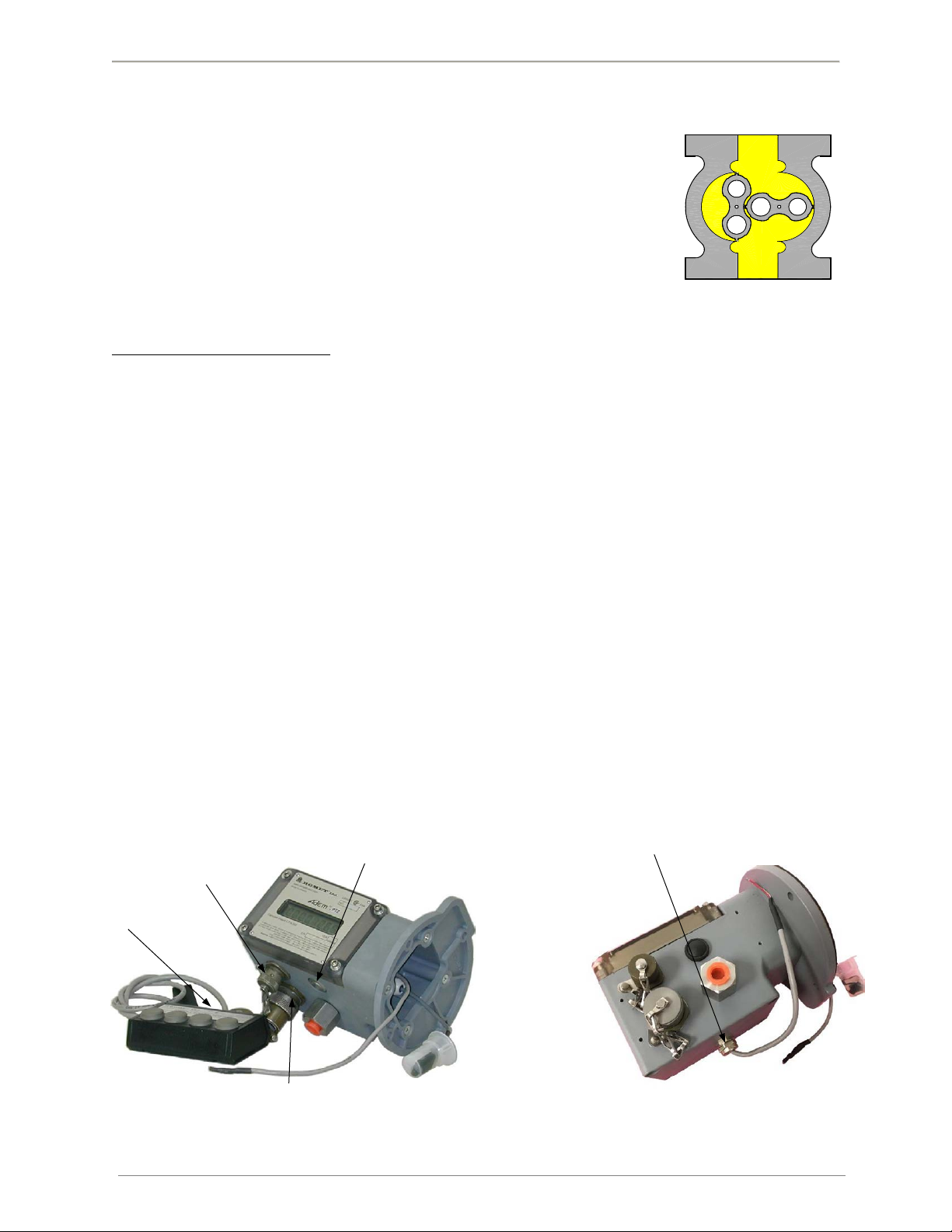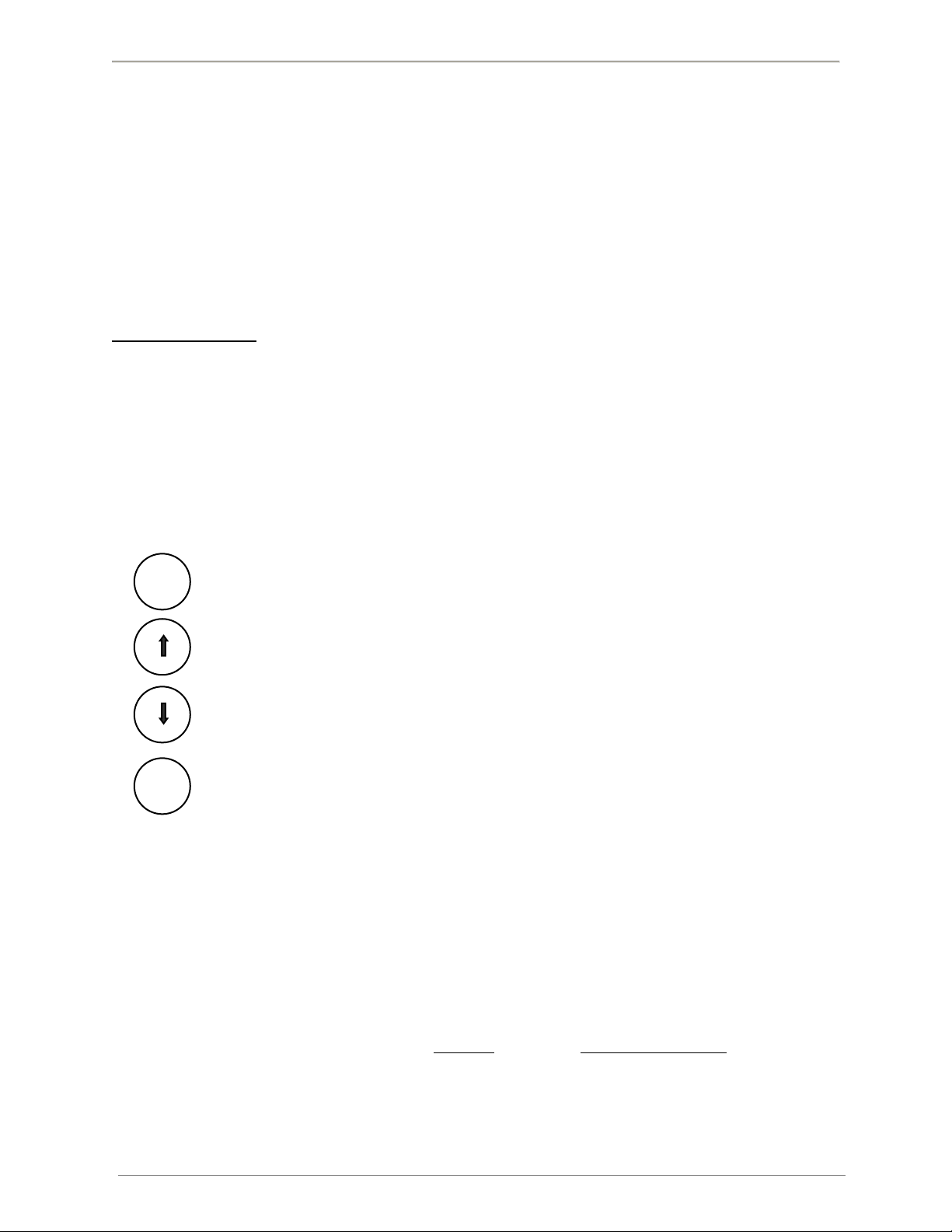AdEM™-PTZ
ROMET LTD. 1
1. INTRODUCTION TO AdEM®-PTZ
AdEM®-PTZ is an electronic gas volume conversion device, which provides corrected
volume that is temperature and pressure corrected to standard conditions; applying
compressibility correction factor according to NX-19 or AGA8 or SGERG88 formula
(see Correction Equation for details). Romet combines the power of its field proven
gas measurement technology and integration of computer-based software to come
with the product AdEM®-PTZ. The device can be mounted on Romet rotary meters
or other manufacturers’ pressure bodies. AdEM®-PTZ can be used either as a stand-
alone device or linked to a computer running RometLink software. RometLink is a
powerful tool for device management and advanced data collection/energy
management system.
Characteristic and What's New
✓Compact, light and user friendly
✓Optional portable keyboard eliminates need of integrated pushbuttons, for enhanced security
✓External Scroll button to view parameters of the Custom Display and alarms.
✓Optional to Scroll button the Internal magnetic sensor activated by sweeping magnetic tool to view parameters
of the Custom Display and alarms
✓New firmware with user friendly menus and improved configuration
✓Compatible with new Romet RMT meters
✓B3 compatibility, which can be mounted directly to the meter or with the addition of an AdEM Backup Counter
✓RS-232 or RS485 local and remote communication capability for device management and data collection
✓Audit-trail, Daily Logger, Event Logger/Event Logger Type A, Alarm Logger and Interval data collection features
✓Upgraded Romet RometLink communication software providing a complete data collection system
✓Variety of communication ways
✓3V 8 Digits 14-segment LCD display operable from -40 ˚F to +158 ˚F (-40 ˚C to +70 ˚C)
✓Flash memory makes upgrading firmware easy
✓High and Low pressure, temperature, flow rate and memory error alarms
✓Long life replaceable battery (10 to 20 years in most applications)
✓Battery life indicator for remaining months is based on real battery energy usage calculations
✓Percentage of Battery capacity left
✓External power connection (optional)
✓Pigtail options for Pulse Output connections
✓Selectable output pulse width and spacing to save power
✓Previous Day and Daily Volumes
✓Unc Backup volume reading, the value is same as mechanic Backup Counter
✓AGA8, NX-19 or SGERG88 compressibility calculation method
✓Modbus protocol capable (type RTU) - see Appendix for details
Fig.1 Rotary meter principle
RS232 and Keyboard or
RS485 and Keyborad
Scroll Button (Pushbutton)
Fig.3 AdEM®-PTZ Pigtail Output Pulse connection