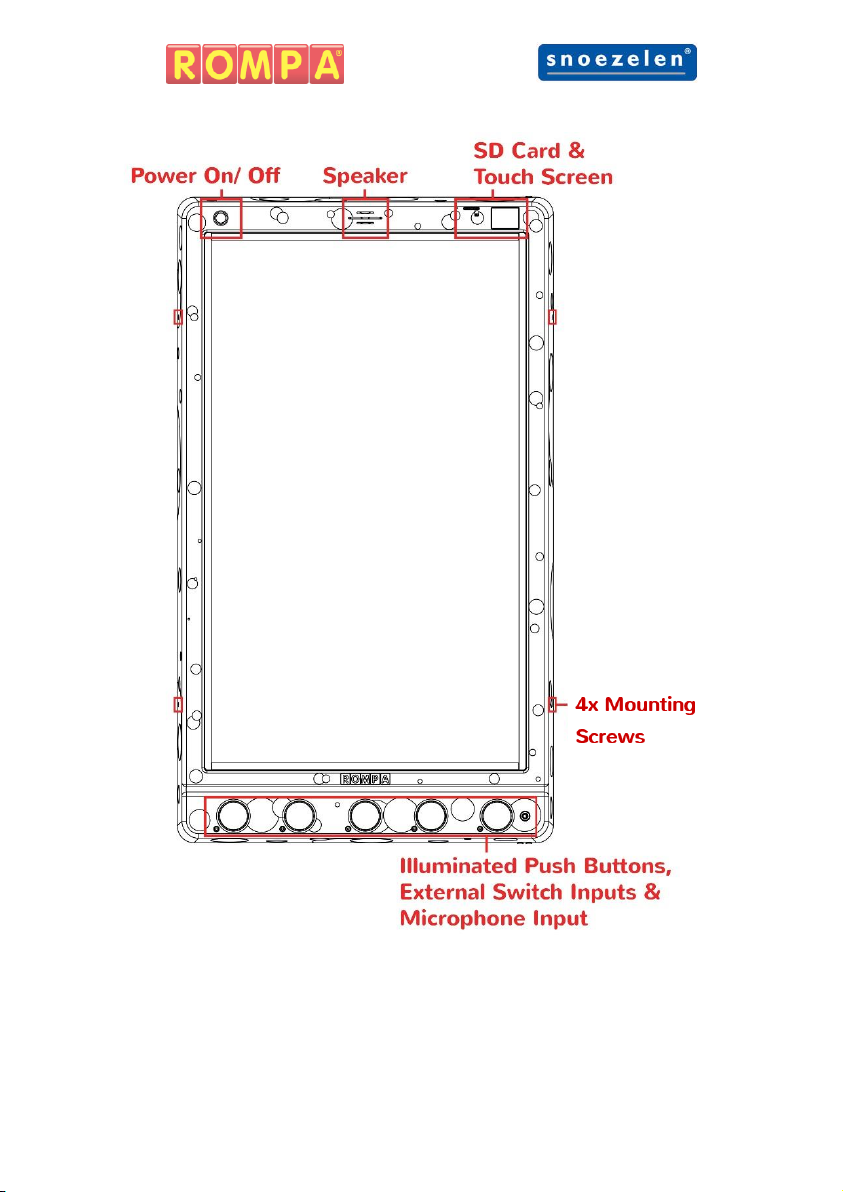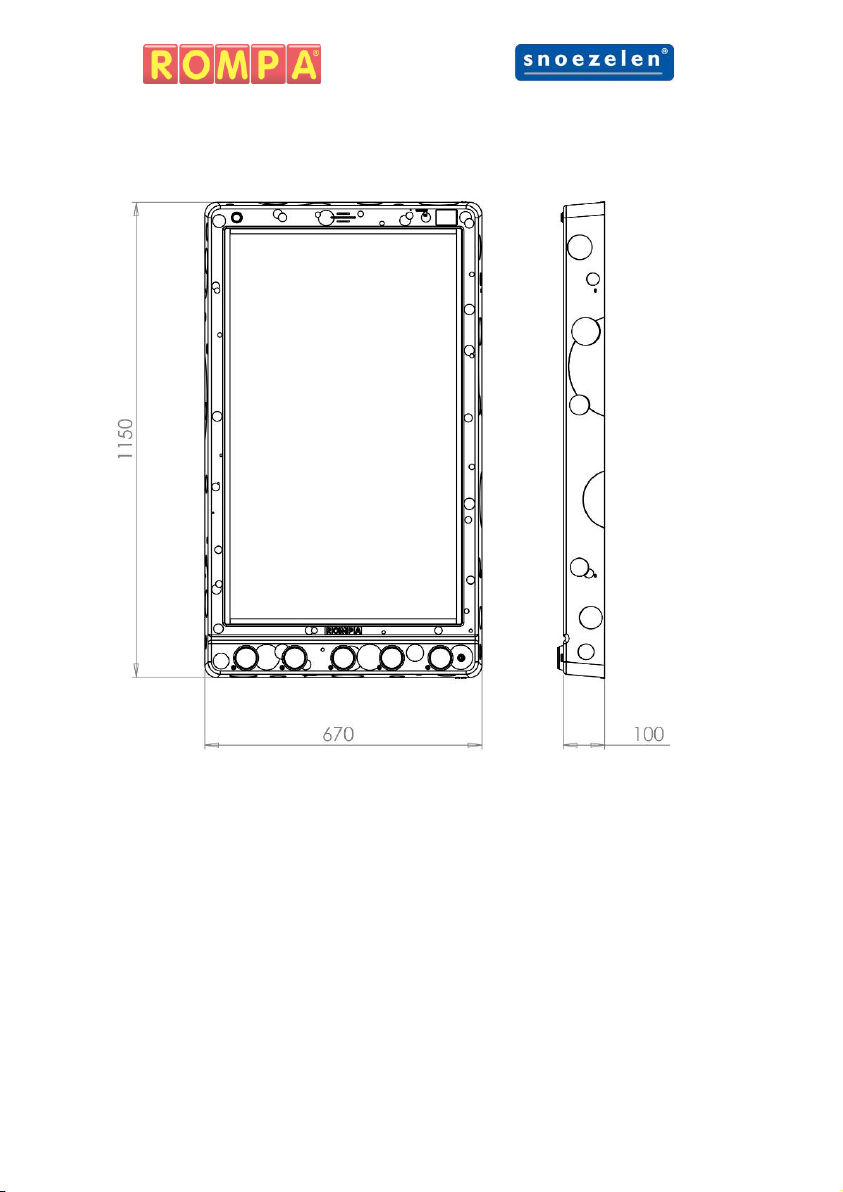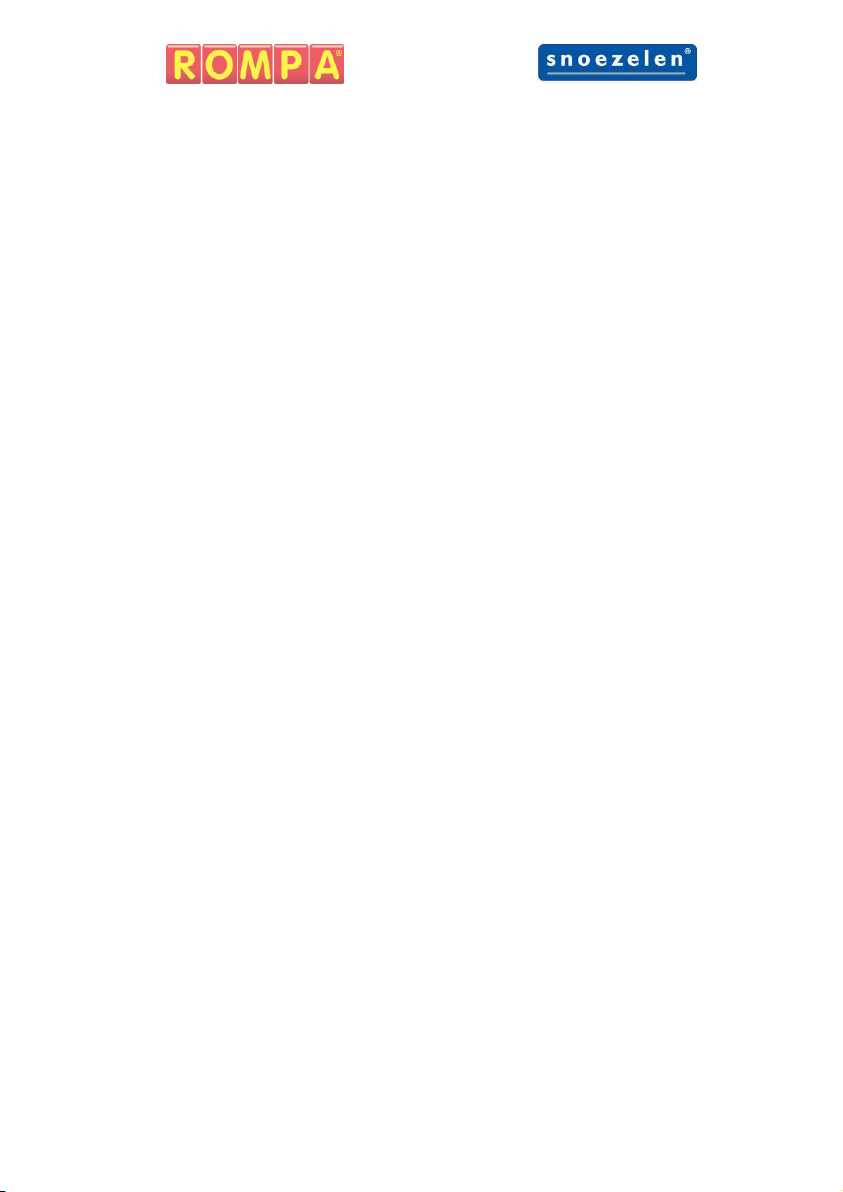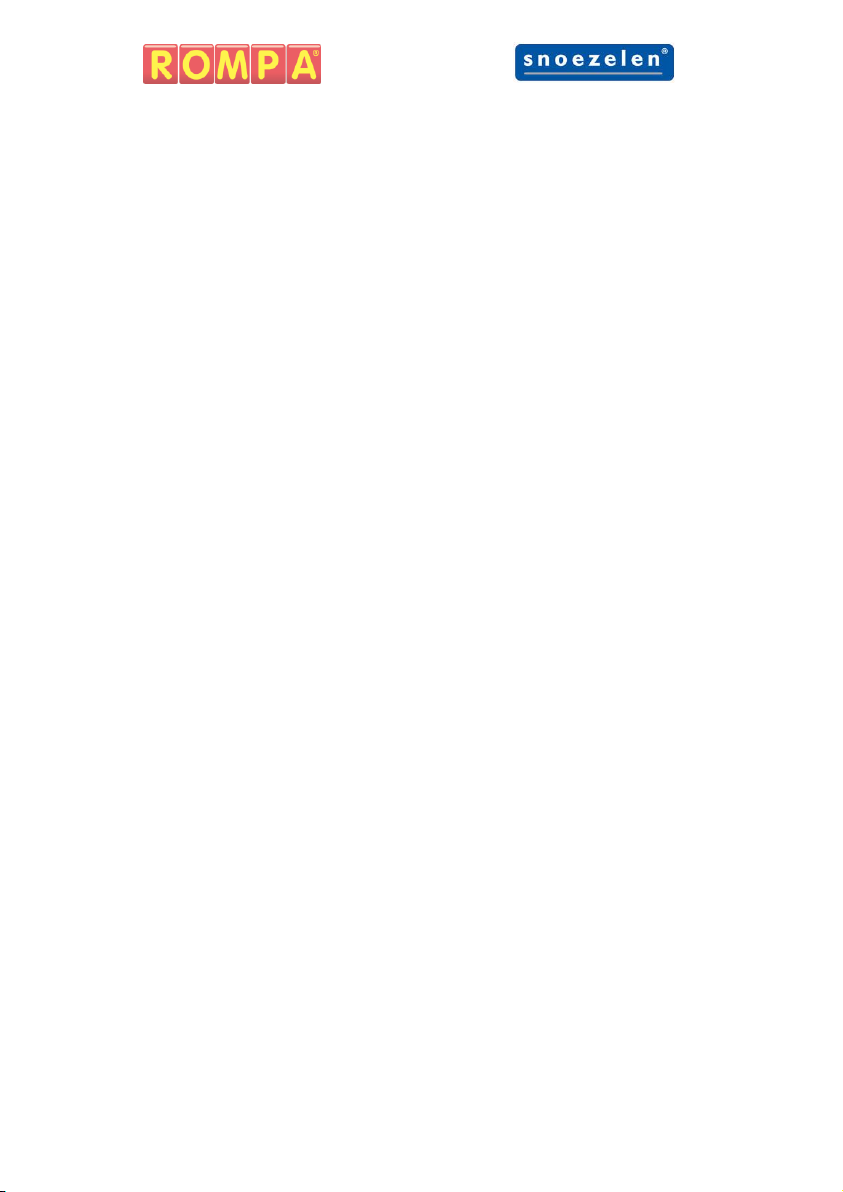9
Operation
Modes
The mode dictates how the panel behaves. The Multifinity Explorer™ has
3 modes which can be selected via the touchscreen and an additional mode
when one microphone is plugged into the ¼”/6.35mm microphone input:
Mode 1: Interactive
The panel does not change current shape, pattern, colour or speed unless
told to do so via the illuminated push buttons.
Mode 2: Relax (Passive)
The panel scrolls through shapes, patterns and colours. The panel
changes state after 1 minute of inactivity. The panel can be used as
normal in this mode.
Mode 3: Music and Sound Effects
Music and sound effects are paired with each pattern for a more
stimulating multisensory experience. The panel works as Mode 1:
Interactive.
Microphone Mode
This mode cannot be accessed via the touch screen. To access this mode
plug a microphone into the ¼”/6.35mm microphone input. The panel will
automatically change to microphone mode once a microphone has been
detected. The mode and brightness of the panel cannot be adjusted via
the touchscreen whilst a microphone is plugged in.
The brightness of the panel is controlled by the volume of sounds made.
The louder the sound the brighter the panel will go. The panel also
detects sounds via its on-board microphone so sounds do not have to be
made directly into the microphone. This allows multiple users to play
simultaneously.