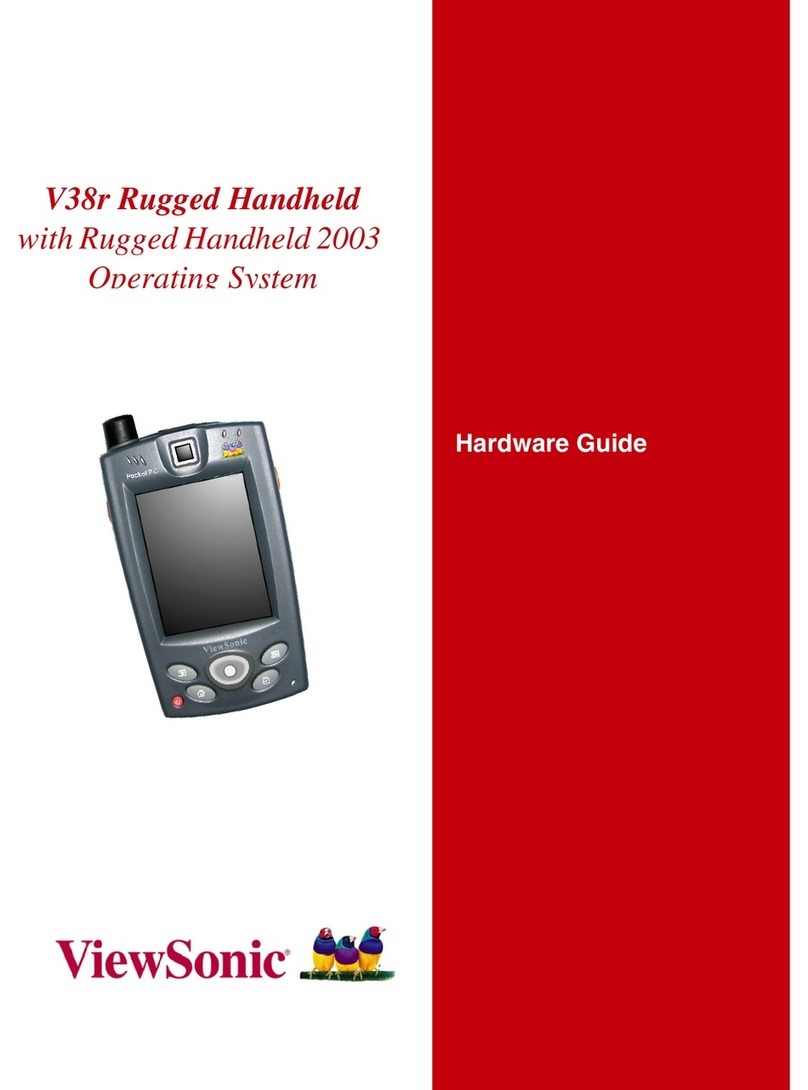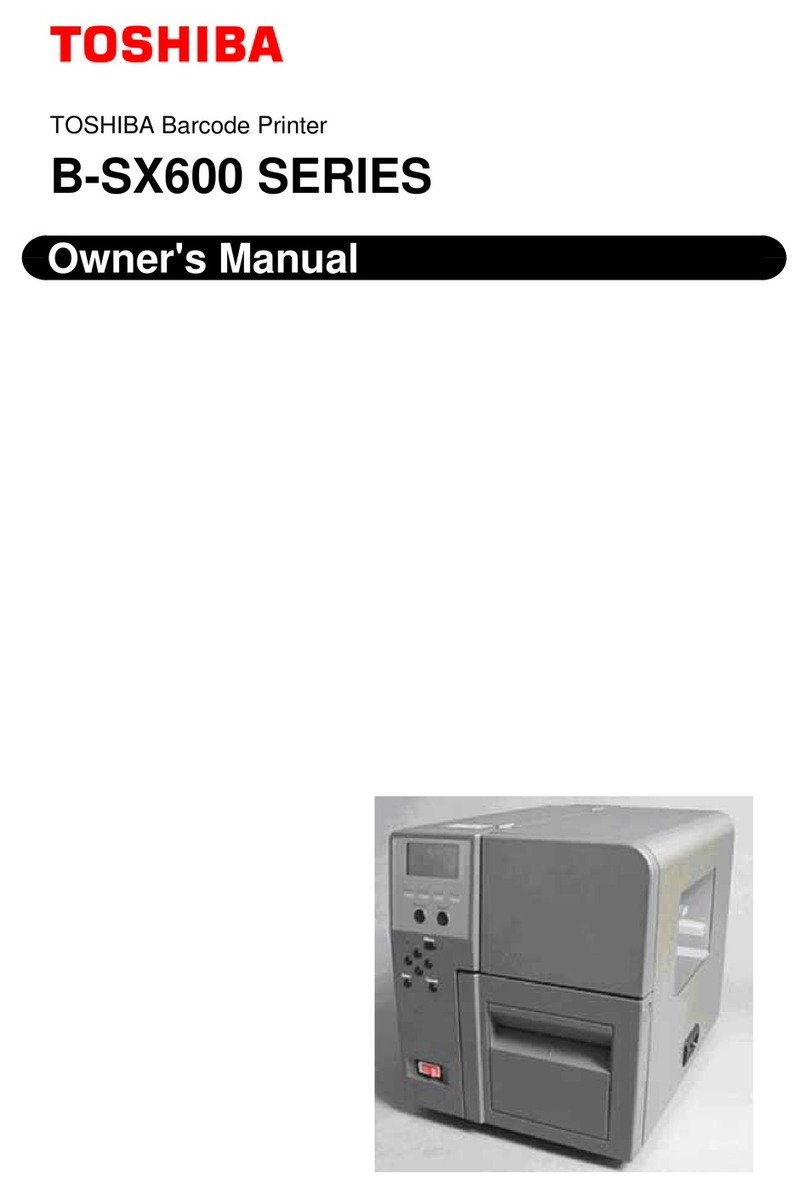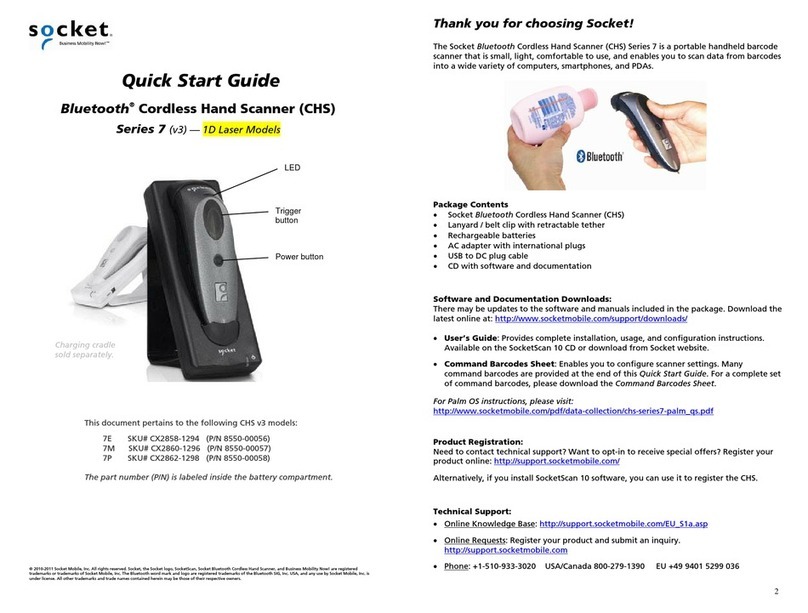Rongta Technology RP410 Assembly instructions

Rongta Technology (Xiamen) Group Co., Ltd.
www.rongtatech.com
V1.0
RP410\RP410Y\RP410C\RP411
Driver Installation and Use Tutorial

1
Run as shown in the figure below:
Click NiceLabel Printer Drivers to install the bar code printer driver.
Click "Next", and select Install/Uninstall.

2
Select “Install Printer”to view the License Agreement.
Click "Next", as shown in the figure below:

3
Select the printer driver of the corresponding model. RONGTA RP4XX share
the same installation instructions. Take RONGTA RP4XX as an example.
Select the communication port, and select different ports according to the
different data connection lines.

4
Please select Lpt1 for parallel port connection, and select the port according to
whether the machine is expanded.
Please select com1 for serial port connection
Please select USB for USB cable connection. Please note that the USB
interface is a virtual printing port of the system. In the actual operation, you
need to ensure that the printer USB cable is connected and the printer is
powered on. If a computer is installed with multiple USB cable connected
printers, there may be multiple USB ports, such as USB001, USB002 ...
USB005 ..., etc. Adjust the port if you cannot print after the driver installation is
completed.

5
To use the network port, please choose to add a TCP / IP port, as follows:
Then click “Next”, as shown in the figure below.

6
Enter the “IP address”of the printer, as shown in the figure below.
Then click “Next”, as shown in the figure below.
Then click “Next”, as shown in the figure below.

7
Finally click “Finish”to add the Ethernet communication port successfully
which can be selected, as shown in the figure below:
If you select the serial port (COM port), you need to select the port tab in the

8
installed driver properties page, and then select the “Configuration Port”.
Select serial communication parameters “bits per second”,“data bits”,“parity
check”,“stop bit”,“data flow control”, etc. The factory default parameters are
shown in the figure below. You can view the serial communication parameters
information, such as “Serial 9600, N,8,1”, on the printer power-on self-test page.

9
If there are multiple USB virtual ports within the driver port when using USB
connection, as shown in the figure below:

10

11
Follow the following steps to try to connect the printer:
First, click “Print Test Page”in the “General”tab of the Printer Properties.
Then, check the status of the print task. If normal, the test page will disappear
in a short time and the printer will print. If the port is incorrect, the status will
show “Error-Printing”, as shown in the figure below:

12
.Return to the “Port”tab of the Printer Properties, check another USB virtual
port, click “Apply”in the lower right corner, wait for a while, and the test page
task will restart. If the port corresponds, the task will disappear and the printer
will print. If there is still an error, repeat the above check operation until the print
task is completed. After these steps, the driver installation is completed.
Details on the use of the driver.
Set the correct paper parameters and printing method:

13
Open the “Properties”window of the printer, as shown in the figure below. Click
“Preferences”.
Adjust “Print speed”and “Print density”according to the actual paper and
consumables used; especially when using the thermal transfer printing method,
the conjunction of print speed and density has an impact on the printing effect.
In the “Size”field, enter the size of the actual paper or printing area. If it is label
paper, it only indicates the size of the printable format and does not include the
backing paper.

14
Click the “Advanced Settings”tab.
Select according to the type of paper actually used. For label paper with
spacing, select “Spacing”; for paper with black mark on the back, select “Black
Mark”; and for continuous paper, select “Continuous”.
For the media setting field, it is recommended to keep the default settings
because the printer will automatically detect which media is used after the
printer is turned on, and subsequent printing will continue based on the current
media. Manually specify a method if necessary.
About the settings of where the paper will stay after the task is completed in the
options field, “None”indicates that the paper stays after printing is completed
without any operation. Stripping, cutting, batch and partial cutting functions are
not supported by Rongta printers.

15
Click “Others”
Adjust the “Length”parameter in the “Spacing/Black Mark”field according to
the height of the gap between labels on the label paper used by the user.
After completing the above settings, click “OK”to close the “Preferences”
settings. In the “General”tab of the driver properties, click "Print Test Page" to
observe the print quality after the above settings, and determine whether it
conforms to the paper material and size.
Adjustment of label content offset: After setting the correct parameters above,
label content offset may occur due to too small size of labels or inaccurate label
specifications. If there is no margin to move in the editing interface, user can
accurately correct it through the following parameters:
1. If only the label has upward or downward offset, select the printer
“Properties”-“Printing Preferences”-“Advanced Settings”, there is a label
offset parameter setting in the “Option”field, and this parameter can be filled
with a positive or negative value. Take the paper exit direction of the machine
as a reference, a positive value means backward offset, and a negative value
means forward offset. After adjustment, continuously print multiple labels to
observe whether the offset is correct.

16
2.If the label content has left/right offset in addition to the upward/downward
offset, you can select the printer “Properties”-“Printing Preferences”-
“Advanced Settings”-“Others”, and set the reference coordinates offset. For
the label direction, if only the vertical is selected, the coordinate origin is in the
upper left corner of the paper exit direction, and if the label rotates 180 degrees
vertically, the origin is in the lower right corner of the paper exit direction.
Similarly, if only the horizontal is selected, the origin is the upper right of the
paper exit direction, and if the label rotates 180 degrees horizontally, the origin
is in the lower left corner of the paper exit direction. This parameter only
accepts positive values, so please choose the direction and offset carefully
when adjusting, and try to use it with the above label offset to achieve the
desired effect.
Non-printing area: When using the customized label paper, if the peripheral
area has printed content or if you don't want to print any contents in the area,
you can set the following parameters: Select printer “Properties”-“Printing
Preferences”-“Options”, fill in the parameters of non-printing areas according
to the area size.

17
Adjustment of graphic effect:
Select the printer “Properties”-“Printing Preferences”-“Dithering”.
When different types are selected, the printed graphics have different print
quality. Adjust according to the actual effect.
Settings of Bar Code Font and Command Font: This setting is mainly a way to
convert text to a bar code or direct command in the printer when the
corresponding font is specified in the application. Select printer “Properties”-
“Printing Preferences”-“Bar Code Font”

18
You can create, change or delete the defined bar code font. The parameters
include the bar code type, direction, size, identification code, aspect ratio, etc.
Command font also has similar adjustments, as shown in the figure below:

19
Other manuals for RP410
2
This manual suits for next models
3