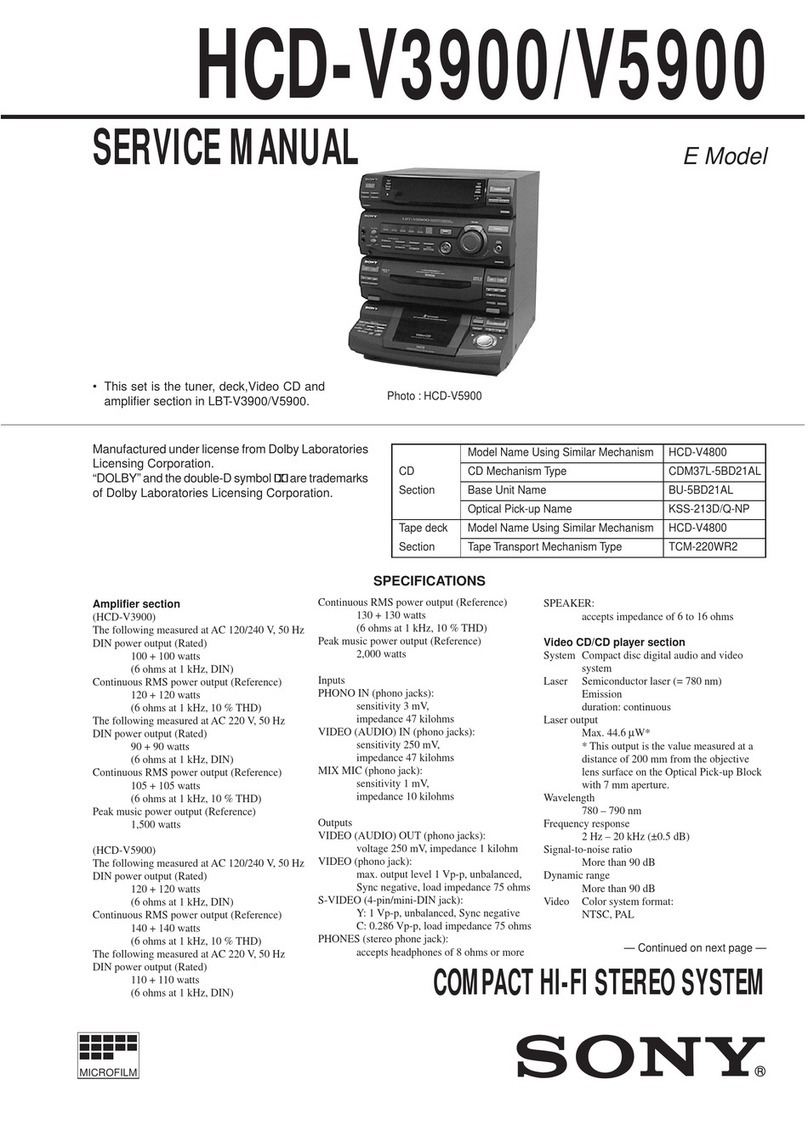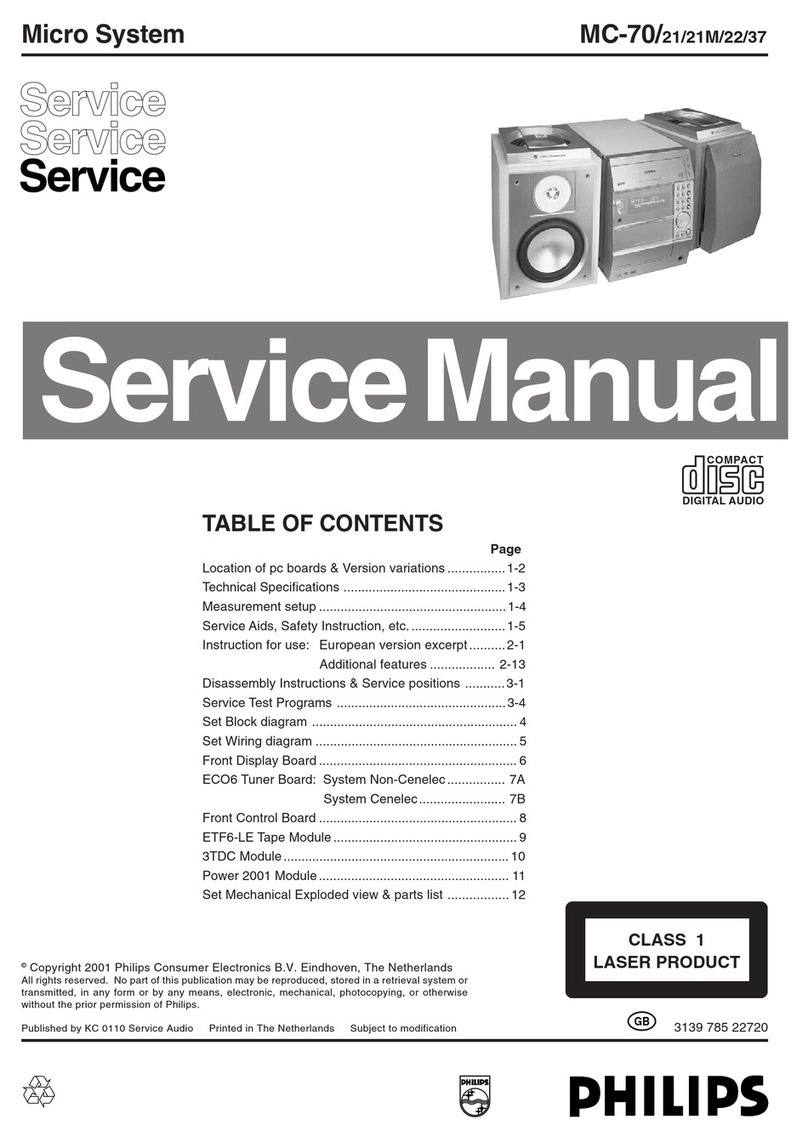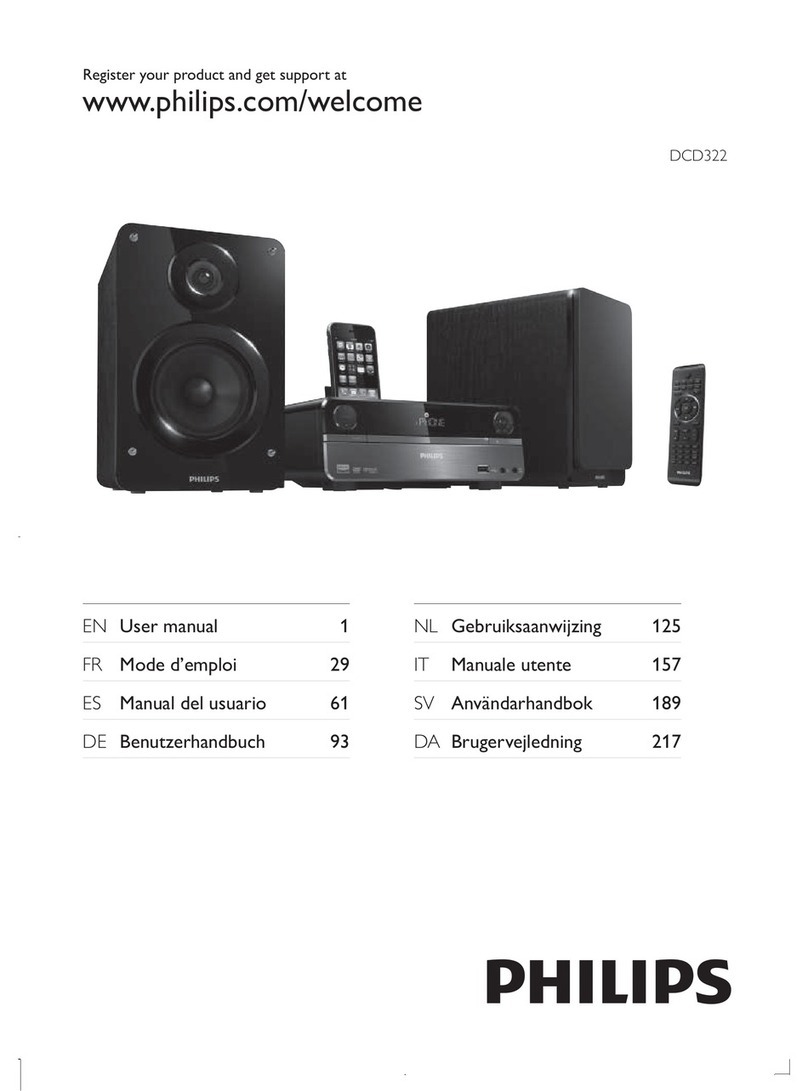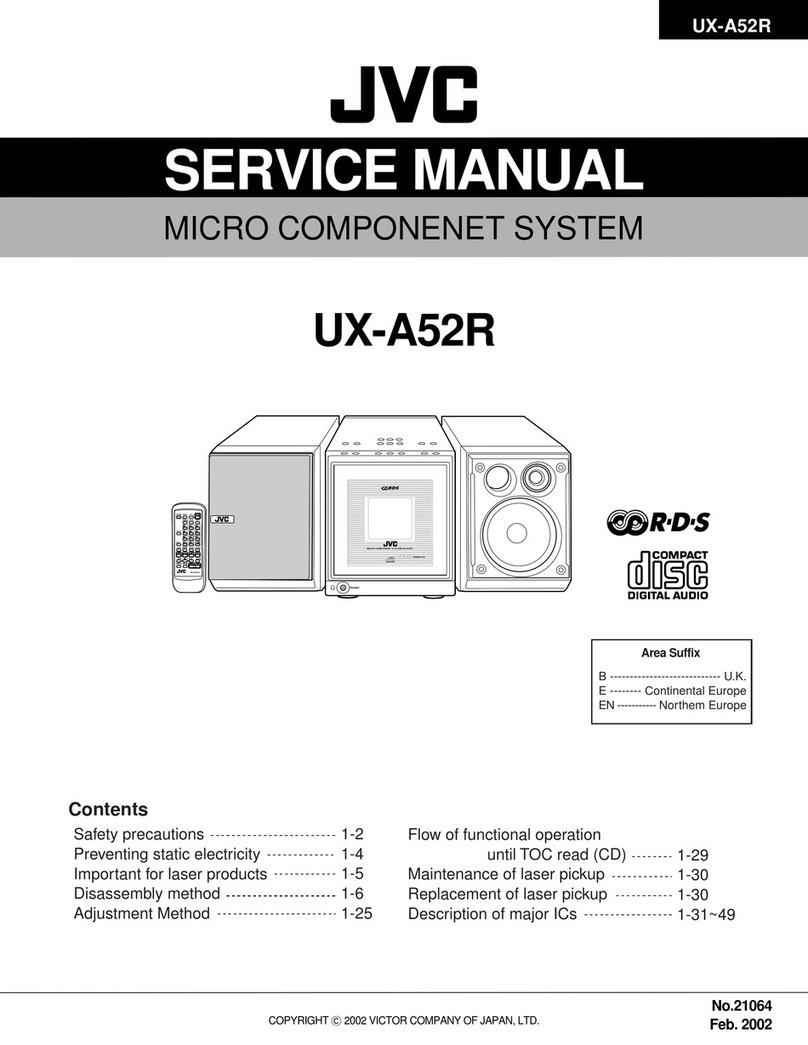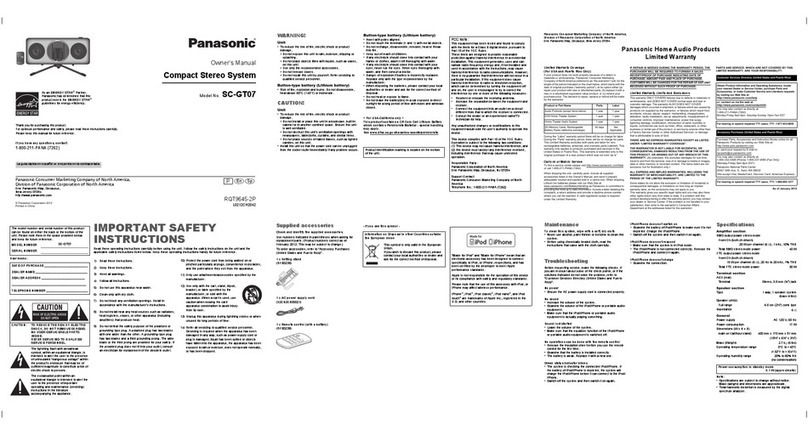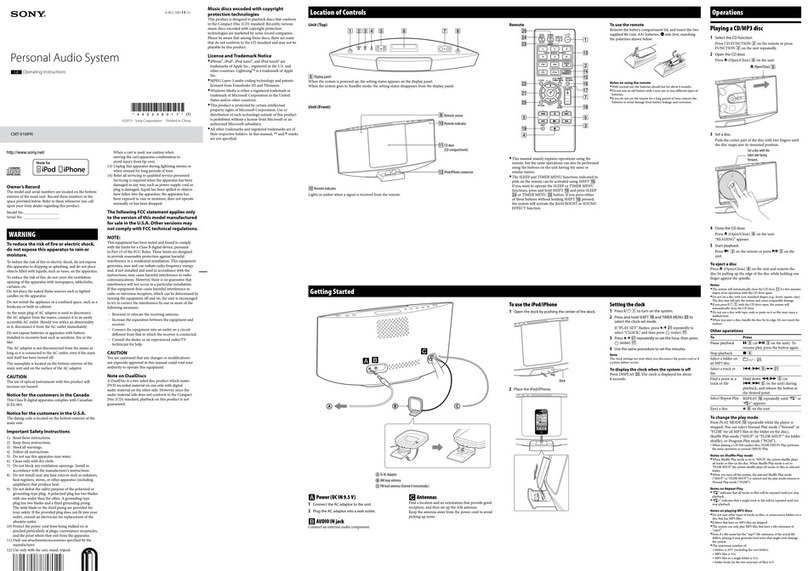Roon Nucleus User manual

11/24/2020 Nucleus Manual
1/5
Roon Labs Help Center
Nucleus Manual
Introduction
What is Nucleus?
At the heart of every Roon system is a Roon Core. This is the brain behind the entire Roon
experience – it manages your music collection, streams to your audio devices, and stores the
Roon database. Nucleus was developed by the Roon team to provide a silent, high-
performance, power-efficient appliance to host the Roon Core. Every aspect of the hardware,
operating system and software is optimized to make Nucleus the very best way to run Roon-
by the same team that made Roon.
Roon account
Nucleus requires a Roon account with an active subscription, which you can purchase at
https://roonlabs.com/
If you're trying Roon for the first time, getting started is a snap. If you already use Roon on
another device, you can migrate your Roon database to your Nucleus, or you can start from
scratch.
Controlling Nucleus
Nucleus has no display or interactive components. To experience Roon, you'll download the
Roon app on a Mac or Windows PC, iPad, iPhone, or Android device. Note: Only Mac,
Windows, and tablets provide access to all of Roon's features. Due to their smaller screens,
the Roon app on phones has a limited feature set.
Playback
There are three ways to use Nucleus to play audio, and you can use any or all of these at the
same time:
1. Connect an integrated audio component, DAC, or headphone amp via one of
the two USB ports

11/24/2020 Nucleus Manual
2/5
2. Use the HDMI port to connect to an audio/video receiver (AVR) or other
multichannel HDMI device
3. Most Popular: Stream over your network. Nucleus supports many networked
audio devices like Airplay, Sonos, 100s of Roon Ready products, and devices with
legacy streaming protocols from Devialet, Meridian, Squeezebox, and KEF
Storing your music files
You can use Nucleus with any or all of these storage strategies:
1. Connect an external hard disk drive (HDD) or solid state drive (SSD) via USB
2. Install an optional internal HDD (up to 2TB in size) or SSD (up to 8TB in size)
3. Store your files on a network attached storage (NAS) device
4. Connect your TIDAL or Qobuz accounts and import your favorites
What's in the box?
1 Nucleus or Nucleus+
Quick Start Guide
1 Power supply (to be connected to Nucleus)
1 Power cord (to be connected to the power supply)
Device Details & Back Panel Layout
Nucleus Rev A
Power button and Power LED
Press the power button once to turn on the unit or initiate a clean shutdown.
A dim white LED will be lit when the unit is powered on.
Hold the power button for 4 seconds to hard power off.

11/24/2020 Nucleus Manual
3/5
Power connector
Connect the power supply here.
HDMI port
This port can be used as a multichannel audio output.
This port can be used for diagnostics by the Roon support team
Ethernet port
Connect your Nucleus to your network via an Ethernet cable.
Nucleus will only connect to your network over Ethernet.
Note: the lights here should be on and blink even when the unit is not turned on.
USB 3.0 ports (2)
Can be used for connecting:
USB storage drive
USB audio device
USB network adapter
USB CD ripper
Internal Storage Size
Supports 2.5" HDD or SSD with a drive height of 7mm or 9mm.
Thunderbolt port
Currently not active. May become active in a future firmware update.
Nucleus Rev B
Power button and Power LED
Press the power button once to turn on the unit or initiate a clean shutdown.
A dim white LED will be lit when the unit is powered on.
Hold the power button for 4 seconds to hard power off.
Power connector
Connect the power supply here.
HDMI port (2)
This port can be used as a multichannel audio output.
This port can be used for diagnostics by the Roon support team
Ethernet port
Connect your Nucleus to your network via an Ethernet cable.
Nucleus will only connect to your network over Ethernet.
Note: the lights here should be on and blink even when the unit is not turned on.
USB 3.0 ports (2)
Can be used for connecting:
USB storage drive
USB audio device
USB network adapter
USB CD ripper
Internal Storage Size

11/24/2020 Nucleus Manual
4/5
Supports 2.5" HDD or SSD with a drive height of up to 15mm.
Setup
1. Connect and power up nucleus
The first step is making power and network connections and starting Nucleus.
Learn more...
2. Update Nucleus firmware
Before using Roon with Nucleus for the first time, it's important to make sure your firmware is
up to date.
Note: Not updating Nucleus firmware could lead to data loss or a failed migration.
Learn more...
3. Prepare your storage and audio devices
Nucleus will discover devices connected via USB, HMDI, and ethernet at any time, but it's
simplest to have these devices connected and powered on before you get started.
Learn more...
4. Start using Nucleus
Now that your equipment is connected, it's time to install the Roon app (for Mac and
Windows PC) and/or the Roon Remote app for iPad, iPhone, and Android devices, and
connect to Nucleus. From here, you can migrate an older Roon installation to Nucleus as well.
Learn more...
Maintenance
Nucleus comes with an administrative interface that can be loaded using any web browser.
Learn more...
Support
If you need help getting started with Nucleus, you can contact our support team by starting a
new topic in the Nucleus Support category on our community site.
This manual suits for next models
2
Table of contents