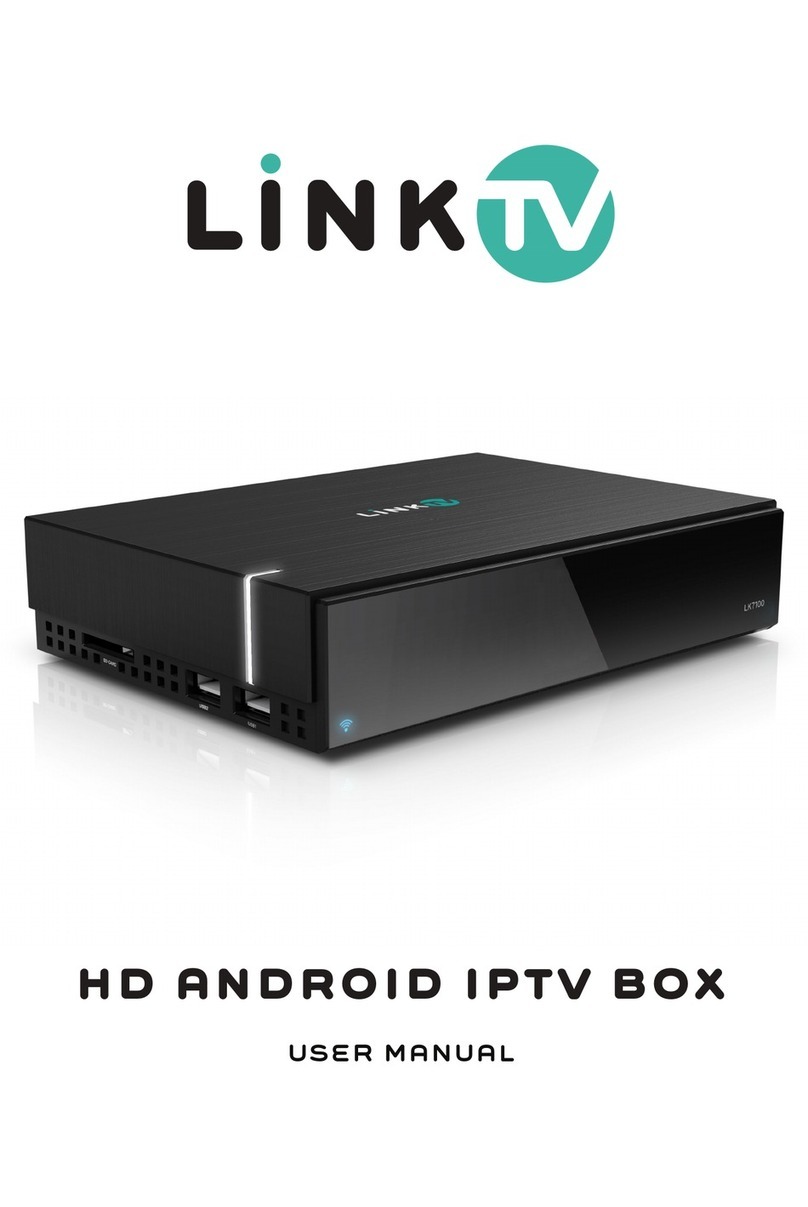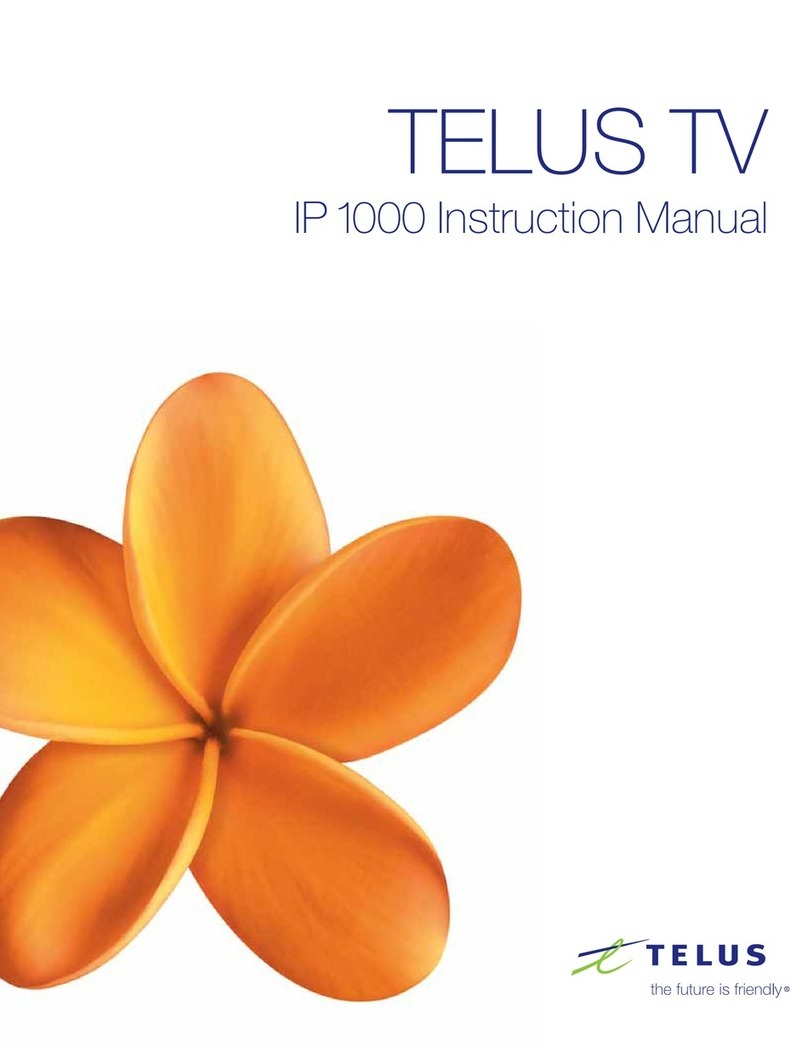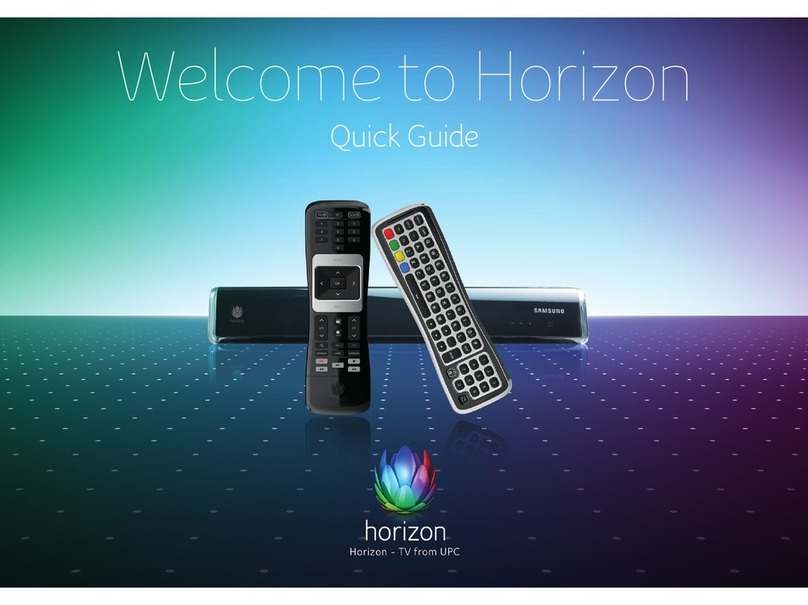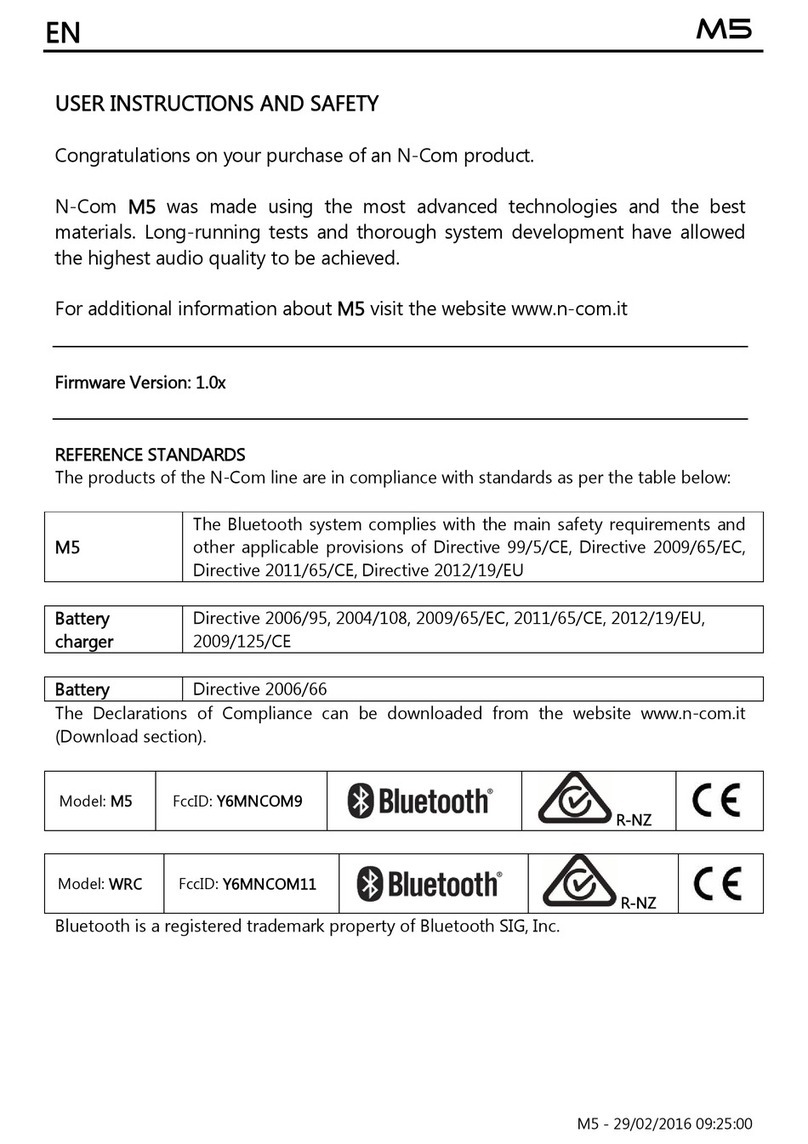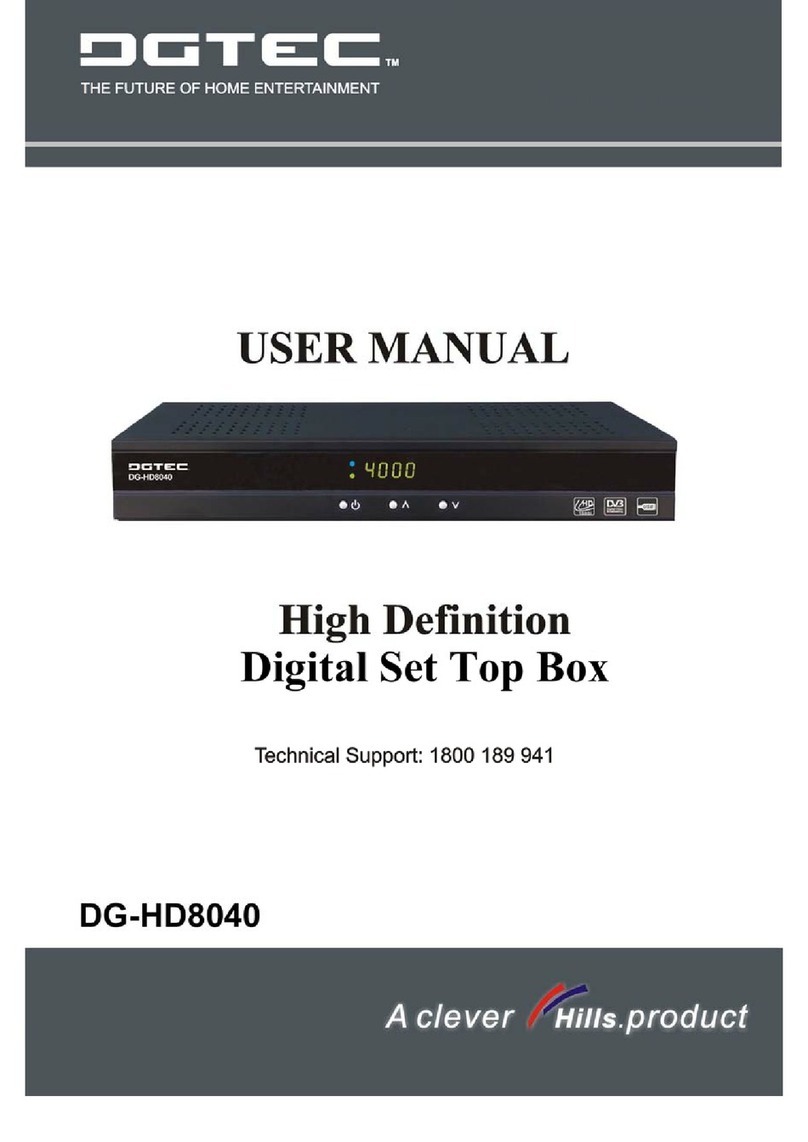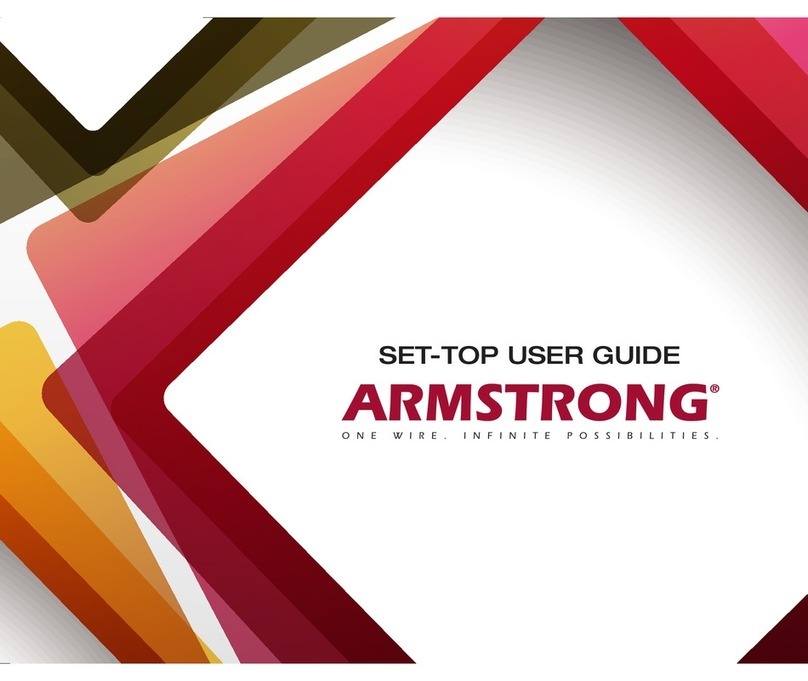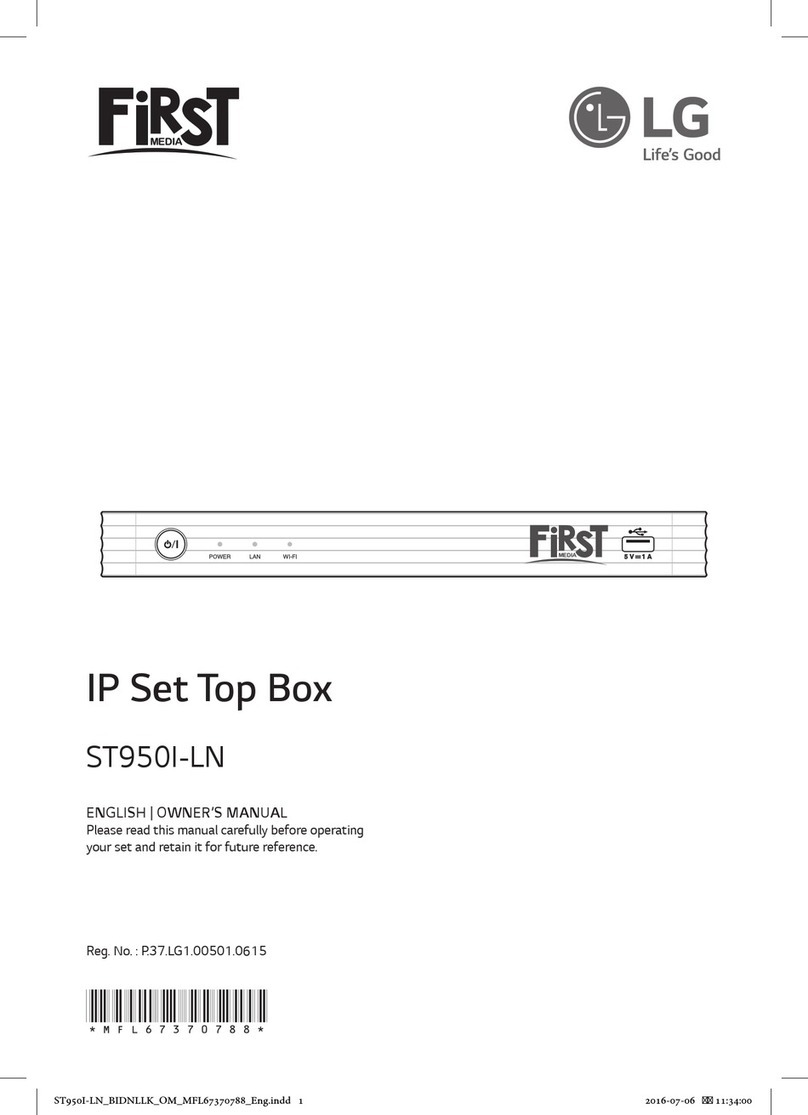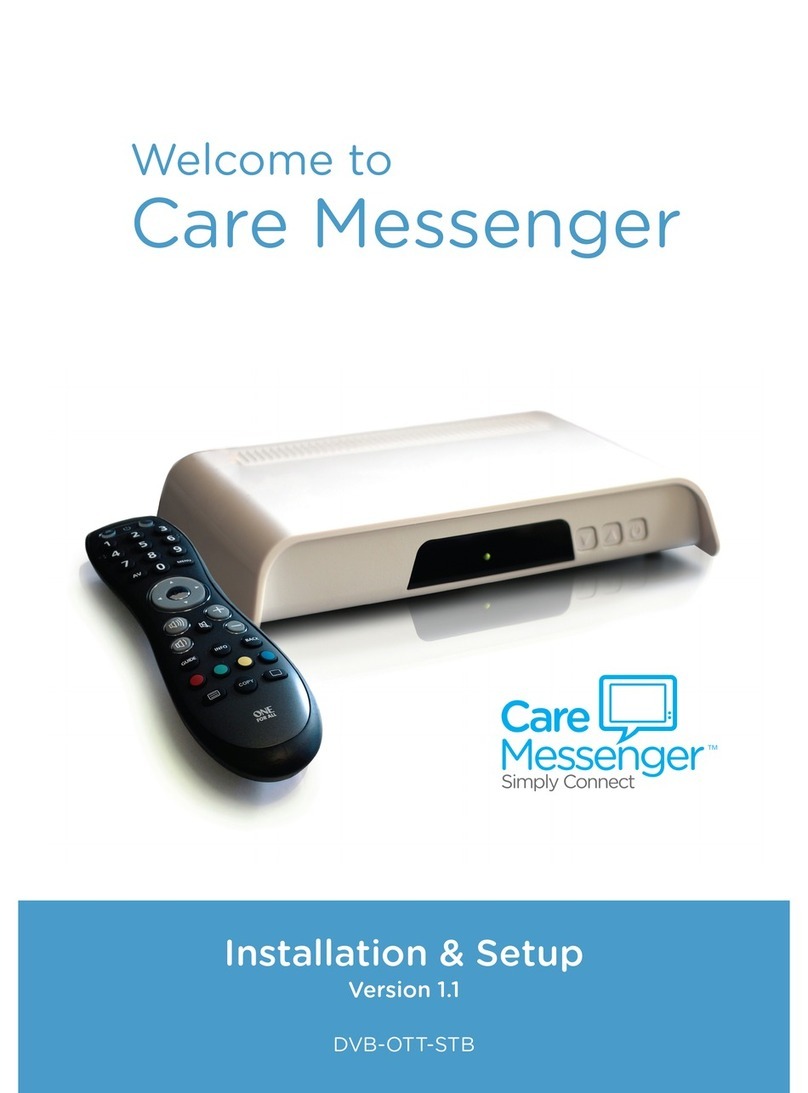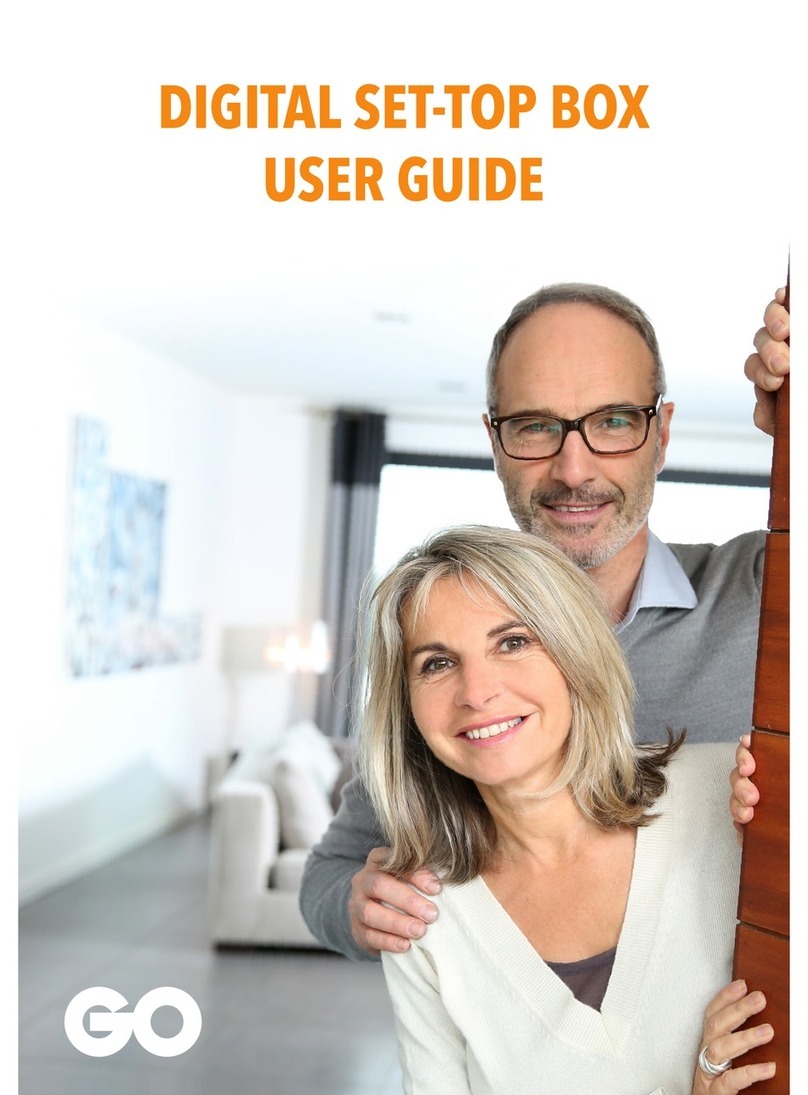Ros ROS3001 User manual

1
Copyright 2013 Prodea Systems

2
Copyright 2013 Prodea Systems
Important Safety Instructions and Declarations
1. Location
• Place the device in a dry place, far from water, smoke, dust, and heat (including ampliers).
• Keep the ventilation openings free and clear: Never put anything on the Home Center, and
don’t install it in a bookcase or cabinet that lacks airow.
• If you move the Home Center from a cold spot to a warm one, condensation may form
inside, so let it rest before you turn it on.
• Always use a dry cloth when cleaning it.
2. Power
• Your Home Center needs a socket that’s nearby and easily accessible.
• The plug is polarized (with one wide blade) so if it doesn’t t in your wall, the socket is
outdated and should be replaced — probably by an electrician. Please don’t use an adapter.
• Unplug the Home Center during lightning storms, and also when cleaning it, and if it won’t
be used for a while.
• Protect the power cord from damage by feet, wheels, crimping, and other stresses.
• Planning to use a dierent voltage? You’ll have to replace the power cord, so contact your
dealer.
3. Service
• If your Home Center is damaged (spills, falls, cord/plug issues, etc.), or if it smokes or smells
strange, unplug it and contact your dealer.
• Don’t try any repairs yourself. Opening the back cover may expose you to high voltage,
electric shock, and other hazards.
4. Remote
• Your remote requires alkaline batteries. Using other types may cause an explosion.
• Don’t expose batteries to excessive heat, such as hot sun, re, heaters, etc.
• Please dispose of used batteries according to the instructions.
!

3
Copyright 2013 Prodea Systems
This product incorporates copyright protection technology that is protected
by U.S. patents and other intellectual property rights. Reverse engineering or
disassembly is prohibited.
This product contains technology subject to certain intellectual property
rights of Microsoft. Use or distribution of this technology outside of this
product is prohibited without the appropriate license(s) from Microsoft.
Content owners use Microsoft PlayReady™ content access technology to
protect their intellectual property, including copyrighted content. This device
uses PlayReady technology to access PlayReady-protected content and/or
WMDRM-protected content. If the device fails to properly enforce restrictions
on the content usage, content owners may require Microsoft to revoke the
device’s ability to consume PlayReady-protected content. Revocation should
not aect unprotected content or content protected by other content access
technologies. Content owners may require you to upgrade PlayReady to
access their content. If you decline an upgrade, you will not be able to access
content that requires the upgrade.
Important Safety Instructions and Declarations
!

4
Copyright 2013 Prodea Systems
1. Check Box Contents 5
2. Review Home Center Back Panel 6
3. Review Home Center Remote Control 7
4. Find Install Location 8
5. Connect Home Center to Internet 8
6. Connect Home Center to the Television 9
7. Connect the Home Center to Power 9
8. Activate Service 10
9. Account Password 11
10. Congure Wireless Access Point 13
11. Home Monitoring and Netcam Connection 14
12. Setup Phone Service 15
13. Connect to PC 15
14. Setup ROS Cloud 16
15. Add Content to ROS Cloud 18
16. USB Browser 20
17. Mobile Companion Applications 22
18. Setup Second Home Center into a
TV Companion 23
19. Troubleshooting 25
20. Home Center Specications 44
21. FCC Regulatory Information 45
Table of Contents

5
Copyright 2013 Prodea Systems
1. Check Box Contents
Your box should contain:
Your will also need:
• Broadband Internet connection with an Ethernet port
• Television with HDMI or analog audio/video input
• HD Cable or HD satellite box with an HDMI port

6
Copyright 2013 Prodea Systems
2. Review Home Center Back Panel
Looking for an on/o switch? You won’t nd it. Your Home Center is always
on, managing your network and using very little power. To keep it working
right, always leave it plugged in. A surge protector is a great way to guard
against harmful power uctuations.
1. USB Port
2. Infrared (IR) Port
3. LED lights
4. Ethernet to Home Network Devices (LAN)
5. Ethernet to Internet Connection (WAN)
6. S/PDIF Optical Output Digital Audio
7. HDMI Output to TV
8. HDMI Input from STB
9. 2 USB Ports
10. Button to Reset to Factory Settings
11. Analog Audio/Video Output
12. +12V DC Input Power
13. WiFi Protected Setup (WPS)

7
Copyright 2013 Prodea Systems
3. Review Home Center Remote Control
We’re pretty sure you know how to use one of these. But here are a few notes:
• There’s no on/o button, because your Home Center is always on.
• Use the Menu button to enter applications and settings.
• The Exit button lets you quit ROS applications and go back to watching TV.
• The colored shape buttons do dierent things, depending on what you’re doing. The
context-driven onscreen menus will make these functions clear.
1. Standby
2. Mute
3. Favorite (shows up to 9 programmable actions)
4. More (shows additional options if available)
5. Up, Down, Left, Right (moves the highlight)
6. Back (back to previous screen)
7. Menu (press to show menu)
8. Volume Up
9. Volume Down
10. Play / Pause
11. OK (selects a highlighted option)
12. Exit (Exit system menu and show TV video feed)
13. Color Shortcuts (thes perform common functions
when available)

8
Copyright 2013 Prodea Systems
4. Find Install Location
5. Connect Home Center to Internet
Make sure the Home Center, your TV, and your Set Top Box are all turned o.
Use the Network cable to connect the Home Center Internet port to your
broadband modem.
Find an open well ventilated area in close proximity to your television. Avoid
putting other devices on top of the ROS 3001 for optimal WIFI performance
and heat dissipation.

9
Copyright 2013 Prodea Systems
For maximum enjoyment, the Home Center should connect to the HD Cable/Satellite Box and
your HDTV at the same time.
Using the provided HDMI cable, connect the HDMI TV port of the Home Center to your TV’s HDMI
port.
Connect the Cable/Satellite Set Top Box to the Home Center HDMI STB port with the HDMI cable
that came with the Cable/Satellite box.
Once the system is operational you can use the Menu button on your Home Center remote
control to enter applications and settings and the Exit button to leave applications and resume
TV pass-through.
6. Connect Home Center to the Television
7. Connect the Home Center to Power
Connect the power adapter to the Home Center as shown. The Home Center will power on and
the light bar on the front panel will come on.
Turn on your Television.
Your Home Center has been designed to remain powered on at all times.
We recommend using a surge protector to guard against unexpected power surges.

10
Copyright 2013 Prodea Systems
8. Activate Service
With the home centered connected to the television and
powered on you are now ready to activate your service.
The indicator light on the Home Center front panel should be
illuminated solid amber. You will need the activation number given to you by
your service provider.
Follow the on screen instructions on your Television.
If you do not see your activation instructions on the TV screen verify the input
source to your TV is set to the correct port. You may see Internet connection
options if your unit does not receive an automatic IP address.
Get setup instructions from your broadband service provider if you need to
use PPPoE or a Static IP to connect to the Internet. Your front panel indicator
will turn solid green when the unit successfully activates.

11
Copyright 2013 Prodea Systems
9. Account Password
To remotely control the Home Center from your mobile and desktop devices,
you’ll have to update your Account Password. Here’s how:
1. Go to Menu > System > Account Password.
2. Update your Account Password.
3. Enable Remote Access. That’s it!

12
Copyright 2013 Prodea Systems
10. Configure Wireless Access Point
The Home Center’s WiFi access point has to be set up so your wireless devices
can connect.
1. Go to Menu > Settings > Network > Wireless.
2. On the WiFi line: Press OK on your Remote and select On.
3. On the WiFi Network Name (SSID) line: Enter your own choice of a
wireless network name — something you’ll remember and recognize.
4. On the Shared Key line: Enter a code word or phrase (between 9 and 32
characters). You’ll use this to connect your other WiFi appliances to the
Home Center’s WiFi access point.
5. You can modify the advanced settings by pressing the yellow triangle
button on your Remote. These other default settings should work as-is,
but if you know your system needs a specic settings change, do it now.
6. Once these changes are made, press the Remote’s green diamond button
to save them.

13
Copyright 2013 Prodea Systems
Configure Wireless Access Point
To connect wireless devices that use WiFi Protected Setup, you can use the
onscreen Menu or the WPS button on the rear panel, like this:
1. On the back of the Home Center, press the WPS button.
2. When the front panel light turns amber, you’ll have two minutes to press
the WPS button of any device that you want connected to the Home
Center’s WiFi.
3. A notication on your TV will announce when the devices have
connected.

14
Copyright 2013 Prodea Systems
11. Home Monitoring and Netcam Connection
Before you begin:
DON’T follow the instructions provided with the Netcam, because they may
interfere with your ROS Home Monitoring service.
DO use the Netcam’s documentation for hardware installation and
description, and as a guide to the Netcam’s LEDs.
Set Up Your Netcam
1. Connect your Netcam to its power supply, and plug that into a power
outlet.
2. Connect your Netcam to the Home Center using WiFi.
3. Connect the Netcam to the Home Center by pressing the WPS buttons on
both the Netcam and the Home Center’s rear panel.
4. Wait to see the“Device Congured” notication on your TV.
5. On your TV, go to My Home and choose ROS Sec to check the Netcam
video feed.
If necessary, your Home Center will automatically update the Netcam. Follow
the instructions shown on your TV for this process. DON’T disconnect or
unplug the Netcam until the update is complete. Doing so may make it
unusable.

15
Copyright 2013 Prodea Systems
12. Setup Phone Service
Your Home Center gives you another phone line. Let’s set that up.
1. Plug one power cord into the Gigaset Phone’s Base Station and then into
a power outlet.
2. Plug the other power cord into the Handset Cradle and then into a power
outlet.
3. Place the Handset in the Cradle and let it charge overnight.
4. Connect the Base Station to the Home Center’s Ethernet LAN port.
5. Pair the Handset with the Base Station:
a. On the Handset, choose Menu > Settings > Register > Register Handset.
b. Enter passcode 0000. Do not change this passcode. It must be 0000 to
work with your ROS voice service.
c. Select OK.
d. Press and hold the blue button on the base station for 5 seconds. Repeat
pressing the blue button if it doesn’t work the rst time.
The Home Center will automatically congure the Gigaset Phone. A test ring
on the phone means the Handset is connected to the Base Station. When it
rings again a minute or two later, you can use it.
13. Connect to PC
You can connect to your Home Center using a PC browser.
1. Type the Home Center ID you received from your Service Provider into
the browser’s address window, and you’ll see a log-in page.
2. Under Username, type your account name or username.
3. The Account Password is either the default — admin — or the new
Account Password you created. Haven’t created one? Do it now. You
have to replace the default Account Password with your own to activate
Remote access. See page 12 - SET YOUR PASSWORD for instructions.

16
Copyright 2013 Prodea Systems
14. Setup ROS Cloud
Your ROS Cloud application stores, organizes, and displays your personal
media, including pictures, music, and video. It needs a dedicated USB Hard
Drive or Flash Drive, which will attach to one of your Home Center’s USB ports.
Here’s how to connect the Drive:
1. Make sure the TV and Home Center are on.
2. Connect the Drive to the Home Center and wait for the onscreen
notication.
3. After it appears, press the Menu button on the Remote and navigate to
the ROS Cloud application.
4. Select the connected Drive and click on Associate Drive.

17
Copyright 2013 Prodea Systems
5. Click “Yes” on the conrmation window to format the drive.
Formatting will erase all the Drive’s data and pair it to work with the Home
Center, so be very sure you want to permanently assign this Drive to your
Home Center.
6. Formatting could take up to a few hours, depending on how big the Drive
is. Wait till it’s done. You can exit to “live view” at this point, or access other
services you have set up.Want to see how far along the formatting is? Go
to the ROS Cloud application and look under My Media.
Setup ROS Cloud
All data on that Drive will be erased when it connects, so make sure you use a
new Drive or one you can permanently commit to the Home Center.

18
Copyright 2013 Prodea Systems
15. Add Content to R OS Cloud
Once your ROS Cloud Drive is formatted, you can sync your music, photos, videos and les
using the Companion Software. Here’s how to install the PC/Mac Companion software:
1. Login to the RHC web portal and launch ROS Cloud application.
2. From the drop down, download the software:
(Note: You need to have a ROS Cloud drive created before you can see this button)
3. Install the software using the wizard. You will be asked to enter your username/password.
(Note: Please make sure your computer is connected wired or wirelessly to the RHC during installation.)
4. During installation, you will be asked if you want to enable synchronization. If you want les
from your computer and playlists from your iTunes automatically copied to the RHC, click
“Enable synchronization” here.
5. If you enable synchronization, you will be asked to select the folders and list of iTunes
playlist to be copied to the RHC automatically.
6. After this you’ll be given option to select the software to launch on startup. Select Yes or No
according to your preference.
7. Finish set up.

19
Copyright 2013 Prodea Systems
Add Content to R OS Cloud
Copying les:
If you have enabled synchronization, all you have to do is copy the les into
the folders selected for synchronization and they automatically get copied to
the RHC.
(Note: The les will be available both on the Computer and the RHC, and
hence will be duplicated.)
• The les if deleted from the Computer, will automatically be deleted on
the RHC.
• The les will not be synched, if the computer is connected remotely to
the RHC.)
• If you manually want to copy the les to the RHC, click on the Companion
software and select “ROS Cloud Drive” from the menu. This will open
the ROS Cloud drive and you can copy les to it by Operating System’s
copy-paste method or drag-n-drop method.
Please allow the copied les a few minutes to get ingested and show up on all
the interfaces.

20
Copyright 2013 Prodea Systems
16. USB Browser
You can connect additional USB ash drives or hard drives to the
Home Center and view its content on the Home Center’s TV interface.
Use your Browse USB application located under the menu My Media tab to a
look at the contents of your ROS Cloud drive or a temporary drive containing
music, photo, or video les.
1. Launch the “USB Browser” application.
2. Click on “Browse Drive” for the one you want to explore.
Table of contents