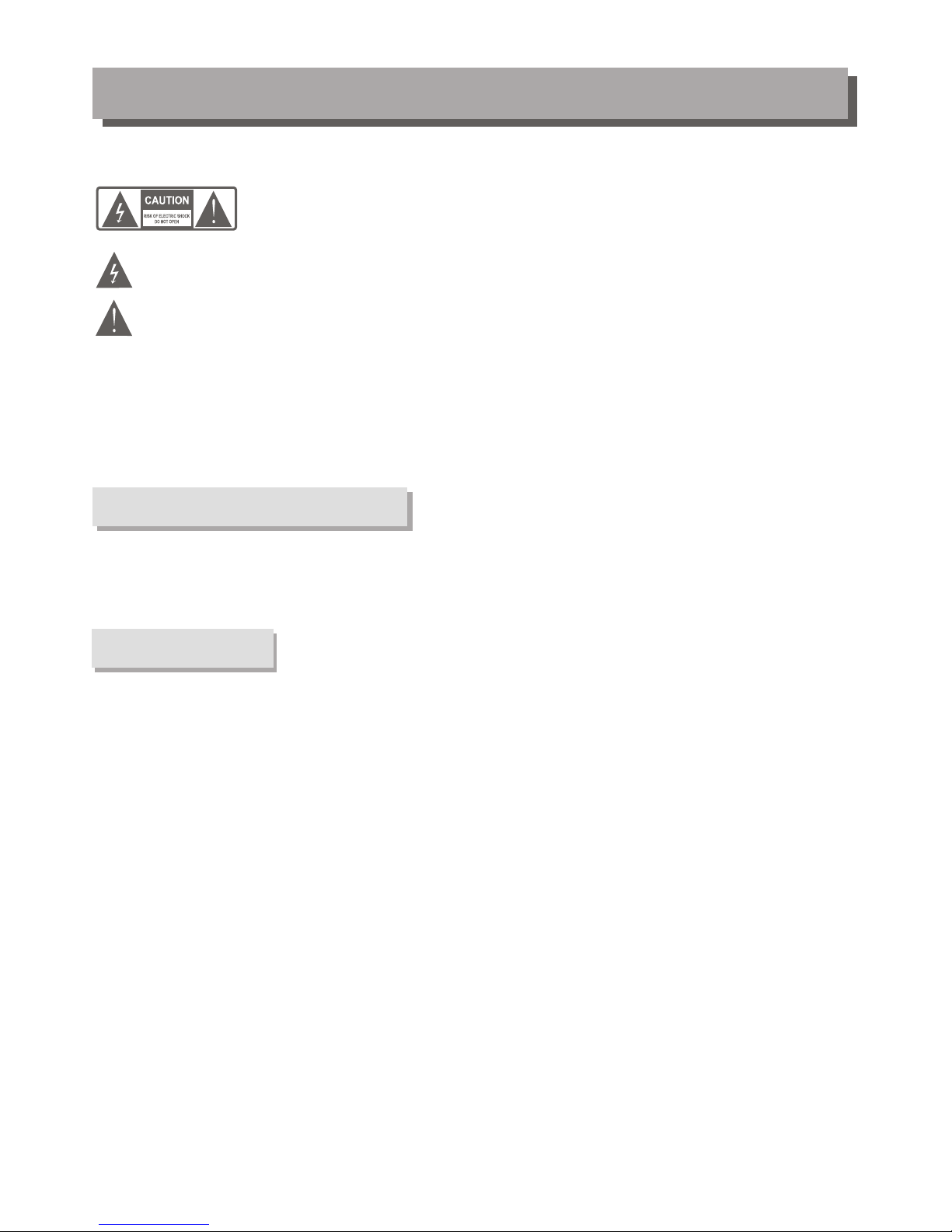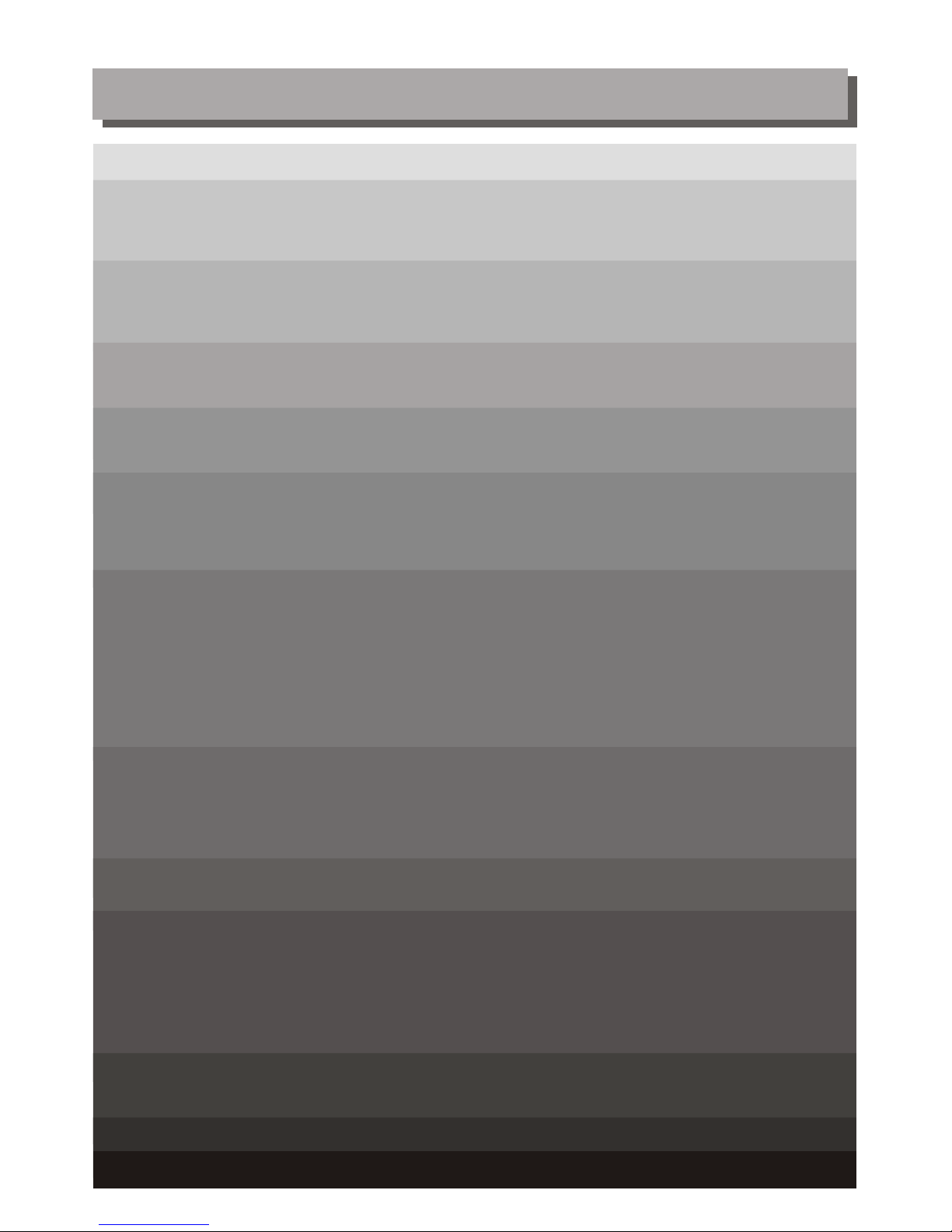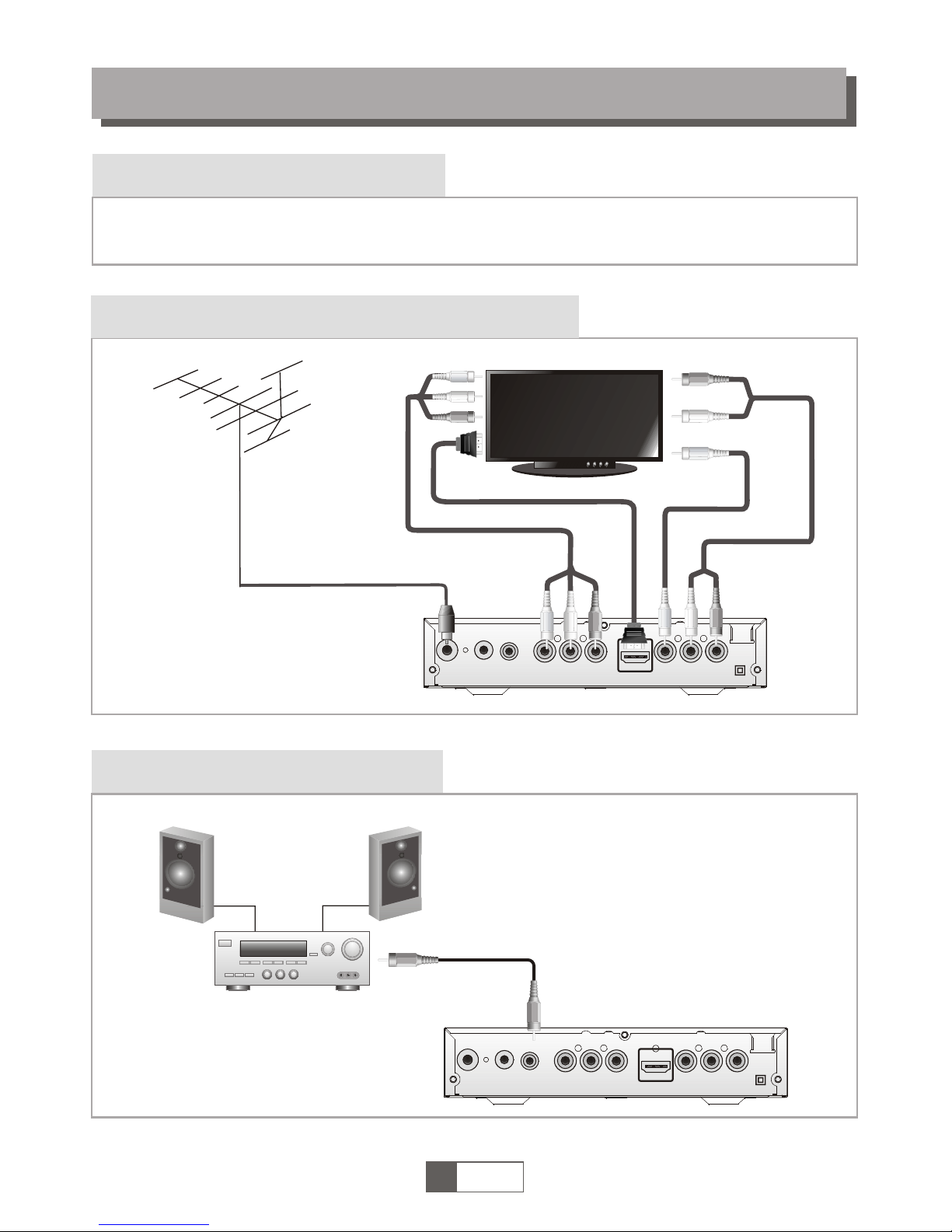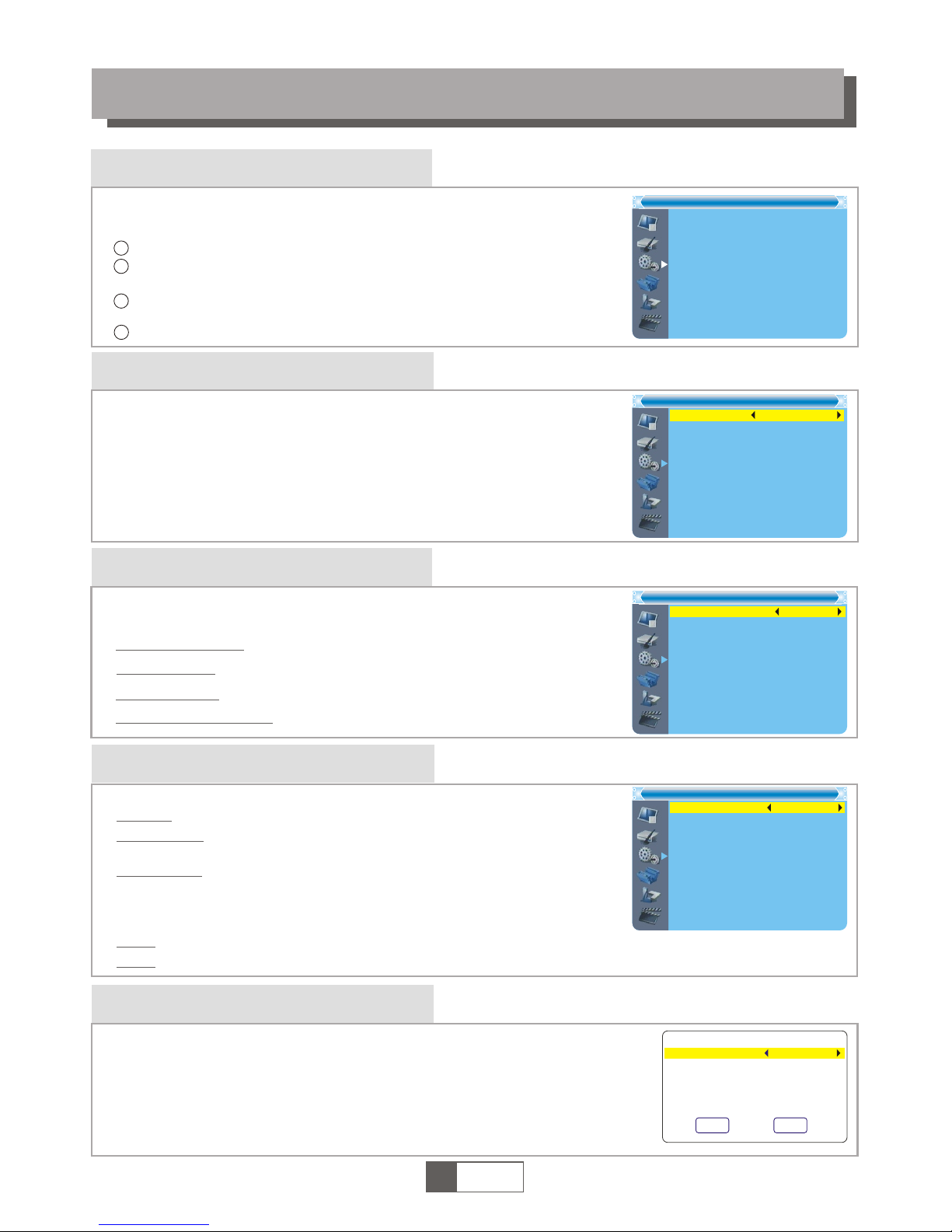TO REDUCE THE RISKOF FIRE AND ELECTRICSHOCK, DO NOT EXPOSETHIS UNIT TO RAINOR
MOISTURE.
IMPORTANT SAFEGUARDS
Read and Follow Instructions- All the safetyand operation instructions
should be read before the video productis operated. Follow all
operating instructions.
Retain Instructions- The safety and operating instructionsshould be
retained for future reference.
Heed all Warnings-Comply with all warnings onthe video product and in
the operating instructions.
Polarization- Some video products are equipped witha polarized
alternating -current line plug. This plug willfit into the power outlet, try
reversing the plug. If the plug stillfails to fit, contact your electrician to
replace your obsolete outlet. To prevent electricshock, do not use this
polarized plug with an extension cord, receptacle,or other outlet unless
the blades can be fully inserted withoutblade exposure. If you need an
extension cord, use a polarized cord.
Power Sources- This video product should beoperated only from the
type of power source indicated on themarking label. If you are not sure
of the type of power supply toyour home, consult your video dealer or
local power company. For video products intendedto operate from
battery power, or other sources, refer tothe operating instructions.
Overloading- Do not overload wall outlets orextension cords as this can
result in a risk of fire orelectric shock. Overloaded AC outlets, extension
cords, frayed power cords, damaged or crackedwire insulation, and
broken plugs are dangerous, They may resultin a shock or fire hazard.
Periodically examine the cord, and if itsappearance indicated damage or
deteriorated insulation, have it replaced by yourservice technician.
Power-Cord Protection- Power-supply cords should berouted so that
they are not likely to be walkedon or pinched by items placed uponor
against them, paying particular attention to cordsat plugs, convenience
receptacles, and the point where they exitfrom the video product.
Ventilation- Slots and openings in the caseare provided for ventilation
to ensure reliable operation of the videoproduct and to protect it from
overheating. These openings must not the blockedor covered. The
openings should never be blocked by placingthe video product on a
bed, sofa, rug, or heat register. Thisvideo product should not be placed
in a built-in installation such as abook case or rack, unless proper
ventilation is provided or the video productmanufacturer's instructions
have been followed.
Attachments- Do not use attachments unless recommendedby the video
product manufacturer as they may cause hazards.
: To reduce the
risk of fire and electricshock, do
not remove the cover (or back)of
the unit. Refer servicing only toqualified service personnel.
The lightning flash with arrowhead symbol,within an equilateral
triangle, is intended to alert the userto the presence of uninsulated
"dangerous voltage" within product's enclosure that maybe of
sufficient magnitude to constitute a risk ofelectric shock.
The exclamation point within an equilateraltriangle is intended to
alert the user to the presence ofimportant operation and servicing
instructions in the literature accompanying the appliance.
WARNING: TO REDUCE THE RISK OF FIREOR ELECTRIC SHOCK, DO
NOT EXPOSE THIS APPLIANCE TO RAIN ORMOISTURE.
CAUTION: TO PREVENT ELECTRIC SHOCK, MATCH WIDEBLADE OF
PLUG TO WIDE SLOT AND FULLY INSERT.
In addition to the careful attentiondevoted to quality standards
in the manufacture of your videoproduct, safety is a major factor
in the design of every instrument.However, safety is your
responsibility, too. This sheet lists importantinformation that will
help to assure your enjoyment andproper use of the video
product and accessory equipment. Please readthem carefully
before operation and using your videoproduct.
Installation
Water and Moisture- do not use thisvideo product near water for example,
near a bath tub, wash bowl, kitchensink or laundry tub, in a wetbasement, or
near a swimming pool and the like.Caution: Maintain electrical safety.
Powerline operated equipment or accessories connected tothis unit should
bear safety certification mark on the accessoryitself and should not be
modified so as to defeat the safetyfeatures. This will help avoid any andshould
not be modified so as to defeatthe safety features. This will help avoidany
potential hazard from electrical shock or fire.If in doubt, contact qualified
service personnel.
Accessories- Do not place this video producton an unstable cart, stand, tripod,
bracket, or table. The video product mayfall, causing serious injury to a childor
adult as well as serious damage tothe video product. Use this video product
only with a cart, stand, tripod, bracket,or table recommended by the
manufacturer's or sold with the video product.Any mounting of the product
should follow the manufacturer's instructions and useof a mounting accessory
recommended by the manufacturer.
A video product and cart combination shouldbe moved with care. Quick stops,
excessive force, and uneven surfaces may causethe video product and cart
combination to overturn.
Note to CATV system installer
This reminder is provided to call theCATV system installer's attention to
Section 820-40 of the NEC which providesguidelines for proper grounding
and, in particular, specifies that the cableground shall be connected to the
grounding system of the building, as closeto the point of cable entry as
practical.
Outdoor Antenna Grounding- If an outside antennaor cable system is
connected to the video product, be surethe antenna or cable system is
grounded so as to provide some protectionagainst voltage surges and built-up
static charges. Section 810 of the NationalElectrical Code, ANSI/NFPA No.70-
1984 (Section 54 of Canadian Electrical Code,Part1) provides information with
respect to proper grounding of the mastand supporting structure, grounding
of the lead-in wire to an antenna-dischargeunit, connection to grounding
electrodes, and requirements for the grounding electrode.
Power Lines-An outside antenna system should notbe located in the vicinity of
overhead power lines, other electric light orpower circuits, or where it can fall
into such power lines or circuits. Wheninstalling an outside antenna system,
extreme care should be taken to keepfrom touching or approaching such
power lines or circuits, as contact withthem might be fatal. Installing an
outdoor antenna can be hazardous and shouldbe left to a professional
antenna installer.
Use
Cleaning- Unplug this video product from thewall outlet before cleaning.
Do not use liquid cleaners or aerosolcleaners. Use a damp cloth for cleaning.
Objects that may touch dangerous voltage pointsor "short-out" parts could result in
a fire or electric shock. Never spillliquid of any kind on the videoproduct.
Lightning-For added protection for this video productduring a lightning storm, or
when it is left unattended and unusedfor long periods of time, unplug itfrom the
wall outlet and disconnect the antenna orcable system. This will prevent damage to
the video product due to lightning andpower line surges.
Service
Servicing-Do not attempt to service this videoproduct yourself, as opening or
removing covers may expose you to dangerousvoltage or other hazards. Refer all
servicing to qualified service personnel.
Conditions Requiring Service-Unplug this video product fromthe wall outlet and
refer servicing to qualified service personnel underthe following conditions:
A.When the power-supply cord or plug isdamaged.
B.If liquid has been spilled, or objectshave fallen into the video product.
C.If the video product has been exposedto rain or water.
D.If the video does not operate normallyby following the operating instructions.
Adjust only those controls that are coveredby operating instructions.
Improper adjustment of other controls may resultin damage and will often
require extensive work by a qualified technicianto restore the video product
to its normal operation.
E.If the video product has been droppedor cabinet has been damaged.
F.When the video product exhibits a distinctchange in performance-this
indicates a need for service.
Replacement Parts-When replacement parts are required, havethe service
technician verify that the replacements he useshave the same safety characteristics
as the original parts. Use of replacementsspecified by the video product
manufacturer can prevent fire, electric shock, orother hazards.
Safety Check-Upon completion of any service orrepairs to this video product, ask the
service technician to perform safety checks recommended by the manufacturer to
determine that the video product is insafe operating condition.
Wall or Ceiling Mounting- The product shouldbe mounted to a wall or ceilingonly
as recommended by the manufacturer.
Heat-The product should be situated away fromheat sources such as radiators, heat
registers, stoves, or other products (including amplifiers) that products heat.
10.
11.
11a.
12.
13.
14.
15.
16.
17.
18.
19.
20.
21.
22.
CAUTION
The apparatus shall not be exposed todripping or splashing, and that no
objects filled with liquids, such as vases,shall be place on the apparatus.
Batteries shall not be exposed to excessiveheat such as sunshine,fire or the like.
CAUTION:
Danger of explosion if battery is incorrectlyreplaced. Replace only with the
same or equivalent type.
Where the mains plug or a appliancecoupler is used as the disconnect device,
the disconnect device , the disconnect deviceshall remain readily operable.
1.
2.
3.
4.
5.
6.
7.
8.
9.
SAFETY INFORMATIONS