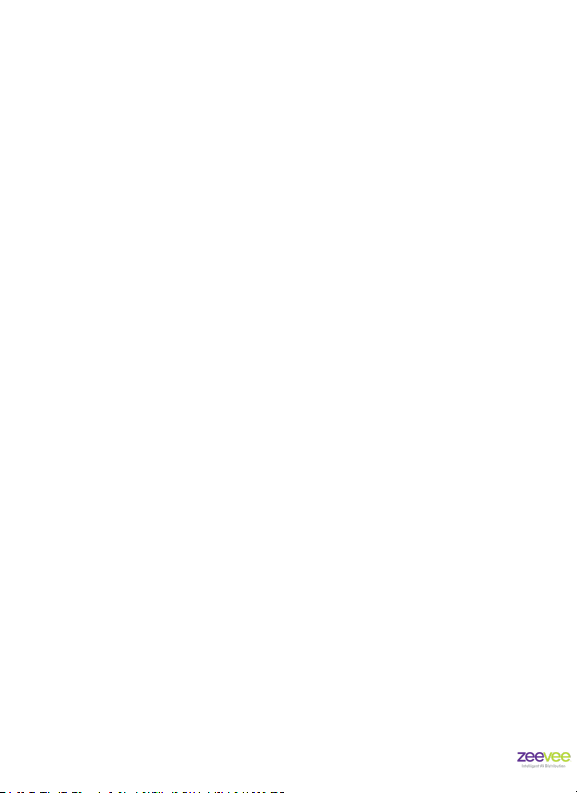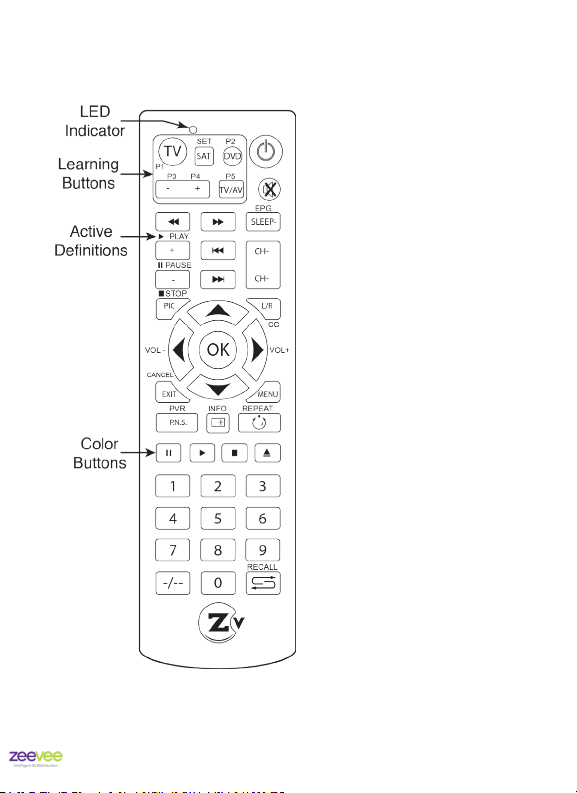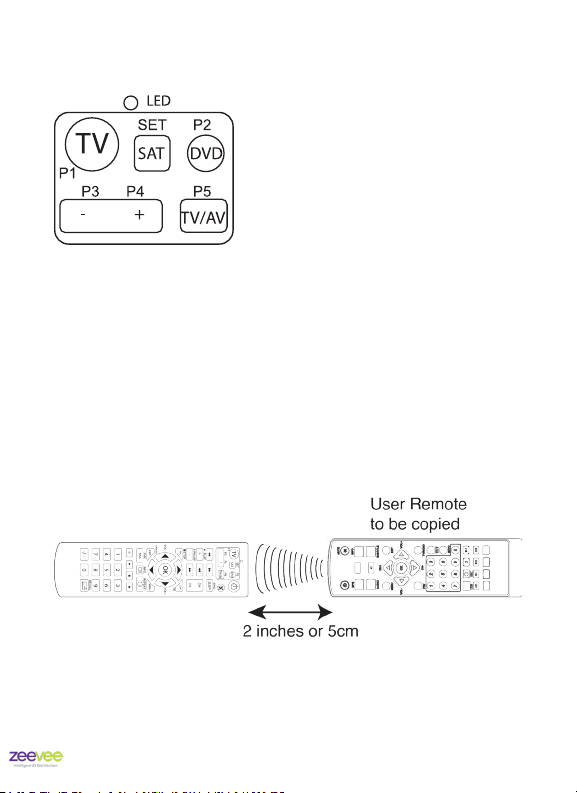STBi3 User’s Manual
|
Page 5
Contents
1 Introduction ............................................6
2 Quick Setup ............................................7
3 Remote Control.........................................8
3.1 BUTTON DEFINITIONS ................................9
3.2 PROGRAMMABLE BUTTONS..........................10
3.3 PROGRAMMING THE P1-P5 BUTTONS ..................10
4 Adjusting the TV Screen ...............................12
5 Conguring the Network...............................15
6 Congure RF Channels ................................20
7 Installing Applications .................................22
8 Running Applications ..................................23
9 Custom Channel List Deployment .....................24
8.1 BACKGROUND .....................................24
8.2 CHANNEL GUIDE MODES ............................25
8.3 SERVER REQUIREMENTS.............................27
8.4 SETUP ON STBI3 FOR REMOTE GUIDE .................28
8.5 CHANGING CHANNEL AND VOLUME REMOTELY. ........32
8.6 POWER ON/OFF DISPLAY USING CEC ..................33
8.7 LOADING AND DISPLAYING A STATIC IMAGE ............34
10 Updating System.....................................35
11 Channel Guide File Specication .....................36
12 Troubleshooting ......................................43
13 Technical Specications..............................44
14 Declaration of Conformity ............................45
15 Contact ZeeVee ......................................46