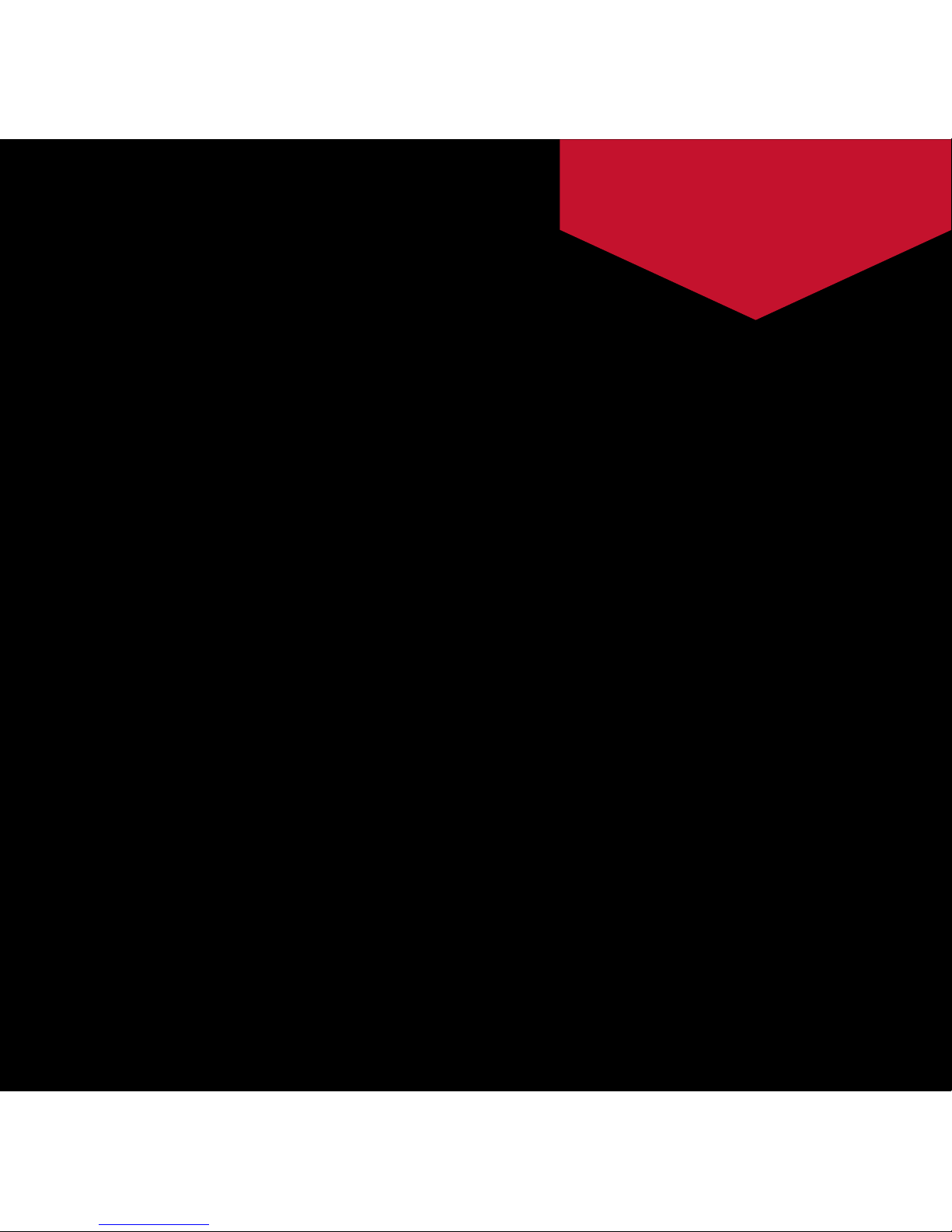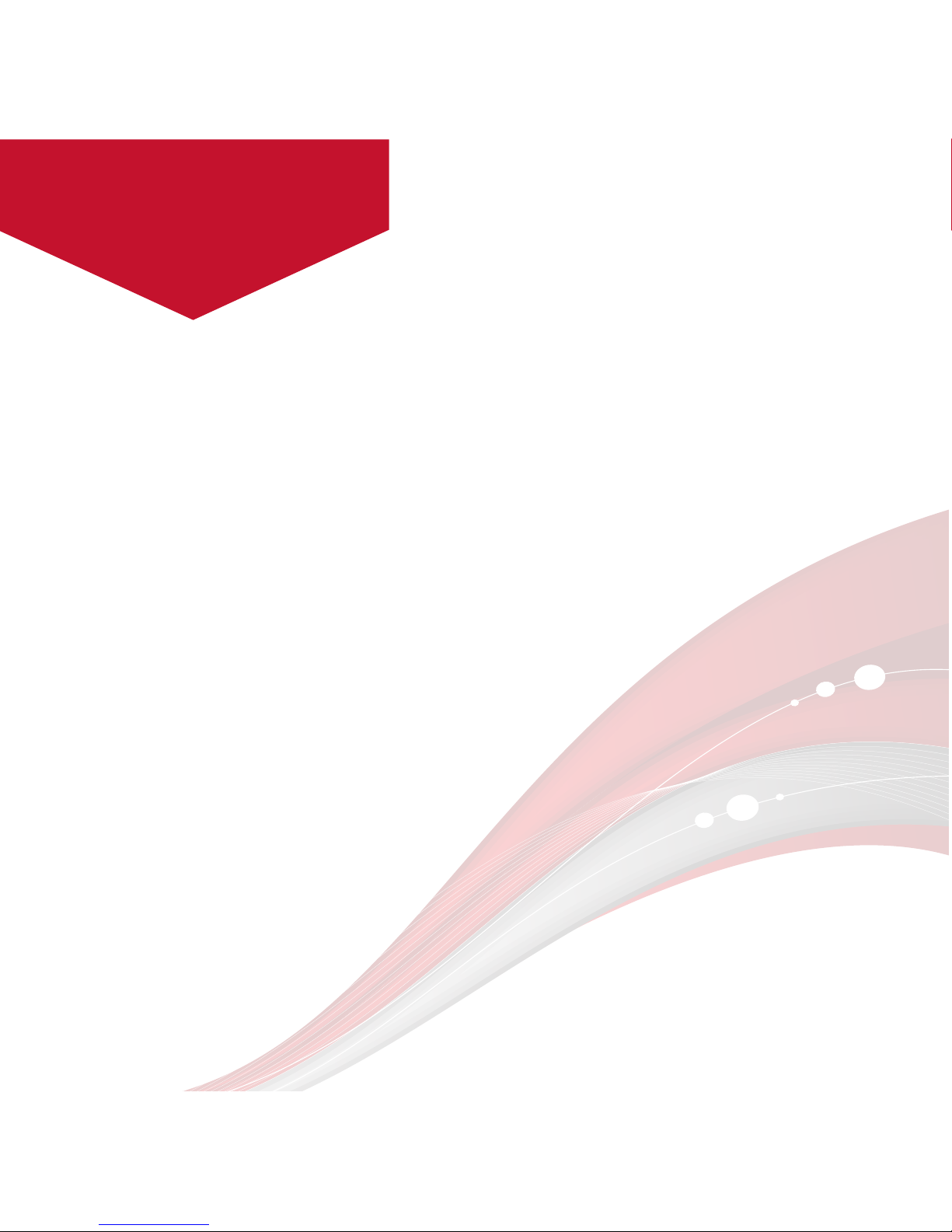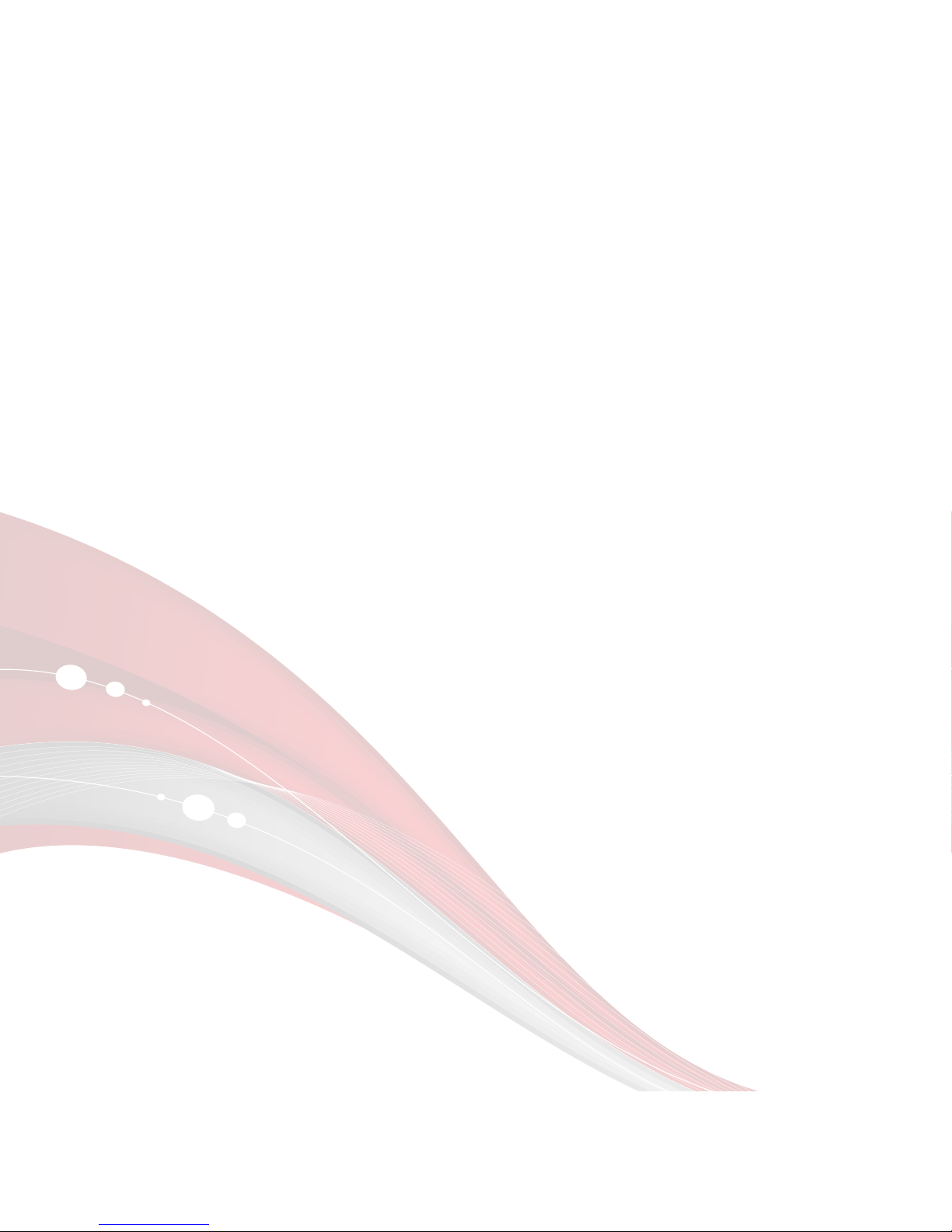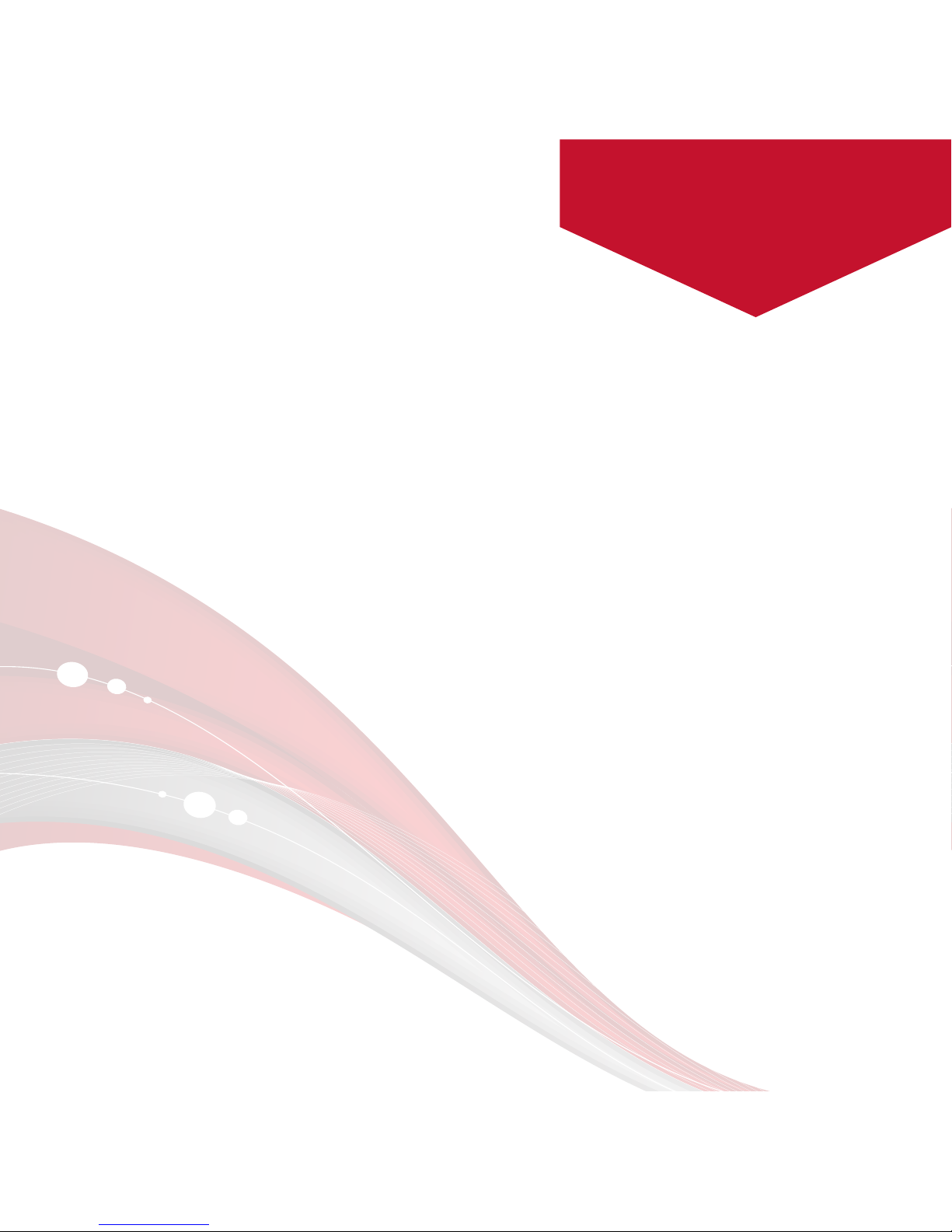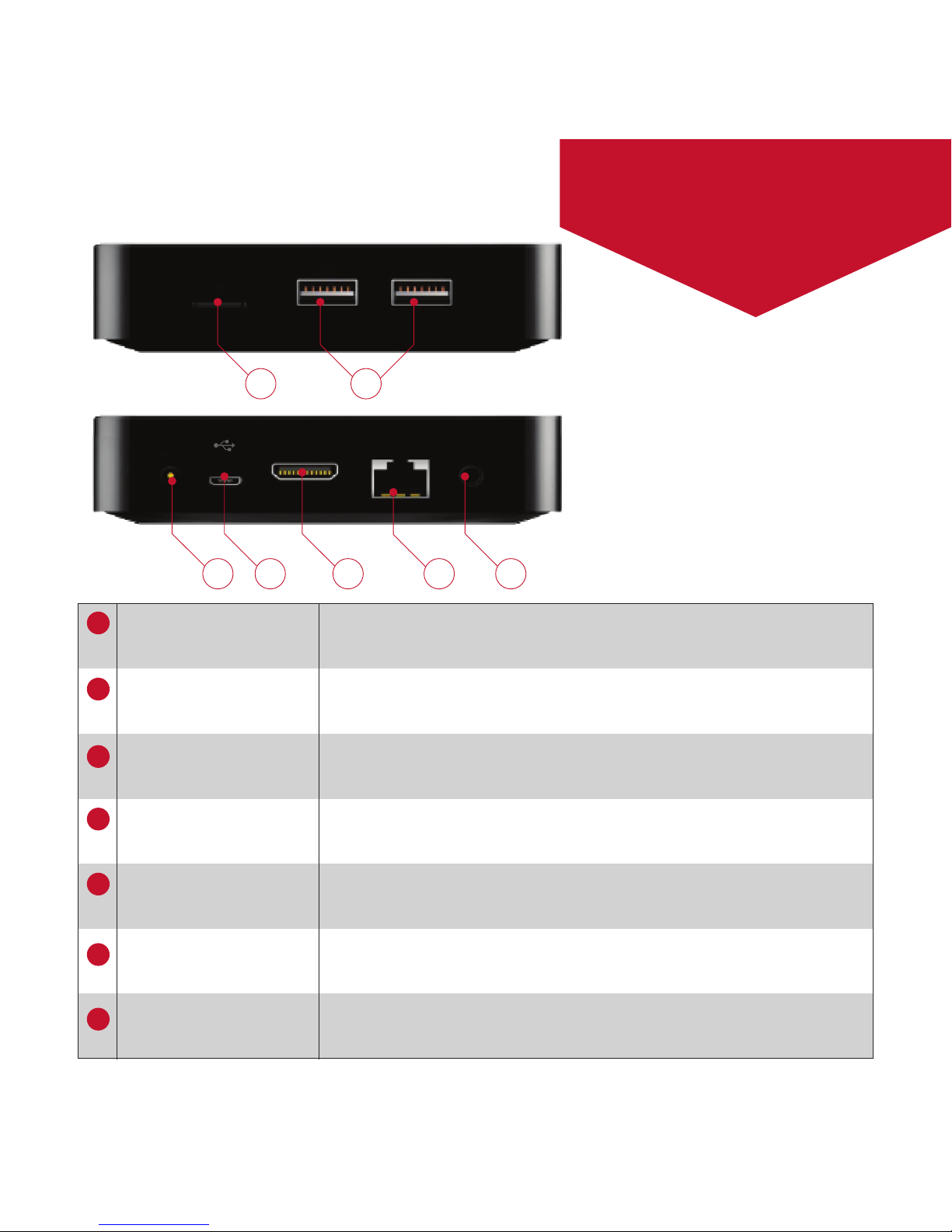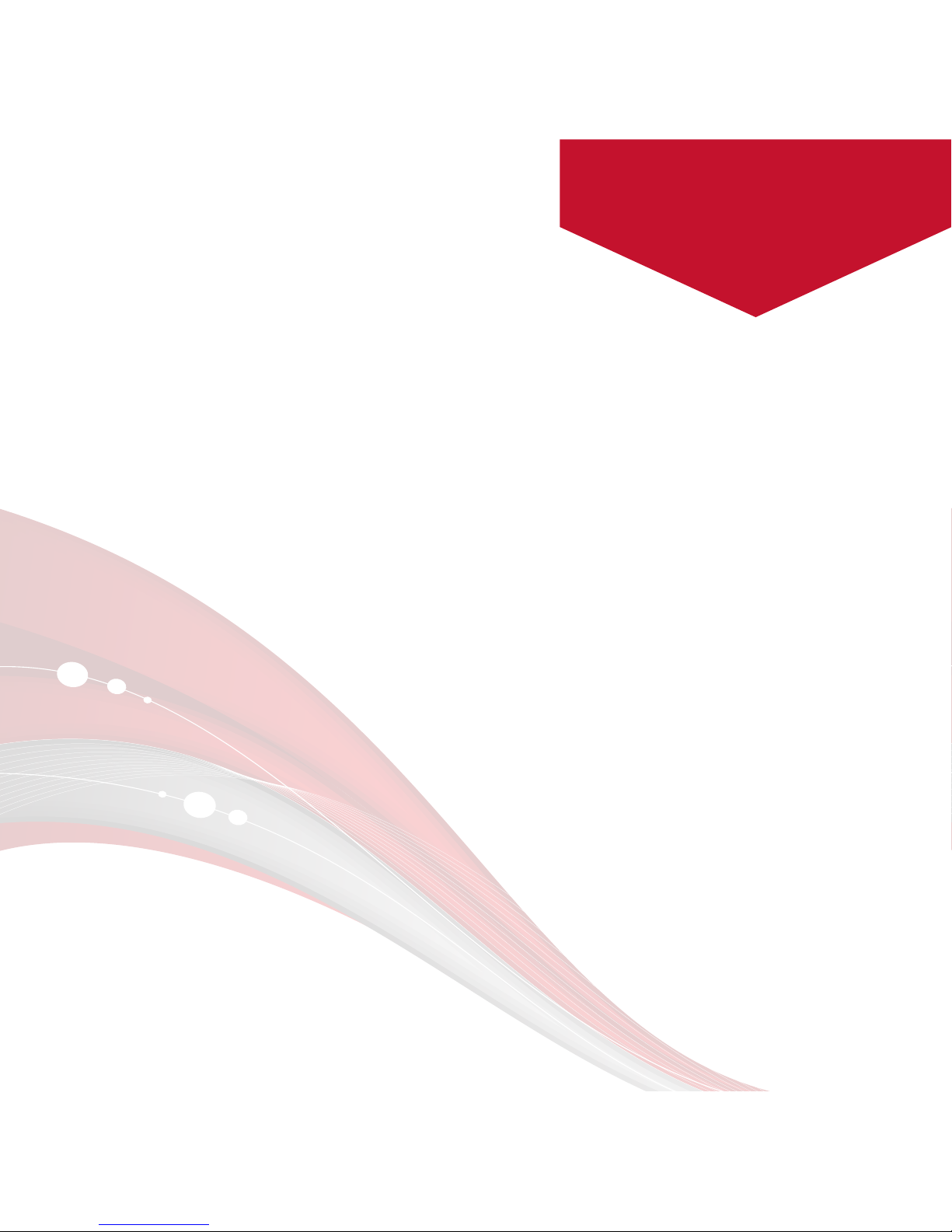•Android 4.1.1 OS: With Android 4.1.1 Jelly Bean you can customize ViewQwest
TV the way you want it by choosing from thousands of apps in the Google Play
store. There’s virtually no limit to what you can do from the comfort of your
couch.
•Online entertainment: Browse through endless HD movies and TV Shows from
popular online providers such as Netflix, Hulu, PPTV and many more. You can
also enjoy digital photos, games and online radio.
•Supports both Wi-Fi and RJ45 network port.
•HDMI output (supports up to 1080p): the perfect companion to your HDTV.
Supports 1080p video decoding.
•Easy to use: Your ViewQwest TV can be controlled via the wireless mouse
provided as well as wired or wireless keyboard and mouse of your choice.
•Video playback: HD theatre; support SWF (FLASH), 3GPP, MOV, MP4 formats.
•Music playback: support OGG, MP2, M4A, MID, MP3, WAV, AMR, WMA formats.
•High resolution pictures: Your ViewQwest TV can support BMP, JPG, PNG, GIF
formats and bring you stunningly clear images.
•Expandable memory: You can use SD card for increased storage space.
•Firmware upgrading: You can upgrade all the software through SD card.
ViewQwest TV is an android based media player
that allows you to connect your TV to the internet,
bringing you a whole new TV experience.
6
Endless entertainment
in one compact package.
Product Features