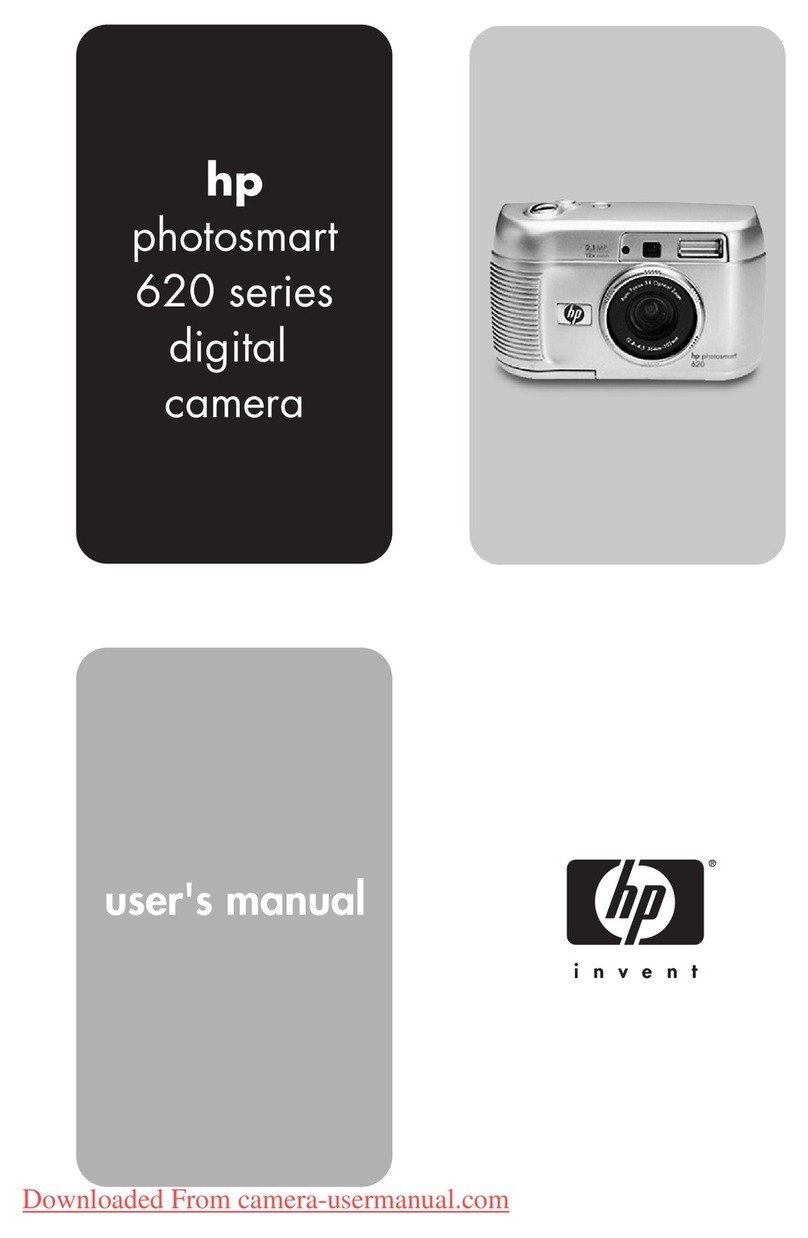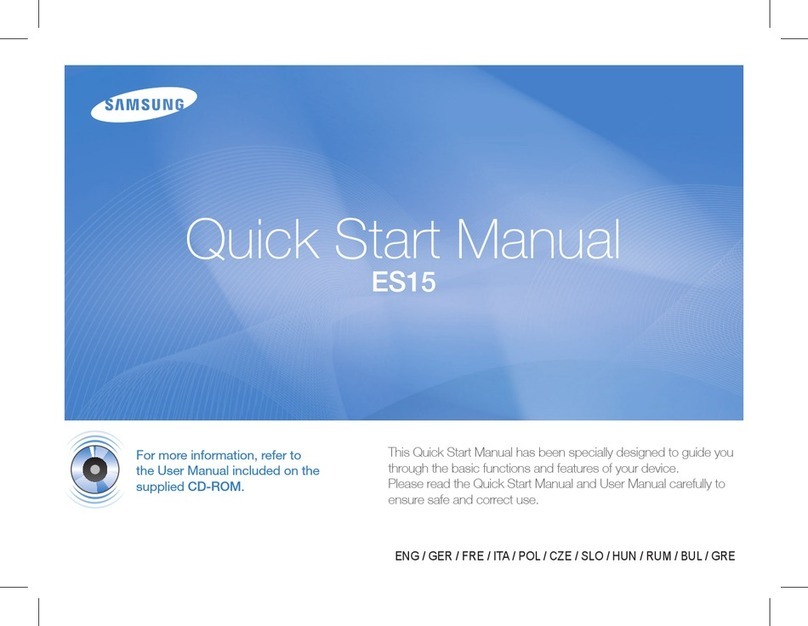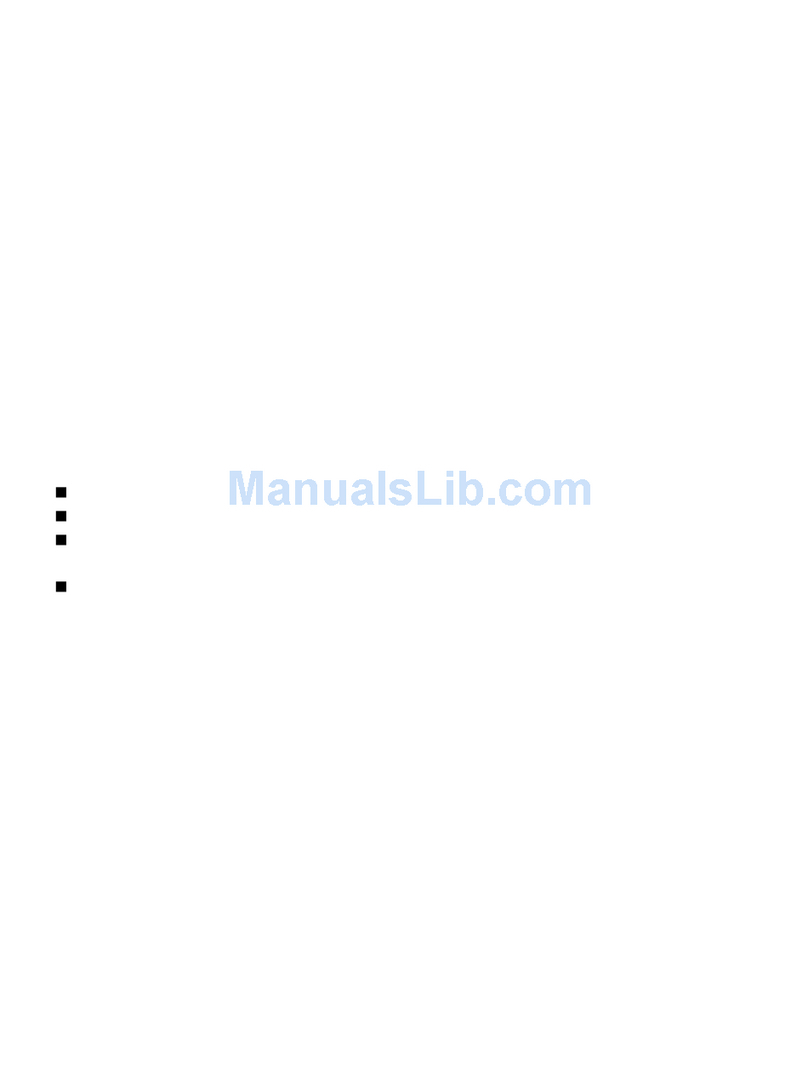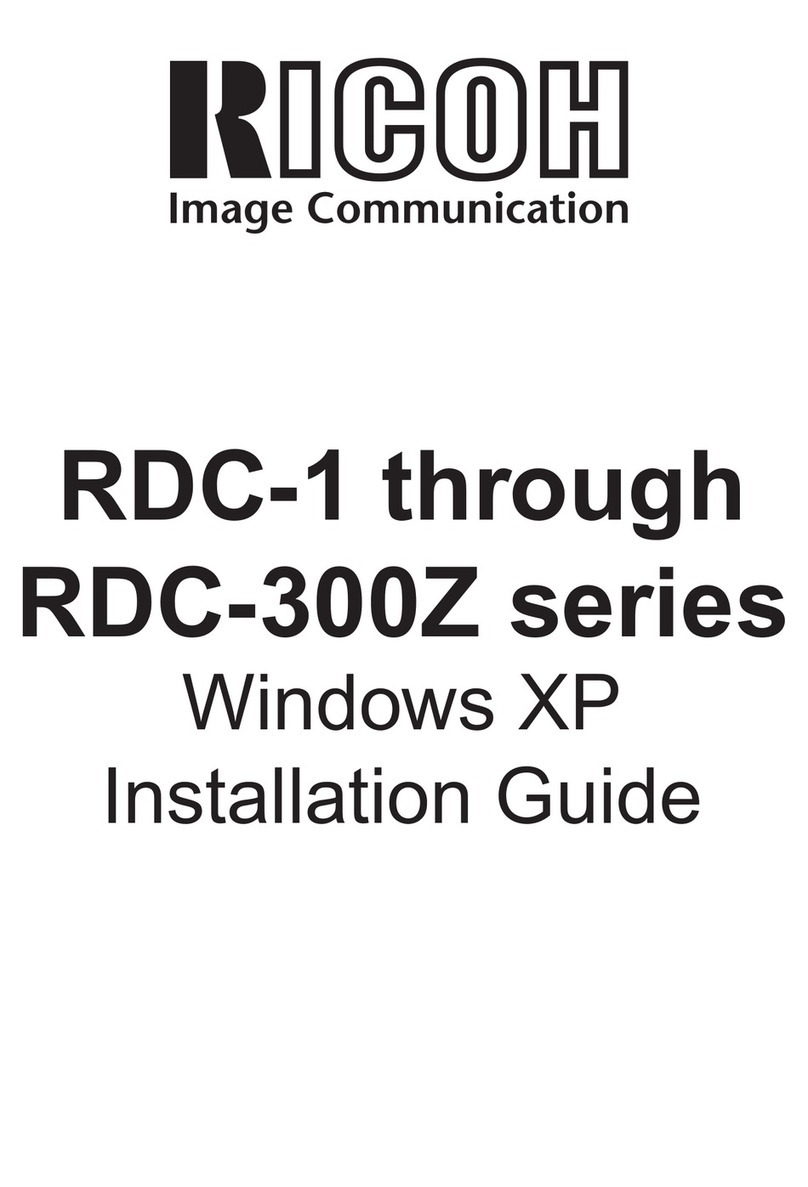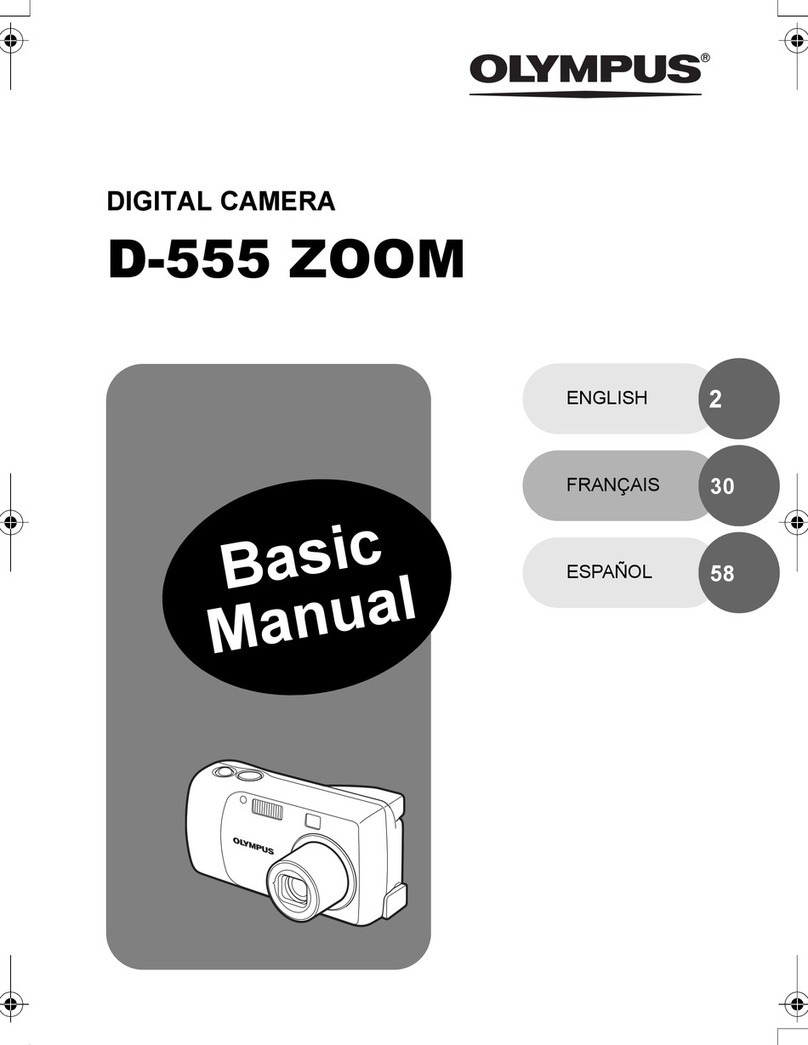Rosco SAFE -T-SCOPE STSK7965 Instruction Manual

SAFE -T-SCOPE®
REARVIEW BACKUP CAMERA SYSTEMS
INSTALLATION / USER'S MANUAL
STSK7965

Safe-T-Scope®Backup Camera System STSK7965
STSK7965 SAFE-T-SCOPE® 7" COLOR BACKUP CAMERA SYSTEM
TABLE OF CONTENTS
2 3
STSK7965 Safe-T-Scope®. . . . . . . . . . . . . . . . . . . . . . . . . . . . . . . . . . . . . . . . . . 2
Components List and description . . . . . . . . . . . . . . . . . . . . . . . . . . . . . . . . . . . 3
Camera Installation . . . . . . . . . . . . . . . . . . . . . . . . . . . . . . . . . . . . . . . . . . . . . . . 4
Monitor Installation . . . . . . . . . . . . . . . . . . . . . . . . . . . . . . . . . . . . . . . . . . . . . . 5
Wiring Diagram . . . . . . . . . . . . . . . . . . . . . . . . . . . . . . . . . . . . . . . . . . . . . . . . 6 -7
Functions . . . . . . . . . . . . . . . . . . . . . . . . . . . . . . . . . . . . . . . . . . . . . . . . . . . . . . . . 8
System Technical Descriptions . . . . . . . . . . . . . . . . . . . . . . . . . . . . . . . . . . . . . . 9
How To Set Your Monitor To Your Requirements . . . . . . . . . . . . . . . . . . . . . . 10
Rosco Vision Systems introduces a revolutionary new backup camera system for commercial vehicles.
The STSK7965 Safe-T-Scope® backup camera system utilizes a 7'' inch monitor to display a 16:9 LCD
screen when the vehicle shifts into reverse. This monitor allows the driver to see obstructions behind
the vehicle for added convenience and safety.
The camera has an advanced CCD image sensor able to process excellent views under dark and light
conditions. A 120° diagonal field of vision yields superb coverage behind the vehicle, and complies
with the latest U.S. DOT guidelines when installed properly.
STSC141
STSH341
7" MONITOR KIT
120° REARVIEW CAMERA
4 PIN 65FT.
EXTENSION CABLE
ADDITIONAL CABLE
LENGTHS AVAILABLE
STSM251
PART NO. DESCRIPTION
DUCK FOOT
MOUNT
U-BRACKET (OPTIONAL)
MONITOR
SUN SHIELD
STSK5465/PHAR
STSU1002
INCLUDES:
COMPONENT LIST AND DESCRIPTION
POWER HARNESS

Safe-T-Scope®Backup Camera System STSK7965
4 5
Camera mount in
suggested location
Mount camera assembly high. (Centered)
Position of camera
Typical monitor image of view from
properly installed camera
Obstructions behind truck
Position of camera
• Select a high and centered location at
the rear of the vehicle to mount the
STSC141 camera
IMPORTANT
• When mounting your
new backup camera, it is highly
recommended that the image
transmitted by the camera show
the rear bumper and area behind
the vehicle.
• We do not recommend mounting
the camera near the lower area of
the vehicle (ex. bumper). This reduces
the view of the camera and increases
the chance of physical damage to
the camera.
• Once the location for the camera is
chosen, using a 3/16 drill bit, drill
four holes into the vehicle using
the bracket as a guid. Be sure to
clear any obstacles before drilling holes.
• Using a 5/8 drill bit, drill a hole into the
vehicle. Insert wire gramment and
safely pass the camera wire through
and mount securely in place.
• To finalize the camera installation, hand
tighten the camera wire to your
extension cable. Make sure male
pins are inserted into female adaptor
correctly. You are ready to conceal
your extension cable.
CAMERA INSTALLATION
g 1
g 2
g 3
Vehicle Rear Bumper
• Connect the red wire to an ignition switched accessory (ex. radio) power source,
and connect the black wire to chassis ground. See wiring diagram for connections.
• Attach monitor inside vehicle in a location convenient to the driver ( ex. center of dash,
overhead, or flush-mounted in dash).
• Attach the "duckfoot" bracket to the dashboard or to the headline using self-tapping
screws and/or adhesive pad.
• Fasten monitor to "duckfoot" and adjust mounting angle to allow optimum driver viewing comfort.
• The monitor terminates in a 13-pin connector, which should be connected to the mating 13-pin
receptacle end of the power/video/audio distribution harness.
• Connect the camera extension cable from the rear-view camera to the power/video/audio distribution
wire connector. The camera to cable connection is waterproof. Be sure to position the cable properly.
The male end attaches to the camera. The female end attaches to the power/video/ audio distribution
harness, typically located under the dashboard.
• The green wire is the REVERSE trigger wire. In typical rear-view installations, connecting this wire to the
vehicle's backup light circuit will activate the rear-view image whenever the vehicle shifts into reverse.
• Feed as much cable as possible into vehicle and clamp securely. This reduces the possibility of it
being hooked or snagged.
• Keep all cables away from HOT, ROTATING and ELECTRICALLY NOISY components.
• FUEL TANKERS & OTHER SPECIALTY VEHICLES: All electrical equipment fitted to petroleum vehicles
must be connected via battery master switch and must be isolated from the battery while the vehicles
are loading and unloading. For other specialty vehicles, please check applicable code and regulations
prior to installation.
• Always consult your dealer when fitting any electrical or electronic equipment to a vehicle fitted with
a CAN-bus multiplex system.
MONITOR INSTALLATION

Safe-T-Scope®Backup Camera System STSK7965
6 7
STSK7965
POWER 12 VDC
STSK5465/PHAR
GROUND
Wiring Diagram
13 Pin Connector
C1
STSC141
STSM251
FM
FMSTSH341(65FT)
Filter/Fuse
Power Distribution Harness
Camera Cable
4 Pin Connector
GREEN (REVERSE TRIGGER, CAM 1)
4 Pin Connector
Connect the red wire
12Vdc to an ignition
switched accessory
(ex. radio)
power source
F
M
C2
STSC118
(optional second camera)
FM
STSC109
F
OPTIONAL SECOND CAMERA
(NOT INCLUDED IN KIT)
WHITE (OPTIONAL CAM 2 TRIGGER)
Green wire is the
reverse trigger wire,
connect to vehicle
backup light circuit.
Monitor will turn on
when the vehicle shifts
into reverse White wire is an optional 2nd 12V trigger
for use only if CAM 2 is connected
REVERSE CAMERA

FUNCTIONS AND OPERATION
• POWER
When the ignition is switched on, the monitor will be in standby mode (a steady red light will
indicate that the monitor is energized, no image will appear on the screen until triggered or
manually turned on. The trigger wire is energized by 12VDC power from a backup light or circuit.
A steady green light will appear on your monitor. The image captured by the selected camera
will appear on the monitor.
• Pressing the power switch will change the monitor status from standby to steady-on.
Steady-on mode status will show camera view depending on user selection
• VOLUME +/-
Adjust Speaker Volume
These buttons are also used to adjust the values within selected setting of menu option
• 'MENU' BUTTON (See p. 9)
Press the MENU bottom to open on screen options.
Press Menu to cycle through choices and +/- to change your settings
• C1/C2 (NOT APPLICABLE FOR STSK7465)
Switched from Camera 1 to Camera 2 and vice-versa
MONITOR
Safe-T-Scope®Backup Camera System STSK7965
8 9
Image device: Sony ¼" CCD
Pixels: 270,000
TV lines: 420
InfraRed LED's: 18 High-Output
Minimum illumination: 0 Lux (infrared LED's on)
Night vision range: 30 feet
Video Output: 1.0 Vp-p, 75 Ohm
Shock rating: 100G
Vibration rating: 15G
Field of view: 120°
Operating temperature °F (°C): -4° to +140° (-20° to + 60°)
Storage temperature °F (°C): -40° to +176° (-40° to + 80°)
Weight: .6 lb.
Dimensions W x H x D: 3" x 2" x 2"
• Please read this manual carefully before using the product.
• This system is intended as an aid to safe reverse operation.
• Drivers must always use extreme caution when operating a vehicle.
• Specifications subject to change without prior notice.
• Keep all cables AWAY from rotating and electrically noisy components.
• Make sure all cables are fastened properly so that you can prevent wire chafing, kinks, cuts, etc...
• Always consult your dealer when fitting any electrical or electronic equipment to a vehicle fitted
with a CAN-bus or multiple system.
WIRING NOTES
SYSTEM TECHNICAL SPECIFICATIONS:
STSM251: (Includes STSK5465/PHAR, BAS4515, STSDF1000)
STSC141: ( Includes Sunshade and Mounting Hardware)
• To prevent electrical shock, DO NOT
OPEN MONITOR CASE.
• Avoid exposing monitor to water, rain,
moisture etc.
• Do not disassemble the camera.
This voids the warranty.
• Disassembling the camera will
compromise the waterproof seal.
WARNING
65’ Heavy Duty w/ Twist - Lock Connectors
STSH341: (Included in Kit)
Screen size (diagonal): 7"
Maximum No. of cameras: 2 Inputs/Channels
Screen ratio: 16:9
Contrast ratio: 500:1
Video system: NTSC
Voltage input: 12 ~32 Vdc
Operating temperature °F (C°): 5° to 149° (-15° to +65°)
Storage temperature: -4° to +158° (-20° to + 70°)
Shock rating: 100g
Vibration Rating: 6g
Speaker Impedance: 8 Ohms
Weight: 0.9 Lb.
Dimensions W x H x D: 5.7" x 4.9" x 1"

Safe-T-Scope®Backup Camera System STSK7965
10 11
• No changes can be made to the monitor while the vehicle is in reverse.
Never change settings while the vehicle is in operation.
• Press the MENU button once to set desired brightness. Press +/- to increase/reduce the brightness.
Wait 3 seconds to exit setup mode.
• Press the MENU button twice to set desired contrast. Press +/- to increase/reduce the contrast.
Wait 3 seconds to exit setup mode.
• Press the MENU button three times to set desired color. Press +/- to increase/reduce the color.
Wait 3 seconds to exit setup mode.
• Press the MENU button four times to set desired tint. Press +/- to increase/reduce the tint.
Wait 3 seconds to exit setup mode.
• Press the MENU button five times to set desired language. Press +/- to select English/French/Spanish.
Wait 3 seconds to exit setup mode.
• Press the MENU button six times to reset. Press +/- to store factory defaults.
Wait 3 seconds to exit setup mode.
• Press the MENU button seven times to set CAM1. Press +/- to select Normal/Mirror mode.
Wait 3 seconds to exit setup mode.
• Press the MENU button eight times to set CAM2. Press +/- to select Normal/Mirror mode.
Wait 3 seconds to exit setup mode.
• Press the MENU button nine times to set Vertical. Press +/- to select Auto/Day/Night.
Wait 3 seconds to exit setup mode.
• Press the MENU button ten times to set Dimmer. Press +/- to select Auto/Day/Night.
Wait 3 seconds to exit setup mode.
• Press the MENU button eleven times to set Scale. Press +/- to select On/Off.
Wait 3 seconds to exit setup mode
• Press the MENU button twelve times to set Scale Adjustment. Press - to change selected.
HOW TO SET UP YOUR SYSTEM REQUIREMENTS
iNOTE
NOTES

Lit. P/N: M11162018
A CENTURY OF AUTOMOTIVE VISION SAFETY
90-21 144th Place, Jamaica, New York 11435
TEL (800) 227-2095 • FAX (718) 297-0323
www.roscomirrors.com www.roscovision.com
Other Rosco Digital Camera manuals